phone Acura TLX 2019 Navigation Manual
[x] Cancel search | Manufacturer: ACURA, Model Year: 2019, Model line: TLX, Model: Acura TLX 2019Pages: 399, PDF Size: 41.86 MB
Page 134 of 399
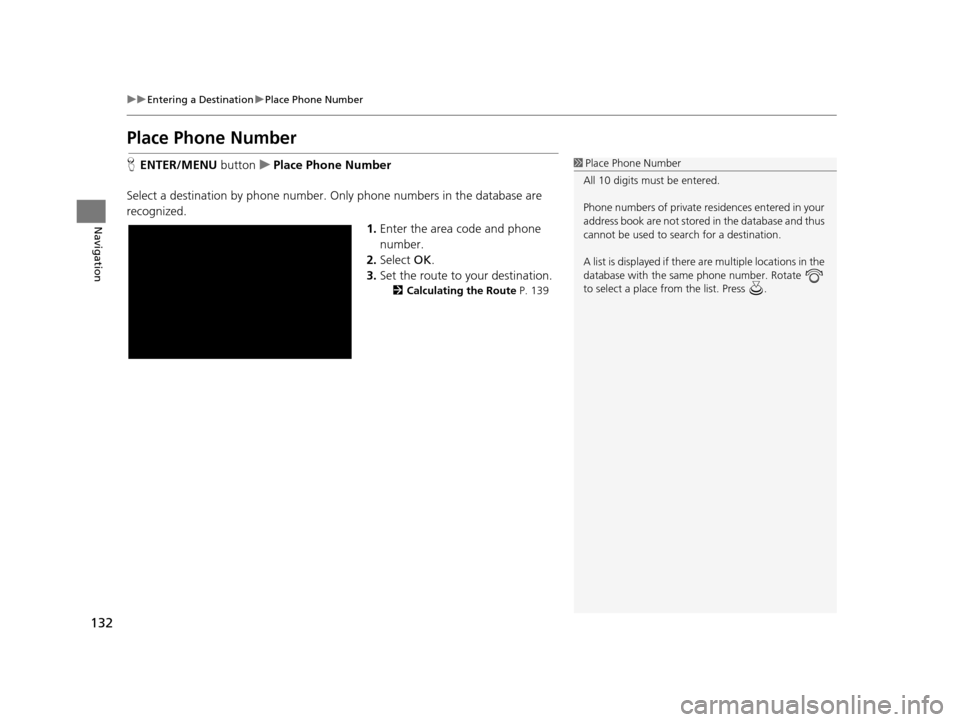
132
uuEntering a Destination uPlace Phone Number
Navigation
Place Phone Number
H ENTER/MENU buttonuPlace Phone Number
Select a destination by phone number. Only phone numbers in the database are
recognized. 1.Enter the area code and phone
number.
2. Select OK.
3. Set the route to your destination.
2 Calculating the Route P. 139
1Place Phone Number
All 10 digits must be entered.
Phone numbers of private re sidences entered in your
address book are not stored in the database and thus
cannot be used to sear ch for a destination.
A list is displayed if there are multiple locations in the
database with the same phone number. Rotate
to select a place from the list. Press .
19 ACURA TLX NAVI-31TZ38400.book 132 ページ 2018年3月7日 水曜日 午後4時23分
Page 141 of 399
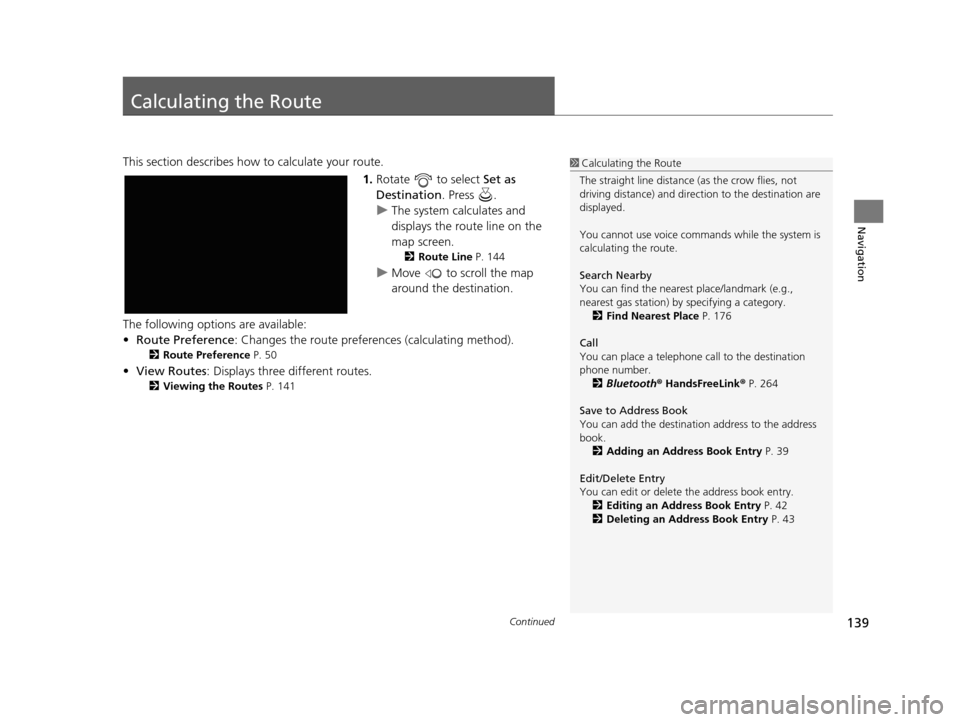
139Continued
Navigation
Calculating the Route
This section describes how to calculate your route.1.Rotate to select Set as
Destination . Press .
u The system calculates and
displays the route line on the
map screen.
2 Route Line P. 144
uMove to scroll the map
around the destination.
The following options are available:
• Route Preference : Changes the route preferen ces (calculating method).
2Route Preference P. 50
•View Routes : Displays three different routes.
2Viewing the Routes P. 141
1Calculating the Route
The straight line distance (as the crow flies, not
driving distance) and direct ion to the destination are
displayed.
You cannot use voice commands while the system is
calculating the route.
Search Nearby
You can find the nearest place/landmark (e.g.,
nearest gas station) by specifying a category.
2 Find Nearest Place P. 176
Call
You can place a telephone call to the destination
phone number. 2 Bluetooth ® HandsFreeLink ® P. 264
Save to Address Book
You can add the destinati on address to the address
book. 2 Adding an Address Book Entry P. 39
Edit/Delete Entry
You can edit or delete the address book entry.
2 Editing an Address Book Entry P. 42
2 Deleting an Address Book Entry P. 43
19 ACURA TLX NAVI-31TZ38400.book 139 ページ 2018年3月7日 水曜日 午後4時23分
Page 154 of 399

152
uuMap/Route Menu uCurrent Location
Navigation
Current Location
H ENTER/MENU button (on map) uMap/Route uCurrent Location
Display and save your current location for future use as a destination. The address,
latitude, longitude, and elevation of your current location are displayed.
■ To save your current location in the address book:
1.Press to select Address Book.
u Move to scroll the map as
necessary.
2. Edit the name, phone number,
and category.
2 Address Book P. 38
3.Rotate to select Save /
Delete. Press .
4. Rotate to select Save. Press
.
1 Current Location
If you have PIN-protecte d your address book, enter
your PIN when prompted. Select OK. PINs are
optional. 2 PIN Numbers P. 45
The elevation is not displayed if the system is
receiving insufficient GPS information. When
elevation is displayed, it may differ with roadside
elevation signs by ±100 ft (±30 m) or more.
Saving your current loca tion does not change or
cancel your current route.
19 ACURA TLX NAVI-31TZ38400.book 152 ページ 2018年3月7日 水曜日 午後4時23分
Page 181 of 399
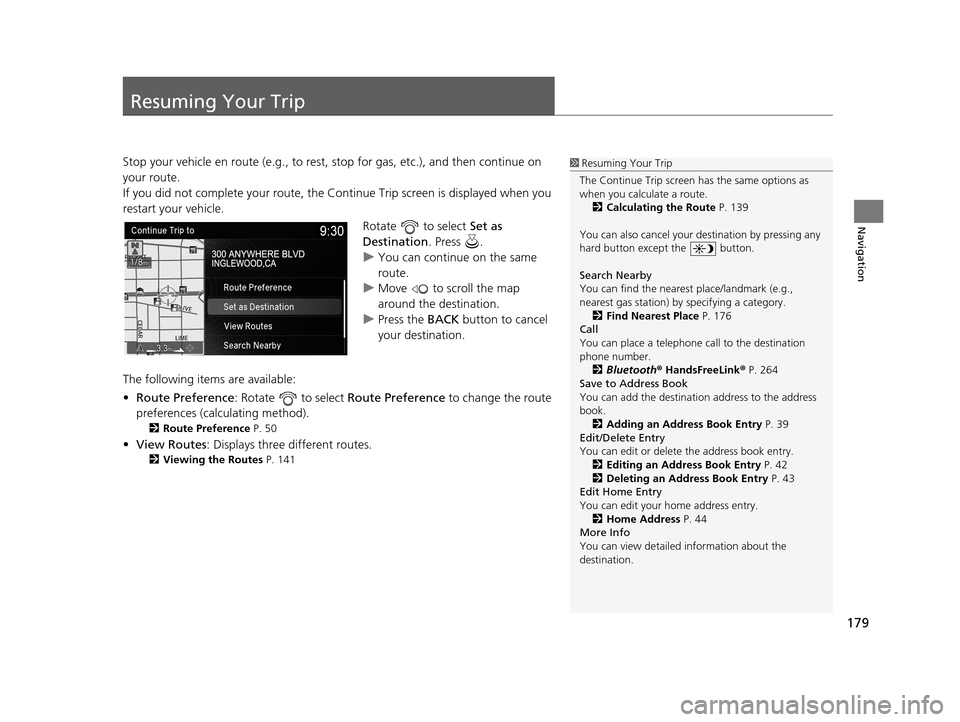
179
Navigation
Resuming Your Trip
Stop your vehicle en route (e.g., to rest, stop for gas, etc.), and then continue on
your route.
If you did not complete your route, the Continue Trip screen is displayed when you
restart your vehicle.
Rotate to select Set as
Destination . Press .
u You can continue on the same
route.
u Move to scroll the map
around the destination.
u Press the BACK button to cancel
your destination.
The following items are available:
• Route Preference : Rotate to select Route Preference to change the route
preferences (calculating method).
2 Route Preference P. 50
•View Routes : Displays three different routes.
2Viewing the Routes P. 141
1Resuming Your Trip
The Continue Trip screen has the same options as
when you calculate a route. 2 Calculating the Route P. 139
You can also cancel your de stination by pressing any
hard button except the button.
Search Nearby
You can find the nearest place/landmark (e.g.,
nearest gas station) by specifying a category.
2 Find Nearest Place P. 176
Call
You can place a telephone call to the destination
phone number.
2 Bluetooth ® HandsFreeLink ® P. 264
Save to Address Book
You can add the destinati on address to the address
book. 2 Adding an Address Book Entry P. 39
Edit/Delete Entry
You can edit or delete the address book entry.
2 Editing an Address Book Entry P. 42
2 Deleting an Address Book Entry P. 43
Edit Home Entry
You can edit your home address entry.
2 Home Address P. 44
More Info
You can view detailed information about the
destination.
19 ACURA TLX NAVI-31TZ38400.book 179 ページ 2018年3月7日 水曜日 午後4時23分
Page 184 of 399
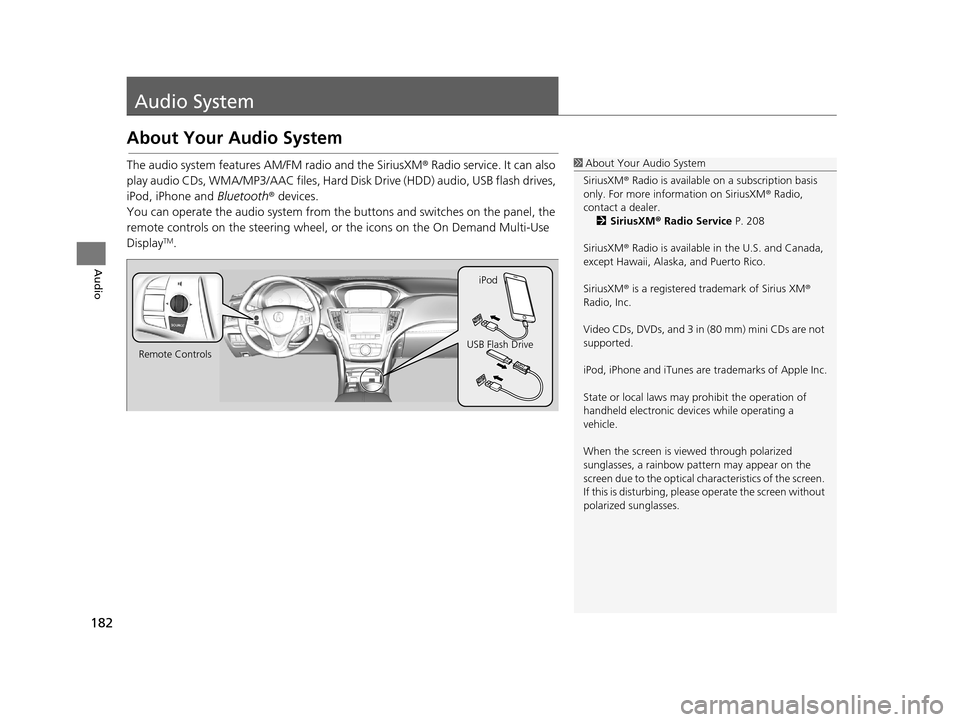
182
Audio
Audio System
About Your Audio System
The audio system features AM/FM radio and the SiriusXM® Radio service. It can also
play audio CDs, WMA/MP3/AAC files, Hard Di sk Drive (HDD) audio, USB flash drives,
iPod, iPhone and Bluetooth® devices.
You can operate the audio system from the buttons and switches on the panel, the
remote controls on the steering wheel, or the icons on the On Demand Multi-Use
Display
TM.
1 About Your Audio System
SiriusXM ® Radio is available on a subscription basis
only. For more information on SiriusXM ® Radio,
contact a dealer. 2 SiriusXM ® Radio Service P. 208
SiriusXM ® Radio is available in the U.S. and Canada,
except Hawaii, Alaska, and Puerto Rico.
SiriusXM ® is a registered trademark of Sirius XM ®
Radio, Inc.
Video CDs, DVDs, and 3 in (80 mm) mini CDs are not
supported.
iPod, iPhone and iTunes are trademarks of Apple Inc.
State or local laws may pr ohibit the operation of
handheld electronic devices while operating a
vehicle.
When the screen is vi ewed through polarized
sunglasses, a rainbow pa ttern may appear on the
screen due to the optical characteristics of the screen.
If this is disturbing, please operate the screen without
polarized sunglasses.
Remote Controls iPod
USB Flash Drive
19 ACURA TLX NAVI-31TZ38400.book 182 ページ 2018年3月7日 水曜日 午後4時23分
Page 185 of 399
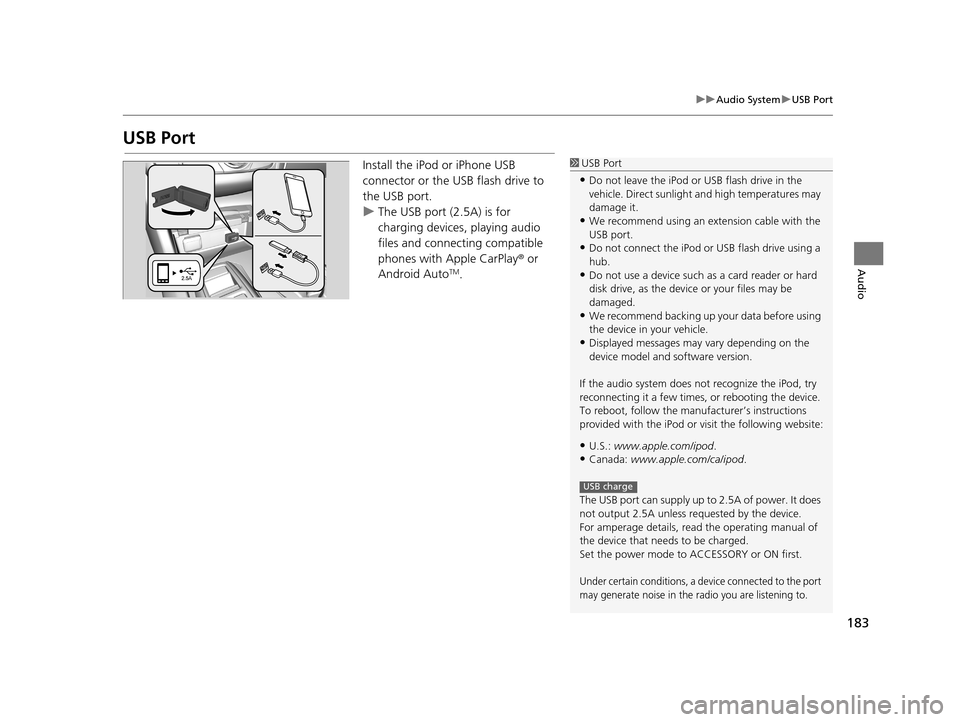
183
uuAudio System uUSB Port
Audio
USB Port
Install the iPod or iPhone USB
connector or the USB flash drive to
the USB port.
u The USB port (2.5A) is for
charging devices, playing audio
files and connecting compatible
phones with Apple CarPlay ® or
Android Auto
TM.
1 USB Port
•Do not leave the iPod or USB flash drive in the
vehicle. Direct sunlight and high temperatures may
damage it.
•We recommend using an ex tension cable with the
USB port.
•Do not connect the iPod or USB flash drive using a
hub.
•Do not use a device such as a card reader or hard
disk drive, as the device or your files may be
damaged.
•We recommend backing up yo ur data before using
the device in your vehicle.
•Displayed messages may vary depending on the
device model and software version.
If the audio system does not recognize the iPod, try
reconnecting it a few times, or rebooting the device.
To reboot, follow the manuf acturer’s instructions
provided with the iPod or visit the following website:
•U.S.: www.apple.com/ipod .
•Canada: www.apple.com/ca/ipod.
The USB port can supply up to 2.5A of power. It does
not output 2.5A unless requested by the device.
For amperage details, read the operating manual of
the device that ne eds to be charged.
Set the power mode to ACCESSORY or ON first.
Under certain conditions, a device connected to the port
may generate noise in the radio you are listening to.
USB charge
19 ACURA TLX NAVI-31TZ38400.book 183 ページ 2018年3月7日 水曜日 午後4時23分
Page 232 of 399
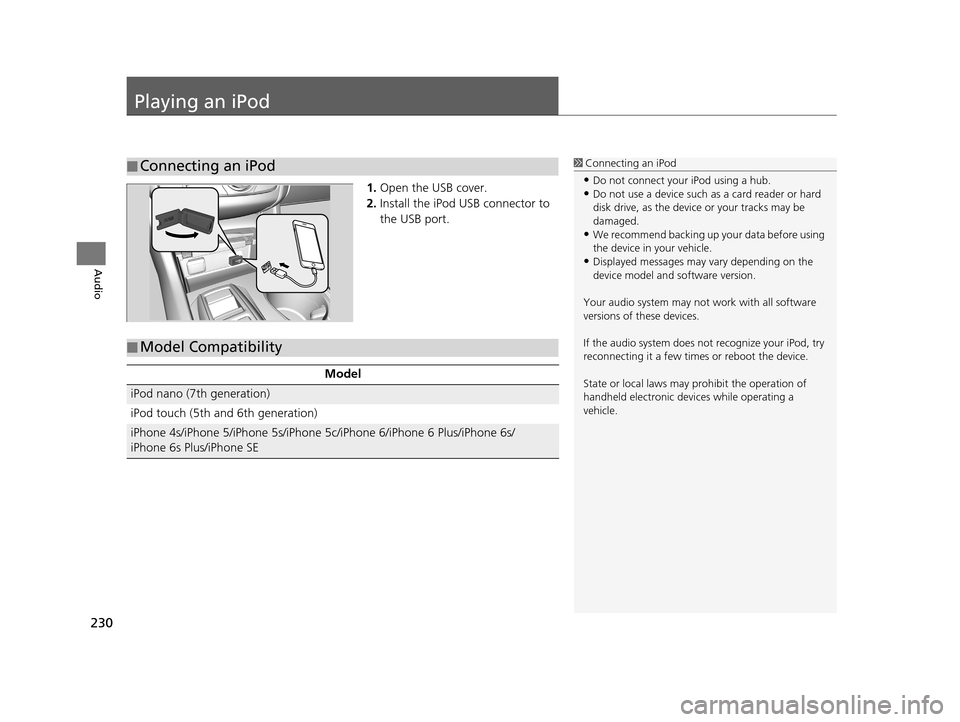
230
Audio
Playing an iPod
1.Open the USB cover.
2. Install the iPod USB connector to
the USB port.
■Connecting an iPod1
Connecting an iPod
•Do not connect your iPod using a hub.•Do not use a device such as a card reader or hard
disk drive, as the device or your tracks may be
damaged.
•We recommend backing up yo ur data before using
the device in your vehicle.
•Displayed messages may vary depending on the
device model and software version.
Your audio system may not work with all software
versions of these devices.
If the audio system does not recognize your iPod, try
reconnecting it a few time s or reboot the device.
State or local laws may pr ohibit the operation of
handheld electronic devices while operating a
vehicle.
■ Model Compatibility
Model
iPod nano (7th generation)
iPod touch (5th and 6th generation)
iPhone 4s/iPhone 5/iPhone 5s/iPhone 5c/iPhone 6/iPhone 6 Plus/iPhone 6s/
iPhone 6s Plus/iPhone SE
19 ACURA TLX NAVI-31TZ38400.book 230 ページ 2018年3月7日 水曜日 午後4時23分
Page 233 of 399
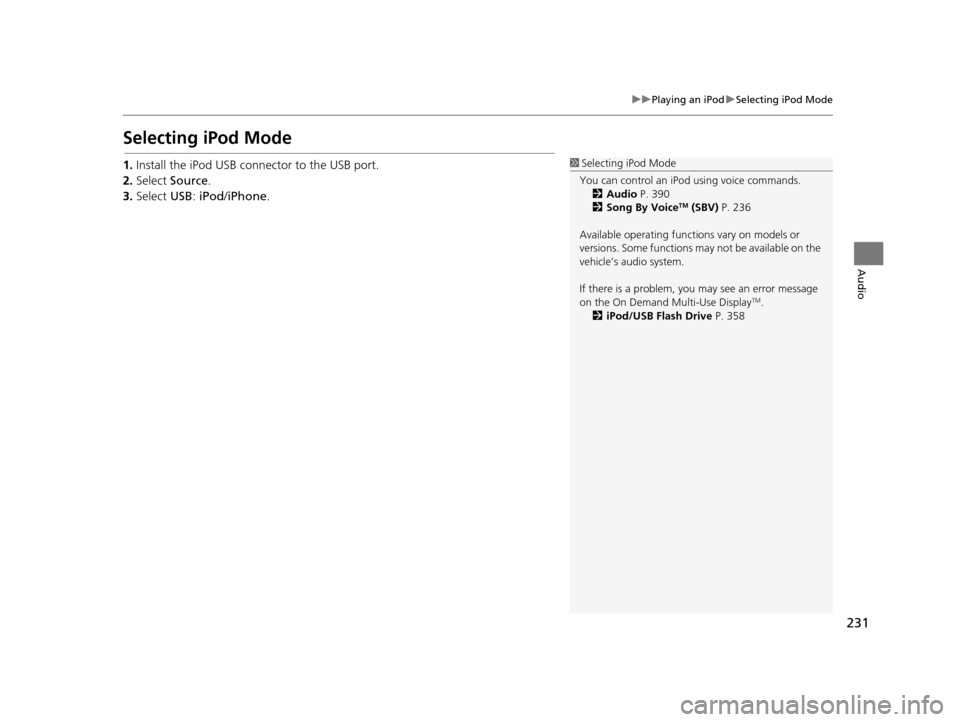
231
uuPlaying an iPod uSelecting iPod Mode
Audio
Selecting iPod Mode
1. Install the iPod USB connector to the USB port.
2. Select Source .
3. Select USB: iPod /iPhone .1Selecting iPod Mode
You can control an iPod using voice commands. 2 Audio P. 390
2 Song By Voice
TM (SBV) P. 236
Available operating functi ons vary on models or
versions. Some functions ma y not be available on the
vehicle’s audio system.
If there is a problem, you may see an error message
on the On Demand Multi-Use Display
TM.
2 iPod/USB Flash Drive P. 358
19 ACURA TLX NAVI-31TZ38400.book 231 ページ 2018年3月7日 水曜日 午後4時23分
Page 239 of 399
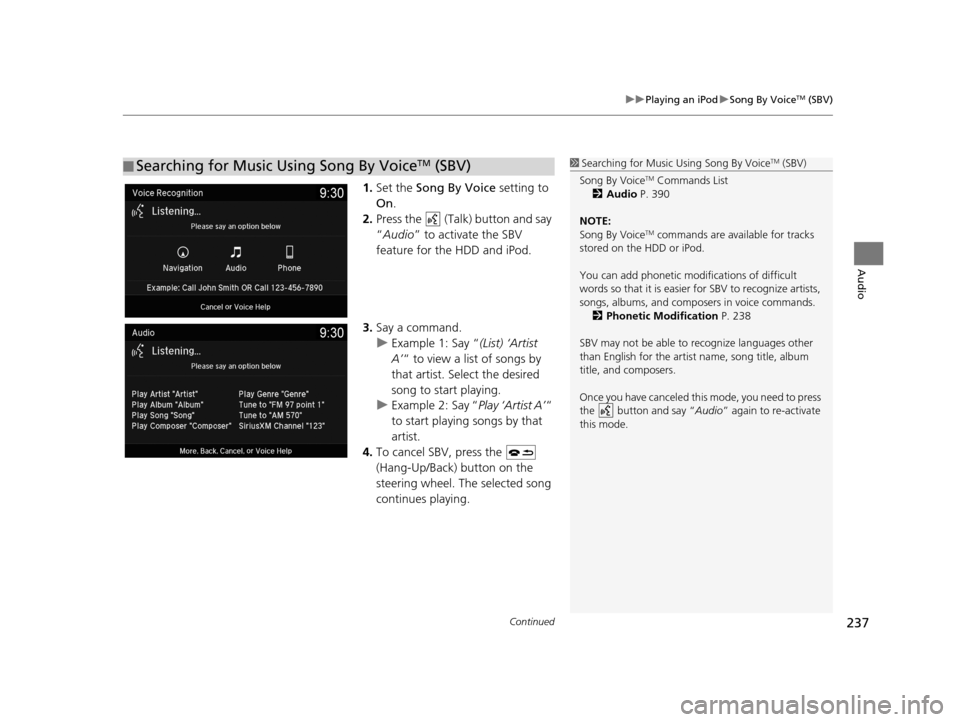
Continued237
uuPlaying an iPod uSong By VoiceTM (SBV)
Audio
1. Set the Song By Voice setting to
On .
2. Press the (Talk) button and say
“Audio ” to activate the SBV
feature for the HDD and iPod.
3. Say a command.
u Example 1: Say “ (List) ‘Artist
A’ “ to view a list of songs by
that artist. Select the desired
song to start playing.
u Example 2: Say “ Play ‘Artist A’“
to start playing songs by that
artist.
4. To cancel SBV, press the
(Hang-Up/Back) button on the
steering wheel. The selected song
continues playing.
■Searching for Music Using Song By VoiceTM (SBV)1
Searching for Music Using Song By VoiceTM (SBV)
Song By Voice
TM Commands List
2 Audio P. 390
NOTE:
Song By Voice
TM commands are available for tracks
stored on the HDD or iPod.
You can add phonetic modi fications of difficult
words so that it is easier for SBV to recognize artists,
songs, albums, and composers in voice commands. 2 Phonetic Modification P. 238
SBV may not be able to recognize languages other
than English for the artist name, song title, album
title, and composers.
Once you have canceled this mode, you need to press
the button and say “ Audio” again to re-activate
this mode.
19 ACURA TLX NAVI-31TZ38400.book 237 ページ 2018年3月7日 水曜日 午後4時23分
Page 240 of 399

uuPlaying an iPod uSong By VoiceTM (SBV)
238
Audio
H SETTINGS buttonuSystem Settings uVoice Reco. uSong By Voice
Phonetic Modification
Add phonetic modifications of difficult or fo reign words so that it is easier for SBV
to recognize artists, songs, albums, and composers in voice commands when
searching for music on the HDD or iPod.
1.Select New Modification .
2. Select HDD or iPod .
■Phonetic Modification1
Phonetic Modification
Phonetic Modification is grayed out when Song By
Voice is set to Off .
You can store up to 2, 000 phonetic modification
items.
19 ACURA TLX NAVI-31TZ38400.book 238 ページ 2018年3月7日 水曜日 午後4時23分