light Acura TLX 2019 Navigation Manual
[x] Cancel search | Manufacturer: ACURA, Model Year: 2019, Model line: TLX, Model: Acura TLX 2019Pages: 399, PDF Size: 41.86 MB
Page 128 of 399
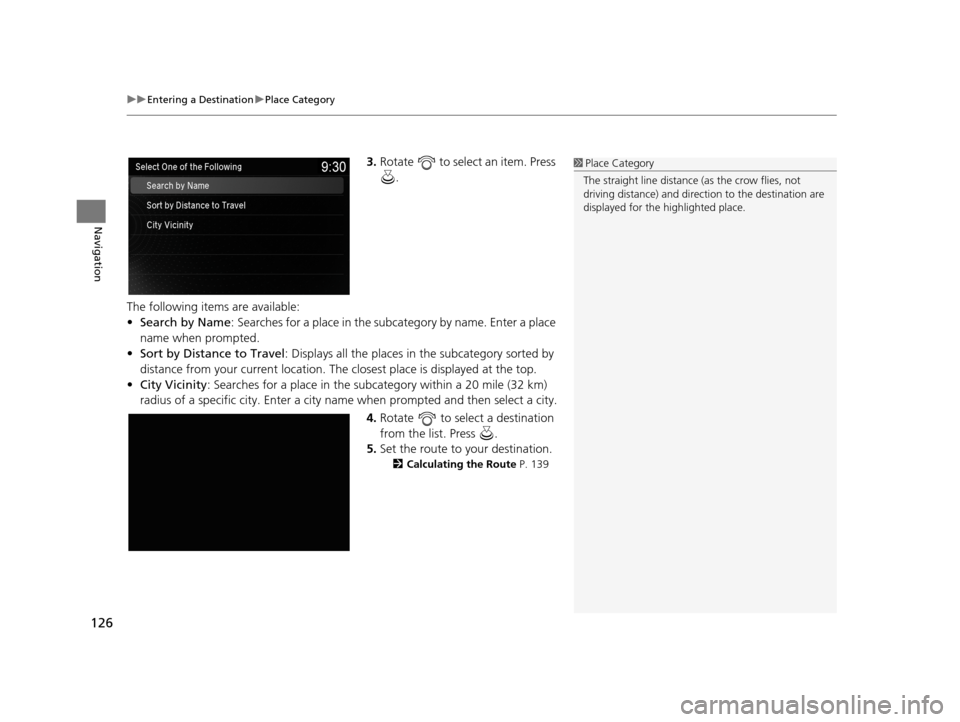
uuEntering a Destination uPlace Category
126
Navigation
3. Rotate to select an item. Press
.
The following items are available:
• Search by Name : Searches for a place in the subc ategory by name. Enter a place
name when prompted.
• Sort by Distance to Travel : Displays all the places in the subcategory sorted by
distance from your current location. The closest place is displayed at the top.
• City Vicinity: Searches for a place in the subc ategory within a 20 mile (32 km)
radius of a specific city. Enter a city na me when prompted and then select a city.
4.Rotate to select a destination
from the list. Press .
5. Set the route to your destination.
2 Calculating the Route P. 139
1Place Category
The straight line distance (as the crow flies, not
driving distance) and direct ion to the destination are
displayed for the highlighted place.
19 ACURA TLX NAVI-31TZ38400.book 126 ページ 2018年3月7日 水曜日 午後4時23分
Page 132 of 399
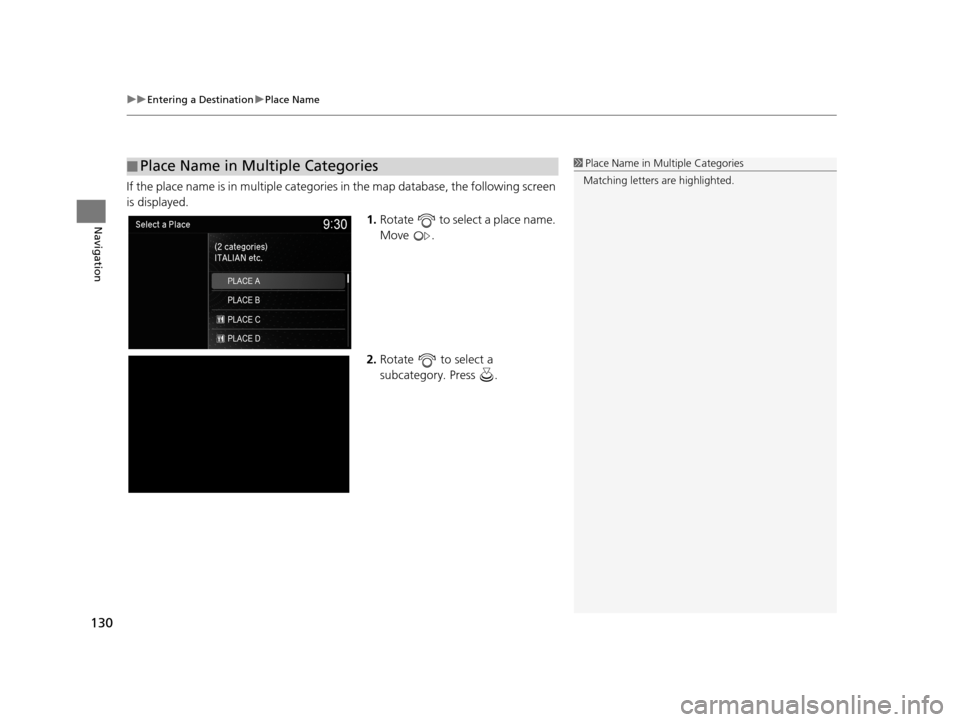
uuEntering a Destination uPlace Name
130
Navigation
If the place name is in multiple categories in the map database, the following screen
is displayed.
1.Rotate to select a place name.
Move .
2. Rotate to select a
subcategory. Press .
■Place Name in Multiple Categories1
Place Name in Multiple Categories
Matching letters are highlighted.
19 ACURA TLX NAVI-31TZ38400.book 130 ページ 2018年3月7日 水曜日 午後4時23分
Page 146 of 399
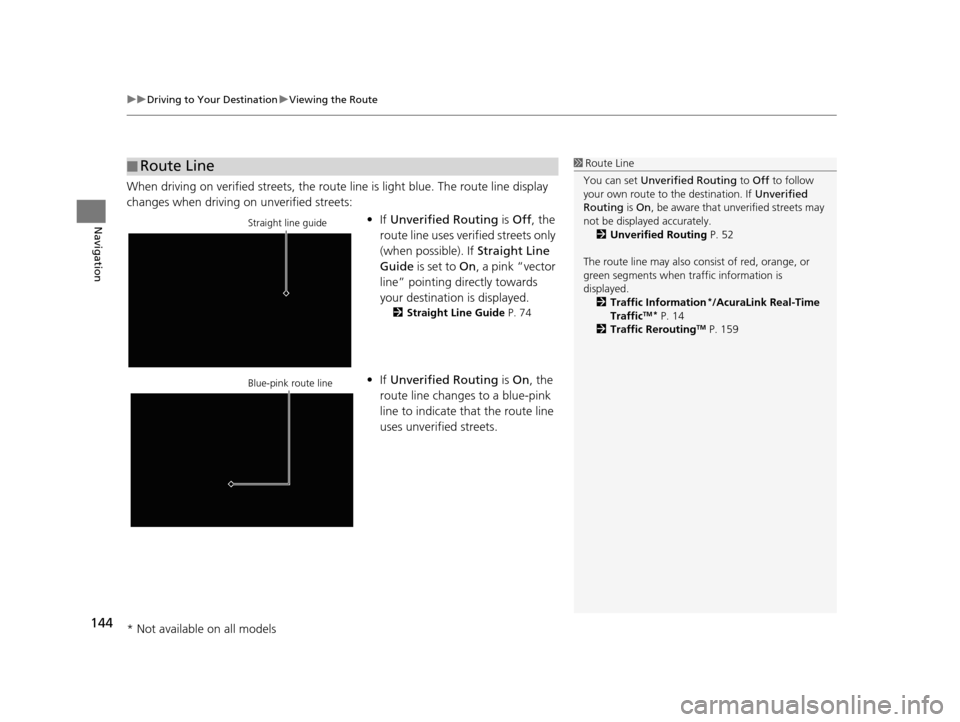
uuDriving to Your Destination uViewing the Route
144
Navigation
When driving on verified streets, the route line is light blue. The route line display
changes when driving on unverified streets:
•If Unverified Routing is Off, the
route line uses verified streets only
(when possible). If Straight Line
Guide is set to On, a pink “vector
line” pointing directly towards
your destination is displayed.
2 Straight Line Guide P. 74
•If Unverified Routing is On , the
route line changes to a blue-pink
line to indicate that the route line
uses unverified streets.
■ Route Line1
Route Line
You can set Unverified Routing to Off to follow
your own route to the destination. If Unverified
Routing is On, be aware that unverified streets may
not be displayed accurately. 2 Unverified Routing P. 52
The route line may also c onsist of red, orange, or
green segments when traffic information is
displayed.
2 Traffic Information
*/AcuraLink Real-Time
TrafficTM* P. 14
2 Traffic ReroutingTM P. 159
Straight line guide
Blue-pink route line
* Not available on all models
19 ACURA TLX NAVI-31TZ38400.book 144 ページ 2018年3月7日 水曜日 午後4時23分
Page 185 of 399
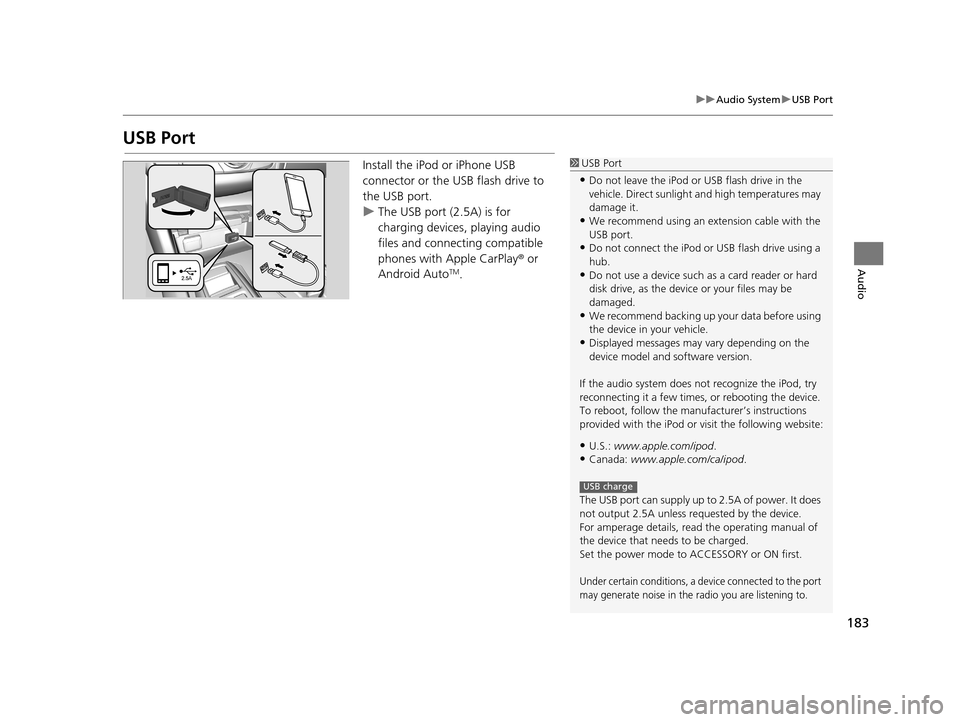
183
uuAudio System uUSB Port
Audio
USB Port
Install the iPod or iPhone USB
connector or the USB flash drive to
the USB port.
u The USB port (2.5A) is for
charging devices, playing audio
files and connecting compatible
phones with Apple CarPlay ® or
Android Auto
TM.
1 USB Port
•Do not leave the iPod or USB flash drive in the
vehicle. Direct sunlight and high temperatures may
damage it.
•We recommend using an ex tension cable with the
USB port.
•Do not connect the iPod or USB flash drive using a
hub.
•Do not use a device such as a card reader or hard
disk drive, as the device or your files may be
damaged.
•We recommend backing up yo ur data before using
the device in your vehicle.
•Displayed messages may vary depending on the
device model and software version.
If the audio system does not recognize the iPod, try
reconnecting it a few times, or rebooting the device.
To reboot, follow the manuf acturer’s instructions
provided with the iPod or visit the following website:
•U.S.: www.apple.com/ipod .
•Canada: www.apple.com/ca/ipod.
The USB port can supply up to 2.5A of power. It does
not output 2.5A unless requested by the device.
For amperage details, read the operating manual of
the device that ne eds to be charged.
Set the power mode to ACCESSORY or ON first.
Under certain conditions, a device connected to the port
may generate noise in the radio you are listening to.
USB charge
19 ACURA TLX NAVI-31TZ38400.book 183 ページ 2018年3月7日 水曜日 午後4時23分
Page 218 of 399
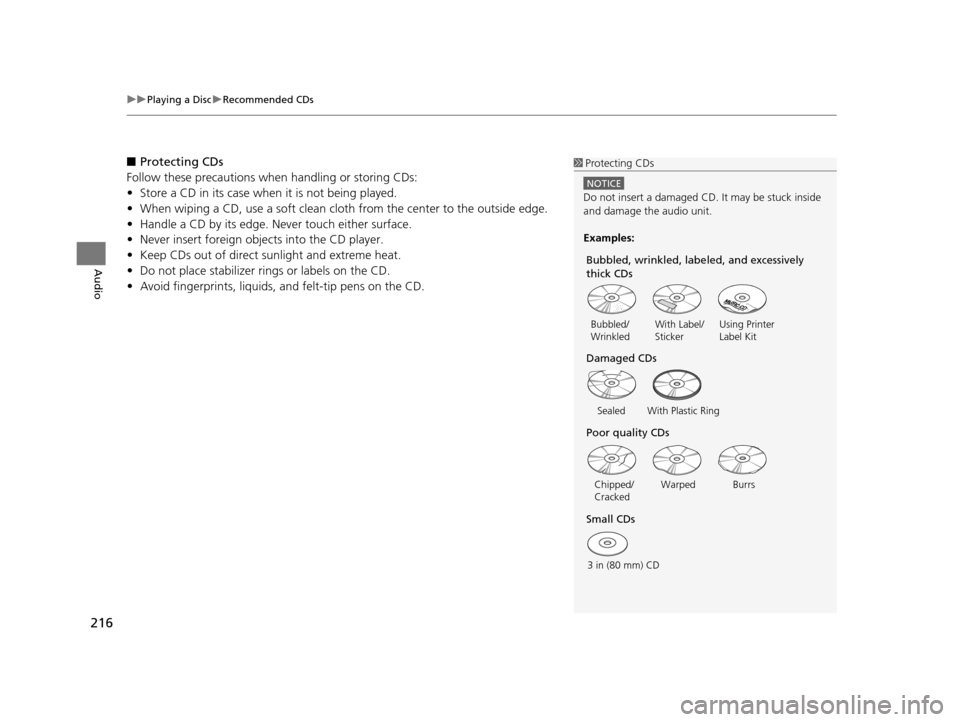
uuPlaying a Disc uRecommended CDs
216
Audio
■ Protecting CDs
Follow these precautions when handling or storing CDs:
• Store a CD in its case when it is not being played.
• When wiping a CD, use a soft clean cloth from the center to the outside edge.
• Handle a CD by its edge. Never touch either surface.
• Never insert foreign objec ts into the CD player.
• Keep CDs out of direct sunlight and extreme heat.
• Do not place stabilizer rings or labels on the CD.
• Avoid fingerprints , liquids, and felt-tip pens on the CD.1Protecting CDs
NOTICE
Do not insert a damaged CD. It may be stuck inside
and damage the audio unit.
Examples:
With Label/
Sticker Using Printer
Label Kit
Sealed With Plastic Ring
Bubbled/
Wrinkled
Warped Burrs
3 in (80 mm) CD Chipped/
Cracked
Small CDs Poor quality CDs Damaged CDs Bubbled, wrinkled, labeled, and excessively
thick CDs
19 ACURA TLX NAVI-31TZ38400.book 216 ページ 2018年3月7日 水曜日 午後4時23分
Page 219 of 399
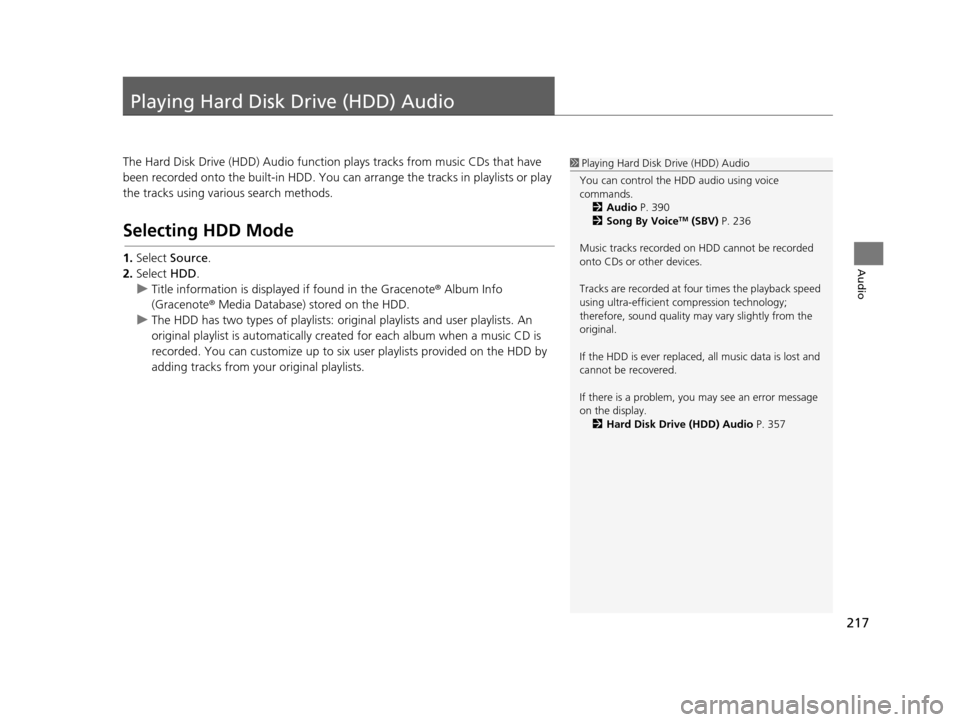
217
Audio
Playing Hard Disk Drive (HDD) Audio
The Hard Disk Drive (HDD) Audio function plays tracks from music CDs that have
been recorded onto the buil t-in HDD. You can arrange the tracks in playlists or play
the tracks using various search methods.
Selecting HDD Mode
1. Select Source .
2. Select HDD.
u Title information is displaye d if found in the Gracenote ® Album Info
(Gracenote ® Media Database) stored on the HDD.
u The HDD has two types of playlists: original playlists and user playlists. An
original playlist is automatically cr eated for each album when a music CD is
recorded. You can customize up to six us er playlists provided on the HDD by
adding tracks from your original playlists.
1 Playing Hard Disk Drive (HDD) Audio
You can control the HDD audio using voice
commands. 2 Audio P. 390
2 Song By Voice
TM (SBV) P. 236
Music tracks recorded on HDD cannot be recorded
onto CDs or other devices.
Tracks are recorded at four times the playback speed
using ultra-efficient compression technology;
therefore, sound quality ma y vary slightly from the
original.
If the HDD is ever replaced, all music data is lost and
cannot be recovered.
If there is a problem, you may see an error message
on the display. 2 Hard Disk Drive (HDD) Audio P. 357
19 ACURA TLX NAVI-31TZ38400.book 217 ページ 2018年3月7日 水曜日 午後4時23分
Page 313 of 399
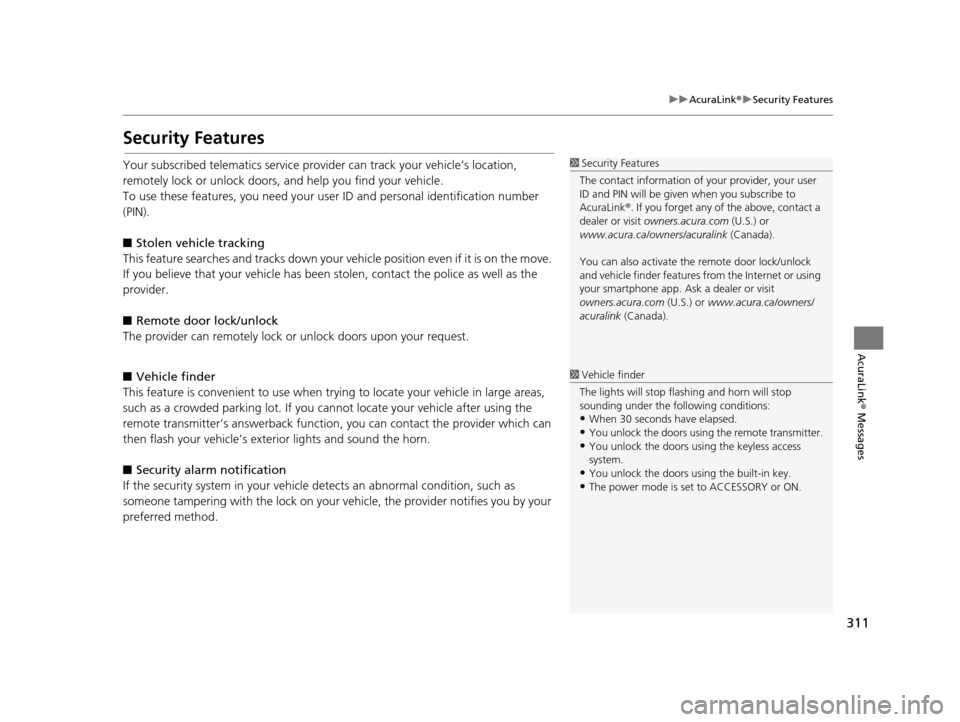
311
uuAcuraLink ®u Security Features
AcuraLink® Messages
Security Features
Your subscribed telematics service prov ider can track your vehicle’s location,
remotely lock or unlock doors, and help you find your vehicle.
To use these features, you n eed your user ID and personal identification number
(PIN).
■ Stolen vehi cle tracking
This feature searches and tracks down your ve hicle position even if it is on the move.
If you believe that your vehicle has been stolen, contact the police as well as the
provider.
■ Remote door lock/unlock
The provider can remotely lock or unlock doors upon your request.
■ Vehicle finder
This feature is convenient to use when trying to locate your vehicle in large areas,
such as a crowded parking lot. If you cannot locate your vehicle after using the
remote transmitter’s answerback function, you can contact the provider which can
then flash your vehicle’s exterior lights and sound the horn.
■ Security alarm notification
If the security system in your vehicl e detects an abnormal condition, such as
someone tampering with the lock on your vehicle, the provider notifies you by your
preferred method.1 Security Features
The contact information of your provider, your user
ID and PIN will be given when you subscribe to
AcuraLink ®. If you forget any of the above, contact a
dealer or visit owners.acura.com (U.S.) or
www.acura.ca/owners/acuralink (Canada).
You can also activate the remote door lock/unlock
and vehicle finder features from the Internet or using
your smartphone app. As k a dealer or visit
owners.acura.com (U.S.) or www.acura.ca/owners/
acuralink (Canada).
1Vehicle finder
The lights will stop flas hing and horn will stop
sounding under the foll owing conditions:
•When 30 seconds have elapsed.
•You unlock the doors using the remote transmitter.
•You unlock the doors using the keyless access
system.
•You unlock the doors us ing the built-in key.
•The power mode is set to ACCESSORY or ON.
19 ACURA TLX NAVI-31TZ38400.book 311 ページ 2018年3月7日 水曜日 午後4時23分
Page 322 of 399
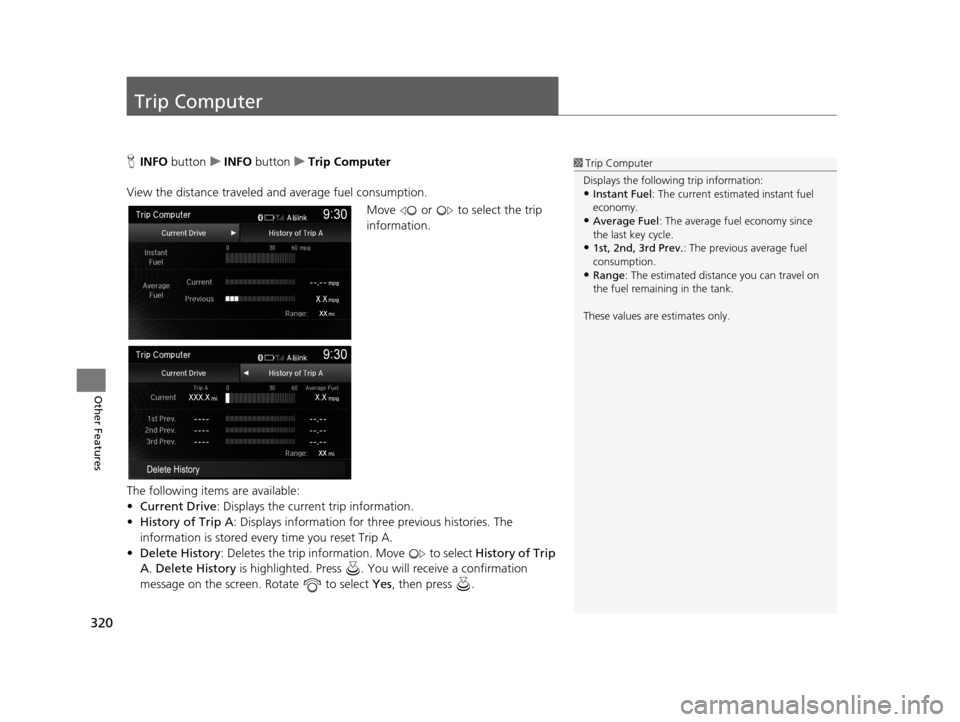
320
Other Features
Trip Computer
HINFO button uINFO button uTrip Computer
View the distance traveled and average fuel consumption. Move or to select the trip
information.
The following items are available:
• Current Drive : Displays the current trip information.
• History of Trip A : Displays information for three previous histories. The
information is stored every time you reset Trip A.
• Delete History : Deletes the trip information. Move to select History of Trip
A . Delete History is highlighted. Press . You will receive a confirmation
message on the screen. Rotate to select Yes , then press .1Trip Computer
Displays the following trip information:
•Instant Fuel : The current estimated instant fuel
economy.
•Average Fuel: The average fuel economy since
the last key cycle.
•1st, 2nd, 3rd Prev. : The previous average fuel
consumption.
•Range : The estimated distan ce you can travel on
the fuel remaining in the tank.
These values are estimates only.
19 ACURA TLX NAVI-31TZ38400.book 320 ページ 2018年3月7日 水曜日 午後4時23分
Page 348 of 399
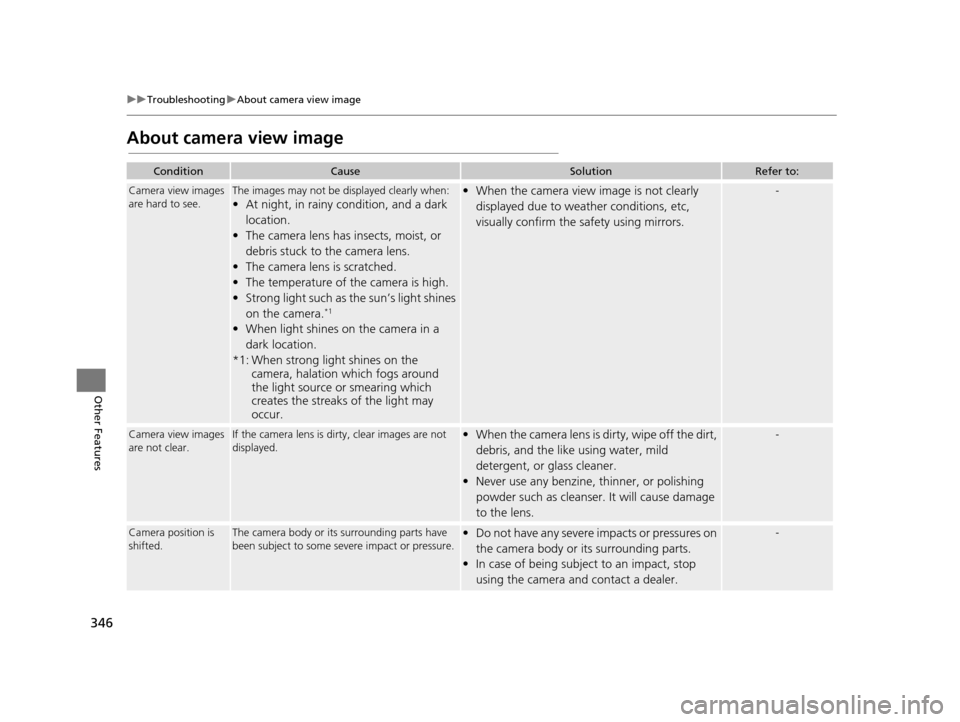
346
uuTroubleshooting uAbout camera view image
Other Features
About camera view image
ConditionCauseSolutionRefer to:
Camera view images
are hard to see.The images may not be displayed clearly when:
• At night, in rainy condition, and a dark
location.
• The camera lens has insects, moist, or
debris stuck to the camera lens.
• The camera lens is scratched.
• The temperature of the camera is high.
• Strong light such as the sun’s light shines on the camera.
*1
• When light shines on the camera in a dark location.
*1: When strong light shines on the camera, halation which fogs around
the light source or smearing which
creates the streaks of the light may
occur.
• When the camera view image is not clearly
displayed due to weather conditions, etc,
visually confirm the safety using mirrors.-
Camera view images
are not clear.If the camera lens is dirty, clear images are not
displayed.• When the camera lens is dirty, wipe off the dirt, debris, and the like using water, mild
detergent, or glass cleaner.
• Never use any benzine, thinner, or polishing
powder such as cleanser. It will cause damage
to the lens.-
Camera position is
shifted.The camera body or it s surrounding parts have
been subject to some seve re impact or pressure.• Do not have any severe impacts or pressures on
the camera body or its surrounding parts.
• In case of being subject to an impact, stop
using the camera and contact a dealer.-
19 ACURA TLX NAVI-31TZ38400.book 346 ページ 2018年3月7日 水曜日 午後4時23分
Page 353 of 399
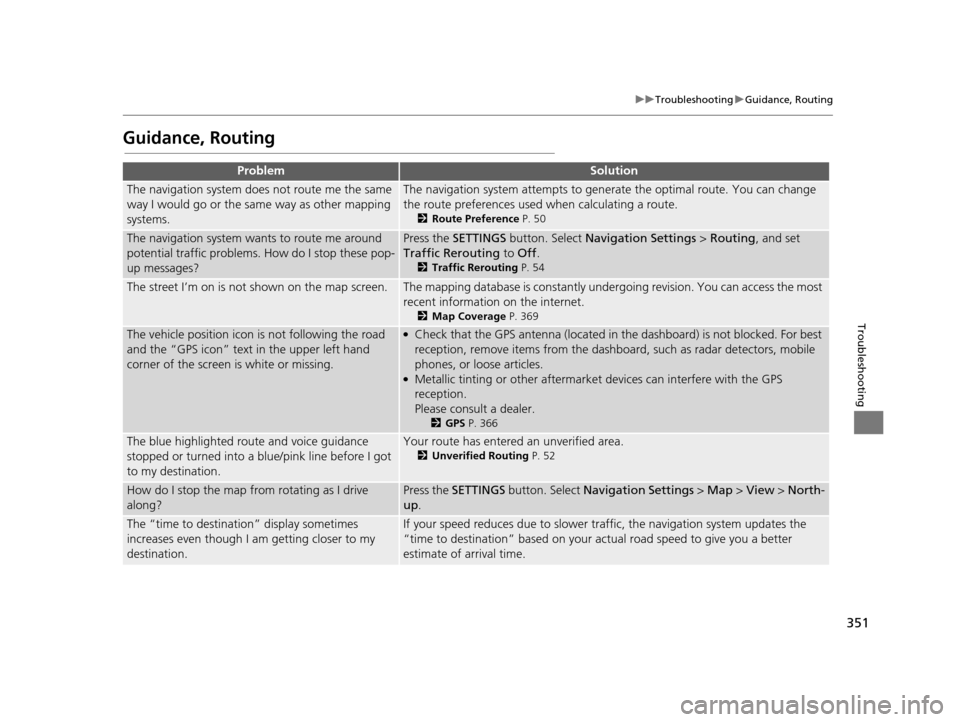
351
uuTroubleshooting uGuidance, Routing
Troubleshooting
Guidance, Routing
ProblemSolution
The navigation system does not route me the same
way I would go or the same way as other mapping
systems.The navigation system attempts to generate the optimal route. You can change
the route preferences used when calculating a route.
2 Route Preference P. 50
The navigation system wants to route me around
potential traffic problems. How do I stop these pop-
up messages?Press the SETTINGS button. Select Navigation Settings > Routing, and set
Traffic Rerouting to Off .
2Traffic Rerouting P. 54
The street I’m on is not shown on the map screen.The mapping database is constantly under going revision. You can access the most
recent information on the internet.
2 Map Coverage P. 369
The vehicle position icon is not following the road
and the “GPS icon” text in the upper left hand
corner of the screen is white or missing.●Check that the GPS antenna (located in the dashboard) is not blocked. For best
reception, remove items from the dashboard, such as radar detectors, mobile
phones, or loose articles.
●Metallic tinting or other aftermarket devices can interfere with the GPS
reception.
Please consult a dealer.
2GPS P. 366
The blue highlighted route and voice guidance
stopped or turned into a blue/pink line before I got
to my destination.Your route has entered an unverified area.
2Unverified Routing P. 52
How do I stop the map from rotating as I drive
along?Press the SETTINGS button. Select Navigation Settings > Map > View > North-
up .
The “time to destination” display sometimes
increases even though I am getting closer to my
destination.If your speed reduces due to slower tra ffic, the navigation system updates the
“time to destination” based on your actual road speed to give you a better
estimate of arrival time.
19 ACURA TLX NAVI-31TZ38400.book 351 ページ 2018年3月7日 水曜日 午後4時23分