light Acura TLX 2019 Navigation Manual
[x] Cancel search | Manufacturer: ACURA, Model Year: 2019, Model line: TLX, Model: Acura TLX 2019Pages: 399, PDF Size: 41.86 MB
Page 73 of 399
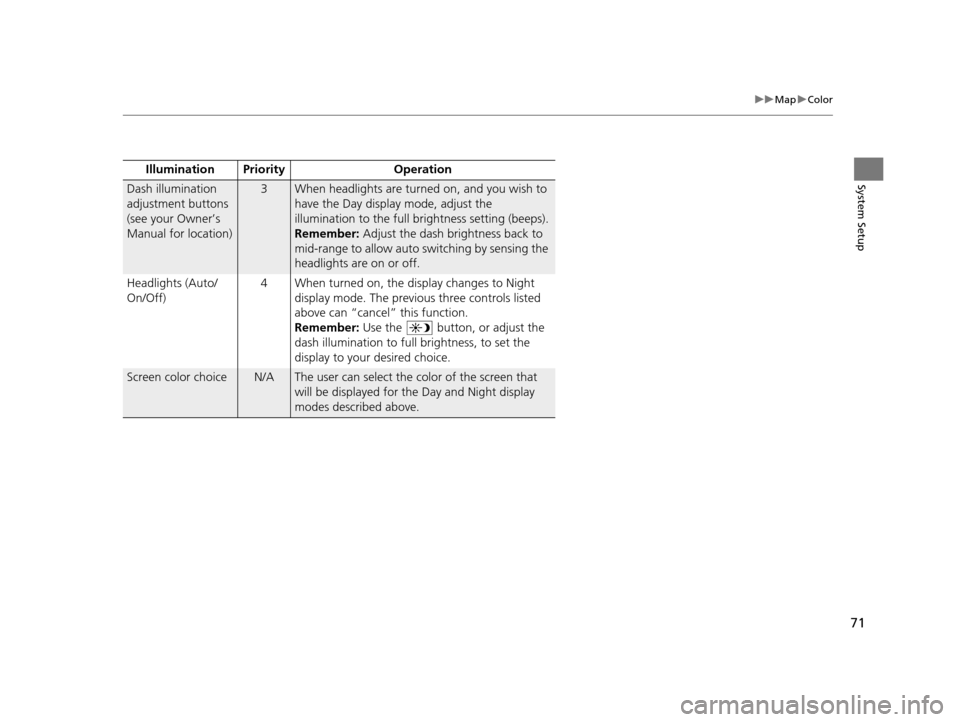
71
uuMap uColor
System SetupIllumination Pr iority Operation
Dash illumination
adjustment buttons
(see your Owner’s
Manual for location)3When headlights are turned on, and you wish to
have the Day display mode, adjust the
illumination to the full brightness setting (beeps).
Remember: Adjust the dash brightness back to
mid-range to allow auto switching by sensing the
headlights are on or off.
Headlights (Auto/
On/Off) 4 When turned on, the display changes to Night
display mode. The previous three controls listed
above can “cancel” this function.
Remember: Use the button, or adjust the
dash illumination to full brightness, to set the
display to your desired choice.
Screen color choiceN/AThe user can select the color of the screen that
will be displayed for the Day and Night display
modes described above.
19 ACURA TLX NAVI-31TZ38400.book 71 ページ 2018年3月7日 水曜日 午後4時23分
Page 86 of 399
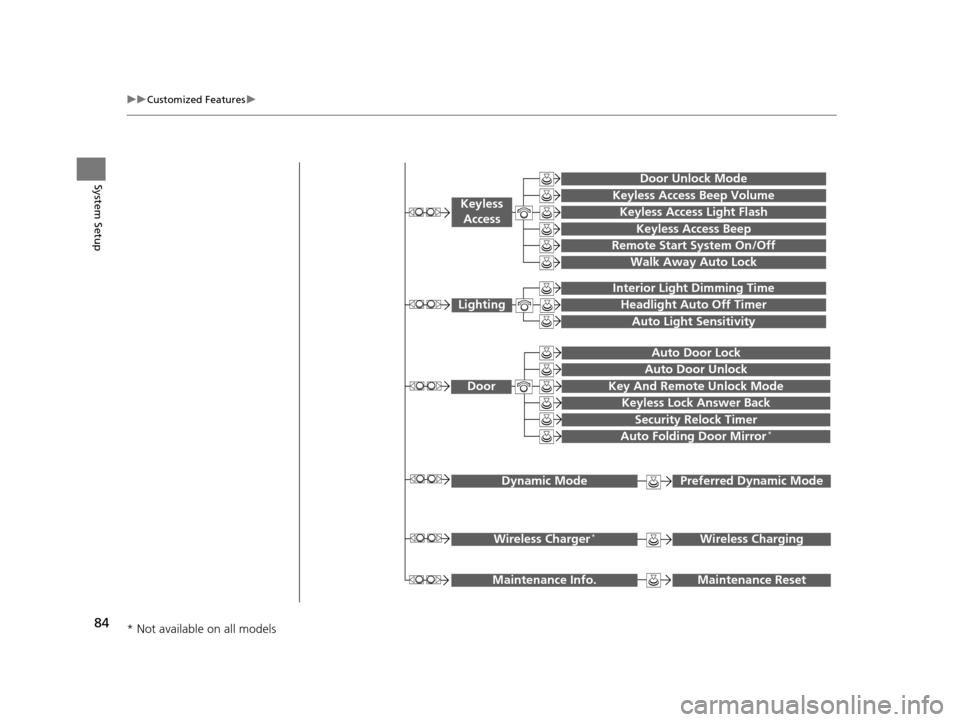
84
uuCustomized Features u
System Setup
Maintenance ResetMaintenance Info.
Key And Remote Unlock Mode
Keyless Lock Answer Back
Security Relock Timer
Auto Door Lock
Auto Door Unlock
Door
Interior Light Dimming Time
Headlight Auto Off Timer
Auto Light Sensitivity
Lighting
Keyless Access Beep Volume
Keyless Access Light FlashKeyless
Access
Keyless Access Beep
Remote Start System On/Off
Auto Folding Door Mirror*
Wireless ChargingWireless Charger*
Walk Away Auto Lock
Door Unlock Mode
Preferred Dynamic ModeDynamic Mode
* Not available on all models
19 ACURA TLX NAVI-31TZ38400.book 84 ページ 2018年3月7日 水曜日 午後4時23分
Page 87 of 399

85
uuCustomized Features u
Continued
System SetupClock
Settings
Default
Clock
Wallpaper
Clock/Wallpaper Type
Clock Adjustment
Clock Format
Auto Time Zone
Auto Daylight
Clock Reset
AcuraLink
SettingsDefault
AcuraLink Msg Notice
Delete AcuraLink Messages
AcuraLink Subscription Status
19 ACURA TLX NAVI-31TZ38400.book 85 ページ 2018年3月7日 水曜日 午後4時23分
Page 97 of 399
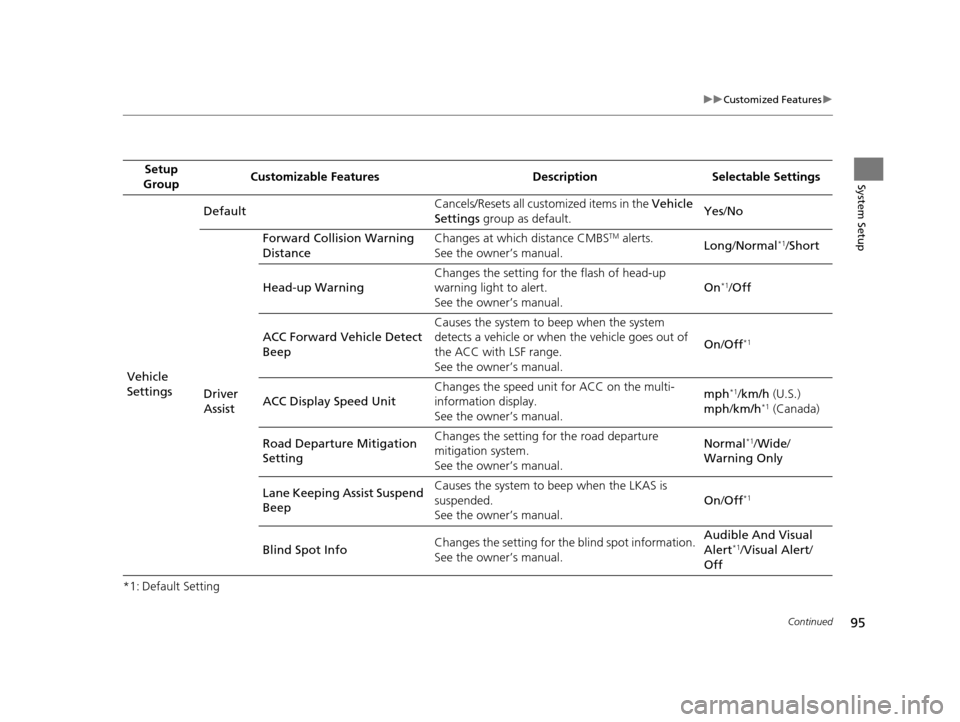
95
uuCustomized Features u
Continued
System Setup
*1: Default SettingSetup
Group Customizable Features Desc
ription Selectable Settings
Vehicle
Settings Default
Cancels/Resets all cust
omized items in the Vehicle
Settings group as default. Yes
/No
Driver
Assist Forward Collision Warning
Distance
Changes at which distance CMBS
TM alerts.
See the owner’s manual. Long
/Normal*1/Short
Head-up Warning Changes the setting for the flash of head-up
warning light to alert.
See the owner’s manual. On
*1/
Off
ACC Forward Vehicle Detect
Beep Causes the system to beep when the system
detects a vehicle or when the vehicle goes out of
the ACC with LSF range.
See the owner’s manual.
On
/Off
*1
ACC Display Speed Unit Changes the speed unit for ACC on the multi-
information display.
See the owner’s manual. mph*1/
km/h (U.S.)
mph /km/h*1 (Canada)
Road Departure Mitigation
Setting Changes the setting for the road departure
mitigation system.
See the owner’s manual. Normal
*1/
Wide /
Warning Only
Lane Keeping Assist Suspend
Beep Causes the system to b
eep when the LKAS is
suspended.
See the owner’s manual. On
/Off
*1
Blind Spot Info Changes the setting for the blind spot information.
See the owner’s manual. Audible And Visual
Alert*1/
Visual Alert /
Off
19 ACURA TLX NAVI-31TZ38400.book 95 ページ 2018年3月7日 水曜日 午後4時23分
Page 100 of 399
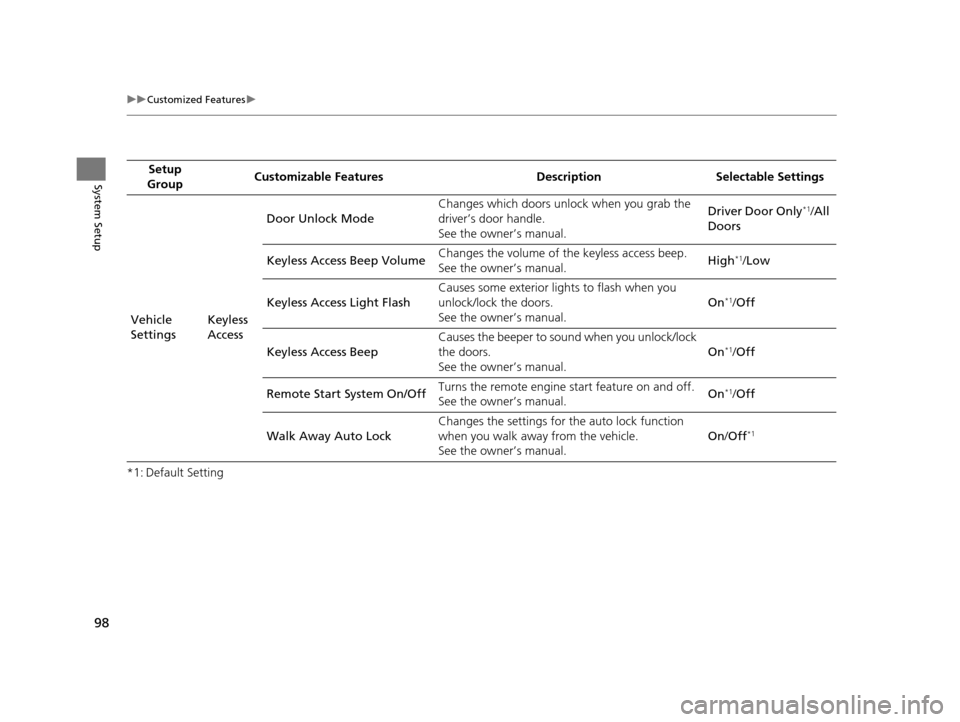
98
uuCustomized Features u
System Setup
*1: Default SettingSetup
Group Customizable Features Desc
ription Selectable Settings
Vehicle
Settings Keyless
AccessDoor Unlock Mode
Changes which doors unlock when you grab the
driver’s door handle.
See the owner’s manual. Driver Door Only
*1/
All
Doors
Keyless Access Beep Volume Changes the volume of the keyless access beep.
See the owner’s manual.
High
*1/
Low
Keyless Access Light Flash Causes some exterior li
ghts to flash when you
unlock/lock the doors.
See the owner’s manual. On
*1/
Off
Keyless Access Beep Causes the beeper to sound when you unlock/lock
the doors.
See the owner’s manual.
On
*1/
Off
Remote Start System On/Off Turns the remote engine start feature on and off.
See the owner’s manual. On
*1/
Off
Walk Away Auto Lock Changes the settings for the auto lock function
when you walk away from the vehicle.
See the owner’s manual. On
/Off
*1
19 ACURA TLX NAVI-31TZ38400.book 98 ページ 2018年3月7日 水曜日 午後4時23分
Page 101 of 399
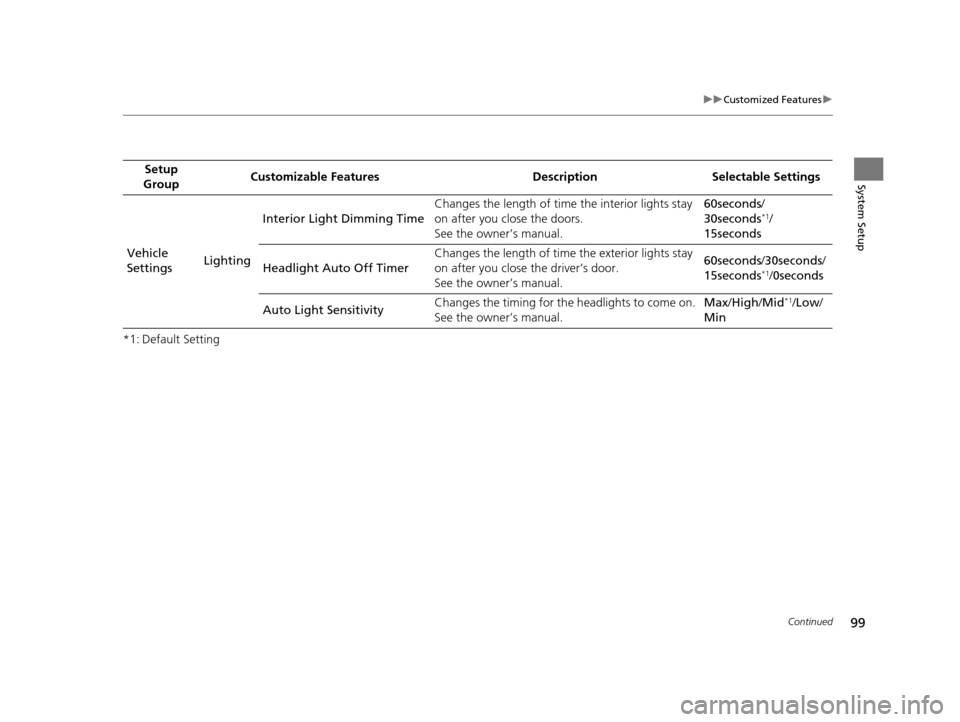
99
uuCustomized Features u
Continued
System Setup
*1: Default SettingSetup
Group Customizable Features Desc
ription Selectable Settings
Vehicle
Settings LightingInterior Ligh
t Dimming Time Changes the length of time the interior lights stay
on after you close the doors.
See the owner’s manual. 60seconds
/
30seconds
*1/
15seconds
Headlight Auto Off Timer Changes the length of time the exterior lights stay
on after you close the driver’s door.
See the owner’s manual. 60seconds
/30seconds /
15seconds
*1/ 0seconds
Auto Light Sensitivity Changes the timing for the headlights to come on.
See the owner’s manual. Max
/High /Mid
*1/Low /
Min
19 ACURA TLX NAVI-31TZ38400.book 99 ページ 2018年3月7日 水曜日 午後4時23分
Page 102 of 399
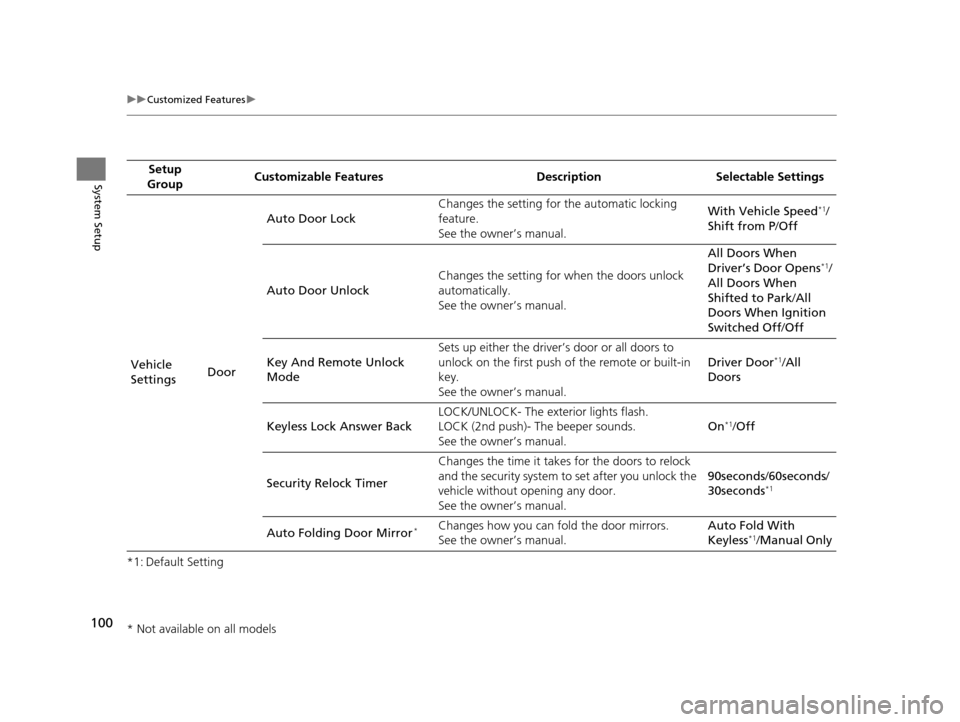
100
uuCustomized Features u
System Setup
*1: Default SettingSetup
Group Customizable Features Desc
ription Selectable Settings
Vehicle
Settings DoorAuto Door Lock
Changes the setting for
the automatic locking
feature.
See the owner’s manual. With Vehicle Speed
*1/
Shift from P /Off
Auto Door Unlock Changes the setting for
when the doors unlock
automatically.
See the owner’s manual. All Doors When
Driver’s Door Opens
*1/
All Doors When
Shifted to Park /All
Doors When Ignition
Switched Off /Off
Key And Remote Unlock
Mode Sets up either the driver’s door or all doors to
unlock on the first push of the remote or built-in
key.
See the owner’s manual.
Driver Door
*1/
All
Doors
Keyless Lock Answer Back LOCK/UNLOCK- The ex
terior lights flash.
LOCK (2nd push)- The beeper sounds.
See the owner’s manual. On
*1/
Off
Security Relock Timer Changes the time it takes for the doors to relock
and the security system to set after you unlock the
vehicle without opening any door.
See the owner’s manual. 90seconds
/60seconds /
30seconds
*1
Auto Folding Door Mirror*Changes how you can fold the door mirrors.
See the owner’s manual. Auto Fold With
Keyless*1/
Manual Only
* Not available on all models
19 ACURA TLX NAVI-31TZ38400.book 100 ページ 2018年3月7日 水曜日 午後4時23分
Page 104 of 399
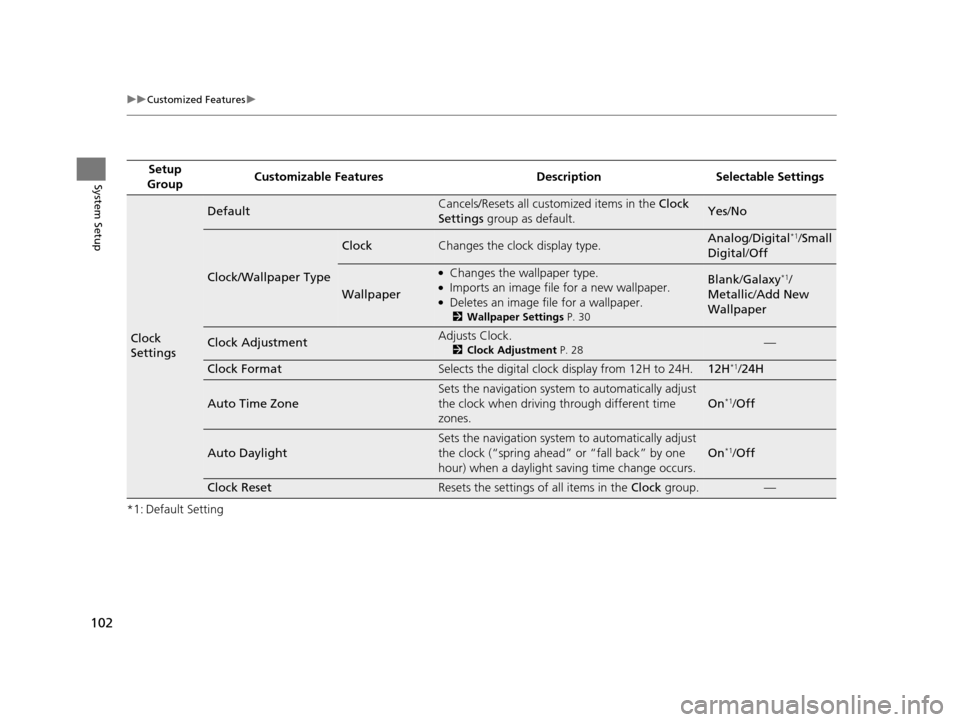
102
uuCustomized Features u
System Setup
*1: Default SettingSetup
Group Customizable Features Desc
ription Selectable Settings
Clock
Settings
DefaultCancels/Resets all customized items in the Clock
Settings group as default.Yes/No
Clock/Wallpaper Type
ClockChanges the clock display type.Analog /Digital*1/Small
Digital /Off
Wallpaper
●Changes the wallpaper type.●Imports an image file for a new wallpaper.●Deletes an image file for a wallpaper.
2 Wallpaper Settings P. 30
Blank/Galaxy*1/
Metallic /Add New
Wallpaper
Clock AdjustmentAdjusts Clock.
2 Clock Adjustment P. 28—
Clock FormatSelects the digital clock display from 12H to 24H.12H*1/24H
Auto Time Zone
Sets the navigation system to automatically adjust
the clock when driving through different time
zones.
On*1/ Off
Auto Daylight
Sets the navigation system to automatically adjust
the clock (“spring ahead” or “fall back” by one
hour) when a daylight saving time change occurs.
On*1/ Off
Clock ResetResets the settings of all items in the Clock group.—
19 ACURA TLX NAVI-31TZ38400.book 102 ページ 2018年3月7日 水曜日 午後4時23分
Page 121 of 399
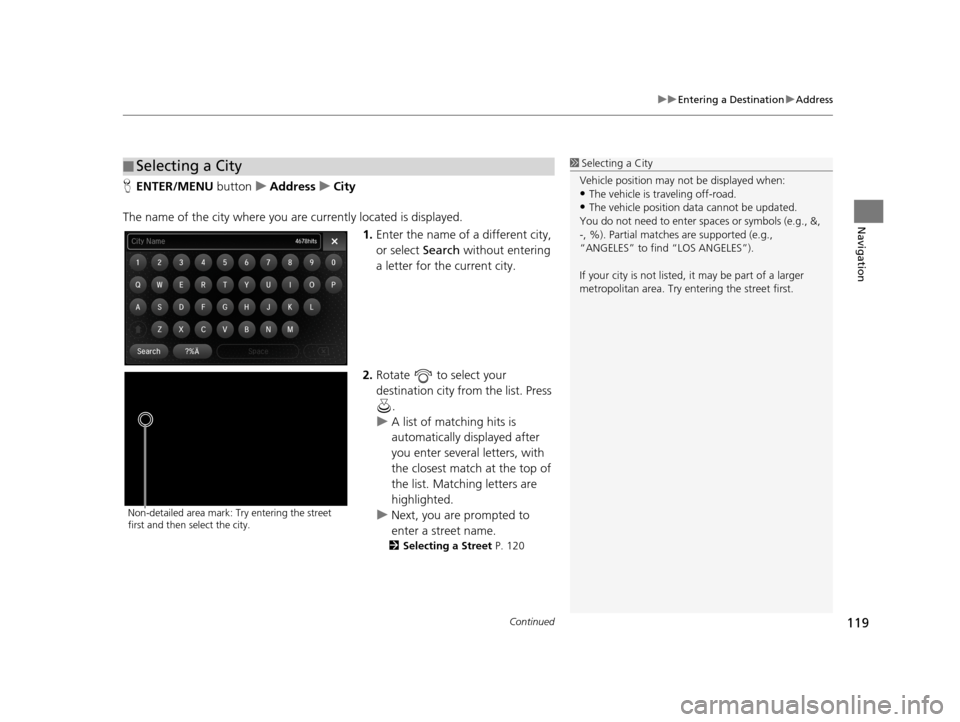
Continued119
uuEntering a Destination uAddress
Navigation
H ENTER/MENU buttonuAddress uCity
The name of the city where you are currently located is displayed. 1.Enter the name of a different city,
or select Search without entering
a letter for the current city.
2. Rotate to select your
destination city from the list. Press
.
u A list of matching hits is
automatically displayed after
you enter several letters, with
the closest match at the top of
the list. Matching letters are
highlighted.
u Next, you are prompted to
enter a street name.
2 Selecting a Street P. 120
■Selecting a City1
Selecting a City
Vehicle position may not be displayed when:
•The vehicle is traveling off-road.
•The vehicle position da ta cannot be updated.
You do not need to enter spaces or symbols (e.g., &,
-, %). Partial matche s are supported (e.g.,
“ANGELES” to find “LOS ANGELES”).
If your city is not listed, it may be part of a larger
metropolitan area. Try entering the street first.
Non-detailed area mark: Try entering the street
first and then select the city.
19 ACURA TLX NAVI-31TZ38400.book 119 ページ 2018年3月7日 水曜日 午後4時23分
Page 122 of 399
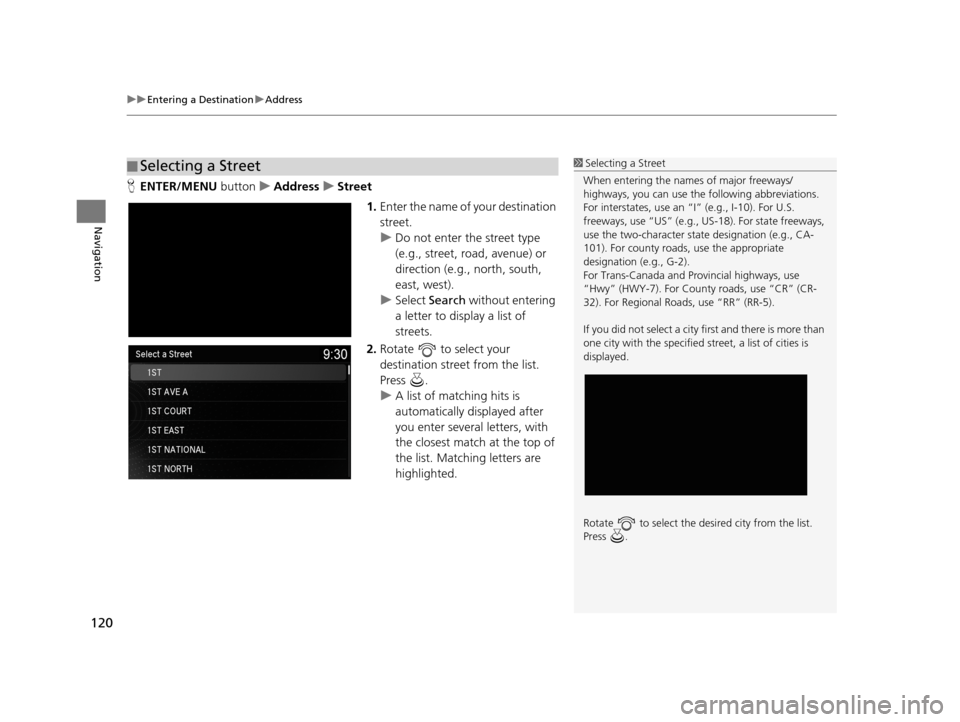
uuEntering a Destination uAddress
120
Navigation
H ENTER/MENU buttonuAddress uStreet
1.Enter the name of your destination
street.
u Do not enter the street type
(e.g., street, road, avenue) or
direction (e.g., north, south,
east, west).
u Select Search without entering
a letter to display a list of
streets.
2. Rotate to select your
destination street from the list.
Press .
u A list of matching hits is
automatically displayed after
you enter several letters, with
the closest match at the top of
the list. Matching letters are
highlighted.
■Selecting a Street1
Selecting a Street
When entering the names of major freeways/
highways, you can use the following abbreviations.
For interstates, use an “I” (e.g., I-10). For U.S.
freeways, use “US” (e.g., US -18). For state freeways,
use the two-character st ate designation (e.g., CA-
101). For county roads, use the appropriate
designation (e.g., G-2).
For Trans-Canada and Pr ovincial highways, use
“Hwy” (HWY-7). For County roads, use “CR” (CR-
32). For Regional Roads, use “RR” (RR-5).
If you did not select a city first and there is more than
one city with the specified street, a list of cities is
displayed.
Rotate to select the desi red city from the list.
Press .
19 ACURA TLX NAVI-31TZ38400.book 120 ページ 2018年3月7日 水曜日 午後4時23分