ECU Acura TLX 2019 Navigation Manual
[x] Cancel search | Manufacturer: ACURA, Model Year: 2019, Model line: TLX, Model: Acura TLX 2019Pages: 399, PDF Size: 41.86 MB
Page 22 of 399
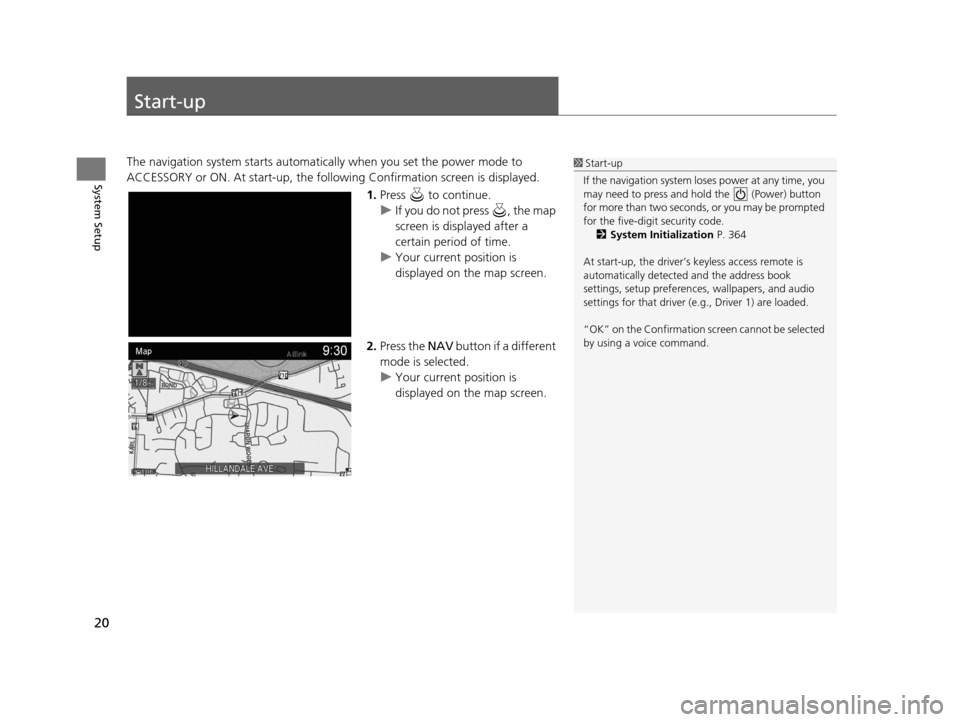
20
System Setup
Start-up
The navigation system starts automatically when you set the power mode to
ACCESSORY or ON. At start-up, the follow ing Confirmation screen is displayed.
1.Press to continue.
u If you do not press , the map
screen is displayed after a
certain period of time.
u Your current position is
displayed on the map screen.
2. Press the NAV button if a different
mode is selected.
u Your current position is
displayed on the map screen.1Start-up
If the navigation system lo ses power at any time, you
may need to press and hold the (Power) button
for more than two seconds, or you may be prompted
for the five-digit security code. 2 System Initialization P. 364
At start-up, the driver’s keyless access remote is
automatically detected and the address book
settings, setup pr eferences, wallpapers, and audio
settings for that driver (e.g., Driver 1) are loaded.
“OK” on the Confirmation screen cannot be selected
by using a voice command.
19 ACURA TLX NAVI-31TZ38400.book 20 ページ 2018年3月7日 水曜日 午後4時23分
Page 47 of 399
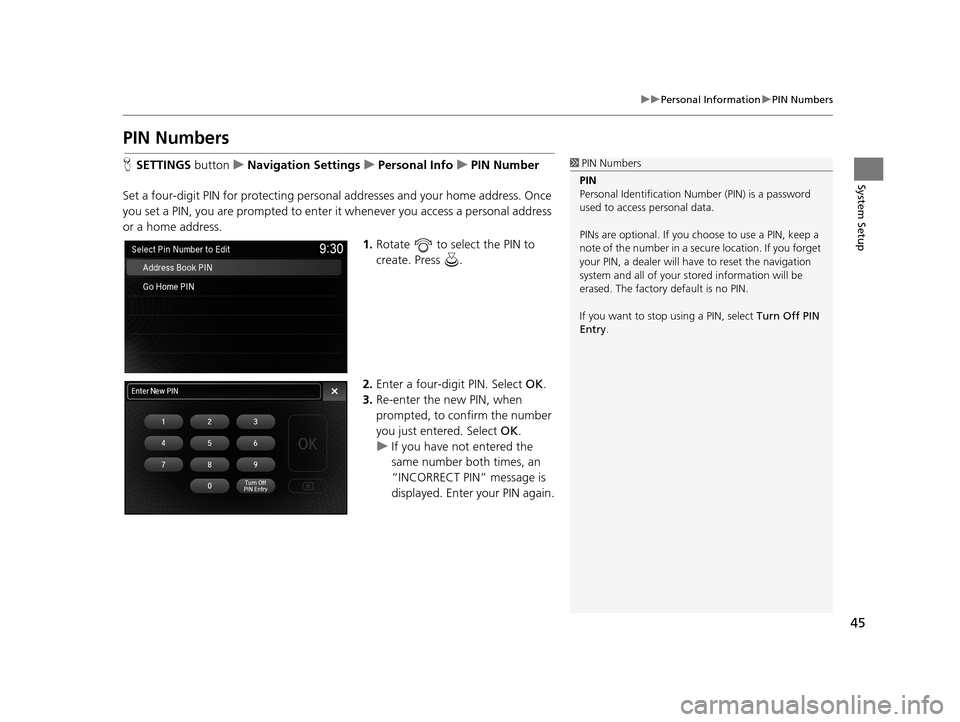
45
uuPersonal Information uPIN Numbers
System Setup
PIN Numbers
H SETTINGS buttonuNavigation Settings uPersonal Info uPIN Number
Set a four-digit PIN for protecting personal addresses and your home address. Once
you set a PIN, you are prompted to enter it whenever you access a personal address
or a home address.
1.Rotate to select the PIN to
create. Press .
2. Enter a four-digit PIN. Select OK.
3. Re-enter the new PIN, when
prompted, to confirm the number
you just entered. Select OK.
u If you have not entered the
same number both times, an
“INCORRECT PIN” message is
displayed. Enter your PIN again.1PIN Numbers
PIN
Personal Identification Nu mber (PIN) is a password
used to access personal data.
PINs are optional. If you choose to use a PIN, keep a
note of the number in a secure location. If you forget
your PIN, a dealer will ha ve to reset the navigation
system and all of your st ored information will be
erased. The factory default is no PIN.
If you want to stop using a PIN, select Turn Off PIN
Entry .
19 ACURA TLX NAVI-31TZ38400.book 45 ページ 2018年3月7日 水曜日 午後4時23分
Page 86 of 399
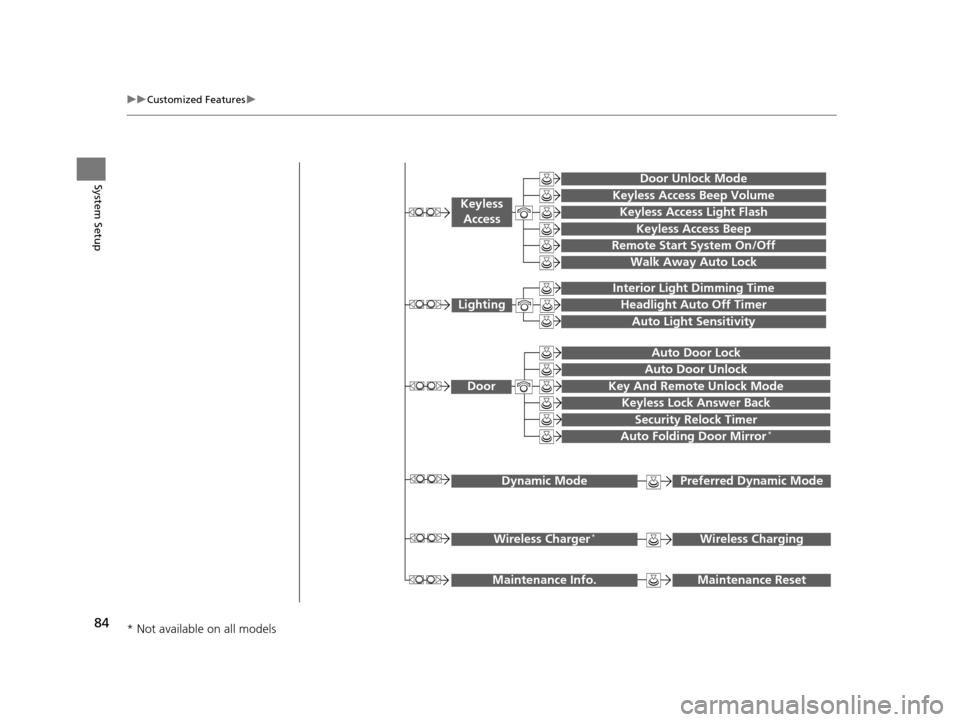
84
uuCustomized Features u
System Setup
Maintenance ResetMaintenance Info.
Key And Remote Unlock Mode
Keyless Lock Answer Back
Security Relock Timer
Auto Door Lock
Auto Door Unlock
Door
Interior Light Dimming Time
Headlight Auto Off Timer
Auto Light Sensitivity
Lighting
Keyless Access Beep Volume
Keyless Access Light FlashKeyless
Access
Keyless Access Beep
Remote Start System On/Off
Auto Folding Door Mirror*
Wireless ChargingWireless Charger*
Walk Away Auto Lock
Door Unlock Mode
Preferred Dynamic ModeDynamic Mode
* Not available on all models
19 ACURA TLX NAVI-31TZ38400.book 84 ページ 2018年3月7日 水曜日 午後4時23分
Page 93 of 399
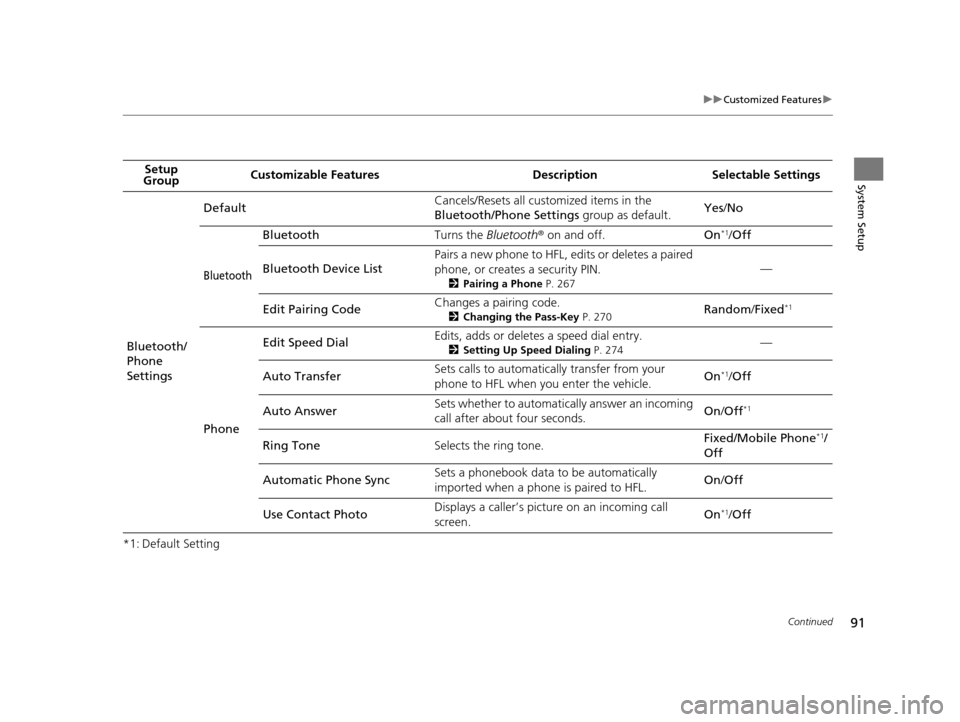
91
uuCustomized Features u
Continued
System Setup
*1: Default SettingSetup
Group Customizable Features Desc
ription Selectable Settings
Bluetooth/
Phone
Settings Default
Cancels/Resets all customized items in the
Bluetooth/Phone Settings
group as default.Yes
/No
Bluetooth
Bluetooth Turns the Bluetooth® on and off. On*1/Off
Bluetooth Device List Pairs a new phone to HFL, edits or deletes a paired
phone, or creates a security PIN.
2
Pairing a Phone P. 267
—
Edit Pairing Code Changes a pairing code.
2
Changing the Pass-Key P. 270Random /Fixed*1
Phone Edit Speed Dial
Edits, adds or deletes a speed dial entry.
2
Setting Up Speed Dialing P. 274—
Auto Transfer Sets calls to automatically transfer from your
phone to HFL when you enter the vehicle.
On
*1/
Off
Auto Answer Sets whether to automatica
lly answer an incoming
call after about four seconds. On
/Off
*1
Ring Tone Selects the ring tone. Fixed/Mobile Phone*1/
Off
Automatic Phone Sync Sets a phonebook data to be automatically
imported when a phone is paired to HFL.
On
/Off
Use Contact Photo Displays a caller’s picture on an incoming call
screen.
On
*1/
Off
19 ACURA TLX NAVI-31TZ38400.book 91 ページ 2018年3月7日 水曜日 午後4時23分
Page 102 of 399
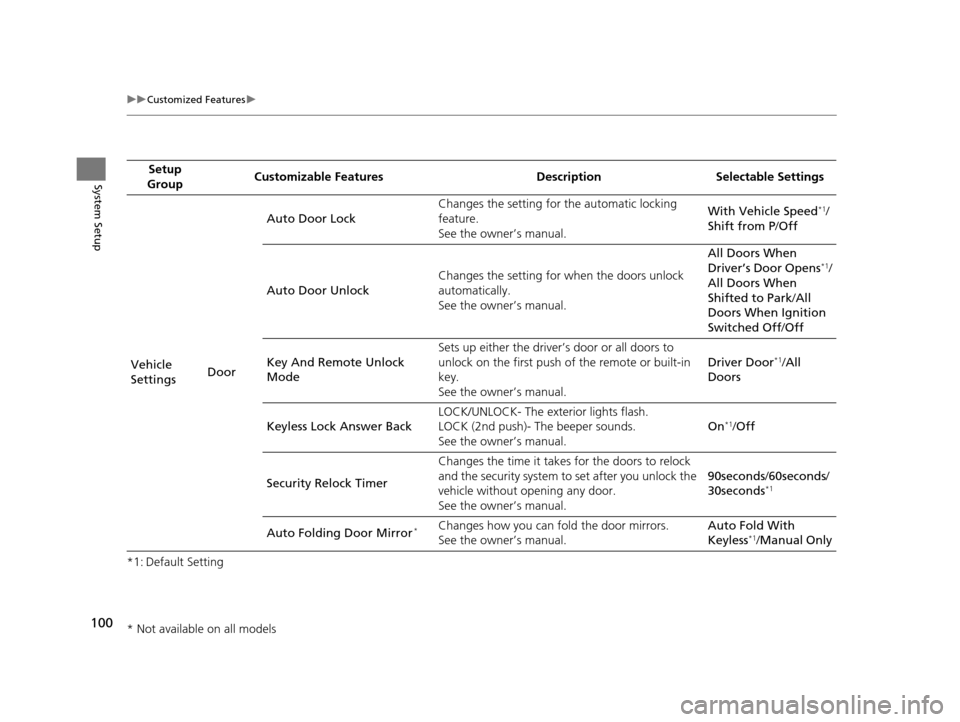
100
uuCustomized Features u
System Setup
*1: Default SettingSetup
Group Customizable Features Desc
ription Selectable Settings
Vehicle
Settings DoorAuto Door Lock
Changes the setting for
the automatic locking
feature.
See the owner’s manual. With Vehicle Speed
*1/
Shift from P /Off
Auto Door Unlock Changes the setting for
when the doors unlock
automatically.
See the owner’s manual. All Doors When
Driver’s Door Opens
*1/
All Doors When
Shifted to Park /All
Doors When Ignition
Switched Off /Off
Key And Remote Unlock
Mode Sets up either the driver’s door or all doors to
unlock on the first push of the remote or built-in
key.
See the owner’s manual.
Driver Door
*1/
All
Doors
Keyless Lock Answer Back LOCK/UNLOCK- The ex
terior lights flash.
LOCK (2nd push)- The beeper sounds.
See the owner’s manual. On
*1/
Off
Security Relock Timer Changes the time it takes for the doors to relock
and the security system to set after you unlock the
vehicle without opening any door.
See the owner’s manual. 90seconds
/60seconds /
30seconds
*1
Auto Folding Door Mirror*Changes how you can fold the door mirrors.
See the owner’s manual. Auto Fold With
Keyless*1/
Manual Only
* Not available on all models
19 ACURA TLX NAVI-31TZ38400.book 100 ページ 2018年3月7日 水曜日 午後4時23分
Page 245 of 399
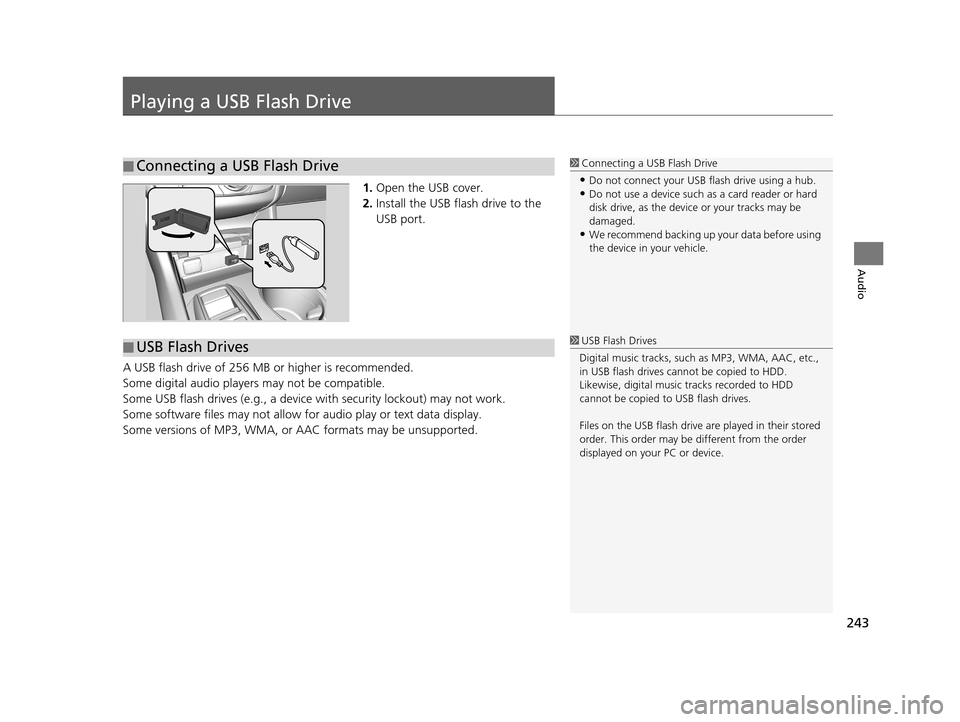
243
Audio
Playing a USB Flash Drive
1.Open the USB cover.
2. Install the USB flash drive to the
USB port.
A USB flash drive of 256 MB or higher is recommended.
Some digital audio players may not be compatible.
Some USB flash drives (e.g., a device with security lockout) may not work.
Some software files may not allow for audio play or text data display.
Some versions of MP3, WMA, or AAC formats may be unsupported.
■Connecting a USB Flash Drive1
Connecting a USB Flash Drive
•Do not connect your US B flash drive using a hub.•Do not use a device such as a card reader or hard
disk drive, as the device or your tracks may be
damaged.
•We recommend backing up yo ur data before using
the device in your vehicle.
■ USB Flash Drives1
USB Flash Drives
Digital music tracks, such as MP3, WMA, AAC, etc.,
in USB flash drives cannot be copied to HDD.
Likewise, digital music tracks recorded to HDD
cannot be copied to USB flash drives.
Files on the USB flash drive are played in their stored
order. This order may be different from the order
displayed on your PC or device.
19 ACURA TLX NAVI-31TZ38400.book 243 ページ 2018年3月7日 水曜日 午後4時23分
Page 264 of 399

262
uuPlaying Apple CarPlay ®/Android AutoTMu Legal Information on Apple CarPlay ®/Android AutoTM
Audio
YOU EXPRESSLY ACKNOWLEDGE AND AGREE THAT USE OF APPLE CARPLAY OR ANDROID AUTO (“THE APPLICATIONS”) IS AT YOUR
SOLE RISK AND THAT THE ENTIRE RISK AS TO SATISFACTORY QUALITY, PERFORMANCE, ACCURACY AND EFFORT IS WITH YOU TO THE
MAXIMUM EXTENT PERMITTED BY APPLICABLE LAW, AND THAT TH E APPLICATIONS AND INFORMATION ON THE APPLICATIONS IS
PROVIDED “AS IS” AND “AS AVAILABLE,” WITH ALL FAULTS AND WITHOUT WARRANTY OF ANY KIND, AND HONDA HEREBY
DISCLAIMS ALL WARRANTIES AND CONDITIONS WITH RESPECT TO TH E APPLICATIONS AND INFORMATION ON THE APPLICATIONS,
EITHER EXPRESS, IMPLIED OR STATUTORY, INCLUDING, BUT NOT LIMITED TO, TH E IMPLIED WARRANTIES AND/OR CONDITIONS OF
MERCHANTABILITY, SATISFACTORY QUALITY, FITNESS FOR A PART ICULAR PURPOSE, ACCURACY, QUIET ENJOYMENT, AND NON-
INFRINGEMENT OF THIRD PARTY RIGHTS. NO ORAL OR WRI TTEN INFORMATION OR ADVICE GIVEN BY HONDA OR AN AUTHORIZED
REPRESENTATIVE SHALL CREATE A WARRANT Y. AS EXAMPLES, AND WITHOUT LIMITATION, HONDA DISCLAIMS ANY WARRANTY
REGARDING THE ACCURACY OF DATA PROVIDED BY THE APPL ICATIONS, SUCH AS THE ACCURACY OF DIRECTIONS, ESTIMATED
TRAVEL TIME, SPEED LIMITS, ROAD CONDITIONS, NEWS, WEATHER, TRAFFIC, OR OTHER CONTENT PROVIDED BY APPLE, GOOGLE, THEIR
AFFILIATES, OR THIRD PARTY PROVIDERS; HONDA DOES NOT GUARANTEE AGAINST LOSS OF APPLICATION DATA, WHICH MAY BE LOST
AT ANY TIME; HONDA DOES NOT GUARANTEE THAT THE APPLICATION S OR ANY SERVICES PROVIDED THROUGH THEM WILL BE
PROVIDED AT ALL TIMES OR THAT ANY OR ALL SERVICES WILL BE AVAILABLE AT ANY PA RTICULAR TIME OR LOCATION. FOR EXAMPLE,
SERVICES MAY BE SUSPENDED OR INTERRUPTED WITHOUT NOTICE FOR REPAIR, MAINTENANCE, SECURITY FIXES, UPDATES, ETC.,
SERVICES MAY BE UNAVAILABLE IN YOUR AREA OR LOCATION, ETC. IN ADDITION, YOU UNDERSTAND THAT CHANGES IN THIRD PARTY
TECHNOLOGY OR GOVERNMENT REGULATION MAY RENDER THE SERVICES AND/OR APPLICATIONS OBSOLETE AND/OR UNUSABLE.
TO THE EXTENT NOT PROHIBITED BY LAW, IN NO EVENT SHALL HONDA OR ITS AFFILIATES BE LIABLE FOR PERSONAL INJURY, OR ANY
INCIDENTAL, SPECIAL, INDIRECT OR CONSEQUENTIAL DAMAG ES WHATSOEVER, INCLUDING, WITHOUT LIMITATION, DAMAGES FOR
LOSS OF PROFITS, CORRUPTION OR LOSS OF DATA, FAILURE TO TRANSMIT OR RECEIV E ANY DATA, BUSINESS INTERRUPTION OR ANY
OTHER COMMERCIAL DAMAGES OR LOSSES, ARISING OUT OF OR RELATE D TO THE APPLICATIONS OR YOUR USE OF OR INABILITY TO
USE THE APPLICATIONS OR INFORMATION ON THE APPLICATIONS, HOWEVER CAUSED, REGARDLESS OF THE THEORY OF LIABILITY
(CONTRACT, TORT OR OTHERWISE) AND EVEN IF HONDA WERE AD VISED OF THE POSSIBILITY OF SUCH DAMAGES. SOME STATES AND
JURISDICTIONS DISALLOW THE EXCLUSION OR LIMITATION OF LI ABILITY FOR DAMAGES, SO THESE LIMITATIONS AND EXCLUSIONS MAY
NOT APPLY TO YOU. IN NO EVENT SHALL HONDA’S TOTAL LIABILIT Y TO YOU FOR ALL DAMAGES (OTHER THAN AS MAY BE REQUIRED
BY APPLICABLE LAW IN CASES INVOLVING PERSONAL INJURY) EXC EED THE AMOUNT OF FIVE DOLLARS ($5.00). THE FOREGOING
LIMITATIONS WILL APPLY EVEN IF THE ABOVE STA TED REMEDY FAILS OF ITS ESSENTIAL PURPOSE.
■DISCLAIMER OF WARRANTIES; LIMITATION ON LIABILITY
19 ACURA TLX NAVI-31TZ38400.book 262 ページ 2018年3月7日 水曜日 午後4時23分
Page 273 of 399
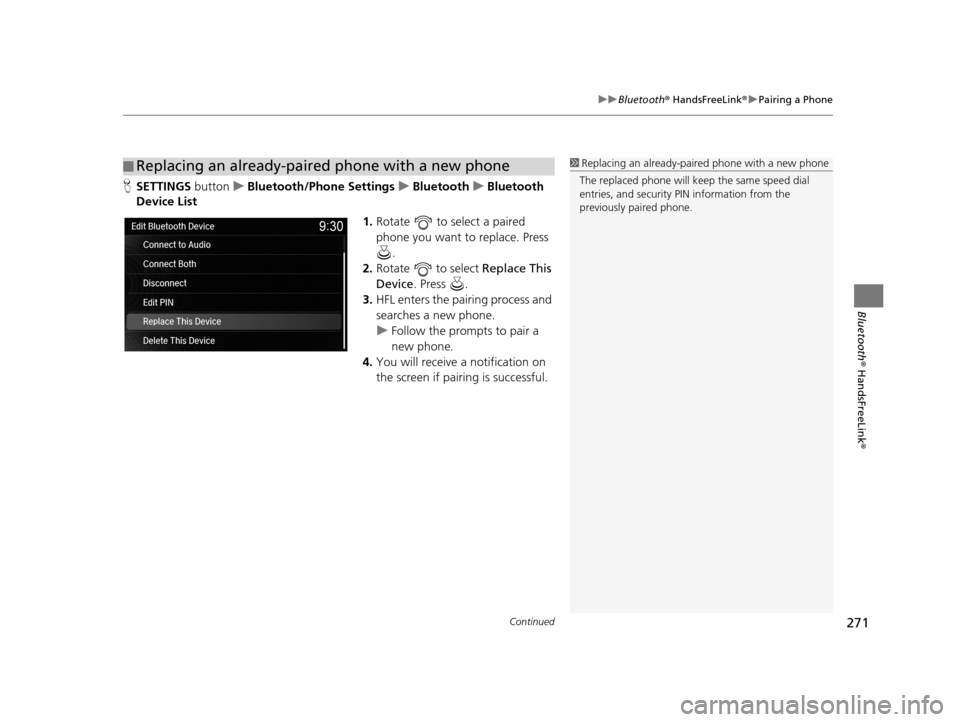
Continued271
uuBluetooth ® HandsFreeLink ®u Pairing a Phone
Bluetooth ® HandsFreeLink ®
HSETTINGS buttonuBluetooth/Phone Settings uBluetooth uBluetooth
Device List
1.Rotate to select a paired
phone you want to replace. Press
.
2. Rotate to select Replace This
Device . Press .
3. HFL enters the pairing process and
searches a new phone.
u Follow the prompts to pair a
new phone.
4. You will receive a notification on
the screen if pairing is successful.
■Replacing an already-paired phone with a new phone1
Replacing an already-pair ed phone with a new phone
The replaced phone will ke ep the same speed dial
entries, and security PIN information from the
previously paired phone.
19 ACURA TLX NAVI-31TZ38400.book 271 ページ 2018年3月7日 水曜日 午後4時23分
Page 284 of 399
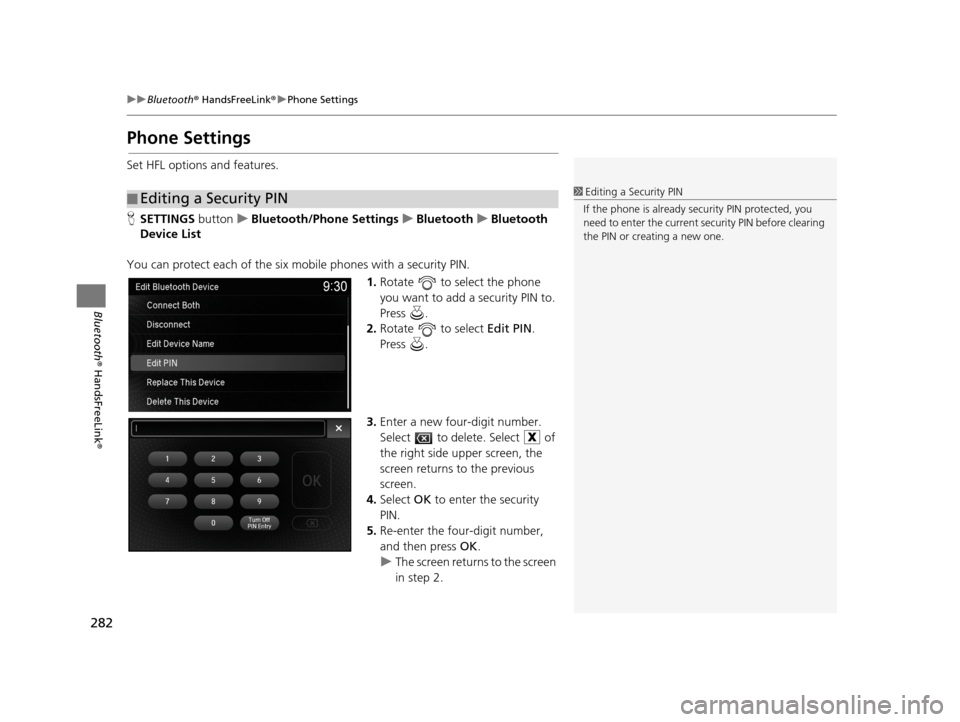
282
uuBluetooth ® HandsFreeLink ®u Phone Settings
Bluetooth ® HandsFreeLink ®
Phone Settings
Set HFL options and features.
HSETTINGS buttonuBluetooth/Phone Settings uBluetooth uBluetooth
Device List
You can protect each of the six mobile phones with a security PIN. 1.Rotate to select the phone
you want to add a security PIN to.
Press .
2. Rotate to select Edit PIN.
Press .
3. Enter a new four-digit number.
Select to delete. Select of
the right side u pper screen, the
screen returns to the previous
screen.
4. Select OK to enter the security
PIN.
5. Re-enter the four-digit number,
and then press OK.
u The screen return s to the screen
in step 2.
■ Editing a Security PIN1
Editing a Security PIN
If the phone is already secu rity PIN protected, you
need to enter the current security PIN before clearing
the PIN or creating a new one.
19 ACURA TLX NAVI-31TZ38400.book 282 ページ 2018年3月7日 水曜日 午後4時23分
Page 305 of 399
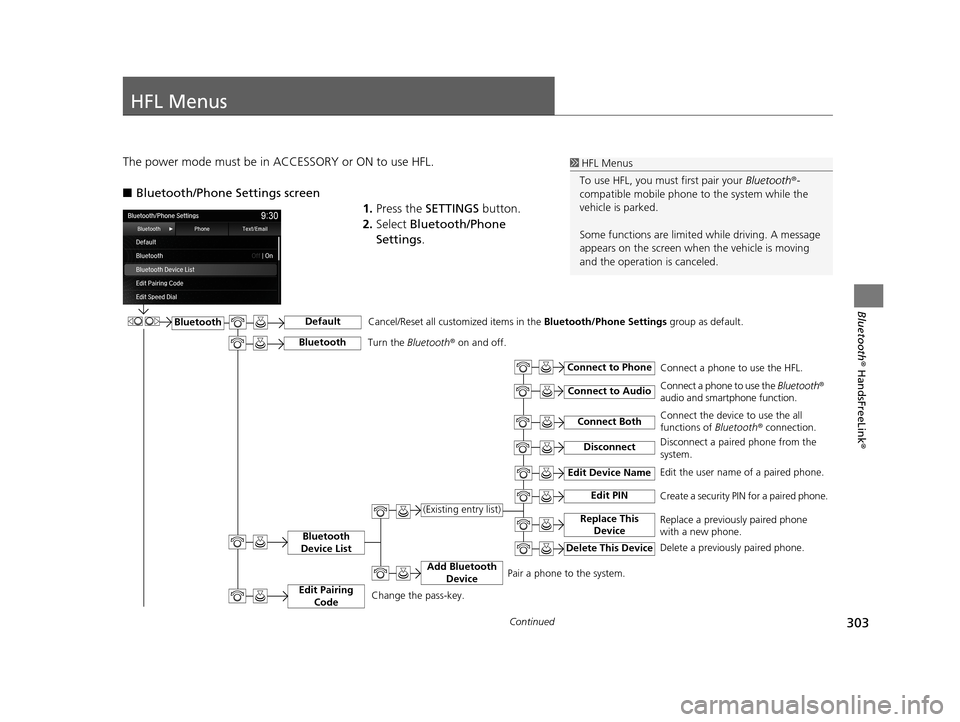
303Continued
Bluetooth® HandsFreeLink ®
HFL Menus
The power mode must be in ACCESSORY or ON to use HFL.
■Bluetooth/Phone Settings screen
1.Press the SETTINGS button.
2. Select Bluetooth/Phone
Settings .1HFL Menus
To use HFL, you must first pair your Bluetooth®-
compatible mobile phone to the system while the
vehicle is parked.
Some functions are limited while driving. A message
appears on the screen when the vehicle is moving
and the operation is canceled.
BluetoothDefault
Bluetooth
Device List
Connect Both
Connect to Phone
Connect to Audio
Add Bluetooth Device
Edit Device Name
Edit PIN
Replace This Device(Existing entry list)
Delete This Device
Edit the user name of a paired phone.
Create a security PIN for a paired phone.
Replace a previously paired phone
with a new phone.
Delete a previously paired phone.Connect a phone to use the HFL.
Connect a phone to use the
Bluetooth®
audio and smartphone function.
Connect the device to use the all
functions of Bluetooth ® connection.
Pair a phone to the system.
Disconnect
Cancel/Reset all customized items in the Bluetooth/Phone Settings group as default.
Disconnect a paired phone from the
system.
Edit Pairing
CodeChange the pass-key.
BluetoothTurn the Bluetooth ® on and off.
19 ACURA TLX NAVI-31TZ38400.book 303 ページ 2018年3月7日 水曜日 午後4時23分