android auto Acura TLX 2019 Navigation Manual
[x] Cancel search | Manufacturer: ACURA, Model Year: 2019, Model line: TLX, Model: Acura TLX 2019Pages: 399, PDF Size: 41.86 MB
Page 3 of 399
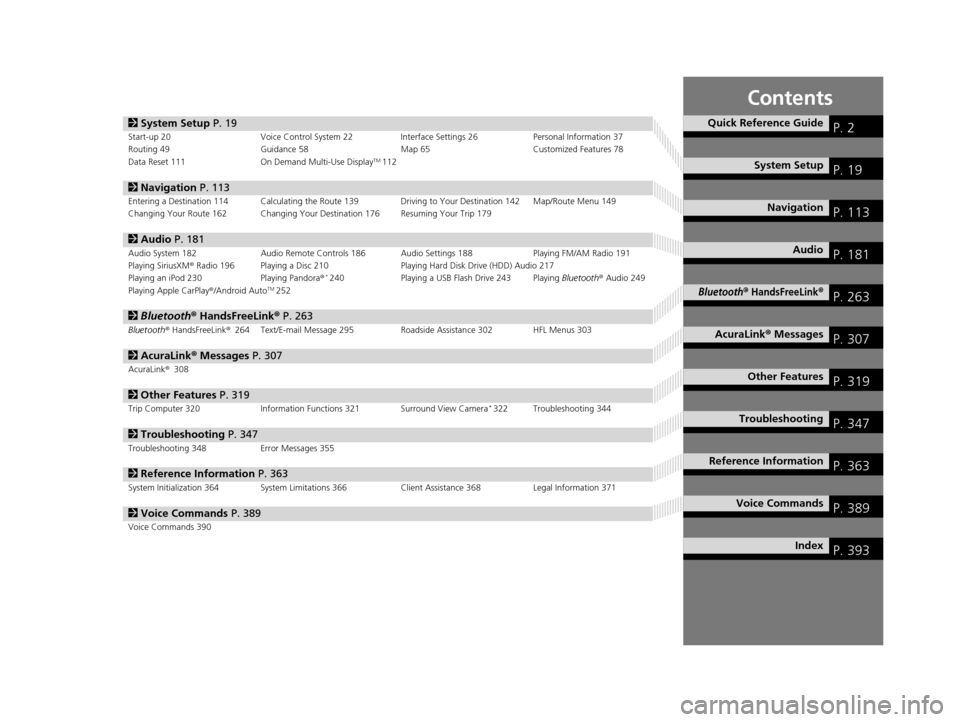
Contents
2System Setup P. 19Start-up 20 Voice Control System 22 Interface Settings 26Personal Information 37
Routing 49 Guidance 58 Map 65Customized Features 78
Data Reset 111 On Demand Multi-Use Display
TM112
2Navigation P. 113Entering a Destination 114 Calculating the Route 139 Driving to Your Destination 142 Map/Route Menu 149
Changing Your Route 162 Changing Your Destination 176 Resuming Your Trip 179
2Audio P. 181Audio System 182 Audio Remote Controls 186 Audio Settings 188 Playing FM/AM Radio 191
Playing SiriusXM® Radio 196 Playing a Disc 210 Playing Hard Disk Drive (HDD) Audio 217
Playing an iPod 230 Playing Pandora®
*240Playing a USB Flash Drive 243 Playing Bluetooth® Audio 249
Playing Apple CarPlay ®/Android AutoTM252
2 Bluetooth ® HandsFreeLink® P. 263Bluetooth® HandsFreeLink ®264 Text/E-mail Message 295 Roadside Assistance 302 HFL Menus 303
2AcuraLink® Messages P. 307AcuraLink® 308
2Other Features P. 319Trip Computer 320 Information Functions 321 Surround View Camera*322 Troubleshooting 344
2Troubleshooting P. 347Troubleshooting 348 Error Messages 355
2Reference Information P. 363System Initialization 364 System Limitations 366 Client Assistance 368Legal Information 371
2Voice Commands P. 389Voice Commands 390
Quick Reference GuideP. 2
System SetupP. 19
NavigationP. 113
AudioP. 181
Bluetooth® HandsFreeLink®P. 263
AcuraLink® MessagesP. 307
Other FeaturesP. 319
TroubleshootingP. 347
Reference InformationP. 363
Voice CommandsP. 389
IndexP. 393
19 ACURA TLX NAVI-31TZ38400.book 1 ページ 2018年3月7日 水曜日 午後4時23分
Page 5 of 399
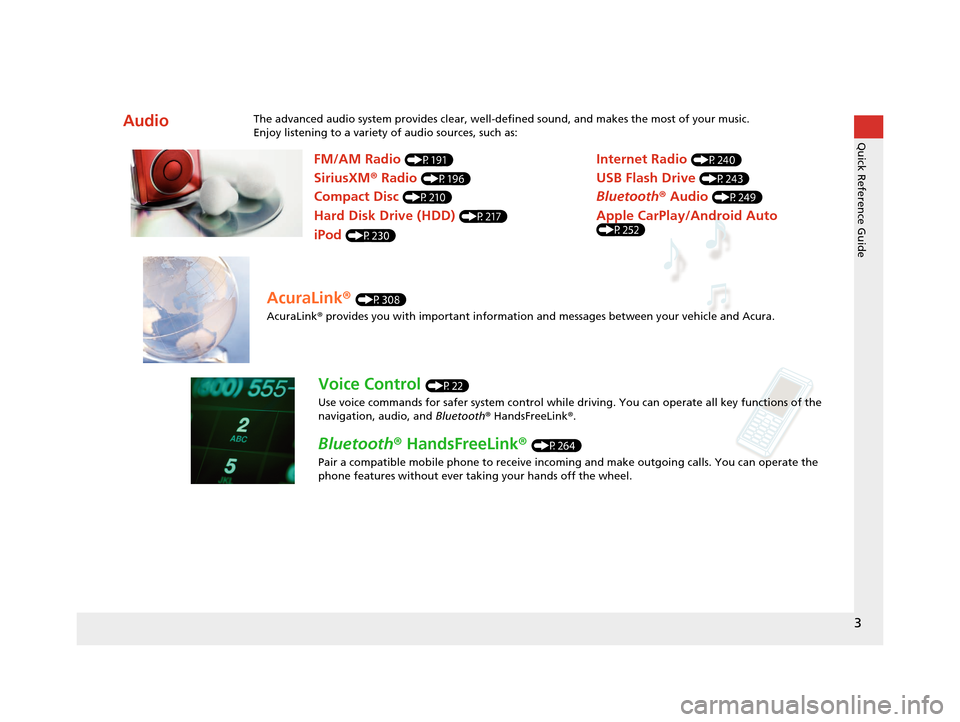
3
Quick Reference Guide
AudioThe advanced audio system provides clear, well-defined sound, and makes the most of your music.
Enjoy listening to a variety of audio sources, such as:
FM/AM Radio (P191)
SiriusXM® Radio (P196)
Compact Disc (P210)
Hard Disk Drive (HDD) (P217)
iPod (P230)
Internet Radio (P240)
Bluetooth ® Audio (P249)
USB Flash Drive (P243)
Apple CarPlay/Android Auto (P252)
AcuraLink® (P308)
AcuraLink® provides you with important information and messages between your vehicle and Acura.
Voice Control (P22)
Use voice commands for safer system control while dr iving. You can operate all key functions of the
navigation, audio, and Bluetooth® HandsFreeLink ®.
Bluetooth ® HandsFreeLink ® (P264)
Pair a compatible mobile phone to receive incoming and make outgoing calls. You can operate the
phone features without ever taking your hands off the wheel.
19 ACURA TLX NAVI-31TZ38400.book 3 ページ 2018年3月7日 水曜日 午後4時23分
Page 88 of 399
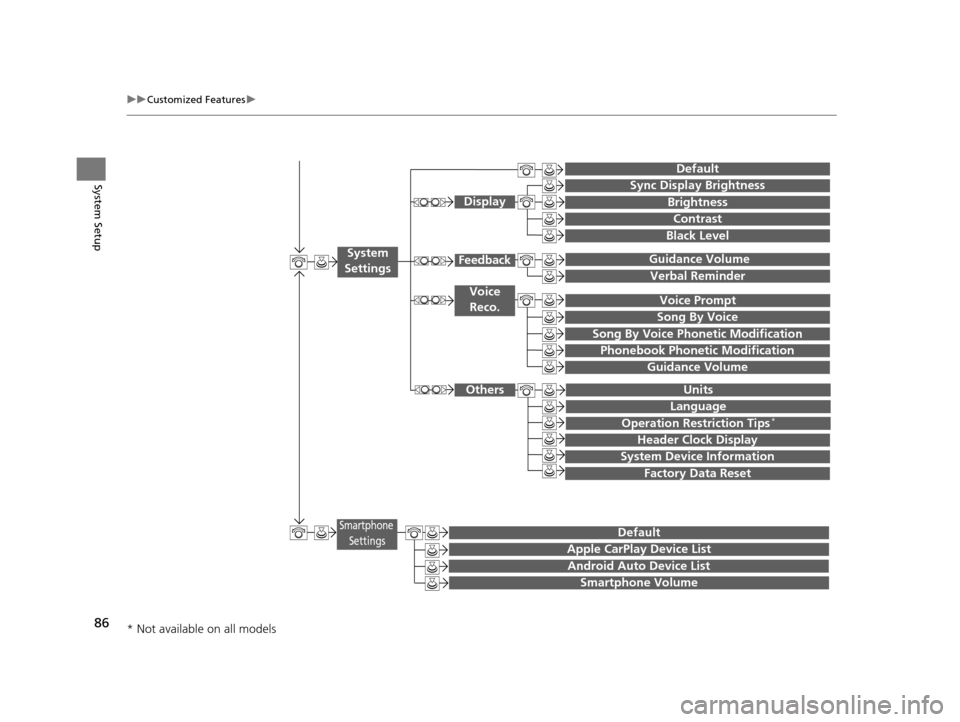
86
uuCustomized Features u
System Setup
Guidance Volume
Brightness
Contrast
Black Level
Units
Language
Operation Restriction Tips*
Display
Others
Voice
Reco.
Sync Display Brightness
Header Clock Display
System Device Information
Guidance Volume Feedback
Verbal Reminder
Song By Voice
Song By Voice Phonetic Modification
Phonebook Phonetic Modification
Factory Data Reset
Voice Prompt
System
Settings
Default
Smartphone SettingsDefault
Apple CarPlay Device List
Android Auto Device List
Smartphone Volume
* Not available on all models
19 ACURA TLX NAVI-31TZ38400.book 86 ページ 2018年3月7日 水曜日 午後4時23分
Page 107 of 399
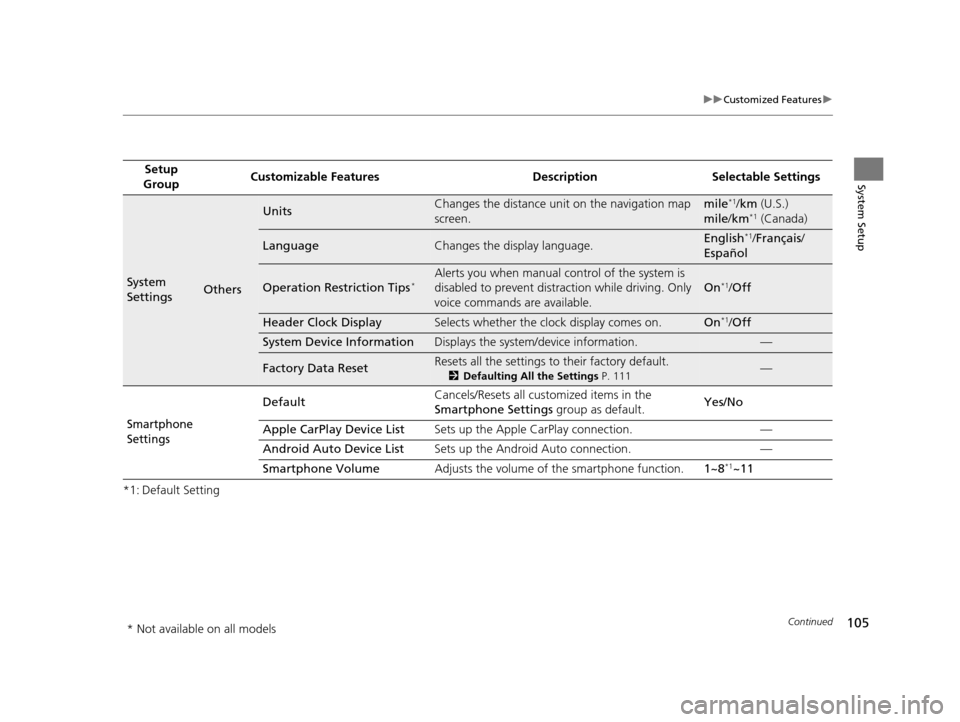
105
uuCustomized Features u
Continued
System Setup
*1: Default SettingSetup
Group Customizable Features Desc
ription Selectable Settings
System
SettingsOthers
UnitsChanges the distance unit on the navigation map
screen.mile*1/km (U.S.)
mile /km*1 (Canada)
LanguageChanges the display language.English*1/Français /
Español
Operation Restriction Tips*Alerts you when manual c ontrol of the system is
disabled to prevent distraction while driving. Only
voice commands are available.
On*1/ Off
Header Clock DisplaySelects whether the clock display comes on.On*1/Off
System Device InformationDisplays the system /device information.—
Factory Data ResetResets all the settings to their factory default.
2Defaulting All the Settings P. 111—
Smartphone
Settings
Default Cancels/Resets all customized items in the
Smartphone Settings
group as default. Yes/No
Apple CarPlay Device List Sets up the Apple CarPlay connection. —
Android Auto Device List Sets up the Android Auto connection. —
Smartphone Volume Adjusts the volume of the smartphone function. 1~8
*1~11
* Not available on all models
19 ACURA TLX NAVI-31TZ38400.book 105 ページ 2018年3月7日 水曜日 午後4時23分
Page 183 of 399
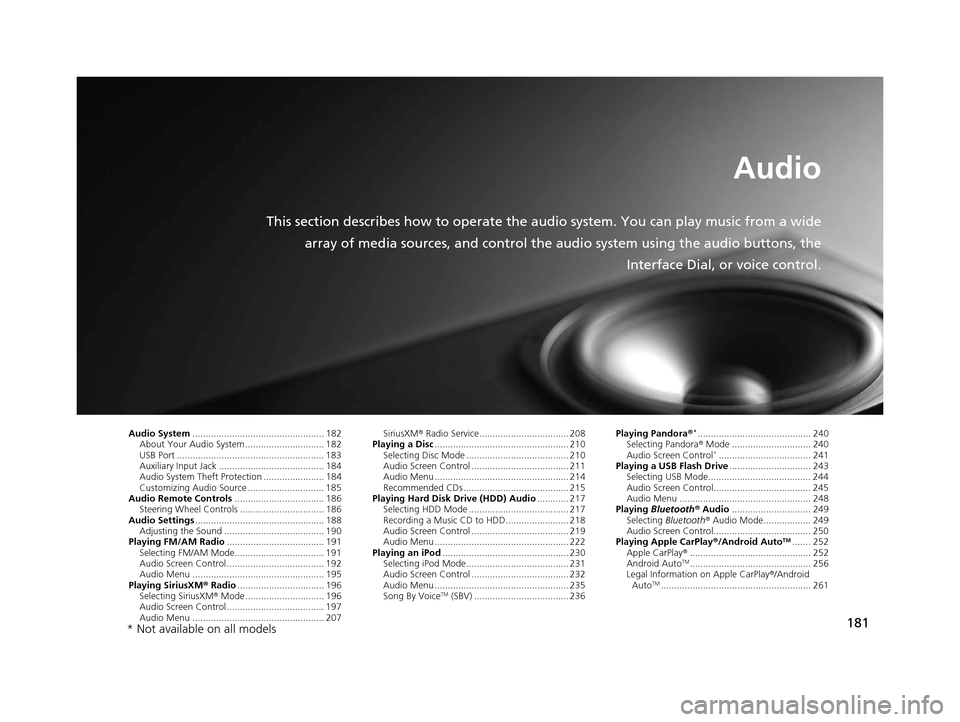
181
Audio
This section describes how to operate the audio system. You can play music from a wide
array of media sources, and control the audio system using the audio buttons, the
Interface Dial, or voice control.
Audio System.................................................. 182
About Your Audio System .............................. 182
USB Port ........................................................ 183
Auxiliary Input Jack ......... .......................... ..... 184
Audio System Theft Protection ....................... 184
Customizing Audio Source ............................. 185
Audio Remote Controls .................................. 186
Steering Wheel Controls ................................ 186
Audio Settings ................................................. 188
Adjusting the Sound ...................................... 190
Playing FM/AM Radio ..................................... 191
Selecting FM/AM Mode.................................. 191
Audio Screen Control ..................................... 192
Audio Menu .................................................. 195
Playing SiriusXM ® Radio ................................. 196
Selecting SiriusXM ® Mode .............................. 196
Audio Screen Control ..................................... 197
Audio Menu .................................................. 207 SiriusXM
® Radio Service.................................. 208
Playing a Disc ................................................... 210
Selecting Disc Mode ....................................... 210
Audio Screen Control ..................................... 211
Audio Menu ................................................... 214
Recommended CDs ........................................ 215
Playing Hard Disk Drive (HDD) Audio ............ 217
Selecting HDD Mode ...................................... 217
Recording a Music CD to HDD........................ 218
Audio Screen Control ..................................... 219
Audio Menu ................................................... 222
Playing an iPod ................................................ 230
Selecting iPod Mode....................................... 231
Audio Screen Control ..................................... 232
Audio Menu ................................................... 235
Song By Voice
TM (SBV) .................................... 236 Playing Pandora
®
*........................................... 240
Selecting Pandora ® Mode .............................. 240
Audio Screen Control
*................................... 241
Playing a USB Flash Drive ............................... 243
Selecting USB Mode....................................... 244
Audio Screen Control..................................... 245
Audio Menu .................................................. 248
Playing Bluetooth ® Audio .............................. 249
Selecting Bluetooth ® Audio Mode.................. 249
Audio Screen Control..................................... 250
Playing Apple CarPlay® /Android Auto
TM....... 252
Apple CarPlay ®.............................................. 252
Android Auto
TM.............................................. 256
Legal Information on Apple CarPlay ®/Android
Auto
TM......................................................... 261
* Not available on all models
19 ACURA TLX NAVI-31TZ38400.book 181 ページ 2018年3月7日 水曜日 午後4時23分
Page 185 of 399
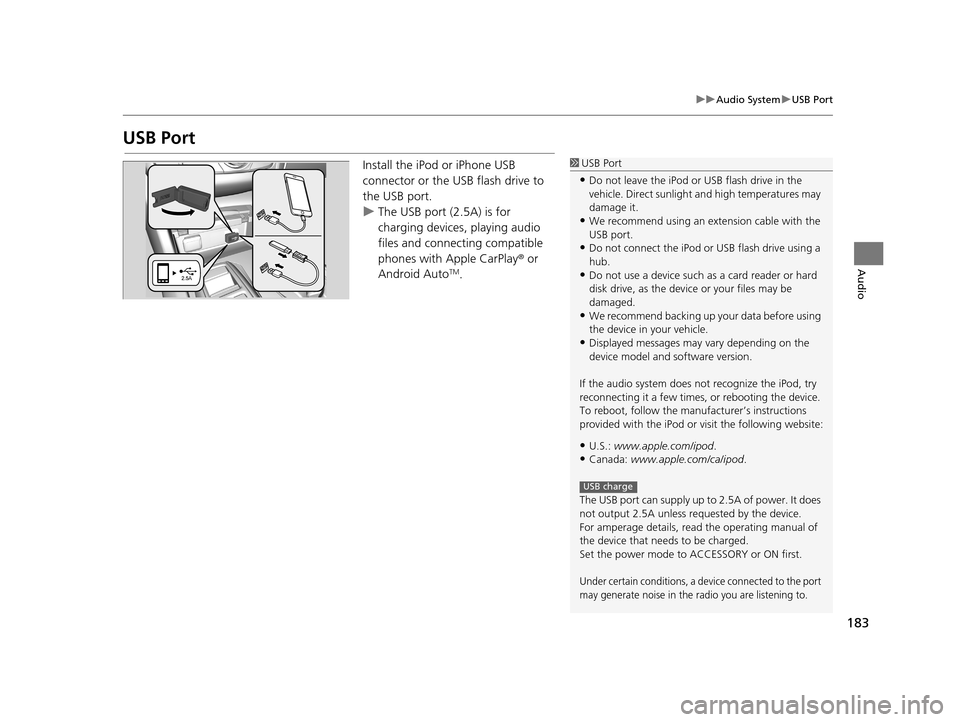
183
uuAudio System uUSB Port
Audio
USB Port
Install the iPod or iPhone USB
connector or the USB flash drive to
the USB port.
u The USB port (2.5A) is for
charging devices, playing audio
files and connecting compatible
phones with Apple CarPlay ® or
Android Auto
TM.
1 USB Port
•Do not leave the iPod or USB flash drive in the
vehicle. Direct sunlight and high temperatures may
damage it.
•We recommend using an ex tension cable with the
USB port.
•Do not connect the iPod or USB flash drive using a
hub.
•Do not use a device such as a card reader or hard
disk drive, as the device or your files may be
damaged.
•We recommend backing up yo ur data before using
the device in your vehicle.
•Displayed messages may vary depending on the
device model and software version.
If the audio system does not recognize the iPod, try
reconnecting it a few times, or rebooting the device.
To reboot, follow the manuf acturer’s instructions
provided with the iPod or visit the following website:
•U.S.: www.apple.com/ipod .
•Canada: www.apple.com/ca/ipod.
The USB port can supply up to 2.5A of power. It does
not output 2.5A unless requested by the device.
For amperage details, read the operating manual of
the device that ne eds to be charged.
Set the power mode to ACCESSORY or ON first.
Under certain conditions, a device connected to the port
may generate noise in the radio you are listening to.
USB charge
19 ACURA TLX NAVI-31TZ38400.book 183 ページ 2018年3月7日 水曜日 午後4時23分
Page 244 of 399
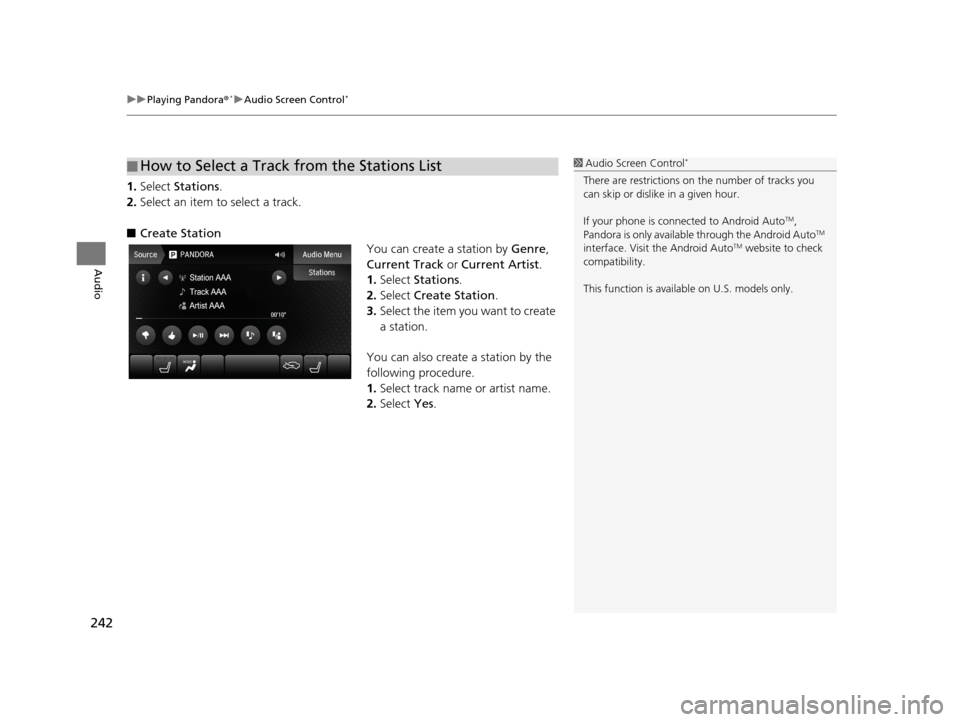
uuPlaying Pandora ®*uAudio Screen Control*
242
Audio
1. Select Stations .
2. Select an item to select a track.
■ Create Station
You can create a station by Genre,
Current Track or Current Artist .
1. Select Stations .
2. Select Create Station .
3. Select the item you want to create
a station.
You can also create a station by the
following procedure.
1. Select track name or artist name.
2. Select Yes.
■How to Select a Track from the Stations List1
Audio Screen Control*
There are restrictions on the number of tracks you
can skip or dislike in a given hour.
If your phone is connected to Android Auto
TM,
Pandora is only available through the Android AutoTM
interface. Visit the Android AutoTM website to check
compatibility.
This function is available on U.S. models only.
19 ACURA TLX NAVI-31TZ38400.book 242 ページ 2018年3月7日 水曜日 午後4時23分
Page 251 of 399
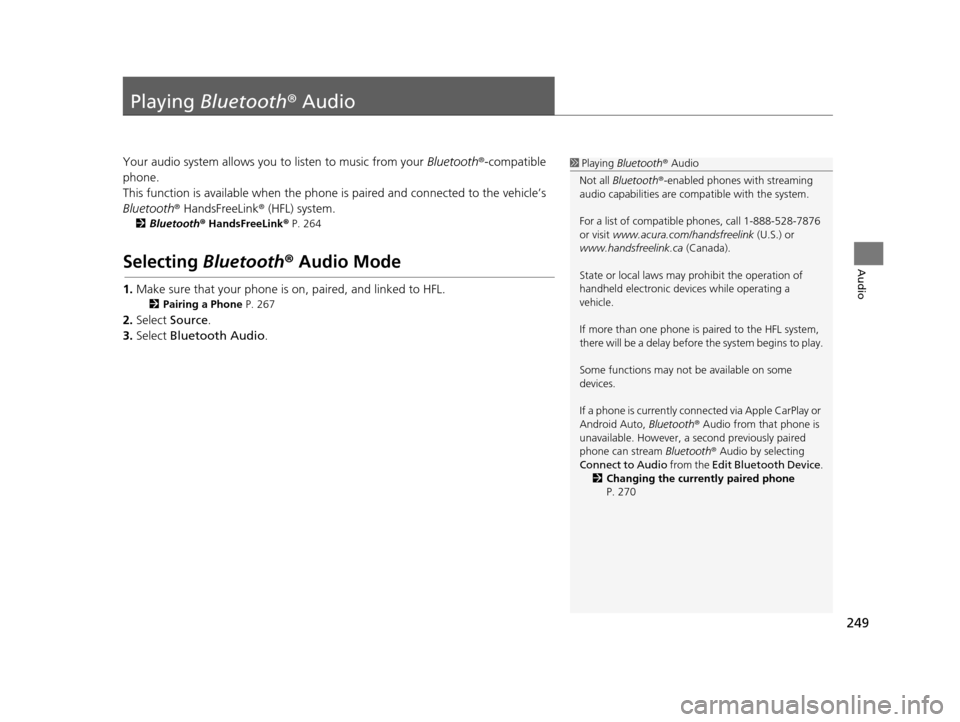
249
Audio
Playing Bluetooth ® Audio
Your audio system allows you to listen to music from your Bluetooth®-compatible
phone.
This function is available when the phone is paired and connected to the vehicle’s
Bluetooth ® HandsFreeLink ® (HFL) system.
2Bluetooth ® HandsFreeLink ® P. 264
Selecting Bluetooth ® Audio Mode
1. Make sure that your phone is on, paired, and linked to HFL.
2 Pairing a Phone P. 267
2.Select Source .
3. Select Bluetooth Audio .
1Playing Bluetooth ® Audio
Not all Bluetooth ®-enabled phones with streaming
audio capabilities are comp atible with the system.
For a list of compatible phones, call 1-888-528-7876
or visit www.acura.com/ handsfreelink (U.S.) or
www.handsfreelink.ca (Canada).
State or local laws may pr ohibit the operation of
handheld electronic devices while operating a
vehicle.
If more than one phone is paired to the HFL system,
there will be a delay before the system begins to play.
Some functions may not be available on some
devices.
If a phone is currently conne cted via Apple CarPlay or
Android Auto, Bluetooth® Audio from that phone is
unavailable. However, a se cond previously paired
phone can stream Bluetooth® Audio by selecting
Connect to Audio from the Edit Bluetooth Device .
2 Changing the currently paired phone
P. 270
19 ACURA TLX NAVI-31TZ38400.book 249 ページ 2018年3月7日 水曜日 午後4時23分
Page 254 of 399
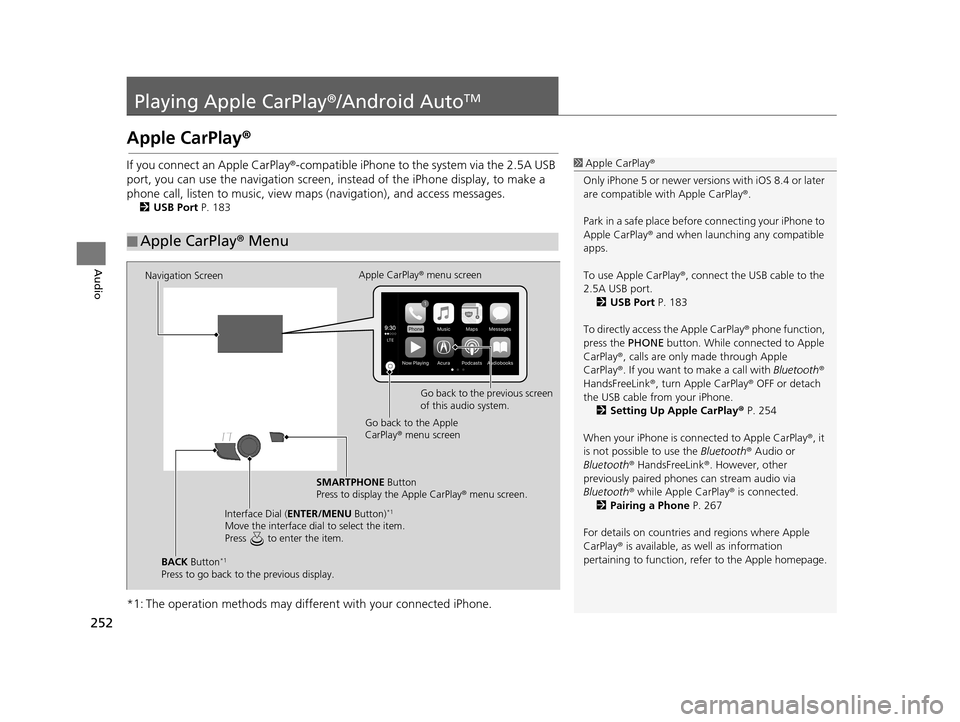
252
Audio
Playing Apple CarPlay®/Android AutoTM
Apple CarPlay®
If you connect an Apple CarPlay ®-compatible iPhone to the system via the 2.5A USB
port, you can use the navigation screen, in stead of the iPhone display, to make a
phone call, listen to musi c, view maps (navigation), and access messages.
2USB Port P. 183
*1: The operation methods may differe nt with your connected iPhone.
■Apple CarPlay
® Menu
1 Apple CarPlay ®
Only iPhone 5 or newer versi ons with iOS 8.4 or later
are compatible with Apple CarPlay ®.
Park in a safe place before connecting your iPhone to
Apple CarPlay ® and when launching any compatible
apps.
To use Apple CarPlay ®, connect the USB cable to the
2.5A USB port. 2 USB Port P. 183
To directly access the Apple CarPlay ® phone function,
press the PHONE button. While connected to Apple
CarPlay ®, calls are only made through Apple
CarPlay ®. If you want to make a call with Bluetooth®
HandsFreeLink ®, turn Apple CarPlay ® OFF or detach
the USB cable from your iPhone.
2 Setting Up Apple CarPlay ® P. 254
When your iPhone is conne cted to Apple CarPlay®, it
is not possible to use the Bluetooth® Audio or
Bluetooth ® HandsFreeLink ®. However, other
previously paired phones can stream audio via
Bluetooth ® while Apple CarPlay® is connected.
2 Pairing a Phone P. 267
For details on c ountries and regions where Apple
CarPlay ® is available, as well as information
pertaining to function, refer to the Apple homepage.
Navigation Screen Apple CarPlay
® menu screen
Go back to the previous screen
of this audio system.
Go back to the Apple
CarPlay ® menu screen
SMARTPHONE Button
Press to display the Apple CarPlay ® menu screen.
Interface Dial ( ENTER/MENU Button)
*1
Move the interface dial to select the item.
Press to enter the item.
BACK Button*1
Press to go back to the previous display.
19 ACURA TLX NAVI-31TZ38400.book 252 ページ 2018年3月7日 水曜日 午後4時23分
Page 255 of 399
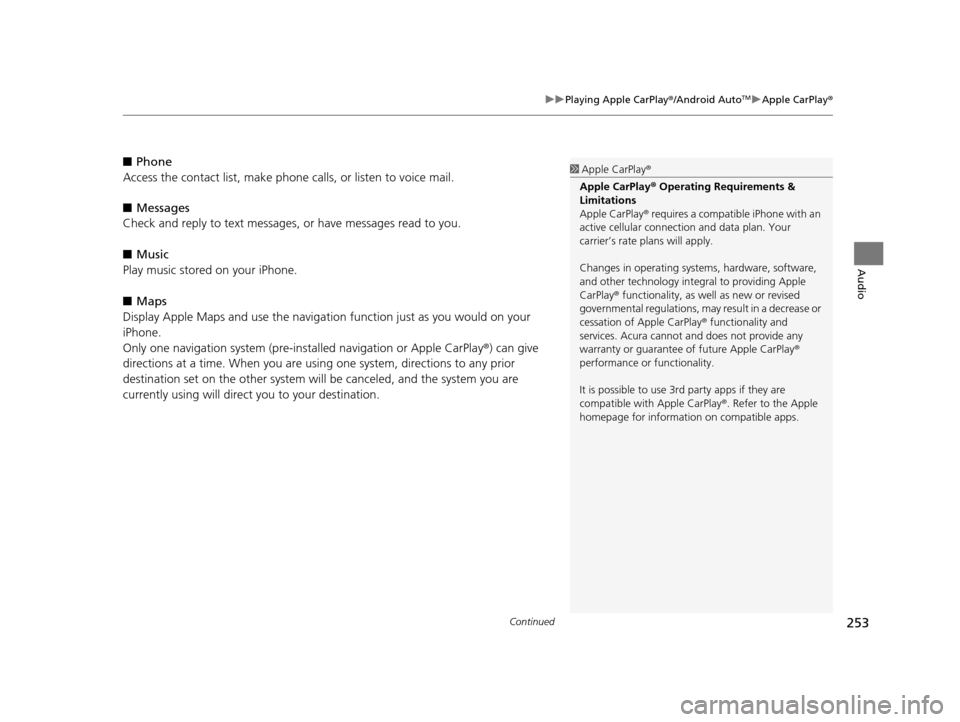
Continued253
uuPlaying Apple CarPlay ®/Android AutoTMu Apple CarPlay ®
Audio
■Phone
Access the contact list, make phone ca lls, or listen to voice mail.
■ Messages
Check and reply to text messages, or have messages read to you.
■ Music
Play music stored on your iPhone.
■ Maps
Display Apple Maps and use the navigation function just as you would on your
iPhone.
Only one navigation system (pre-ins talled navigation or Apple CarPlay®) can give
directions at a time. When you are using one system, directions to any prior
destination set on the other system will be canceled, and the system you are
currently using will direct you to your destination.1 Apple CarPlay ®
Apple CarPlay® Operating Requirements &
Limitations
Apple CarPlay ® requires a compatible iPhone with an
active cellular connecti on and data plan. Your
carrier’s rate plans will apply.
Changes in operating systems, hardware, software,
and other technology integral to providing Apple
CarPlay ® functionality, as well as new or revised
governmental regulations, may result in a decrease or
cessation of Apple CarPlay ® functionality and
services. Acura cannot a nd does not provide any
warranty or guarantee of future Apple CarPlay®
performance or functionality.
It is possible to use 3r d party apps if they are
compatible with Apple CarPlay ®. Refer to the Apple
homepage for information on compatible apps.
19 ACURA TLX NAVI-31TZ38400.book 253 ページ 2018年3月7日 水曜日 午後4時23分