manual radio set Acura TLX 2019 Navigation Manual
[x] Cancel search | Manufacturer: ACURA, Model Year: 2019, Model line: TLX, Model: Acura TLX 2019Pages: 399, PDF Size: 41.86 MB
Page 111 of 399
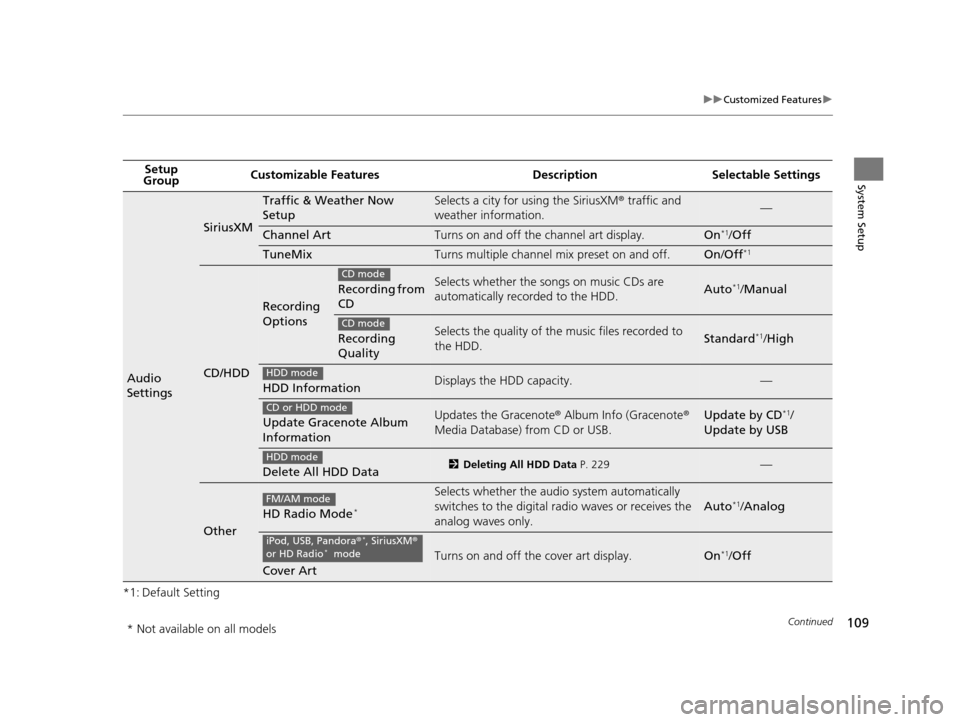
109
uuCustomized Features u
Continued
System Setup
*1: Default SettingSetup
Group Customizable Features Desc
ription Selectable Settings
Audio
Settings
SiriusXM
Traffic & Weather Now
SetupSelects a city for using the SiriusXM® traffic and
weather information.—
Channel ArtTurns on and off the channel art display.On*1/ Off
TuneMixTurns multiple channel mix preset on and off.On /Off*1
CD/HDD
Recording
Options
Recording from
CDSelects whether the so ngs on music CDs are
automatically recorded to the HDD.Auto*1/ Manual
Recording
QualitySelects the quality of the music files recorded to
the HDD.Standard*1/ High
HDD InformationDisplays the HDD capacity.—
Update Gracenote Album
InformationUpdates the Gracenote ® Album Info (Gracenote ®
Media Database) from CD or USB.Update by CD*1/
Update by USB
Delete All HDD Data2 Deleting All HDD Data P. 229—
Other
HD Radio Mode*
Selects whether the audi o system automatically
switches to the digital ra dio waves or receives the
analog waves only.
Auto*1/ Analog
Cover Art
Turns on and off the cover art display.On*1/ Off
CD mode
CD mode
HDD mode
CD or HDD mode
HDD mode
FM/AM mode
iPod, USB, Pandora ®*, SiriusXM®
or HD Radio* mode
* Not available on all models
19 ACURA TLX NAVI-31TZ38400.book 109 ページ 2018年3月7日 水曜日 午後4時23分
Page 185 of 399
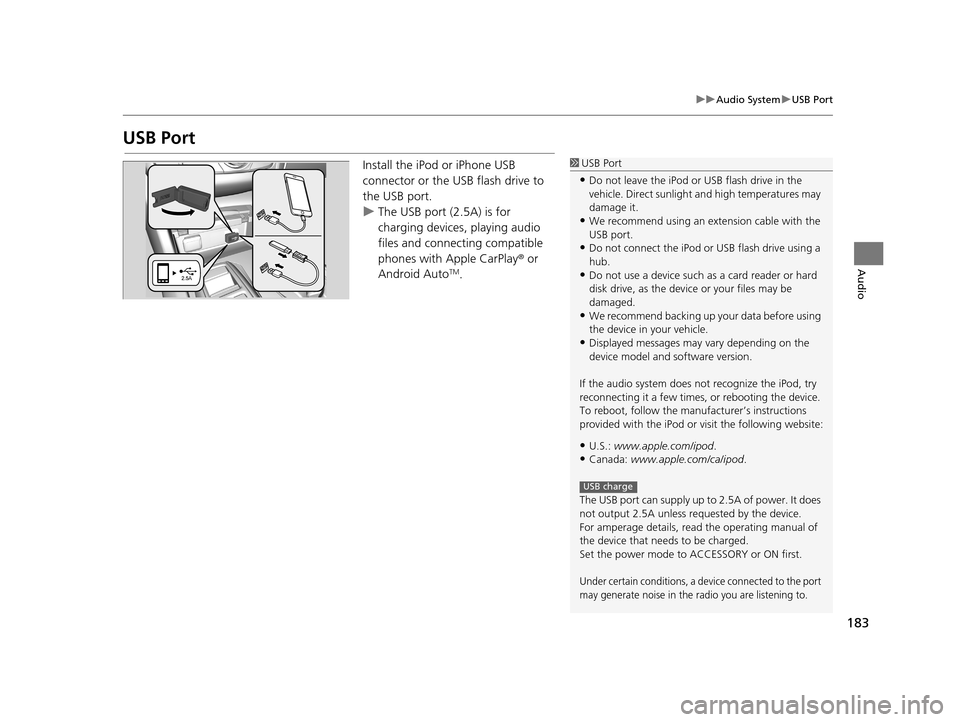
183
uuAudio System uUSB Port
Audio
USB Port
Install the iPod or iPhone USB
connector or the USB flash drive to
the USB port.
u The USB port (2.5A) is for
charging devices, playing audio
files and connecting compatible
phones with Apple CarPlay ® or
Android Auto
TM.
1 USB Port
•Do not leave the iPod or USB flash drive in the
vehicle. Direct sunlight and high temperatures may
damage it.
•We recommend using an ex tension cable with the
USB port.
•Do not connect the iPod or USB flash drive using a
hub.
•Do not use a device such as a card reader or hard
disk drive, as the device or your files may be
damaged.
•We recommend backing up yo ur data before using
the device in your vehicle.
•Displayed messages may vary depending on the
device model and software version.
If the audio system does not recognize the iPod, try
reconnecting it a few times, or rebooting the device.
To reboot, follow the manuf acturer’s instructions
provided with the iPod or visit the following website:
•U.S.: www.apple.com/ipod .
•Canada: www.apple.com/ca/ipod.
The USB port can supply up to 2.5A of power. It does
not output 2.5A unless requested by the device.
For amperage details, read the operating manual of
the device that ne eds to be charged.
Set the power mode to ACCESSORY or ON first.
Under certain conditions, a device connected to the port
may generate noise in the radio you are listening to.
USB charge
19 ACURA TLX NAVI-31TZ38400.book 183 ページ 2018年3月7日 水曜日 午後4時23分
Page 194 of 399
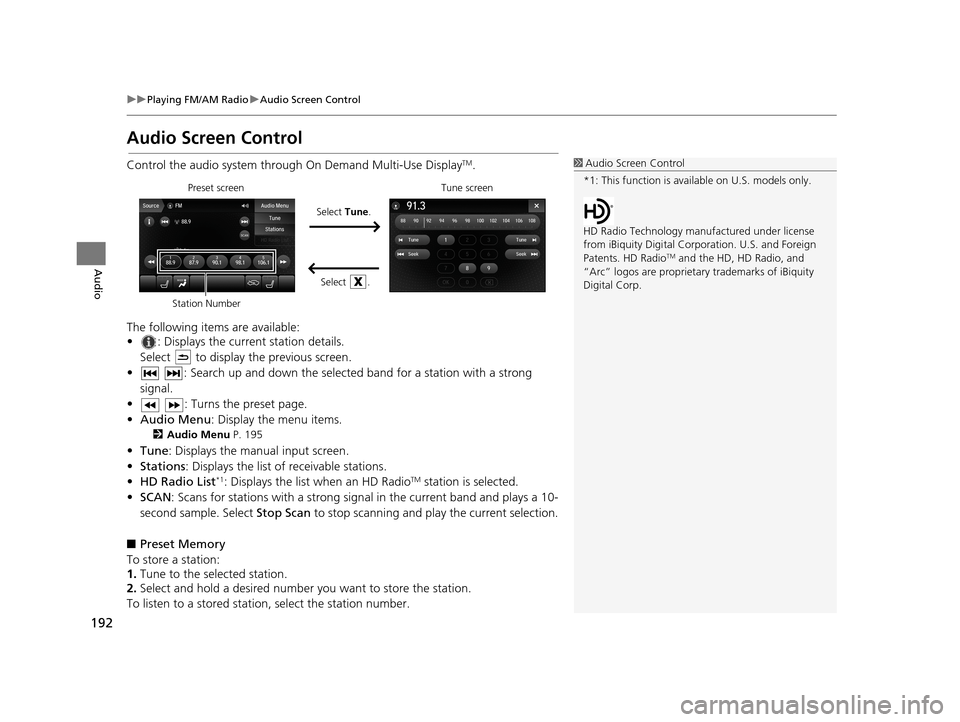
192
uuPlaying FM/AM Radio uAudio Screen Control
Audio
Audio Screen Control
Control the audio system throu gh On Demand Multi-Use DisplayTM.
The following items are available:
• : Displays the current station details. Select to display the previous screen.
• : Search up and down the selected band for a station with a strong signal.
• : Turns the preset page.
• Audio Menu : Display the menu items.
2Audio Menu P. 195
•Tune : Displays the manual input screen.
• Stations : Displays the list of receivable stations.
• HD Radio List
*1: Displays the list when an HD RadioTM station is selected.
• SCAN: Scans for stations with a strong signal in the current band and plays a 10-
second sample. Select Stop Scan to stop scanning and play the current selection.
■ Preset Memory
To store a station:
1. Tune to the selected station.
2. Select and hold a desired number you want to store the station.
To listen to a stored station, select the station number.
1Audio Screen Control
*1: This function is available on U.S. models only.
HD Radio Technology manufactured under license
from iBiquity Digi tal Corporation. U.S. and Foreign
Patents. HD Radio
TM and the HD, HD Radio, and
“Arc” logos are proprietary trademarks of iBiquity
Digital Corp.
Preset screen
Select Tune.
Select .Tune screen
Station Number
19 ACURA TLX NAVI-31TZ38400.book 192 ページ 2018年3月7日 水曜日 午後4時23分
Page 199 of 399
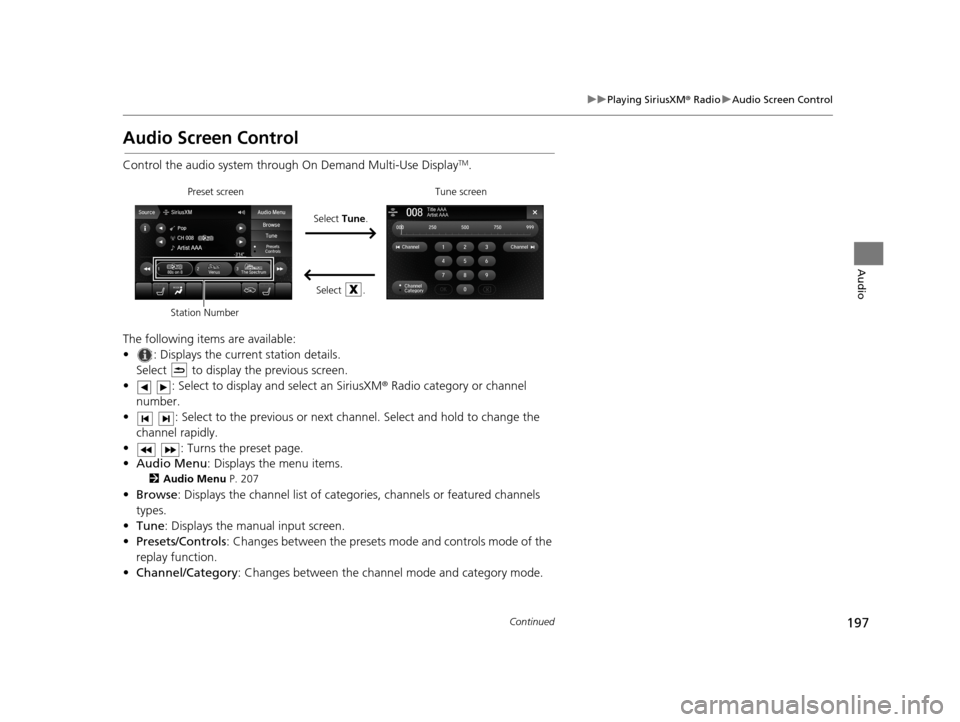
197
uuPlaying SiriusXM ® Radio uAudio Screen Control
Continued
Audio
Audio Screen Control
Control the audio system through On Demand Multi-Use DisplayTM.
The following items are available:
• : Displays the current station details. Select to display the previous screen.
• : Select to display and select an SiriusXM ® Radio category or channel
number.
• : Select to the previous or next ch annel. Select and hold to change the
channel rapidly.
• : Turns the preset page.
• Audio Menu : Displays the menu items.
2Audio Menu P. 207
•Browse : Displays the channel list of catego ries, channels or featured channels
types.
• Tune : Displays the manual input screen.
• Presets/Controls : Changes between the presets mode and controls mode of the
replay function.
• Channel/Category : Changes between the channel mode and category mode.
Select Tune.
Preset screen Tune screen
Select .
Station Number
19 ACURA TLX NAVI-31TZ38400.book 197 ページ 2018年3月7日 水曜日 午後4時23分
Page 200 of 399
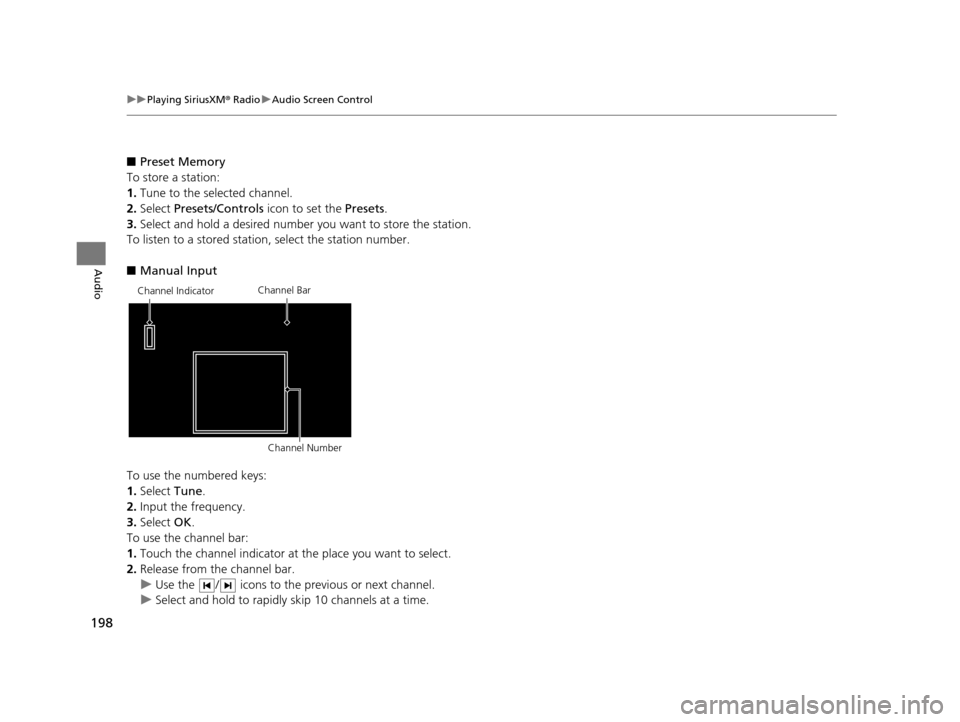
198
uuPlaying SiriusXM ® Radio uAudio Screen Control
Audio
■ Preset Memory
To store a station:
1. Tune to the selected channel.
2. Select Presets/Controls icon to set the Presets.
3. Select and hold a desired number you want to store the station.
To listen to a stored station, select the station number.
■ Manual Input
To use the numbered keys:
1. Select Tune.
2. Input the frequency.
3. Select OK.
To use the channel bar:
1. Touch the channel indicator at the place you want to select.
2. Release from the channel bar.
u Use the / icons to the previous or next channel.
u Select and hold to rapidly skip 10 channels at a time.
Channel Indicator Channel Bar
Channel Number
19 ACURA TLX NAVI-31TZ38400.book 198 ページ 2018年3月7日 水曜日 午後4時23分