map direction Acura TLX 2019 Navigation Manual
[x] Cancel search | Manufacturer: ACURA, Model Year: 2019, Model line: TLX, Model: Acura TLX 2019Pages: 399, PDF Size: 41.86 MB
Page 9 of 399
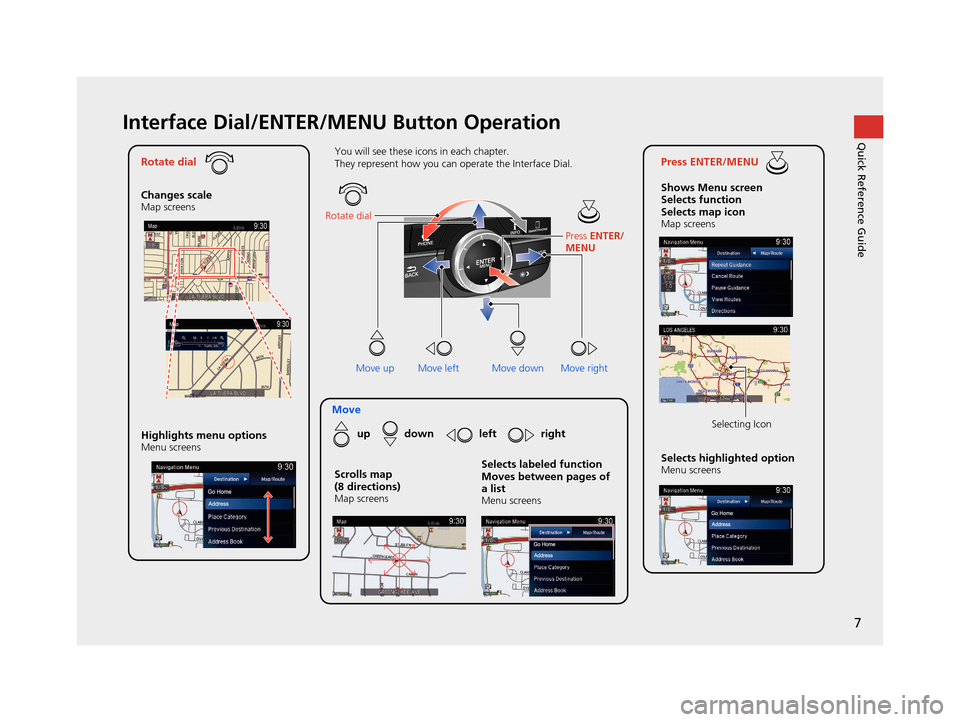
7
Quick Reference GuideInterface Dial/ENTER/MENU Button Operation
Rotate dial
Changes scale
Map screens
Press ENTER/MENU
Shows Menu screen
Selects function
Selects map icon
Map screens
Moveup down left right
Highlights menu options
Menu screensSelects highlighted optionMenu screens Selecting Icon
You will see these icons in each chapter.
They represent how you can operate the Interface Dial.
Move up Move left Move rightScrolls map
(8 directions)
Map screens
Selects labeled function
Moves between pages of
a list
Menu screens
Rotate dial
Press ENTER/
MENU
Move down
19 ACURA TLX NAVI-31TZ38400.book 7 ページ 2018年3月7日 水曜日 午後4時23分
Page 12 of 399
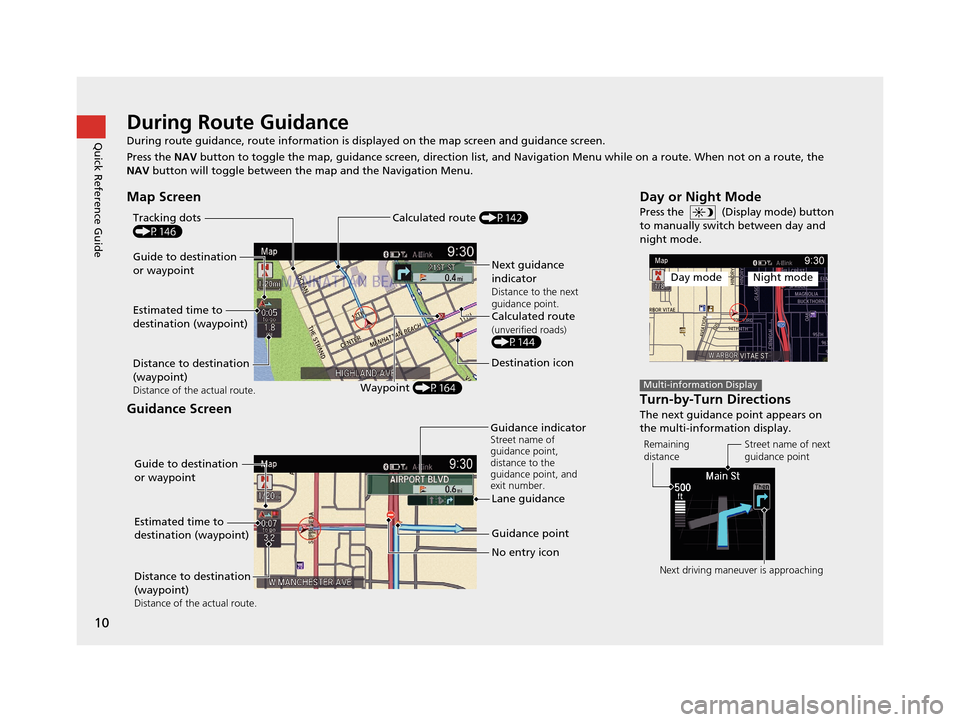
10
Quick Reference GuideDuring Route Guidance
During route guidance, route information is displayed on the map screen and guidance screen.
Press the NAV button to toggle the map, guidance screen, direction list, and Navigation Menu while on a route. When not on a route, the
NAV button will toggle between the map and the Navigation Menu.
Map Screen
Guidance Screen
Guide to destination
or waypoint
Estimated time to
destination (waypoint)
Distance to destination
(waypoint)
Distance of the actual route.Waypoint (P164)
Tracking dots
(P146)
Next guidance
indicator
Distance to the next
guidance point.
Calculated route(unverified roads)(P144)
Destination icon
Calculated route (P142)
Guide to destination
or waypoint
Estimated time to
destination (waypoint)
Distance to destination
(waypoint)
Distance of the actual route.
Guidance point
No entry icon
Guidance indicator
Street name of
guidance point,
distance to the
guidance point, and
exit number.
Lane guidance
Day or Night Mode
Press the (Display mode) button
to manually switch between day and
night mode.
Turn-by-Turn Directions
The next guidance point appears on
the multi-information display.
Day modeNight mode
Multi-information Display
Remaining
distance
Street name of next
guidance point
Next driving maneuver is approaching
19 ACURA TLX NAVI-31TZ38400.book 10 ページ 2018年3月7日 水曜日 午後4時23分
Page 55 of 399
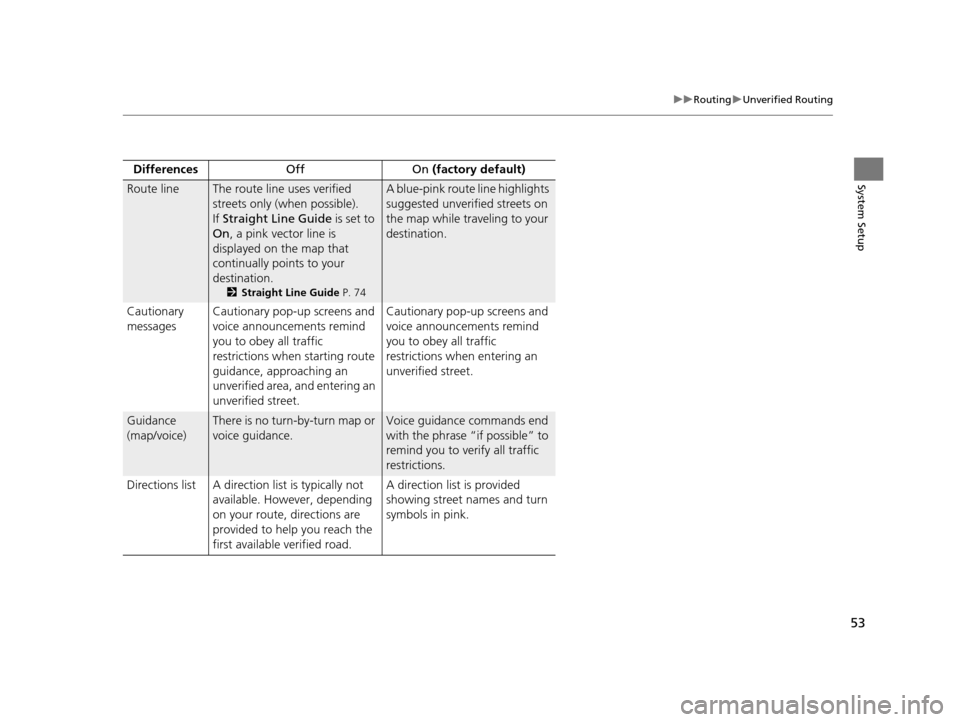
53
uuRouting uUnverified Routing
System SetupDifferences Off On (factory default)
Route lineThe route line uses verified
streets only (when possible).
If Straight Line Guide is set to
On , a pink vector line is
displayed on the map that
continually points to your
destination.
2 Straight Line Guide P. 74
A blue-pink route line highlights
suggested unverified streets on
the map while traveling to your
destination.
Cautionary
messages Cautionary pop-up screens and
voice announcements remind
you to obey all traffic
restrictions when
starting route
guidance, approaching an
unverified area, and entering an
unverified street. Cautionary pop-up screens and
voice announcements remind
you to obey all traffic
restrictions when entering an
unverified street.
Guidance
(map/voice)There is no turn-by-turn map or
voice guidance.Voice guidance commands end
with the phrase “if possible” to
remind you to verify all traffic
restrictions.
Directions list A direction list is typically not available. However, depending
on your route, directions are
provided to help you reach the
first available verified road. A direction list is provided
showing street names and turn
symbols in pink.
19 ACURA TLX NAVI-31TZ38400.book 53 ページ 2018年3月7日 水曜日 午後4時23分
Page 61 of 399
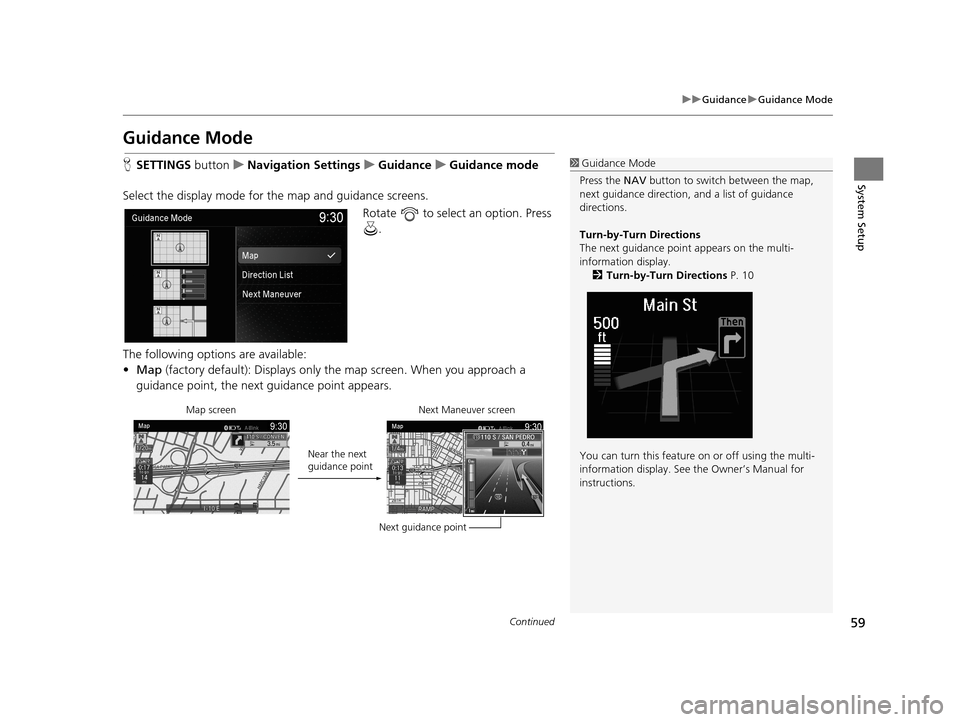
59
uuGuidance uGuidance Mode
Continued
System Setup
Guidance Mode
H SETTINGS buttonuNavigation Settings uGuidance uGuidance mode
Select the display mode for the map and guidance screens. Rotate to select an option. Press .
The following options are available:
• Map (factory default): Displays only th e map screen. When you approach a
guidance point, the next guidance point appears.1 Guidance Mode
Press the NAV button to switch between the map,
next guidance direction, and a list of guidance
directions.
Turn-by-Turn Directions
The next guidance point appears on the multi-
information display. 2 Turn-by-Turn Directions P. 10
You can turn this feature on or off using the multi-
information display. See the Owner’s Manual for
instructions.
Map screen
Near the next
guidance pointNext Maneuver screen
Next guidance point
19 ACURA TLX NAVI-31TZ38400.book 59 ページ 2018年3月7日 水曜日 午後4時23分
Page 62 of 399
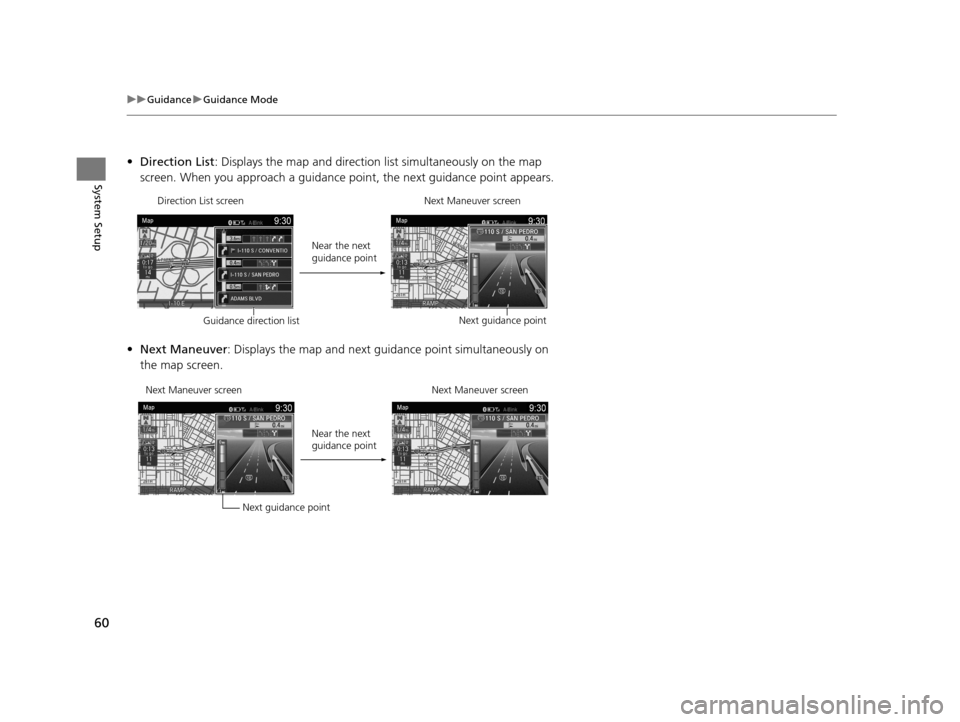
60
uuGuidance uGuidance Mode
System Setup
• Direction List : Displays the map and direction list simultaneously on the map
screen. When you approach a guidance point, the next guidance point appears.
• Next Maneuver : Displays the map and next guidance point simultaneously on
the map screen.
Direction List screen
Guidance direction list Near the next
guidance point
Next Maneuver screen
Next guidance point
Next Maneuver screen Next guidance pointNear the next
guidance point
Next Maneuver screen
19 ACURA TLX NAVI-31TZ38400.book 60 ページ 2018年3月7日 水曜日 午後4時23分
Page 79 of 399
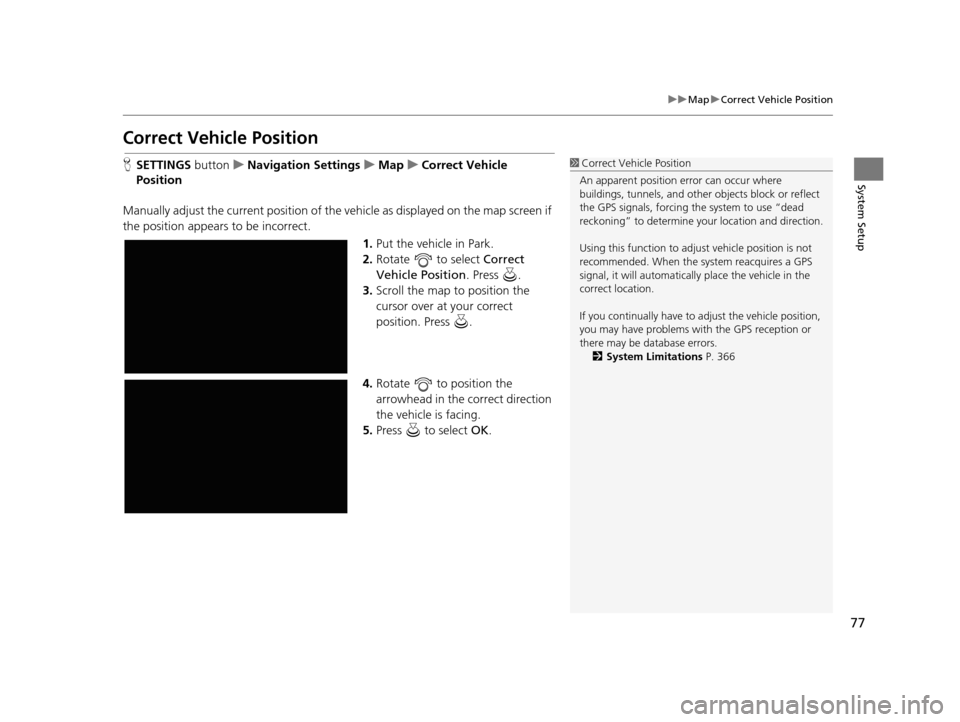
77
uuMap uCorrect Vehicle Position
System Setup
Correct Vehicle Position
H SETTINGS buttonuNavigation Settings uMap uCorrect Vehicle
Position
Manually adjust the current position of the vehicle as displayed on the map screen if
the position appears to be incorrect. 1.Put the vehicle in Park.
2. Rotate to select Correct
Vehicle Position . Press .
3. Scroll the map to position the
cursor over at your correct
position. Press .
4. Rotate to position the
arrowhead in the correct direction
the vehicle is facing.
5. Press to select OK.1Correct Vehicle Position
An apparent position error can occur where
buildings, tunnels, and other objects block or reflect
the GPS signals, forcing the system to use “dead
reckoning” to determine your location and direction.
Using this function to adju st vehicle position is not
recommended. When the system reacquires a GPS
signal, it will automaticall y place the vehicle in the
correct location.
If you continually have to adjust the vehicle position,
you may have problems with the GPS reception or
there may be database errors. 2 System Limitations P. 366
19 ACURA TLX NAVI-31TZ38400.book 77 ページ 2018年3月7日 水曜日 午後4時23分
Page 91 of 399
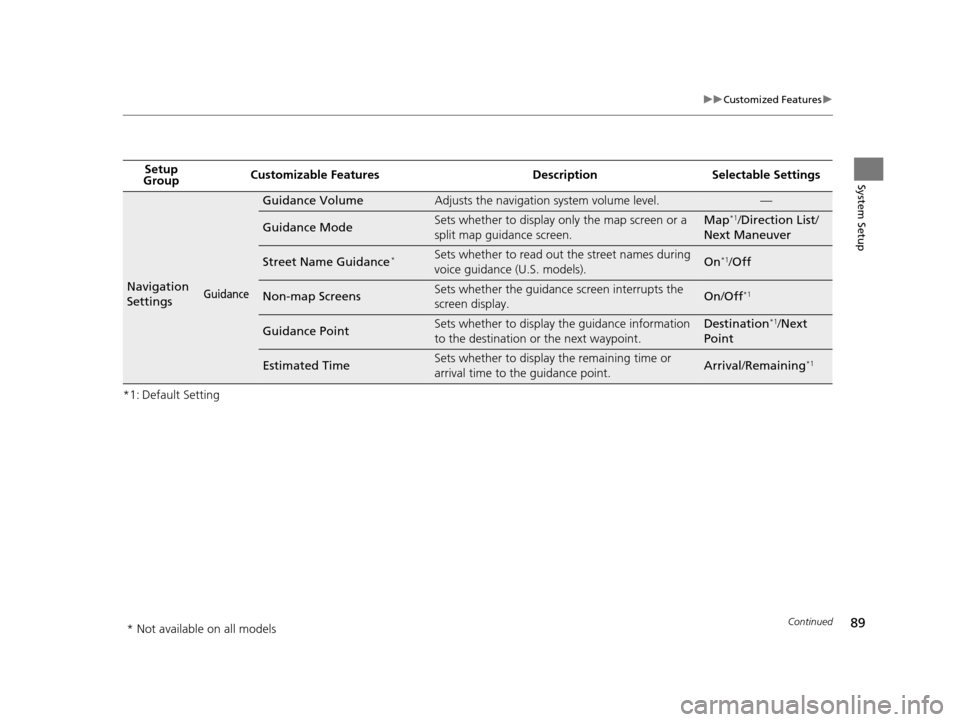
89
uuCustomized Features u
Continued
System Setup
*1: Default SettingSetup
Group Customizable Features Desc
ription Selectable Settings
Navigation
SettingsGuidance
Guidance VolumeAdjusts the navigation system volume level.—
Guidance ModeSets whether to display only the map screen or a
split map guidance screen.Map*1/Direction List /
Next Maneuver
Street Name Guidance*Sets whether to read out the street names during
voice guidance (U.S. models).On*1/ Off
Non-map ScreensSets whether the guidance screen interrupts the
screen display.On /Off*1
Guidance PointSets whether to display the guidance information
to the destination or the next waypoint.Destination*1/Next
Point
Estimated TimeSets whether to display the remaining time or
arrival time to the guidance point.Arrival /Remaining*1
* Not available on all models
19 ACURA TLX NAVI-31TZ38400.book 89 ページ 2018年3月7日 水曜日 午後4時23分
Page 115 of 399

113
Navigation
This section describes how to enter a destination, select a route to take, and follow the
route to your destination. It also describes how to change your route or destination along
the way.
Entering a Destination......................... 114
Address ............................................... 116
Address Book ....................................... 123
Previous Destination ............................. 124
Place Category ..................................... 125
Local Search ......................................... 127
Place Name .......................................... 129
Place Phone Number ............................ 132
Download POI ...................................... 133
Scenic Route ........................................ 134
Intersection .......................................... 135
Select using Map.................................. 136
Coordinate .......................................... 138 Calculating the Route
............................139
Viewing the Routes ...............................141
Driving to Your Destination .................142
Viewing the Route ................................142
Listening to Voice Guidance ..................147
Reaching a Waypoint ............................148
Map/Route Menu ..................................149
Displaying the Map/Route Menu ...........149
Current Location ...................................152
Map Legend .........................................153
Directions .............................................157
Traffic Rerouting
TM................................159
Changing Your Route ............................162
Pausing the Route .................................163 Canceling the Route............................. 163
Adding Waypoints ............................... 164
Editing the Destination List ................... 170
Taking a Detour ................................... 175
Avoiding Streets ................................... 175
Changing Your Destination ................. 176
Find Nearest Place ................................ 176
Selecting a Destination on the Map ...... 177
Entering a New Destination .................. 178
Resuming Your Trip .............................. 179
19 ACURA TLX NAVI-31TZ38400.book 113 ページ 2018年3月7日 水曜日 午後4時23分
Page 152 of 399
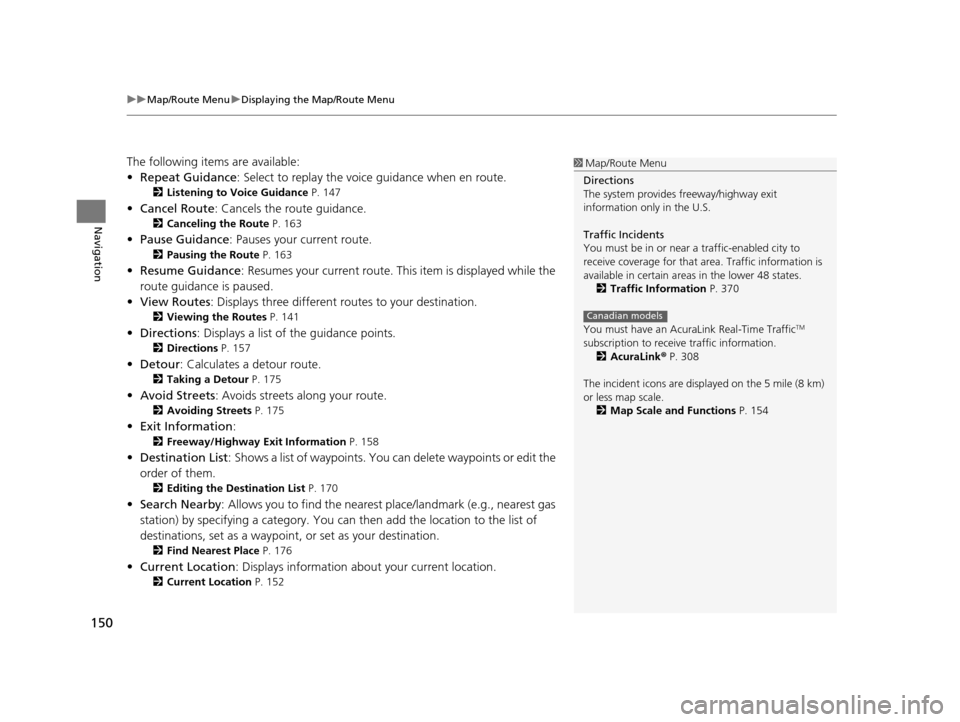
uuMap/Route Menu uDisplaying the Map/Route Menu
150
Navigation
The following items are available:
• Repeat Guidance : Select to replay the voic e guidance when en route.
2Listening to Voice Guidance P. 147
•Cancel Route : Cancels the route guidance.
2Canceling the Route P. 163
•Pause Guidance : Pauses your current route.
2Pausing the Route P. 163
•Resume Guidance : Resumes your current route. Th is item is displayed while the
route guidance is paused.
• View Routes: Displays three different routes to your destination.
2 Viewing the Routes P. 141
•Directions : Displays a list of the guidance points.
2Directions P. 157
•Detour : Calculates a detour route.
2Taking a Detour P. 175
•Avoid Streets : Avoids streets along your route.
2Avoiding Streets P. 175
•Exit Information :
2Freeway/Highway Exit Information P. 158
•Destination List : Shows a list of waypoints. You can delete waypoints or edit the
order of them.
2 Editing the Destination List P. 170
•Search Nearby : Allows you to find the nearest place/landmark (e.g., nearest gas
station) by specifying a category. You can then add the location to the list of
destinations, set as a waypoint, or set as your destination.
2 Find Nearest Place P. 176
•Current Location : Displays information abou t your current location.
2Current Location P. 152
1Map/Route Menu
Directions
The system provides freeway/highway exit
information only in the U.S.
Traffic Incidents
You must be in or near a traffic-enabled city to
receive coverage for that area. Traffic information is
available in certain areas in the lower 48 states. 2 Traffic Information P. 370
You must have an Acur aLink Real-Time Traffic
TM
subscription to receive traffic information. 2 AcuraLink ® P. 308
The incident icons are disp layed on the 5 mile (8 km)
or less map scale.
2 Map Scale and Functions P. 154
Canadian models
19 ACURA TLX NAVI-31TZ38400.book 150 ページ 2018年3月7日 水曜日 午後4時23分
Page 159 of 399
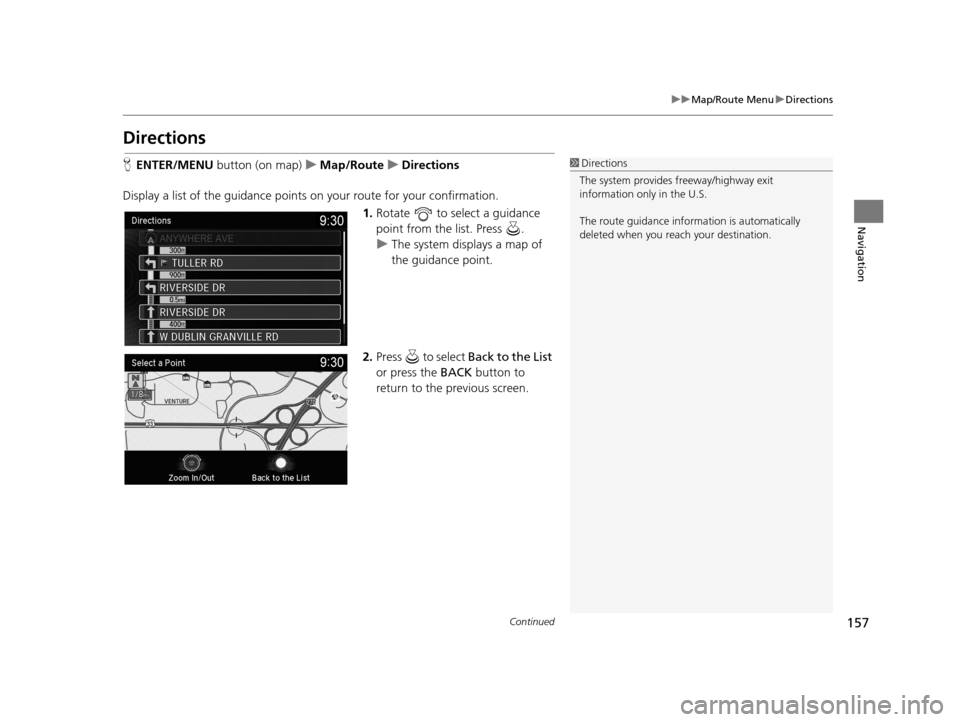
157
uuMap/Route Menu uDirections
Continued
Navigation
Directions
H ENTER/MENU button (on map) uMap/Route uDirections
Display a list of the guidance points on your route for your confirmation.
1.Rotate to select a guidance
point from the list. Press .
u The system displays a map of
the guidance point.
2. Press to select Back to the List
or press the BACK button to
return to the previous screen.1 Directions
The system provides freeway/highway exit
information only in the U.S.
The route guidance inform ation is automatically
deleted when you reac h your destination.
19 ACURA TLX NAVI-31TZ38400.book 157 ページ 2018年3月7日 水曜日 午後4時23分