display Acura TLX 2020 Owner's Manual
[x] Cancel search | Manufacturer: ACURA, Model Year: 2020, Model line: TLX, Model: Acura TLX 2020Pages: 589, PDF Size: 32.88 MB
Page 308 of 589
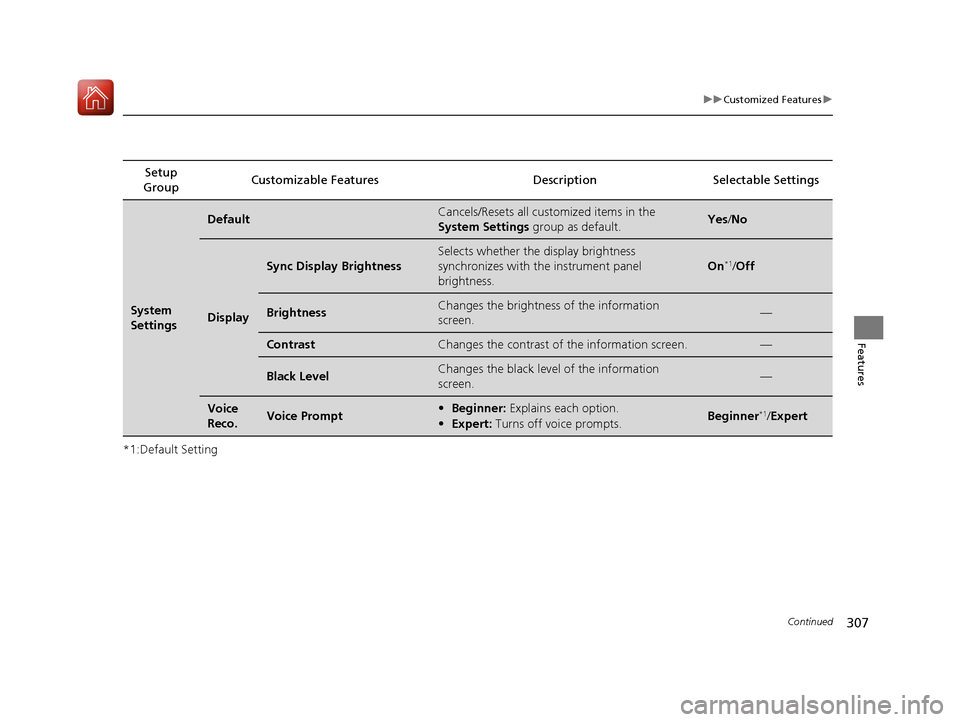
307
uuCustomized Features u
Continued
Features
*1:Default SettingSetup
Group Customizable Features Description Selectable Settings
System
Settings
DefaultCancels/Resets all customized items in the
System Settings
group as default.Yes/No
Display
Sync Display Brightness
Selects whether the display brightness
synchronizes with the instrument panel
brightness.
On*1/Off
BrightnessChanges the brightness of the information
screen.—
ContrastChanges the contrast of the information screen.—
Black LevelChanges the black level of the information
screen.—
Voice
Reco.Voice Prompt• Beginner: Explains each option.
• Expert: Turns off voice prompts.Beginner*1/Expert
20 ACURA TLX-31TZ36500.book 307 ページ 2019年2月7日 木曜日 午後2時2分
Page 309 of 589
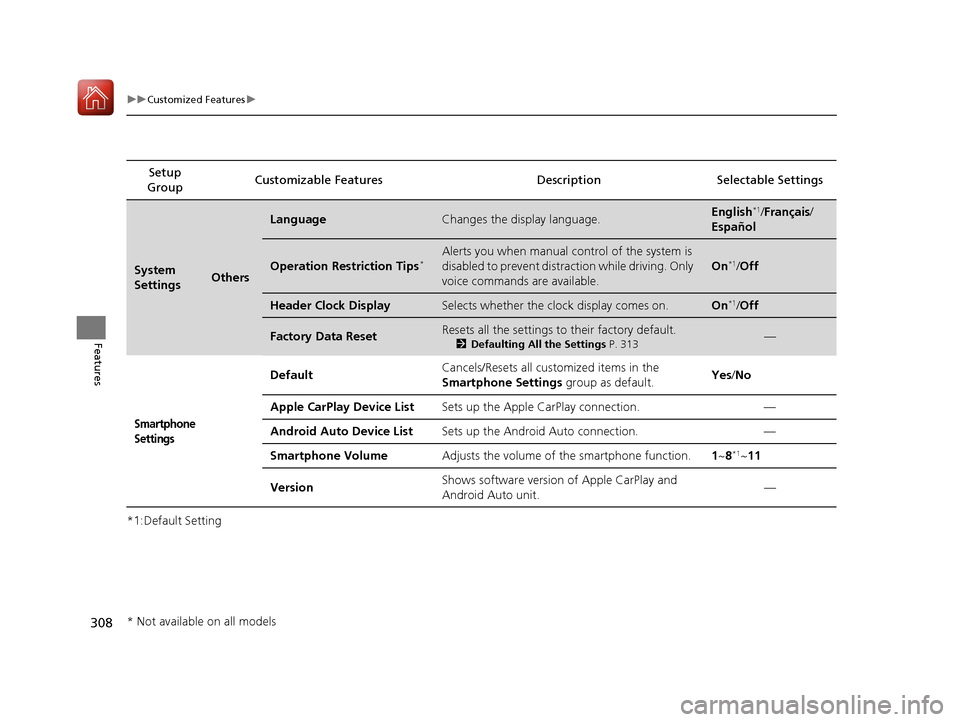
308
uuCustomized Features u
Features
*1:Default SettingSetup
Group Customizable Features Descri
ption Selectable Settings
System
SettingsOthers
LanguageChanges the display language.English*1/Français /
Español
Operation Restriction Tips*Alerts you when manual control of the system is
disabled to prevent distraction while driving. Only
voice commands are available.
On*1/ Off
Header Clock DisplaySelects whether the clock display comes on.On*1/Off
Factory Data ResetResets all the settings to their factory default.
2 Defaulting All the Settings P. 313—
Smartphone
Settings
Default Cancels/Resets all cust
omized items in the
Smartphone Settings group as default. Yes
/No
Apple CarPlay Device List Sets up the Apple CarPlay connection. —
Android Auto Device List Sets up the Android Auto connection. —
Smartphone Volume Adjusts the volume of the smartphone function. 1~8
*1~11
Version Shows software version of Apple CarPlay and
Android Auto unit. —
* Not available on all models
20 ACURA TLX-31TZ36500.book 308 ページ 2019年2月7日 木曜日 午後2時2分
Page 310 of 589
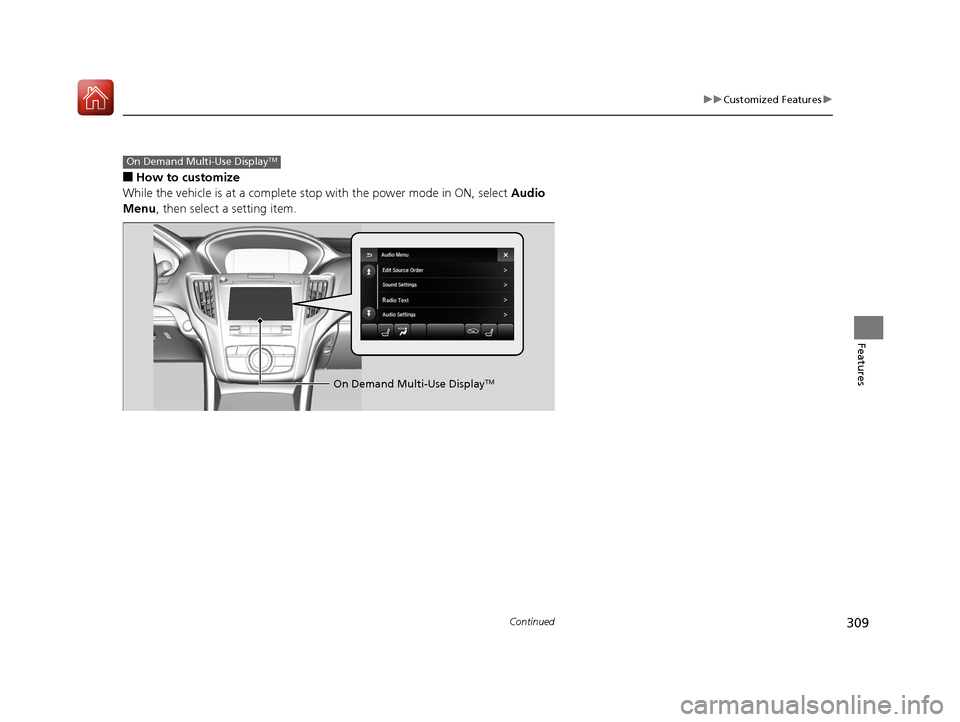
309
uuCustomized Features u
Continued
Features
■How to customize
While the vehicle is at a complete stop with the power mode in ON, select Audio
Menu , then select a setting item.
On Demand Multi-Use DisplayTM
On Demand Multi-Use DisplayTM
20 ACURA TLX-31TZ36500.book 309 ページ 2019年2月7日 木曜日 午後2時2分
Page 311 of 589
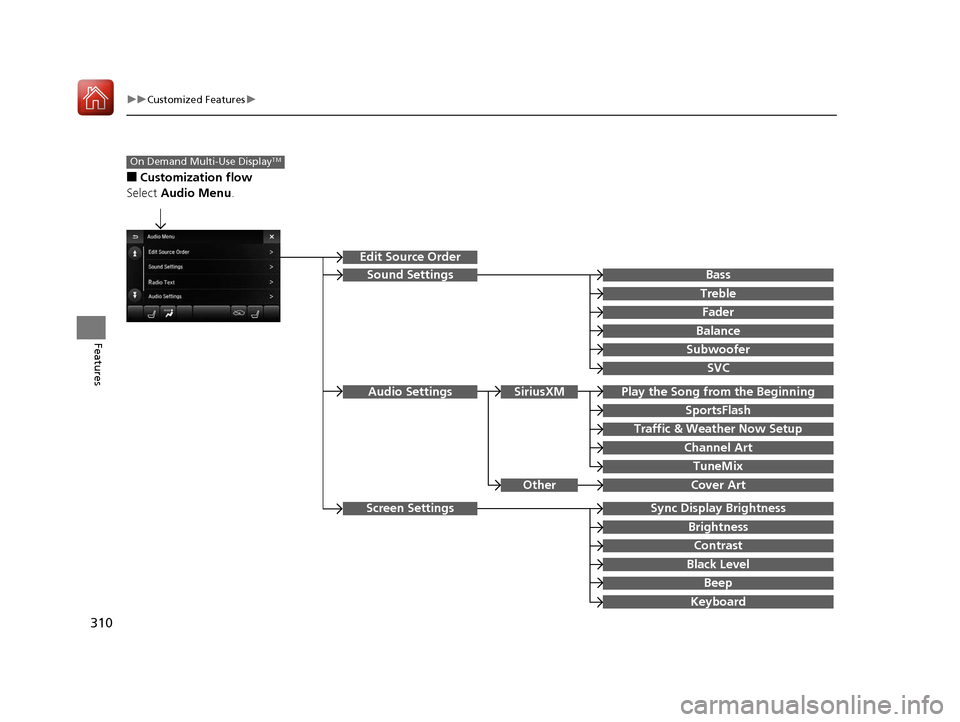
310
uuCustomized Features u
Features
■Customization flow
Select Audio Menu .
On Demand Multi-Use DisplayTM
Play the Song from the Beginning
SportsFlash
Traffic & Weather Now Setup
Channel Art
TuneMix
Cover Art
SiriusXM
Other
Bass
Treble
Fader
Balance
Subwoofer
SVC
Sync Display Brightness
Brightness
Contrast
Black Level
Beep
Keyboard
Edit Source Order
Screen Settings
Sound Settings
Audio Settings
20 ACURA TLX-31TZ36500.book 310 ページ 2019年2月7日 木曜日 午後2時2分
Page 312 of 589
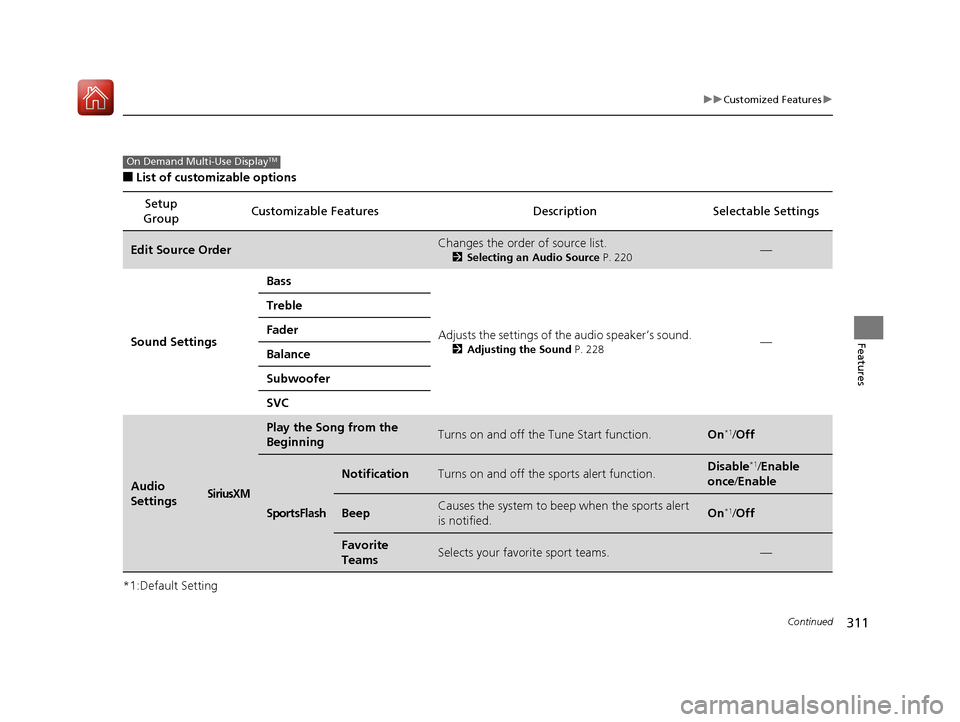
311
uuCustomized Features u
Continued
Features
■List of customizable options
*1:Default Setting Setup
Group Customizable Features Description Selectable Settings
Edit Source OrderChanges the order of source list.
2
Selecting an Audio Source P. 220—
Sound Settings Bass
Adjusts the settings of the audio speaker’s sound.
2Adjusting the Sound P. 228—
Treble
Fader
Balance
Subwoofer
SVC
Audio
SettingsSiriusXM
Play the Song from the
BeginningTurns on and off the Tune Start function.On*1/
Off
SportsFlash
NotificationTurns on and off the sports alert function.Disable*1/Enable
once /Enable
BeepCauses the system to beep when the sports alert
is notified.On*1/ Off
Favorite
TeamsSelects your favorite sport teams.—
On Demand Multi-Use DisplayTM
20 ACURA TLX-31TZ36500.book 311 ページ 2019年2月7日 木曜日 午後2時2分
Page 313 of 589
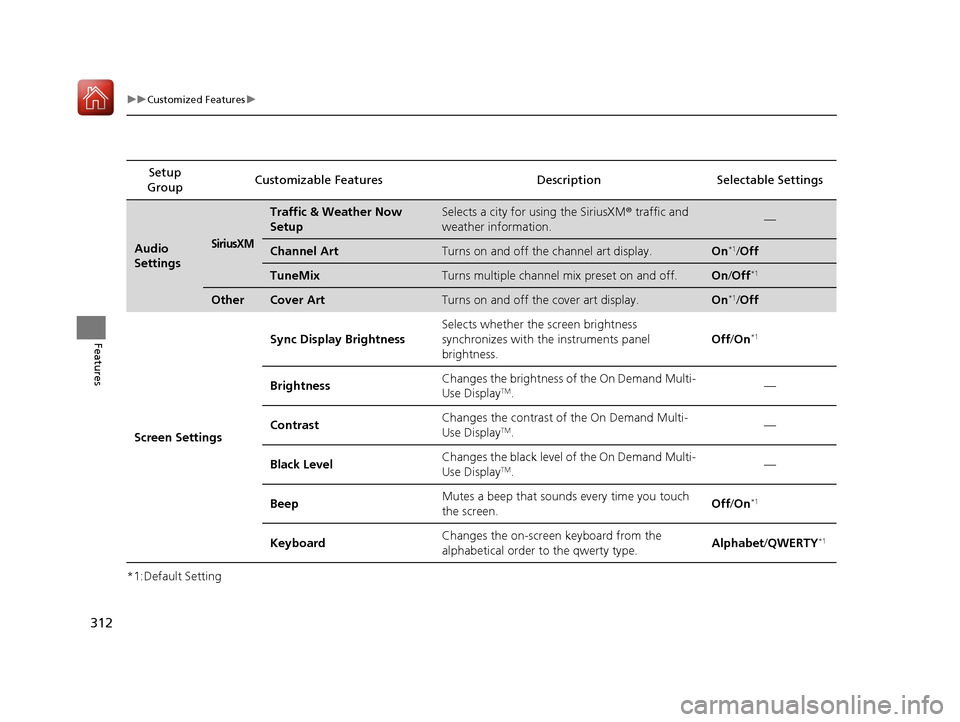
312
uuCustomized Features u
Features
*1:Default SettingSetup
Group Customizable Features Descri
ption Selectable Settings
Audio
SettingsSiriusXM
Traffic & Weather Now
SetupSelects a city for using the SiriusXM® traffic and
weather information.—
Channel ArtTurns on and off the channel art display.On*1/ Off
TuneMixTurns multiple channel mix preset on and off.On /Off*1
OtherCover ArtTurns on and off the cover art display.On*1/Off
Screen Settings Sync Display Brightness
Selects whether the screen brightness
synchronizes with the instruments panel
brightness. Off
/On
*1
Brightness Changes the brightness of the On Demand Multi-
Use DisplayTM. —
Contrast Changes the contrast of the On Demand Multi-
Use Display
TM.
—
Black Level Changes the black level of the On Demand Multi-
Use Display
TM. —
Beep Mutes a beep that sounds every time you touch
the screen. Off
/On
*1
Keyboard Changes the on-screen keyboard from the
alphabetical order to the qwerty type.
Alphabet
/QWERTY*1
20 ACURA TLX-31TZ36500.book 312 ページ 2019年2月7日 木曜日 午後2時2分
Page 314 of 589
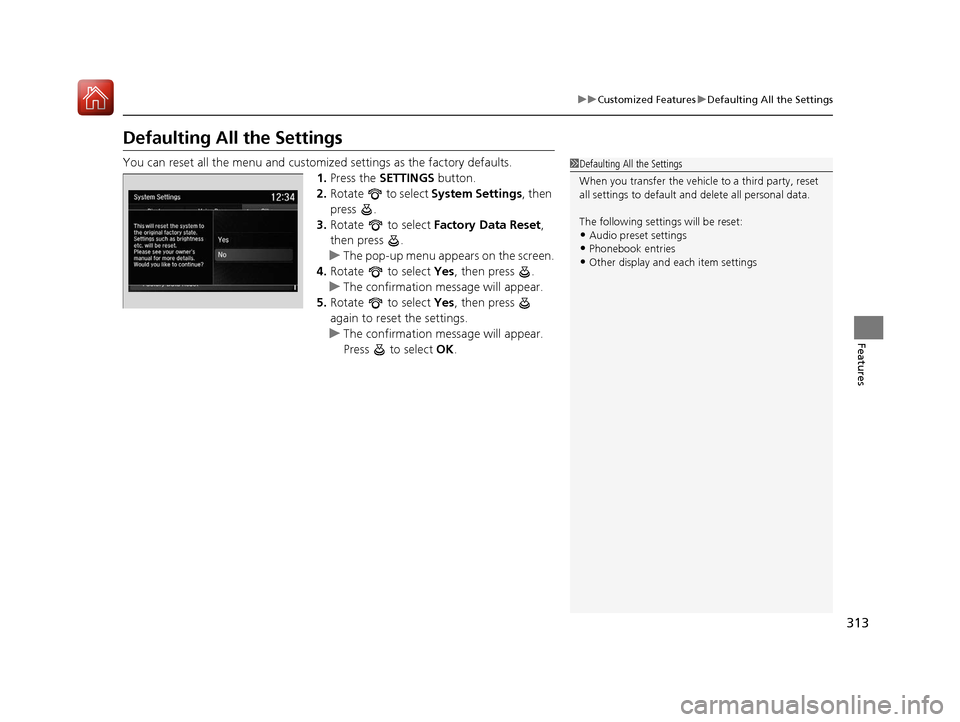
313
uuCustomized Features uDefaulting All the Settings
Features
Defaulting All the Settings
You can reset all the menu and customized settings as the factory defaults.
1.Press the SETTINGS button.
2. Rotate to select System Settings, then
press .
3. Rotate to select Factory Data Reset ,
then press .
u The pop-up menu appears on the screen.
4. Rotate to select Yes, then press .
u The confirmation message will appear.
5. Rotate to select Yes, then press
again to reset the settings.
u The confirmation message will appear.
Press to select OK.1Defaulting All the Settings
When you transfer the vehicle to a third party, reset
all settings to default a nd delete all personal data.
The following settings will be reset:
•Audio preset settings•Phonebook entries
•Other display and ea ch item settings
20 ACURA TLX-31TZ36500.book 313 ページ 2019年2月7日 木曜日 午後2時2分
Page 318 of 589
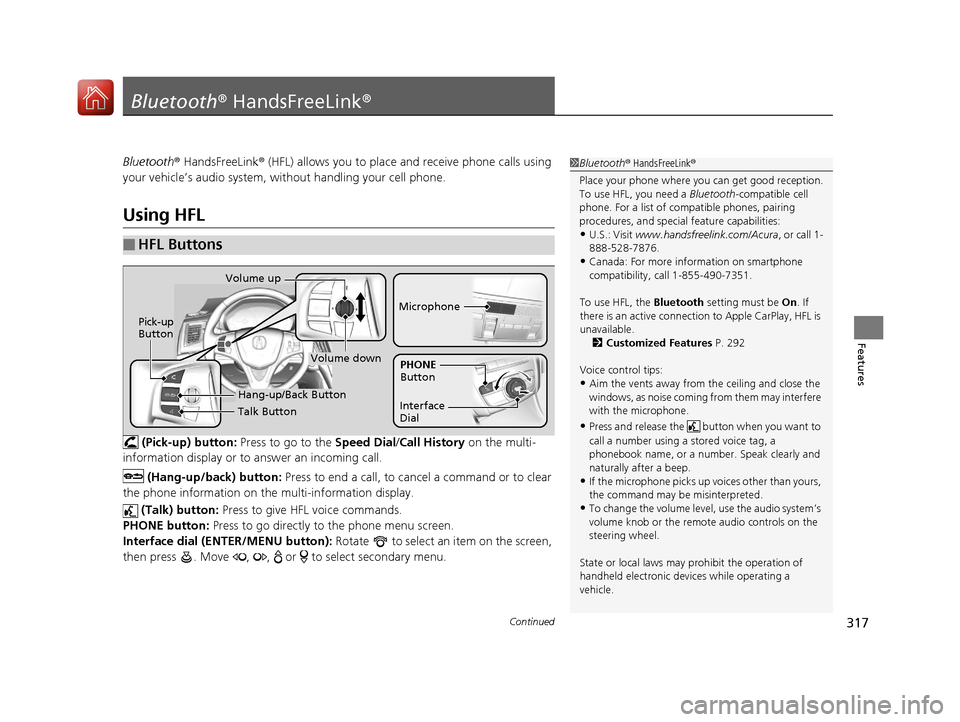
317Continued
Features
Bluetooth® HandsFreeLink ®
Bluetooth® HandsFreeLink ® (HFL) allows you to place and receive phone calls using
your vehicle’s audio system, without handling your cell phone.
Using HFL
(Pick-up) button: Press to go to the Speed Dial/Call History on the multi-
information display or to answer an incoming call.
(Hang-up/back) button: Press to end a call, to cancel a command or to clear
the phone information on the multi-information display.
(Talk) button: Press to give HFL voice commands.
PHONE button: Press to go directly to the phone menu screen.
Interface dial (E NTER/MENU button): Rotate to select an item on the screen,
then press . Move , , or to select secondary menu.
■HFL Buttons
1 Bluetooth ® HandsFreeLink ®
Place your phone where y ou can get good reception.
To use HFL, you need a Bluetooth-compatible cell
phone. For a list of compatible phones, pairing
procedures, and special feature capabilities:
•U.S.: Visit www.handsfreeli nk.com/Acura, or call 1-
888-528-7876.
•Canada: For more info rmation on smartphone
compatibility, call 1-855-490-7351.
To use HFL, the Bluetooth setting must be On. If
there is an active connecti on to Apple CarPlay, HFL is
unavailable. 2 Customized Features P. 292
Voice control tips:
•Aim the vents away from the ceiling and close the
windows, as noise coming fr om them may interfere
with the microphone.
•Press and release the but ton when you want to
call a number using a stored voice tag, a
phonebook name, or a numbe r. Speak clearly and
naturally after a beep.
•If the microphone picks up vo ices other than yours,
the command may be misinterpreted.
•To change the volume level, use the audio system’s
volume knob or the remote audio controls on the
steering wheel.
State or local laws may prohibit the operation of
handheld electronic devices while operating a
vehicle.
Talk Button
Volume up
Microphone
Hang-up/Back Button
Pick-up
Button
Volume down
Interface
DialPHONE
Button
20 ACURA TLX-31TZ36500.book 317 ページ 2019年2月7日 木曜日 午後2時2分
Page 319 of 589

uuBluetooth ® HandsFreeLink ®u Using HFL
318
Features
The On Demand Multi-Use DisplayTM notifies you when there is an incoming call.
■HFL Status Display1Bluetooth ® HandsFreeLink ®
If you receive a call while using the audio system, the
system resumes its operation an after ending the call.
Bluetooth ® Wireless Technology
The Bluetooth ® word mark and logos are registered
trademarks owned by Blue tooth SIG, Inc., and any
use of such marks by Honda Motor Co., Ltd., is under
license. Other trademarks and trade names are those
of their respective owners.
HFL Limitations
An incoming call on HFL will interrupt the audio
system when it is playing. It will resume when the call
is ended.
1 HFL Status Display
The information that a ppears on the information
screen varies between phone models.
Bluetooth ® Indicator
Comes on when your phone is
connected to HFL.
Signal Strength
HFL Mode Roam Status
Information Screen Battery Level
Status
Caller’s Name or
Caller’s Number
On Demand Multi-
Use Display
TM
20 ACURA TLX-31TZ36500.book 318 ページ 2019年2月7日 木曜日 午後2時2分
Page 322 of 589
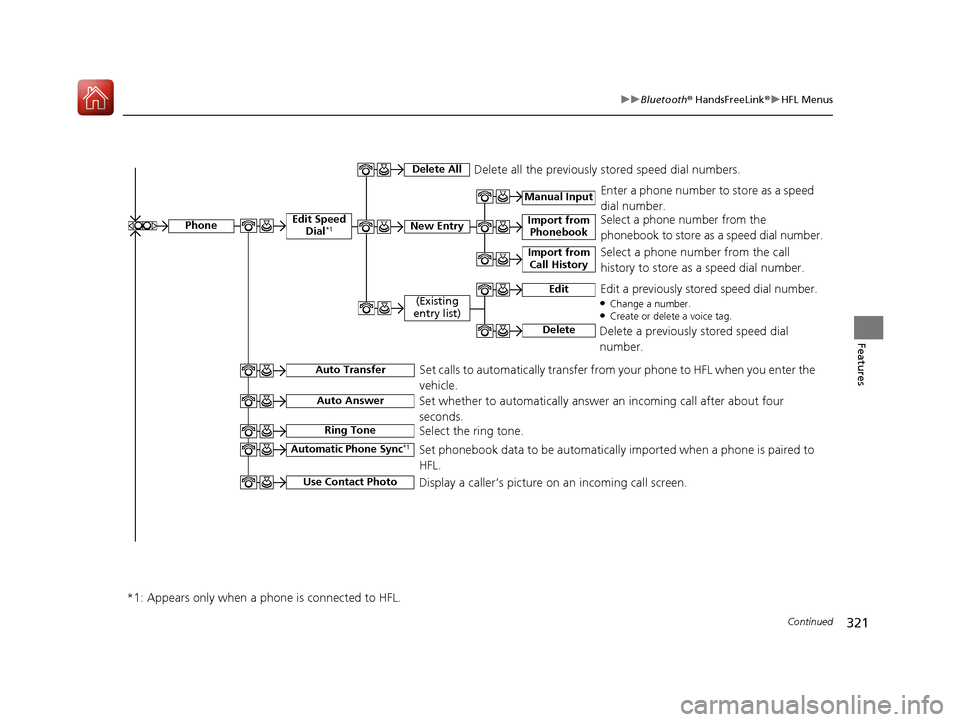
321
uuBluetooth ® HandsFreeLink ®u HFL Menus
Continued
Features
Manual Input
Edit Speed
Dial*1New Entry
Import from Call History
Import from Phonebook
Delete AllDelete all the previously stored speed dial numbers.
Select a phone number from the call
history to store as a speed dial number. Select a phone number from the
phonebook to store as a speed dial number. Enter a phone number to store as a speed
dial number.
Edit
Delete
(Existing
entry list)Edit a previously stored speed dial number.●Change a number.●Create or delete a voice tag.
Delete a previously stored speed dial
number.
Set calls to automatically transfer from your phone to HFL when you enter the
vehicle.Auto Transfer
Auto Answer
Ring Tone
Set whether to automatically answer an incoming call after about four
seconds.
Select the ring tone.
Use Contact Photo
Set phonebook data to be automatically imported when a phone is paired to
HFL.
Display a caller’s picture on an incoming call screen.Automatic Phone Sync*1
*1: Appears only when a phone is connected to HFL.
Phone
20 ACURA TLX-31TZ36500.book 321 ページ 2019年2月7日 木曜日 午後2時2分