display Acura TLX 2020 Owner's Manual
[x] Cancel search | Manufacturer: ACURA, Model Year: 2020, Model line: TLX, Model: Acura TLX 2020Pages: 589, PDF Size: 32.88 MB
Page 324 of 589
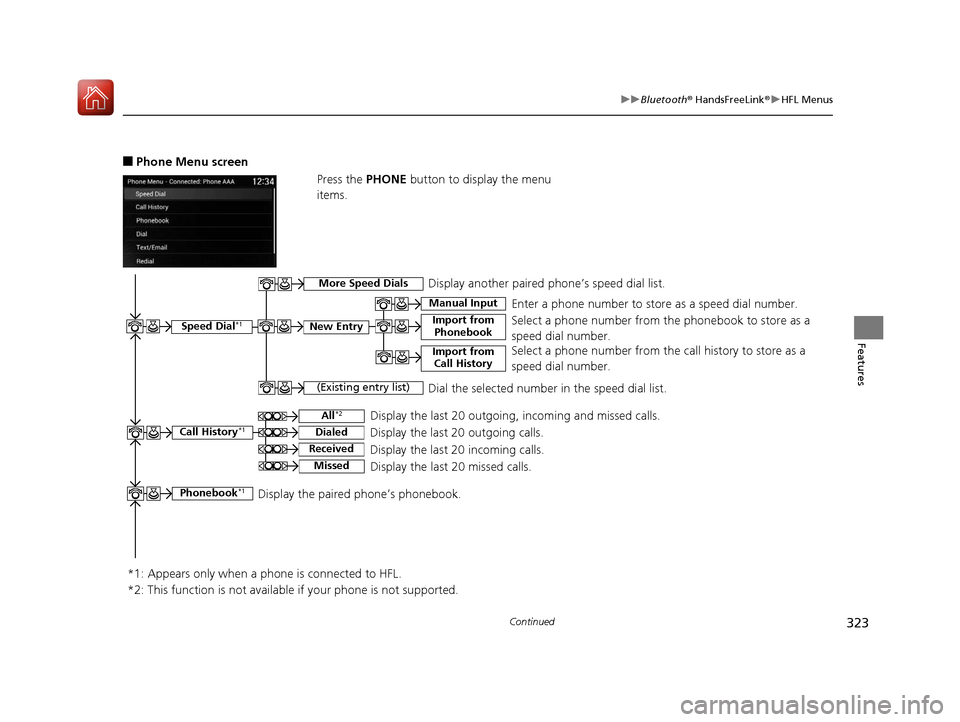
323
uuBluetooth ® HandsFreeLink ®u HFL Menus
Continued
Features
■Phone Menu screen
Press the PHONE button to display the menu
items.
Speed Dial*1
Manual Input
New Entry Import from PhonebookSelect a phone number from th e phonebook to store as a
speed dial number. Enter a phone number to store as a speed dial number.
*1: Appears only when a phone is connected to HFL.
(Existing entry list)Dial the selected number in the speed dial list.
Phonebook*1Display the paired phone’s phonebook.
Display the last 20 outgoing, incoming and missed calls.
Call History*1All*2
Dialed
Received
Display the last 20 outgoing calls.
Display the last 20 incoming calls.
MissedDisplay the last 20 missed calls.
More Speed DialsDisplay another paired phone’s speed dial list.
*2: This function is not available if your phone is not supported. Select a phone number from the
call history to store as a
speed dial number.
Import from Call History
20 ACURA TLX-31TZ36500.book 323 ページ 2019年2月7日 木曜日 午後2時2分
Page 325 of 589
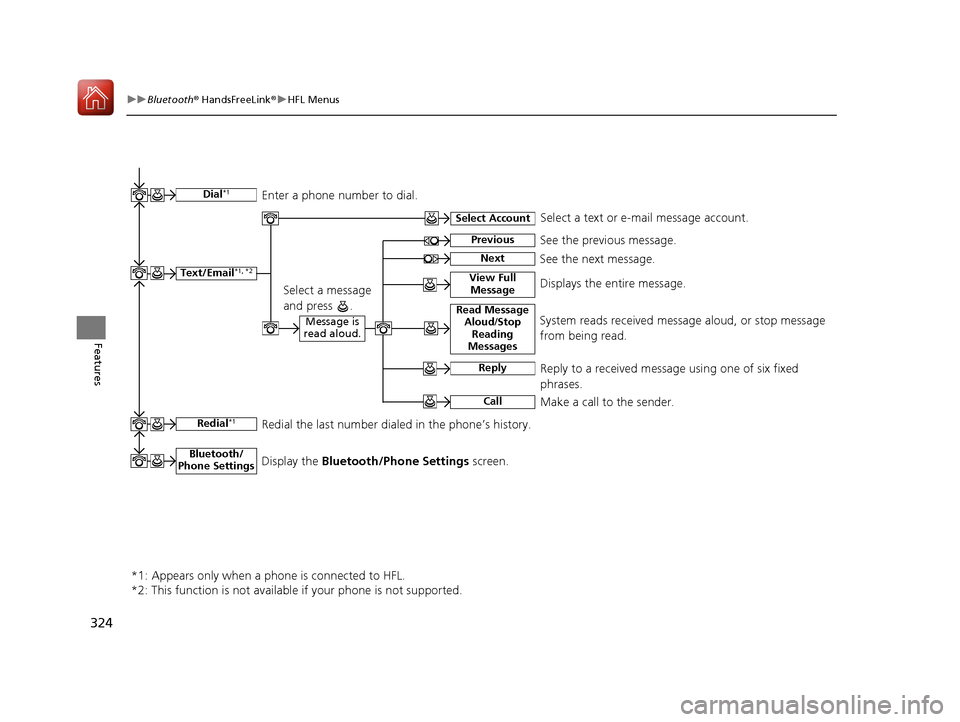
324
uuBluetooth ® HandsFreeLink ®u HFL Menus
Features
Text/Email*1, *2
Message is
read aloud.Read Message Aloud /Stop
Reading
MessagesSystem reads received mess age aloud, or stop message
from being read.
Reply
Call
Reply to a received message using one of six fixed
phrases.
Make a call to the sender.
Select Account
Select a message
and press .
Select a text or e-mail message account.
Redial*1Redial the last number dialed in the phone’s history.
*1: Appears only when a phone is connected to HFL.
*2: This function is not available if your phone is not supported.
See the previous message.Previous
NextSee the next message.
View Full MessageDisplays the entire message.
Bluetooth/
Phone SettingsDisplay the Bluetooth/Phone Settings screen.
Dial*1Enter a phone number to dial.
20 ACURA TLX-31TZ36500.book 324 ページ 2019年2月7日 木曜日 午後2時2分
Page 326 of 589
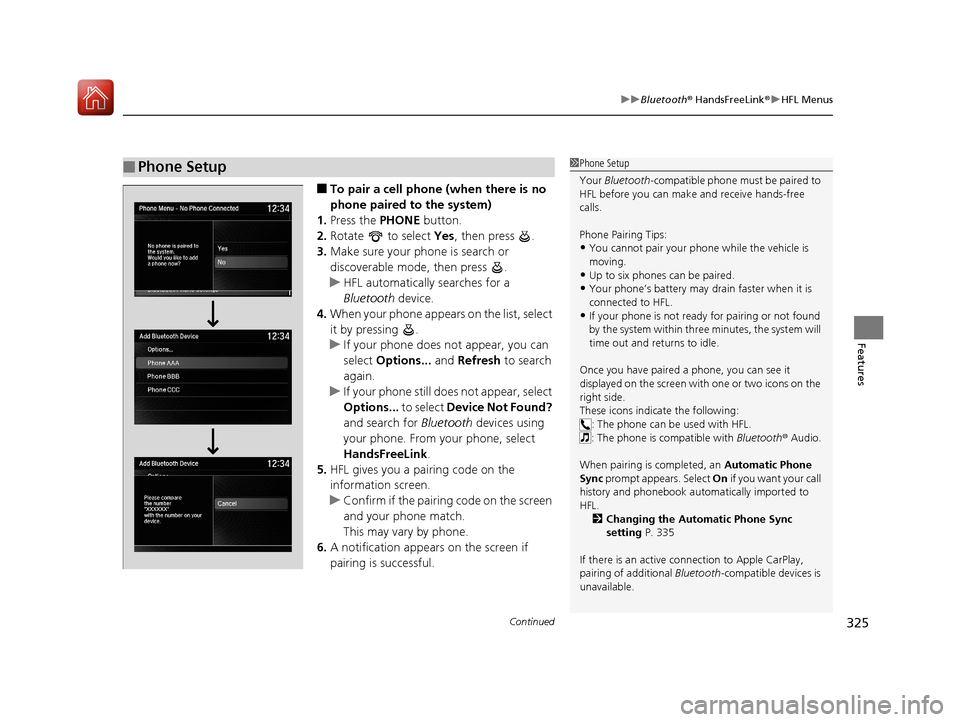
Continued325
uuBluetooth ® HandsFreeLink ®u HFL Menus
Features
■To pair a cell phone (when there is no
phone paired to the system)
1. Press the PHONE button.
2. Rotate to select Yes, then press .
3. Make sure your phone is search or
discoverable mode, then press .
u HFL automatically searches for a
Bluetooth device.
4. When your phone appears on the list, select
it by pressing .
u If your phone does not appear, you can
select Options... and Refresh to search
again.
u If your phone still do es not appear, select
Options... to select Device Not Found?
and search for Bluetooth devices using
your phone. From your phone, select
HandsFreeLink .
5. HFL gives you a pairing code on the
information screen.
u Confirm if the pairing code on the screen
and your phone match.
This may vary by phone.
6. A notification appears on the screen if
pairing is successful.
■Phone Setup1Phone Setup
Your Bluetooth -compatible phone must be paired to
HFL before you can make and receive hands-free
calls.
Phone Pairing Tips:
•You cannot pair your phone while the vehicle is
moving.
•Up to six phones can be paired.
•Your phone’s battery may dr ain faster when it is
connected to HFL.
•If your phone is not ready for pairing or not found
by the system within three minutes, the system will
time out and returns to idle.
Once you have paired a phone, you can see it
displayed on the screen with one or two icons on the
right side.
These icons indicate the following: : The phone can be used with HFL.
: The phone is compatible with Bluetooth® Audio.
When pairing is completed, an Automatic Phone
Sync prompt appears. Select On if you want your call
history and phonebook au tomatically imported to
HFL. 2 Changing the Automatic Phone Sync
setting P. 335
If there is an active c onnection to Apple CarPlay,
pairing of additional Bluetooth-compatible devices is
unavailable.
20 ACURA TLX-31TZ36500.book 325 ページ 2019年2月7日 木曜日 午後2時2分
Page 333 of 589
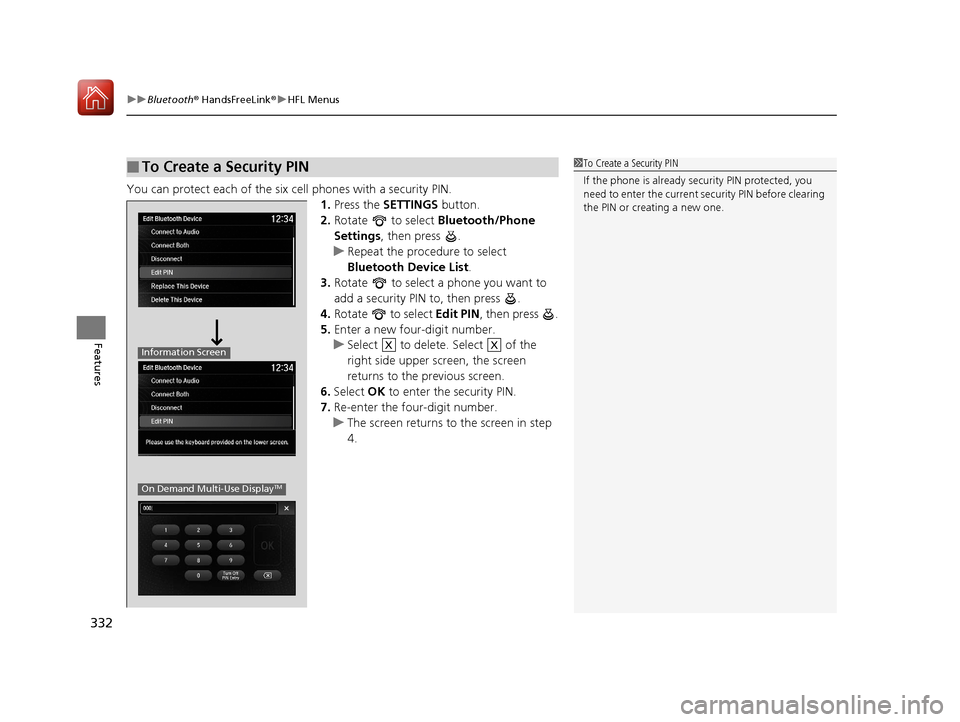
uuBluetooth ® HandsFreeLink ®u HFL Menus
332
Features
You can protect each of the six cell phones with a security PIN.
1.Press the SETTINGS button.
2. Rotate to select Bluetooth/Phone
Settings , then press .
u Repeat the procedure to select
Bluetooth Device List.
3. Rotate to select a phone you want to
add a security PIN to, then press .
4. Rotate to select Edit PIN, then press .
5. Enter a new four-digit number.
u Select to delete. Select of the
right side upper screen, the screen
returns to the previous screen.
6. Select OK to enter the security PIN.
7. Re-enter the four-digit number.
u The screen returns to the screen in step
4.
■To Create a Security PIN1 To Create a Security PIN
If the phone is already secu rity PIN protected, you
need to enter the current security PIN before clearing
the PIN or creating a new one.
Information Screen
On Demand Multi-Use DisplayTM
XX
20 ACURA TLX-31TZ36500.book 332 ページ 2019年2月7日 木曜日 午後2時2分
Page 335 of 589
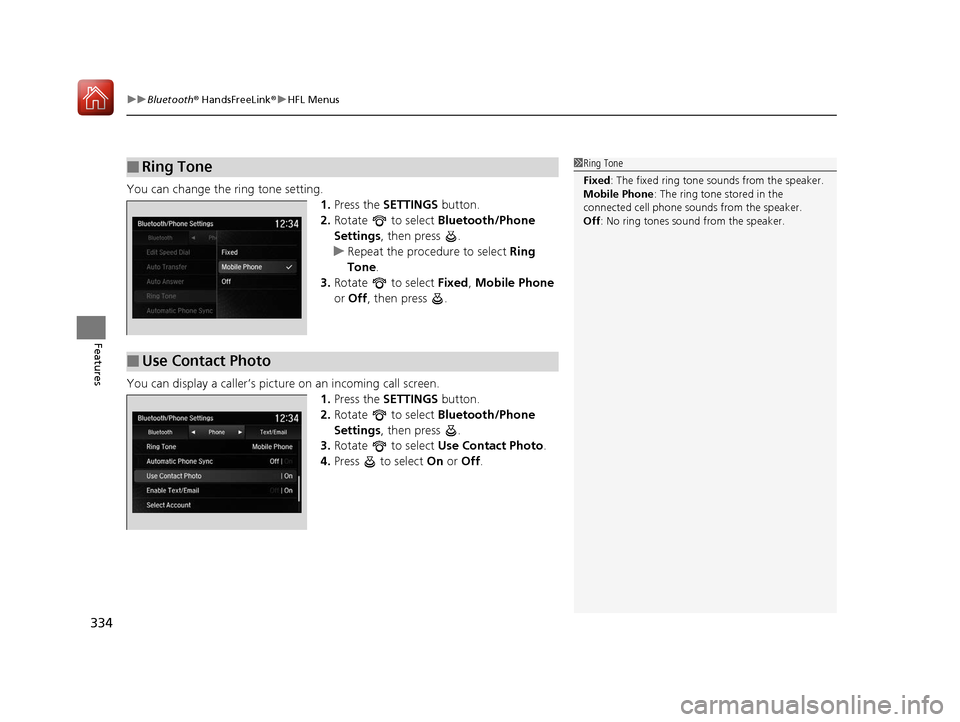
uuBluetooth ® HandsFreeLink ®u HFL Menus
334
Features
You can change the ring tone setting.
1.Press the SETTINGS button.
2. Rotate to select Bluetooth/Phone
Settings , then press .
u Repeat the procedure to select Ring
Tone .
3. Rotate to select Fixed, Mobile Phone
or Off , then press .
You can display a caller’s pict ure on an incoming call screen.
1.Press the SETTINGS button.
2. Rotate to select Bluetooth/Phone
Settings , then press .
3. Rotate to select Use Contact Photo .
4. Press to select On or Off .
■Ring Tone1Ring Tone
Fixed: The fixed ring tone sounds from the speaker.
Mobile Phone : The ring tone stored in the
connected cell phone sounds from the speaker.
Off : No ring tones sound from the speaker.
■Use Contact Photo
20 ACURA TLX-31TZ36500.book 334 ページ 2019年2月7日 木曜日 午後2時2分
Page 341 of 589
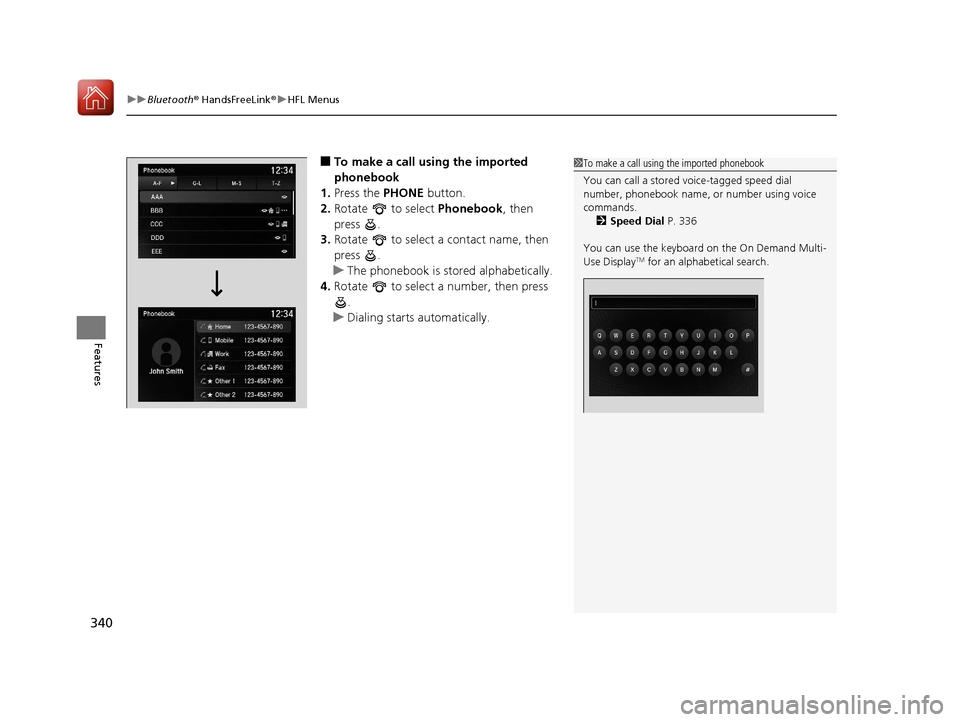
uuBluetooth ® HandsFreeLink ®u HFL Menus
340
Features
■To make a call using the imported
phonebook
1. Press the PHONE button.
2. Rotate to select Phonebook, then
press .
3. Rotate to select a contact name, then
press .
u The phonebook is stored alphabetically.
4. Rotate to select a number, then press
.
u Dialing starts automatically.1To make a call using the imported phonebook
You can call a stored voice-tagged speed dial
number, phonebook name, or number using voice
commands.
2 Speed Dial P. 336
You can use the keyboard on the On Demand Multi-
Use Display
TM for an alphabetical search.
20 ACURA TLX-31TZ36500.book 340 ページ 2019年2月7日 木曜日 午後2時2分
Page 342 of 589
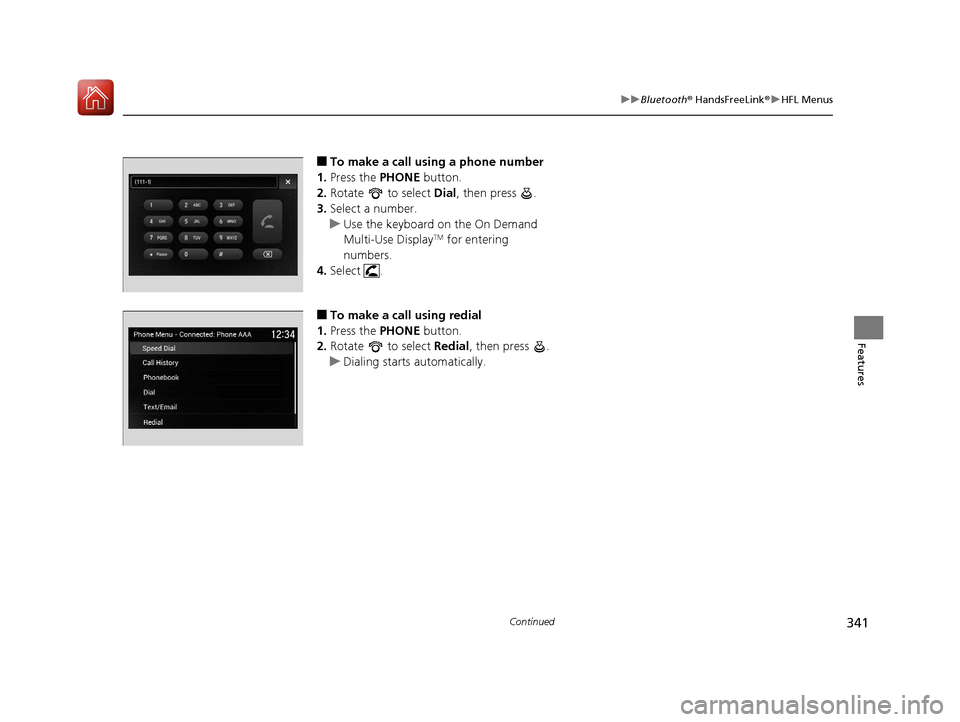
341
uuBluetooth ® HandsFreeLink ®u HFL Menus
Continued
Features
■To make a call using a phone number
1. Press the PHONE button.
2. Rotate to select Dial, then press .
3. Select a number.
u Use the keyboard on the On Demand
Multi-Use Display
TM for entering
numbers.
4. Select .
■To make a call using redial
1. Press the PHONE button.
2. Rotate to select Redial, then press .
u Dialing starts automatically.
20 ACURA TLX-31TZ36500.book 341 ページ 2019年2月7日 木曜日 午後2時2分
Page 343 of 589
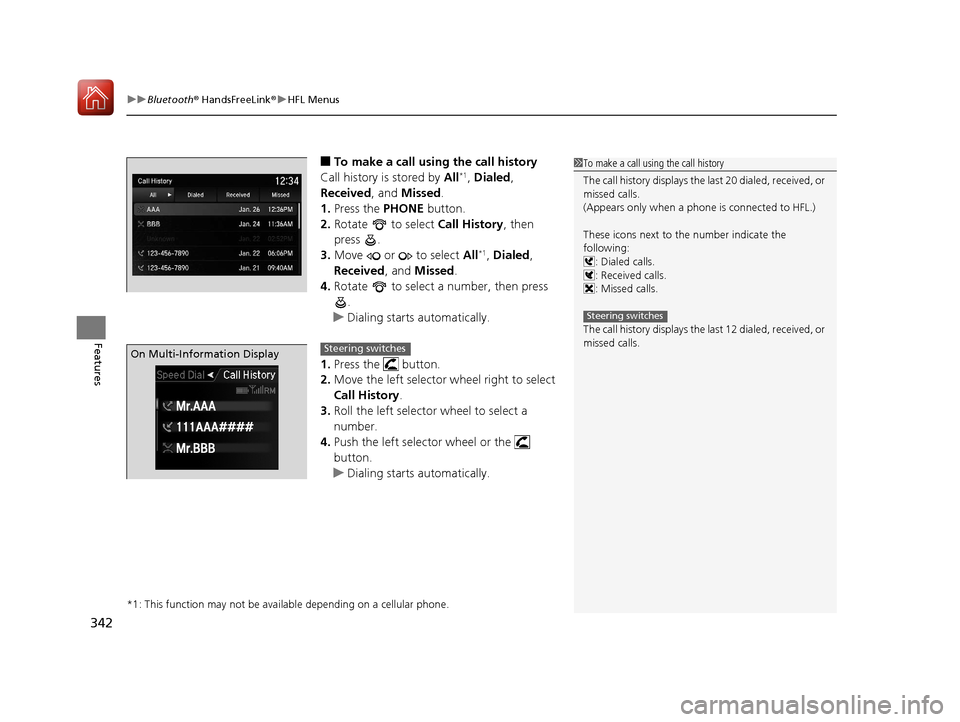
uuBluetooth ® HandsFreeLink ®u HFL Menus
342
Features
■To make a call using the call history
Call history is stored by All*1, Dialed ,
Received, and Missed .
1. Press the PHONE button.
2. Rotate to select Call History, then
press .
3. Move or to select All
*1, Dialed ,
Received , and Missed .
4. Rotate to select a number, then press
.
u Dialing starts automatically.
1. Press the button.
2. Move the left selector wheel right to select
Call History .
3. Roll the left selector wheel to select a
number.
4. Push the left selector wheel or the
button.
u Dialing starts automatically.
*1: This function may not be avai lable depending on a cellular phone.
1To make a call using the call history
The call history disp lays the last 20 dialed, received, or
missed calls.
(Appears only when a phone is connected to HFL.)
These icons next to th e number indicate the
following: : Dialed calls.
: Received calls.
: Missed calls.
The call history disp lays the last 12 dialed, received, or
missed calls.
Steering switches
On Multi-Information DisplaySteering switches
20 ACURA TLX-31TZ36500.book 342 ページ 2019年2月7日 木曜日 午後2時2分
Page 344 of 589
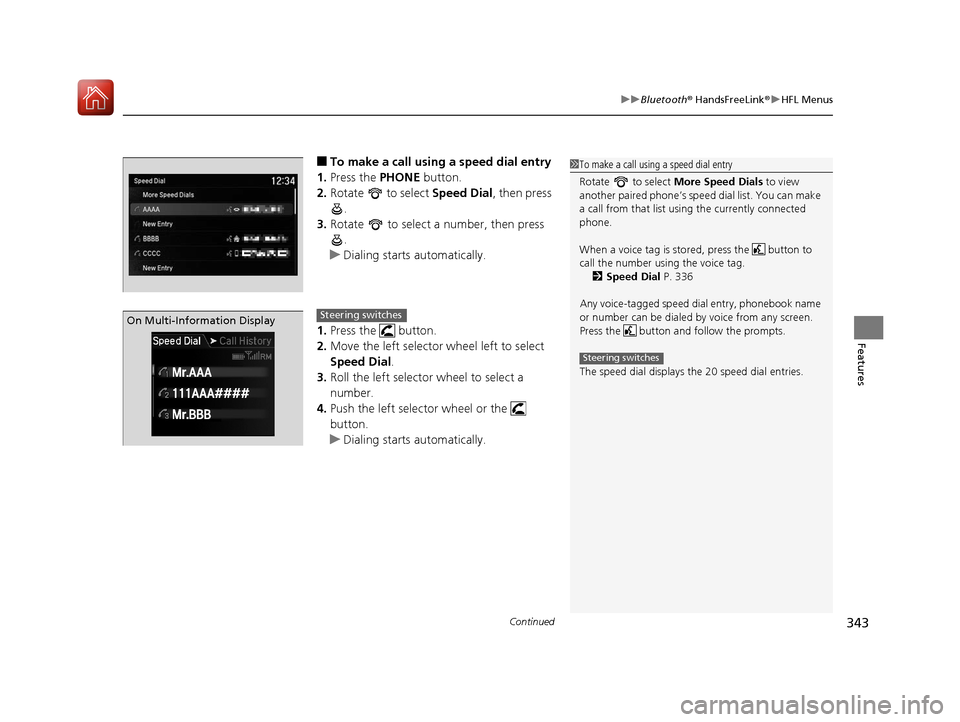
Continued343
uuBluetooth ® HandsFreeLink ®u HFL Menus
Features
■To make a call using a speed dial entry
1. Press the PHONE button.
2. Rotate to select Speed Dial, then press
.
3. Rotate to select a number, then press
.
u Dialing starts automatically.
1. Press the button.
2. Move the left selector wheel left to select
Speed Dial .
3. Roll the left selector wheel to select a
number.
4. Push the left selector wheel or the
button.
u Dialing starts automatically.1To make a call using a speed dial entry
Rotate to select More Speed Dials to view
another paired phone’s spee d dial list. You can make
a call from that list using the currently connected
phone.
When a voice tag is stored, press the button to
call the number using the voice tag.
2 Speed Dial P. 336
Any voice-tagged speed di al entry, phonebook name
or number can be dialed by voice from any screen.
Press the button and follow the prompts.
The speed dial displays the 20 speed dial entries.
Steering switches
On Multi-Information DisplaySteering switches
20 ACURA TLX-31TZ36500.book 343 ページ 2019年2月7日 木曜日 午後2時2分
Page 345 of 589
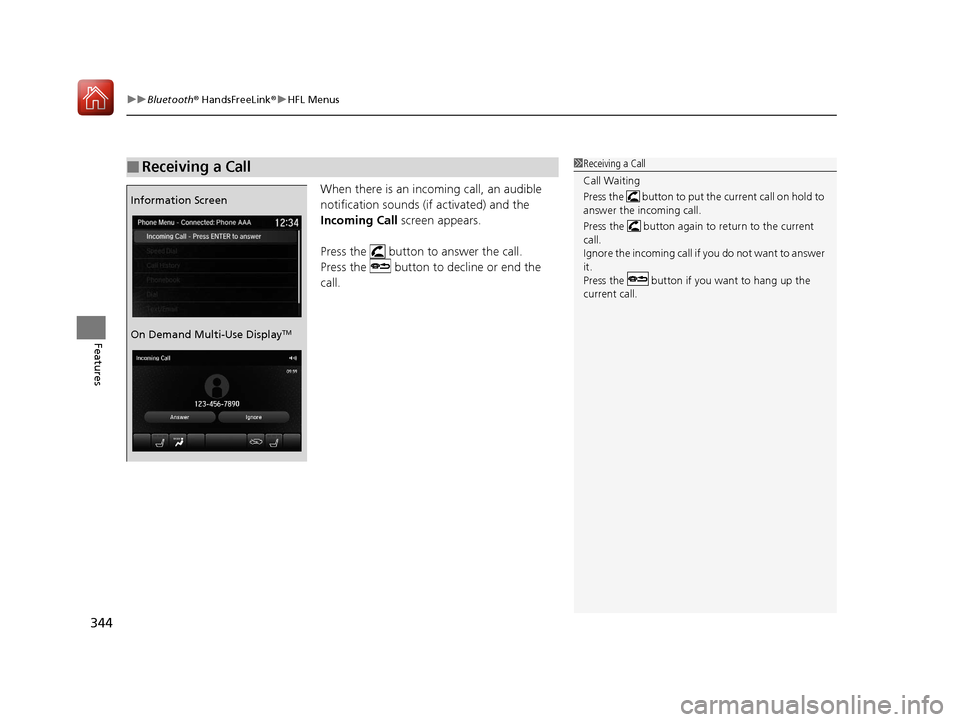
uuBluetooth ® HandsFreeLink ®u HFL Menus
344
Features
When there is an incoming call, an audible
notification sounds (if activated) and the
Incoming Call screen appears.
Press the button to answer the call.
Press the button to decline or end the
call.
■Receiving a Call1 Receiving a Call
Call Waiting
Press the button to put the current call on hold to
answer the incoming call.
Press the button again to return to the current
call.
Ignore the incoming call if you do not want to answer
it.
Press the button if you want to hang up the
current call.
Information Screen
On Demand Multi-Use Display
TM
20 ACURA TLX-31TZ36500.book 344 ページ 2019年2月7日 木曜日 午後2時2分