ACURA TLX 2022 Owners Manual
Manufacturer: ACURA, Model Year: 2022, Model line: TLX, Model: ACURA TLX 2022Pages: 656, PDF Size: 26.43 MB
Page 241 of 656
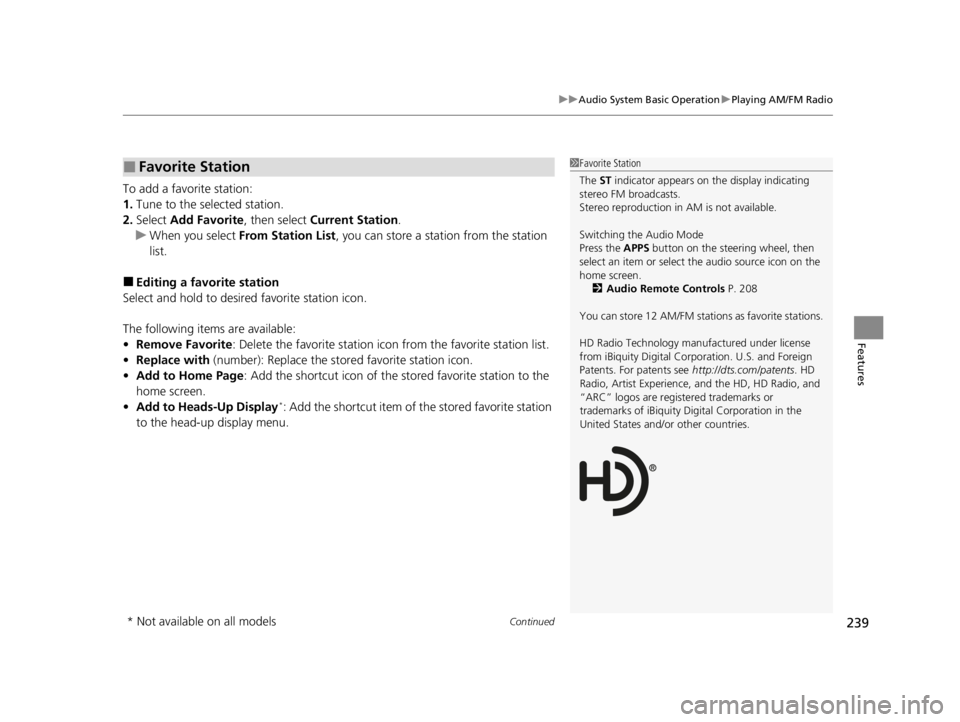
Continued239
uuAudio System Basic Operation uPlaying AM/FM Radio
Features
To add a favorite station:
1. Tune to the selected station.
2. Select Add Favorite , then select Current Station .
u When you select From Station List , you can store a station from the station
list.
■Editing a favorite station
Select and hold to desired favorite station icon.
The following items are available:
• Remove Favorite : Delete the favorite station ic on from the favorite station list.
• Replace with (number): Replace the stored favorite station icon.
• Add to Home Page : Add the shortcut icon of the stored favorite station to the
home screen.
• Add to Heads-Up Display
*: Add the shortcut item of the stored favorite station
to the head-up display menu.
■Favorite Station1 Favorite Station
The ST indicator appears on the display indicating
stereo FM broadcasts.
Stereo reproduction in AM is not available.
Switching the Audio Mode
Press the APPS button on the steering wheel, then
select an item or select the audio source icon on the
home screen.
2 Audio Remote Controls P. 208
You can store 12 AM/FM stati ons as favorite stations.
HD Radio Technology manufactured under license
from iBiquity Digi tal Corporation. U.S. and Foreign
Patents. For patents see http://dts.com/patents. HD
Radio, Artist Experience, and the HD, HD Radio, and
“ARC” logos are registered trademarks or
trademarks of iBiquity Di gital Corporation in the
United States and/ or other countries.
* Not available on all models
22 ACURA TLX-31TGV6100.book 239 \b
Page 242 of 656
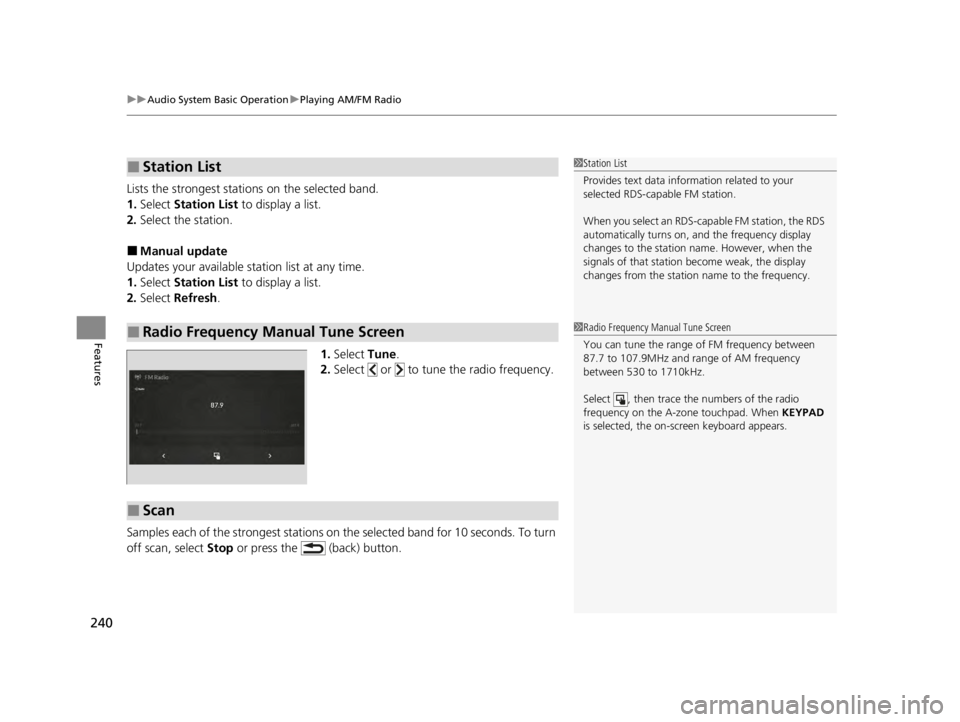
uuAudio System Basic Operation uPlaying AM/FM Radio
240
Features
Lists the strongest stations on the selected band.
1. Select Station List to display a list.
2. Select the station.
■Manual update
Updates your available station list at any time.
1. Select Station List to display a list.
2. Select Refresh .
1.Select Tune.
2. Select or to tune the radio frequency.
Samples each of the strongest stations on th e selected band for 10 seconds. To turn
off scan, select Stop or press the (back) button.
■Station List
■Radio Frequency Manual Tune Screen
1Station List
Provides text data info rmation related to your
selected RDS-capable FM station.
When you select an RDS-capable FM station, the RDS
automatically turns on, and the frequency display
changes to the station name. However, when the
signals of that station become weak, the display
changes from the statio n name to the frequency.
1Radio Frequency Manual Tune Screen
You can tune the range of FM frequency between
87.7 to 107.9MHz and range of AM frequency
between 530 to 1710kHz.
Select , then trace the numbers of the radio
frequency on the A-zone touchpad. When KEYPAD
is selected, the on-screen keyboard appears.
■Scan
22 ACURA TLX-31TGV6100.book 240 \b
Page 243 of 656
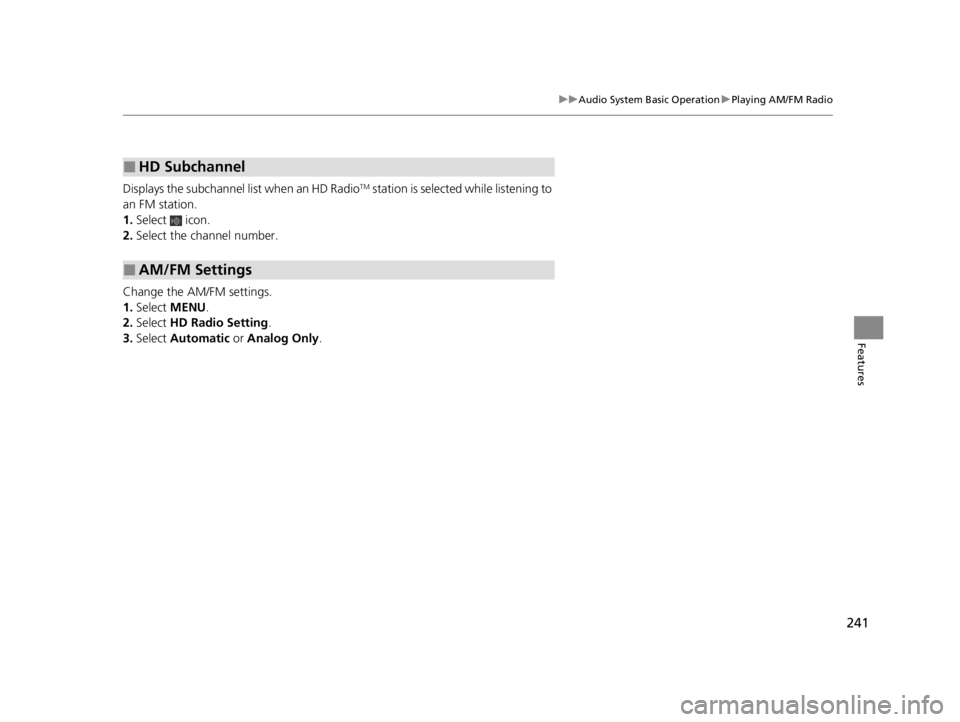
241
uuAudio System Basic Operation uPlaying AM/FM Radio
Features
Displays the subchannel list when an HD RadioTM station is selected while listening to
an FM station.
1. Select icon.
2. Select the channel number.
Change the AM/FM settings.
1. Select MENU .
2. Select HD Radio Setting .
3. Select Automatic or Analog Only .
■HD Subchannel
■AM/FM Settings
22 ACURA TLX-31TGV6100.book 241 \b
Page 244 of 656
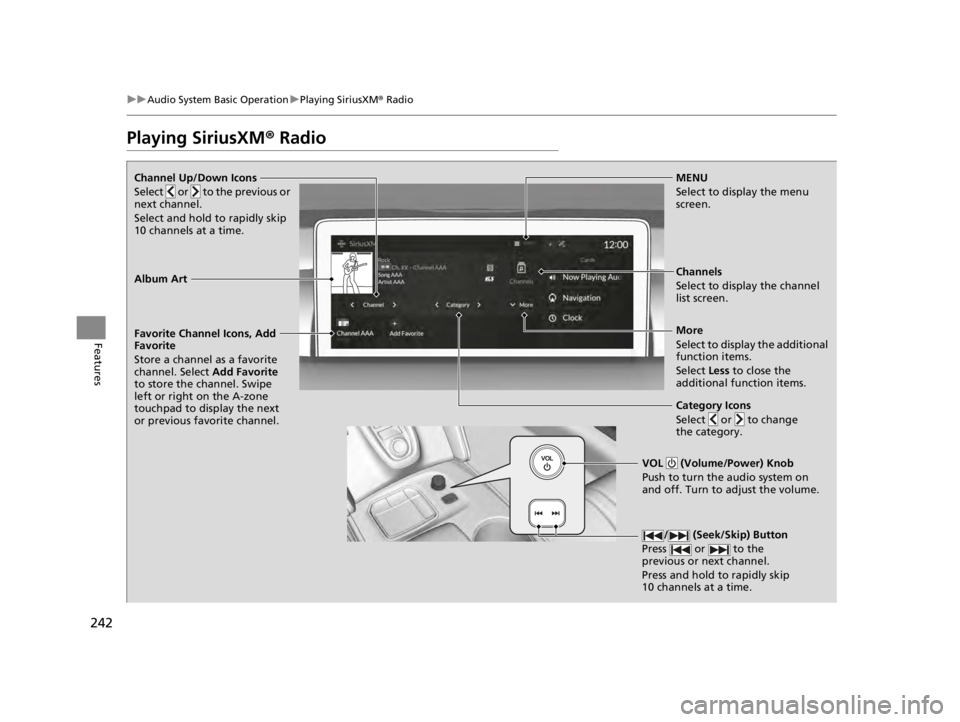
242
uuAudio System Basic Operation uPlaying SiriusXM ® Radio
Features
Playing SiriusXM ® Radio
Channel Up/Down Icons
Select or to the previous or
next channel.
Select and hold to rapidly skip
10 channels at a time.MENU
Select to display the menu
screen.
Channels
Select to display the channel
list screen.
More
Select to display the additional
function items.
Select Less to close the
additional function items.
Favorite Channel Icons, Add
Favorite
Store a channel as a favorite
channel. Select
Add Favorite
to store the channel. Swipe
left or right on the A-zone
touchpad to display the next
or previous favorite channel.
VOL (Volume/Power) Knob
Push to turn the audio system on
and off. Turn to adjust the volume.
N (Seek/Skip) Button
Press or to the
previous or next channel.
Press and hold to rapidly skip
10 channels at a time.
Album Art
Category Icons
Select or to change
the category.
22 ACURA TLX-31TGV6100.book 242 \b
Page 245 of 656
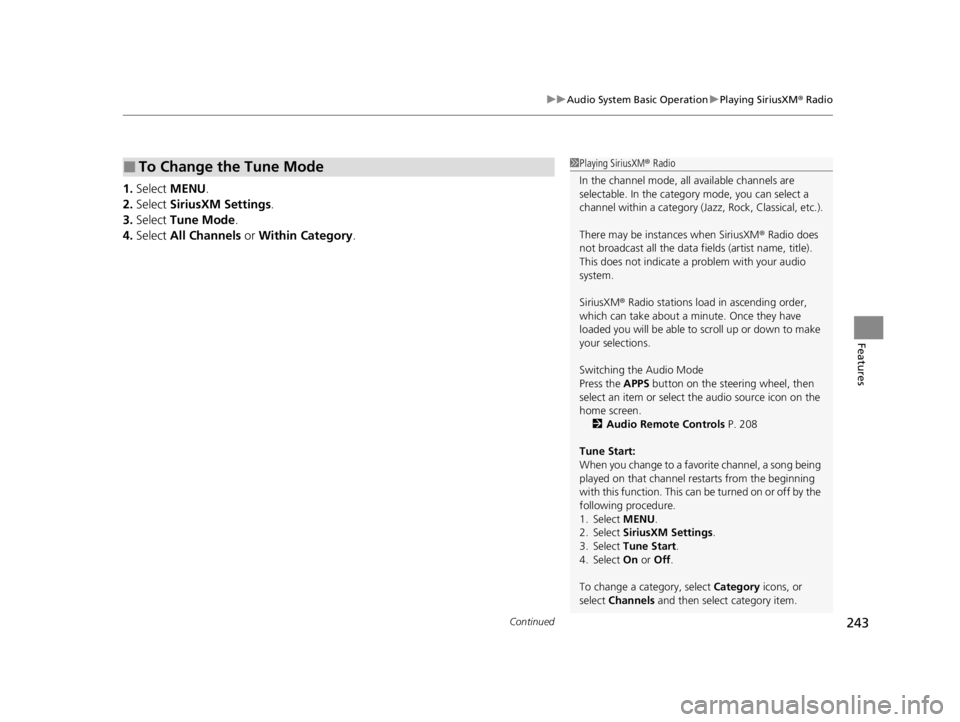
Continued243
uuAudio System Basic Operation uPlaying SiriusXM ® Radio
Features
1. Select MENU .
2. Select SiriusXM Settings .
3. Select Tune Mode .
4. Select All Channels or Within Category .
■To Change the Tune Mode1Playing SiriusXM ® Radio
In the channel mode, all available channels are
selectable. In the categor y mode, you can select a
channel within a ca tegory (Jazz, Rock, Classical, etc.).
There may be instances when SiriusXM ® Radio does
not broadcast all the data fi elds (artist name, title).
This does not indicate a problem with your audio
system.
SiriusXM ® Radio stations load in ascending order,
which can take about a minute. Once they have
loaded you will be able to scroll up or down to make
your selections.
Switching the Audio Mode
Press the APPS button on the steering wheel, then
select an item or select the audio source icon on the
home screen. 2 Audio Remote Controls P. 208
Tune Start:
When you change to a favorite channel, a song being
played on that channel restarts from the beginning
with this function. This can be turned on or off by the
following procedure.
1. Select MENU .
2. Select SiriusXM Settings .
3. Select Tune Start .
4. Select On or Off.
To change a category, select Category icons, or
select Channels and then select category item.
22 ACURA TLX-31TGV6100.book 243 \b
Page 246 of 656
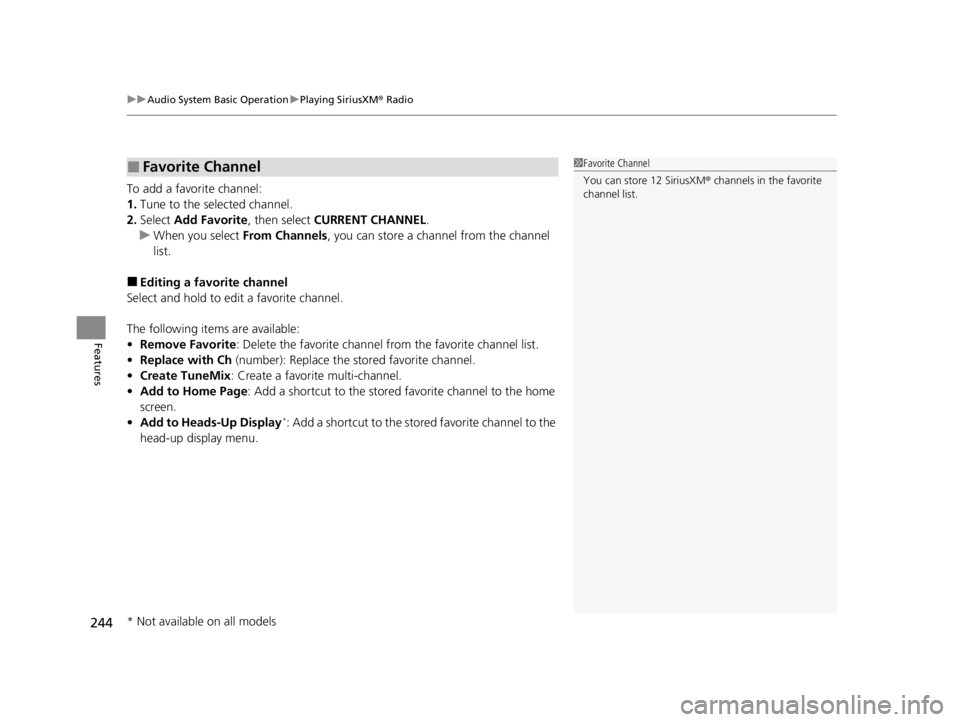
uuAudio System Basic Operation uPlaying SiriusXM ® Radio
244
Features
To add a favorite channel:
1. Tune to the selected channel.
2. Select Add Favorite , then select CURRENT CHANNEL .
u When you select From Channels, you can store a channel from the channel
list.
■Editing a favorite channel
Select and hold to edit a favorite channel.
The following items are available:
• Remove Favorite : Delete the favorite channel from the favorite channel list.
• Replace with Ch (number): Replace the stored favorite channel.
• Create TuneMix : Create a favorite multi-channel.
• Add to Home Page : Add a shortcut to the stored favorite channel to the home
screen.
• Add to Heads-Up Display
*: Add a shortcut to the stor ed favorite channel to the
head-up display menu.
■Favorite Channel1 Favorite Channel
You can store 12 SiriusXM ® channels in the favorite
channel list.
* Not available on all models
22 ACURA TLX-31TGV6100.book 244 \b
Page 247 of 656
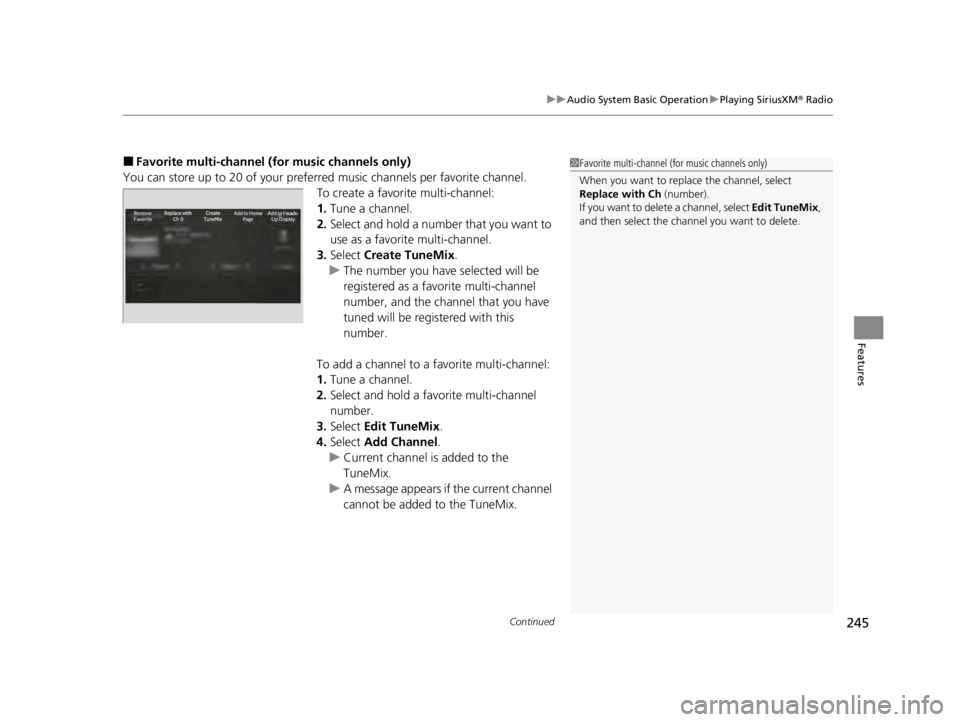
Continued245
uuAudio System Basic Operation uPlaying SiriusXM ® Radio
Features
■Favorite multi-channel (for music channels only)
You can store up to 20 of your preferred music channels per favorite channel. To create a favorite multi-channel:
1.Tune a channel.
2. Select and hold a number that you want to
use as a favorite multi-channel.
3. Select Create TuneMix .
u The number you have selected will be
registered as a favorite multi-channel
number, and the channel that you have
tuned will be registered with this
number.
To add a channel to a favorite multi-channel:
1. Tune a channel.
2. Select and hold a favorite multi-channel
number.
3. Select Edit TuneMix .
4. Select Add Channel .
u Current channel is added to the
TuneMix.
u A message appears if the current channel
cannot be added to the TuneMix.1Favorite multi-channel (for music channels only)
When you want to replac e the channel, select
Replace with Ch (number).
If you want to delete a channel, select Edit TuneMix ,
and then select the channel you want to delete.
22 ACURA TLX-31TGV6100.book 245 \b
Page 248 of 656
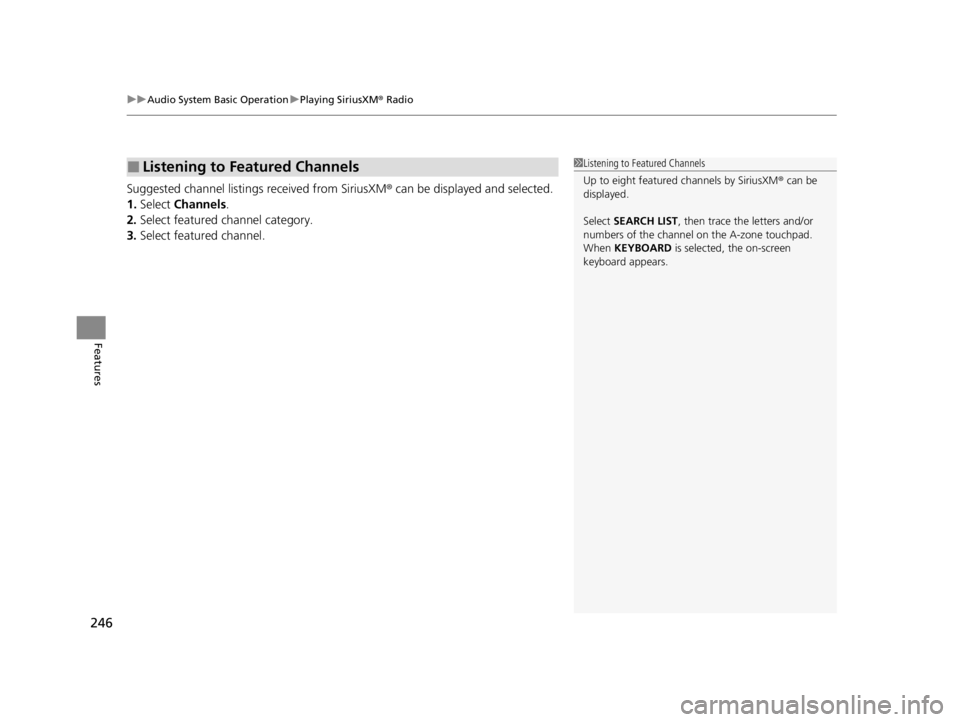
uuAudio System Basic Operation uPlaying SiriusXM ® Radio
246
Features
Suggested channel listings received from SiriusXM® can be displayed and selected.
1. Select Channels .
2. Select featured channel category.
3. Select featured channel.
■Listening to Featured Channels1Listening to Featured Channels
Up to eight featured channels by SiriusXM® can be
displayed.
Select SEARCH LIST , then trace the letters and/or
numbers of the channel on the A-zone touchpad.
When KEYBOARD is selected, the on-screen
keyboard appears.
22 ACURA TLX-31TGV6100.book 246 \b
Page 249 of 656
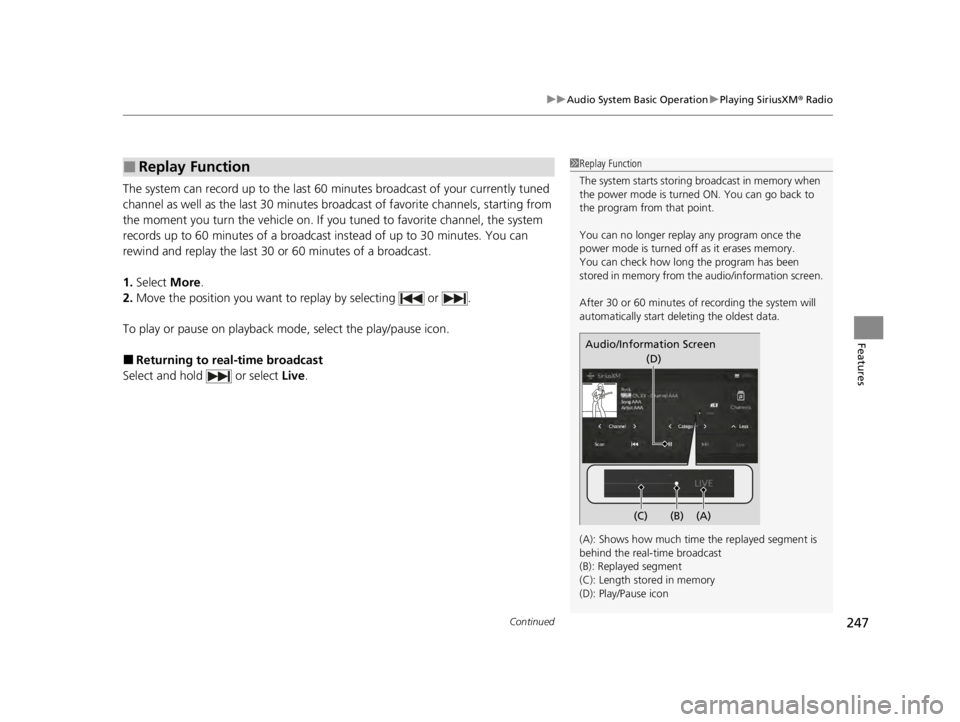
Continued247
uuAudio System Basic Operation uPlaying SiriusXM ® Radio
Features
The system can record up to the last 60 minutes broadcast of your currently tuned
channel as well as the last 30 minutes broadcast of favo rite channels, starting from
the moment you turn the vehicle on. If you tuned to favorite channel, the system
records up to 60 minutes of a broadcast instead of up to 30 minutes. You can
rewind and replay the last 30 or 60 minutes of a broadcast.
1. Select More.
2. Move the position you want to replay by selecting or .
To play or pause on playback mode, select the play/pause icon.
■Returning to real-time broadcast
Select and hold or select Live.
■Replay Function1Replay Function
The system starts storing broadcast in memory when
the power mode is turned ON. You can go back to
the program from that point.
You can no longer repl ay any program once the
power mode is turned off as it erases memory.
You can check how long the program has been
stored in memory from th e audio/information screen.
After 30 or 60 minutes of recording the system will
automatically start deleting the oldest data.
(A): Shows how much time the replayed segment is
behind the real-time broadcast
(B): Replayed segment
(C): Length stored in memory
(D): Play/Pause icon
Audio/Information Screen
(C) (B) (A)(D)
22 ACURA TLX-31TGV6100.book 247 \b
Page 250 of 656
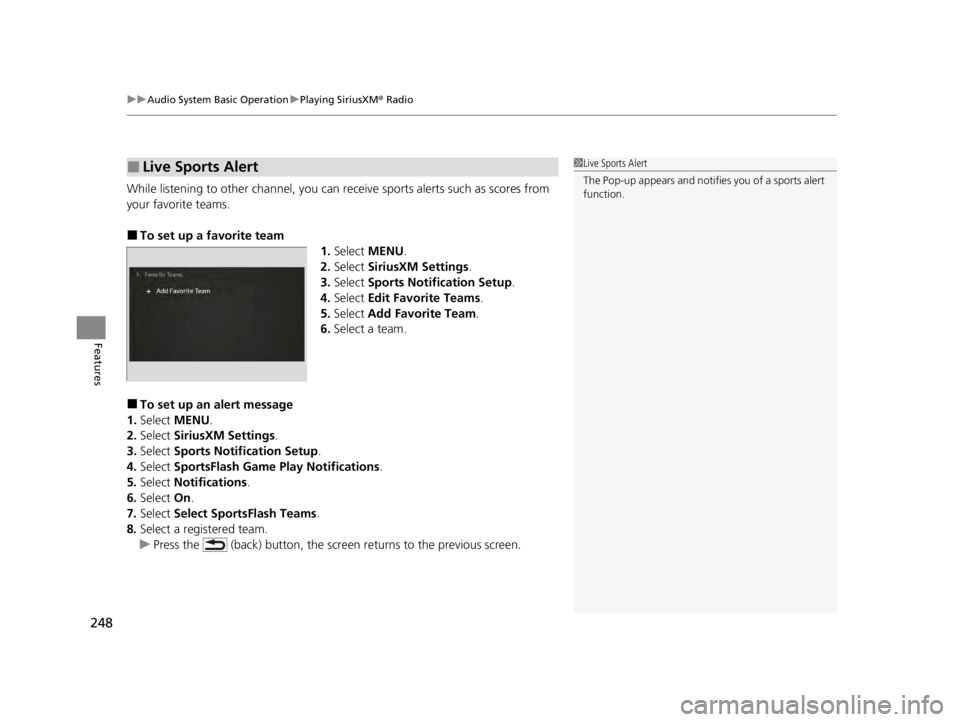
uuAudio System Basic Operation uPlaying SiriusXM ® Radio
248
Features
While listening to other channel, you can re ceive sports alerts such as scores from
your favorite teams.
■To set up a favorite team 1.Select MENU .
2. Select SiriusXM Settings .
3. Select Sports Notification Setup .
4. Select Edit Favorite Teams .
5. Select Add Favorite Team .
6. Select a team.
■To set up an alert message
1. Select MENU .
2. Select SiriusXM Settings .
3. Select Sports Notifi cation Setup.
4. Select SportsFlash Game Play Notifications .
5. Select Notifications.
6. Select On.
7. Select Select SportsFlash Teams .
8. Select a registered team.
u Press the (back) button, the screen returns to the previous screen.
■Live Sports Alert1Live Sports Alert
The Pop-up appears and notifies you of a sports alert
function.
22 ACURA TLX-31TGV6100.book 248 \b