ACURA TLX 2022 Owners Manual
Manufacturer: ACURA, Model Year: 2022, Model line: TLX, Model: ACURA TLX 2022Pages: 656, PDF Size: 26.43 MB
Page 251 of 656
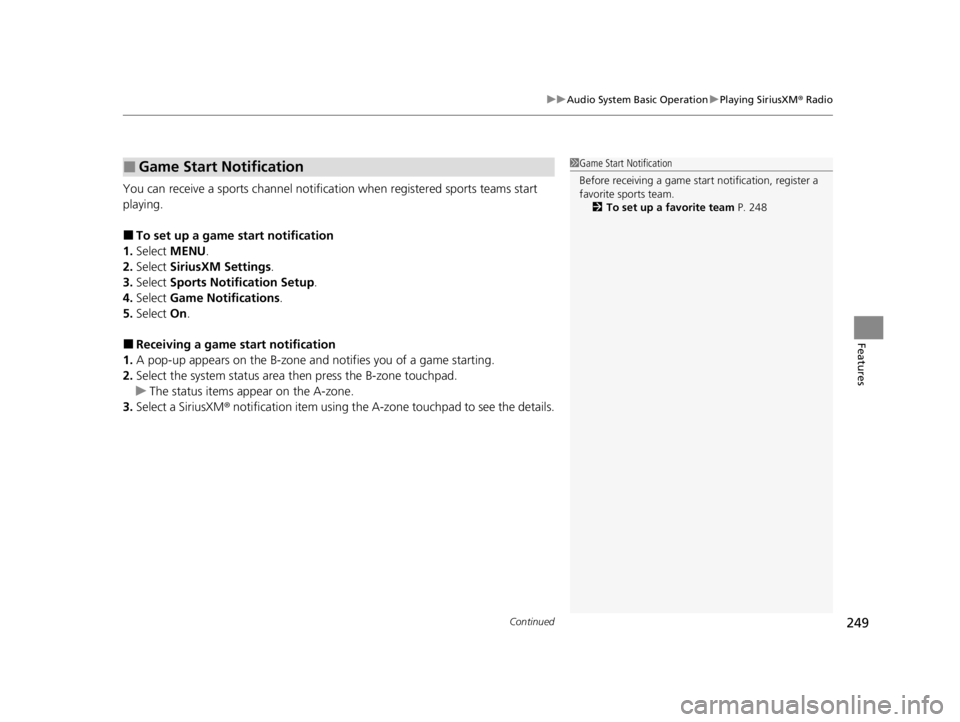
Continued249
uuAudio System Basic Operation uPlaying SiriusXM ® Radio
Features
You can receive a sports channel notifica tion when registered sports teams start
playing.
■To set up a game start notification
1. Select MENU .
2. Select SiriusXM Settings .
3. Select Sports Notification Setup .
4. Select Game Notifications .
5. Select On.
■Receiving a game start notification
1. A pop-up appears on the B-zone and notifies you of a game starting.
2. Select the system status area th en press the B-zone touchpad.
u The status items appear on the A-zone.
3. Select a SiriusXM ® notification item using the A-zone touchpad to see the details.
■Game Start Notification1 Game Start Notification
Before receiving a game start notification, register a
favorite sports team.
2 To set up a favorite team P. 248
22 ACURA TLX-31TGV6100.book 249 \b
Page 252 of 656
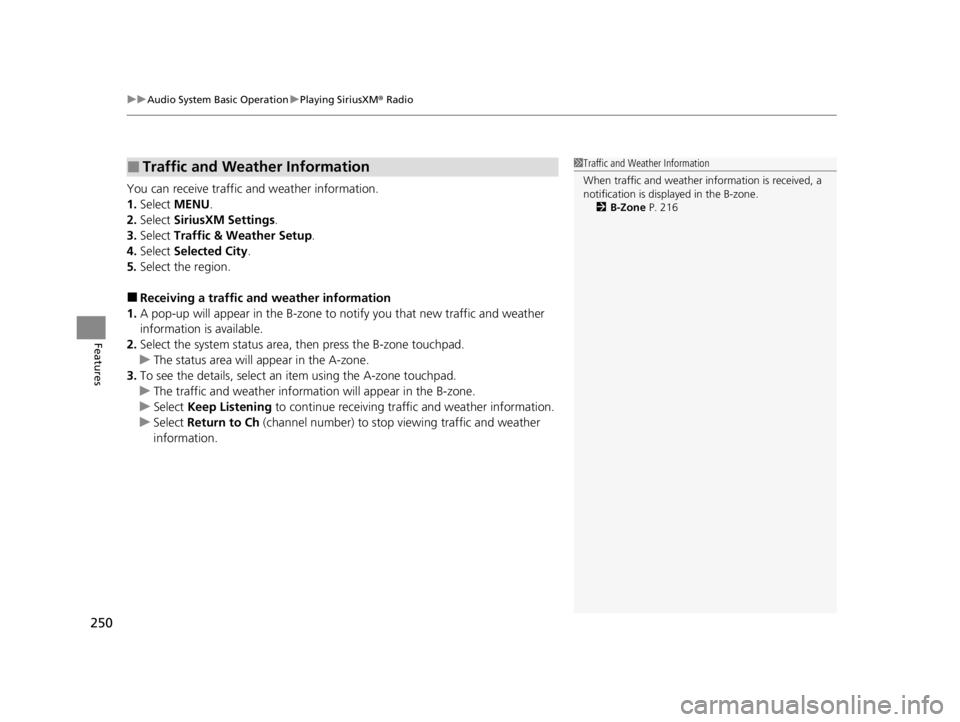
uuAudio System Basic Operation uPlaying SiriusXM ® Radio
250
Features
You can receive traffic and weather information.
1. Select MENU .
2. Select SiriusXM Settings .
3. Select Traffic & Weather Setup .
4. Select Selected City .
5. Select the region.
■Receiving a traf fic and weather information
1. A pop-up will appear in the B-zone to notify you that new traffic and weather
information is available.
2. Select the system status area, th en press the B-zone touchpad.
u The status area will appear in the A-zone.
3. To see the details, select an it em using the A-zone touchpad.
u The traffic and weather information will appear in the B-zone.
u Select Keep Listening to continue receiving traffic and weather information.
u Select Return to Ch (channel number) to stop viewing traffic and weather
information.
■Traffic and Weather Information1 Traffic and Weather Information
When traffic and weather information is received, a
notification is displa yed in the B-zone.
2 B-Zone P. 216
22 ACURA TLX-31TGV6100.book 250 \b
Page 253 of 656
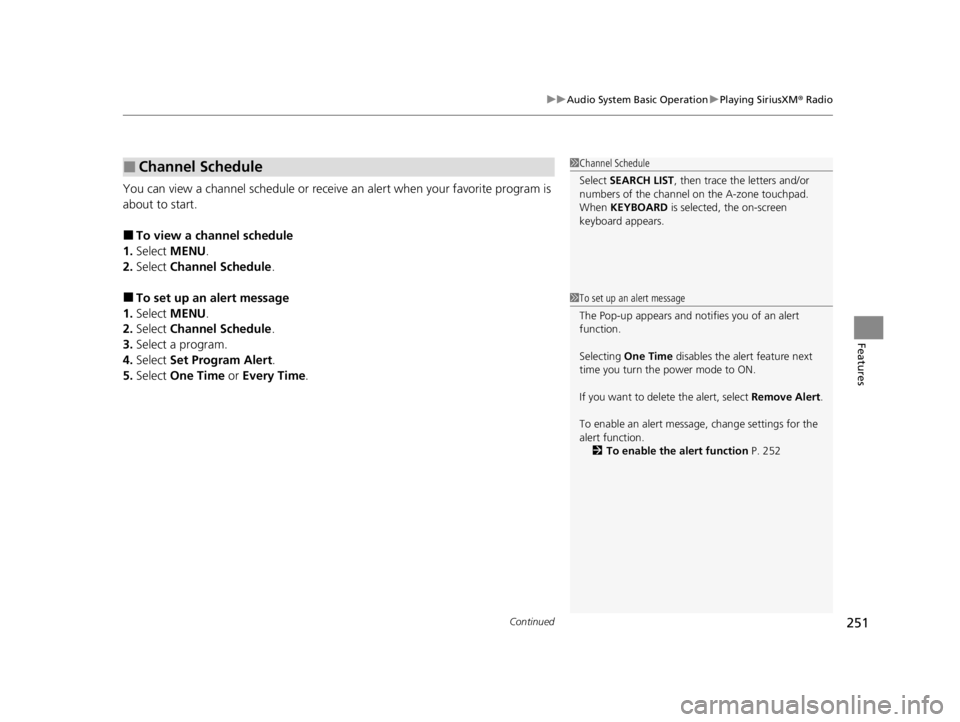
Continued251
uuAudio System Basic Operation uPlaying SiriusXM ® Radio
Features
You can view a channel schedule or receive an alert when your favorite program is
about to start.
■To view a channel schedule
1. Select MENU .
2. Select Channel Schedule .
■To set up an alert message
1. Select MENU .
2. Select Channel Schedule .
3. Select a program.
4. Select Set Program Alert .
5. Select One Time or Every Time.
■Channel Schedule1Channel Schedule
Select SEARCH LIST, then trace the letters and/or
numbers of the channel on the A-zone touchpad.
When KEYBOARD is selected, the on-screen
keyboard appears.
1 To set up an alert message
The Pop-up appears and not ifies you of an alert
function.
Selecting One Time disables the alert feature next
time you turn the power mode to ON.
If you want to delete the alert, select Remove Alert.
To enable an alert message, change settings for the
alert function. 2 To enable the alert function P. 252
22 ACURA TLX-31TGV6100.book 251 \b
Page 254 of 656
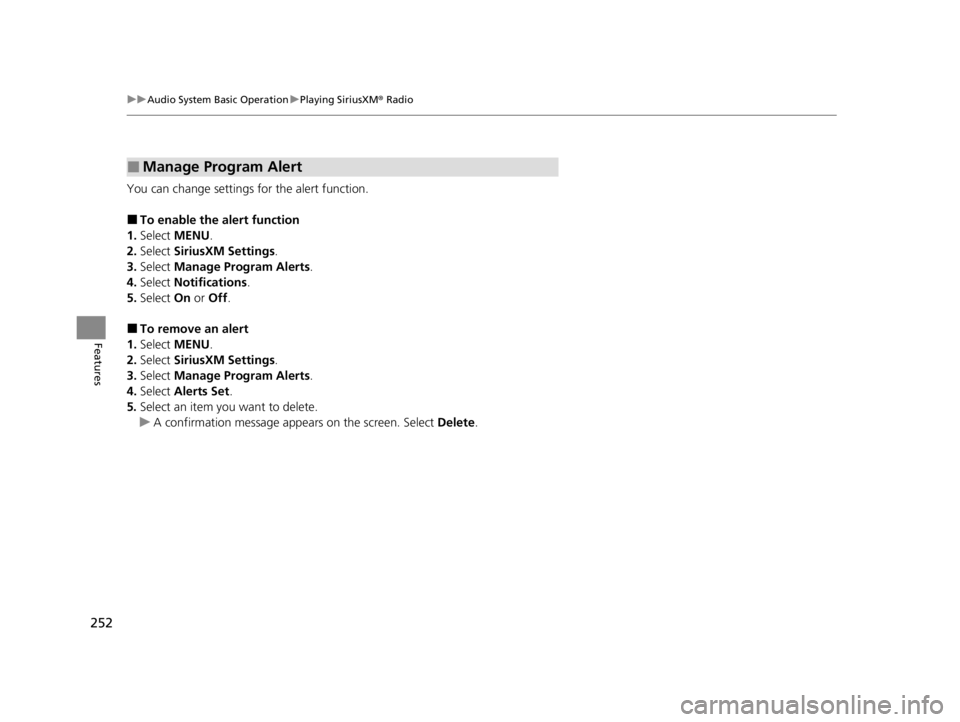
252
uuAudio System Basic Operation uPlaying SiriusXM ® Radio
Features
You can change settings for the alert function.
■To enable the alert function
1. Select MENU .
2. Select SiriusXM Settings .
3. Select Manage Program Alerts.
4. Select Notifications.
5. Select On or Off .
■To remove an alert
1. Select MENU .
2. Select SiriusXM Settings .
3. Select Manage Program Alerts.
4. Select Alerts Set .
5. Select an item you want to delete.
u A confirmation message appears on the screen. Select Delete.
■Manage Program Alert
22 ACURA TLX-31TGV6100.book 252 \b
Page 255 of 656
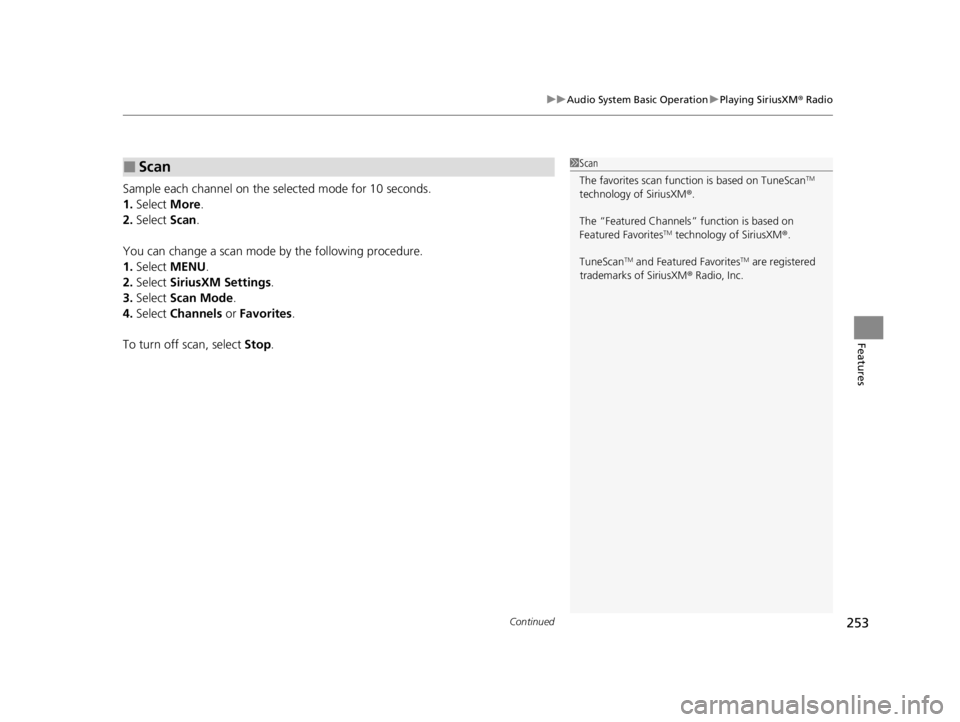
Continued253
uuAudio System Basic Operation uPlaying SiriusXM ® Radio
Features
Sample each channel on the selected mode for 10 seconds.
1. Select More.
2. Select Scan.
You can change a scan mode by the following procedure.
1. Select MENU .
2. Select SiriusXM Settings .
3. Select Scan Mode .
4. Select Channels or Favorites.
To turn off scan, select Stop.
■Scan1Scan
The favorites scan func tion is based on TuneScan
TM
technology of SiriusXM ®.
The “Featured Channels ” function is based on
Featured Favorites
TM technology of SiriusXM ®.
TuneScan
TM and Featured FavoritesTM are registered
trademarks of SiriusXM ® Radio, Inc.
22 ACURA TLX-31TGV6100.book 253 \b
Page 256 of 656
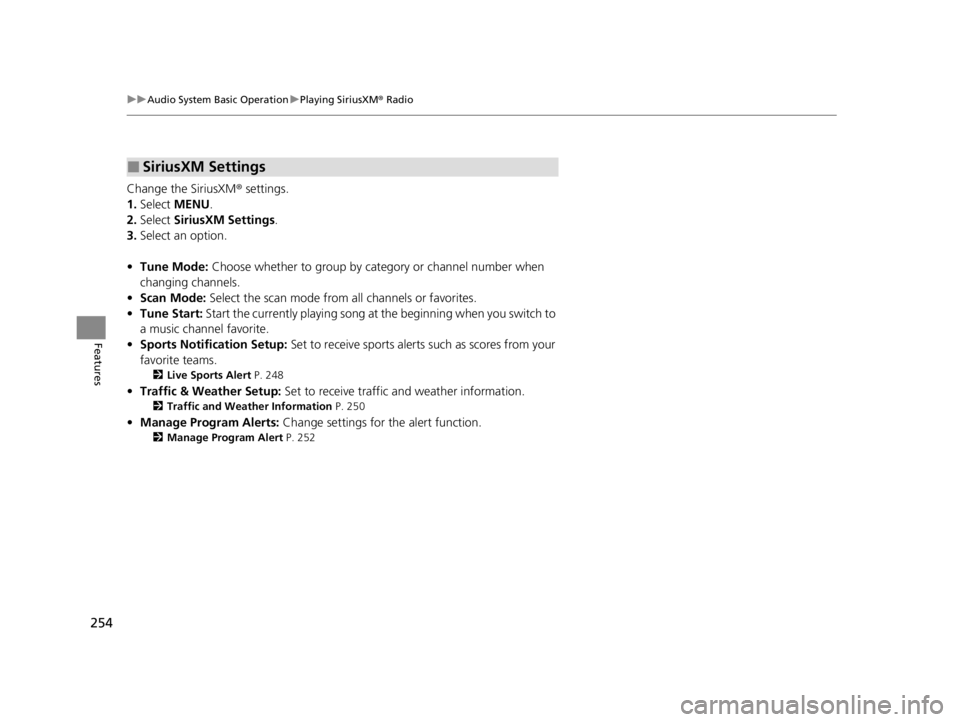
254
uuAudio System Basic Operation uPlaying SiriusXM ® Radio
Features
Change the SiriusXM ® settings.
1. Select MENU .
2. Select SiriusXM Settings .
3. Select an option.
• Tune Mode: Choose whether to group by category or channel number when
changing channels.
• Scan Mode: Select the scan mode from all channels or favorites.
• Tune Start: Start the currently playing song at the beginning when you switch to
a music channel favorite.
• Sports Notifi cation Setup: Set to receive sports alerts such as scores from your
favorite teams.
2 Live Sports Alert P. 248
•Traffic & Weather Setup: Set to receive traffic and weather information.
2Traffic and Weather Information P. 250
•Manage Program Alerts: Change settings for the alert function.
2Manage Program Alert P. 252
■SiriusXM Settings
22 ACURA TLX-31TGV6100.book 254 \b
Page 257 of 656
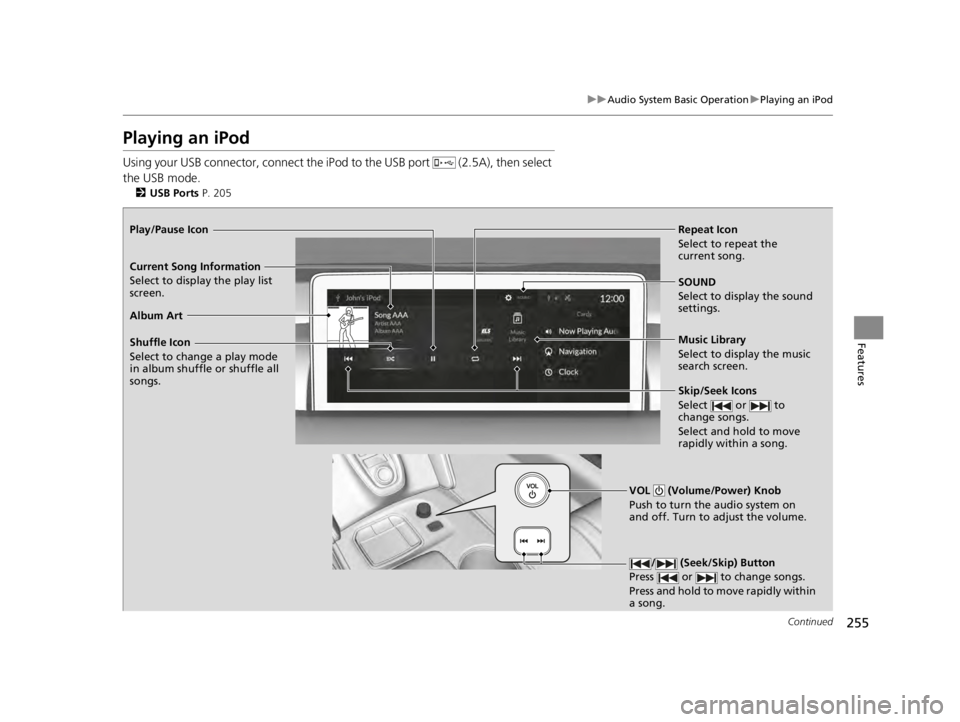
255
uuAudio System Basic Operation uPlaying an iPod
Continued
Features
Playing an iPod
Using your USB connector, connect the iP od to the USB port (2.5A), then select
the USB mode.
2 USB Ports P. 205
Repeat Icon
Select to repeat the
current song.
SOUND
Select to display the sound
settings.
Music Library
Select to display the music
search screen.
Skip/Seek Icons
Select or to
change songs.
Select and hold to move
rapidly within a song.
Shuffle Icon
Select to change a play mode
in album shuffle or shuffle all
songs.
VOL (Volume/Power) Knob
Push to turn the audio system on
and off. Turn to adjust the volume.
/ (Seek/Skip) Button
Press or to change songs.
Press and hold to move rapidly within
a song.
Play/Pause Icon
Album Art Current Song Information
Select to display the pl
ay list
screen.
22 ACURA TLX-31TGV6100.book 255 \b
Page 258 of 656
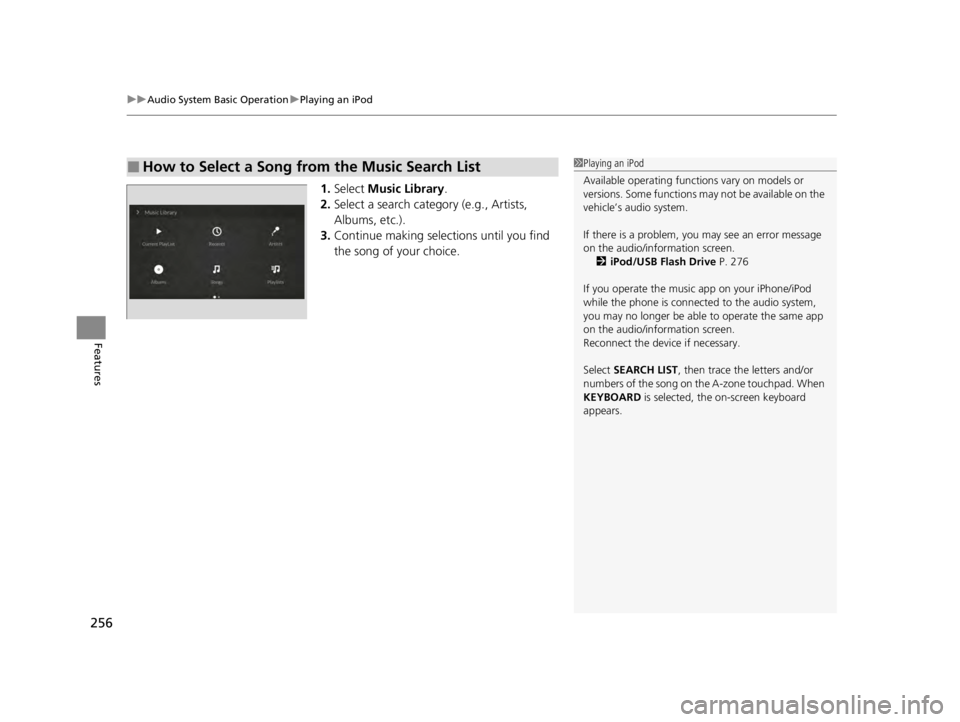
uuAudio System Basic Operation uPlaying an iPod
256
Features
1. Select Music Library.
2. Select a search catego ry (e.g., Artists,
Albums, etc.).
3. Continue making selections until you find
the song of your choice.
■How to Select a Song from the Music Search List1Playing an iPod
Available operating functi ons vary on models or
versions. Some functions ma y not be available on the
vehicle’s audio system.
If there is a problem, you may see an error message
on the audio/information screen. 2 iPod/USB Flash Drive P. 276
If you operate the musi c app on your iPhone/iPod
while the phone is connected to the audio system,
you may no longer be able to operate the same app
on the audio/information screen.
Reconnect the devi ce if necessary.
Select SEARCH LIST , then trace the letters and/or
numbers of the song on the A-zone touchpad. When
KEYBOARD is selected, the on-screen keyboard
appears.
22 ACURA TLX-31TGV6100.book 256 \b
Page 259 of 656
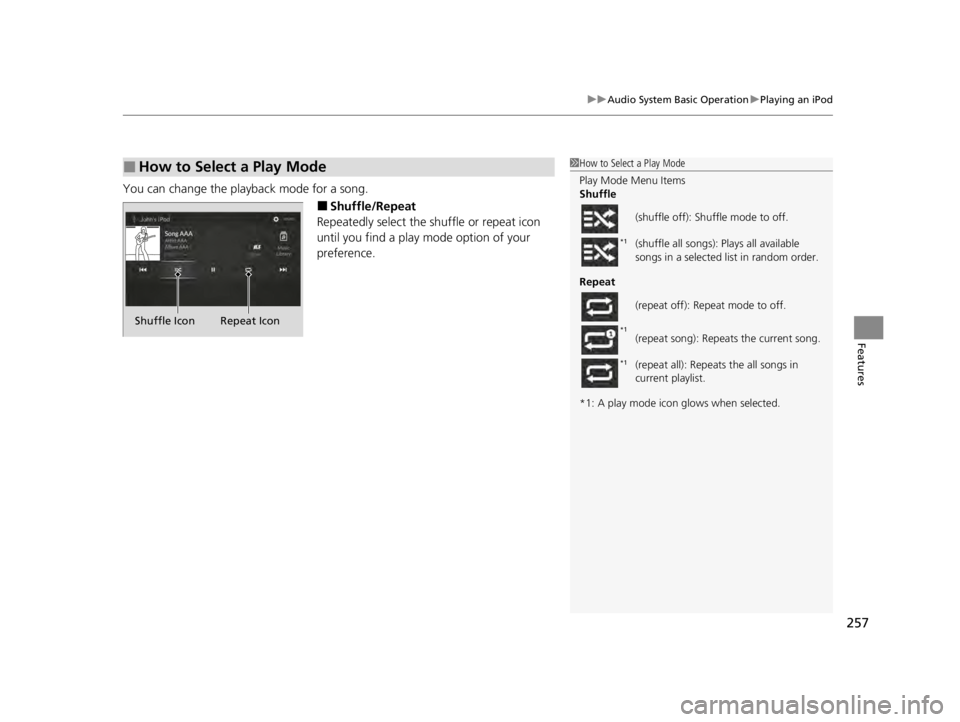
257
uuAudio System Basic Operation uPlaying an iPod
Features
You can change the playback mode for a song.
■Shuffle/Repeat
Repeatedly select the shuffle or repeat icon
until you find a play mode option of your
preference.
■How to Select a Play Mode1 How to Select a Play Mode
Play Mode Menu Items
Shuffle
Repeat
*1: A play mode icon glows when selected. (shuffle off): Shuffle mode to off.
(shuffle all songs): Plays all available
songs in a selected list in random order.
(repeat off): Repeat mode to off.
(repeat song): Repeats the current song.
(repeat all): Repeats the all songs in
current playlist.
*1
*1
*1
Shuffle Icon Repeat Icon
22 ACURA TLX-31TGV6100.book 257 \b
Page 260 of 656
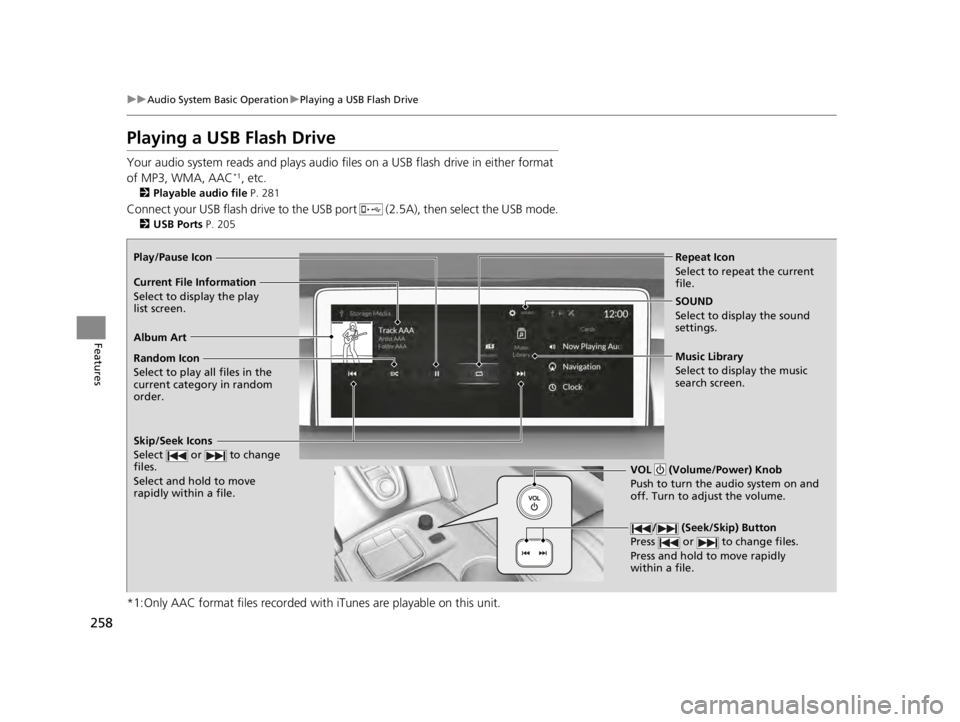
258
uuAudio System Basic Operation uPlaying a USB Flash Drive
Features
Playing a USB Flash Drive
Your audio system reads and plays audio file s on a USB flash drive in either format
of MP3, WMA, AAC*1, etc.
2 Playable audio file P. 281
Connect your USB flash drive to the USB port (2.5A), then select the USB mode.
2USB Ports P. 205
*1:Only AAC format files recorded with iTunes are playable on this unit.
Repeat Icon
Select to repeat the current
file.
SOUND
Select to display the sound
settings.
Music Library
Select to display the music
search screen.
Skip/Seek Icons
Select or to change
files.
Select and hold to move
rapidly within a file.
Random Icon
Select to play all files in the
current category in random
order.
VOL (Volume/Power) Knob
Push to turn the audio system on and
off. Turn to adjust the volume.
/ (Seek/Skip) Button
Press or to change files.
Press and hold to move rapidly
within a file.
Play/Pause Icon
Album Art Current File Information
Select to display the p l
ay
list screen.
22 ACURA TLX-31TGV6100.book 258 \b