Acura TSX 2012 Navigation Manual
Manufacturer: ACURA, Model Year: 2012, Model line: TSX, Model: Acura TSX 2012Pages: 253, PDF Size: 22.15 MB
Page 181 of 253
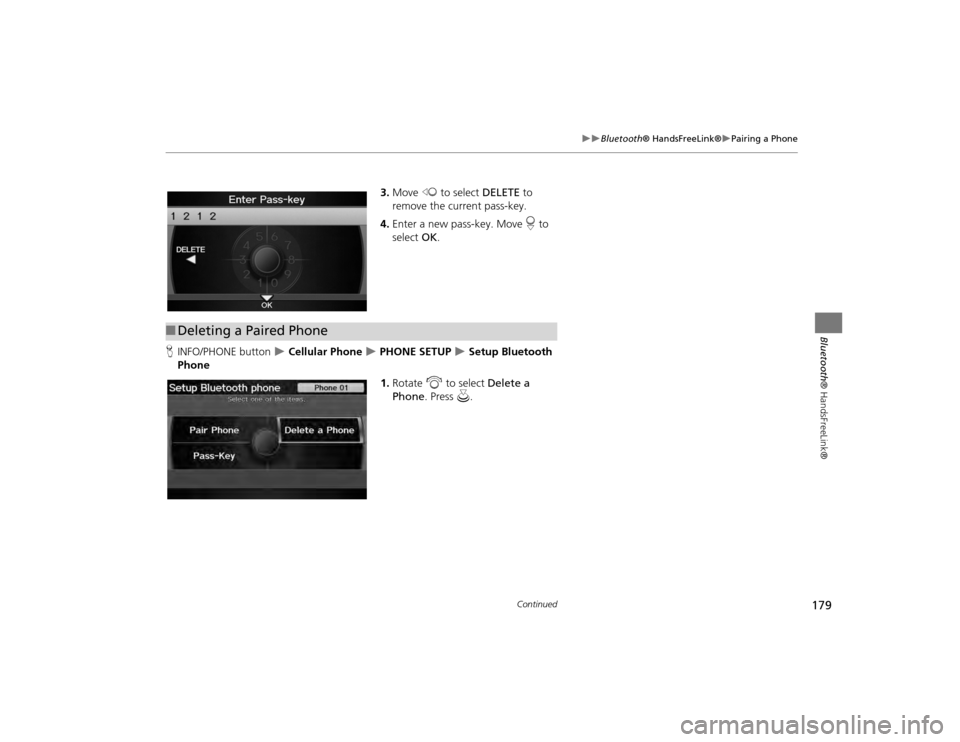
179
Bluetooth® HandsFreeLink®
Pairing a Phone
Bluetooth® HandsFreeLink®
3.Move w to select DELETE to
remove the current pass-key.
4. Enter a new pass-key. Move r to
select OK.
H INFO/PHONE button
Cellular Phone
PHONE SETUP
Setup Bluetooth
Phone
1.Rotate i to select Delete a
Phone . Press u.
■Deleting a Paired Phone
Continued
TSX_KA-31TL1820.book 179 ページ 2011年6月24日 金曜日 午後3時43分
Page 182 of 253
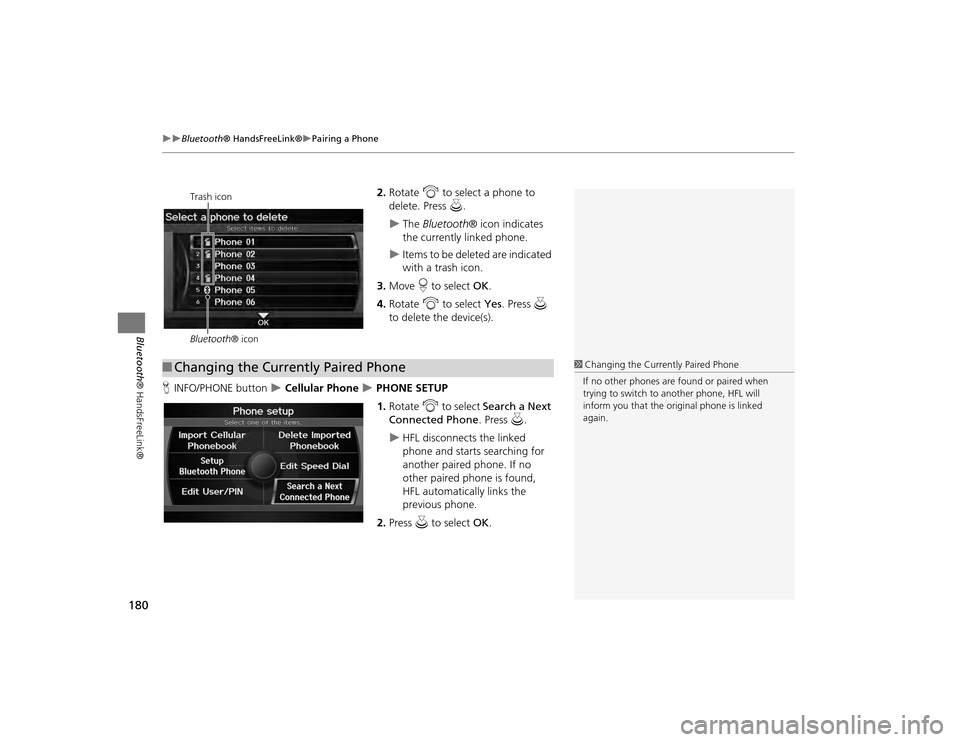
180
Bluetooth® HandsFreeLink®
Pairing a Phone
Bluetooth ® HandsFreeLink®
2.Rotate i to select a phone to
delete. Press u.
The Bluetooth ® icon indicates
the currently linked phone.
Items to be deleted are indicated
with a trash icon.
3. Move r to select OK.
4. Rotate i to select Yes . Press u
to delete the device(s).
H INFO/PHONE button
Cellular Phone
PHONE SETUP
1. Rotate i to select Search a Next
Connected Phone . Press u.
HFL disconnects the linked
phone and starts searching for
another paired phone. If no
other paired phone is found,
HFL automatically links the
previous phone.
2. Press u to select OK.
Trash icon
Bluetooth ® icon
■Changing the Currently Paired Phone
1 Changing the Currently Paired Phone
If no other phones are found or paired when
trying to switch to another phone, HFL will
inform you that the original phone is linked
again.
TSX_KA-31TL1820.book 180 ページ 2011年6月24日 金曜日 午後3時43分
Page 183 of 253
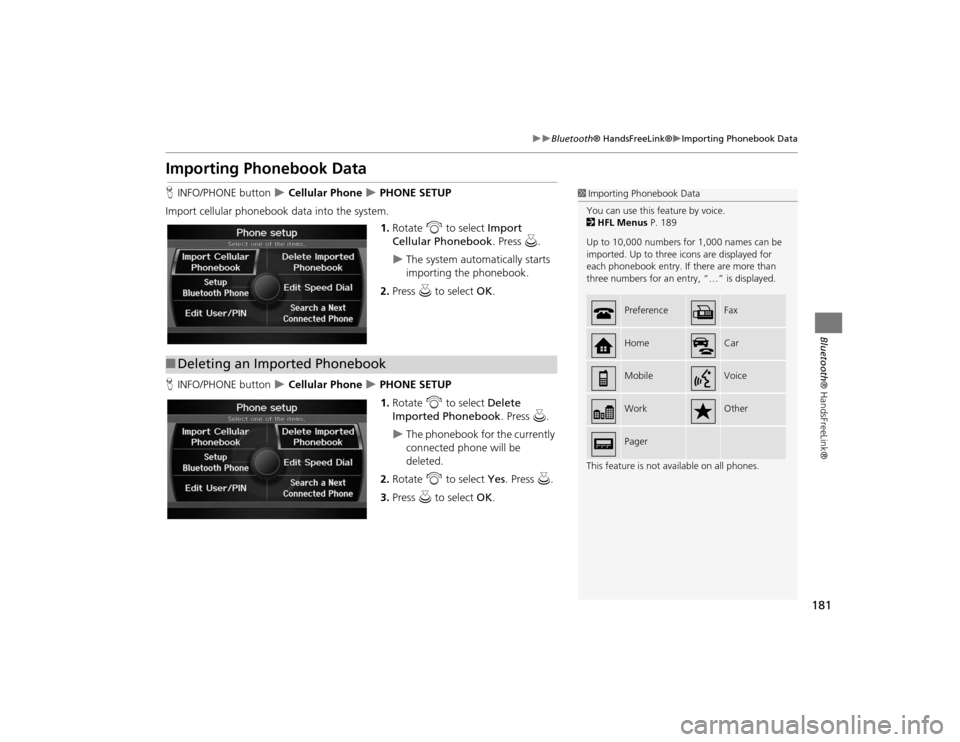
181
Bluetooth® HandsFreeLink®
Importing Phonebook Data
Bluetooth ® HandsFreeLink®
Importing Phonebook DataHINFO/PHONE button
Cellular Phone
PHONE SETUP
Import cellular phonebook data into the system. 1.Rotate i to select Import
Cellular Phonebook . Press u.
The system automatically starts
importing the phonebook.
2. Press u to select OK.
H INFO/PHONE button
Cellular Phone
PHONE SETUP
1. Rotate i to select Delete
Imported Phonebook . Press u.
The phonebook for the currently
connected phone will be
deleted.
2. Rotate i to select Yes. Press u.
3. Press u to select OK.
1Importing Phonebook Data
You can use this feature by voice.
2 HFL Menus P. 189
Up to 10,000 numbers for 1,000 names can be
imported. Up to three icons are displayed for
each phonebook entry. If there are more than
three numbers for an entry, “…” is displayed.
This feature is not available on all phones.
Preference
Fax
Home
Car
Mobile
Voice
Work
Other
Pager
■Deleting an Imported Phonebook
TSX_KA-31TL1820.book 181 ページ 2011年6月24日 金曜日 午後3時43分
Page 184 of 253
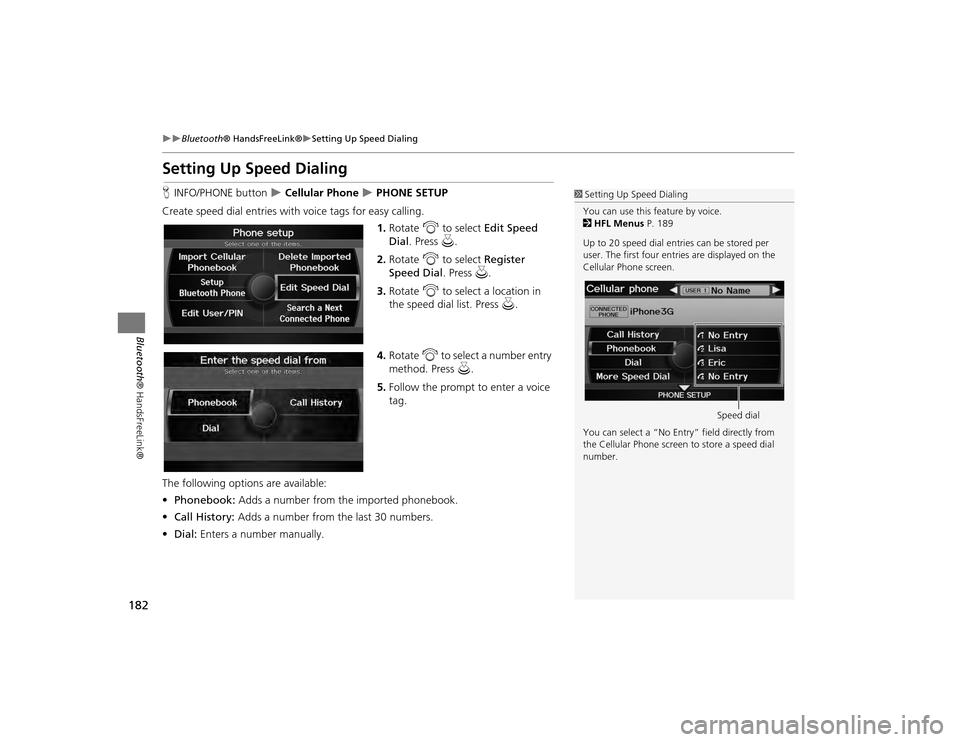
182
Bluetooth® HandsFreeLink®
Setting Up Speed Dialing
Bluetooth ® HandsFreeLink®
Setting Up Speed DialingHINFO/PHONE button
Cellular Phone
PHONE SETUP
Create speed dial entries with voice tags for easy calling.
1.Rotate i to select Edit Speed
Dial . Press u.
2. Rotate i to select Register
Speed Dial . Press u.
3. Rotate i to select a location in
the speed dial list. Press u.
4. Rotate i to select a number entry
method. Press u.
5. Follow the prompt to enter a voice
tag.
The following options are available:
• Phonebook: Adds a number from the imported phonebook.
• Call History: Adds a number from the last 30 numbers.
• Dial: Enters a number manually.
1Setting Up Speed Dialing
You can use this feature by voice.
2 HFL Menus P. 189
Up to 20 speed dial entries can be stored per
user. The first four entri es are displayed on the
Cellular Phone screen.
You can select a “No Entr y” field directly from
the Cellular Phone screen to store a speed dial
number.
Speed dial
TSX_KA-31TL1820.book 182 ページ 2011年6月24日 金曜日 午後3時43分
Page 185 of 253
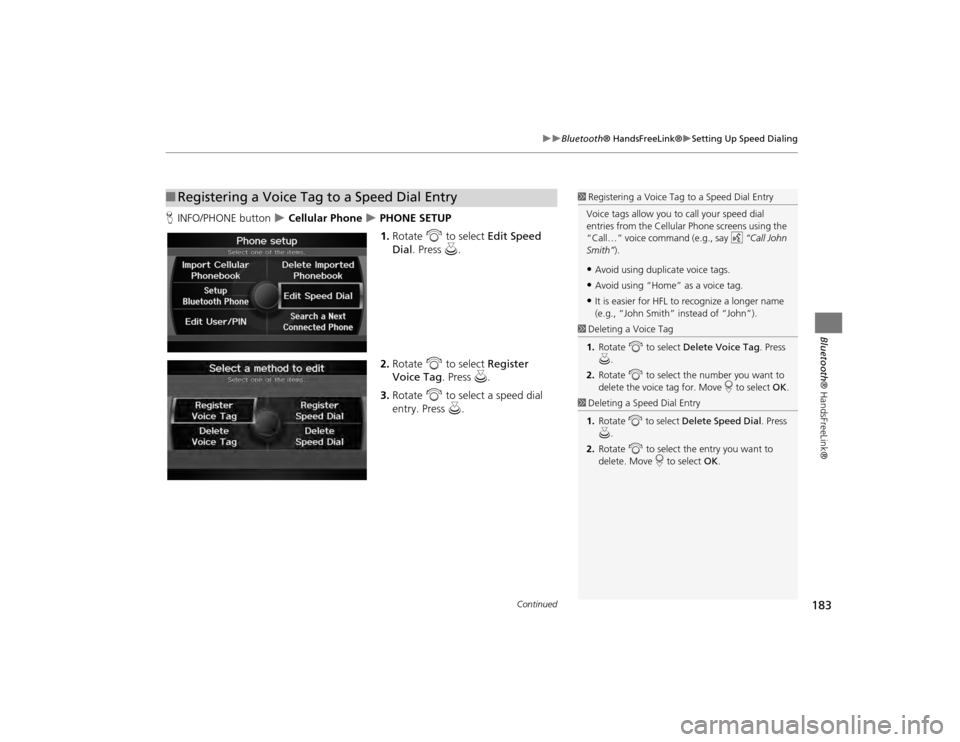
183
Bluetooth® HandsFreeLink®
Setting Up Speed Dialing
Bluetooth ® HandsFreeLink®
HINFO/PHONE button
Cellular Phone
PHONE SETUP
1. Rotate i to select Edit Speed
Dial . Press u.
2. Rotate i to select Register
Voice Tag. Press u.
3. Rotate i to select a speed dial
entry. Press u.
■Registering a Voice Tag to a Speed Dial Entry
1 Registering a Voice Tag to a Speed Dial Entry
Voice tags allow you to call your speed dial
entries from the Cellular Phone screens using the
“Call…” voice command (e.g., say d “Call John
Smith” ).•Avoid using duplicate voice tags.•Avoid using “Home” as a voice tag.•It is easier for HFL to recognize a longer name
(e.g., “John Smith” instead of “John”).
1 Deleting a Voice Tag
1. Rotate i to select Delete Voice Tag . Press
u .
2. Rotate i to select the number you want to
delete the voice tag for. Move r to select OK .1Deleting a Speed Dial Entry
1. Rotate i to select Delete Speed Dial . Press
u .
2. Rotate i to select the entry you want to
delete. Move r to select OK.
Continued
TSX_KA-31TL1820.book 183 ページ 2011年6月24日 金曜日 午後3時43分
Page 186 of 253
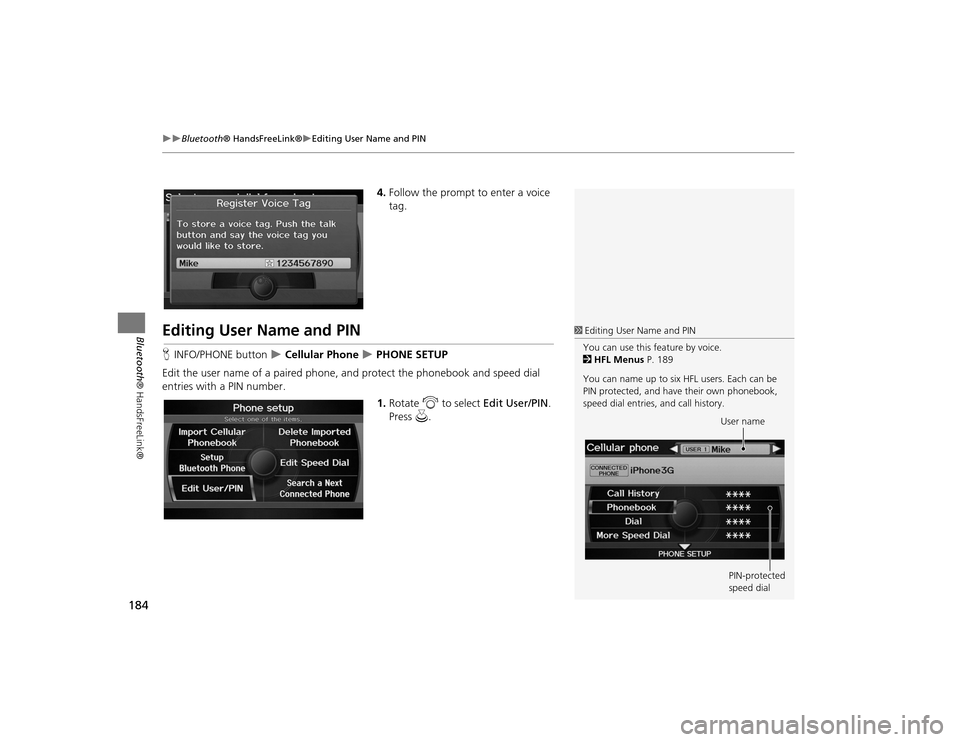
184
Bluetooth® HandsFreeLink®
Editing User Name and PIN
Bluetooth ® HandsFreeLink®
4.Follow the prompt to enter a voice
tag.
Editing User Name and PINHINFO/PHONE button
Cellular Phone
PHONE SETUP
Edit the user name of a paired phone, and protect the phonebook and speed dial
entries with a PIN number. 1.Rotate i to select Edit User/PIN .
Press u.
1Editing User Name and PIN
You can use this feature by voice.
2 HFL Menus P. 189
You can name up to six HFL users. Each can be
PIN protected, and have their own phonebook,
speed dial entries, and call history.
User name
PIN-protected
speed dial
TSX_KA-31TL1820.book 184 ページ 2011年6月24日 金曜日 午後3時43分
Page 187 of 253

185
Bluetooth® HandsFreeLink®
Making a Call
Bluetooth® HandsFreeLink®
2.Rotate i to select an item. Press
u .
The following items are available:
• Name: Enter a name.
• PIN: Enter a 4-digit PIN. Re-enter to confirm. You can select DO NOT USE PIN to
remove a PIN number.
• Delete: Deletes the user name and the user’s call history and phonebook.
Making a CallMake calls by entering a number or using the imported phonebook, call history, or
speed dial entries.2Using the Phonebook
P. 186
2Entering a Phone Number
P. 186
2Using Call History
P. 187
2Using Speed Dial
P. 187
1Making a Call
You can use this feature by voice.
2 HFL Menus P. 189
When you say d “Call by number” or d “Call
by voice tag” on any screen, the following screen
appears:
You can make a phone call to a phone number
or a speed dial entry with a voice tag using a
voice command (e.g., say d “Call John Smith” ).
2 Registering a Voice Tag to a Speed Dial
Entry P. 183
HFL allows you to talk for up to 30 minutes after
you remove the key from the ignition. This may
drain the vehicle’s battery.
Only one phone can be used with HFL at a time.
When there are more than two paired phones in
the vehicle, a first paired phone the system finds
will be automatically linked.
TSX_KA-31TL1820.book 185 ページ 2011年6月24日 金曜日 午後3時43分
Page 188 of 253

186
Bluetooth® HandsFreeLink®
Making a Call
Bluetooth ® HandsFreeLink®
HINFO/PHONE button
Cellular Phone
Phonebook
1. Rotate i to select a name. Press
u .
Move w or y to select
alphabetical tabs to display the
entries in the group.
Alternatively, move r to select
SEARCH PHONEBOOK . Enter
the first few letters to search for
an entry.
2. Rotate i to select a number.
Press u to begin dialing.
H INFO/PHONE button
Cellular Phone
Dial
1. Enter a phone number.
2. Move r to select DIAL to begin
dialing.
■ Using the Phonebook
1 Using the Phonebook
You must first import a phonebook before using
it to make calls.
2 Importing Phonebook Data P. 181
■Entering a Phone Number
1 Entering a Phone Number
A command that consists of several words can be
spoken together. For example, say d “123-456-
7890” at once.
TSX_KA-31TL1820.book 186 ページ 2011年6月24日 金曜日 午後3時43分
Page 189 of 253
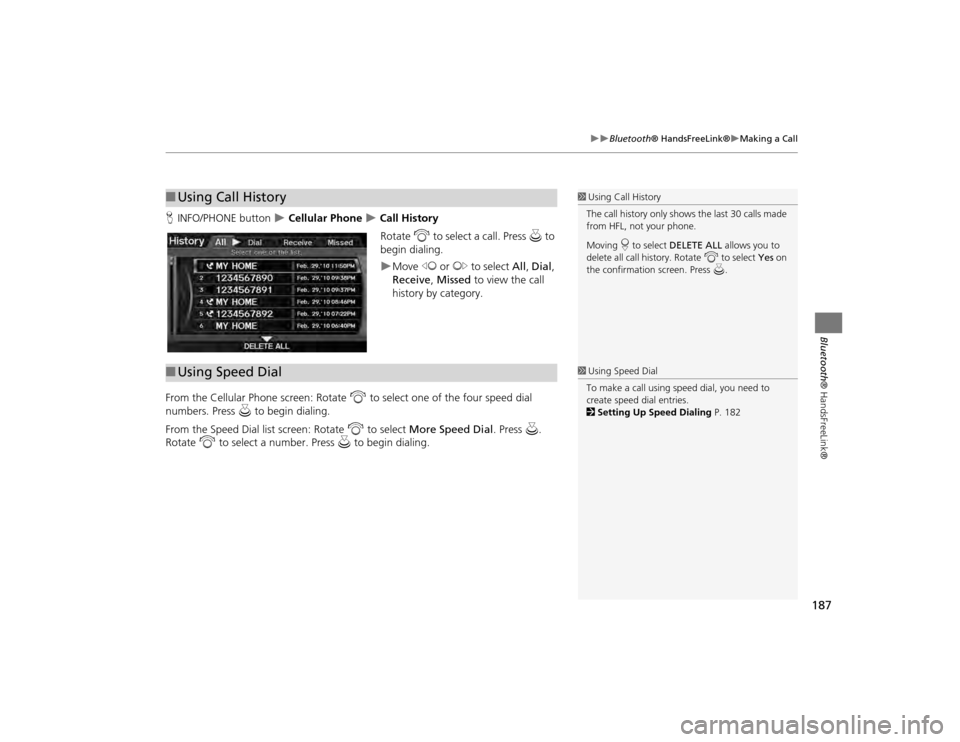
187
Bluetooth® HandsFreeLink®
Making a Call
Bluetooth® HandsFreeLink®
HINFO/PHONE button
Cellular Phone
Call History
Rotate i to select a call. Press u to
begin dialing.Move w or y to select All , Dial ,
Receive , Missed to view the call
history by category.
From the Cellular Phone screen: Rotate i to select one of the four speed dial
numbers. Press u to begin dialing.
From the Speed Dial list screen: Rotate i to select More Speed Dial . Press u.
Rotate i to select a number. Press u to begin dialing.
■Using Call History
1 Using Call History
The call history only shows the last 30 calls made
from HFL, not your phone.
Moving r to select DELETE ALL allows you to
delete all call history. Rotate i to select Yes on
the confirmation screen. Press u.
■Using Speed Dial
1 Using Speed Dial
To make a call using speed dial, you need to
create speed dial entries.
2 Setting Up Speed Dialing P. 182
TSX_KA-31TL1820.book 187 ページ 2011年6月24日 金曜日 午後3時43分
Page 190 of 253
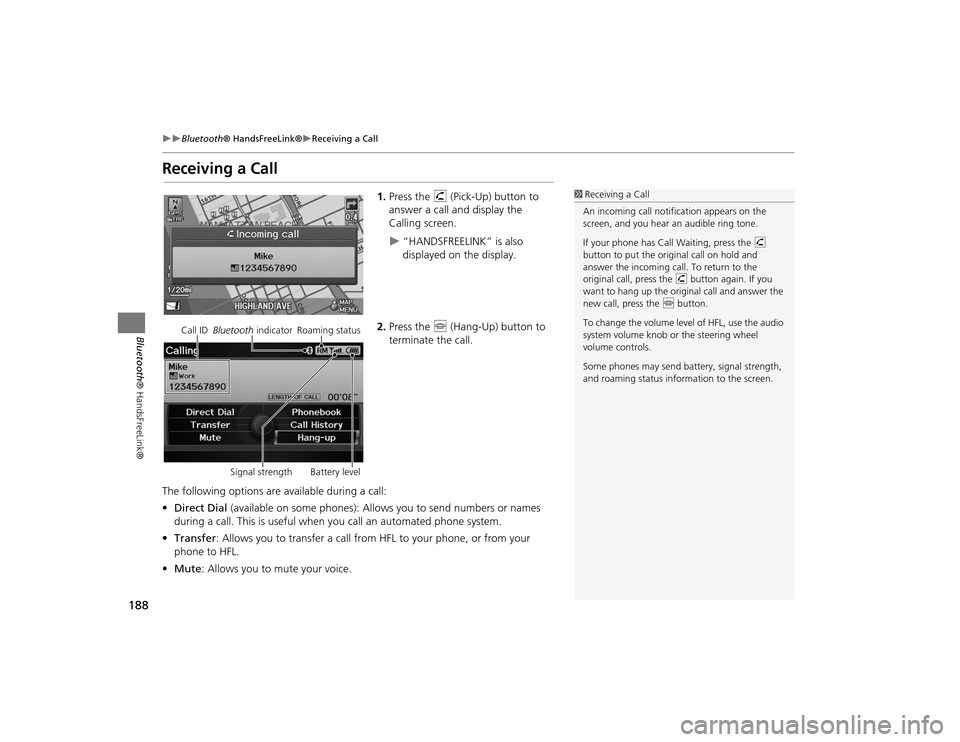
188
Bluetooth® HandsFreeLink®
Receiving a Call
Bluetooth ® HandsFreeLink®
Receiving a Call
1.Press the h (Pick-Up) button to
answer a call and display the
Calling screen.
“HANDSFREELINK” is also
displayed on the display.
2. Press the j (Hang-Up) button to
terminate the call.
The following options are available during a call:
• Direct Dial (available on some phones): Allows you to send numbers or names
during a call. This is useful when you call an automated phone system.
• Transfer : Allows you to transfer a call from HFL to your phone, or from your
phone to HFL.
• Mute : Allows you to mute your voice.
1Receiving a Call
An incoming call notif ication appears on the
screen, and you hear an audible ring tone.
If your phone has Call Waiting, press the h
button to put the original call on hold and
answer the incoming call. To return to the
original call, press the h button again. If you
want to hang up the origin al call and answer the
new call, press the j button.
To change the volume leve l of HFL, use the audio
system volume knob or the steering wheel
volume controls.
Some phones may send battery, signal strength,
and roaming status information to the screen.
Call ID Bluetooth indicator Roaming status
Signal strength Battery level
TSX_KA-31TL1820.book 188 ページ 2011年6月24日 金曜日 午後3時43分