Acura TSX 2012 Navigation Manual
Manufacturer: ACURA, Model Year: 2012, Model line: TSX, Model: Acura TSX 2012Pages: 253, PDF Size: 22.15 MB
Page 201 of 253

199
Other Features
This section describes the useful functions incorporated into the
navigation system to help make your journey easier and more enjoyable.
Calendar................................................ 200
Calculator .............................................. 202
Unit Conversion ................................... 202
Information Functions .......................... 204
Scenic Road Information ...................... 204
System/Device Information ................... 204
Map Data Update Status ...................... 205
Roadside Assistance ............................. 205
Key to ZAGAT Ratings .......................... 206
Show Wallpaper................................... 207
Rearview Camera .................................. 208
TSX_KA-31TL1820.book 199 ページ 2011年6月24日 金曜日 午後3時43分
Page 202 of 253
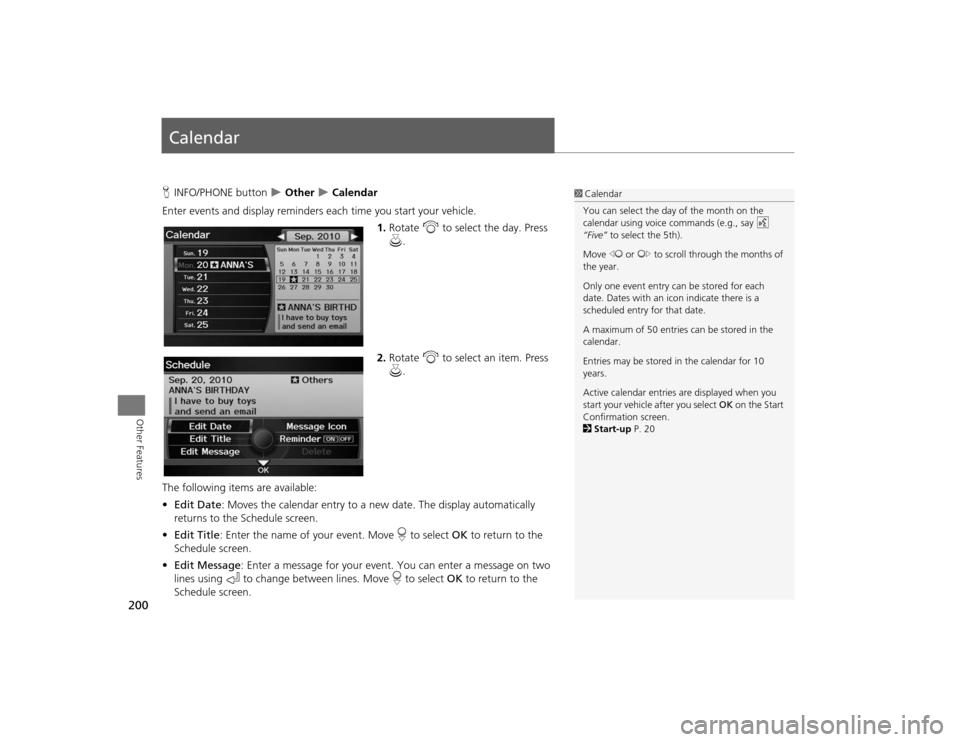
200Other Features
CalendarHINFO/PHONE button
Other
Calendar
Enter events and display reminders each time you start your vehicle.
1.Rotate i to select the day. Press
u .
2. Rotate i to select an item. Press
u .
The following item s are available:
• Edit Date : Moves the calendar entry to a ne w date. The display automatically
returns to the Schedule screen.
• Edit Title : Enter the name of your event. Move r to select OK to return to the
Schedule screen.
• Edit Message : Enter a message for your event. You can enter a message on two
lines using k to change between lines. Move r to select OK to return to the
Schedule screen.
1 Calendar
You can select the day of the month on the
calendar using voice commands (e.g., say d
“Five” to select the 5th).
Move w or y to scroll through the months of
the year.
Only one event entry can be stored for each
date. Dates with an icon indicate there is a
scheduled entry for that date.
A maximum of 50 entries can be stored in the
calendar.
Entries may be stored in the calendar for 10
years.
Active calendar entries are displayed when you
start your vehicle after you select OK on the Start
Confirmation screen.
2 Start-up P. 20
TSX_KA-31TL1820.book 200 ページ 2011年6月24日 金曜日 午後3時43分
Page 203 of 253
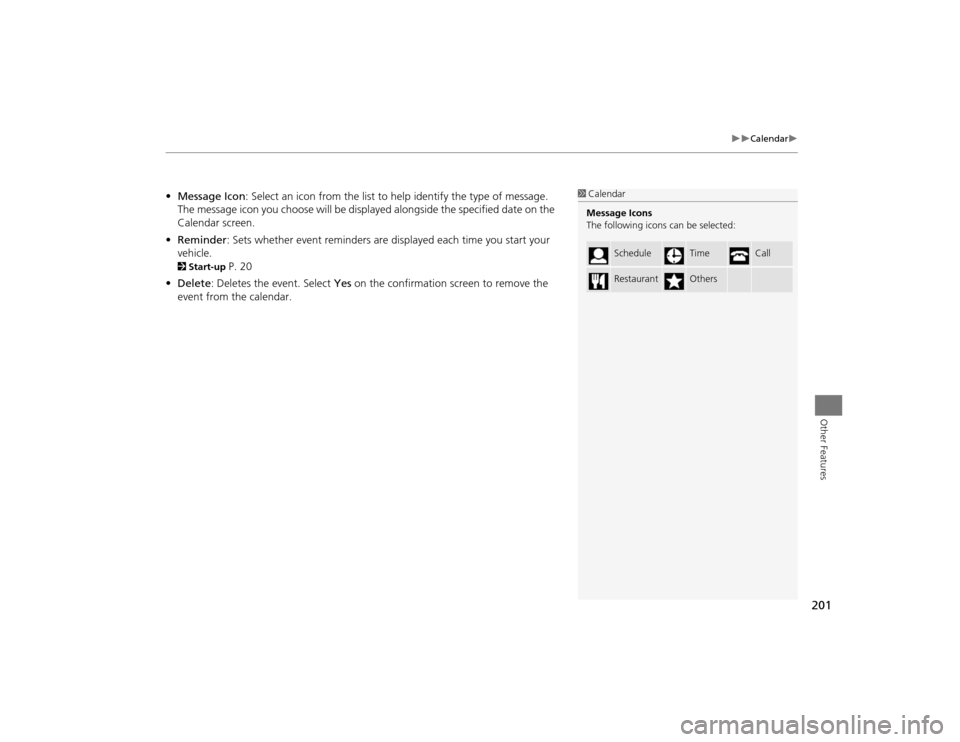
201
Calendar
Other Features
•Message Icon : Select an icon from the list to he lp identify the type of message.
The message icon you choose will be displayed alongside the specified date on the
Calendar screen.
• Reminder : Sets whether event reminders are displayed each time you start your
vehicle.2 Start-up
P. 20
• Delete : Deletes the event. Select Yes on the confirmation screen to remove the
event from the calendar.
1 Calendar
Message Icons
The following icons can be selected:
Schedule
Time
Call
Restaurant
Others
TSX_KA-31TL1820.book 201 ページ 2011年6月24日 金曜日 午後3時43分
Page 204 of 253
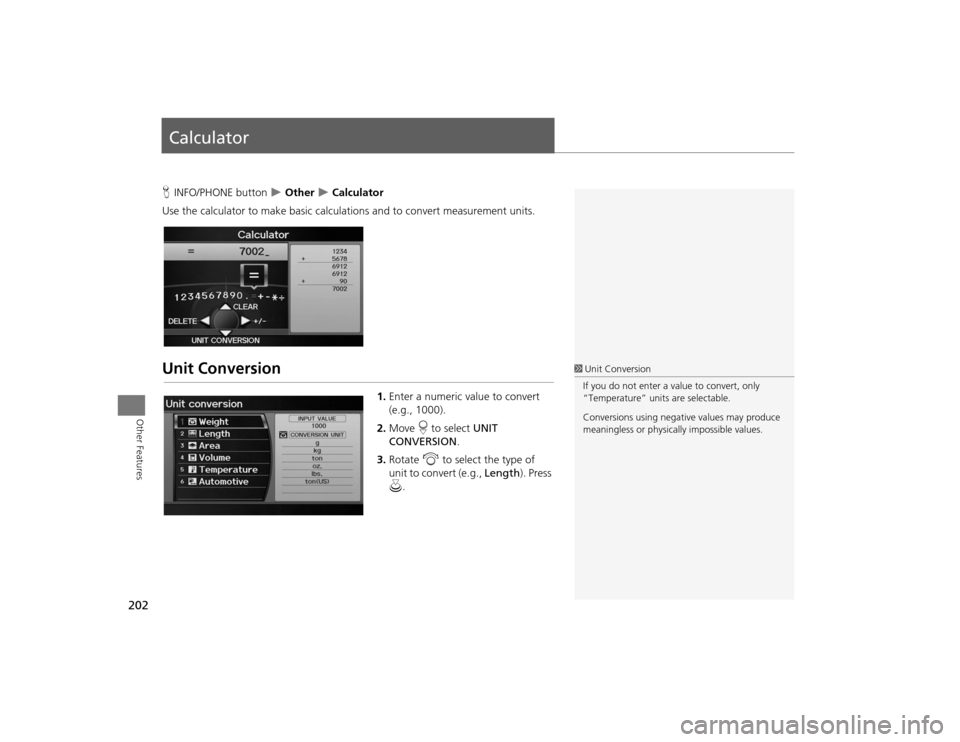
202Other Features
CalculatorHINFO/PHONE button
Other
Calculator
Use the calculator to make basic calcul ations and to convert measurement units.
Unit Conversion
1.Enter a numeric value to convert
(e.g., 1000).
2. Move r to select UNIT
CONVERSION .
3. Rotate i to select the type of
unit to convert (e.g., Length). Press
u .
1Unit Conversion
If you do not enter a value to convert, only
“Temperature” units are selectable.
Conversions using negati ve values may produce
meaningless or physically impossible values.
TSX_KA-31TL1820.book 202 ページ 2011年6月24日 金曜日 午後3時43分
Page 205 of 253
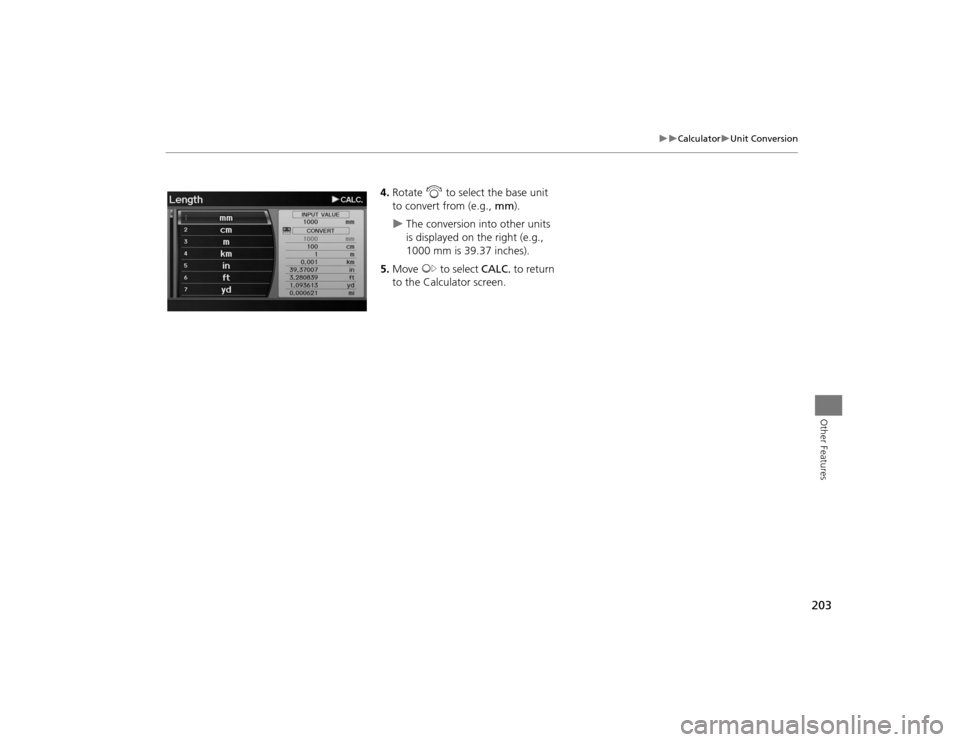
203
Calculator
Unit Conversion
Other Features
4.Rotate i to select the base unit
to convert from (e.g., mm).
The conversion into other units
is displayed on the right (e.g.,
1000 mm is 39.37 inches).
5. Move y to select CALC. to return
to the Calculator screen.
TSX_KA-31TL1820.book 203 ページ 2011年6月24日 金曜日 午後3時43分
Page 206 of 253
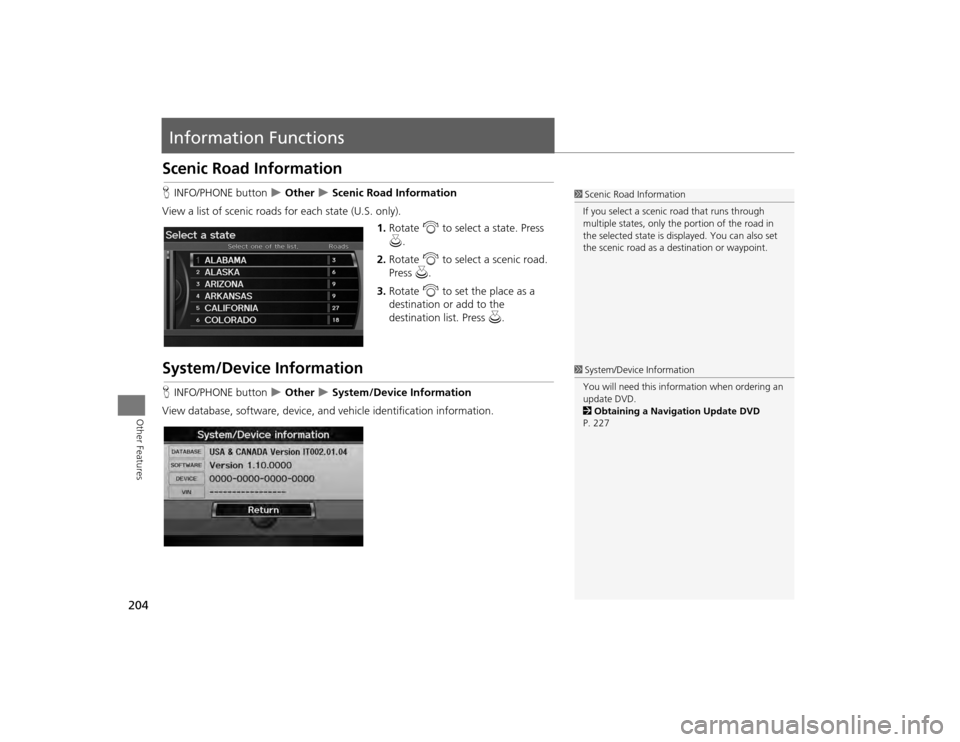
204Other Features
Information FunctionsScenic Road InformationHINFO/PHONE button
Other
Scenic Road Information
View a list of scenic road s for each state (U.S. only).
1.Rotate i to select a state. Press
u .
2. Rotate i to select a scenic road.
Press u.
3. Rotate i to set the place as a
destination or add to the
destination list. Press u.
System/Device InformationHINFO/PHONE button
Other
System/Device Information
View database, software, device, an d vehicle identification information.
1Scenic Road Information
If you select a scenic road that runs through
multiple states, only the portion of the road in
the selected state is displayed. You can also set
the scenic road as a destination or waypoint.1 System/Device Information
You will need this information when ordering an
update DVD.
2 Obtaining a Navigation Update DVD
P. 227
TSX_KA-31TL1820.book 204 ページ 2011年6月24日 金曜日 午後3時43分
Page 207 of 253

205
Information Functions
Map Data Update Status
Other Features
Map Data Update StatusHINFO/PHONE button
Other
Map Data Update Status
Check the map data update status when updating the map database.
Roadside AssistanceH INFO/PHONE button
Other
Roadside Assistance
Acura Roadside Assistance is pr ovided as a service to Acura clients. Use this feature
to call for assistance when a Bluetooth-compatible phone is paired to Bluetooth®
HandsFreeLink®.
1.Rotate i to select the country.
Press u.
The phone number for Roadside
Assistance and your vehicle
position information are
displayed.
1Map Data Update Status
This operation is only avai lable during a database
update.1 Roadside Assistance
Your Bluetooth -compatible phone must be
paired to use this feature.
2 Pairing a Phone P. 176
Continued
TSX_KA-31TL1820.book 205 ページ 2011年6月24日 金曜日 午後3時43分
Page 208 of 253

206
Information Functions
Key to ZAGAT Ratings
Other Features
2.Rotate i to select Call . Press u
to begin dialing.
Key to ZAGAT RatingsH INFO/PHONE button
Other
Key to ZAGAT Rating
The ZAGAT® survey for some restaurants is included in the database and displayed
when entering a restaurant as a destinat ion. You can view an explanation of the
data displayed for the surveyed restaurants.
Rotate i to scroll the complete
ratings description.
1 Key to ZAGAT Ratings
Food, Decor, and Service categories are rated
using numbered values (e.g., 0-9, 10-15).
Cost is the average cost of a meal, including
drink and tip (VE: Very Expensive, E: Expensive,
M: Moderate, I: Inexpensive).
Symbols, if displayed, indicate additional
information:
s open on Sunday
m open on Monday
l open for lunch
f serving after 11 PM
g no credit card accepted
TSX_KA-31TL1820.book 206 ページ 2011年6月24日 金曜日 午後3時43分
Page 209 of 253
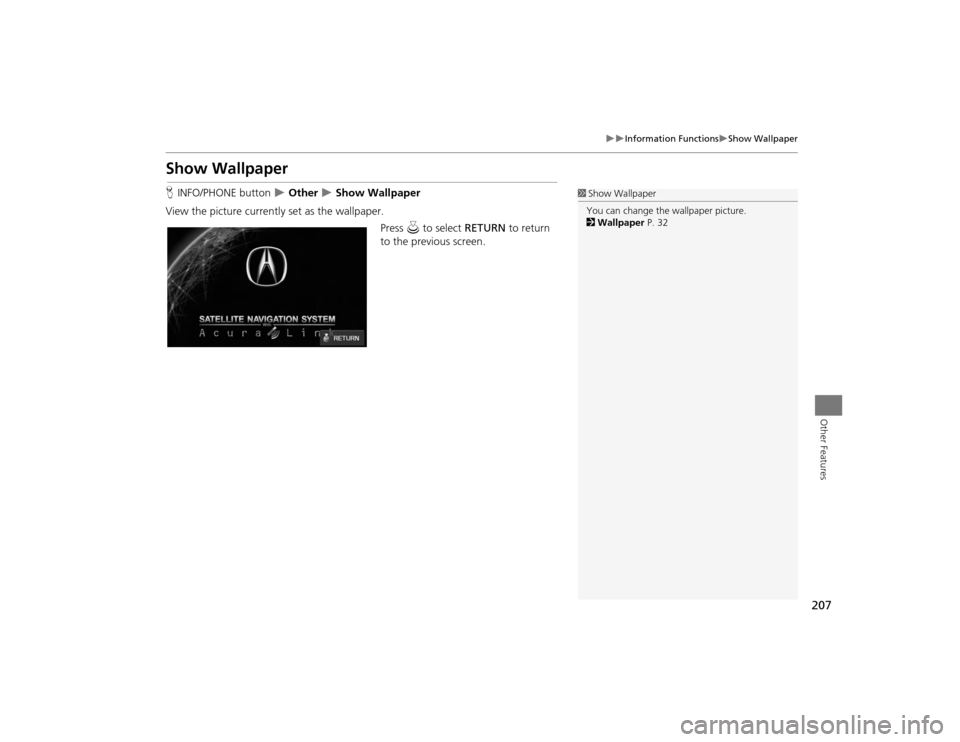
207
Information Functions
Show Wallpaper
Other Features
Show WallpaperHINFO/PHONE button
Other
Show Wallpaper
View the picture currently set as the wallpaper.
Press u to select RETURN to return
to the previous screen.
1 Show Wallpaper
You can change the wallpaper picture.
2 Wallpaper P. 32
TSX_KA-31TL1820.book 207 ページ 2011年6月24日 金曜日 午後3時43分
Page 210 of 253
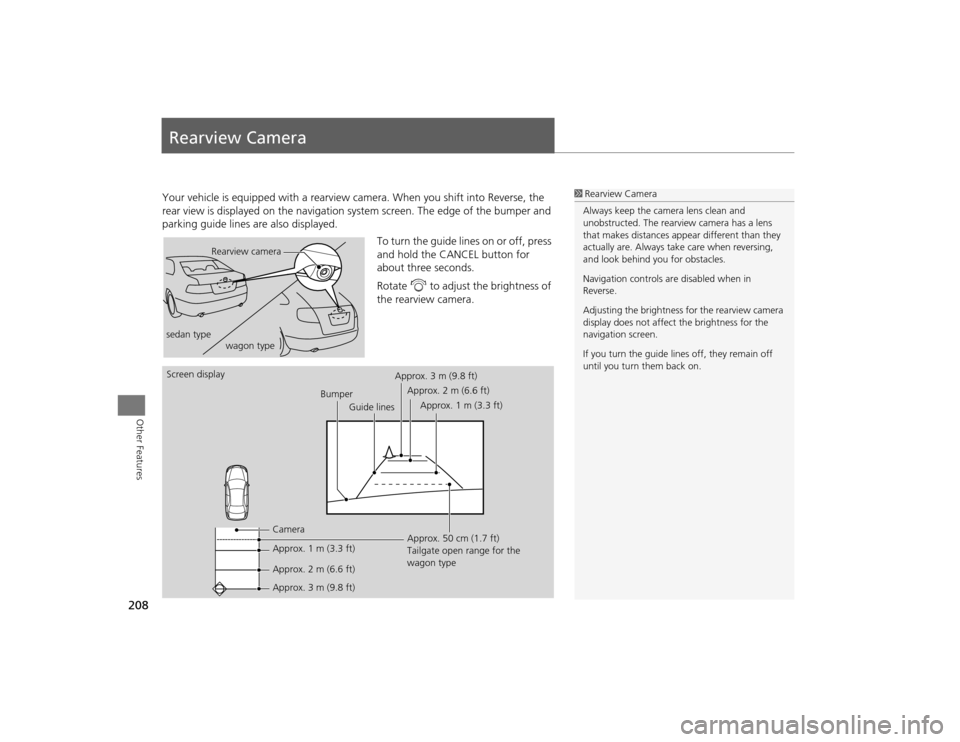
208Other Features
Rearview CameraYour vehicle is equipped with a rearview camera. When you shift into Reverse, the
rear view is displayed on the navigation sy stem screen. The edge of the bumper and
parking guide lines are also displayed.
To turn the guide lines on or off, press
and hold the CANCEL button for
about three seconds.
Rotate i to adjust the brightness of
the rearview camera.
1 Rearview Camera
Always keep the camera lens clean and
unobstructed. The rearview camera has a lens
that makes distances appear different than they
actually are. Always take care when reversing,
and look behind you for obstacles.
Navigation controls ar e disabled when in
Reverse.
Adjusting the brightness for the rearview camera
display does not affect the brightness for the
navigation screen.
If you turn the guide lines off, they remain off
until you turn them back on.
Rearview camera
sedan type wagon type
Screen display
BumperGuide lines
Camera
Approx. 1 m (3.3 ft)
Approx. 2 m (6.6 ft)
Approx. 3 m (9.8 ft) Approx. 50 cm (1.7 ft)
Tailgate open range for the
wagon type
Approx. 3 m (9.8 ft)
Approx. 2 m (6.6 ft)
Approx. 1 m (3.3 ft)
TSX_KA-31TL1820.book 208 ページ 2011年6月24日 金曜日 午後3時43分