reset Acura TSX 2013 Navigation Manual
[x] Cancel search | Manufacturer: ACURA, Model Year: 2013, Model line: TSX, Model: Acura TSX 2013Pages: 252, PDF Size: 9.44 MB
Page 136 of 252
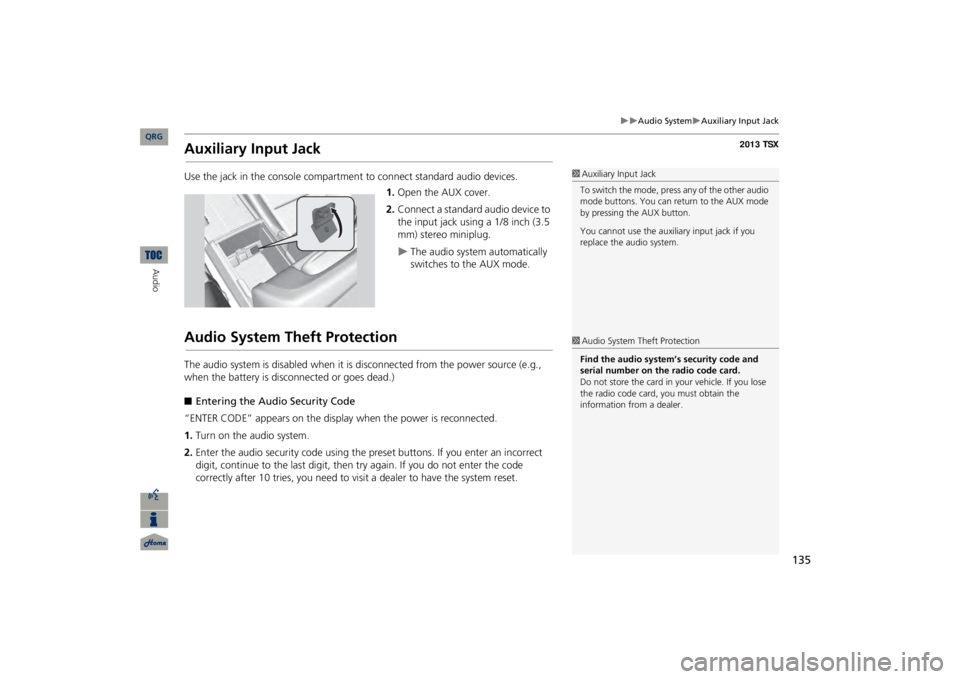
135
Audio System
Auxiliary Input Jack
Auxiliary Input JackUse the jack in the console compartment
to connect standa
rd audio devices.
1.Open the AUX cover.2.Connect a standard audio device to the input jack using a 1/8 inch (3.5 mm) stereo miniplug.
The audio system automatically switches to the AUX mode.
Audio System Theft ProtectionThe audio system is disabled when it is
disconnected from the power source (e.g.,
when the battery is disc
onnected or goes dead.)
■Entering the Audio Security Code“ENTER CODE” appears on the displa
y when the power is reconnected.
1.Turn on the audio system.2.Enter the audio security code using the pr
eset buttons. If you enter an incorrect
digit, continue to the last digit, then
try again. If you do not enter the code
correctly after 10 tries, you need to vi
sit a dealer to have the system reset.
1Auxiliary Input JackTo switch the mode, press any of the other audio mode buttons. You can return to the AUX mode by pressing the AUX button. You cannot use the auxili
ary input jack if you
replace the audio system. 1Audio System Theft ProtectionFind the audio system’s security code and serial number on the radio code card.Do not store the card in your vehicle. If you lose the radio code card, you must obtain the information from a dealer.
QRG
Audio
Page 137 of 252
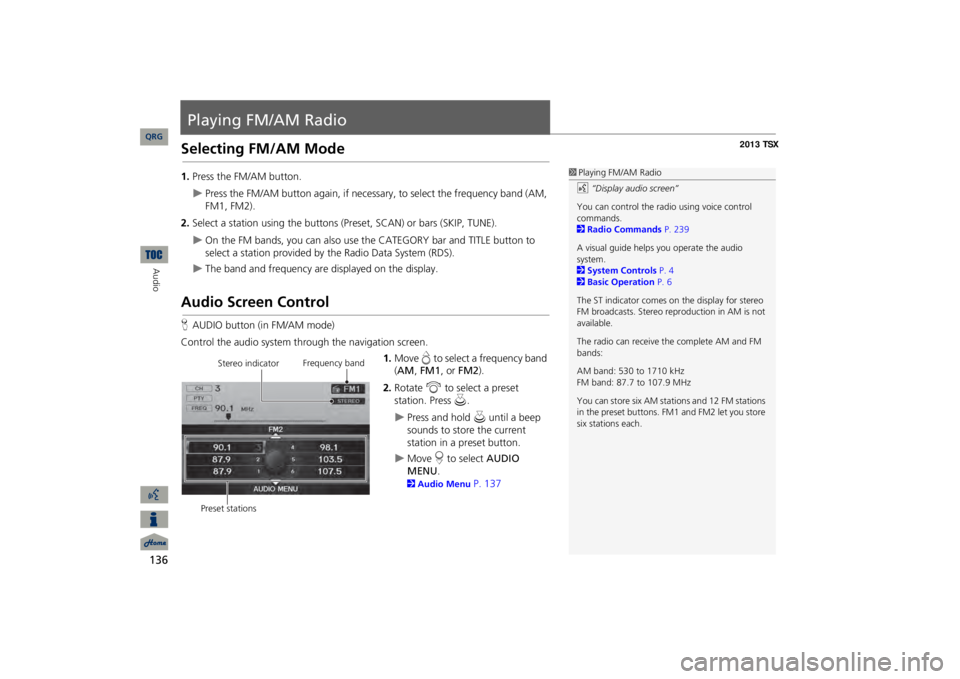
136Audio
Playing FM/AM RadioSelecting FM/AM Mode1.Press the FM/AM button.
Press the FM/AM button again, if necessary, to select the frequency band (AM, FM1, FM2).
2.Select a station using the buttons (P
reset, SCAN) or bars (SKIP, TUNE).
On the FM bands, you can also use
the CATEGORY bar and TITLE button to
select a station provided by the Radio Data System (RDS).
The band and frequency are displayed on the display.
Audio Screen ControlHAUDIO button (in FM/AM mode)Control the audio system through the navigation screen.
1.Move
e to select a frequency band
(AM
, FM1
, or
FM2
).
2.Rotate
i
to select a preset
station. Press
u
.
Press and hold
u
until a beep
sounds to store the current station in a preset button.
Move
r to select
AUDIO
MENU
.
2Audio Menu
P. 137
1Playing FM/AM Radiod
“Display audio screen”
You can control the radio using voice control commands. 2Radio Commands
P. 239
A visual guide helps
you operate the audio
system. 2System Controls
P. 4
2Basic Operation
P. 6
The ST indicator comes on the display for stereo FM broadcasts. Stereo re
production in AM is not
available. The radio can receive the complete AM and FM bands: AM band: 530 to 1710 kHz FM band: 87.7 to 107.9 MHz You can store six AM stati
ons and 12 FM stations
in the preset buttons. FM1 and FM2 let you store six stations each.
Stereo indicator
Frequency band
Preset stations
QRG
Page 138 of 252
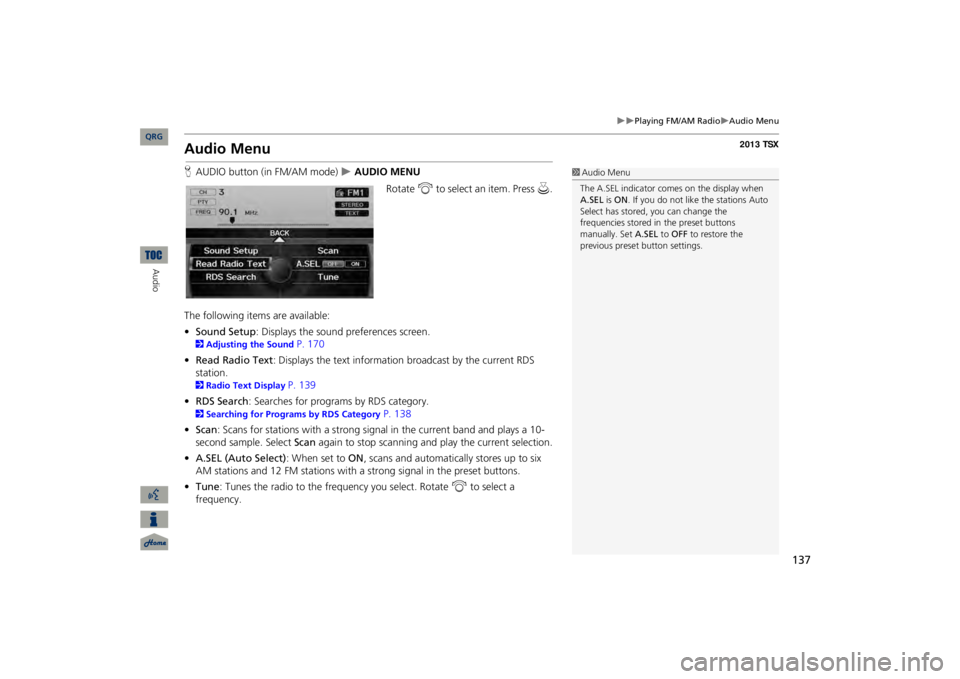
137
Playing FM/AM Radio
Audio Menu
Audio MenuHAUDIO button (in FM/AM mode)
AUDIO MENU
Rotate
i
to select an item. Press
u
.
The following items are available: •Sound Setup
: Displays the sound preferences screen.
2Adjusting the Sound
P. 170
•Read Radio Text
: Displays the text information
broadcast by the current RDS
station. 2Radio Text Display
P. 139
•RDS Search
: Searches for programs by RDS category.
2Searching for Programs by RDS Category
P. 138
•Scan
: Scans for stations with a strong signal in the current band and plays a 10-
second sample. Select
Scan
again to stop scanning and play the current selection.
•A.SEL (Auto Select)
: When set to
ON
, scans and automatically stores up to six
AM stations and 12 FM stations with a strong signal in the preset buttons.•Tune
: Tunes the radio to the frequency you select. Rotate
i
to select a
frequency.
1Audio MenuThe A.SEL indicator comes on the display when A.SEL
is ON
. If you do not like the stations Auto
Select has stored, you can change the frequencies stored in
the preset buttons
manually. Set
A.SEL
to
OFF
to restore the
previous preset button settings.
QRG
Audio
Page 141 of 252
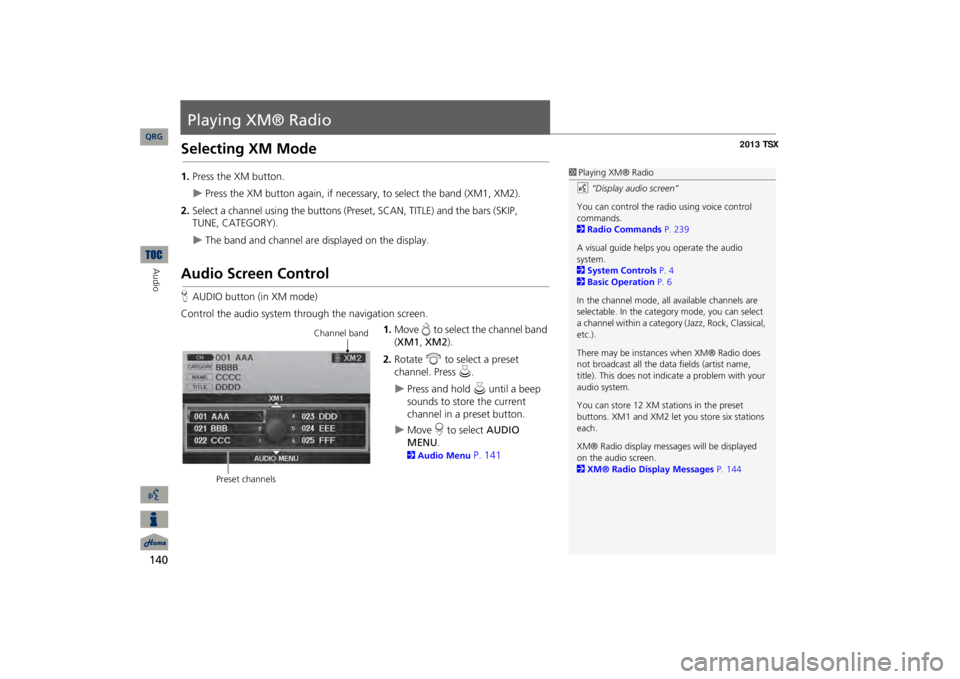
140Audio
Playing XM® RadioSelecting XM Mode1.Press the XM button.
Press the XM button again, if necessary, to select the band (XM1, XM2).
2.Select a channel using the buttons (Preset, SCAN, TITLE) and the bars (SKIP,
The band and channel are displayed on the display.
Audio Screen ControlHAUDIO button (in XM mode)Control the audio system through the navigation screen.
1.Move
e to select the channel band
(XM1
, XM2
).
2.Rotate
i
to select a preset
channel. Press
u
.
Press and hold
u
until a beep
sounds to store the current channel in a preset button.
Move
r to select
AUDIO
MENU
.
2Audio Menu
P. 141
1Playing XM® Radiod
“Display audio screen”
You can control the radio using voice control commands. 2Radio Commands
P. 239
A visual guide helps
you operate the audio
system. 2System Controls
P. 4
2Basic Operation
P. 6
In the channel mode, all available channels are selectable. In the categor
y mode, you can select
a channel within a category
(Jazz, Rock, Classical,
etc.). There may be instance
s when XM® Radio does
not broadcast all the data
fields (artist name,
title). This does not indica
te a problem with your
audio system.You can store 12 XM stat
ions in the preset
buttons. XM1 and XM2 let
you store six stations
each.XM® Radio display messag
es will be displayed
on the audio screen. 2XM® Radio Display Messages
P. 144
Channel band
Preset channels
QRG
TUNE, CATEGORY).
Page 146 of 252
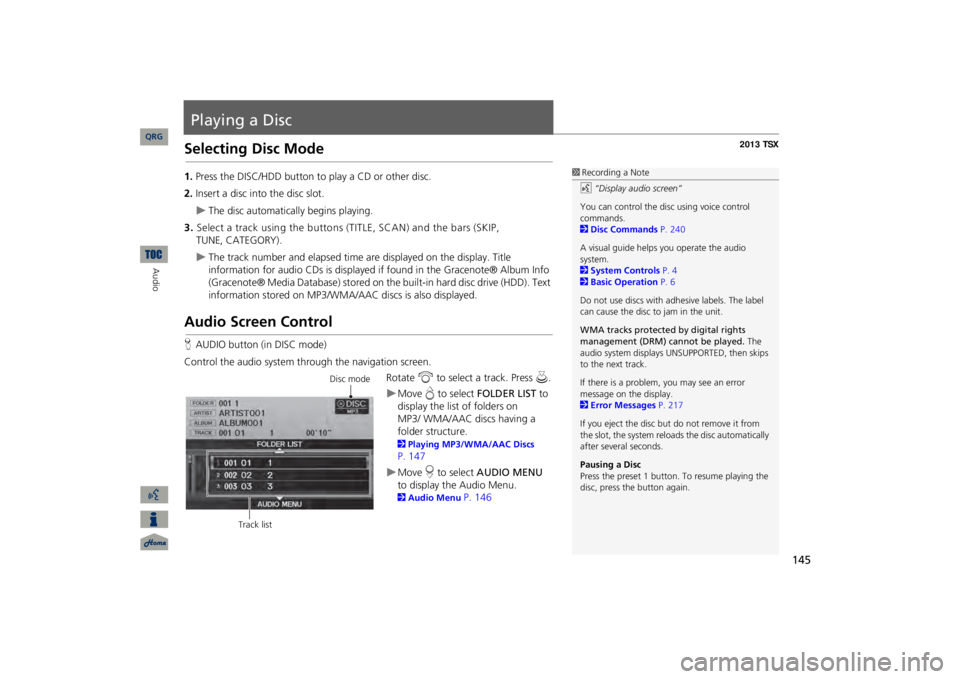
145
Playing a DiscSelecting Disc Mode1.Press the DISC/HDD button to play a CD or other disc.2.Insert a disc into the disc slot.
The disc automatically begins playing.
3.Select a track using the buttons (TITLE, SCAN) and the bars (SKIP,
TUNE, CATEGORY).
The track number and elapsed time ar
e displayed on the display. Title
information for audio CDs is displayed if
found in the Gracenote® Album Info
(Gracenote® Media Database) stored on the
built-in hard disc drive (HDD). Text
information stored on MP3/WMA/
AAC discs is also displayed.
Audio Screen ControlHAUDIO button (in DISC mode)Control the audio system through the navigation screen.
Rotate
i
to select a track. Press
u
.
Move
e to select
FOLDER LIST
to
display the list of folders on
MP3/
WMA/AAC discs having a
folder
structure. 2Playing MP3/WMA/AAC Discs P. 147Move
r to select
AUDIO MENU
to display the Audio Menu. 2Audio Menu
P. 146
1Recording a Noted
“Display audio screen”
You can control the disc using voice control commands. 2Disc Commands
P. 240
A visual guide helps
you operate the audio
system. 2System Controls
P. 4
2Basic Operation
P. 6
Do not use discs with a
dhesive labels. The label
can cause the disc to jam in the unit. WMA tracks protected by digital rights management (DRM) cannot be played.
The
audio system displays UNSUPPORTED, then skips to the next track. If there is a problem, you may see an error message on the display. 2Error Messages
P. 217
If you eject the disc but
do not remove it from
the slot, the system reloads the disc automatically after severa
l seconds.
Pausing a DiscPress the preset 1 button. To resume playing the disc, press the button again.
Disc mode
Track list
QRG
Audio
Page 173 of 252
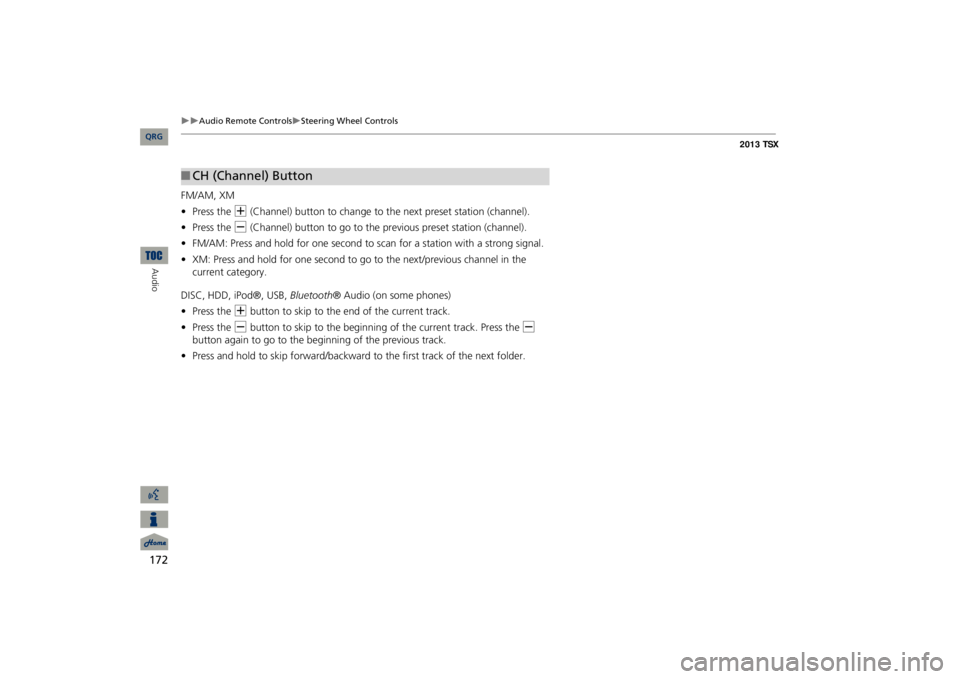
172
Audio Remote Controls
Steering Wheel Controls
Audio
FM/AM, XM •Press the
N
(Channel) button to change to the next preset station (channel).
•Press the
B
(Channel) button to go to the previous preset station (channel).
•FM/AM: Press and hold for one second to scan for a station with a strong signal.•XM: Press and hold for one second to go to the next/previous channel in the current category.DISC, HDD, iPod®, USB,
Bluetooth
® Audio (on some phones)
•Press the
N
button to skip to the end of the current track.
•Press the
B
button to skip to the beginning of the current track. Press the
B
button again to go to the beginning of the previous track.•Press and hold to skip forward/backward
to the first track of the next folder.
■CH (Channel) Button
QRG
Page 212 of 252
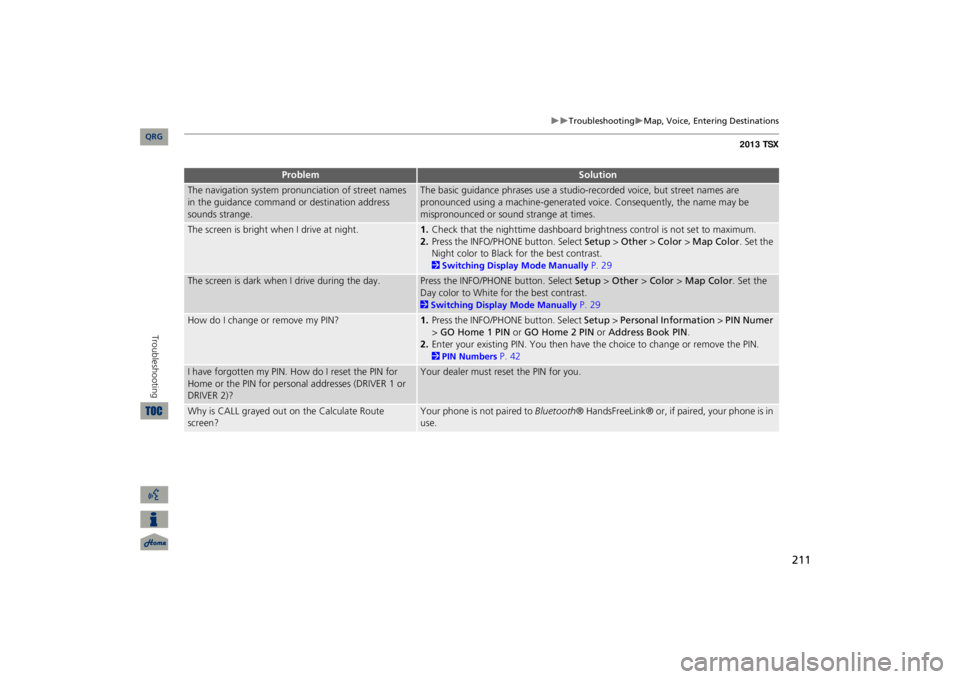
211
Troubleshooting
Map, Voice, Ente
ring Destinations
The navigation system pronunciation of street names in the guidance command or destination address sounds strange.
The basic guidance phrases use a studio-
recorded voice, but street names are
pronounced using a machine-generated voice. Consequently, the name may be mispronounced or sound strange at times.
The screen is bright when I drive at night.
1.Check that the nighttime dashboard brig
htness control is not set to maximum.
2.Press the INFO/PHONE button. Select
Setup
> Other
> Color
> Map Color
. Set the
Night color to Black fo
r the best contrast.
2Switching Display Mode Manually
P. 29
The screen is dark when I drive during the day.
Press the INFO/PHONE button. Select
Setup
> Other
> Color
> Map Color
. Set the
Day color to White for the best contrast. 2Switching Display Mode Manually
P. 29
How do I change or remove my PIN?
1.Press the INFO/PHONE button. Select
Setup
> Personal Information
> PIN Numer
> GO Home 1 PIN
or
GO Home 2 PIN
or
Address Book PIN
.
2.Enter your existing PIN. Yo
u then have the choice to change or remove the PIN.
2PIN Numbers
P. 42
I have forgotten my PIN.
How do I reset the PIN for
Home or the PIN for personal addresses (DRIVER 1 or DRIVER 2)?
Your dealer must reset the PIN for you.
Why is CALL grayed out on the Calculate Route screen?
Your phone is not paired to
Bluetooth
® HandsFreeLink® or, if paired, your phone is in
use.
Problem
Solution
QRG
Troubleshooting
Page 218 of 252
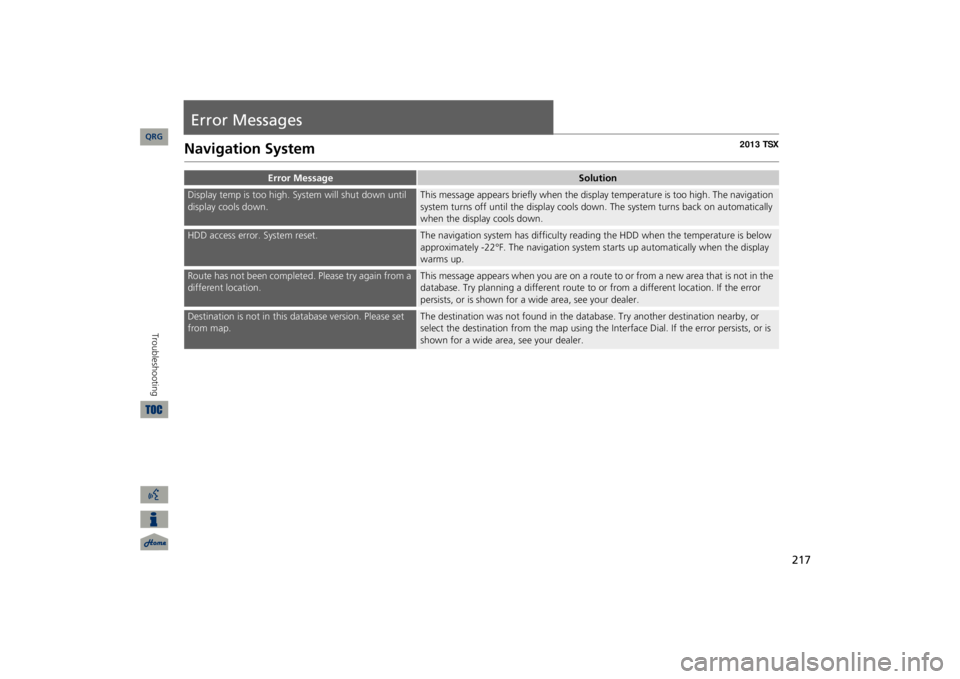
217
Error MessagesNavigation System
Error Message
Solution
Display temp is too high. System will shut down until display cools down.
This message appears briefly when the display temperature is too high. The navigation system turns off unti
l the display cools do
wn. The system turns
back on automatically
when the display cools down.
HDD access error. System reset.
The navigation system has difficulty readi
ng the HDD when the temperature is below
approximately -22°F. The navigation system starts up automatically when the display warms up.
Route has not been completed. Please try again from a different location.
This message appears when you are on a route to or from a new area that is not in the database. Try planning a different route to
or from a different lo
cation. If the error
persists, or is shown for a wide area, see your dealer.
Destination is not in this da
tabase version.
Please set
from map.
The destination was not found in the data
base. Try another destination nearby, or
select the destination from the map using the In
terface Dial. If the error persists, or is
shown for a wide area, see your dealer.
QRG
Troubleshooting
Page 223 of 252
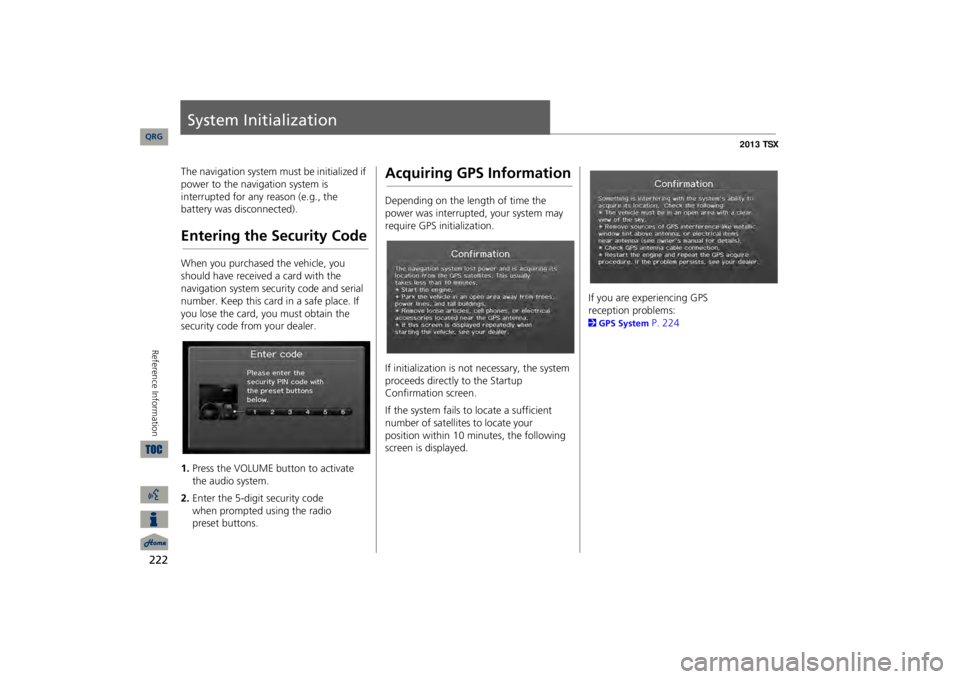
222Reference Information
System InitializationThe navigation system must be initialized if power to the navigation system is interrupted for any reason (e.g., the battery was disconnected).Entering the Security CodeWhen you purchased the vehicle, you should have received a card with the navigation system security code and serial number. Keep this card in a safe place. If you lose the card, you must obtain the security code from your dealer. 1.Press the VOLUME button to activate the audio system.2.Enter the 5-digit security code
when
prompted using the radio
preset buttons.
Acquiring GPS InformationDepending on the length of time the power was interrupted, your system may require GPS initialization. If initialization is not necessary, the system proceeds directly to the Startup Confirmation screen. If the system fails to locate a sufficient number of satellites to locate your
position
within 10 minutes, the following
screen is displayed.
If you are experiencing GPS
reception problems:
2GPS System
P. 224
QRG
Page 240 of 252

239
Voice Commands
Audio Commands
Temperature up Temperature downTemperature max hotTemperature max coldDriver temperature max hotDriver temperature max coldClimate control sync onClimate control sync offFront climate control automaticFront climate control off
Audio CommandsThe system accepts these commands on most screens.Audio on
*
Audio off
*
Radio on
*
Radio off
*
Radio select FM1Radio select FM2Radio select AMRadio tune to # FM
(#: frequency, e.g.,
95.5)Radio tune to # AM
(#: frequency, e.g.,
1020)Radio seek upRadio seek downRadio next stationRadio preset #
(#: 1 to 6)
Radio FM preset
# (#: 1 to 6)
Radio FM1 preset #
(#: 1 to 6)
Radio FM2 preset #
(#: 1 to 6)
Radio AM preset #
(#: 1 to 6)
Radio auto select
*
Radio scan
*
Radio select XM1■Radio Commands
Radio select XM2XM channel #
(#: 1 to 255)
XM channel upXM channel downXM category upXM category downXM preset #
(#: 1 to 6)
XM1 preset #
(#: 1 to 6)
XM2 preset #
(#: 1 to 6)
XM scan
*
XM category scan
*
XM channel scan
*
XM category modeXM channel mode NOTE:Radio volume levels cannot be controlled using voice control.
QRG
Driver temperature # degrees
(#: 57 to
87 °F)Passenger temperature # degrees
(#: 57
to 87 °F)Fan speed #
(#: 1 to 7)
Temperature # degrees
(#: 57 to 87 °F)
* These commands toggle the function on and
off, so the command may not
match your
intended action.
* These commands toggle the function on and
off, so the command may not
match your
intended action.
* These commands toggle the function on and
off, so the command may not
match your
intended action.