Acura TSX 2013 Navigation Manual
Manufacturer: ACURA, Model Year: 2013, Model line: TSX, Model: Acura TSX 2013Pages: 252, PDF Size: 9.44 MB
Page 201 of 252

200Other Features
CalendarHINFO/PHONE button
Other
Calendar
Enter events and display reminders
each time you start your vehicle.
1.Rotate
i
to select the day.
2.Rotate
i
to select an item.
The following item
s are available:
•Edit Date
: Moves the calendar entry to a ne
w date. The display automatically
returns to the Schedule screen.•Edit Title
: Enter the name of your event. Move
r to select
OK
to return to the
Schedule screen.•Edit Message
: Enter a message for your event. You can enter a message on two
lines using
k
to change between lines. Move
r to select
OK
to return to the
Schedule screen.
1CalendarYou can select the day of the month on the calendar using voice commands (e.g., say
d
“Five”
to select the 5th).
Move
w
or
y
to scroll through the months of
the year. Only one event entry can be stored for each date. Dates with an icon indicate there is a scheduled entry for that date. A maximum of 50 entries can be stored in the calendar. Entries may be stored in the calendar for 10 years. Active calendar entries
are displayed when you
start your vehicle
after you select
OK
on the Start
Confirmation screen. 2Start-up
P. 20
QRG
Press
u
.
Press
u
.
Page 202 of 252
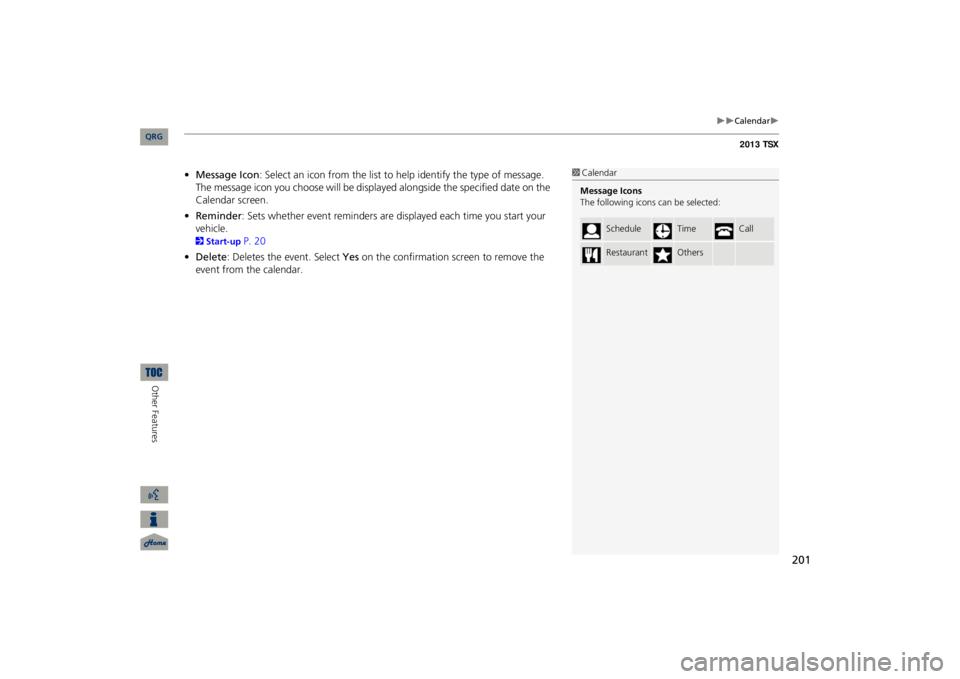
201
Calendar
•Message Icon
: Select an icon from the list to he
lp identify the type of message.
The message icon you choose will be displayed alongside the specified date on the Calendar screen.•Reminder
: Sets whether event reminders are displayed each time you start your
vehicle.2Start-up
P. 20
•Delete
: Deletes the event. Select
Yes
on the confirmation
screen to remove the
event from the calendar.
1CalendarMessage Icons The following icons
can be selected:
Schedule
Time
Call
Restaurant
Others
QRG
Other Features
Page 203 of 252
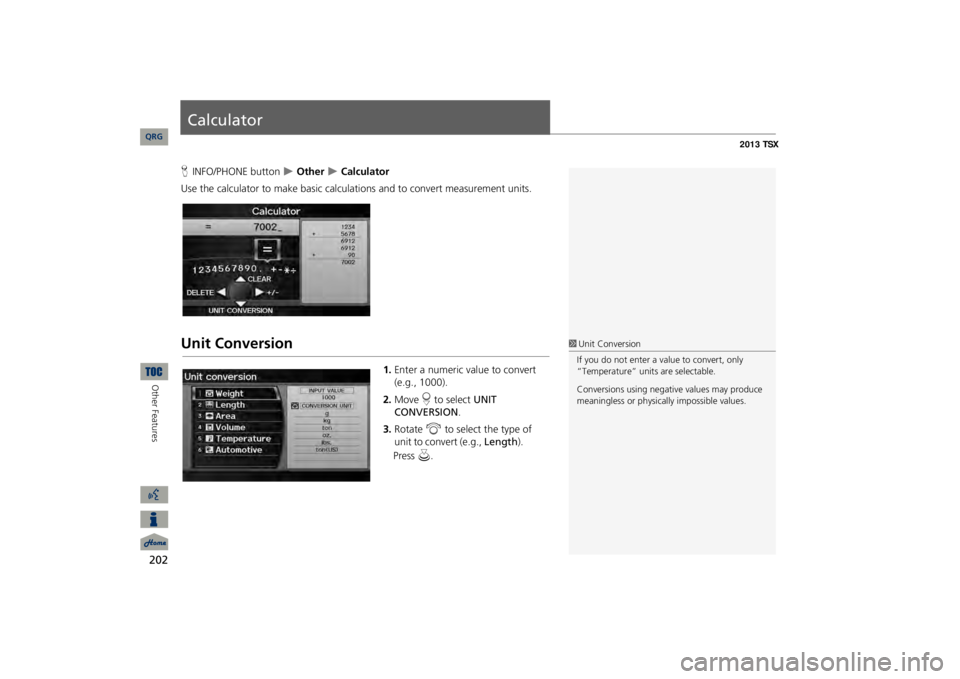
202Other Features
CalculatorHINFO/PHONE button
Other
Calculator
Use the calculator to make basic calcul
ations and to convert measurement units.
Unit Conversion
1.Enter a numeric value to convert (e.g., 1000).2.Move
r to select
UNIT
CONVERSION
.
3.Rotate
i
to select the type of
unit to convert (e.g.,
Length
).
1Unit ConversionIf you do not enter a value to convert, only “Temperature” units are selectable. Conversions using negati
ve values may produce
meaningless or physical
ly impossible values.
QRG
Press
u
.
Page 204 of 252
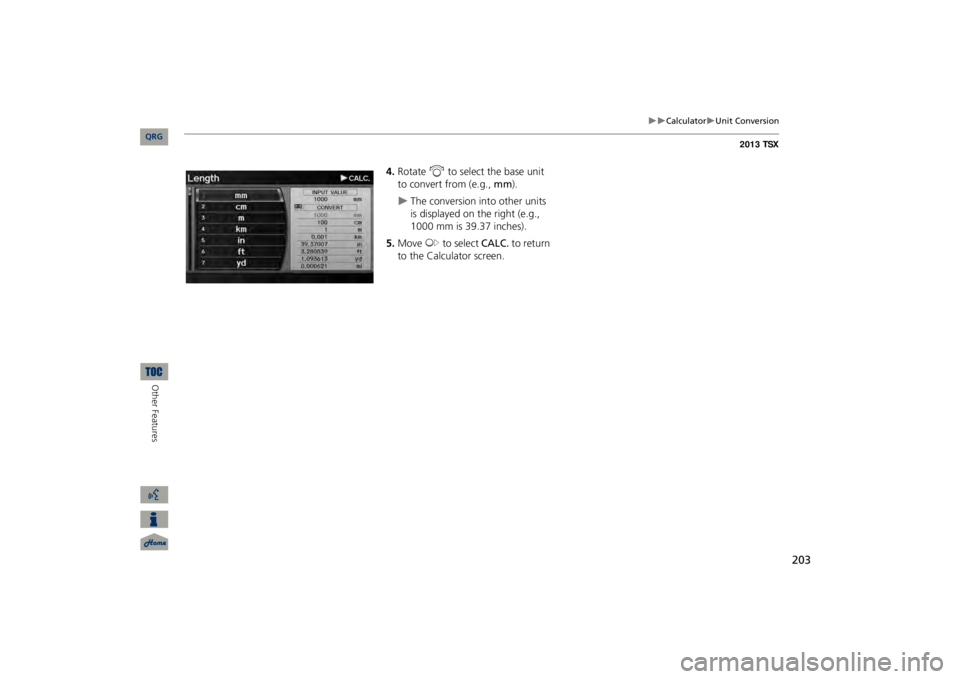
203
Calculator
Unit Conversion
4.Rotate
i
to select the base unit
to convert from (e.g.,
mm
).
The conversion into other units is displayed on the right (e.g., 1000 mm is 39.37 inches).
5.Move
y
to select
CALC.
to return
to the Calculator screen.
QRG
Other Features
Page 205 of 252

204Other Features
Information FunctionsScenic Road InformationHINFO/PHONE button
Other
Scenic Road Information
View a list of scenic road
s for each state (U.S. only).
1.Rotate
i
to select a state.
2.Rotate
i
to select a scenic road.
Press
u
.
3.Rotate
i
to set the place as a
destination or add to the destination list. Press
u
.
System/Device InformationHINFO/PHONE button
Other
System/Device Information
View database, software, device, an
d vehicle identification information.
1Scenic Road InformationIf you select a scenic
road that runs through
multiple states, only the portion of the road in the selected state is displayed. You can also set the scenic road as a destination or waypoint. 1System/Device InformationYou will need this information when ordering an update DVD. 2Obtaining a Navigation Update DVD P. 227
QRG
Press
u
.
Page 206 of 252
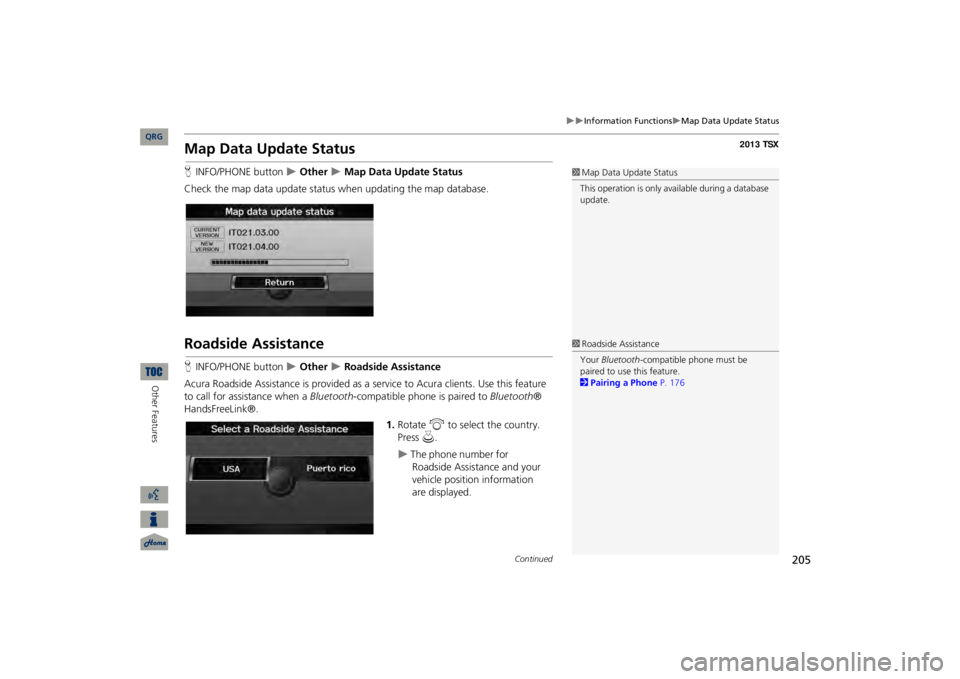
205
Information Functions
Map Data Update Status
Map Data Update StatusHINFO/PHONE button
Other
Map Data Update Status
Check the map data update status when updating the map database.Roadside AssistanceHINFO/PHONE button
Other
Roadside Assistance
Acura Roadside Assistance is pr
ovided as a service to Acur
a clients. Use this feature
to call for assistance when a
Bluetooth
-compatible phone is paired to
Bluetooth
®
HandsFreeLink®.
1.Rotate
i
to select the country.
Press
u
.
The phone number for
Roadside
Assistance and your
vehicle
position information
are displayed.
1Map Data Update StatusThis operation is only avai
lable during a database
update. 1Roadside AssistanceYour
Bluetooth
-compatible phone must be
paired to use this feature. 2Pairing a Phone
P. 176
Continued
QRG
Other Features
Page 207 of 252
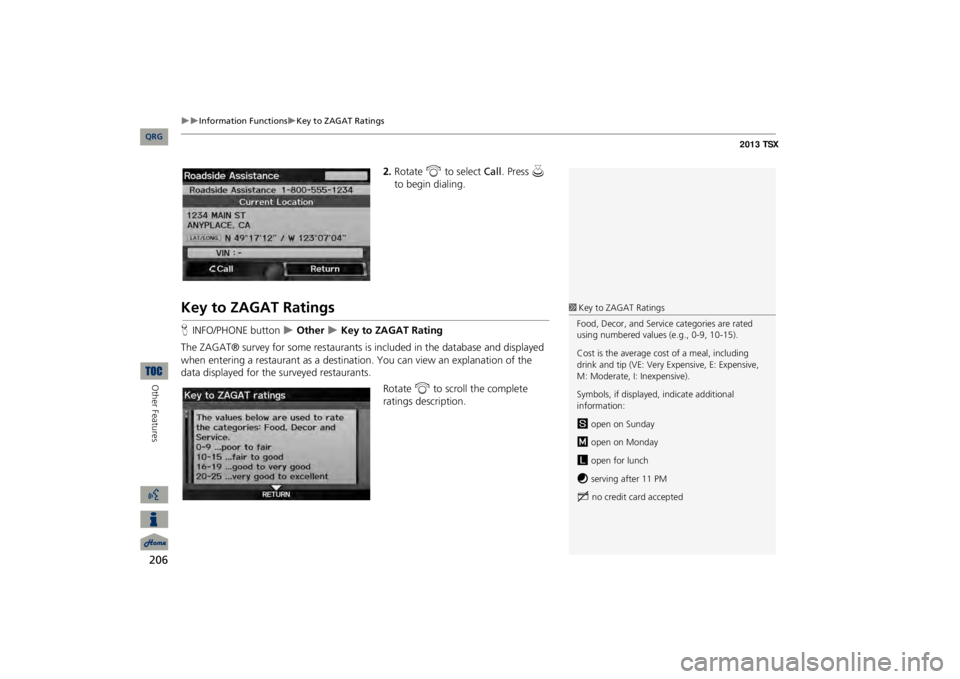
206
Information Functions
Key to ZAGAT Ratings
Other Features
2.Rotate
i
to select
Call
. Press
u
to begin dialing.
Key to ZAGAT RatingsHINFO/PHONE button
Other
Key to ZAGAT Rating
The ZAGAT® survey for some restaurants is
included in the database and displayed
when entering a restaurant as a destinat
ion. You can view an explanation of the
data displayed for the surveyed restaurants.
Rotate
i
to scroll the complete
ratings description.
1Key to ZAGAT RatingsFood, Decor, and Service categories are rated using numbered values (e.g., 0-9, 10-15). Cost is the average cost of a meal, including drink and tip (VE: Very Expensive, E: Expensive, M: Moderate, I: Inexpensive). Symbols, if displayed,
indicate additional
information:s
open on Sunday
m
open on Monday
l
open for lunch
f
serving after 11 PM
g
no credit card accepted
QRG
Page 208 of 252
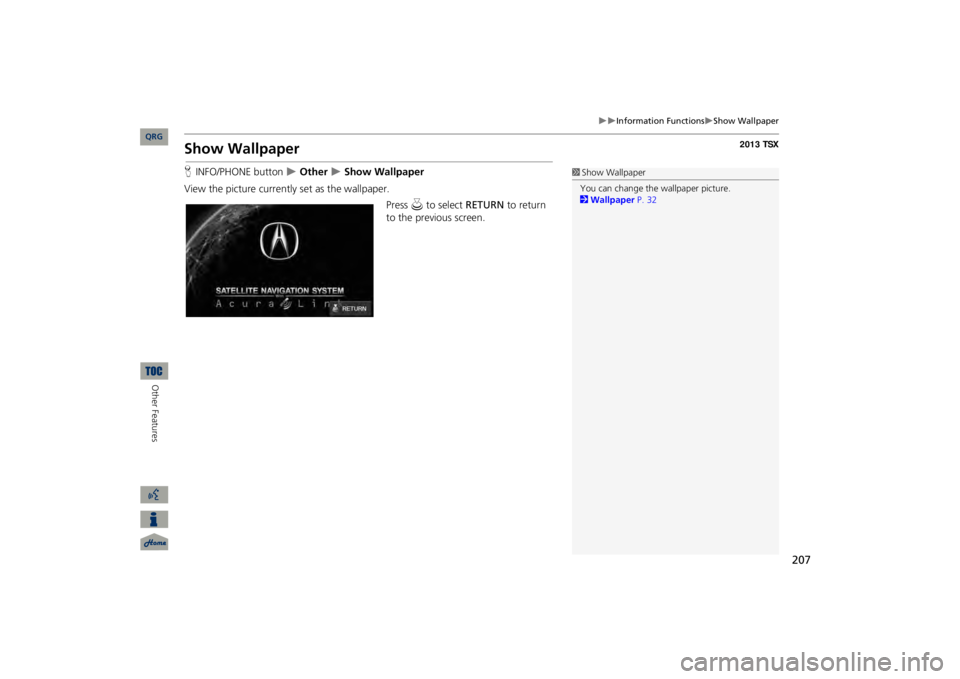
207
Information Functions
Show Wallpaper
Show WallpaperHINFO/PHONE button
Other
Show Wallpaper
View the picture
currently set as the wallpaper.
Press
u
to select
RETURN
to return
to the previous screen.
1Show WallpaperYou can change the wallpaper picture. 2Wallpaper
P. 32
QRG
Other Features
Page 209 of 252
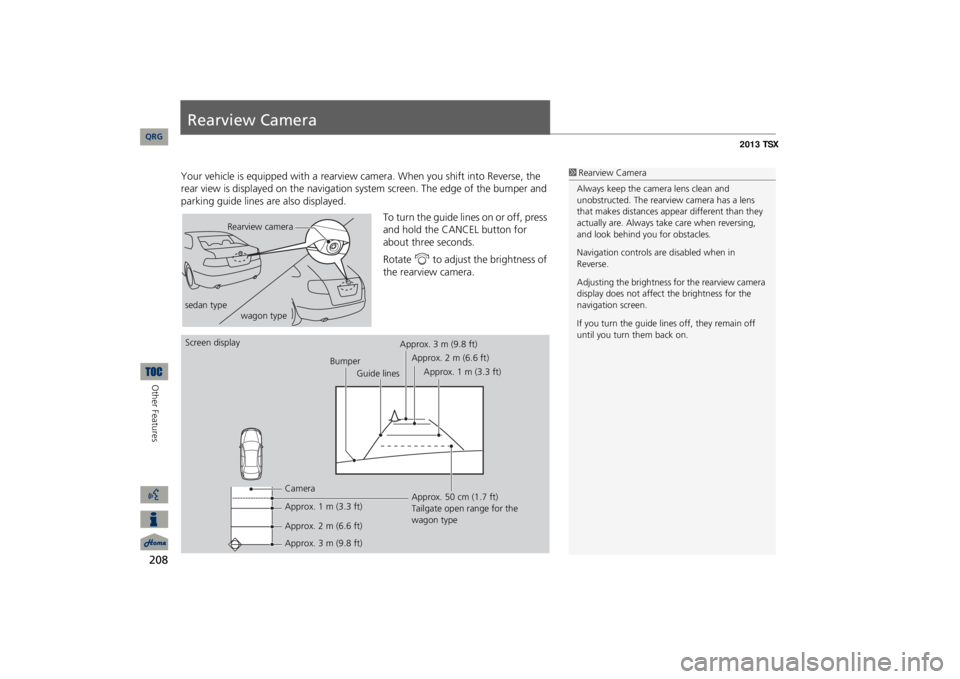
208Other Features
Rearview CameraYour vehicle is equipped wi
th a rearview camera. When
you shift into Reverse, the
rear view is displayed on the navigation sy
stem screen. The edge of the bumper and
parking guide lines are also displayed.
To turn the guide lines
on or off, press
and hold the CANCEL button for about three seconds. Rotate
i
to adjust the brightness of
the rearview camera.
1Rearview CameraAlways keep the camera lens clean and unobstructed. The rearview
camera has a lens
that makes distances appear different than they actually are. Always take care when reversing, and look behind you for obstacles. Navigation controls ar
e disabled when in
Reverse.Adjusting the brightness for the rearview camera display does not affect the brightness for the navigation screen. If you turn the guide lines off, they remain off until you turn them back on.
Rearview camera
sedan type
wagon type
Screen display
Bumper
Guide lines
Camera Approx. 1 m (3.3 ft) Approx. 2 m (6.6 ft) Approx. 3 m (9.8 ft)
Approx. 50 cm (1.7 ft) Tailgate open range for the wagon type
Approx. 3 m (9.8 ft)
Approx. 2 m (6.6 ft)
Approx. 1 m (3.3 ft)
QRG
Page 210 of 252
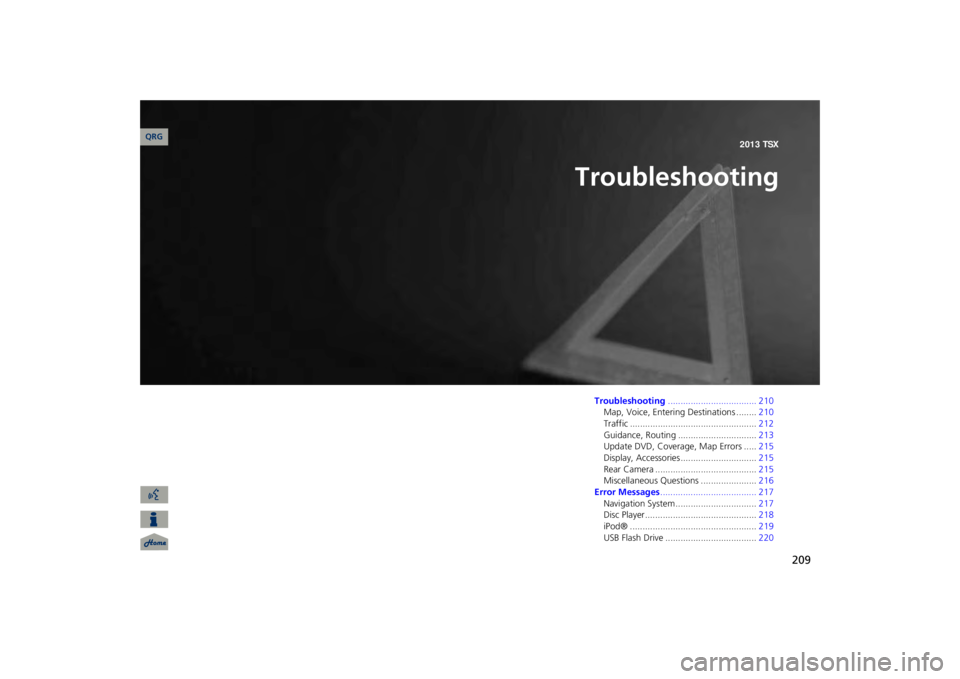
209
Troubleshooting
Troubleshooting
................................... 210
Map, Voice, Entering Destinations ........
210
Traffic ..................................................
212
Guidance, Routing ...............................
213
Update DVD, Coverage, Map Errors .....
215
Display, Accessories..............................
215
Rear Camera ........................................
215
Miscellaneous Questions ......................
216
Error Messages
...................................... 217
Navigation System ................................
217
Disc Player............................................
218
iPod® ..................................................
219
USB Flash Drive ....................................
220
QRG2013 TSX