Acura TSX 2013 Navigation Manual
Manufacturer: ACURA, Model Year: 2013, Model line: TSX, Model: Acura TSX 2013Pages: 252, PDF Size: 9.44 MB
Page 211 of 252
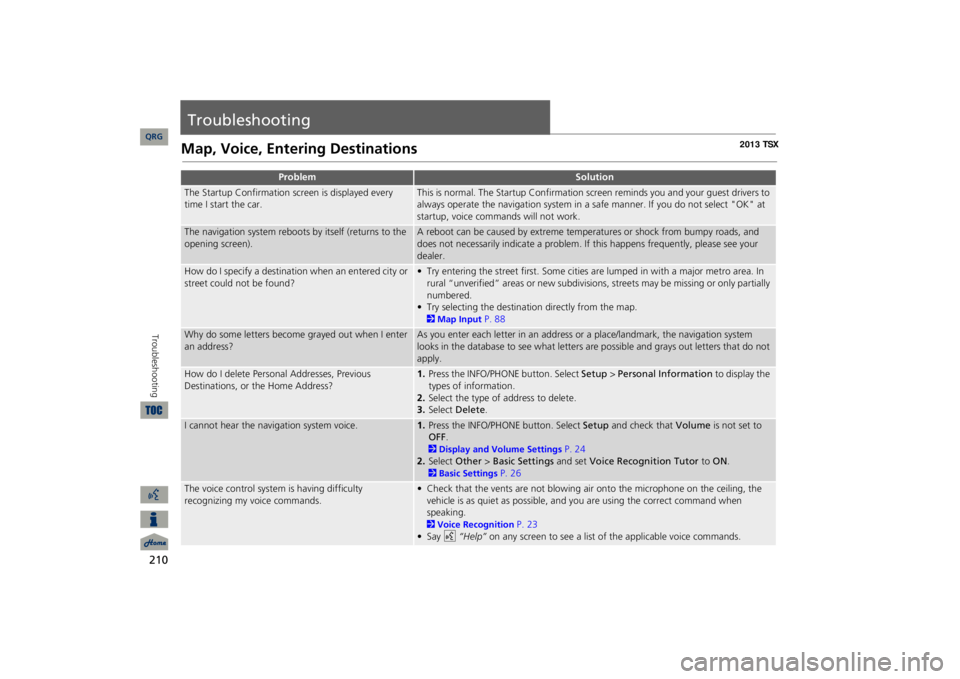
210Troubleshooting
TroubleshootingMap, Voice, Entering Destinations
Problem
Solution
The Startup Confirmation screen is displayed every time I start the car.
This is normal. The Startup Confirmation scr
een reminds you and your guest drivers to
always operate the navigation system in a
safe manner. If you do not select "OK" at
startup, voice commands will not work.
The navigation system reboots by itself (returns to the opening screen).
A reboot can be caused by extreme temper
atures or shock from bumpy roads, and
does not necessarily indicate a problem. If this happens frequently, please see your dealer.
How do I specify a destination when an entered city or street could not be found?
• Try entering the street first.
Some cities are lumped in with a major metro area. In
rural “unverified” areas or new subdivisions,
streets may be missing or only partially
numbered.• Try selecting the destinati
on directly from the map.
2Map Input
P. 88
Why do some letters become grayed out when I enter an address?
As you enter each letter in an address or a place/landmark, the navigation system looks in the database to see what letters are possible and grays out letters that do not apply.
How do I delete Personal Addresses, Previous Destinations, or the Home Address?
1.Press the INFO/PHONE button. Select
Setup
> Personal Information
to display the
types of information.2.Select the type of address to delete.3.Select
Delete
.
I cannot hear the navigation system voice.
1.Press the INFO/PHONE button. Select
Setup
and check that
Volume
is not set to
OFF
.
2Display and Volume Settings
P. 24
2.Select
Other
> Basic Settings
and set
Voice Recognition Tutor
to
ON
.
2Basic Settings
P. 26
The voice control system is having difficulty recognizing my voice commands.
• Check that the vents are not blowing air onto the microphone on the ceiling, the vehicle is as quiet as possible, and you are using the correct command when speaking. 2Voice Recognition
P. 23
•Say
d
“Help”
on any screen to see a list of the applicable voice commands.
QRG
Page 212 of 252
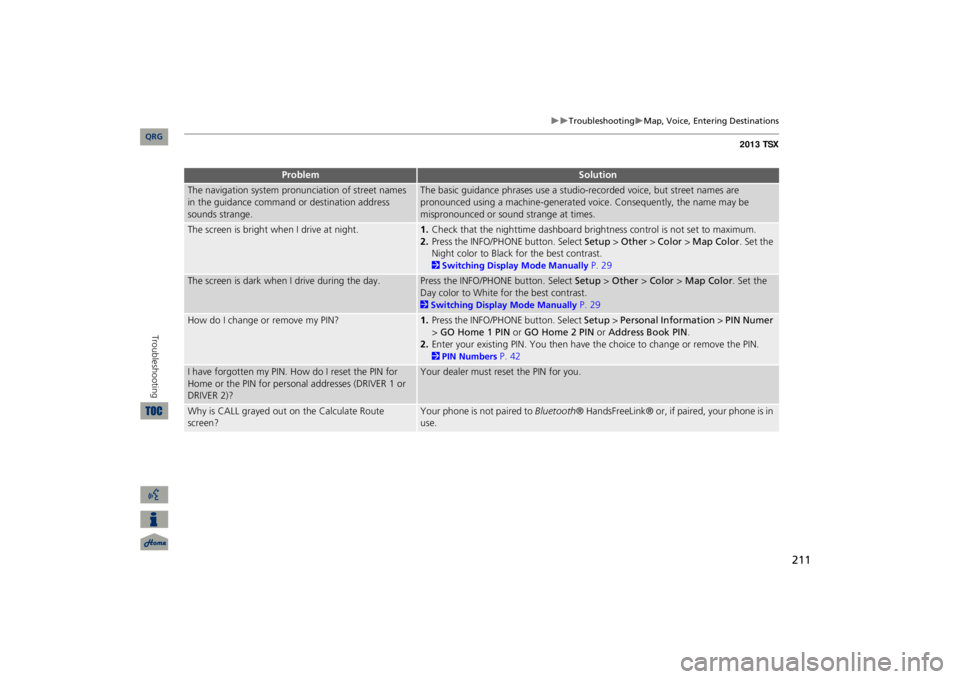
211
Troubleshooting
Map, Voice, Ente
ring Destinations
The navigation system pronunciation of street names in the guidance command or destination address sounds strange.
The basic guidance phrases use a studio-
recorded voice, but street names are
pronounced using a machine-generated voice. Consequently, the name may be mispronounced or sound strange at times.
The screen is bright when I drive at night.
1.Check that the nighttime dashboard brig
htness control is not set to maximum.
2.Press the INFO/PHONE button. Select
Setup
> Other
> Color
> Map Color
. Set the
Night color to Black fo
r the best contrast.
2Switching Display Mode Manually
P. 29
The screen is dark when I drive during the day.
Press the INFO/PHONE button. Select
Setup
> Other
> Color
> Map Color
. Set the
Day color to White for the best contrast. 2Switching Display Mode Manually
P. 29
How do I change or remove my PIN?
1.Press the INFO/PHONE button. Select
Setup
> Personal Information
> PIN Numer
> GO Home 1 PIN
or
GO Home 2 PIN
or
Address Book PIN
.
2.Enter your existing PIN. Yo
u then have the choice to change or remove the PIN.
2PIN Numbers
P. 42
I have forgotten my PIN.
How do I reset the PIN for
Home or the PIN for personal addresses (DRIVER 1 or DRIVER 2)?
Your dealer must reset the PIN for you.
Why is CALL grayed out on the Calculate Route screen?
Your phone is not paired to
Bluetooth
® HandsFreeLink® or, if paired, your phone is in
use.
Problem
Solution
QRG
Troubleshooting
Page 213 of 252
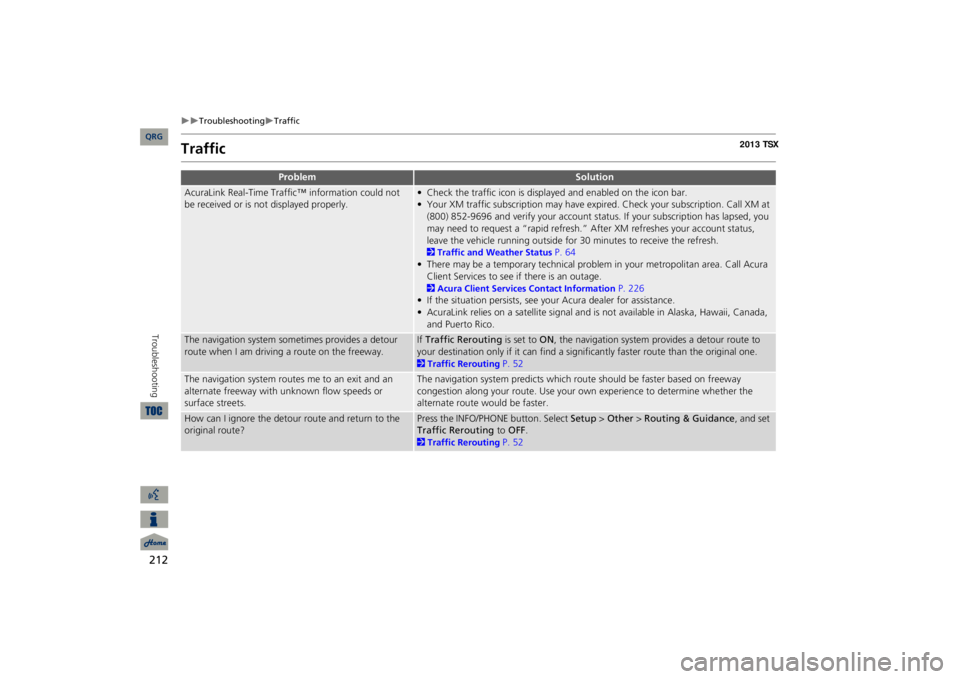
212
Troubleshooting
Traffic
Troubleshooting
Traffic
Problem
Solution
AcuraLink Real-Time Traffic™ information could not be received or is not displayed properly.
• Check the traffic icon is displayed and enabled on the icon bar.• Your XM traffic subscription may have expire
d. Check your subscription. Call XM at
(800) 852-9696 and verify your account status
. If your subscription has lapsed, you
may need to request a “rapid refresh.” After XM refreshes your account status, leave the vehicle running outside for
30 minutes to receive the refresh.
2Traffic and Weather Status
P. 64
• There may be a temporary technical problem in your metropolitan area. Call Acura Client Services to see if there is an outage. 2Acura Client Services Contact Information
P. 226
• If the situation persists, see your Acura dealer for assistance.• AcuraLink relies on a satellite signal and is not available in Alaska, Hawaii, Canada, and Puerto Rico.
The navigation system sometimes provides a detour route when I am drivi
ng a route on the freeway.
If Traffic Rerouting
is set to
ON
, the navigation system provides a detour route to
your destination only if it can find a signific
antly faster route than the original one.
2Traffic Rerouting
P. 52
The navigation system routes me to an exit and an alternate freeway with unknown flow speeds or surface streets.
The navigation system predicts which ro
ute should be faster based on freeway
congestion along your route. Use your own experience to determine whether the alternate route would be faster.
How can I ignore the detour route and return to the original route?
Press the INFO/PHONE button. Select
Setup
> Other
> Routing & Guidance
, and set
Traffic Rerouting
to
OFF
.
2Traffic Rerouting
P. 52
QRG
Page 214 of 252
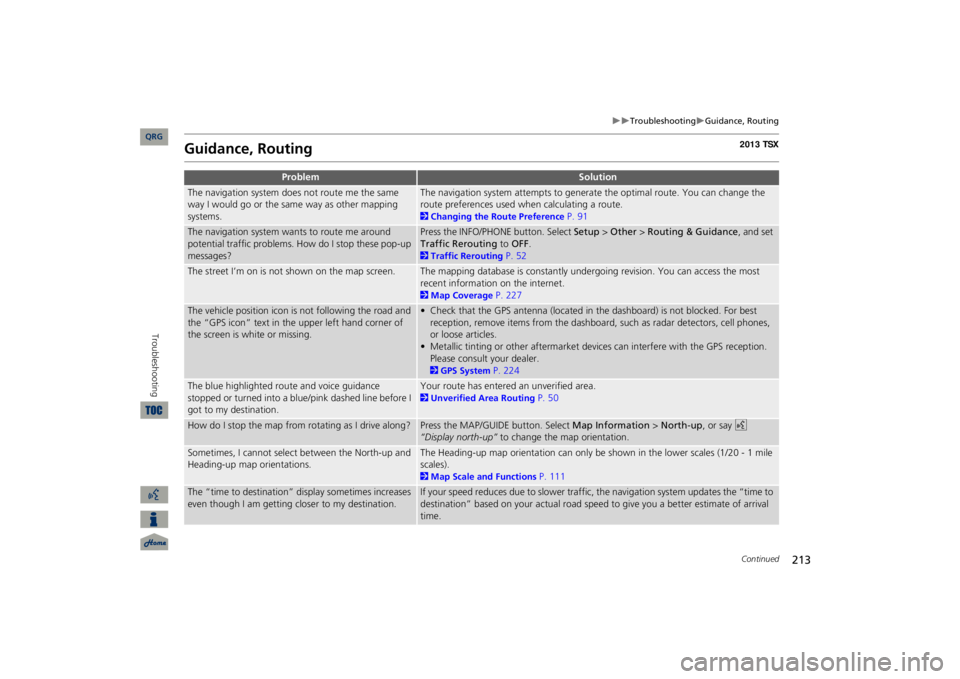
213
Troubleshooting
Guidance, Routing
Guidance, Routing
Problem
Solution
The navigation system does not route me the same way I would go or the same way as other mapping systems.
The navigation system attempts to generate the optimal route. You can change the route preferences used when calculating a route. 2Changing the Route Preference
P. 91
The navigation system wants to route me around potential traffic problems. How do I stop these pop-up messages?
Press the INFO/PHONE button. Select
Setup
> Other
> Routing & Guidance
, and set
Traffic Rerouting
to
OFF
.
2Traffic Rerouting
P. 52
The street I’m on is not shown on the map screen.
The mapping database is constantly undergoing revision. You can access the most recent information on the internet. 2Map Coverage
P. 227
The vehicle position icon is not following the road and the “GPS icon” text in th
e upper left hand corner of
the screen is white or missing.
• Check that the GPS antenna (located in the dashboard) is not blocked. For best reception, remove items from the dashboard, such as radar detectors, cell phones, or loose articles.• Metallic tinting or other aftermarket devi
ces can interfere with the GPS reception.
Please consult your dealer. 2GPS System
P. 224
The blue highlighted route and voice guidance stopped or turned into a blue/pink dashed line before I got to my destination.
Your route has entered an unverified area. 2Unverified Area Routing
P. 50
How do I stop the map from rotating as I drive along?
Press the MAP/GUID
E button. Select
Map Information
> North-up
, or say
d
“Display north-up”
to change the map orientation.
Sometimes, I cannot select between the North-up and Heading-up map orientations.
The Heading-up map orientation can only be shown in the lower scales (1/20 - 1 mile scales). 2Map Scale and Functions
P. 111
The “time to destination” display sometimes increases even though I am getting closer to my destination.
If your speed reduces due to slower traffic,
the navigation system updates the “time to
destination” based on your actual road speed to give you a better estimate of arrival time.
Continued
QRG
Troubleshooting
Page 215 of 252
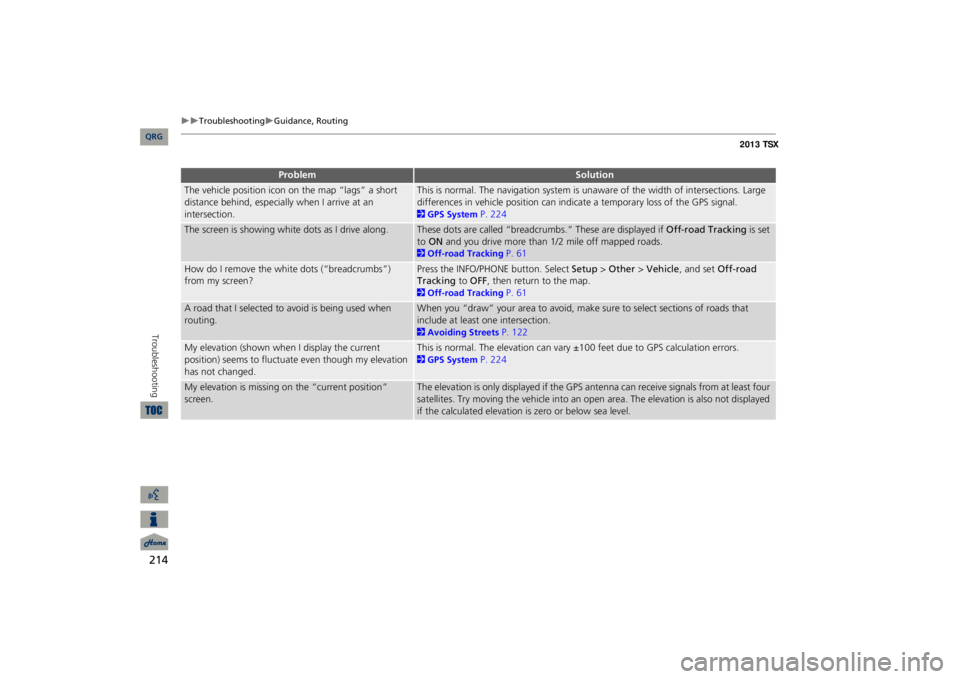
214
Troubleshooting
Guidance, Routing
Troubleshooting
The vehicle position icon on the map “lags” a short distance behind, especially when I arrive at an intersection.
This is normal. The navigation system is unaware of the width of intersections. Large differences in vehicle position can indicate a temporary loss of the GPS signal. 2GPS System
P. 224
The screen is showing white dots as I drive along.
These dots are called “breadcrumbs.” These are displayed if
Off-road Tracking
is set
to ON
and you drive more than 1/2 mile off mapped roads.
2Off-road Tracking
P. 61
How do I remove the white dots (“breadcrumbs”) from my screen?
Press the INFO/PHONE button. Select
Setup
> Other
> Vehicle
, and set
Off-road
Tracking
to
OFF
, then return
to the map.
2Off-road Tracking
P. 61
A road that I selected to avoid is being used when routing.
When you “draw” your area to avoid, make
sure to select sections of roads that
include at least one intersection. 2Avoiding Streets
P. 122
My elevation (shown when I display the current position) seems to fluctuate even though my elevation has not changed.
This is normal. The elevation can vary
±100 feet due to GPS calculation errors.
2GPS System
P. 224
My elevation is missing on the “current position” screen.
The elevation is only displayed if the GPS antenna can receive signals from at least four satellites. Try moving the vehicle into an open area. The elevation is also not displayed if the calculated elevation is zero or below sea level.
Problem
Solution
QRG
Page 216 of 252

215
Troubleshooting
Update DVD, Coverage, Map Errors
Update DVD, Coverage, Map ErrorsDisplay, AccessoriesRear Camera
Problem
Solution
My city is not part of a full
y verified deta
iled coverage
area.
The mapping database is constantly undergoing revision. You can access the most recent information on the internet. 2Map Coverage
P. 227
Does the navigation system work outside North America?
The navigation system contains maps for the 50 U.S. states, Canada, and Puerto Rico. The navigation system will not work in Mexico or other countries. 2Map Coverage
P. 227
Can I play video DVDs in my navigation system?
No. The navigation system is designed only to read music discs and the update DVD provided with your vehicle. The navigation system cannot read other mapping databases or video DVDs. If you experience any problems that you cannot resolve, please contact your dealer.
How do I report errors I find in the database?
Minor errors are bound to occur in a large database. If you encounter major errors, see 2Reporting Errors
P. 226
Problem
Solution
The display appears dim when starting the car in really cold weather.
This is normal. The display will become brighter after a few minutes.
Problem
Solution
When I shift gears, the rear camera image display is delayed.
This is normal. When shifting into or out of Reverse, you may experience a delay while the screen image switches between the navigation screen and the rear camera image.
The rear camera image is t
oo dark or too bright. How
do I adjust the brightness?
While the camera image is disp
layed, rotate the Interface Di
al to adjust the brightness.
This adjustment does not affect the navigation screen brightness settings.
QRG
Troubleshooting
Page 217 of 252
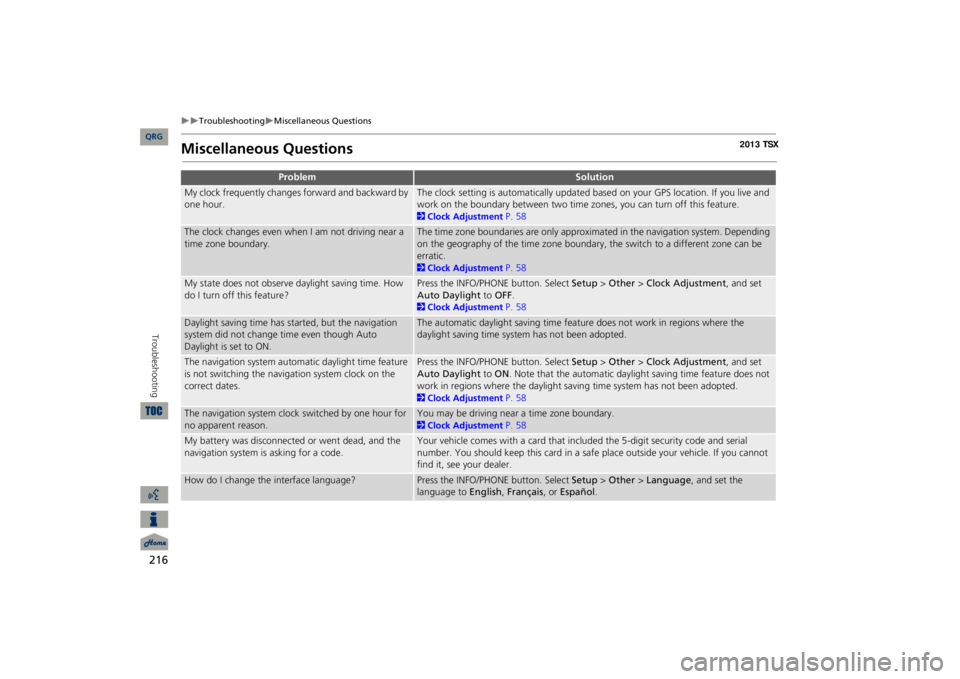
216
Troubleshooting
Miscellaneous Questions
Troubleshooting
Miscellaneous Questions
Problem
Solution
My clock frequently changes forward and backward by one hour.
The clock setting is automatically updated based on your GPS location. If you live and work on the boundary between two time zones, you can turn off this feature. 2Clock Adjustment
P. 58
The clock changes even when I am not driving near a time zone boundary.
The time zone boundaries are only approximated in the navigation system. Depending on the geography of the time zone boundary, the switch to a different zone can be erratic. 2Clock Adjustment
P. 58
My state does not observe daylight saving time. How do I turn off this feature?
Press the INFO/PHONE button. Select
Setup
> Other
> Clock Adjustment
, and set
Auto Daylight
to
OFF
.
2Clock Adjustment
P. 58
Daylight saving time has started, but the navigation system did not change time even though Auto Daylight is set to ON.
The automatic daylight saving time feat
ure does not work in regions where the
daylight saving time system has not been adopted.
The navigation system automa
tic daylight time feature
is not switching the navigation system clock on the correct dates.
Press the INFO/PHONE button. Select
Setup
> Other
> Clock Adjustment
, and set
Auto Daylight
to
ON
. Note that the automatic daylight saving time feature does not
work in regions where the daylight saving time system has not been adopted. 2Clock Adjustment
P. 58
The navigation system clock switched by one hour for no apparent reason.
You may be driving near a time zone boundary. 2Clock Adjustment
P. 58
My battery was disconnected or went dead, and the navigation system is asking for a code.
Your vehicle comes with a card that included the 5-digit security code and serial number. You should keep this card in a safe place outside your vehicle. If you cannot find it, see your dealer.
How do I change the interface language?
Press the INFO/PHONE button. Select
Setup
> Other
> Language
, and set the
language to
English
, Français
, or
Español
.
QRG
Page 218 of 252
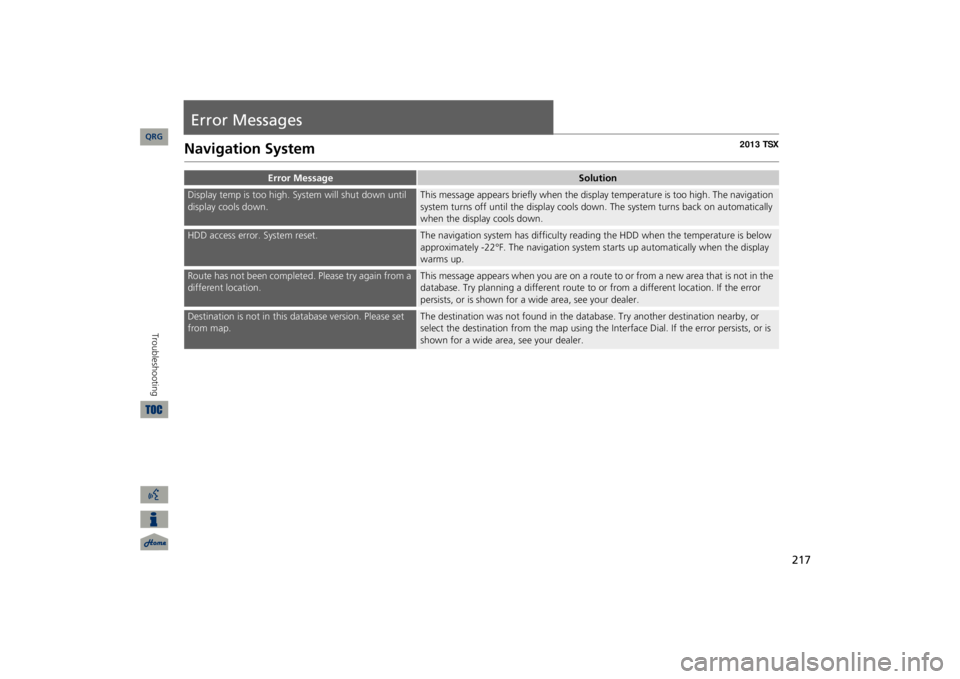
217
Error MessagesNavigation System
Error Message
Solution
Display temp is too high. System will shut down until display cools down.
This message appears briefly when the display temperature is too high. The navigation system turns off unti
l the display cools do
wn. The system turns
back on automatically
when the display cools down.
HDD access error. System reset.
The navigation system has difficulty readi
ng the HDD when the temperature is below
approximately -22°F. The navigation system starts up automatically when the display warms up.
Route has not been completed. Please try again from a different location.
This message appears when you are on a route to or from a new area that is not in the database. Try planning a different route to
or from a different lo
cation. If the error
persists, or is shown for a wide area, see your dealer.
Destination is not in this da
tabase version.
Please set
from map.
The destination was not found in the data
base. Try another destination nearby, or
select the destination from the map using the In
terface Dial. If the error persists, or is
shown for a wide area, see your dealer.
QRG
Troubleshooting
Page 219 of 252
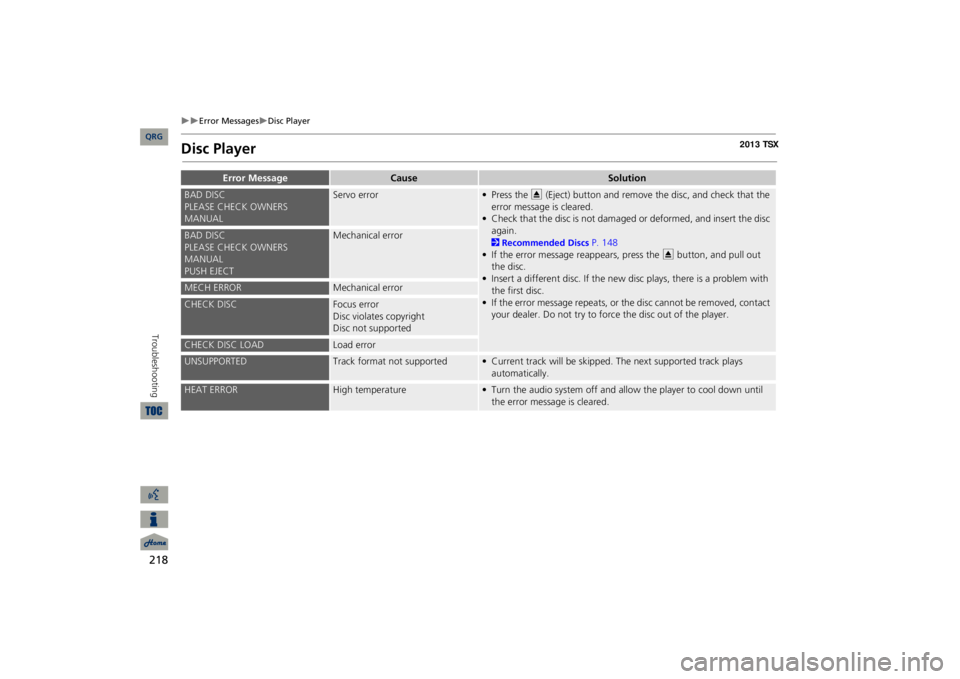
218
Error Messages
Disc Player
Troubleshooting
Disc Player
Error Message
Cause
Solution
BAD DISC PLEASE CHECK OWNERS MANUAL
Servo error
• Press the
E
(Eject) button and remove the disc, and check that the
error message is cleared.• Check that the disc is not damaged or deformed, and insert the disc again. 2Recommended Discs
P. 148
• If the error message
reappears, press the
E
button, and pull out
the disc.• Insert a different disc. If the new disc plays, there is a problem with the first disc.• If the error message repeats, or th
e disc cannot be removed, contact
your dealer. Do not try to forc
e the disc out of the player.
BAD DISCPLEASE CHECK OWNERS MANUALPUSH EJECT
Mechanical error
MECH ERROR
Mechanical error
CHECK DISC
Focus errorDisc violates copyrightDisc not supported
CHECK DISC LOAD
Load error
UNSUPPORTED
Track format not supported
• Current track will be skipped. The next supported track plays automatically.
HEAT ERROR
High temperature
• Turn the audio system off and allow the player to cool down until the error message is cleared.
QRG
Page 220 of 252
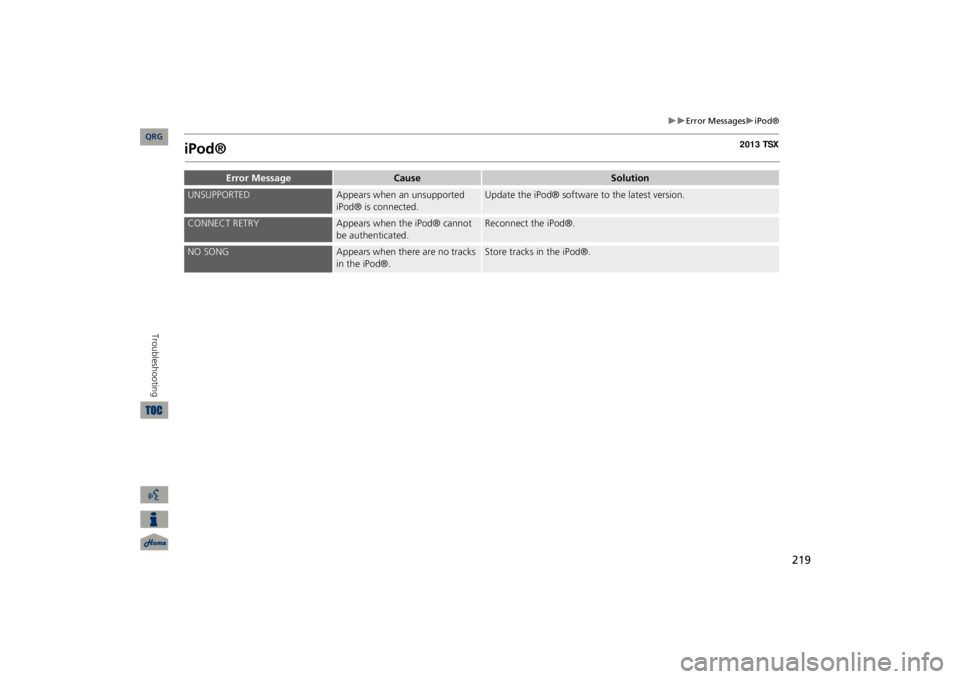
219
Error Messages
iPod®
iPod®
Error Message
Cause
Solution
UNSUPPORTED
Appears when an unsupported iPod® is connected.
Update the iPod® software to the latest version.
CONNECT RETRY
Appears when the iPod® cannot be authenticated.
Reconnect the iPod®.
NO SONG
Appears when there are no tracks in the iPod®.
Store tracks in the iPod®.
QRG
Troubleshooting