navigation system Acura TSX 2013 Navigation Manual
[x] Cancel search | Manufacturer: ACURA, Model Year: 2013, Model line: TSX, Model: Acura TSX 2013Pages: 252, PDF Size: 9.44 MB
Page 161 of 252
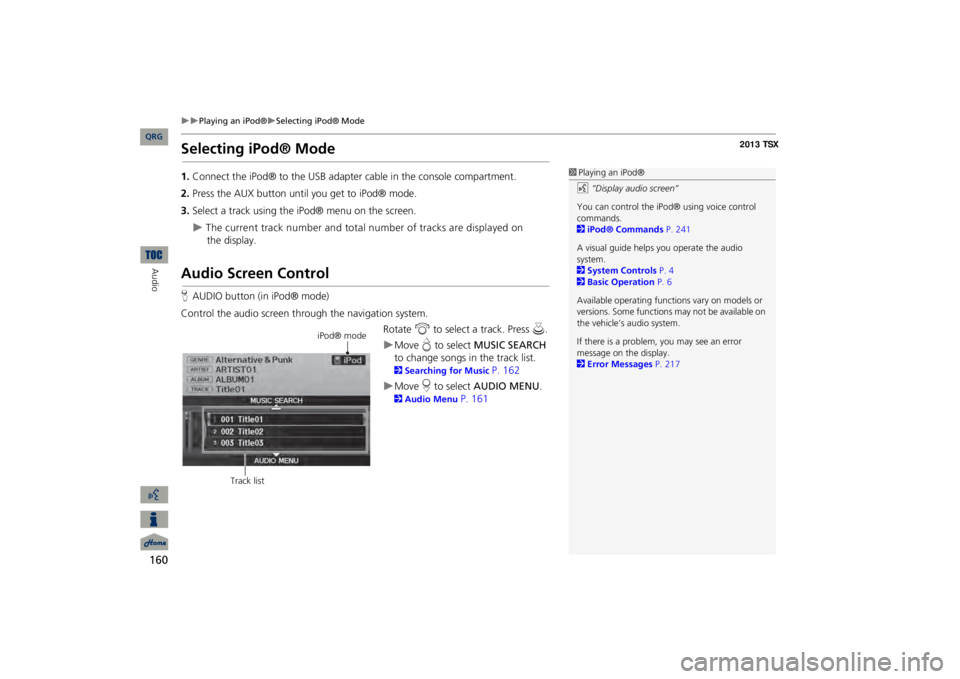
160
Playing an iPod®
Selecting iPod® Mode
Audio
Selecting iPod® Mode1.Connect the iPod® to the USB adapter cable in the console compartment.2.Press the AUX button until you get to iPod® mode.3.Select a track using the iPod® menu on the screen.
The current track number and total number of tracks are displayed on
the
display.
Audio Screen ControlHAUDIO button (in iPod® mode)Control the audio screen through the navigation system.
Rotate
i
to select a track. Press
u
.
Move
e to select
MUSIC SEARCH
to change songs in
the track list.
2Searching for Music
P. 162
Move
r to select
AUDIO MENU
.
2Audio Menu
P. 161
1Playing an iPod®d
“Display audio screen”
You can control the iPod® using voice control commands. 2iPod® Commands
P. 241
A visual guide helps
you operate the audio
system.2System Controls
P. 4
2Basic Operation
P. 6
Available operating functi
ons vary on models or
versions. Some functions
may not be available on
the vehicle’s audio system. If there is a problem, you may see an error message on the display. 2Error Messages
P. 217
iPod® mode
Track list
QRG
Page 164 of 252
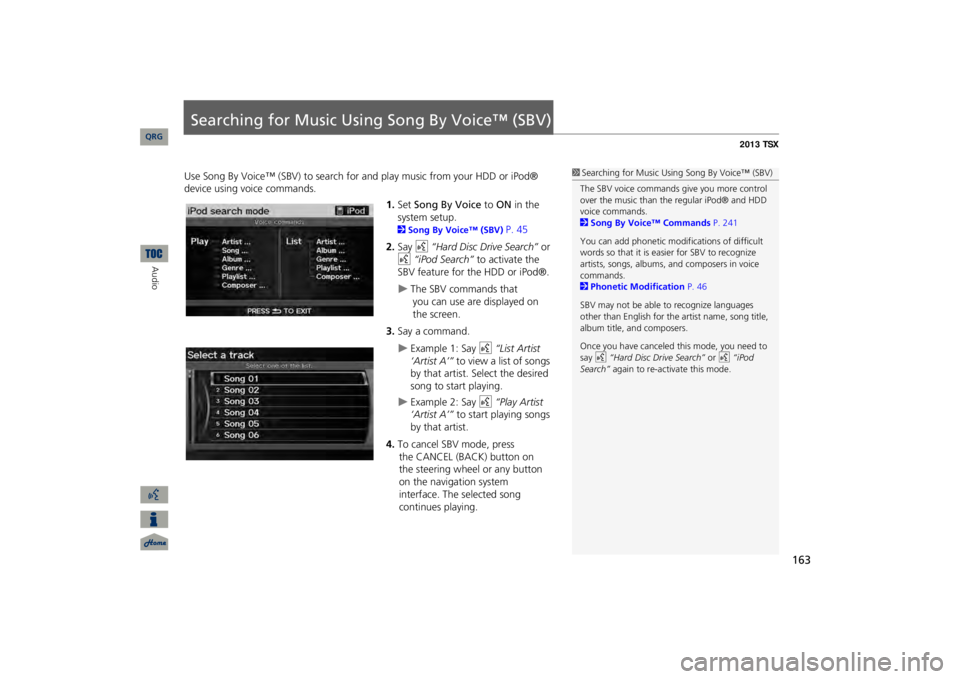
163
Searching for Music Using Song By Voice™ (SBV)Use Song By Voice™ (SBV) to search for
and play music from your HDD or iPod®
device using voice commands.
1.Set
Song By Voice
to
ON
in the
system setup. 2Song By Voice™ (SBV)
P. 45
2.Say
d
“Hard Disc Drive Search”
or
d
“iPod Search”
to activate the
SBV feature for the HDD or iPod®.
The SBV commands that
you
can use are displayed on
the screen.
3.Say a command.
Example 1: Say
d
“List Artist
‘Artist A’”
to view a list of songs
by that artist. Select the desired song to start playing.
Example 2: Say
d
“Play Artist
‘Artist A’”
to start playing songs
by that artist.
4.To cancel SBV mode, press
the
CANCEL (BACK) button on
the
steering wheel or any button
on the navigation system
interface.
The selected song
continues
playing.
1Searching for Music Using
Song By Voice™ (SBV)
The SBV voice commands give you more control over the music than the regular iPod® and HDD voice commands. 2Song By Voice™ Commands
P. 241
You can add phonetic modi
fications of difficult
words so that it is easier for SBV to recognize artists, songs, albums, and composers in voice commands. 2Phonetic Modification
P. 46
SBV may not be able
to recognize languages
other than English for the artist name, song title, album title, and composers. Once you have canceled this mode, you need to say
d
“Hard Disc Drive Search”
or
d
“iPod
Search”
again to re-activate this mode.
QRG
Audio
Page 166 of 252
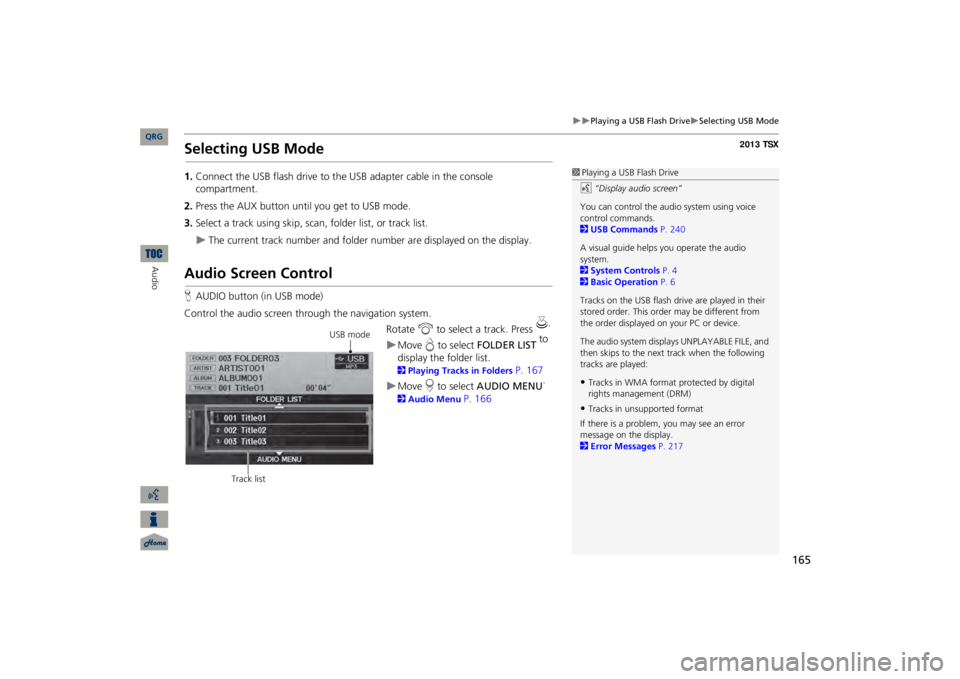
165
Playing a USB Flash Drive
Selecting USB Mode
Selecting USB Mode1.Connect the USB flash drive to the
USB adapter cable in the console
compartment.2.Press the AUX button until you get to USB mode.3.Select a track using skip, scan,
folder list, or track list.
The current track number and folder number are displayed on the display.
Audio Screen ControlHAUDIO button (in USB mode)Control the audio screen through the navigation system.
Rotate
i
to select a track. Press
u
.
Move
e to select
FOLDER LIST
to
display the folder list. 2Playing Tracks in Folders
P. 167
Move
r to select
AUDIO MENU
.
2Audio Menu
P. 166
1Playing a USB Flash Drived
“Display audio screen”
You can control the audio system using voice control commands. 2USB Commands
P. 240
A visual guide helps
you operate the audio
system.2System Controls
P. 4
2Basic Operation
P. 6
Tracks on the USB flash drive are played in their stored order. This orde
r may be different from
the order displayed on
your PC or device.
The audio system displa
ys UNPLAYABLE FILE, and
then skips to the next track when the following tracks are played:•Tracks in WMA format protected by digital rights management (DRM)•Tracks in unsupported formatIf there is a problem, you may see an error message on the display. 2Error Messages
P. 217
USB mode
Track list
QRG
Audio
Page 170 of 252
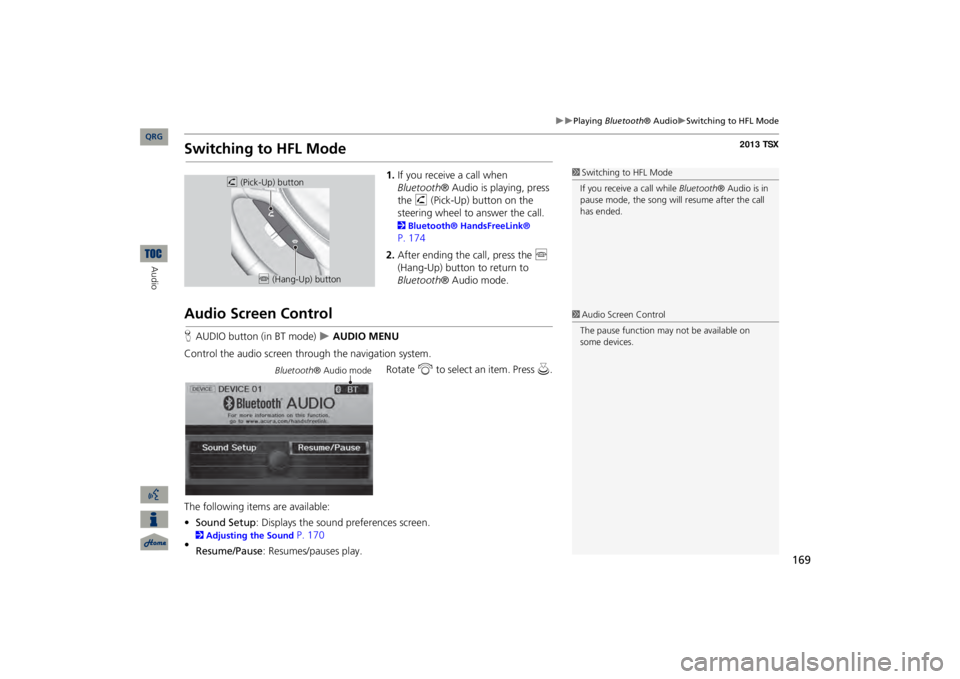
169
Playing
Bluetooth
® Audio
Switching to HFL Mode
Switching to HFL Mode
1.If you receive a call when Bluetooth
® Audio is playing, press
the
h
(Pick-Up) button on the
steering wheel to answer the call. 2Bluetooth® HandsFreeLink® P. 1742.After ending the call, press the
j
(Hang-Up) button to return to Bluetooth
® Audio mode.
Audio Screen ControlHAUDIO button (in BT mode)
AUDIO MENU
Control the audio screen through the navigation system.
Rotate
i
to select an item. Press
u
.
The following items are available: •Sound Setup
: Displays the sound preferences screen.
2Adjusting the Sound
P. 170
•Resume/Pause
: Resumes/pauses play.
1Switching to HFL ModeIf you receive a call while
Bluetooth
® Audio is in
pause mode, the song will resume afte
r the call
has ended.
h
(Pick-Up) button
j
(Hang-Up) button
1Audio Screen ControlThe pause function may
not be available on
some devices.
Bluetooth
® Audio mode
QRG
Audio
Page 175 of 252
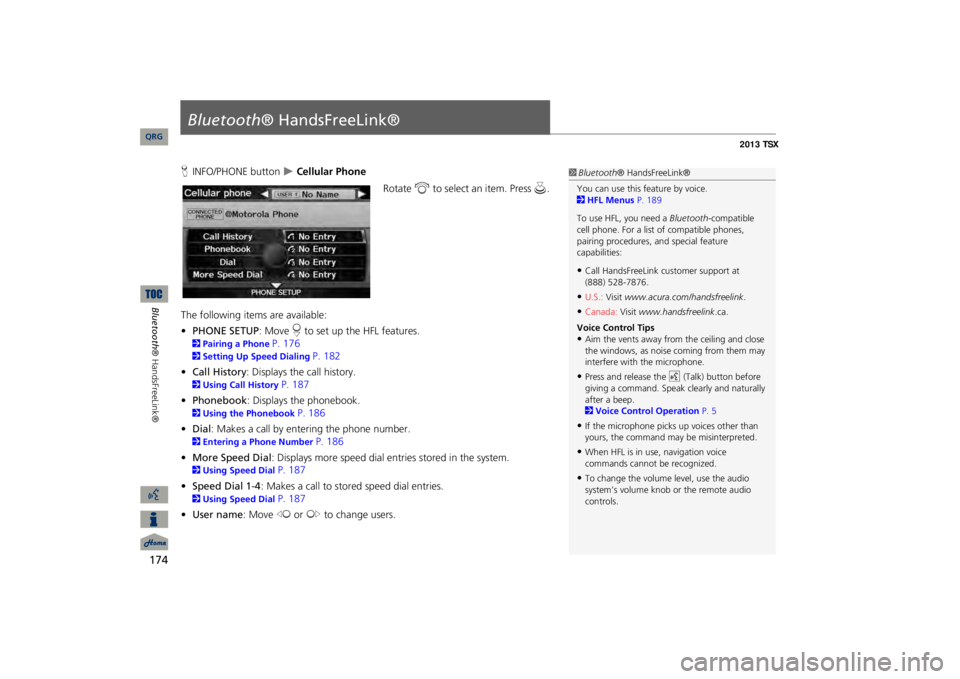
174Bluetooth® HandsFreeLink®
Bluetooth
® HandsFreeLink®
HINFO/PHONE button
Cellular Phone
Rotate
i
to select an item. Press
u
.
The following item
s are available:
•PHONE SETUP
: Move
r to set up the HFL features.
2Pairing a Phone
P. 176
2Setting Up Speed Dialing
P. 182
•Call History
: Displays the call history.
2Using Call History
P. 187
•Phonebook
: Displays the phonebook.
2Using the Phonebook
P. 186
•Dial
: Makes a call by entering the phone number.
2Entering a Phone Number
P. 186
•More Speed Dial
: Displays more speed dial en
tries stored in the system.
2Using Speed Dial
P. 187
•Speed Dial 1-4
: Makes a call to stored speed dial entries.
2Using Speed Dial
P. 187
•User name
: Move
w
or
y
to change users.
1Bluetooth
® HandsFreeLink®
You can use this feature by voice. 2HFL Menus
P. 189
To use HFL, you need a
Bluetooth
-compatible
cell phone. For a list of compatible phones, pairing procedures,
and special feature
capabilities:•Call HandsFreeLink
customer support at
(888) 528-7876.•U.S.:
Visit
www.acura.com/handsfreelink
.
•Canada:
Visit
www.handsfreelink
.ca.
Voice Control Tips•Aim the vents away from the ceiling and close the windows, as noise coming from them may interfere with the microphone.•Press and release the
d
(Talk) button before
giving a command. Speak clearly and naturally after a beep. 2Voice Control Operation
P. 5
•If the microphone picks up voices other than yours, the command may
be misinterpreted.
•When HFL is in use, navigation voice commands cannot be recognized.•To change the volume level, use the audio system’s volume knob or the remote audio controls.
QRG
Page 195 of 252
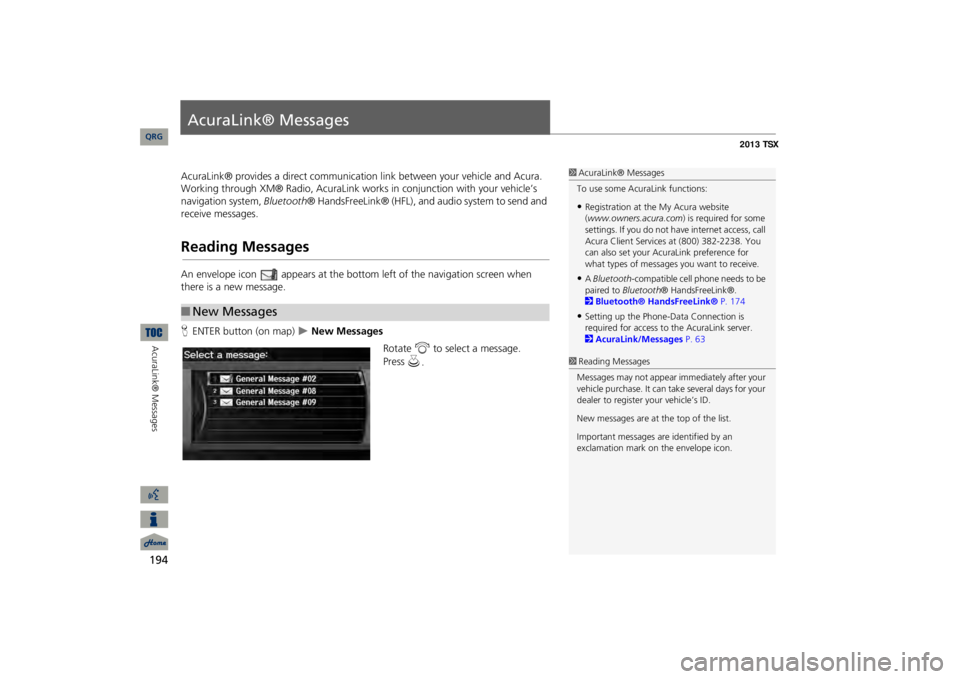
194AcuraLink® Messages
AcuraLink® MessagesAcuraLink® provides a direct communication link between your vehicle and Acura. Working through XM® Radio, AcuraLink works in conjunction with your vehicle’s navigation system,
Bluetooth
® HandsFreeLink® (HFL), and au
dio system to send and
receive messages.Reading MessagesAn envelope icon appears at the botto
m left of the navigation screen when
there is a new message. HENTER button (on map)
New Messages
Rotate
i
to select a message.
■New Messages
1AcuraLink® MessagesTo use some AcuraLink functions:•Registration at the My Acura website (www.owners.acura.com
) is required for some
settings. If you do not ha
ve internet access, call
Acura Client Services
at (800) 382-2238. You
can also set your AcuraLink preference for what types of messages you want to receive.•A Bluetooth
-compatible cell phone needs to be
paired to
Bluetooth
® HandsFreeLink®.
2Bluetooth® HandsFreeLink®
P. 174
•Setting up the Phone-D
ata Connection is
required for access to the AcuraLink server. 2AcuraLink/Messages
P. 63
1Reading MessagesMessages may not appear
immediately after your
vehicle purchase. It can ta
ke several days for your
dealer to register your vehicle’s ID. New messages are at the top of the list.Important messages are identified by an exclamation mark on the envelope icon.
QRG
Press
u
.
Page 197 of 252
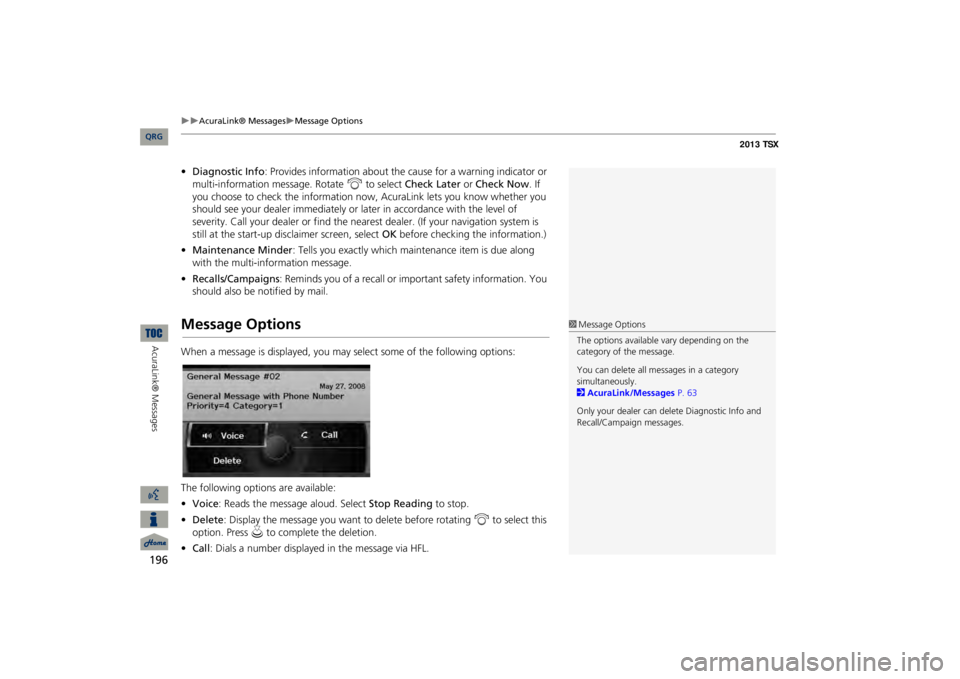
196
AcuraLink® Messages
Message Options
AcuraLink® Messages
•Diagnostic Info
: Provides information about the ca
use for a warning indicator or
multi-information message. Rotate
i
to select
Check Later
or
Check Now
. If
you choose to check the information now,
AcuraLink lets you know whether you
should see your dealer immediately or
later in accordance
with the level of
severity. Call your dealer or find the near
est dealer. (If your navigation system is
still at the start-up disclaimer screen, select
OK
before checking the information.)
•Maintenance Minder
: Tells you exactly which main
tenance item is due along
with the multi-information message.•Recalls/Campaigns
: Reminds you of a recall or important safety information. You
should also be notified by mail.Message OptionsWhen a message is displayed, you may select some of the following options: The following options are available: •Voice
: Reads the message aloud. Select
Stop Reading
to stop.
•Delete
: Display the message you want to delete before rotating
i
to select this
option. Press
u
to complete the deletion.
•Call
: Dials a number displayed in the message via HFL.
1Message OptionsThe options available
vary depending on the
category of the message. You can delete all me
ssages in a category
simultaneously. 2AcuraLink/Messages
P. 63
Only your dealer can delete Diagnostic Info and Recall/Campaign messages.
QRG
Page 200 of 252
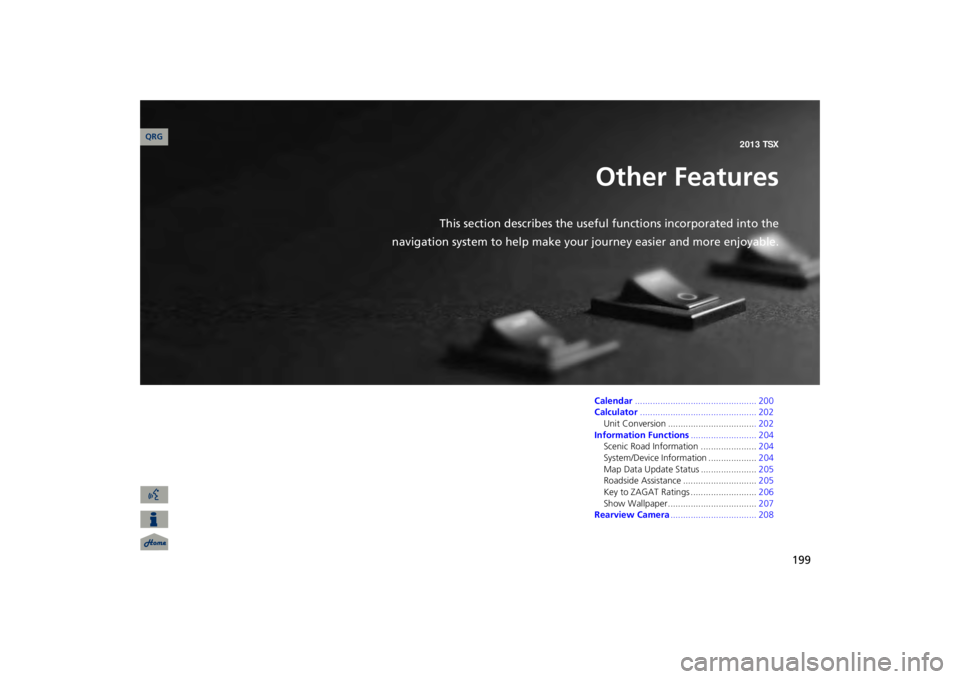
199
Other Features
This section describes the useful functions incorporated into the
navigation system to help make your
journey easier and more enjoyable.Calendar
................................................ 200
Calculator
.............................................. 202
Unit Conversion ..................................
. 202
Information Functions
.......................... 204
Scenic Road Information ......................
204
System/Device Information ...................
204
Map Data Update Status ......................
205
Roadside Assistance .............................
205
Key to ZAGAT Ratings ..........................
206
Show Wallpaper...................................
207
Rearview Camera
.................................. 208
QRG2013 TSX
Page 205 of 252

204Other Features
Information FunctionsScenic Road InformationHINFO/PHONE button
Other
Scenic Road Information
View a list of scenic road
s for each state (U.S. only).
1.Rotate
i
to select a state.
2.Rotate
i
to select a scenic road.
Press
u
.
3.Rotate
i
to set the place as a
destination or add to the destination list. Press
u
.
System/Device InformationHINFO/PHONE button
Other
System/Device Information
View database, software, device, an
d vehicle identification information.
1Scenic Road InformationIf you select a scenic
road that runs through
multiple states, only the portion of the road in the selected state is displayed. You can also set the scenic road as a destination or waypoint. 1System/Device InformationYou will need this information when ordering an update DVD. 2Obtaining a Navigation Update DVD P. 227
QRG
Press
u
.
Page 210 of 252
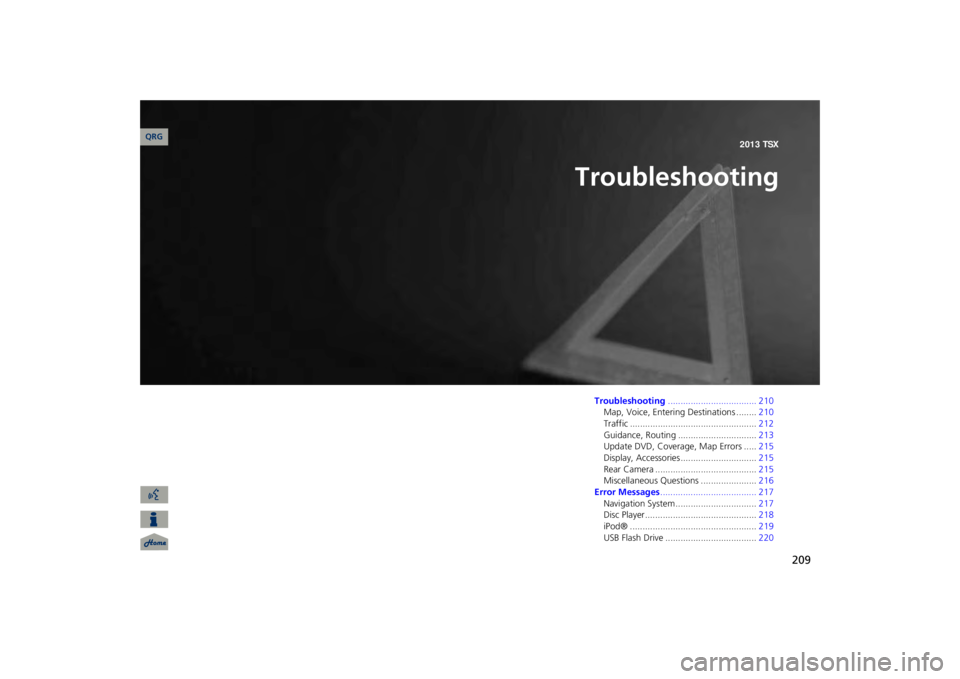
209
Troubleshooting
Troubleshooting
................................... 210
Map, Voice, Entering Destinations ........
210
Traffic ..................................................
212
Guidance, Routing ...............................
213
Update DVD, Coverage, Map Errors .....
215
Display, Accessories..............................
215
Rear Camera ........................................
215
Miscellaneous Questions ......................
216
Error Messages
...................................... 217
Navigation System ................................
217
Disc Player............................................
218
iPod® ..................................................
219
USB Flash Drive ....................................
220
QRG2013 TSX