navigation system Acura TSX 2013 Navigation Manual
[x] Cancel search | Manufacturer: ACURA, Model Year: 2013, Model line: TSX, Model: Acura TSX 2013Pages: 252, PDF Size: 9.44 MB
Page 57 of 252
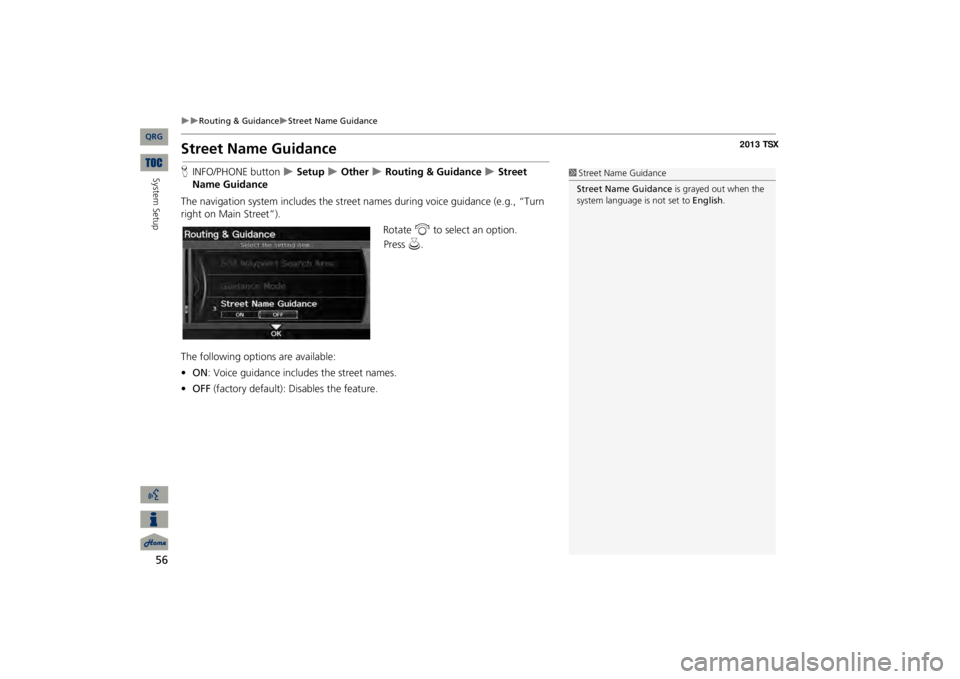
56
Routing & Guidance
Street Name Guidance
System Setup
Street Name GuidanceHINFO/PHONE button
Setup
Other
Routing & Guidance
Street
Name GuidanceThe navigation system includes the street
names during voice guidance (e.g., “Turn
right on Main Street”).
Rotate
i
to select an option.
The following options are available: •ON
: Voice guidance includes the street names.
•OFF
(factory default): Disables the feature.
1Street Name GuidanceStreet Name Guidance
is grayed out when the
system language is not set to
English
.
QRG
Press
u
.
Page 58 of 252
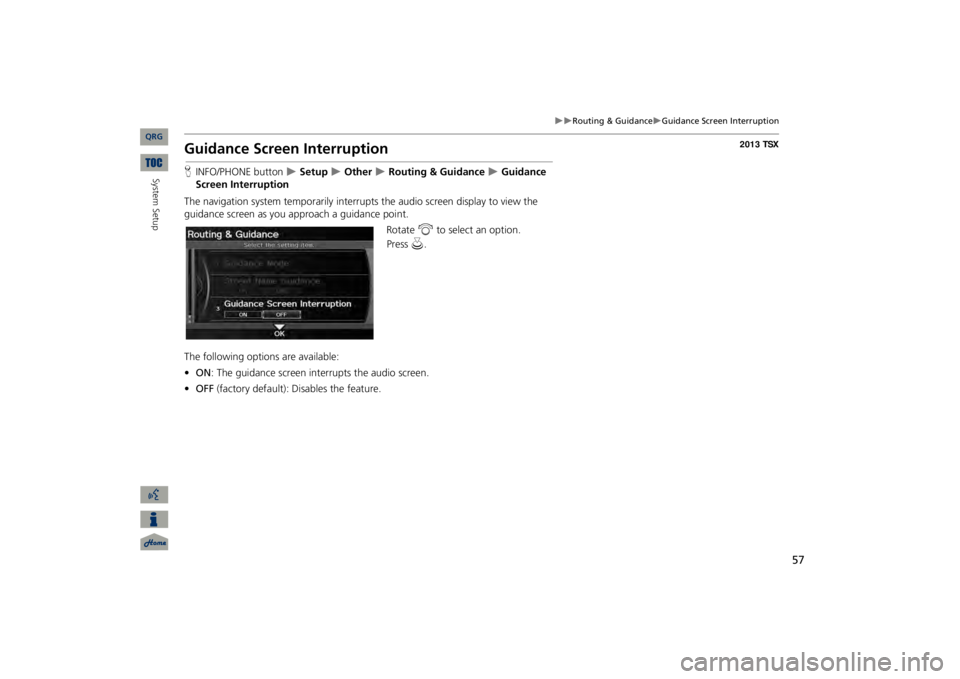
57
Routing & Guidance
Guidance Screen Interruption
Guidance Screen InterruptionHINFO/PHONE button
Setup
Other
Routing & Guidance
Guidance
Screen InterruptionThe navigation system temporarily interrupt
s the audio screen di
splay to view the
guidance screen as you approach a guidance point.
Rotate
i
to select an option.
The following options are available: •ON
: The guidance screen interrupts the audio screen.
•OFF
(factory default): Disables the feature.
QRG
System Setup
Press
u
.
Page 59 of 252
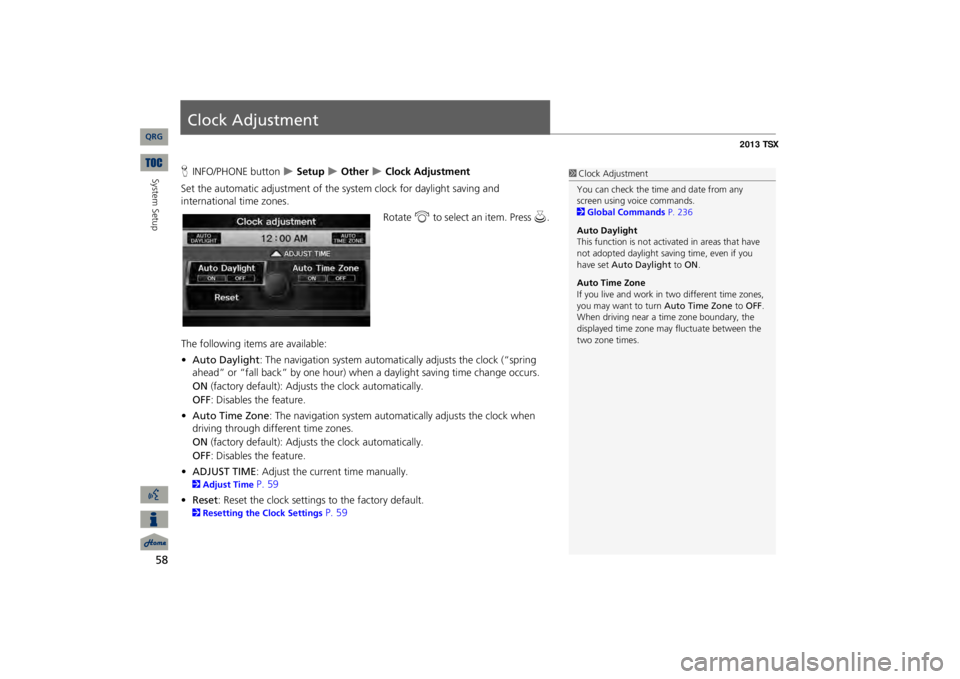
58System Setup
Clock AdjustmentHINFO/PHONE button
Setup
Other
Clock Adjustment
Set the automatic adjustment of the
system clock for daylight saving and
international time zones.
Rotate
i
to select an item. Press
u
.
The following item
s are available:
•Auto Daylight
: The navigation system automati
cally adjusts the clock (“spring
ahead” or “fall back” by one hour) when a daylight saving time change occurs. ON
(factory default): Adjust
s the clock automatically.
OFF
: Disables the feature.
•Auto Time Zone
: The navigation system automati
cally adjusts the clock when
driving through different time zones.ON
(factory default): Adjust
s the clock automatically.
OFF
: Disables the feature.
•ADJUST TIME
: Adjust the current time manually.
2Adjust Time
P. 59
•Reset
: Reset the clock settings to the factory default.
2Resetting the Clock Settings
P. 59
1Clock AdjustmentYou can check the time and date from any screen using voice commands. 2Global Commands
P. 236
Auto Daylight This function is not activated in areas that have not adopted daylight savi
ng time, even if you
have set
Auto Daylight
to
ON
.
Auto Time ZoneIf you live and work in
two different time zones,
you may want to turn
Auto Time Zone
to
OFF
.
When driving near a time zone boundary, the displayed time zone ma
y fluctuate between the
two zone times.
QRG
Page 62 of 252
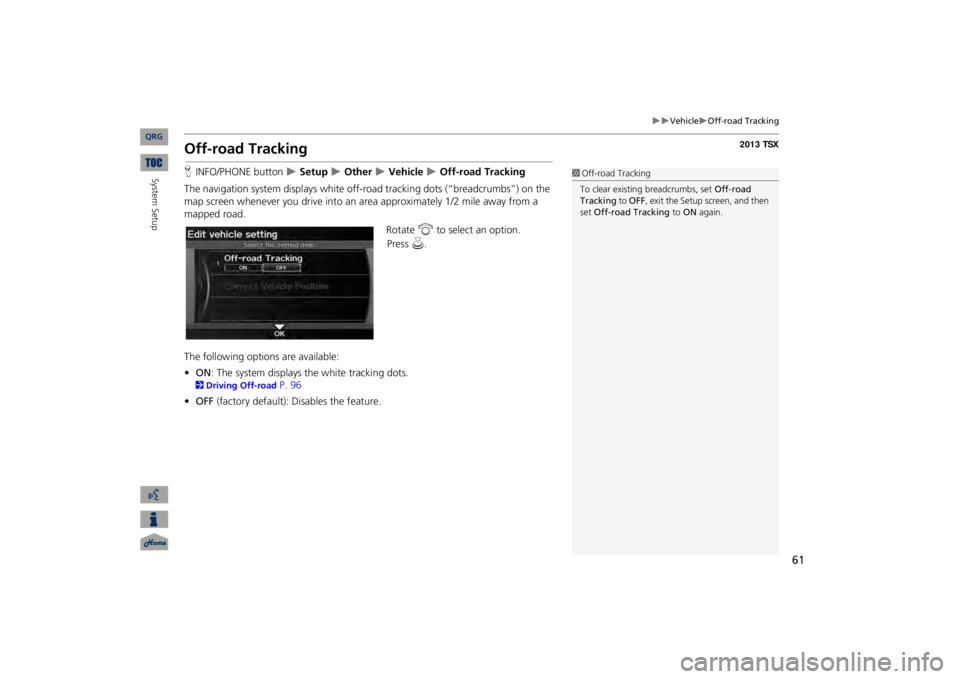
61
Vehicle
Off-road Tracking
Off-road TrackingHINFO/PHONE button
Setup
Other
Vehicle
Off-road Tracking
The navigation system displays white off-ro
ad tracking dots (“br
eadcrumbs”) on the
map screen whenever you drive into an
area approximately 1/2 mile away from a
mapped road.
Rotate
i
to select an option.
The following options are available: •ON
: The system displays
the white tracking dots.
2Driving Off-road
P. 96
•OFF
(factory default): Disables the feature.
1Off-road TrackingTo clear existing breadcrumbs, set
Off-road
Tracking
to
OFF
, exit the Setup screen, and then
set
Off-road Tracking
to
ON
again.
QRG
System Setup
Press
u
.
Page 64 of 252
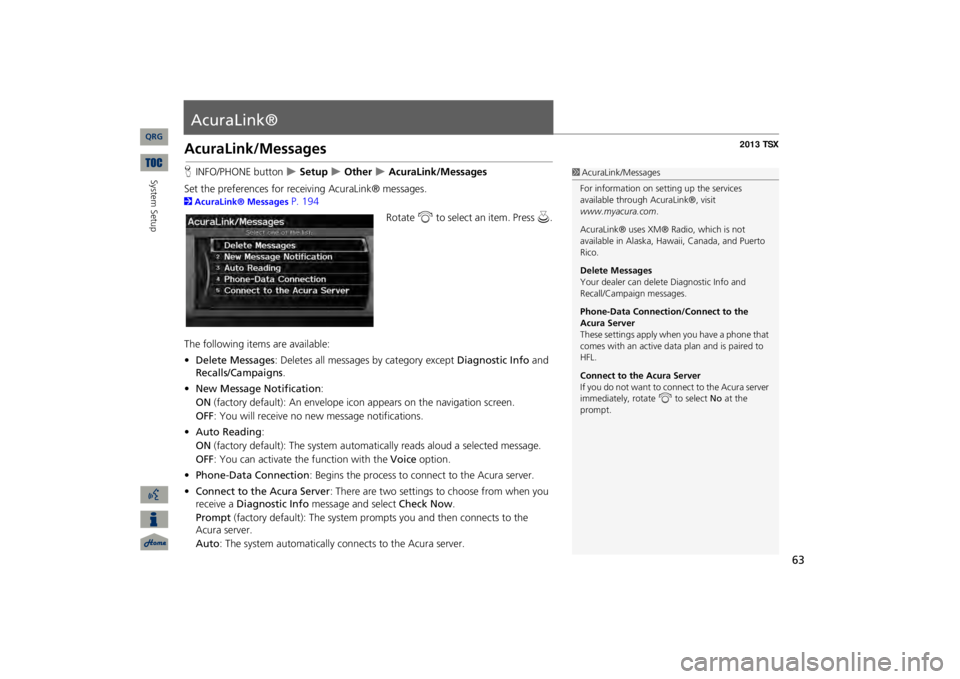
63
AcuraLink®AcuraLink/MessagesHINFO/PHONE button
Setup
Other
AcuraLink/Messages
Set the preferences for rece
iving AcuraLink® messages.
2AcuraLink® Messages
P. 194
Rotate
i
to select an item. Press
u
.
The following items are available: •Delete Messages
: Deletes all messages by category except
Diagnostic Info
and
Recalls/Campaigns
.
•New Message Notification
:
ON
(factory default): An envelope ic
on appears on the navigation screen.
OFF
: You will receive no new message notifications.
•Auto Reading
:
ON
(factory default): The sy
stem automatically reads aloud a selected message.
OFF
: You can activate the function with the
Voice
option.
•Phone-Data Connection
: Begins the process to connect to the Acura server.
•Connect to the Acura Server
: There are two settings to
choose from when you
receive a
Diagnostic Info
message and select
Check Now
.
Prompt
(factory default): The system prom
pts you and then connects to the
Acura server. Auto
: The system automatically connects to the Acura server.
1AcuraLink/MessagesFor information on setting up the services available through AcuraLink®, visit www.myacura.com
.
AcuraLink® uses XM® Radio, which is not available in Alaska, Hawaii, Canada, and Puerto Rico. Delete Messages Your dealer can delete Diagnostic Info and Recall/Campaign messages. Phone-Data Connection/Connect to the Acura Server These settings apply when you have a phone that comes with an active data plan and is paired to HFL. Connect to the Acura Server If you do not want to c
onnect to the Acura server
immediately, rotate
i
to select
No
at the
prompt.
QRG
System Setup
Page 86 of 252
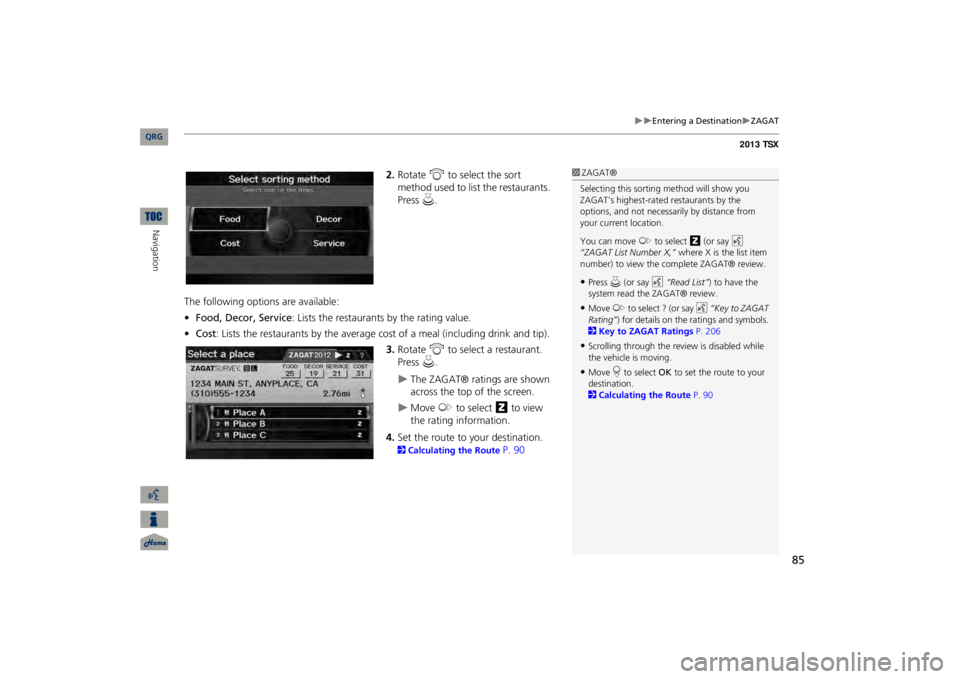
85
Entering a Destination
ZAGAT
2.Rotate
i
to select the sort
method used to list the restaurants. Press
u
.
The following options are available: •Food, Decor, Service
: Lists the restaurants by the rating value.
•Cost
: Lists the restaurants by the average co
st of a meal (including drink and tip).3.Rotate
i
to select a restaurant.
Press
u
.
The ZAGAT® ratings are shown across the top of the screen.
Move
y
to select
z
to view
the rating information.
4.Set the route to your destination. 2Calculating the Route
P. 90
1ZAGAT®Selecting this sorting
method will show you
ZAGAT's highest-rated
restaurants by the
options, and not necessari
ly by distance from
your current location. You can move
y
to select
z
(or say
d
“ZAGAT List Number X,”
where X is the list item
number) to view the complete ZAGAT® review.•Press
u (or say
d
“Read List”
) to have the
system read the ZAGAT® review.•Move
y
to select ? (or say
d
“Key to ZAGAT
Rating”
) for details on the ra
tings and symbols.
2Key to ZAGAT Ratings
P. 206
•Scrolling through the review is disabled while the vehicle is moving.•Move
r to select
OK
to set the route to your
destination. 2Calculating the Route
P. 90
QRG
Navigation
Page 91 of 252
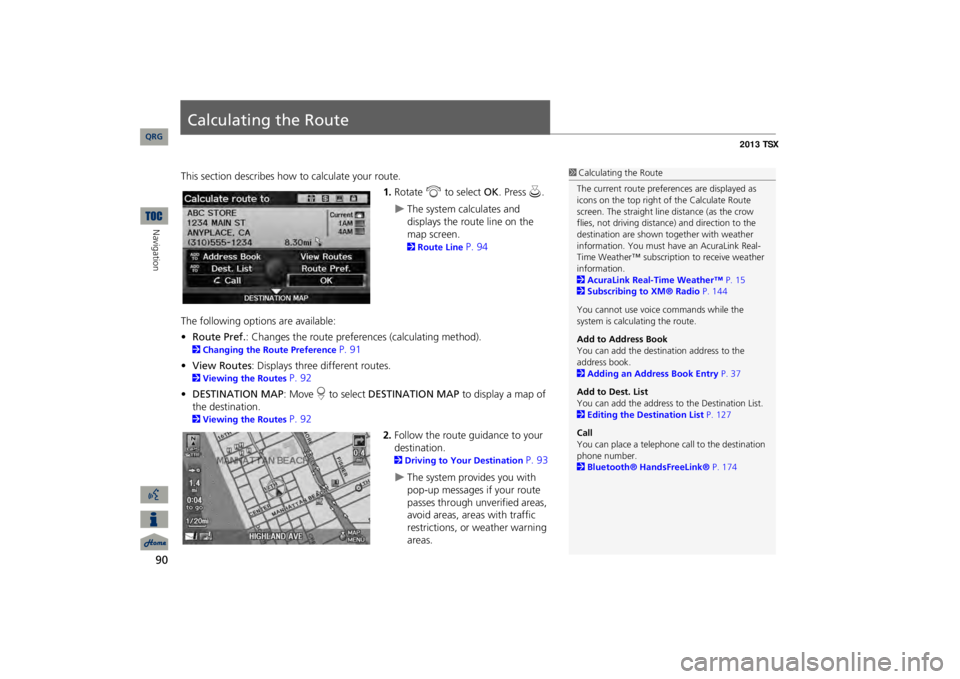
90Navigation
Calculating the RouteThis section describes how to calculate your route.
1.Rotate
i
to select
OK
. Press
u
.
The system calculates and displays the route line on the map screen. 2Route Line
P. 94
The following options are available: •Route Pref.
: Changes the route preferences (calculating method).
2Changing the Route Preference
P. 91
•View Routes
: Displays three different routes.
2Viewing the Routes
P. 92
•DESTINATION MAP
: Move
r to select
DESTINATION MAP
to display a map of
the destination. 2Viewing the Routes
P. 92
2.Follow the route guidance to your destination. 2Driving to Your Destination
P. 93
The system provides you with pop-up messages if your route passes through unverified areas, avoid areas, areas with traffic restrictions, or weather warning areas.
1Calculating the RouteThe current route prefer
ences are displayed as
icons on the top right of the Calculate Route screen. The straight line distance (as the crow flies, not driving distan
ce) and direction to the
destination are shown t
ogether with weather
information. You must have an AcuraLink Real-Time Weather™ subscripti
on to receive weather
information. 2AcuraLink Real-Time Weather™
P. 15
2Subscribing to XM® Radio
P. 144
You cannot use voice commands while the system is calculating the route. Add to Address Book You can add the destination address to the address book. 2Adding an Address Book Entry
P. 37
Add to Dest. List You can add the address to
the Destination List.
2Editing the Destination List
P. 127
CallYou can place a telephone ca
ll to the destination
phone number. 2Bluetooth® HandsFreeLink®
P. 174
QRG
Page 92 of 252
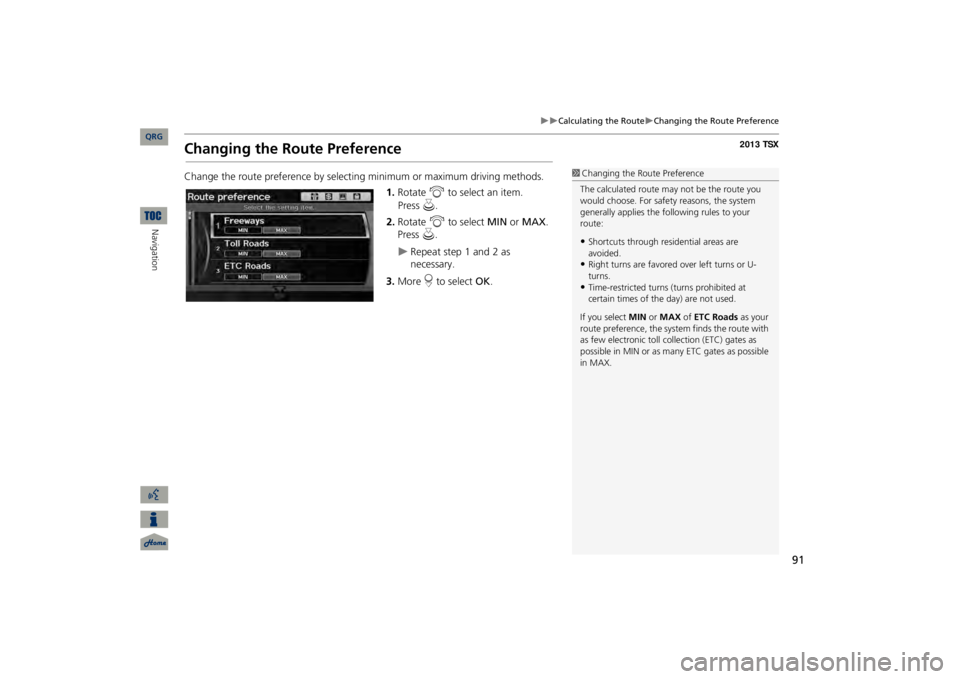
91
Calculating the Route
Changing the Route Preference
Changing the Route PreferenceChange the route preference by select
ing minimum or maximum driving methods.
1.Rotate
i
to select an item.
2.Rotate
i
to select
MIN
or
MAX
.
Press
u
.
Repeat step 1 and 2 as necessary.
3.More
r to select
OK
.
1Changing the Route PreferenceThe calculated route ma
y not be the route you
would choose. For safety reasons, the system generally applies the fo
llowing rules to your
route:•Shortcuts through resi
dential areas are
avoided.•Right turns are favored over left turns or U-turns.•Time-restricted turns
(turns prohibited at
certain times of the
day) are not used.
If you select
MIN
or
MAX
of
ETC Roads
as your
route preference, the system finds the route with as few electronic toll collection (ETC) gates as possible in MIN or as many
ETC gates as possible
in MAX.
QRG
Navigation
Press
u
.
Page 93 of 252
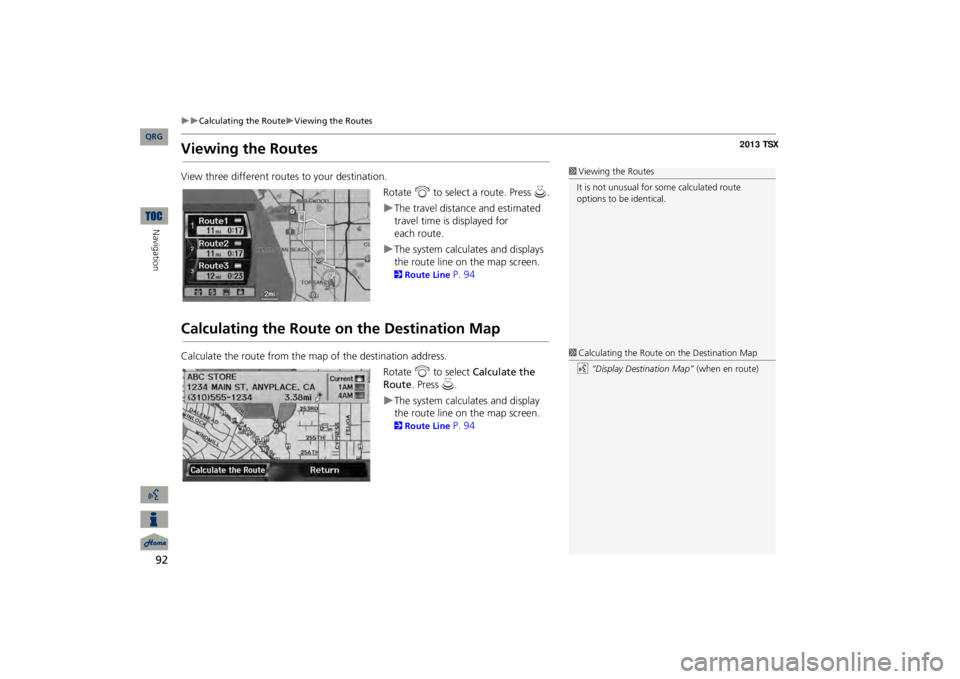
92
Calculating the Route
Viewing the Routes
Navigation
Viewing the RoutesView three different routes to your destination.
Rotate
i
to select a route. Press
u
.
The travel distance and estimated travel time is displayed for
each
route.The system calculates and displays the route line on the map screen. 2Route Line
P. 94
Calculating the Route on the Destination MapCalculate the route from the map of the destination address.
Rotate
i
to select
Calculate the
Route
. Press
u
.
The system calculates and display the route line on the map screen. 2Route Line
P. 94
1Viewing the RoutesIt is not unusual for so
me calculated route
options to be identical. 1Calculating the Route on the Destination Mapd
“Display Destination Map”
(when en route)
QRG
Page 94 of 252
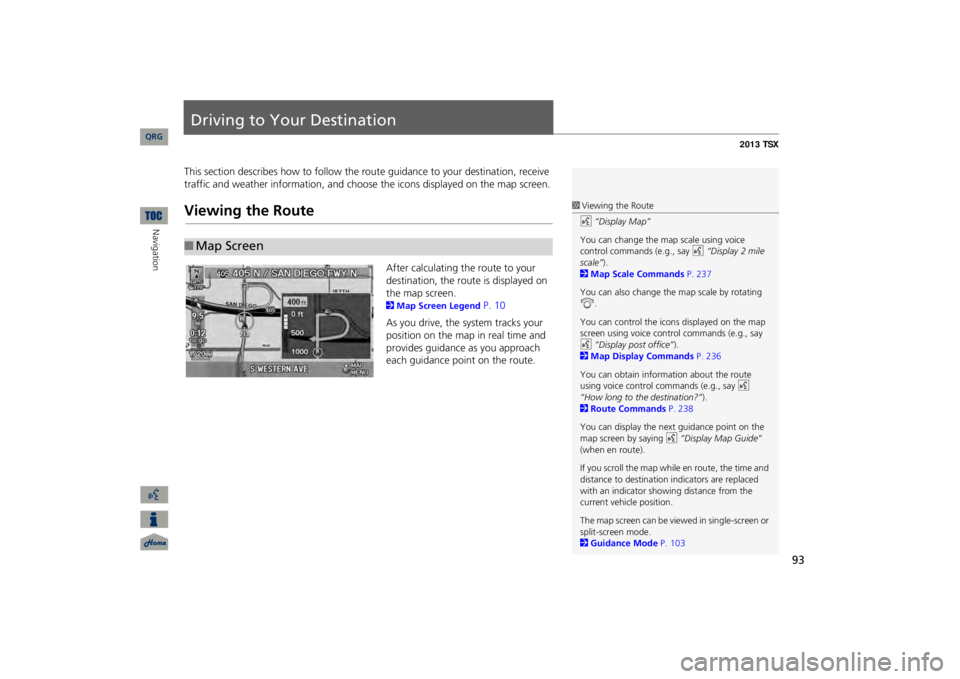
93
Driving to Your DestinationThis section describes how to follow the rout
e guidance to your destination, receive
traffic and weather information, and choose the icons displayed on the map screen.Viewing the Route
After calculating the route to your destination, the route is displayed on the map screen. 2Map Screen Legend
P. 10
As you drive, the system tracks your position on the map in real time and provides guidance as you approach each guidance point on the route.
■Map Screen
1Viewing the Routed
“Display Map”
You can change the map scale using voice control commands (e.g., say
d
“Display 2 mile
scale”
).
2Map Scale Commands
P. 237
You can also change the map scale by rotating i
.
You can control the icons displayed on the map screen using voice control commands (e.g., say d
“Display post office”
).
2Map Display Commands
P. 236
You can obtain information about the route using voice control
commands (e.g., say
d
“How long to the destination?”
).
2Route Commands
P. 238
You can display the next guidance point on the map screen by saying
d
“Display Map Guide”
(when en route). If you scroll the map while en route, the time and distance to destination
indicators are replaced
with an indicator showing distance from the current vehicle position. The map screen can be view
ed in single-screen or
split-screen mode. 2Guidance Mode
P. 103
QRG
Navigation