display Acura TSX 2013 Navigation Manual
[x] Cancel search | Manufacturer: ACURA, Model Year: 2013, Model line: TSX, Model: Acura TSX 2013Pages: 252, PDF Size: 9.44 MB
Page 1 of 252
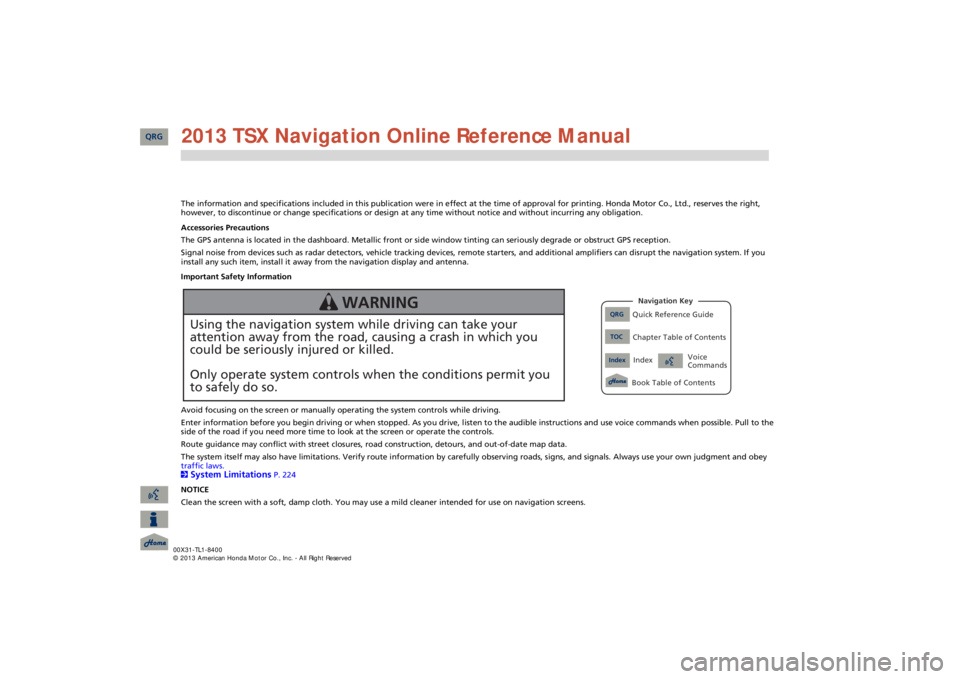
The information and specifications included in this publication were
in effect at the time of approval for printing. Honda Moto
r Co., Ltd., reserves the right,
however, to discontinue or change specifications or design
at any time without notice and without incurring any obligation.
Accessories Precautions The GPS antenna is located in the dashboard. Metallic front or side window tinting can seriously degrade or obstruct GPS recept
ion.
Signal noise from devices such as radar detectors, vehicle tracking devices, remote starters, and additional amplifiers can dis
rupt the navigation system. If you
install any such item, install it away from the navigation display and antenna. Important Safety Information Avoid focusing on the screen or manually
operating the system controls while driving.
Enter information before you begin driving or when stopped. As yo
u drive, listen to the audible instructions and use voice comm
ands when possible. Pull to the
side of the road if you need more time to look at the screen or operate the controls. Route guidance may conflict with street closures, road
construction, detours, and out-of-date map data.
The system itself may also have limitations. Verify route info
rmation by carefully observing roads, signs, and signals. Always
use your own judgment and obey
traffic laws. 2System Limitations
P. 224
NOTICE Clean the screen with a soft, damp cloth. You may us
e a mild cleaner intended for use on navigation screens.
Using the navigation system while driving can take your attention away from the road, causing a crash in which youcould be seriously injured or killed. Only operate system controls when the conditions permit you to safely do so.
WARNING
QRG
Quick Reference Guide
Index
IndexBook Table of Contents
TOC
Chapter Table of ContentsNavigation Key
Voice Commands
QRG 2013 TSX Navigation Online Reference Manual
Page 4 of 252
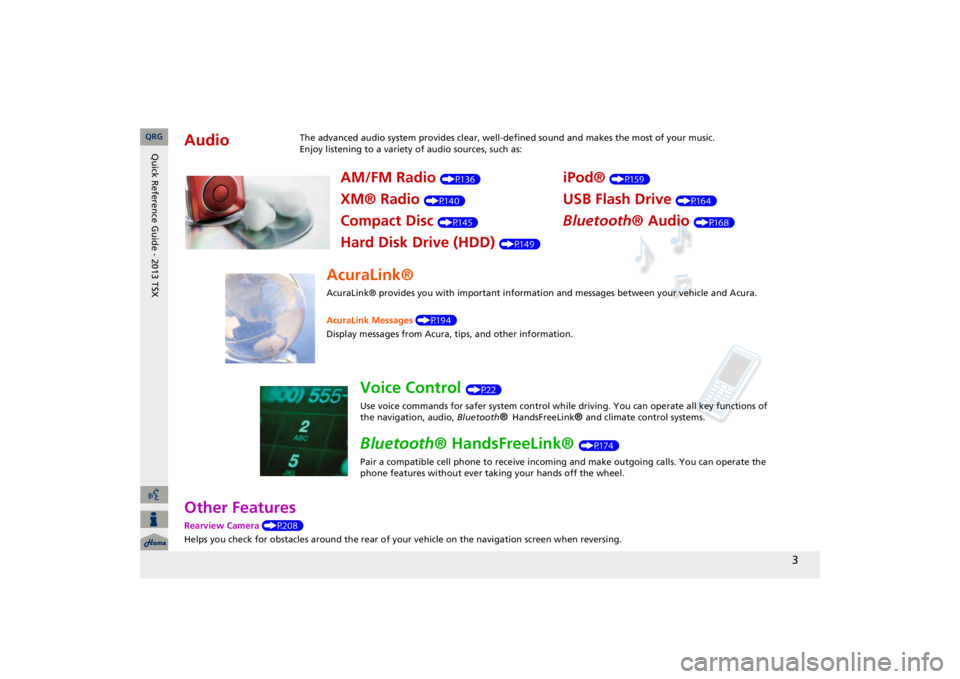
3
Other FeaturesRearview Camera
(P208)
Helps you check for obstacles around the rear of your
vehicle on the navigation screen when reversing.
Audio
The advanced audio system provides clear, well-defined sound and makes the most of your music. Enjoy listening to a variety of audio sources, such as:
AM/FM Radio
(P136)
XM® Radio
(P140)
Compact Disc
(P145)
Hard Disk Drive (HDD)
(P149)
iPod®
(P159)
USB Flash Drive
(P164)
Bluetooth
® Audio
(P168)
AcuraLink®AcuraLink® provides you with important information and messages between your vehicle and Acura. AcuraLink Messages
(P194)
Display messages from Acura,
tips, and other information.
Voice Control
(P22)
Use voice commands for safer system control while driving. You can operate all key functions of the navigation, audio,
Bluetooth
® HandsFreeLink
® and c
limate control systems.
Bluetooth
® HandsFreeLink®
(P174)
Pair a compatible cell phone to receive incoming and make outgoing calls. You can operate the phone features without ever taking your hands off the wheel.
QRG
Quick Reference Guide - 2013 TSX
Page 5 of 252
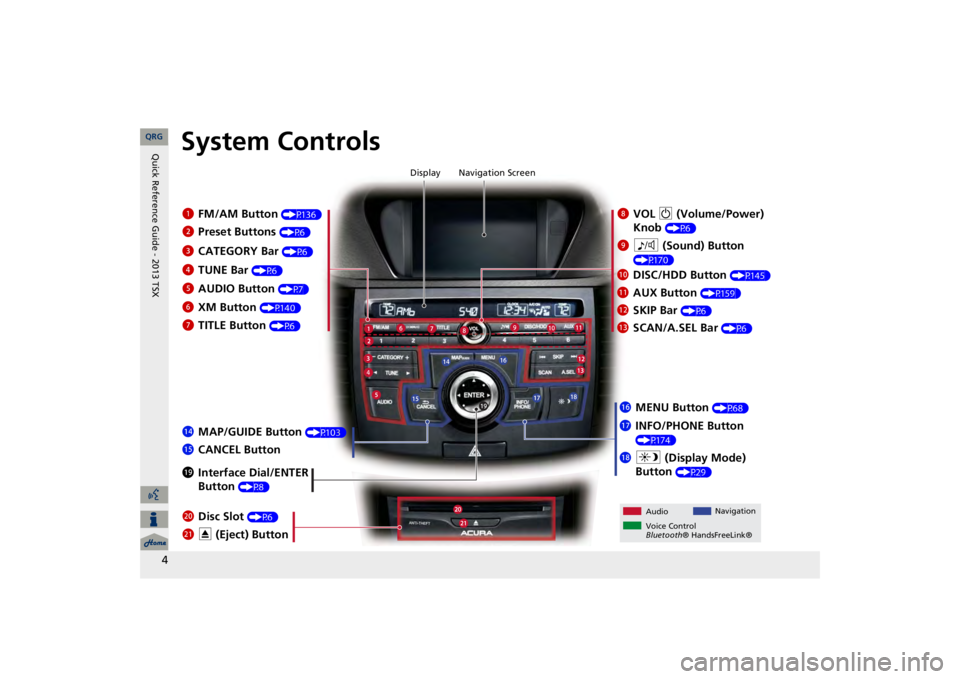
4
System Controls
8
VOL
9
(Volume/Power)
Knob
(P6)
Display
9
8
(Sound) Button
(P170)
la
DISC/HDD Button
(P145)
3
CATEGORY Bar
(P6)
1
FM/AM Button
(P136)
2
Preset Buttons
(P6)
4
TUNE Bar
(P6)
5
AUDIO Button
(P7)
6
XM Button
(P140)
7
TITLE Button
(P6)
le
MAP/GUIDE Button
(P103)
lf
CANCEL Button
lj
Interface Dial/ENTER Button
(P8)
ma
Disc Slot
(P6)
mb
E
(Eject) Button
Navigation Screen
Audio
Navigation
Voice Control Bluetooth
® HandsFreeLink®
lb
AUX Button
(P159)
lc
SKIP Bar
(P6)
ld
SCAN/A.SEL Bar
(P6)
lg
MENU Button
(P68)
lh
INFO/PHONE Button (P174)
li
a
(Display Mode)
Button
(P29)
QRG
Quick Reference Guide - 2013 TSX
Page 6 of 252
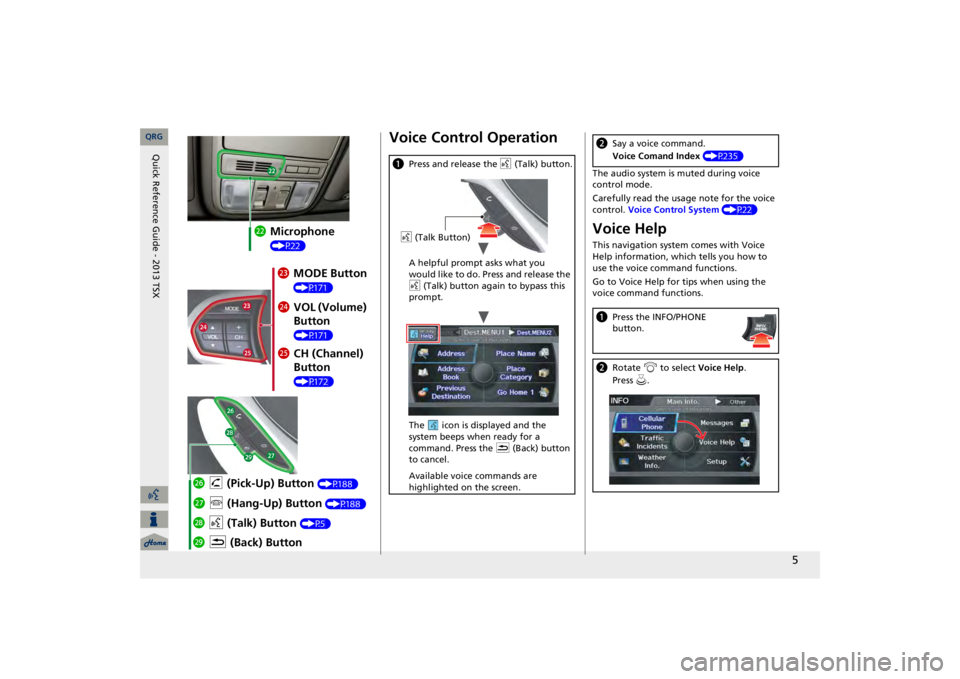
5
mc
Microphone (P22)md
MODE Button (P171)
me
VOL (Volume) Button (P171)
mf
CH (Channel) Button (P172)
mj
K
(Back) Button
mi
d
(Talk) Button
(P5)
mh
j
(Hang-Up) Button
(P188)
mg
h
(Pick-Up) Button
(P188)
Voice Control Operationa
Press and release the
d
(Talk) button.
A helpful prompt asks what you would like to do. Press and release the d
(Talk) button again to bypass this
prompt. The icon is displayed and the system beeps when ready for a command. Press the
K
(Back) button
to cancel. Available voice commands are highlighted on the screen.d
(Talk Button)
The audio system is muted during voice control mode. Carefully read the usage note for the voice control.
Voice Control System
(P22)
Voice HelpThis navigation system comes with Voice Help information, which tells you how to use the voice command functions. Go to Voice Help for tips when using the voice command functions.b
Say a voice command. Voice Comand Index
(P235)
a
Press the INFO/PHONE button.
b
Rotate
i
to select
Voice Help
.
Press
u.
QRG
Quick Reference Guide - 2013 TSX
Page 7 of 252
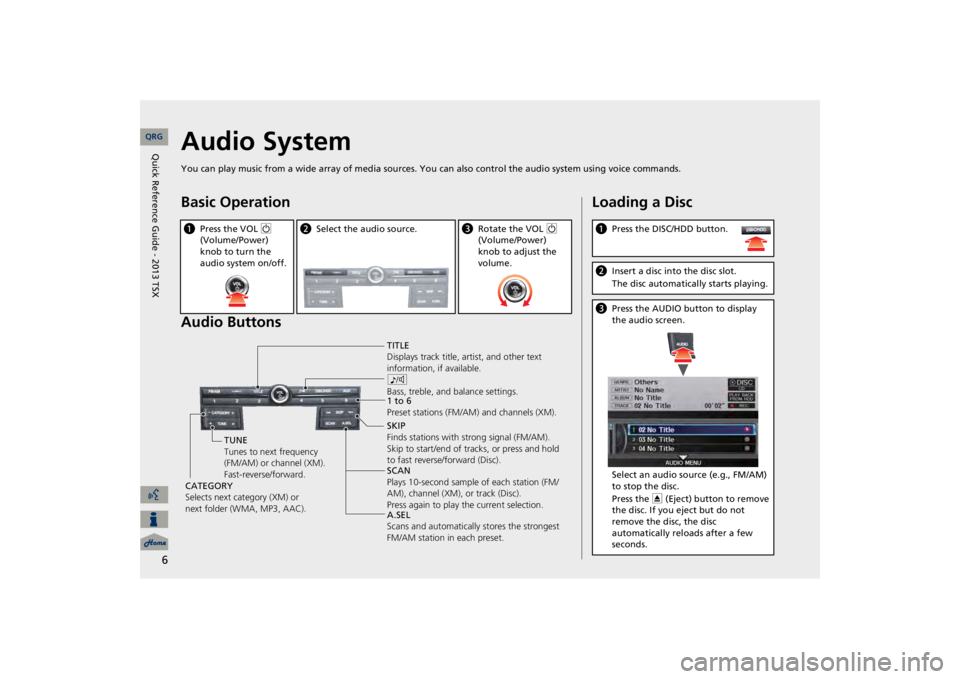
6
Audio SystemYou can play music from a wide array of media sources. Yo
u can also control the audio
system using voice commands.
Basic Operation Audio Buttonsa
Press the VOL
9
(Volume/Power) knob to turn the audio system on/off.
b
Select the audio source.
c
Rotate the VOL
9
(Volume/Power) knob to adjust the volume.
TITLE Displays track title,
artist, and other text
information, if available. 8 Bass, treble, and
balance settings.
1 to 6 Preset stations (FM/AM) and channels (XM). SKIP Finds stations with strong signal (FM/AM). Skip to start/end of tracks, or press and hold to fast reverse/forward (Disc). SCAN Plays 10-second sample of each station (FM/ AM), channel (XM), or track (Disc). Press again to play the current selection. A.SEL Scans and automatically
stores the strongest
FM/AM station in each preset.
TUNE Tunes to next frequency (FM/AM) or channel (XM). Fast-reverse/forward.
CATEGORY Selects next category (XM) or next folder (WMA, MP3, AAC).
Loading a Disca
Press the DISC/HDD button.
b
Insert a disc into the disc slot. The disc automatically starts playing.
c
Press the AUDIO button to display the audio screen. Select an audio source (e.g., FM/AM) to stop the disc. Press the
E
(Eject) button to remove
the disc. If you eject but do not remove the disc, the disc automatically reloads after a few seconds.
QRG
Quick Reference Guide - 2013 TSX
Page 8 of 252
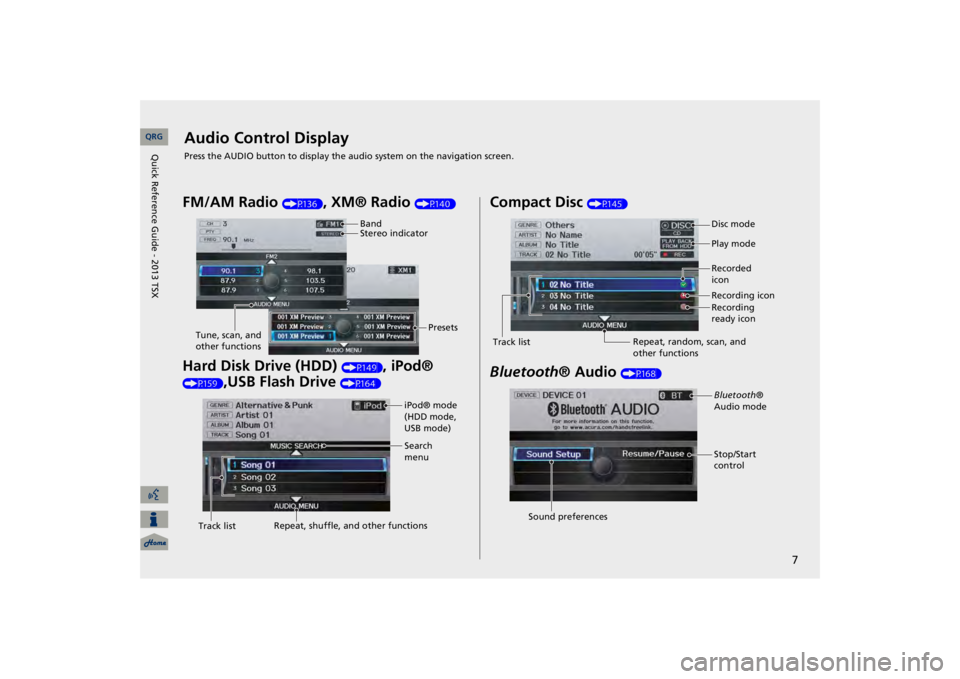
7
Audio Control DisplayPress the AUDIO button to display the audio system on the navigation screen.FM/AM Radio
(P136)
, XM® Radio
(P140)
Hard Disk Drive (HDD)
(P149)
, iPod®
(P159)
,USB Flash Drive
(P164)
Band Stereo indicator
Presets
Tune, scan, and other functions
iPod® mode (HDD mode, USB mode)Search menu
Track list
Repeat, shuffle, and other functions
Compact Disc
(P145)
Bluetooth
® Audio
(P168)
Disc mode Play mode Recorded icon Recording icon Recording ready icon
Repeat, random, scan, and other functions
Track list
Bluetooth
®
Audio mode Stop/Start control
Sound preferences QRG
Quick Reference Guide - 2013 TSX
Page 10 of 252
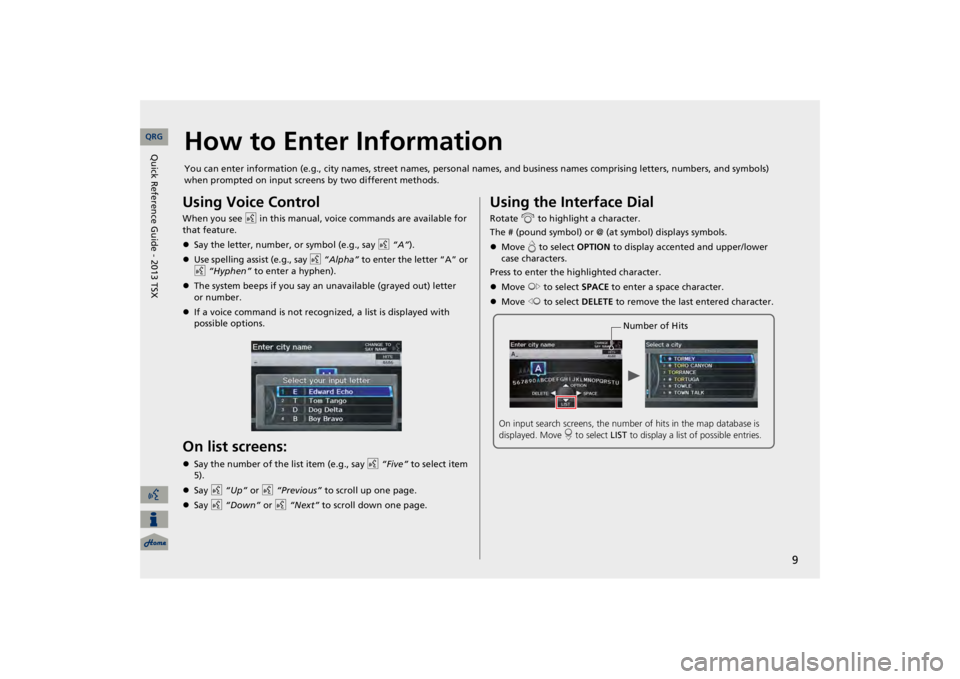
9
How to Enter InformationYou can enter information (e.g., city names, street names, perso
nal names, and business names co
mprising letters, numbers, and
symbols)
when prompted on input screens by two different methods.Using Voice ControlWhen you see
d
in this manual, voice commands are available for
that feature. Say the letter, number, or symbol (e.g., say
d
“A”
).
Use spelling assist (e.g., say
d
“Alpha”
to enter the letter “A” or
d
“Hyphen”
to enter a hyphen).
The system beeps if you say an unavailable (grayed out) letter If a voice command is not recognized, a list is displayed with possible options.On list screens:Say the number of the list item (e.g., say
d
“Five”
to select item
5).Say
d
“Up”
or
d
“Previous”
to scroll up one page.
Say
d
“Down”
or
d
“Next”
to scroll down one page.
Using the Interface DialRotate
i
to highlight a character.
The # (pound symbol) or @ (a
t symbol) displays symbols.
Move
e to select
OPTION
to display accented and upper/lower
case characters.Press to enter the highlighted character. Move
y
to select
SPACE
to enter a space character.
Move
w
to select
DELETE
to remove the last entered character.Number of Hits
On input search screens, the number
of hits in the map database is
displayed. Move
r to select
LIST
to display a list of possible entries.
QRG
Quick Reference Guide - 2013 TSX
or number.
Page 12 of 252
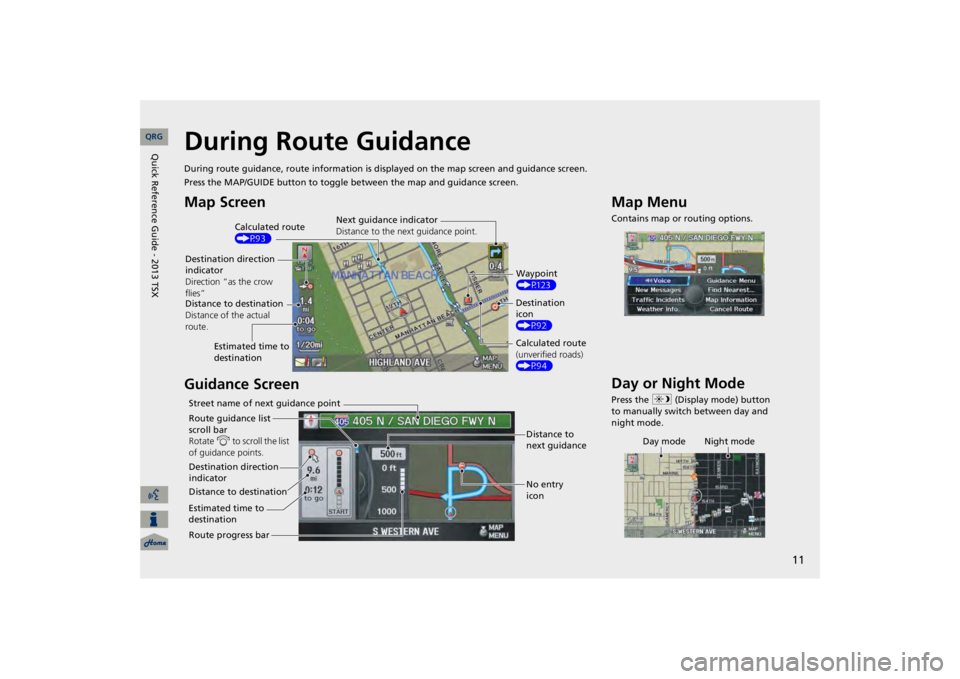
11
During Route GuidanceDuring route guidance, route in
formation is displayed on the ma
p screen and guidance screen.
Press the MAP/GUIDE button to toggle between the map and guidance screen.Map Screen Guidance Screen
Calculated route (P93)
Destination direction indicatorDirection “as the crow flies”
Next guidance indicator Distance to the next guidance point.
Distance to destination Distance of the actual route.
Estimated time to destination
Waypoint (P123)Destination icon (P92) Calculated route (unverified roads) (P94)
Street name of next guidance point Route guidance list scroll bar Rotate
i
to scroll the list
of guidance points. Destination direction indicator Distance to destinationEstimated time to destinationRoute progress bar
Distance to next guidance No entry icon
Map MenuContains map or routing options.Day or Night ModePress the
a
(Display mode) button
to manually switch between day and night mode.
Day mode Night mode
QRG
Quick Reference Guide - 2013 TSX
Page 13 of 252
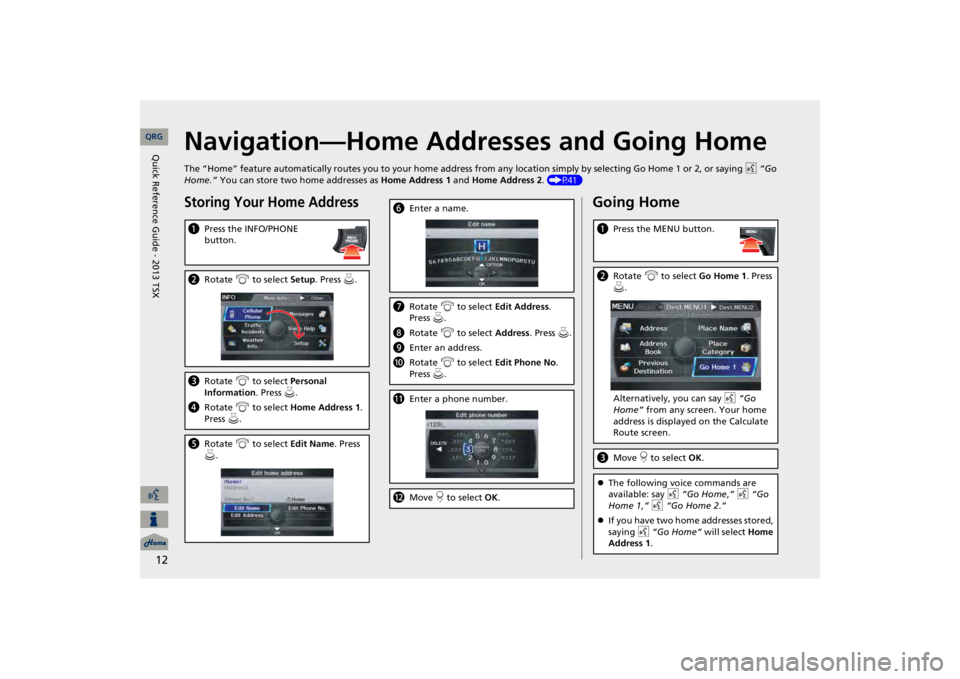
12
Navigation—Home Addresses and Going HomeThe “Home” feature automatically routes you to your home address fr
om any location simply by selecting Go Home 1 or 2, or sayin
g d
“Go
Home.”
You can store two home addresses as
Home Address 1
and
Home Address 2
. (P41)
Storing Your Home Addressa
Press the INFO/PHONE button.
b
Rotate
i
to select
Setup
. Press
u.
c
Rotate
i
to select
Personal
Information
. Press
u.
d
Rotate
i
to select
Home Address 1
.
Press
u.
e
Rotate
i
to select
Edit Name
. Press
u.
f
Enter a name.
g
Rotate
i
to select
Edit Address
.
Press
u.
h
Rotate
i
to select
Address
. Press
u.
i
Enter an address.
j
Rotate
i
to select
Edit Phone No
.
Press
u.
k
Enter a phone number.
l
Move
r to select
OK
.
Going Homea
Press the MENU button.
b
Rotate
i
to select
Go Home 1
. Press
u.Alternatively, you can say
d
“Go
Home”
from any screen. Your home
address is displayed on the Calculate Route screen.
c
Move
r to select
OK
.
The following voice commands are available: say
d
“Go Home
,” d
“Go
Home 1
,” d
“Go Home 2
.”
If you have two home addresses stored, saying
d
“Go Home”
will select
Home
Address 1
.
QRG
Quick Reference Guide - 2013 TSX
Page 14 of 252
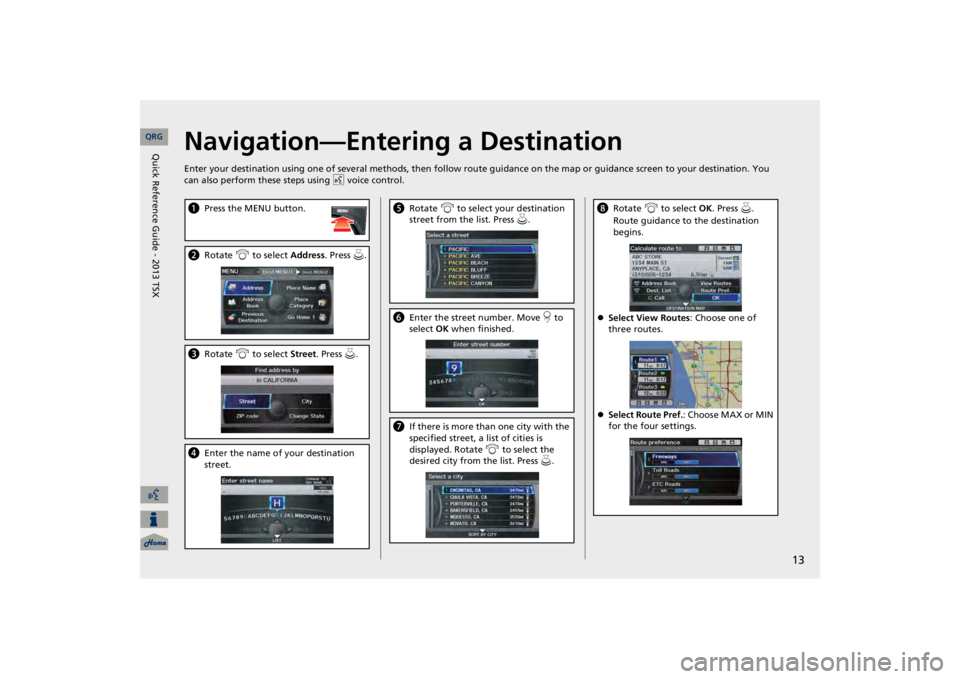
13
Navigation—Entering a DestinationEnter your destination using one of several
methods, then follow route guidance on the map or guidance screen to your destinati
on. You
can also perform these steps using
d
voice control.
a
Press the MENU button.
b
Rotate
i
to select
Address
. Press
u.
c
Rotate
i
to select
Street
. Press
u.
d
Enter the name of your destination street.
e
Rotate
i
to select your destination
street from the list. Press
u.
f
Enter the street number. Move
r to
select
OK
when finished.
g
If there is more than one city with the specified street, a list of cities is displayed. Rotate
i
to select the
desired city from the list. Press
u.
h
Rotate
i
to select
OK
. Press
u.
Route guidance to the destination begins.
Select View Routes
: Choose one of
three routes.Select Route Pref.
: Choose MAX or MIN
for the four settings.
QRG
Quick Reference Guide - 2013 TSX