audio Acura TSX 2014 User Guide
[x] Cancel search | Manufacturer: ACURA, Model Year: 2014, Model line: TSX, Model: Acura TSX 2014Pages: 329, PDF Size: 15.95 MB
Page 144 of 329

143
Audio System Basic Operation
To use the audio system function, the ignition swit ch must be in ACCESSORY (q
or
ON
(w
.
Use the selector knob or MENU button to
access some audio functions.
Press to switch between the normal and
extended display for so me functions. The
extended display has three segments to
display detailed information.
Selector knob: Rotate left or right to scroll
through the availabl e choices. Press to set
your selection.
MENU button: Press to select any setting
such as the clock, sound control, or the
compass. Press this button again to cancel the
menu display mode.
RETURN button: Press to go back to the
previous display.
1 Audio System Basic Operation
These indications are used to show how to operate
the selector knob.
Rotate to select.
Press to enter.
RETURN
ButtonSelector
KnobMENU
Button
Menu Display
14 ACURA TSX 4D-31TL16500.book 143 ページ 2013年6月17日 月曜日 午前9時40分
QRG
Index
FeaturesTOC
Page 145 of 329
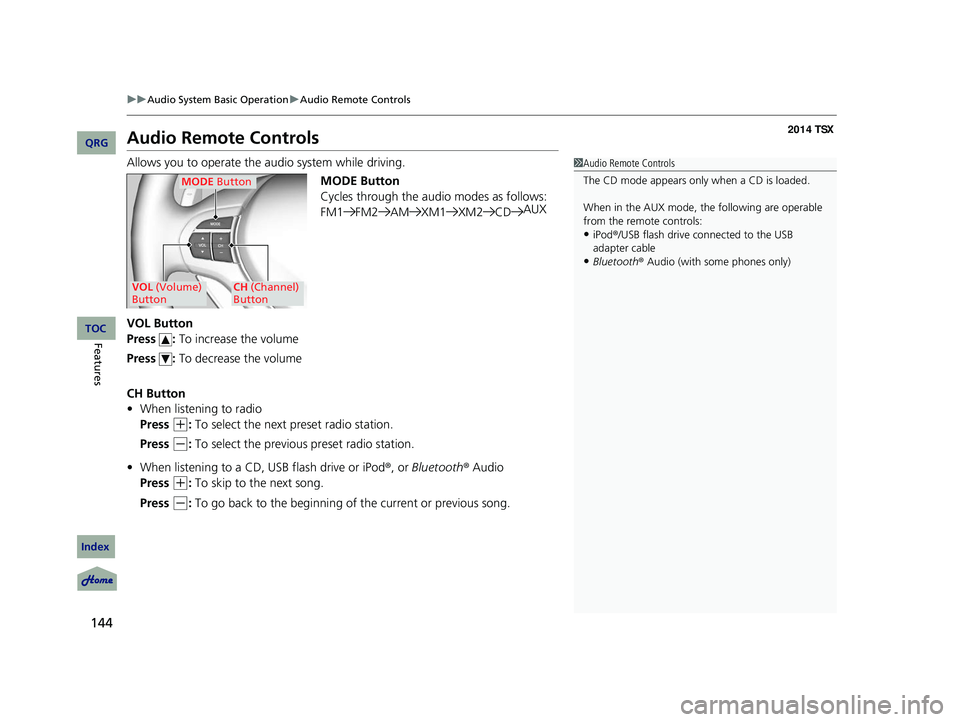
144
uu Audio System Basic Operation u Audio Remote Controls
Audio Remote Controls
Allows you to operate the audio system while driving.
MODE Button
Cycles through the audio modes as follows:
FM1FM2 AMXM1 XM2CDAUX
VOL Button
Press : To increase the volume
Press : To decrease the volume
CH Button
• When listening to radio
Press
(+
: To select the next preset radio station.
Press
(-
: To select the previous preset radio station.
• When listening to a CD, USB flash drive or iPod ®, or Bluetooth ® Audio
Press
(+
: To skip to the next song.
Press
(-
: To go back to the beginning of the current or previous song.
1 Audio Remote Controls
The CD mode appears only when a CD is loaded.
When in the AUX mode, the following are operable
from the remote controls:
•iPod ®/USB flash drive connected to the USB
adapter cable
•Bluetooth ® Audio (with some phones only)
MODE Button
VOL (Volume)
ButtonCH (Channel)
Button
14 ACURA TSX 4D-31TL16500.book 144 ページ 2013年6月17日 月曜日 午前9時40分
QRG
Index
FeaturesTOC
Page 146 of 329

145
uu Audio System Basic Operation u Adjusting the Sound
Adjusting the Sound
Press the MENU button, and rotate to
adjust the setting. Rotate to scroll through
the following choices:1 Adjusting the Sound
When the adjustment leve l reaches the center, you
will see C in the display.
The SVC has four modes: OFF, LOW , MID, and
HIGH .
SVC adjusts the volume level based on the vehicle
speed. As you go faster, audio volume increases. As
you slow down, audi o volume decreases.
FADER is selectable.
Selector
KnobMENU
ButtonRETURN
Button
BASS
TREBLE FADER
BALANCE
SUBWSVC
CLOCK ADJUST
Speed-sensitive
Volume
Compensation Subwoofer
Clock setting
14 ACURA TSX 4D-31TL16500.book 145 ページ 2013年6月17日 月曜日 午前9時40分
QRG
Index
FeaturesTOC
Page 147 of 329
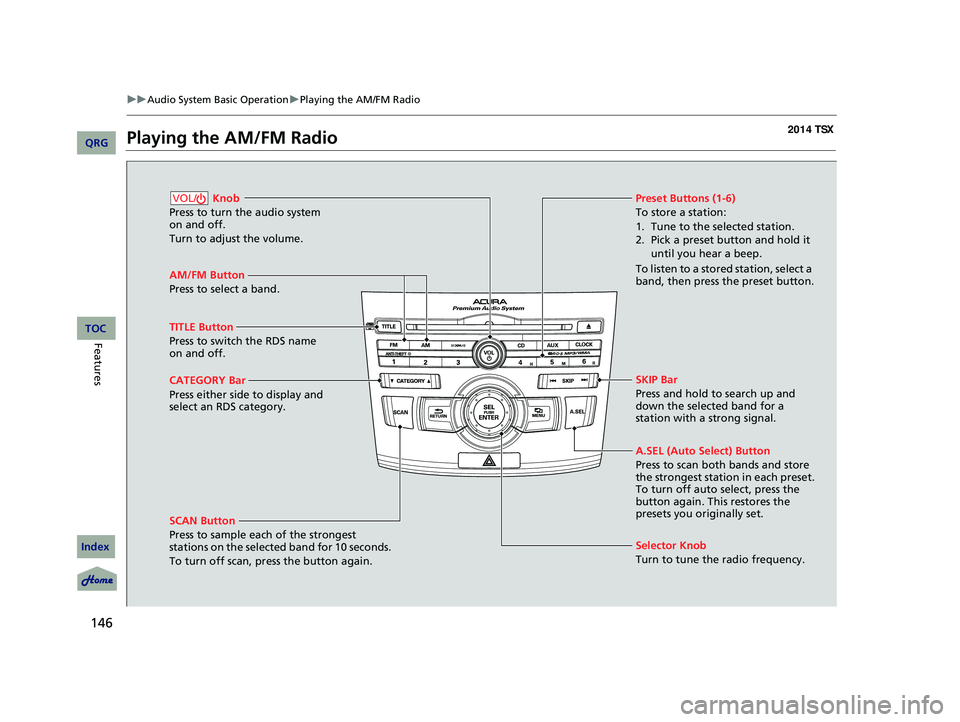
146
uu Audio System Basic Operation u Playing the AM/FM Radio
Playing the AM/FM Radio
AM/FM Button
Press to select a band.
SCAN Button
Press to sample each of the strongest
stations on the selected band for 10 seconds.
To turn off scan, pr ess the button again.
Knob
Press to turn the audio system
on and off.
Turn to adjust the volume.VOL/Preset Buttons (1-6)
To store a station:
1. Tune to the selected station.
2. Pick a preset button and hold it until you hear a beep.
To listen to a stored station, select a
band, then press the preset button.
Selector Knob
Turn to tune the radio frequency.
TITLE Button
Press to switch the RDS name
on and off.
CATEGORY Bar
Press either side to display and
select an RDS category. SKIP Bar
Press and hold to search up and
down the selected band for a
station with a strong signal.
A.SEL (Auto Select) Button
Press to scan both bands and store
the strongest station in each preset.
To turn off auto select, press the
button again. This restores the
presets you originally set.
14 ACURA TSX 4D-31TL16500.book 146 ページ 2013年6月17日 月曜日 午前9時40分
QRG
Index
FeaturesTOC
Page 148 of 329
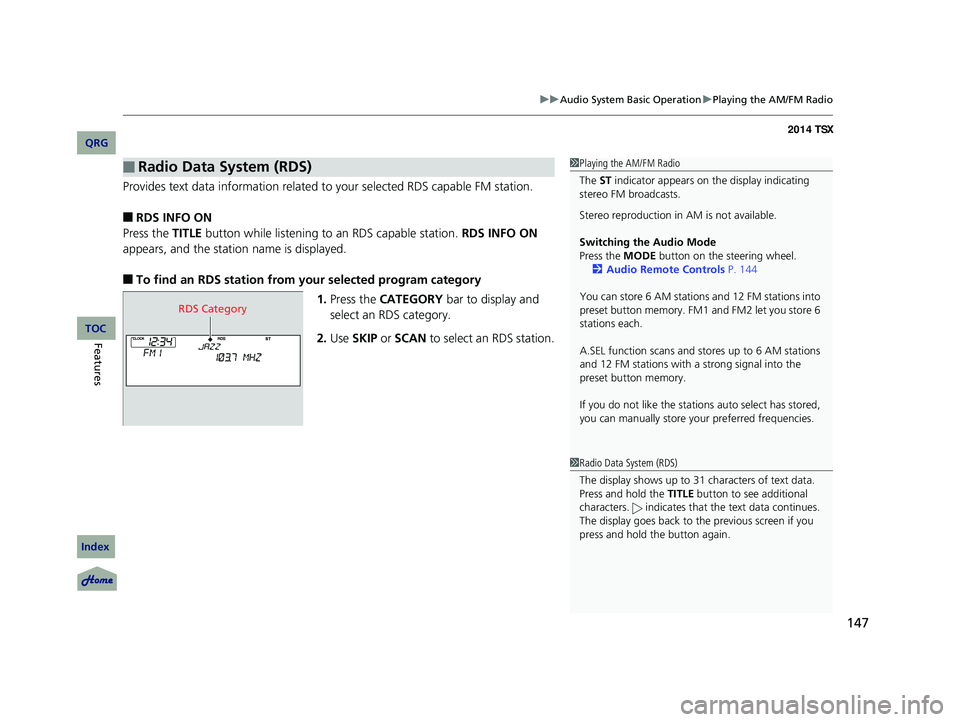
147
uu Audio System Basic Operation u Playing the AM/FM Radio
Provides text data information related to your selected RDS capable FM station.
■RDS INFO ON
Press the TITLE button while listening to an RDS capable station. RDS INFO ON
appears, and the statio n name is displayed.
■To find an RDS station from your selected program category
1.Press the CATEGORY bar to display and
select an RDS category.
2. Use SKIP or SCAN to select an RDS station.
■Radio Data System (RDS)1Playing the AM/FM Radio
The ST indicator appears on the display indicating
stereo FM broadcasts.
Stereo reproduction in AM is not available.
Switching the Audio Mode
Press the MODE button on the steering wheel.
2 Audio Remote Controls P. 144
You can store 6 AM stations and 12 FM stations into
preset button memory. FM1 and FM2 let you store 6
stations each.
A.SEL function scans and stores up to 6 AM stations
and 12 FM stations with a strong signal into the
preset button memory.
If you do not like the stati ons auto select has stored,
you can manually store your preferred frequencies.
1Radio Data System (RDS)
The display shows up to 31 ch aracters of text data.
Press and hold the TITLE button to see additional
characters. indicates that the text data continues.
The display goes back to the previous screen if you
press and hold the button again.
RDS Category
14 ACURA TSX 4D-31TL16500.book 147 ページ 2013年6月17日 月曜日 午前9時40分
QRG
Index
FeaturesTOC
Page 149 of 329

148
uu Audio System Basic Operation u Playing the XM ® Radio
Playing the XM ® Radio
(XM ®) Button
Press to select XM ® Radio.
TITLE Button
Press and release to cycle the
display between the name, title,
and category.
CATEGORY Bar
Press either side to display and
select an XM ® Radio category.
SCAN Button
Press to sample all channels (in the channel
mode), or channels within a category (in the
category mode).
Each sampling continues for a few seconds.
Press SCAN again to cancel scanning and
continue listening to the channel.
Knob
Press to turn the audio system
on and off.
Turn to adjust the volume.VOL/
Preset Buttons (1-6)
To store the channel:
1. Select the channel.
2. Pick a preset button and hold it until you hear a beep.
To listen to a stored station, select
XM, then press the preset button.
SKIP Bar
Press to skip to the previous or
next channel.
Selector Knob
Turn to select channels.
14 ACURA TSX 4D-31TL16500.book 148 ページ 2013年6月17日 月曜日 午前9時40分
QRG
Index
FeaturesTOC
Page 150 of 329
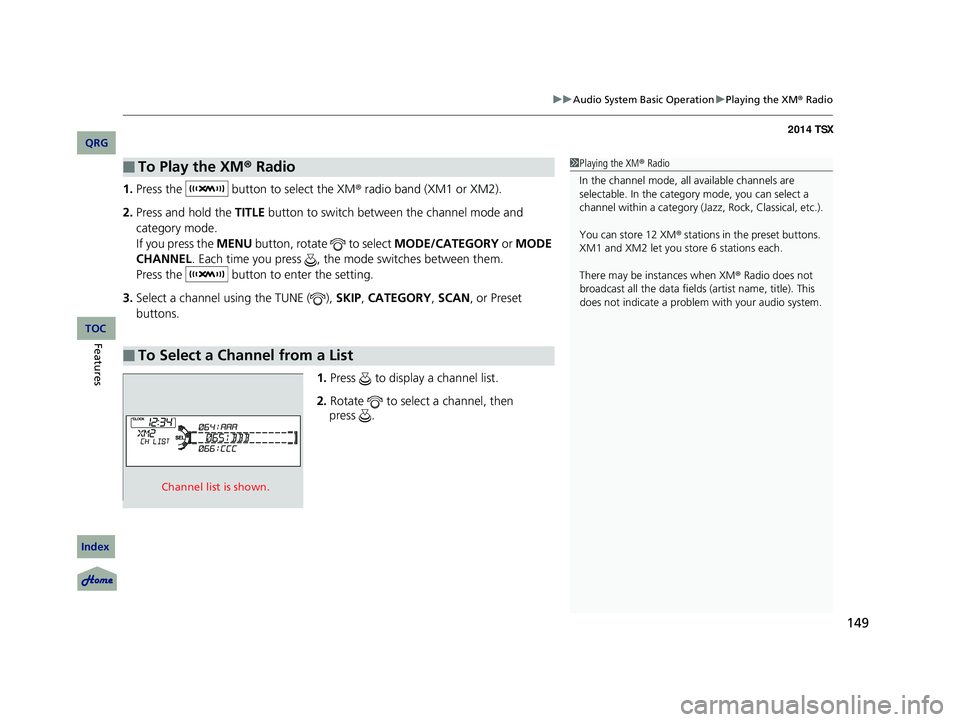
149
uu Audio System Basic Operation u Playing the XM ® Radio
1. Press the button to select the XM ® radio band (XM1 or XM2).
2. Press and hold the TITLE button to switch between the channel mode and
category mode.
If you press the MENU button, rotate to select MODE/CATEGORY or MODE
CHANNEL . Each time you press , the mode switches between them.
Press the button to enter the setting.
3. Select a channel using the TUNE ( ), SKIP, CATEGORY , SCAN, or Preset
buttons.
1.Press to display a channel list.
2. Rotate to select a channel, then
■To Play the XM ® Radio
■To Select a Channel from a List
1 Playing the XM ® Radio
In the channel mode, all available channels are
selectable. In the categor y mode, you can select a
channel within a ca tegory (Jazz, Rock, Classical, etc.).
You can store 12 XM ® stations in the preset buttons.
XM1 and XM2 let you store 6 stations each.
There may be instances when XM ® Radio does not
broadcast all the data fields (artist name, title). This
does not indicate a problem with your audio system.
Channel list is shown.
14 ACURA TSX 4D-31TL16500.book 149 ページ 2013年6月17日 月曜日 午前9時40分
QRG
Index
FeaturesTOC
press .
Page 151 of 329

150
uu Audio System Basic Operation u Playing a CD
Playing a CD
Your audio system supports audio CDs, CD-Rs and CD-RWs in either MP3 or WMA format. With the CD loaded, press the CD button.
SCAN Button
You will get a 10-second sampling of each song.
●Press to sample all tracks on the CD (all files
in the current folder in MP3 or WMA).
●Press two times to sample the first file in
each of the main folders (MP3 or WMA).
●To turn off scan, press and hold the button.
Knob
Press to turn the audio system
on and off.
Turn to adjust the volume.VOL/
CD Slot
Insert a CD about halfway into the
CD slot.
SKIP Bar
Press or to change tracks
(files in MP3 or WMA).
CD Button
Press to play a CD.
(CD Eject) Button
Press to eject a CD.
CATEGORY Bar
Press to skip to the next folder,
and to skip to the beginning of
the previous folder in MP3 or WMA.
TITLE Button
Press to display the text data on a CD
(if it was recorded with text data).
Selector Knob
Turn to change tracks/files. Turn
to select an item, then press
ENTER to set your selection.
14 ACURA TSX 4D-31TL16500.book 150 ページ 2013年6月17日 月曜日 午前9時40分
QRG
Index
FeaturesTOC
Page 152 of 329

Continued151
uu Audio System Basic Operation u Playing a CD
1. Press to switch the display to a folder list.
2. Rotate to select a folder.
3. Press to change the display to a list of
files in that folder.
4. Rotate to select a file, then press .
■How to Select a File from a Folder with the
Selector Knob (MP3/WMA)1Playing a CD
NOTICE
Do not use CDs with adhesive labels. The label can
cause the CD to jam in the unit.
WMA files protected by di gital rights management
(DRM) cannot be played.
The audio system displays UNSUPPORTED, then
skips to the next file.
Text data appears on the di splay under the following
circumstances:
•When you select a new folder, file, or track.
•When you change the audio mode to CD.
•When you insert a CD.
The display shows up to 31 ch aracters of text data.
Press and hold the TITLE button to see additional
characters. indicates that the text data continues.
The display goes back to the previous screen if you
press and hold the button again.
If you eject the CD but do not remove it from the slot,
the system reloads the CD automatically after several
seconds.
Folder Selection
Track Selection
14 ACURA TSX 4D-31TL16500.book 151 ページ 2013年6月17日 月曜日 午前9時40分
QRG
Index
FeaturesTOC
Page 153 of 329

uu Audio System Basic Operation u Playing a CD
152
You can select repeat, random, and scan modes when playing a track or files.
1. Press the MENU button.
2. Rotate to select PLAY MODE , then
press .
3. Rotate to select a mode, then press .
■To turn off a play mode
1. Press the MENU button.
2. Rotate to select PLAY MODE , then press .
3. Rotate to select NORMAL PLAY , then press .
■How to Select a Play Mode1How to Select a Play Mode
Press the RETURN button to go back to the previous
display, and press the MENU button to cancel this
setting mode.
Play Mode Menu Items
NORMAL PLAY
REPEAT ONE TRACK: Repeats the current track/
file(s).
REPEAT ONE FLD (MP3/WMA): Repeats all files in
the current folder.
RANDOM IN DISC: Plays all tracks/files in random
order.
RANDOM IN FLD (MP3/WMA): Plays all files in the
current folder in random order.
SCAN TRK: Samples all tracks on the CD.
(MP3/WMA): Samples all files in the current folder.
SCAN FLD (MP3/WMA): Samples the first file in
each folder.
Play Mode
Items
14 ACURA TSX 4D-31TL16500.book 152 ページ 2013年6月17日 月曜日 午前9時40分
QRG
Index
FeaturesTOC