audio Acura TSX 2014 Owner's Guide
[x] Cancel search | Manufacturer: ACURA, Model Year: 2014, Model line: TSX, Model: Acura TSX 2014Pages: 329, PDF Size: 15.95 MB
Page 154 of 329
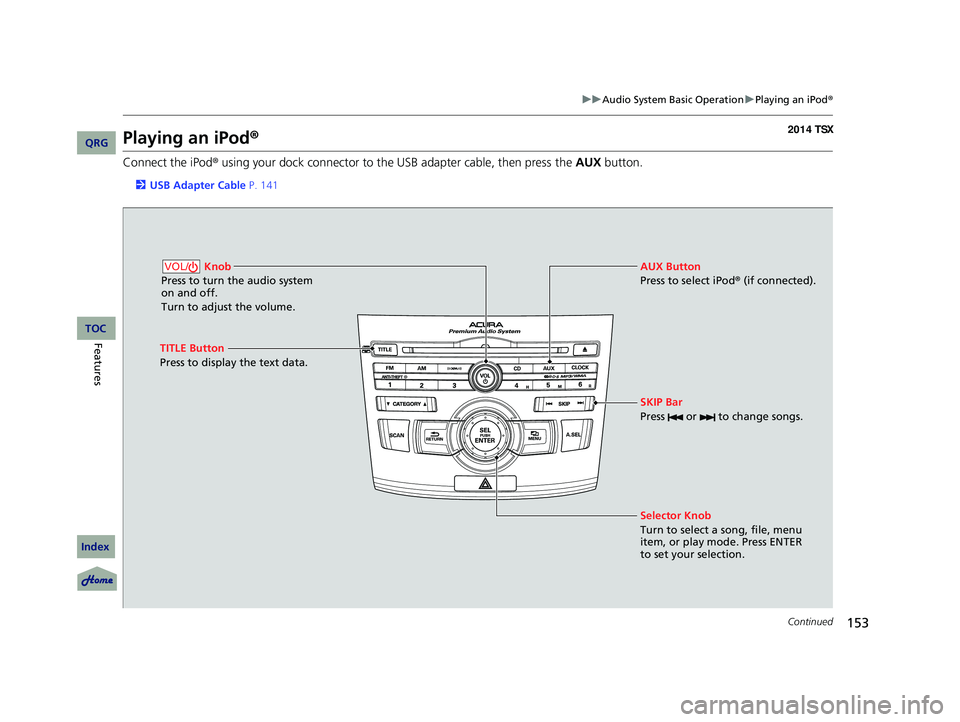
153
uu Audio System Basic Operation u Playing an iPod ®
Continued
Playing an iPod ®
Connect the iPod ® using your dock connector to the USB adapter cable, then press
the AUX button.
2USB Adapter Cable P. 141
Knob
Press to turn the audio system
on and off.
Turn to adjust the volume.VOL/
SKIP Bar
Press or to change songs.
Selector Knob
Turn to select a song, file, menu
item, or play mode. Press ENTER
to set your selection. AUX Button
Press to select iPod® (if connected).
TITLE Button
Press to display the text data.
14 ACURA TSX 4D-31TL16500.book 153 ページ 2013年6月17日 月曜日 午前9時40分
QRG
Index
FeaturesTOC
Page 155 of 329
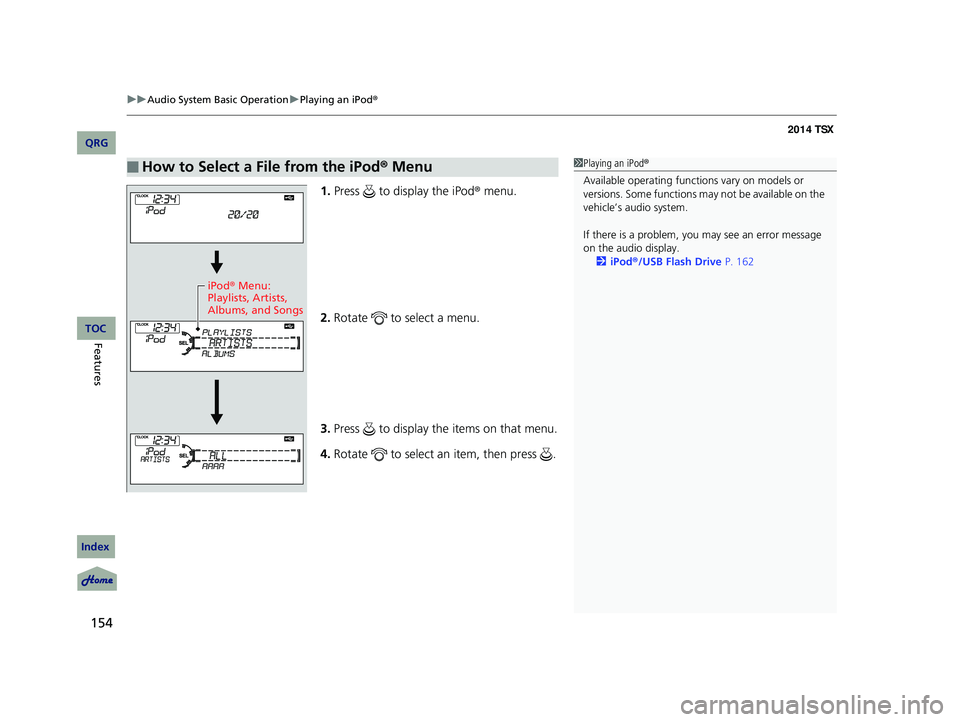
uu Audio System Basic Operation u Playing an iPod ®
154
1.Press to display the iPod ® menu.
2. Ro
tate to select a menu.
3. Press to display the items on that menu.
4. Ro
tate to select an item, then press .
■How to Select a File from the iPod ® Menu1 Playing an iPod®
Available operating functi ons vary on models or
versions. Some functions ma y not be available on the
vehicle’s audio system.
If there is a problem, you may see an error message
on the audio display. 2 iPod ®/USB Flash Drive P. 162
iPod® Menu:
Playlists, Artists,
Albums, and Songs
14 ACURA TSX 4D-31TL16500.book 154 ページ 2013年6月17日 月曜日 午前9時40分
QRG
Index
FeaturesTOC
Page 156 of 329
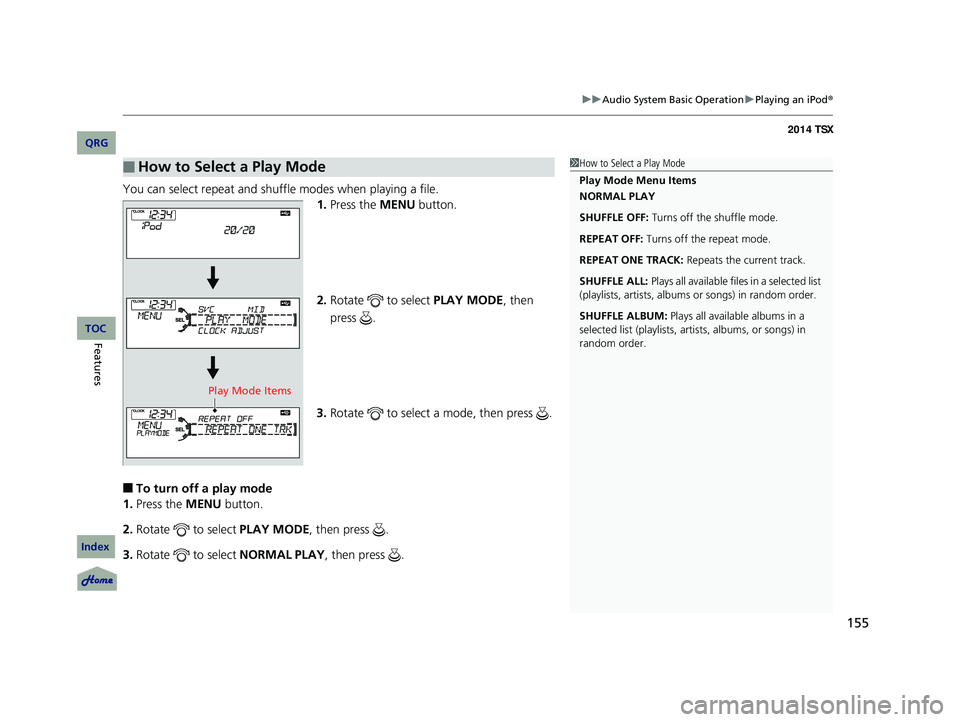
155
uu Audio System Basic Operation u Playing an iPod ®
You can select repeat and shuffle modes when playing a file.
1.Press the MENU button.
2. Rotate to select PLAY MODE , then
press .
3. Rotate to select a mode, then press .
■To turn off a play mode
1. Press the MENU button.
2. Rotate to select PLAY MODE , then press .
3. Rotate to select NORMAL PLAY , then press .
■How to Select a Play Mode1How to Select a Play Mode
Play Mode Menu Items
NORMAL PLAY
SHUFFLE OFF: Turns off the shuffle mode.
REPEAT OFF: Turns off the repeat mode.
REPEAT ONE TRACK: Repeats the current track.
SHUFFLE ALL: Plays all available files in a selected list
(playlists, artists, albums or songs) in random order.
SHUFFLE ALBUM: Plays all available albums in a
selected list (playlists, artists, albums, or songs) in
random order.
Play Mode Items
14 ACURA TSX 4D-31TL16500.book 155 ページ 2013年6月17日 月曜日 午前9時40分
QRG
Index
FeaturesTOC
Page 157 of 329
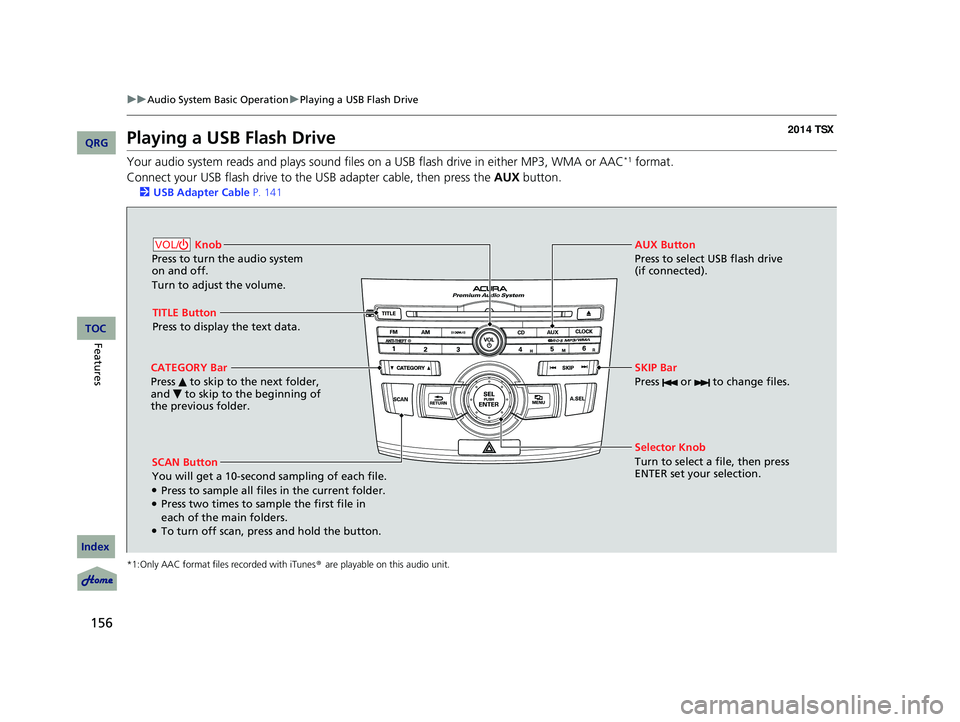
156
uu Audio System Basic Operation u Playing a USB Flash Drive
Playing a USB Flash Drive
Your audio system reads and plays sound files on a USB flash drive in either MP3, WMA or AAC*1 format.
Connect your USB flash drive to the USB adapter cable, then press the AUX button.
2USB Adapter Cable P. 141
*1:Only AAC format files recorded with iTunes ® are playable on this audio unit.
SCAN Button
You will get a 10-second sampling of each file.
●Press to sample all files in the current folder.●Press two times to sample the first file in
each of the main folders.
●To turn off scan, press and hold the button. Selector Knob
Turn to select a file, then press
ENTER set your selection. AUX Button
Press to select USB flash drive
(if connected).
Knob
Press to turn the audio system
on and off.
Turn to adjust the volume.VOL/
SKIP Bar
Press or to change files.
TITLE Button
Press to display the text data.
CATEGORY Bar
Press to skip to the next folder,
and to skip to the beginning of
the previous folder.
14 ACURA TSX 4D-31TL16500.book 156 ページ 2013年6月17日 月曜日 午前9時40分
QRG
Index
FeaturesTOC
Page 158 of 329
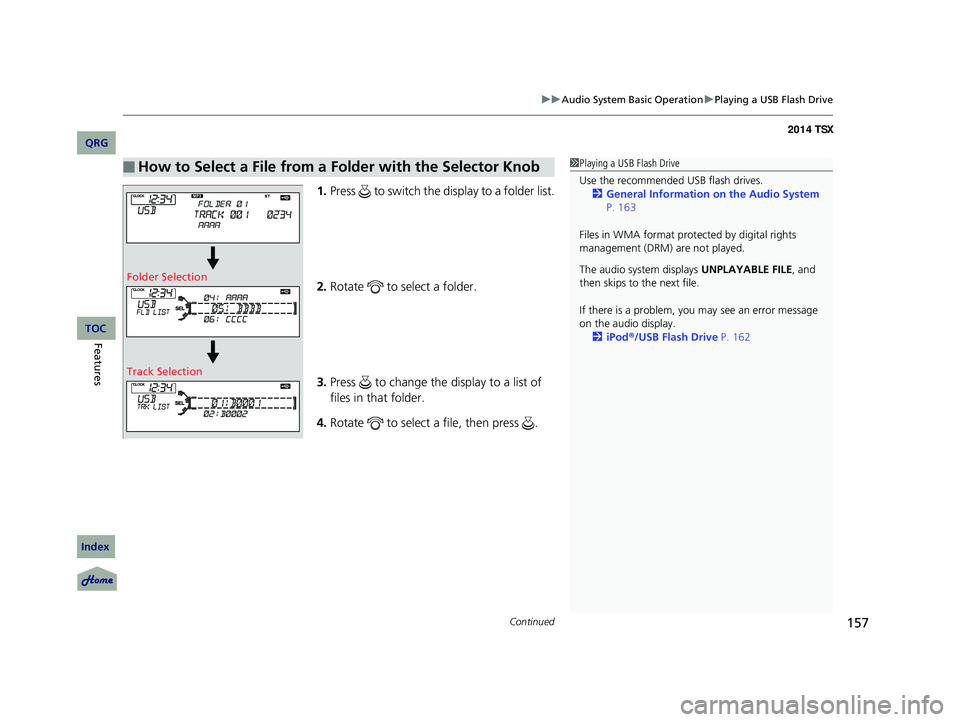
Continued157
uu Audio System Basic Operation u Playing a USB Flash Drive
1. Press to switch the display to a folder list.
2. Ro
tate to select a folder.
3. Press to change the display to a list of
files in that folder.
4. Rotate to select a file, then press .
■How to Select a File from a Folder with the Selector Knob1Playing a USB Flash Drive
Use the recommended USB flash drives.
2 General Information on the Audio System
P. 163
Files in WMA format prot ected by digital rights
management (DRM) are not played.
The audio system displays UNPLAYABLE FILE, and
then skips to the next file.
If there is a problem, you may see an error message
on the audio display.
2 iPod ®/USB Flash Drive P. 162
Folder Selection
Track Selection
14 ACURA TSX 4D-31TL16500.book 157 ページ 2013年6月17日 月曜日 午前9時40分
QRG
Index
FeaturesTOC
Page 159 of 329
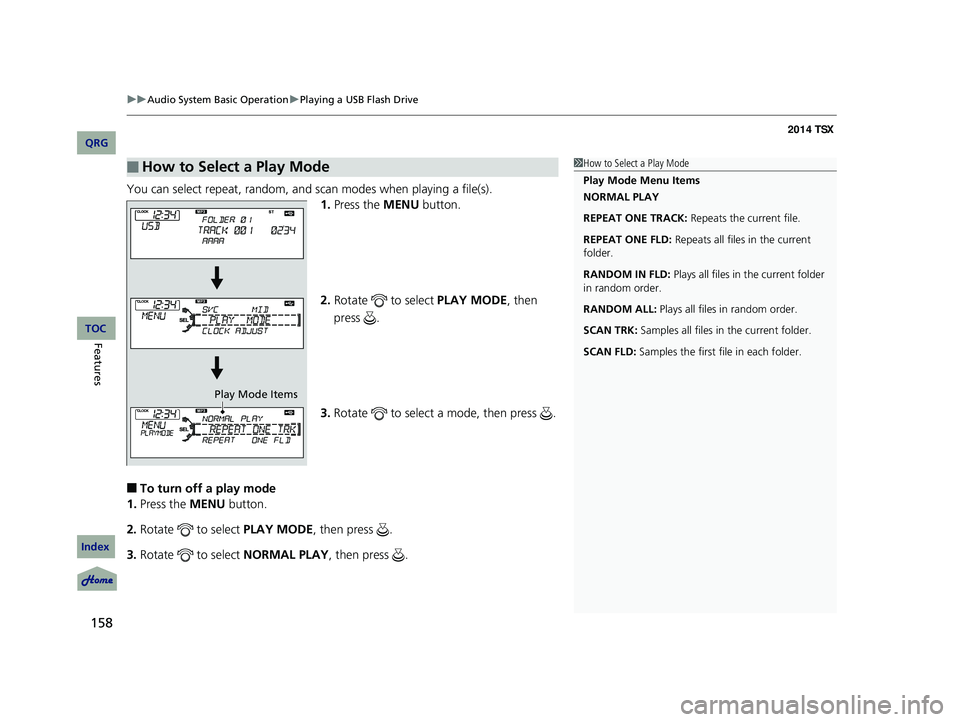
uu Audio System Basic Operation u Playing a USB Flash Drive
158
You can select repeat, random, and scan modes when playing a file(s).
1. Press the MENU button.
2. Rotate to select PLAY MODE , then
press .
3. Rotate to select a mode, then press .
■To turn off a play mode
1. Press the MENU button.
2. Rotate to select PLAY MODE , then press .
3. Rotate to select NORMAL PLAY , then press .
■How to Select a Play Mode1How to Select a Play Mode
Play Mode Menu Items
NORMAL PLAY
REPEAT ONE TRACK: Repeats the current file.
REPEAT ONE FLD: Repeats all files in the current
folder.
RANDOM IN FLD: Plays all files in the current folder
in random order.
RANDOM ALL: Plays all files in random order.
SCAN TRK: Samples all files in the current folder.
SCAN FLD: Samples the first file in each folder.
Play Mode Items
14 ACURA TSX 4D-31TL16500.book 158 ページ 2013年6月17日 月曜日 午前9時40分
QRG
Index
FeaturesTOC
Page 160 of 329
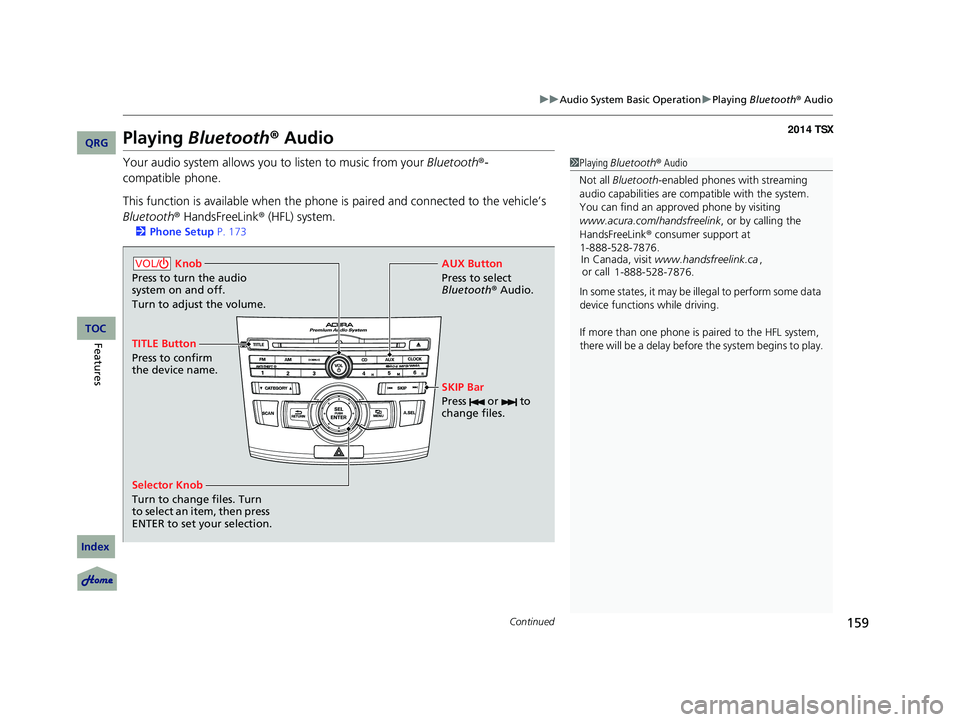
159
uu Audio System Basic Operation u Playing Bluetooth ® Audio
Continued
Playing Bluetooth ® Audio
Your audio system allows you to listen to music from your Bluetooth®-
compatible phone.
This function is available when the phone is paired an d connected to the vehicle’s
Bluetooth ® HandsFreeLink ® (HFL) system.
2Phone Setup P. 173
1 Playing Bluetooth ® Audio
Not all Bluetooth -enabled phones with streaming
audio capabilities are compatible with the system.
You can find an appr oved phone by visiting
www.acura.com/handsfreelink , or by calling the
HandsFreeLink ® consumer support at
In Canada, visit www.handsfreelink.ca ,
or call
In some states, it may be il legal to perform some data
device functions while driving.
If more than one phone is paired to the HFL system,
there will be a delay before the system begins to play.
1-888-528-7876.
1-888-528-7876.
Selector Knob
Turn to change files. Turn
to select an item, then press
ENTER to set your selection. AUX Button
Press to select
Bluetooth®
Audio.
SKIP Bar
Press or to
change files.
Knob
Press to turn the audio
system on and off.
Turn to adjust the volume.VOL/
TITLE Button
Press to confirm
the device name.
14 ACURA TSX 4D-31TL16500.book 159 ページ 2013年6月17日 月曜日 午前9時40分
QRG
Index
FeaturesTOC
Page 161 of 329
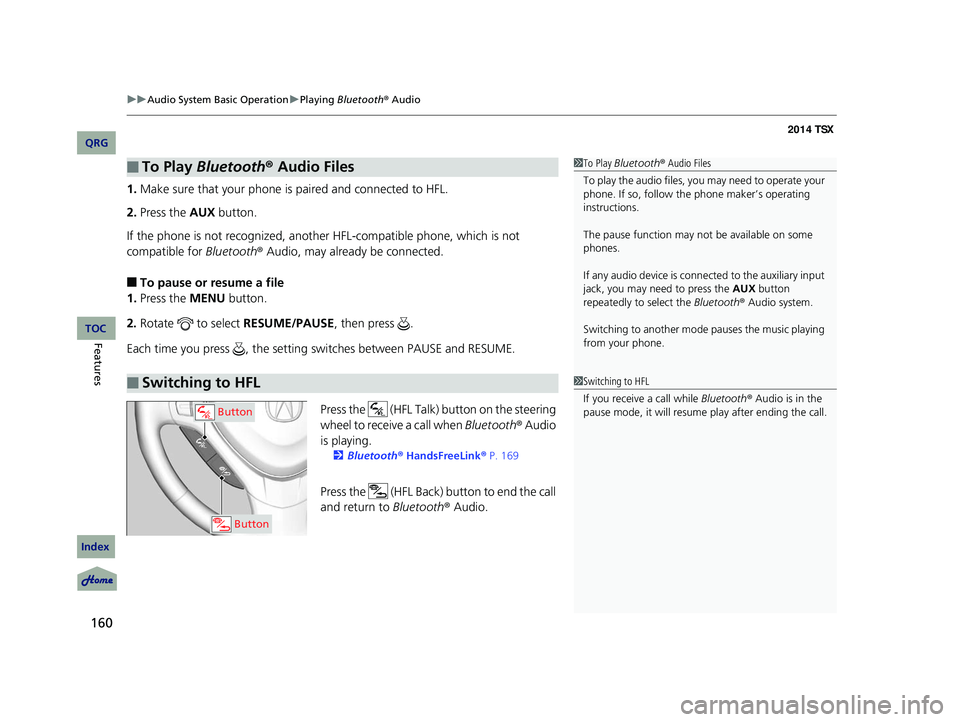
uu Audio System Basic Operation u Playing Bluetooth ® Audio
160
1. Make sure that your phone is paired and connected to HFL.
2.Press the AUX button.
If the phone is not recognized, another HFL-compatible phone, which is not
compatible for Bluetooth® Audio, may already be connected.
■To pause or resume a file
1. Press the MENU button.
2. Rotate to select RESUME/PAUSE , then press .
Each time you press , the setting switches between PAUSE and RESUME.
Press the (HFL Talk) butto n on the steering
wheel to receive a call when Bluetooth® Audio
is playing.
2 Bluetooth® HandsFreeLink ® P. 169
Press the (HFL Back) button to end the call
and return to Bluetooth® Audio.
■To Play Bluetooth® Audio Files
■Switching to HFL
1To Play Bluetooth ® Audio Files
To play the audio files, y ou may need to operate your
phone. If so, follow the phone maker’s operating
instructions.
The pause function may no t be available on some
phones.
If any audio device is conne cted to the auxiliary input
jack, you may need to press the AUX button
repeatedly to select the Bluetooth® Audio system.
Switching to another mode pauses the music playing
from your phone.
1 Switching to HFL
If you receive a call while Bluetooth® Audio is in the
pause mode, it will resume play after ending the call.
Button
Button
14 ACURA TSX 4D-31TL16500.book 160 ページ 2013年6月17日 月曜日 午前9時40分
QRG
Index
FeaturesTOC
Page 162 of 329
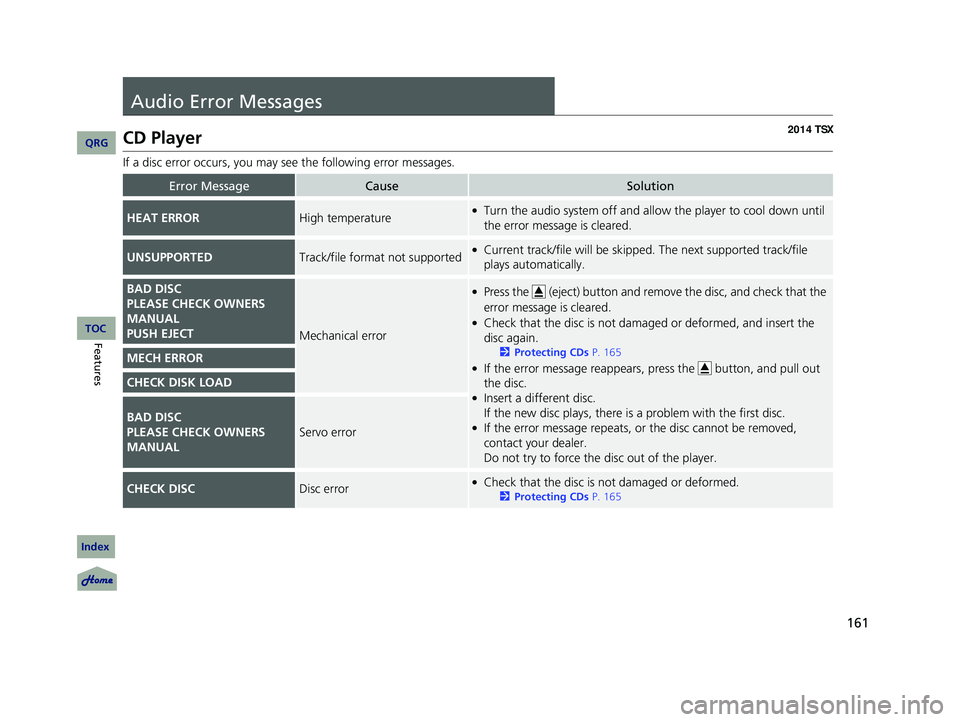
161
Audio Error Messages
CD Player
If a disc error occurs, you may see the following error messages.
Error MessageCauseSolution
HEAT ERRORHigh temperature●Turn the audio system off and allo w the player to cool down until
the error message is cleared.
UNSUPPORTEDTrack/file format not supported●Current track/file will be skipped. The next supported track/file
plays automatically.
BAD DISC
PLEASE CHECK OWNERS
MANUAL
PUSH EJECTMechanical error
●Press the (eject) button and remove the disc, and check that the
error message is cleared.
●Check that the disc is not dama ged or deformed, and insert the
disc again.
2 Protecting CDs P. 165
●If the error message reappears, press the button, and pull out
the disc.
●Insert a different disc.
If the new disc plays, there is a problem with the first disc.
●If the error message repeats, or the disc cannot be removed,
contact your dealer.
Do not try to force the disc out of the player.
MECH ERROR
CHECK DISK LOAD
BAD DISC
PLEASE CHECK OWNERS
MANUALServo error
CHECK DISCDisc error●Check that the disc is not damaged or deformed.
2Protecting CDs P. 165
14 ACURA TSX 4D-31TL16500.book 161 ページ 2013年6月17日 月曜日 午前9時40分
QRG
Index
FeaturesTOC
Page 163 of 329
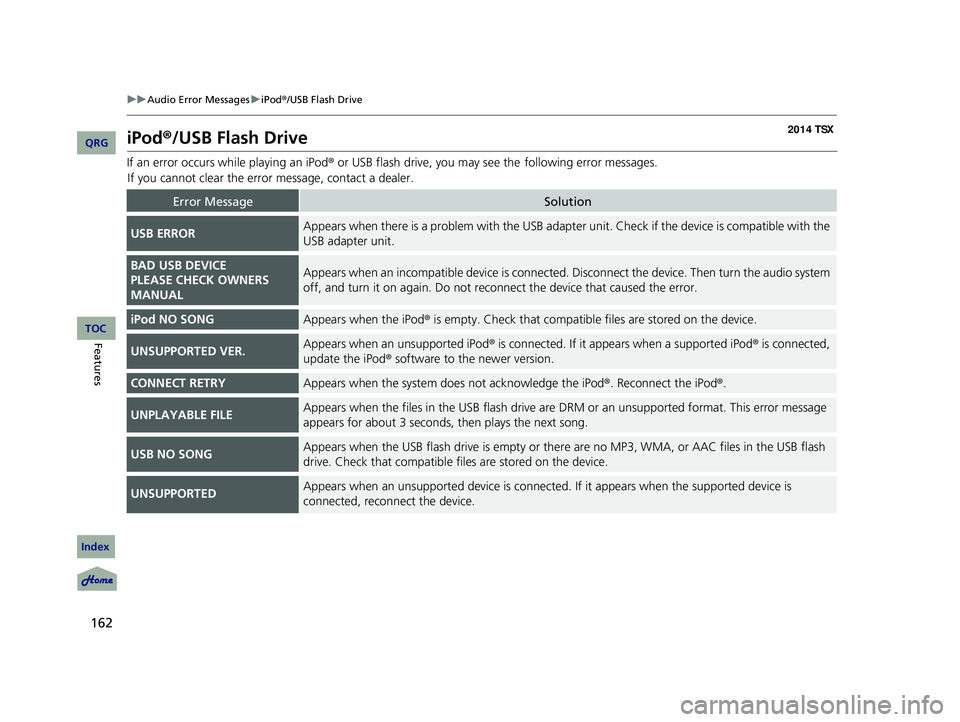
162
uu Audio Error Messages u iPod ®/USB Flash Drive
iPod ®/USB Flash Drive
If an error occurs while playing an iPod® or USB flash drive, you may see the
following error messages.
If you cannot clear the error message, contact a dealer.
Error MessageSolution
USB ERRORAppears when there is a problem with the USB adapter unit. Check if the device is compatible with the
USB adapter unit.
BAD USB DEVICE
PLEASE CHECK OWNERS
MANUALAppears when an incompatible device is connected. Disconnect the device. Then turn the audio system
off, and turn it on again. Do not reco nnect the device that caused the error.
iPod NO SONGAppears when the iPod® is empty. Check that compatible files are stored on the device.
UNSUPPORTED VER.Appears when an unsupported iPod ® is connected. If it appears when a supported iPod ® is connected,
update the iPod ® software to the newer version.
CONNECT RETRYAppears when the system do es not acknowledge the iPod®. Reconnect the iPod ®.
UNPLAYABLE FILEAppears when the files in the USB flash drive are DRM or an unsupported format. This error message
appears for about 3 seconds, then plays the next song.
USB NO SONGAppears when the USB flash drive is empty or ther e are no MP3, WMA, or AAC files in the USB flash
drive. Check that compatible fi les are stored on the device.
UNSUPPORTEDAppears when an unsupported device is connected . If it appears when the supported device is
connected, reconnect the device.
14 ACURA TSX 4D-31TL16500.book 162 ページ 2013年6月17日 月曜日 午前9時40分
QRG
Index
FeaturesTOC