audio Acura ZDX 2012 Owner's Guide
[x] Cancel search | Manufacturer: ACURA, Model Year: 2012, Model line: ZDX, Model: Acura ZDX 2012Pages: 645, PDF Size: 16.36 MB
Page 251 of 645
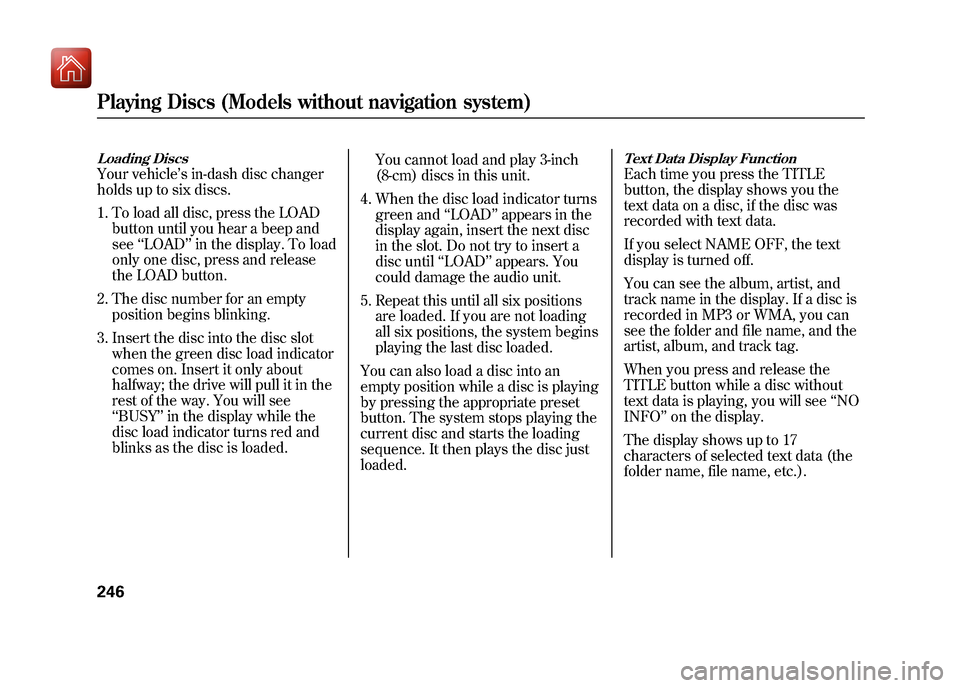
Loading DiscsYour vehicle’s in-dash disc changer
holds up to six discs.
1. To load all disc, press the LOAD button until you hear a beep and
see ‘‘LOAD ’’in the display. To load
only one disc, press and release
the LOAD button.
2. The disc number for an empty position begins blinking.
3. Insert the disc into the disc slot when the green disc load indicator
comes on. Insert it only about
halfway; the drive will pull it in the
rest of the way. You will see
‘‘BUSY ’’in the display while the
disc load indicator turns red and
blinks as the disc is loaded. You cannot load and play 3-inch
(8-cm) discs in this unit.
4. When the disc load indicator turns green and ‘‘LOAD ’’appears in the
display again, insert the next disc
in the slot. Do not try to insert a
disc until ‘‘LOAD ’’appears. You
could damage the audio unit.
5. Repeat this until all six positions are loaded. If you are not loading
all six positions, the system begins
playing the last disc loaded.
You can also load a disc into an
empty position while a disc is playing
by pressing the appropriate preset
button. The system stops playing the
current disc and starts the loading
sequence. It then plays the disc just
loaded.
Text Data Display FunctionEach time you press the TITLE
button, the display shows you the
text data on a disc, if the disc was
recorded with text data.
If you select NAME OFF, the text
display is turned off.
You can see the album, artist, and
track name in the display. If a disc is
recorded in MP3 or WMA, you can
see the folder and file name, and the
artist, album, and track tag.
When you press and release the
TITLE button while a disc without
text data is playing, you will see ‘‘NO
INFO ’’on the display.
The display shows up to 17
characters of selected text data (the
folder name, file name, etc.).
Playing Discs (Models without navigation system)24609/10/28 17:15:37 10 ACURA ZDX KA KC New North America Own 50 31SZN600 enu
Page 252 of 645
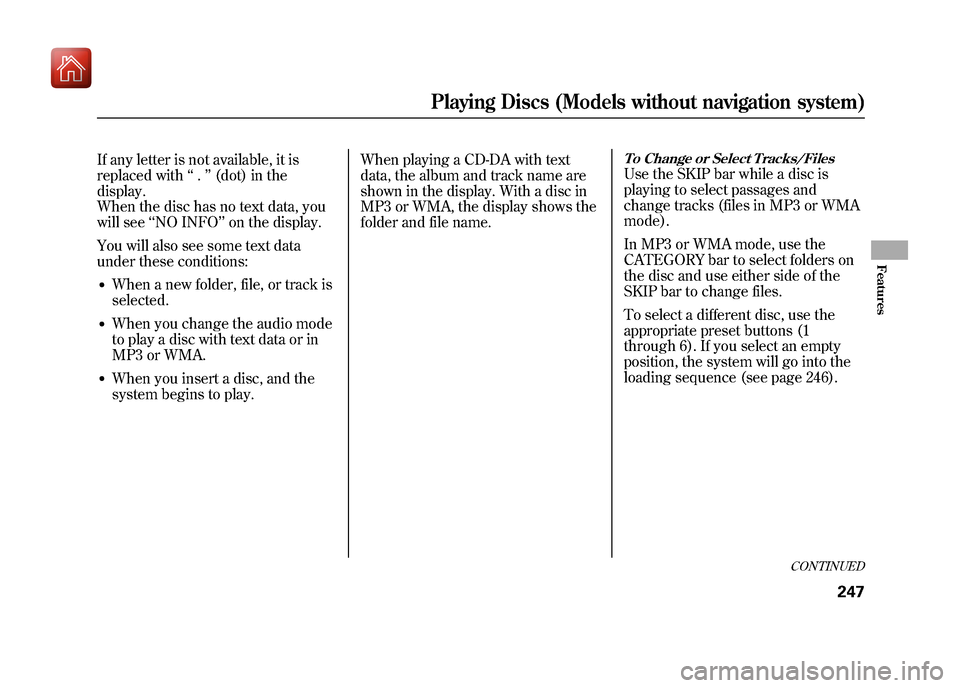
If any letter is not available, it is
replaced with‘‘.’’ (dot) in the
display.
When the disc has no text data, you
will see ‘‘NO INFO ’’on the display.
You will also see some text data
under these conditions:●When a new folder, file, or track is
selected.●When you change the audio mode
to play a disc with text data or in
MP3 or WMA.●When you insert a disc, and the
system begins to play. When playing a CD-DA with text
data, the album and track name are
shown in the display. With a disc in
MP3 or WMA, the display shows the
folder and file name.
To Change or Select Tracks/FilesUse the SKIP bar while a disc is
playing to select passages and
change tracks (files in MP3 or WMA
mode).
In MP3 or WMA mode, use the
CATEGORY bar to select folders on
the disc and use either side of the
SKIP bar to change files.
To select a different disc, use the
appropriate preset buttons (1
through 6). If you select an empty
position, the system will go into the
loading sequence (see page 246).
CONTINUED
Playing Discs (Models without navigation system)
247
Features
09/10/28 17:15:37 10 ACURA ZDX KA KC New North America Own 50 31SZN600 enu
Page 257 of 645
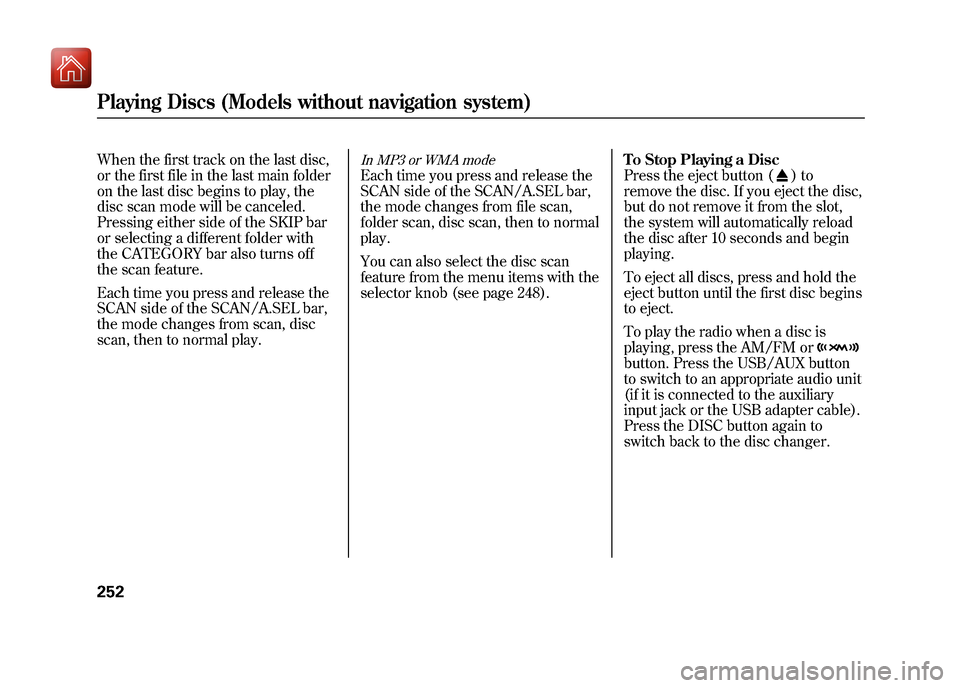
When the first track on the last disc,
or the first file in the last main folder
on the last disc begins to play, the
disc scan mode will be canceled.
Pressing either side of the SKIP bar
or selecting a different folder with
the CATEGORY bar also turns off
the scan feature.
Each time you press and release the
SCAN side of the SCAN/A.SEL bar,
the mode changes from scan, disc
scan, then to normal play.
In MP3 or WMA modeEach time you press and release the
SCAN side of the SCAN/A.SEL bar,
the mode changes from file scan,
folder scan, disc scan, then to normal
play.
You can also select the disc scan
feature from the menu items with the
selector knob (see page 248).To Stop Playing a Disc
Press the eject button (
)to
remove the disc. If you eject the disc,
but do not remove it from the slot,
the system will automatically reload
the disc after 10 seconds and begin
playing.
To eject all discs, press and hold the
eject button until the first disc begins
to eject.
To play the radio when a disc is
playing, press the AM/FM or
button. Press the USB/AUX button
to switch to an appropriate audio unit
(if it is connected to the auxiliary
input jack or the USB adapter cable).
Press the DISC button again to
switch back to the disc changer.
Playing Discs (Models without navigation system)25209/10/28 17:15:37 10 ACURA ZDX KA KC New North America Own 50 31SZN600 enu
Page 259 of 645
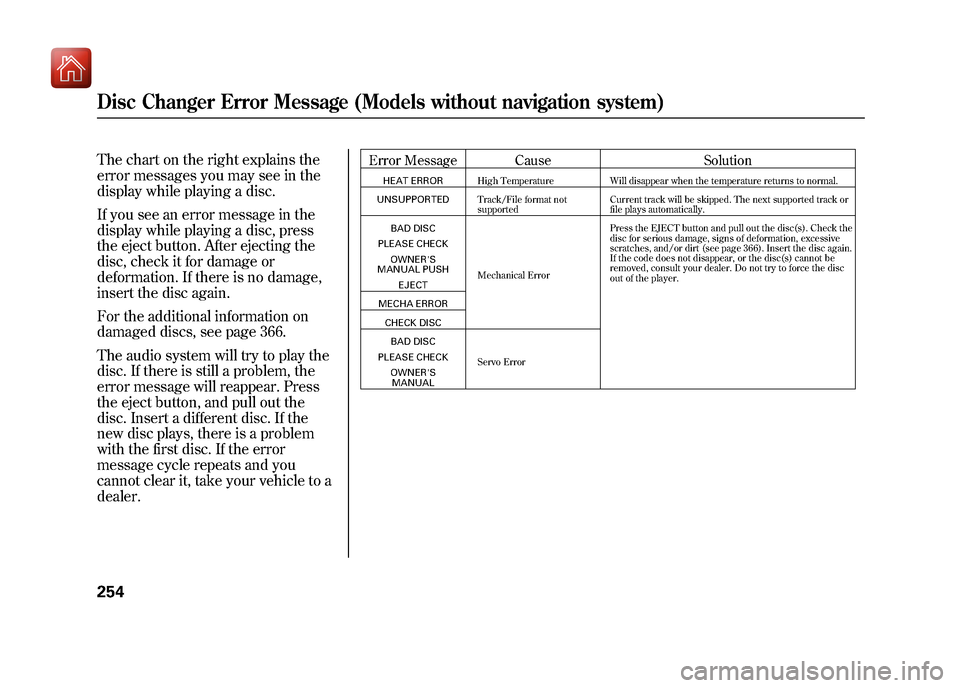
The chart on the right explains the
error messages you may see in the
display while playing a disc.
If you see an error message in the
display while playing a disc, press
the eject button. After ejecting the
disc, check it for damage or
deformation. If there is no damage,
insert the disc again.
For the additional information on
damaged discs, see page 366.
The audio system will try to play the
disc. If there is still a problem, the
error message will reappear. Press
the eject button, and pull out the
disc. Insert a different disc. If the
new disc plays, there is a problem
with the first disc. If the error
message cycle repeats and you
cannot clear it, take your vehicle to a
dealer.
Error Message CauseSolutionHEAT ERRORHigh Temperature Will disappear when the temperature returns to normal.
UNSUPPORTED Track/File format not
supported Current track will be skipped. The next supported track or
file plays automatically.
BAD DISC
PLEASE CHECK OWNER'S
MANUAL PUSH
EJECT Mechanical Error Press the EJECT button and pull out the disc(s). Check the
disc for serious damage, signs of deformation, excessive
scratches, and/or dirt (see page 366). Insert the disc again.
If the code does not disappear, or the disc(s) cannot be
removed, consult your dealer. Do not try to force the disc
out of the player.
MECHA ERROR CHECK DISCBAD DISC
PLEASE CHECK OWNER'SMANUAL Servo Error
Disc Changer Error Message (Models without navigation system)25409/10/28 17:15:37 10 ACURA ZDX KA KC New North America Own 50 31SZN600 enu
Page 261 of 645
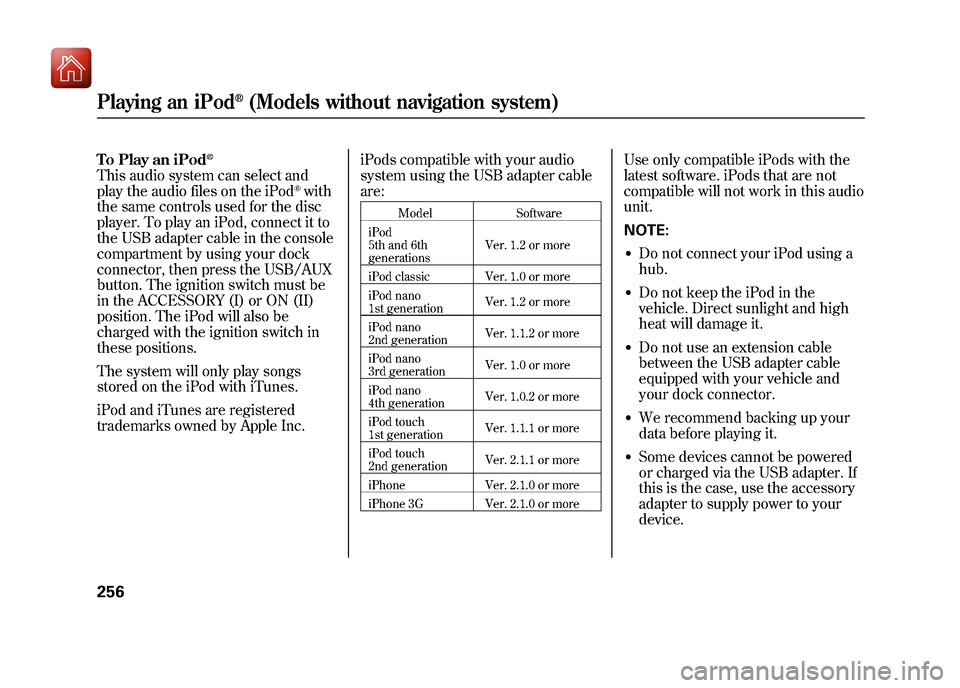
To Play an iPod
®
This audio system can select and
play the audio files on the iPod
®with
the same controls used for the disc
player. To play an iPod, connect it to
the USB adapter cable in the console
compartment by using your dock
connector, then press the USB/AUX
button. The ignition switch must be
in the ACCESSORY (I) or ON (II)
position. The iPod will also be
charged with the ignition switch in
these positions.
The system will only play songs
stored on the iPod with iTunes.
iPod and iTunes are registered
trademarks owned by Apple Inc. iPods compatible with your audio
system using the USB adapter cable
are:
Model
Software
iPod
5th and 6th
generations Ver. 1.2 or more
iPod classic Ver. 1.0 or more
iPod nano
1st generation Ver. 1.2 or more
iPod nano
2nd generation Ver. 1.1.2 or more
iPod nano
3rd generation Ver. 1.0 or more
iPod nano
4th generation Ver. 1.0.2 or more
iPod touch
1st generation Ver. 1.1.1 or more
iPod touch
2nd generation Ver. 2.1.1 or more
iPhone Ver. 2.1.0 or more
iPhone 3G Ver. 2.1.0 or more
Use only compatible iPods with the
latest software. iPods that are not
compatible will not work in this audio
unit.
NOTE:●Do not connect your iPod using a
hub.●Do not keep the iPod in the
vehicle. Direct sunlight and high
heat will damage it.●Do not use an extension cable
between the USB adapter cable
equipped with your vehicle and
your dock connector.●We recommend backing up your
data before playing it.●Some devices cannot be powered
or charged via the USB adapter. If
this is the case, use the accessory
adapter to supply power to your
device.
Playing an iPod
®(Models without navigation system)
25609/10/28 17:15:37 10 ACURA ZDX KA KC New North America Own 50 31SZN600 enu
Page 262 of 645
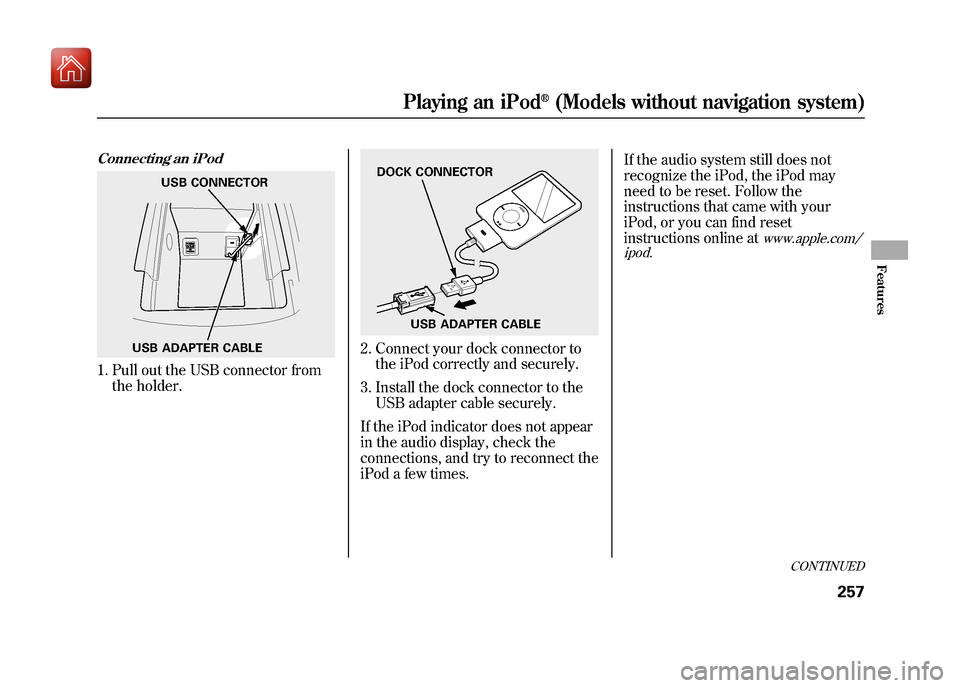
Connecting an iPod1. Pull out the USB connector fromthe holder.
2. Connect your dock connector tothe iPod correctly and securely.
3. Install the dock connector to the USB adapter cable securely.
If the iPod indicator does not appear
in the audio display, check the
connections, and try to reconnect the
iPod a few times. If the audio system still does not
recognize the iPod, the iPod may
need to be reset. Follow the
instructions that came with your
iPod, or you can find reset
instructions online at
www.apple.com/
ipod.
USB ADAPTER CABLE USB CONNECTOR
DOCK CONNECTOR
USB ADAPTER CABLE
CONTINUED
Playing an iPod
®(Models without navigation system)
257
Features
09/10/28 17:15:37 10 ACURA ZDX KA KC New North America Own 50 31SZN600 enu
Page 266 of 645
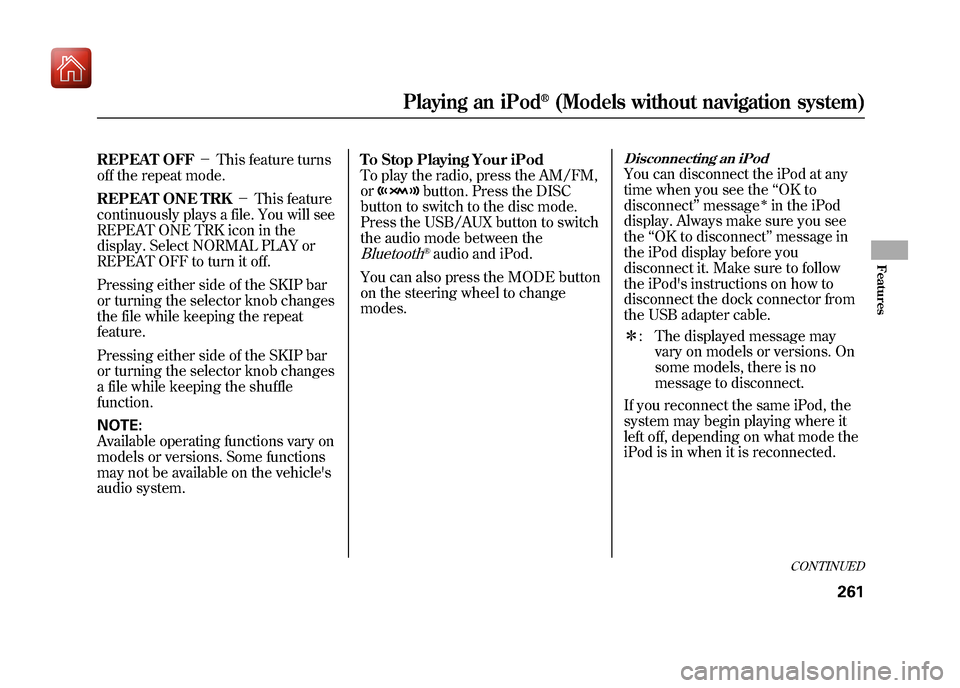
REPEAT OFF-This feature turns
off the repeat mode.
REPEAT ONE TRK -This feature
continuously plays a file. You will see
REPEAT ONE TRK icon in the
display. Select NORMAL PLAY or
REPEAT OFF to turn it off.
Pressing either side of the SKIP bar
or turning the selector knob changes
the file while keeping the repeat
feature.
Pressing either side of the SKIP bar
or turning the selector knob changes
a file while keeping the shuffle
function.
NOTE:
Available operating functions vary on
models or versions. Some functions
may not be available on the vehicle's
audio system. To Stop Playing Your iPod
To play the radio, press the AM/FM,
or
button. Press the DISC
button to switch to the disc mode.
Press the USB/AUX button to switch
the audio mode between the
Bluetooth
®audio and iPod.
You can also press the MODE button
on the steering wheel to change
modes.
Disconnecting an iPodYou can disconnect the iPod at any
time when you see the ‘‘OK to
disconnect ’’message
ꭧin the iPod
display. Always make sure you see
the ‘‘OK to disconnect ’’message in
the iPod display before you
disconnect it. Make sure to follow
the iPod's instructions on how to
disconnect the dock connector from
the USB adapter cable.
ꭧ : The displayed message may
vary on models or versions. On
some models, there is no
message to disconnect.
If you reconnect the same iPod, the
system may begin playing where it
left off, depending on what mode the
iPod is in when it is reconnected.
CONTINUED
Playing an iPod
®(Models without navigation system)
261
Features
09/10/28 17:15:37 10 ACURA ZDX KA KC New North America Own 50 31SZN600 enu
Page 268 of 645
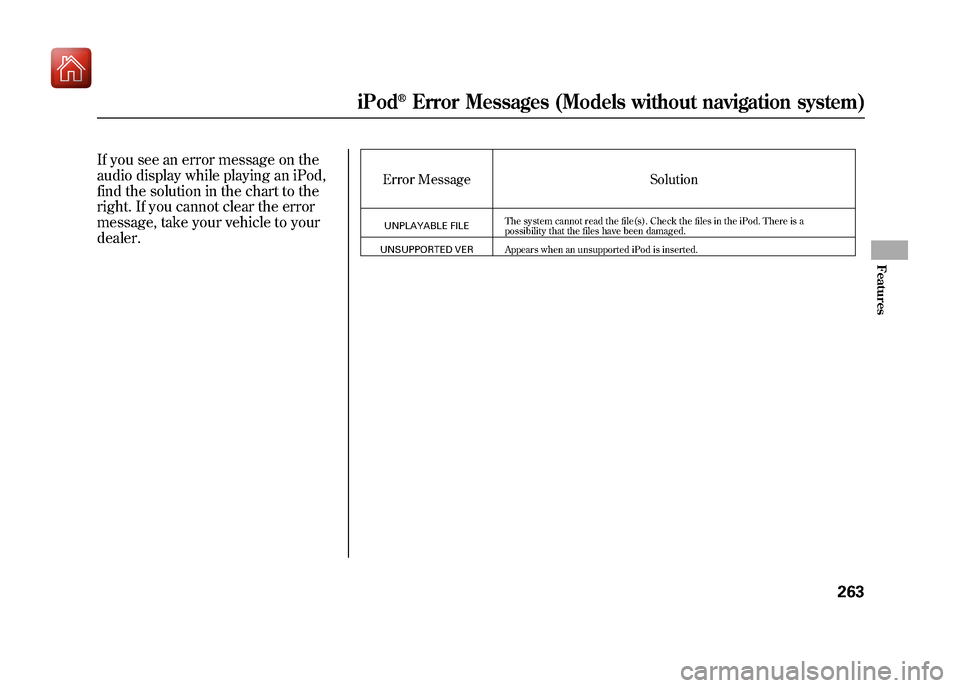
If you see an error message on the
audio display while playing an iPod,
find the solution in the chart to the
right. If you cannot clear the error
message, take your vehicle to your
dealer.
Error MessageSolutionUNPLAYABLE FILEThe system cannot read the file(s). Check the files in the iPod. There is a
possibility that the files have been damaged.
UNSUPPORTED VER Appears when an unsupported iPod is inserted.
iPod
®Error Messages (Models without navigation system)
263
Features
09/10/28 17:15:37 10 ACURA ZDX KA KC New North America Own 50 31SZN600 enu
Page 270 of 645
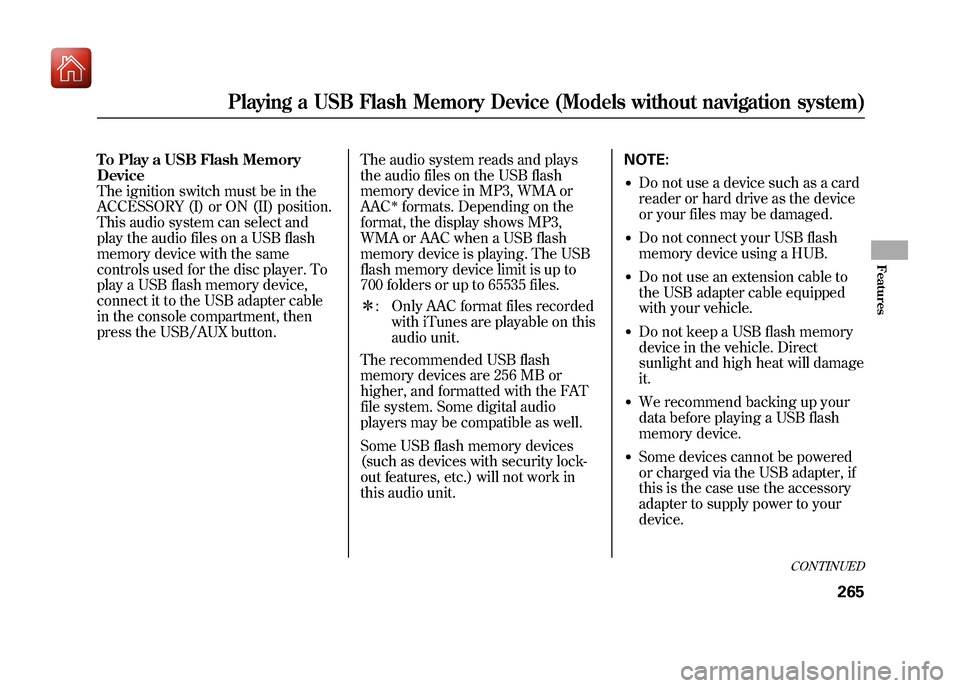
To Play a USB Flash Memory
Device
The ignition switch must be in the
ACCESSORY (I) or ON (II) position.
This audio system can select and
play the audio files on a USB flash
memory device with the same
controls used for the disc player. To
play a USB flash memory device,
connect it to the USB adapter cable
in the console compartment, then
press the USB/AUX button.The audio system reads and plays
the audio files on the USB flash
memory device in MP3, WMA or
AAC
ꭧformats. Depending on the
format, the display shows MP3,
WMA or AAC when a USB flash
memory device is playing. The USB
flash memory device limit is up to
700 folders or up to 65535 files.
ꭧ : Only AAC format files recorded
with iTunes are playable on this
audio unit.
The recommended USB flash
memory devices are 256 MB or
higher, and formatted with the FAT
file system. Some digital audio
players may be compatible as well.
Some USB flash memory devices
(such as devices with security lock-
out features, etc.) will not work in
this audio unit. NOTE:
●Do not use a device such as a card
reader or hard drive as the device
or your files may be damaged.●Do not connect your USB flash
memory device using a HUB.●Do not use an extension cable to
the USB adapter cable equipped
with your vehicle.●Do not keep a USB flash memory
device in the vehicle. Direct
sunlight and high heat will damage
it.●We recommend backing up your
data before playing a USB flash
memory device.●Some devices cannot be powered
or charged via the USB adapter, if
this is the case use the accessory
adapter to supply power to your
device.
CONTINUED
Playing a USB Flash Memory Device (Models without navigation system)
265
Features
09/10/28 17:15:37 10 ACURA ZDX KA KC New North America Own 50 31SZN600 enu
Page 271 of 645
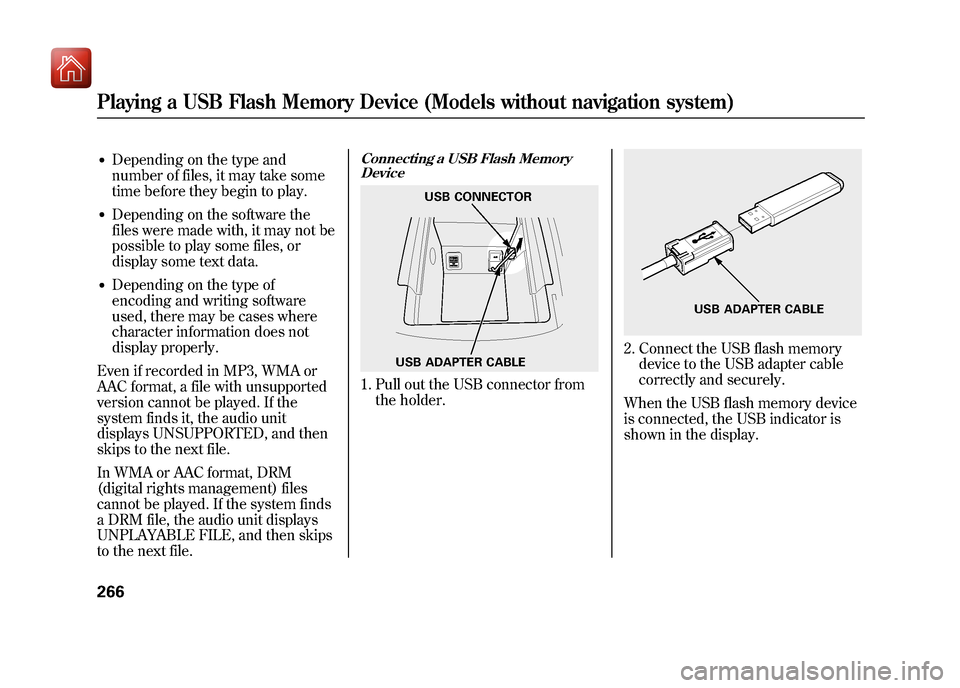
●Depending on the type and
number of files, it may take some
time before they begin to play.●Depending on the software the
files were made with, it may not be
possible to play some files, or
display some text data.●Depending on the type of
encoding and writing software
used, there may be cases where
character information does not
display properly.
Even if recorded in MP3, WMA or
AAC format, a file with unsupported
version cannot be played. If the
system finds it, the audio unit
displays UNSUPPORTED, and then
skips to the next file.
In WMA or AAC format, DRM
(digital rights management) files
cannot be played. If the system finds
a DRM file, the audio unit displays
UNPLAYABLE FILE, and then skips
to the next file.
Connecting a USB Flash Memory Device1. Pull out the USB connector from
the holder.
2. Connect the USB flash memorydevice to the USB adapter cable
correctly and securely.
When the USB flash memory device
is connected, the USB indicator is
shown in the display.
USB ADAPTER CABLE USB CONNECTOR
USB ADAPTER CABLE
Playing a USB Flash Memory Device (Models without navigation system)26609/10/28 17:15:37 10 ACURA ZDX KA KC New North America Own 50 31SZN600 enu