CD player Acura ZDX 2012 Owner's Manual
[x] Cancel search | Manufacturer: ACURA, Model Year: 2012, Model line: ZDX, Model: Acura ZDX 2012Pages: 645, PDF Size: 16.36 MB
Page 224 of 645
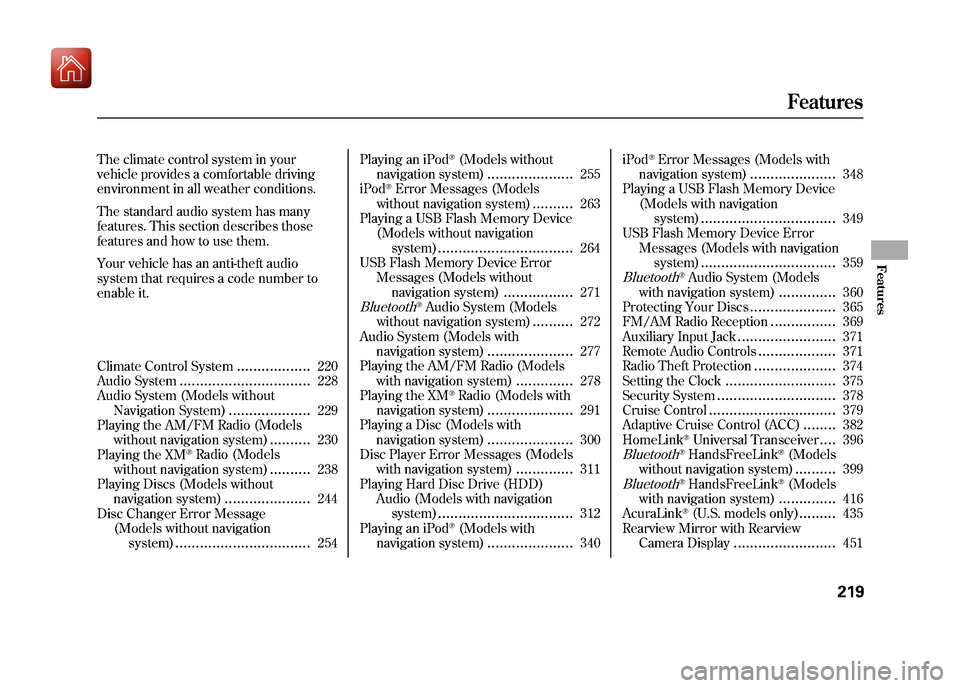
The climate control system in your
vehicle provides a comfortable driving
environment in all weather conditions.
The standard audio system has many
features. This section describes those
features and how to use them.
Your vehicle has an anti-theft audio
system that requires a code number to
enable it.
Climate Control System
..................
220
Audio System
................................
228
Audio System (Models without Navigation System)
....................
229
Playing the AM/FM Radio (Models
without navigation system)
..........
230
Playing the XM
®Radio (Models
without navigation system)
..........
238
Playing Discs (Models without navigation system)
.....................
244
Disc Changer Error Message (Models without navigationsystem)
.................................
254 Playing an iPod
®(Models without
navigation system)
.....................
255
iPod
®Error Messages (Models
without navigation system)
..........
263
Playing a USB Flash Memory Device
(Models without navigationsystem)
.................................
264
USB Flash Memory Device Error
Messages (Models withoutnavigation system)
.................
271
Bluetooth
®Audio System (Models
without navigation system)
..........
272
Audio System (Models with navigation system)
.....................
277
Playing the AM/FM Radio (Models with navigation system)
..............
278
Playing the XM
®Radio (Models with
navigation system)
.....................
291
Playing a Disc (Models with navigation system)
.....................
300
Disc Player Error Messages (Models with navigation system)
..............
311
Playing Hard Disc Drive (HDD)
Audio (Models with navigationsystem)
.................................
312
Playing an iPod
®(Models with
navigation system)
.....................
340 iPod
®Error Messages (Models with
navigation system)
.....................
348
Playing a USB Flash Memory Device (Models with navigationsystem)
.................................
349
USB Flash Memory Device Error Messages (Models with navigationsystem)
.................................
359
Bluetooth
®Audio System (Models
with navigation system)
..............
360
Protecting Your Discs
.....................
365
FM/AM Radio Reception
................
369
Auxiliary Input Jack
........................
371
Remote Audio Controls
...................
371
Radio Theft Protection
....................
374
Setting the Clock
...........................
375
Security System
.............................
378
Cruise Control
...............................
379
Adaptive Cruise Control (ACC)
........
382
HomeLink
®Universal Transceiver
....
396
Bluetooth
®HandsFreeLink
®(Models
without navigation system)..........
399
Bluetooth
®HandsFreeLink
®(Models
with navigation system)..............
416
AcuraLink
®(U.S. models only)
.........
435
Rearview Mirror with Rearview
Camera Display
.........................
451
Features
219
Features
09/10/28 17:15:37 10 ACURA ZDX KA KC New North America Own 50 31SZN600 enu
Page 253 of 645
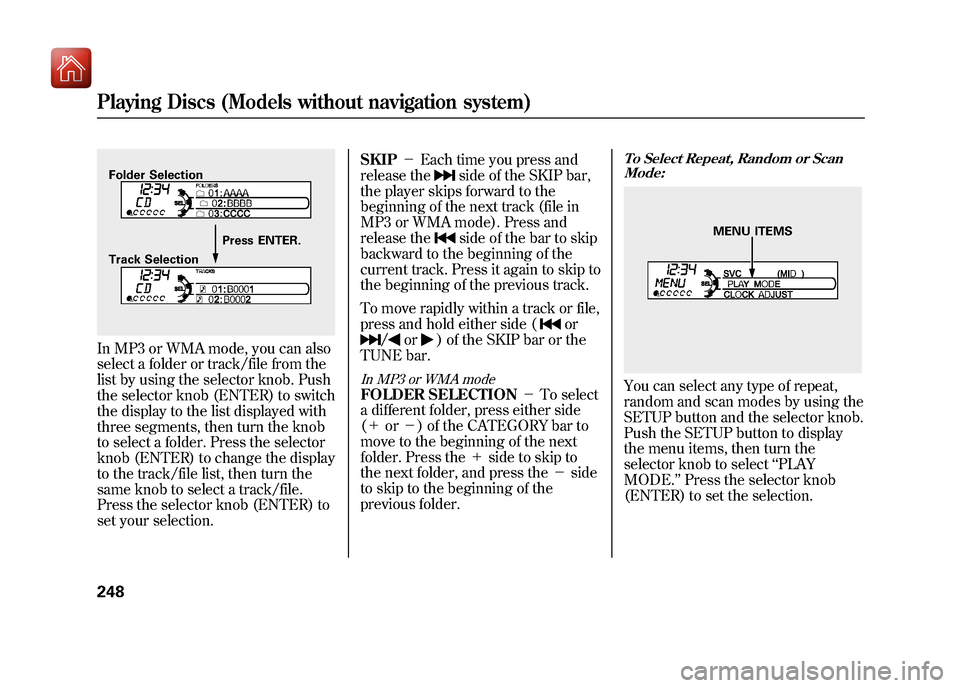
In MP3 or WMA mode, you can also
select a folder or track/file from the
list by using the selector knob. Push
the selector knob (ENTER) to switch
the display to the list displayed with
three segments, then turn the knob
to select a folder. Press the selector
knob (ENTER) to change the display
to the track/file list, then turn the
same knob to select a track/file.
Press the selector knob (ENTER) to
set your selection.SKIP
-Each time you press and
release the
side of the SKIP bar,
the player skips forward to the
beginning of the next track (file in
MP3 or WMA mode). Press and
release theside of the bar to skip
backward to the beginning of the
current track. Press it again to skip to
the beginning of the previous track.
To move rapidly within a track or file,
press and hold either side (
or
/
or
) of the SKIP bar or the
TUNE bar.
In MP3 or WMA modeFOLDER SELECTION -To select
a different folder, press either side
(+ or-) of the CATEGORY bar to
move to the beginning of the next
folder. Press the +side to skip to
the next folder, and press the -side
to skip to the beginning of the
previous folder.
To Select Repeat, Random or Scan Mode:You can select any type of repeat,
random and scan modes by using the
SETUP button and the selector knob.
Push the SETUP button to display
the menu items, then turn the
selector knob to select ‘‘PLAY
MODE. ’’Press the selector knob
(ENTER) to set the selection.
Folder Selection
Track Selection Press ENTER.
MENU ITEMS
Playing Discs (Models without navigation system)24809/10/28 17:15:37 10 ACURA ZDX KA KC New North America Own 50 31SZN600 enu
Page 259 of 645
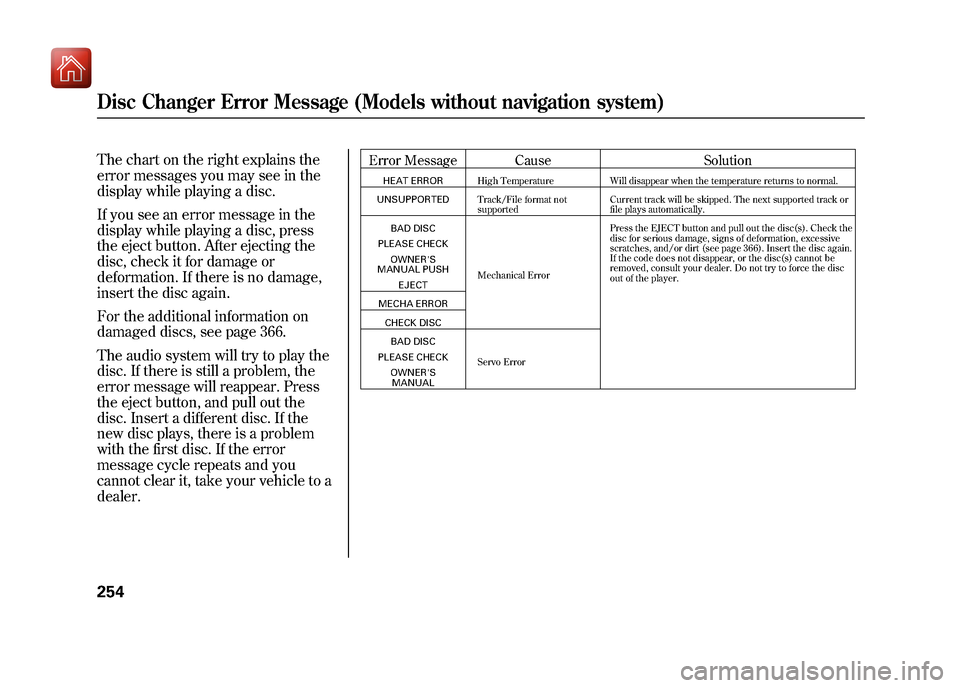
The chart on the right explains the
error messages you may see in the
display while playing a disc.
If you see an error message in the
display while playing a disc, press
the eject button. After ejecting the
disc, check it for damage or
deformation. If there is no damage,
insert the disc again.
For the additional information on
damaged discs, see page 366.
The audio system will try to play the
disc. If there is still a problem, the
error message will reappear. Press
the eject button, and pull out the
disc. Insert a different disc. If the
new disc plays, there is a problem
with the first disc. If the error
message cycle repeats and you
cannot clear it, take your vehicle to a
dealer.
Error Message CauseSolutionHEAT ERRORHigh Temperature Will disappear when the temperature returns to normal.
UNSUPPORTED Track/File format not
supported Current track will be skipped. The next supported track or
file plays automatically.
BAD DISC
PLEASE CHECK OWNER'S
MANUAL PUSH
EJECT Mechanical Error Press the EJECT button and pull out the disc(s). Check the
disc for serious damage, signs of deformation, excessive
scratches, and/or dirt (see page 366). Insert the disc again.
If the code does not disappear, or the disc(s) cannot be
removed, consult your dealer. Do not try to force the disc
out of the player.
MECHA ERROR CHECK DISCBAD DISC
PLEASE CHECK OWNER'SMANUAL Servo Error
Disc Changer Error Message (Models without navigation system)25409/10/28 17:15:37 10 ACURA ZDX KA KC New North America Own 50 31SZN600 enu
Page 261 of 645
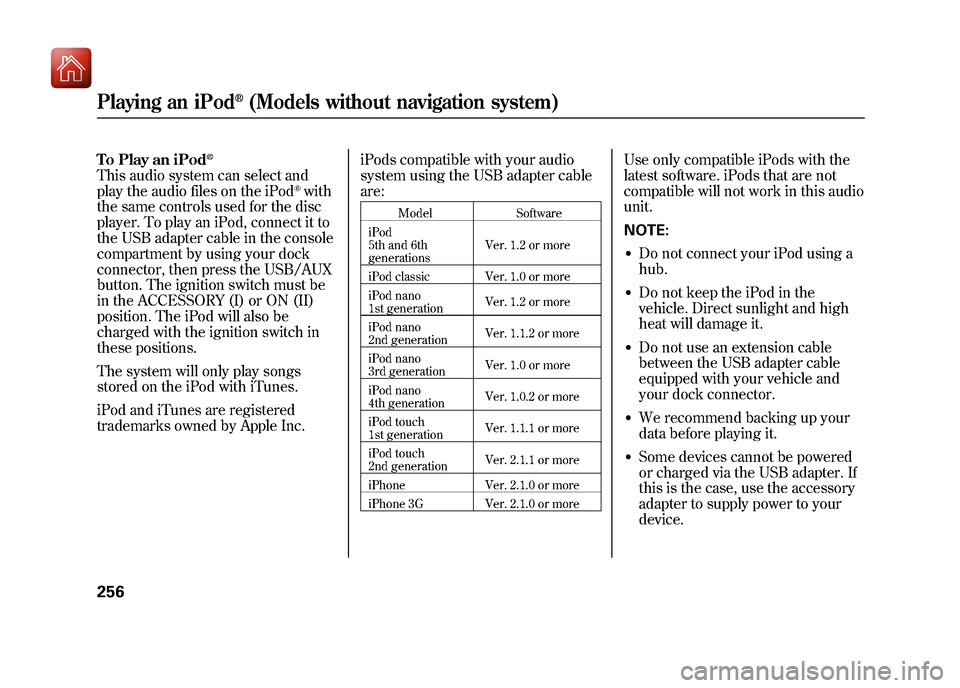
To Play an iPod
®
This audio system can select and
play the audio files on the iPod
®with
the same controls used for the disc
player. To play an iPod, connect it to
the USB adapter cable in the console
compartment by using your dock
connector, then press the USB/AUX
button. The ignition switch must be
in the ACCESSORY (I) or ON (II)
position. The iPod will also be
charged with the ignition switch in
these positions.
The system will only play songs
stored on the iPod with iTunes.
iPod and iTunes are registered
trademarks owned by Apple Inc. iPods compatible with your audio
system using the USB adapter cable
are:
Model
Software
iPod
5th and 6th
generations Ver. 1.2 or more
iPod classic Ver. 1.0 or more
iPod nano
1st generation Ver. 1.2 or more
iPod nano
2nd generation Ver. 1.1.2 or more
iPod nano
3rd generation Ver. 1.0 or more
iPod nano
4th generation Ver. 1.0.2 or more
iPod touch
1st generation Ver. 1.1.1 or more
iPod touch
2nd generation Ver. 2.1.1 or more
iPhone Ver. 2.1.0 or more
iPhone 3G Ver. 2.1.0 or more
Use only compatible iPods with the
latest software. iPods that are not
compatible will not work in this audio
unit.
NOTE:●Do not connect your iPod using a
hub.●Do not keep the iPod in the
vehicle. Direct sunlight and high
heat will damage it.●Do not use an extension cable
between the USB adapter cable
equipped with your vehicle and
your dock connector.●We recommend backing up your
data before playing it.●Some devices cannot be powered
or charged via the USB adapter. If
this is the case, use the accessory
adapter to supply power to your
device.
Playing an iPod
®(Models without navigation system)
25609/10/28 17:15:37 10 ACURA ZDX KA KC New North America Own 50 31SZN600 enu
Page 270 of 645
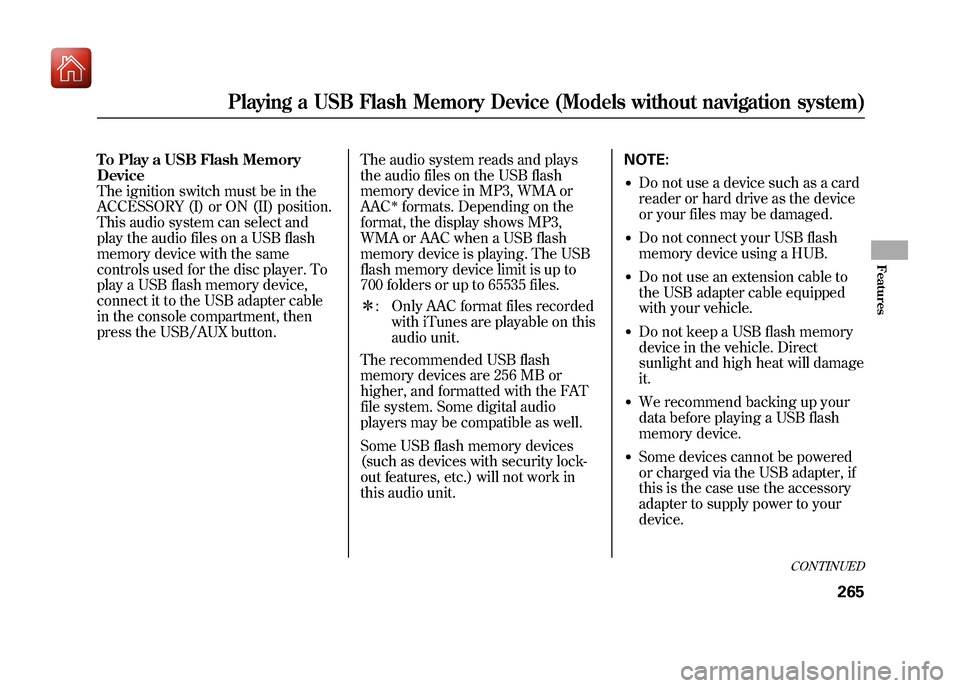
To Play a USB Flash Memory
Device
The ignition switch must be in the
ACCESSORY (I) or ON (II) position.
This audio system can select and
play the audio files on a USB flash
memory device with the same
controls used for the disc player. To
play a USB flash memory device,
connect it to the USB adapter cable
in the console compartment, then
press the USB/AUX button.The audio system reads and plays
the audio files on the USB flash
memory device in MP3, WMA or
AAC
ꭧformats. Depending on the
format, the display shows MP3,
WMA or AAC when a USB flash
memory device is playing. The USB
flash memory device limit is up to
700 folders or up to 65535 files.
ꭧ : Only AAC format files recorded
with iTunes are playable on this
audio unit.
The recommended USB flash
memory devices are 256 MB or
higher, and formatted with the FAT
file system. Some digital audio
players may be compatible as well.
Some USB flash memory devices
(such as devices with security lock-
out features, etc.) will not work in
this audio unit. NOTE:
●Do not use a device such as a card
reader or hard drive as the device
or your files may be damaged.●Do not connect your USB flash
memory device using a HUB.●Do not use an extension cable to
the USB adapter cable equipped
with your vehicle.●Do not keep a USB flash memory
device in the vehicle. Direct
sunlight and high heat will damage
it.●We recommend backing up your
data before playing a USB flash
memory device.●Some devices cannot be powered
or charged via the USB adapter, if
this is the case use the accessory
adapter to supply power to your
device.
CONTINUED
Playing a USB Flash Memory Device (Models without navigation system)
265
Features
09/10/28 17:15:37 10 ACURA ZDX KA KC New North America Own 50 31SZN600 enu
Page 306 of 645
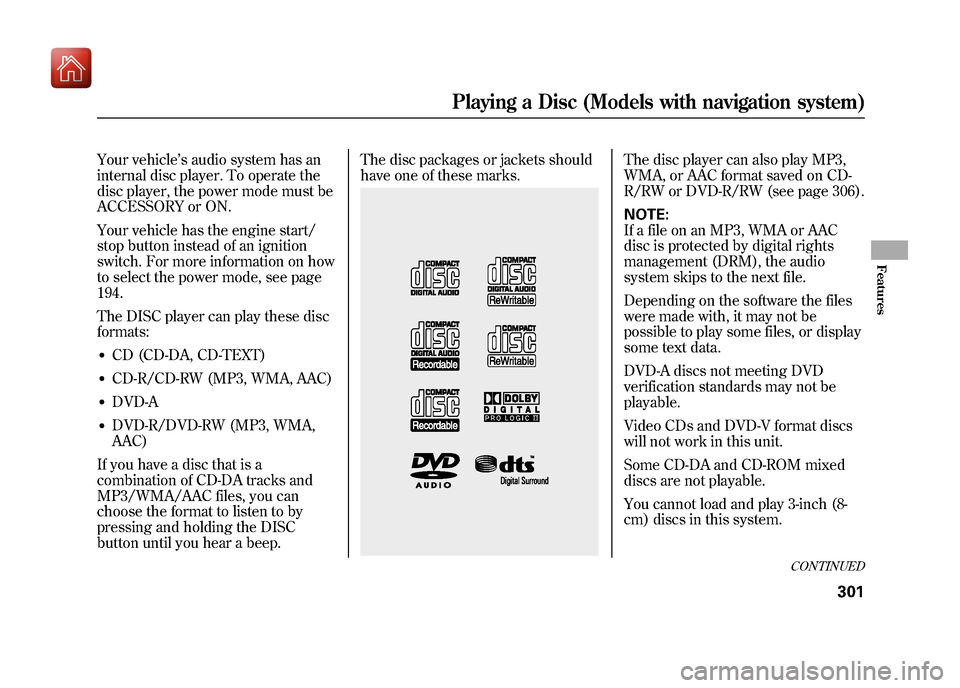
Your vehicle’s audio system has an
internal disc player. To operate the
disc player, the power mode must be
ACCESSORY or ON.
Your vehicle has the engine start/
stop button instead of an ignition
switch. For more information on how
to select the power mode, see page
194.
The DISC player can play these disc
formats:●CD (CD-DA, CD-TEXT)●CD-R/CD-RW (MP3, WMA, AAC)●DVD-A●DVD-R/DVD-RW (MP3, WMA,
AAC)
If you have a disc that is a
combination of CD-DA tracks and
MP3/WMA/AAC files, you can
choose the format to listen to by
pressing and holding the DISC
button until you hear a beep. The disc packages or jackets should
have one of these marks.
The disc player can also play MP3,
WMA, or AAC format saved on CD-
R/RW or DVD-R/RW (see page 306).
NOTE:
If a file on an MP3, WMA or AAC
disc is protected by digital rights
management (DRM), the audio
system skips to the next file.
Depending on the software the files
were made with, it may not be
possible to play some files, or display
some text data.
DVD-A discs not meeting DVD
verification standards may not be
playable.
Video CDs and DVD-V format discs
will not work in this unit.
Some CD-DA and CD-ROM mixed
discs are not playable.
You cannot load and play 3-inch (8-
cm) discs in this system.
CONTINUED
Playing a Disc (Models with navigation system)
301
Features
09/10/28 17:15:37 10 ACURA ZDX KA KC New North America Own 50 31SZN600 enu
Page 307 of 645
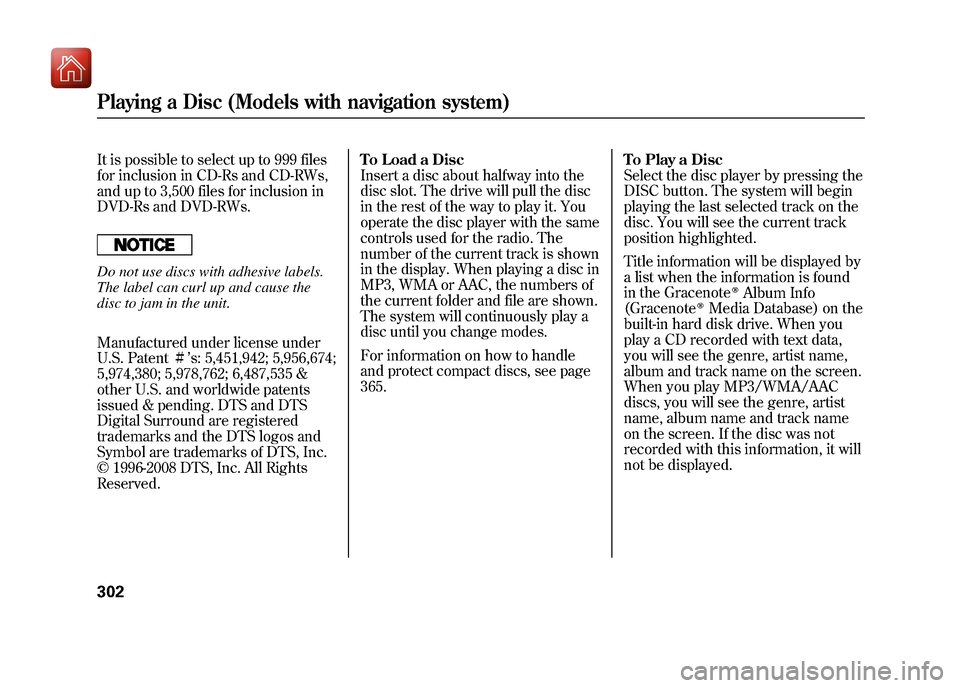
It is possible to select up to 999 files
for inclusion in CD-Rs and CD-RWs,
and up to 3,500 files for inclusion in
DVD-Rs and DVD-RWs.Do not use discs with adhesive labels.
The label can curl up and cause the
disc to jam in the unit.
Manufactured under license under
U.S. Patentꭨ’s: 5,451,942; 5,956,674;
5,974,380; 5,978,762; 6,487,535 &
other U.S. and worldwide patents
issued & pending. DTS and DTS
Digital Surround are registered
trademarks and the DTS logos and
Symbol are trademarks of DTS, Inc.
© 1996-2008 DTS, Inc. All Rights
Reserved. To Load a Disc
Insert a disc about halfway into the
disc slot. The drive will pull the disc
in the rest of the way to play it. You
operate the disc player with the same
controls used for the radio. The
number of the current track is shown
in the display. When playing a disc in
MP3, WMA or AAC, the numbers of
the current folder and file are shown.
The system will continuously play a
disc until you change modes.
For information on how to handle
and protect compact discs, see page
365.
To Play a Disc
Select the disc player by pressing the
DISC button. The system will begin
playing the last selected track on the
disc. You will see the current track
position highlighted.
Title information will be displayed by
a list when the information is found
in the Gracenote
ꭂAlbum Info
(Gracenote
ꭂMedia Database) on the
built-in hard disk drive. When you
play a CD recorded with text data,
you will see the genre, artist name,
album and track name on the screen.
When you play MP3/WMA/AAC
discs, you will see the genre, artist
name, album name and track name
on the screen. If the disc was not
recorded with this information, it will
not be displayed.
Playing a Disc (Models with navigation system)30209/10/28 17:15:37 10 ACURA ZDX KA KC New North America Own 50 31SZN600 enu
Page 308 of 645
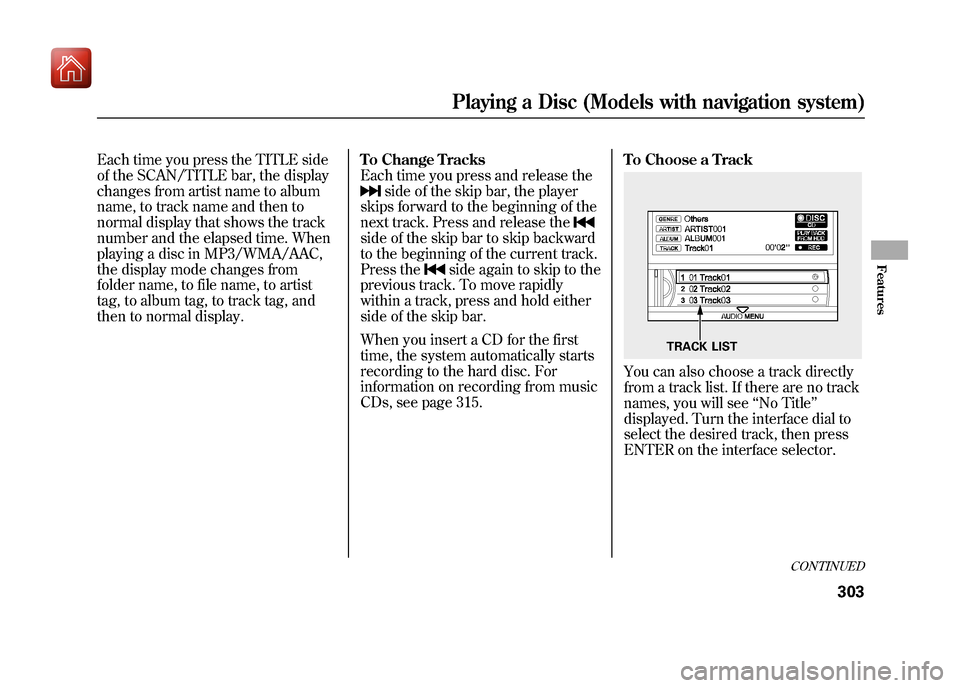
Each time you press the TITLE side
of the SCAN/TITLE bar, the display
changes from artist name to album
name, to track name and then to
normal display that shows the track
number and the elapsed time. When
playing a disc in MP3/WMA/AAC,
the display mode changes from
folder name, to file name, to artist
tag, to album tag, to track tag, and
then to normal display.To Change Tracks
Each time you press and release the
side of the skip bar, the player
skips forward to the beginning of the
next track. Press and release the
side of the skip bar to skip backward
to the beginning of the current track.
Press the
side again to skip to the
previous track. To move rapidly
within a track, press and hold either
side of the skip bar.
When you insert a CD for the first
time, the system automatically starts
recording to the hard disc. For
information on recording from music
CDs, see page 315. To Choose a Track
You can also choose a track directly
from a track list. If there are no track
names, you will see
‘‘No Title’’
displayed. Turn the interface dial to
select the desired track, then press
ENTER on the interface selector.
TRACK LIST
CONTINUED
Playing a Disc (Models with navigation system)
303
Features
09/10/28 17:15:37 10 ACURA ZDX KA KC New North America Own 50 31SZN600 enu
Page 315 of 645
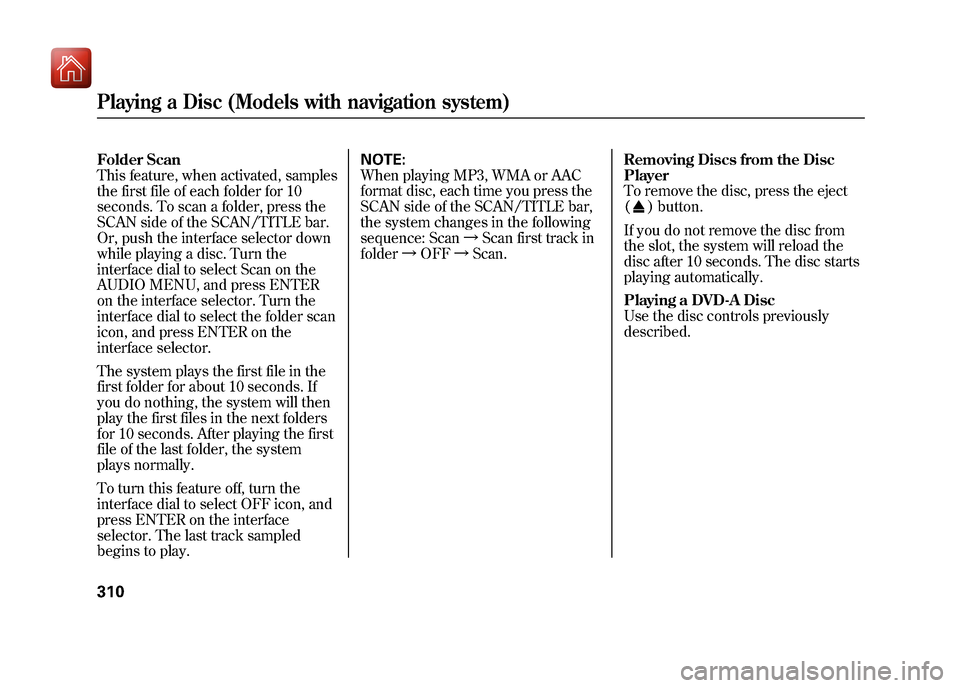
Folder Scan
This feature, when activated, samples
the first file of each folder for 10
seconds. To scan a folder, press the
SCAN side of the SCAN/TITLE bar.
Or, push the interface selector down
while playing a disc. Turn the
interface dial to select Scan on the
AUDIO MENU, and press ENTER
on the interface selector. Turn the
interface dial to select the folder scan
icon, and press ENTER on the
interface selector.
The system plays the first file in the
first folder for about 10 seconds. If
you do nothing, the system will then
play the first files in the next folders
for 10 seconds. After playing the first
file of the last folder, the system
plays normally.
To turn this feature off, turn the
interface dial to select OFF icon, and
press ENTER on the interface
selector. The last track sampled
begins to play.NOTE:
When playing MP3, WMA or AAC
format disc, each time you press the
SCAN side of the SCAN/TITLE bar,
the system changes in the following
sequence: Scan
ꭟScan first track in
folder ꭟOFF ꭟScan. Removing Discs from the Disc
Player
To remove the disc, press the eject
(
) button.
If you do not remove the disc from
the slot, the system will reload the
disc after 10 seconds. The disc starts
playing automatically.
Playing a DVD-A Disc
Use the disc controls previously
described.
Playing a Disc (Models with navigation system)31009/10/28 17:15:37 10 ACURA ZDX KA KC New North America Own 50 31SZN600 enu
Page 316 of 645
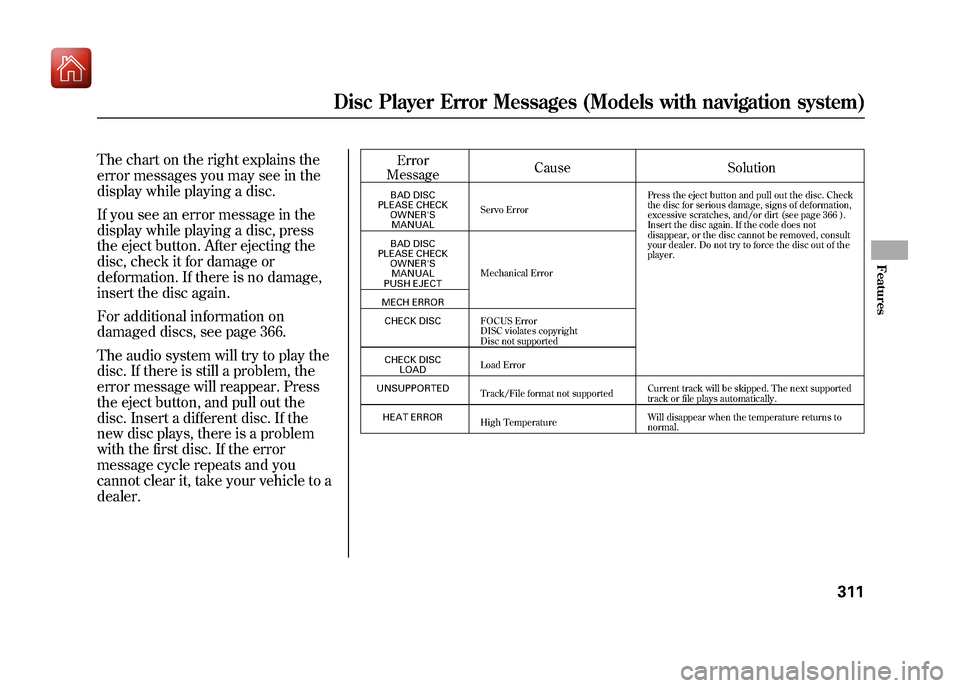
The chart on the right explains the
error messages you may see in the
display while playing a disc.
If you see an error message in the
display while playing a disc, press
the eject button. After ejecting the
disc, check it for damage or
deformation. If there is no damage,
insert the disc again.
For additional information on
damaged discs, see page 366.
The audio system will try to play the
disc. If there is still a problem, the
error message will reappear. Press
the eject button, and pull out the
disc. Insert a different disc. If the
new disc plays, there is a problem
with the first disc. If the error
message cycle repeats and you
cannot clear it, take your vehicle to a
dealer.
Error
Message Cause SolutionBAD DISC
PLEASE CHECK OWNER'SMANUAL Servo Error
Press the eject button and pull out the disc. Check
the disc for serious damage, signs of deformation,
excessive scratches, and/or dirt (see page 366 ).
Insert the disc again. If the code does not
disappear, or the disc cannot be removed, consult
your dealer. Do not try to force the disc out of the
player.
BAD DISC
PLEASE CHECK OWNER'SMANUAL
PUSH EJECT Mechanical Error
MECH ERROR CHECK DISC FOCUS Error
DISC violates copyright
Disc not supported
CHECK DISC LOAD Load Error
UNSUPPORTED Track/File format not supported Current track will be skipped. The next supported
track or file plays automatically.
HEAT ERROR High Temperature Will disappear when the temperature returns to
normal.
Disc Player Error Messages (Models with navigation system)
311
Features
09/10/28 17:15:37 10 ACURA ZDX KA KC New North America Own 50 31SZN600 enu