bluetooth Acura ZDX 2012 Owner's Manual
[x] Cancel search | Manufacturer: ACURA, Model Year: 2012, Model line: ZDX, Model: Acura ZDX 2012Pages: 645, PDF Size: 16.36 MB
Page 9 of 645
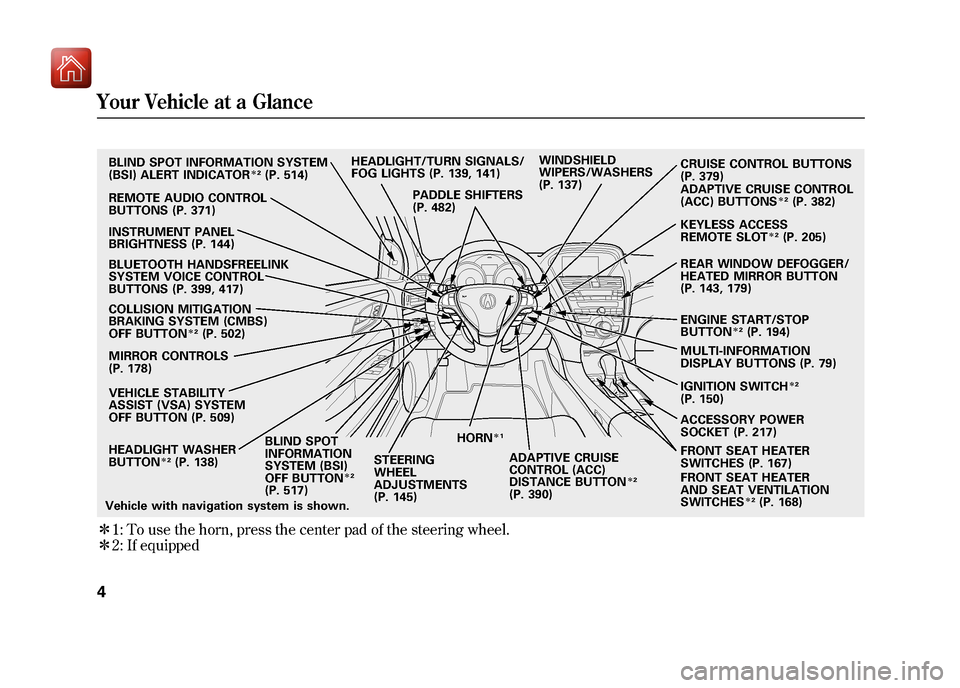
ꭧ1: To use the horn, press the center pad of the steering wheel.
ꭧ 2: If equippedVehicle with navigation system is shown.REMOTE AUDIO CONTROL
BUTTONS (P. 371)
INSTRUMENT PANEL
BRIGHTNESS (P. 144)
BLUETOOTH HANDSFREELINK
SYSTEM VOICE CONTROL
BUTTONS (P. 399, 417)
COLLISION MITIGATION
BRAKING SYSTEM (CMBS)
OFF BUTTON
ꭧ
2(P. 502)
MIRROR CONTROLS
(P. 178)
VEHICLE STABILITY
ASSIST (VSA) SYSTEM
OFF BUTTON (P. 509)
HEADLIGHT WASHER
BUTTON
ꭧ 2(P. 138) BLIND SPOT
INFORMATION
SYSTEM (BSI)
OFF BUTTON
ꭧ
2
(P. 517)
BLIND SPOT INFORMATION SYSTEM
(BSI) ALERT INDICATORꭧ
2(P. 514) HEADLIGHT/TURN SIGNALS/
FOG LIGHTS (P. 139, 141)
PADDLE SHIFTERS
(P. 482) WINDSHIELD
WIPERS/WASHERS
(P. 137)
CRUISE CONTROL BUTTONS
(P. 379)
ADAPTIVE CRUISE CONTROL
(ACC) BUTTONS
ꭧ
2(P. 382)
ENGINE START/STOP
BUTTON
ꭧ 2(P. 194)
REAR WINDOW DEFOGGER/
HEATED MIRROR BUTTON
(P. 143, 179)
FRONT SEAT HEATER
SWITCHES (P. 167)
FRONT SEAT HEATER
AND SEAT VENTILATION
SWITCHESꭧ
2(P. 168)
ACCESSORY POWER
SOCKET (P. 217) KEYLESS ACCESS
REMOTE SLOTꭧ
2(P. 205)
MULTI-INFORMATION
DISPLAY BUTTONS (P. 79)
IGNITION SWITCHꭧ 2
(P. 150)
STEERING
WHEEL
ADJUSTMENTS
(P. 145) HORN
ꭧ
1
ADAPTIVE CRUISE
CONTROL (ACC)
DISTANCE BUTTON
ꭧ2
(P. 390)
Your Vehicle at a Glance409/10/28 17:15:37 10 ACURA ZDX KA KC New North America Own 50 31SZN600 enu
Page 86 of 645
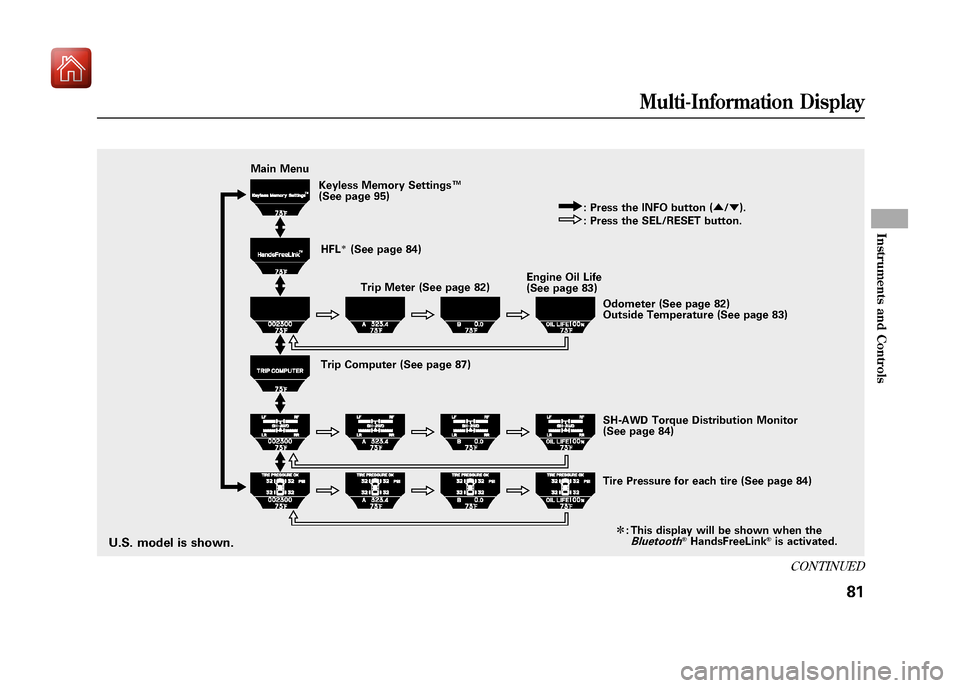
Main MenuKeyless Memory Settings ™
(See page 95)
HFL
ꭧ(See page 84) Trip Meter (See page 82) Engine Oil Life
(See page 83)
Trip Computer (See page 87) : Press the INFO button (
▲/▼ ).
: Press the SEL/RESET button.
Odometer (See page 82)
Outside Temperature (See page 83)
SH-AWD Torque Distribution Monitor
(See page 84)
Tire Pressure for each tire (See page 84) This display will be shown when the
Bluetooth
®HandsFreeLink
®is activated.
ꭧ
:
U.S. model is shown.
CONTINUED
Multi-Information Display
81
Instruments and Controls
09/10/28 17:15:37 10 ACURA ZDX KA KC New North America Own 50 31SZN600 enu
Page 89 of 645
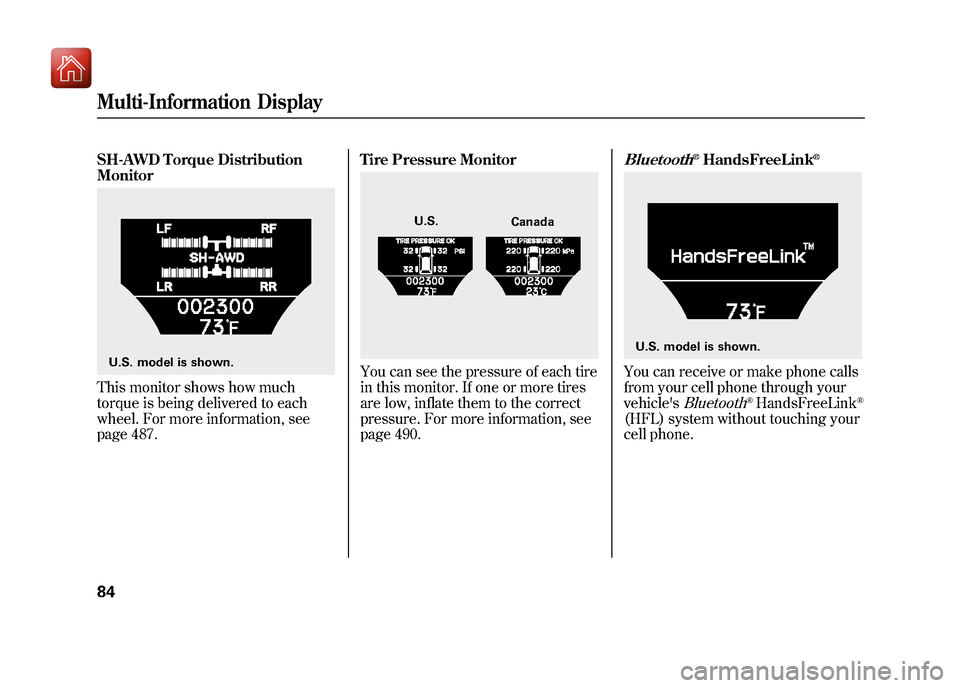
SH-AWD Torque Distribution
MonitorThis monitor shows how much
torque is being delivered to each
wheel. For more information, see
page 487.Tire Pressure Monitor
You can see the pressure of each tire
in this monitor. If one or more tires
are low, inflate them to the correct
pressure. For more information, see
page 490.
Bluetooth
®HandsFreeLink
®
You can receive or make phone calls
from your cell phone through your
vehicle's
Bluetooth
®HandsFreeLink
®
(HFL) system without touching your
cell phone.
U.S. model is shown.
U.S.
Canada
U.S. model is shown.
Multi-Information Display8409/10/28 17:15:37 10 ACURA ZDX KA KC New North America Own 50 31SZN600 enu
Page 141 of 645

ꭧ1: If equipped
ꭧ 2: To use the horn, press the center pad of the steering wheel.Vehicle with navigation system is shown. HEADLIGHT WASHER
BUTTON
ꭧ 1(P. 138)
MIRROR CONTROLS
(P. 178) HEADLIGHT/TURN SIGNAL/
FOG LIGHTS (P. 139/141)
STEERING WHEEL
ADJUSTMENTS (P. 145) CRUISE CONTROL
BUTTONS (P. 379)
REMOTE AUDIO CONTROL
BUTTONS (P. 371) WINDSHIELD
WIPERS/WASHERS
(P. 137)
INSTRUMENT PANEL
BRIGHTNESS (P. 144) PASSENGER AIRBAG
OFF INDICATOR (P. 36)
HAZARD WARNING
BUTTON (P. 143)
REAR WINDOW DEFOGGER/
HEATED MIRROR BUTTON
(P. 143/179)
ACCESSORY POWER
SOCKET (P. 217) FRONT SEAT HEATER
SWITCHES (P. 167)
ADAPTIVE CRUISE CONTROL (ACC)
BUTTONS
ꭧ
1(P. 382)
HORN
ꭧ 2
BLIND SPOT INFORMATION SYSTEM
(BSI) ALERT INDICATOR
ꭧ1(P. 514)
BLUETOOTH
HANDSFREELINK SYSTEM
VOICE CONTROL BUTTONS
(P. 399, 417)
COLLISION MITIGATION
BRAKING SYSTEM (CMBS)
OFF BUTTON
ꭧ 1(P. 502)
VEHICLE STABILITY
ASSIST (VSA) SYSTEM
OFF BUTTON (P. 509) BLIND SPOT INFORMATION
SYSTEM (BSI) OFF BUTTON
ꭧ1
(P. 517) IGNITION SWITCH
ꭧ
1
(P. 150)
MULTI-INFORMATION
DISPLAY BUTTONS (P. 79)KEYLESS ACCESS
REMOTE SLOT
ꭧ
1(P. 205)
FRONT SEAT HEATER
AND SEAT VENTILATION
SWITCHESꭧ
1(P. 168)
ENGINE START/STOP BUTTON
ꭧ
1
(P. 194)
PADDLE SHIFTERS
(P. 482)
INTEGRATED DYNAMICS
SYSTEM (IDS) SWITCH
ꭧ1
(P. 519)
Controls Near the Steering Wheel13609/10/28 17:15:37 10 ACURA ZDX KA KC New North America Own 50 31SZN600 enu
Page 224 of 645
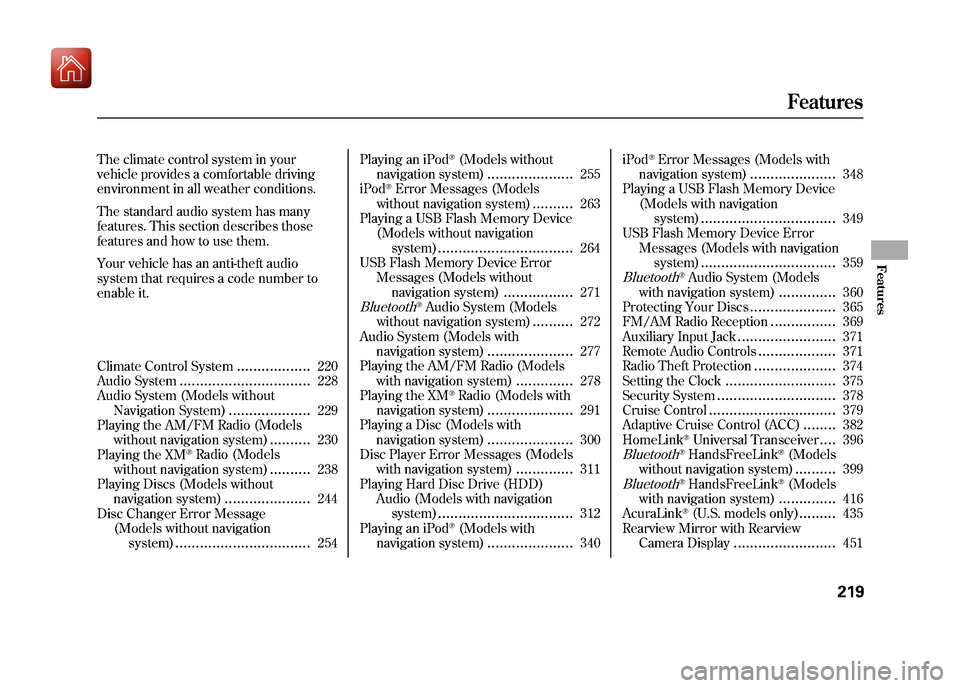
The climate control system in your
vehicle provides a comfortable driving
environment in all weather conditions.
The standard audio system has many
features. This section describes those
features and how to use them.
Your vehicle has an anti-theft audio
system that requires a code number to
enable it.
Climate Control System
..................
220
Audio System
................................
228
Audio System (Models without Navigation System)
....................
229
Playing the AM/FM Radio (Models
without navigation system)
..........
230
Playing the XM
®Radio (Models
without navigation system)
..........
238
Playing Discs (Models without navigation system)
.....................
244
Disc Changer Error Message (Models without navigationsystem)
.................................
254 Playing an iPod
®(Models without
navigation system)
.....................
255
iPod
®Error Messages (Models
without navigation system)
..........
263
Playing a USB Flash Memory Device
(Models without navigationsystem)
.................................
264
USB Flash Memory Device Error
Messages (Models withoutnavigation system)
.................
271
Bluetooth
®Audio System (Models
without navigation system)
..........
272
Audio System (Models with navigation system)
.....................
277
Playing the AM/FM Radio (Models with navigation system)
..............
278
Playing the XM
®Radio (Models with
navigation system)
.....................
291
Playing a Disc (Models with navigation system)
.....................
300
Disc Player Error Messages (Models with navigation system)
..............
311
Playing Hard Disc Drive (HDD)
Audio (Models with navigationsystem)
.................................
312
Playing an iPod
®(Models with
navigation system)
.....................
340 iPod
®Error Messages (Models with
navigation system)
.....................
348
Playing a USB Flash Memory Device (Models with navigationsystem)
.................................
349
USB Flash Memory Device Error Messages (Models with navigationsystem)
.................................
359
Bluetooth
®Audio System (Models
with navigation system)
..............
360
Protecting Your Discs
.....................
365
FM/AM Radio Reception
................
369
Auxiliary Input Jack
........................
371
Remote Audio Controls
...................
371
Radio Theft Protection
....................
374
Setting the Clock
...........................
375
Security System
.............................
378
Cruise Control
...............................
379
Adaptive Cruise Control (ACC)
........
382
HomeLink
®Universal Transceiver
....
396
Bluetooth
®HandsFreeLink
®(Models
without navigation system)..........
399
Bluetooth
®HandsFreeLink
®(Models
with navigation system)..............
416
AcuraLink
®(U.S. models only)
.........
435
Rearview Mirror with Rearview
Camera Display
.........................
451
Features
219
Features
09/10/28 17:15:37 10 ACURA ZDX KA KC New North America Own 50 31SZN600 enu
Page 266 of 645
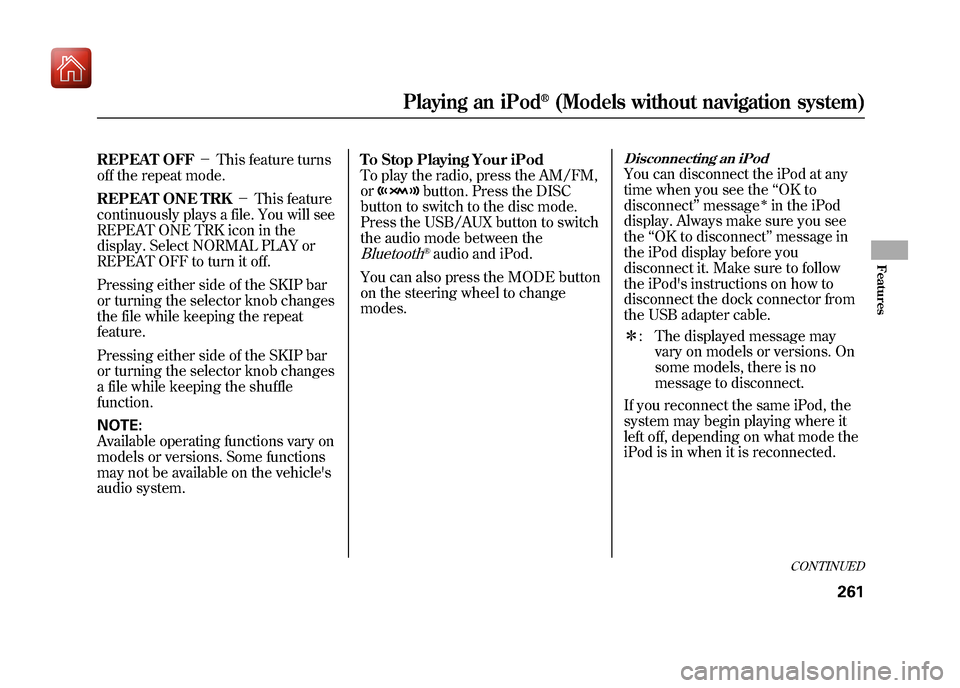
REPEAT OFF-This feature turns
off the repeat mode.
REPEAT ONE TRK -This feature
continuously plays a file. You will see
REPEAT ONE TRK icon in the
display. Select NORMAL PLAY or
REPEAT OFF to turn it off.
Pressing either side of the SKIP bar
or turning the selector knob changes
the file while keeping the repeat
feature.
Pressing either side of the SKIP bar
or turning the selector knob changes
a file while keeping the shuffle
function.
NOTE:
Available operating functions vary on
models or versions. Some functions
may not be available on the vehicle's
audio system. To Stop Playing Your iPod
To play the radio, press the AM/FM,
or
button. Press the DISC
button to switch to the disc mode.
Press the USB/AUX button to switch
the audio mode between the
Bluetooth
®audio and iPod.
You can also press the MODE button
on the steering wheel to change
modes.
Disconnecting an iPodYou can disconnect the iPod at any
time when you see the ‘‘OK to
disconnect ’’message
ꭧin the iPod
display. Always make sure you see
the ‘‘OK to disconnect ’’message in
the iPod display before you
disconnect it. Make sure to follow
the iPod's instructions on how to
disconnect the dock connector from
the USB adapter cable.
ꭧ : The displayed message may
vary on models or versions. On
some models, there is no
message to disconnect.
If you reconnect the same iPod, the
system may begin playing where it
left off, depending on what mode the
iPod is in when it is reconnected.
CONTINUED
Playing an iPod
®(Models without navigation system)
261
Features
09/10/28 17:15:37 10 ACURA ZDX KA KC New North America Own 50 31SZN600 enu
Page 275 of 645

SCAN FLD-This function samples
the first file in each folder in the
order they are stored. To activate the
folder scan feature, press and release
the SCAN side of the SCAN/A.SEL
bar repeatedly. You will see SCAN
FLD icon in the display. You will get
a 10 second sampling of the first file
in each folder. Press and hold the
SCAN side of the bar to get out of the
folder scan mode and play the last
file sampled.
You can also select the folder scan
feature from the menu items with the
selector knob (see page 268).
Select ‘‘NORMAL PLAY ’’to turn
either scan feature off. Pressing
either side of the CATEGORY or
SKIP bar also turns off the feature. To Stop Playing a USB Flash
Memory Device
To change modes, press the AM/FM
or
button. Press the DISC
button to switch to the disc mode.
Press the USB/AUX button to switch
the audio mode between the USB or
Bluetooth
®audio.
You can also press the MODE button
on the steering wheel to change
modes.
If you reconnect the same USB flash
memory device, the system will
begin playing where it left off.
Disconnecting a USB Flash Memory DeviceYou can disconnect the USB flash
memory device at any time even if
the USB mode is selected on the
audio system. Make sure to follow
the USB flash memory device ’s
instructions when you remove it. USB Flash Memory Device Error
Messages
If you see an error message in the
display, see page 271.
Playing a USB Flash Memory Device (Models without navigation system)27009/10/28 17:15:37 10 ACURA ZDX KA KC New North America Own 50 31SZN600 enu
Page 277 of 645

DISPLAYVOL/ꂻ(VOLUME/POWER) KNOB
TUNE BAR TITLE BUTTON
SKIP BAR
RETURN BUTTON
SELECTOR KNOB SETUP BUTTON
ꂼ/ꂽ (SOUND) BUTTON
DISC BUTTON
USB/AUX BUTTON
Bluetooth
®Audio System (Models without navigation system)
27209/10/28 17:15:37 10 ACURA ZDX KA KC New North America Own 50 31SZN600 enu
Page 278 of 645
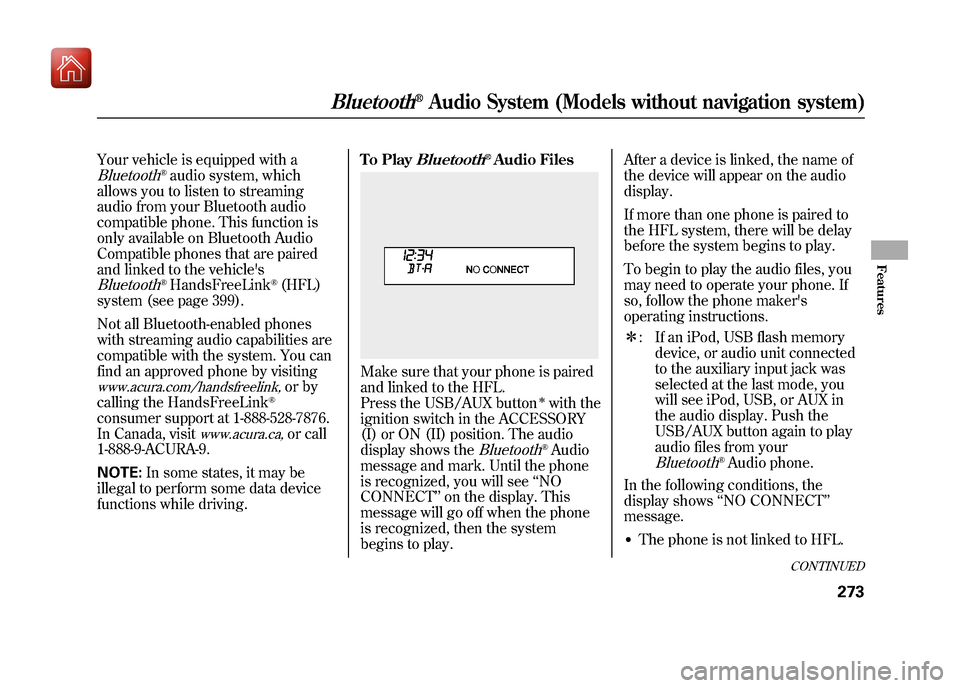
Your vehicle is equipped with aBluetooth
®audio system, which
allows you to listen to streaming
audio from your Bluetooth audio
compatible phone. This function is
only available on Bluetooth Audio
Compatible phones that are paired
and linked to the vehicle's
Bluetooth
®HandsFreeLink
®(HFL)
system (see page 399).
Not all Bluetooth-enabled phones
with streaming audio capabilities are
compatible with the system. You can
find an approved phone by visiting
www.acura.com/handsfreelink,
or by
calling the HandsFreeLink
®
consumer support at 1-888-528-7876.
In Canada, visit
www.acura.ca,
or call
1-888-9-ACURA-9.
NOTE: In some states, it may be
illegal to perform some data device
functions while driving. To Play
Bluetooth
®Audio Files
Make sure that your phone is paired
and linked to the HFL.
Press the USB/AUX button
ꭧwith the
ignition switch in the ACCESSORY
(I) or ON (II) position. The audio
display shows the
Bluetooth
®Audio
message and mark. Until the phone
is recognized, you will see ‘‘NO
CONNECT ’’on the display. This
message will go off when the phone
is recognized, then the system
begins to play. After a device is linked, the name of
the device will appear on the audio
display.
If more than one phone is paired to
the HFL system, there will be delay
before the system begins to play.
To begin to play the audio files, you
may need to operate your phone. If
so, follow the phone maker's
operating instructions.
ꭧ
: If an iPod, USB flash memory
device, or audio unit connected
to the auxiliary input jack was
selected at the last mode, you
will see iPod, USB, or AUX in
the audio display. Push the
USB/AUX button again to play
audio files from your
Bluetooth
®Audio phone.
In the following conditions, the
display shows ‘‘NO CONNECT ’’
message.
●The phone is not linked to HFL.
CONTINUED
Bluetooth
®Audio System (Models without navigation system)
273
Features
09/10/28 17:15:37 10 ACURA ZDX KA KC New North America Own 50 31SZN600 enu
Page 279 of 645
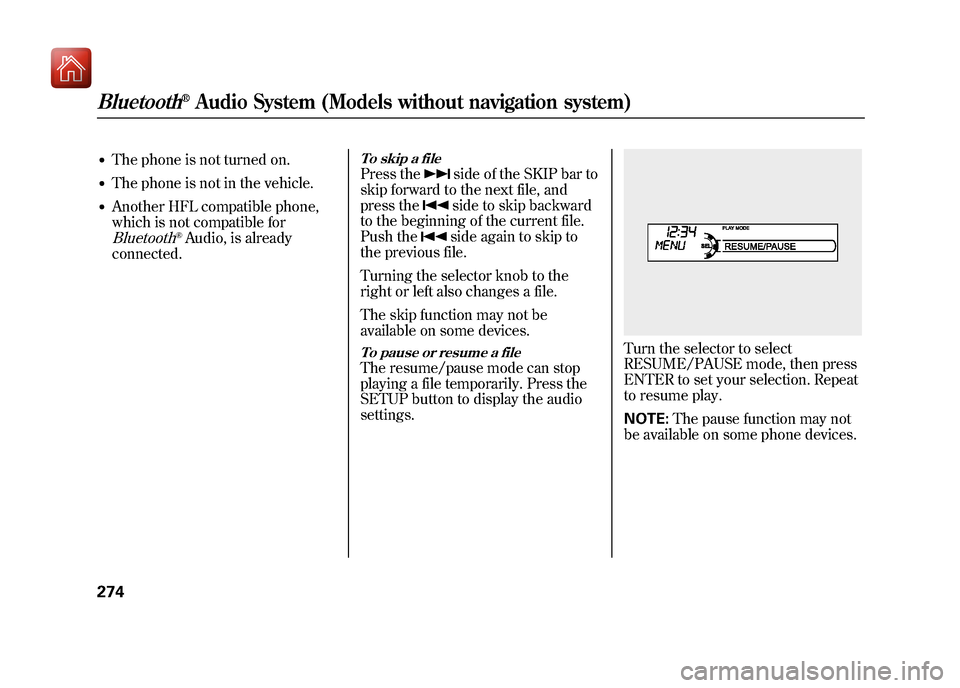
●The phone is not turned on.●The phone is not in the vehicle.●Another HFL compatible phone,
which is not compatible forBluetooth
®Audio, is already
connected.
To skip a filePress the
side of the SKIP bar to
skip forward to the next file, and
press theside to skip backward
to the beginning of the current file.
Push theside again to skip to
the previous file.
Turning the selector knob to the
right or left also changes a file.
The skip function may not be
available on some devices.
To pause or resume a fileThe resume/pause mode can stop
playing a file temporarily. Press the
SETUP button to display the audio
settings.
Turn the selector to select
RESUME/PAUSE mode, then press
ENTER to set your selection. Repeat
to resume play.
NOTE: The pause function may not
be available on some phone devices.
Bluetooth
®Audio System (Models without navigation system)
27409/10/28 17:15:37 10 ACURA ZDX KA KC New North America Own 50 31SZN600 enu