navigation Acura ZDX 2012 Owner's Manual
[x] Cancel search | Manufacturer: ACURA, Model Year: 2012, Model line: ZDX, Model: Acura ZDX 2012Pages: 370, PDF Size: 10.06 MB
Page 4 of 370
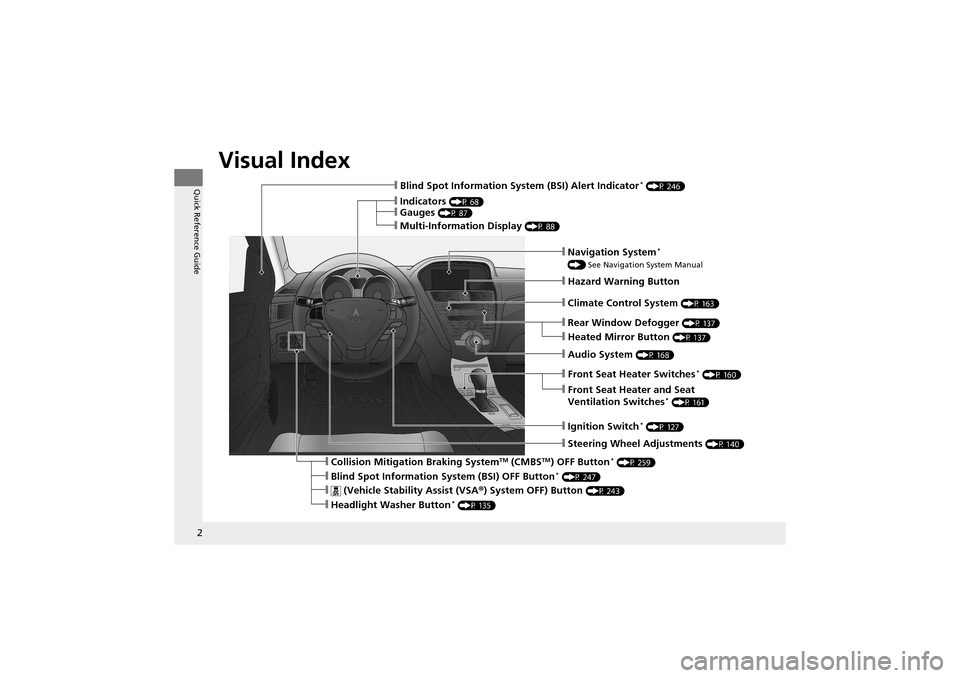
2
Quick Reference Guide
Visual Index
❙Indicators (P 68)❙Gauges (P 87)
❙Multi-Information Display (P 88)
❙Blind Spot Information System (BSI) Alert Indicator* (P 246)
❙Navigation System*
() See Navigation System Manual
❙Audio System (P 168)
❙Hazard Warning Button
❙Climate Control System (P 163)
❙Rear Window Defogger (P 137)
❙Front Seat Heater Switches* (P 160)
❙Ignition Switch* (P 127)
❙Steering Wheel Adjustments (P 140)
❙Heated Mirror Button (P 137)
❙Front Seat Heater and Seat
Ventilation Switches* (P 161)
❙ (Vehicle Stability Assist (VSA ®) System OFF) Button (P 243)
❙Collision Mitigation Braking SystemTM (CMBSTM) OFF Button* (P 259)
❙Blind Spot Information System (BSI) OFF Button* (P 247)
❙Headlight Washer Button* (P 135)
Page 13 of 370
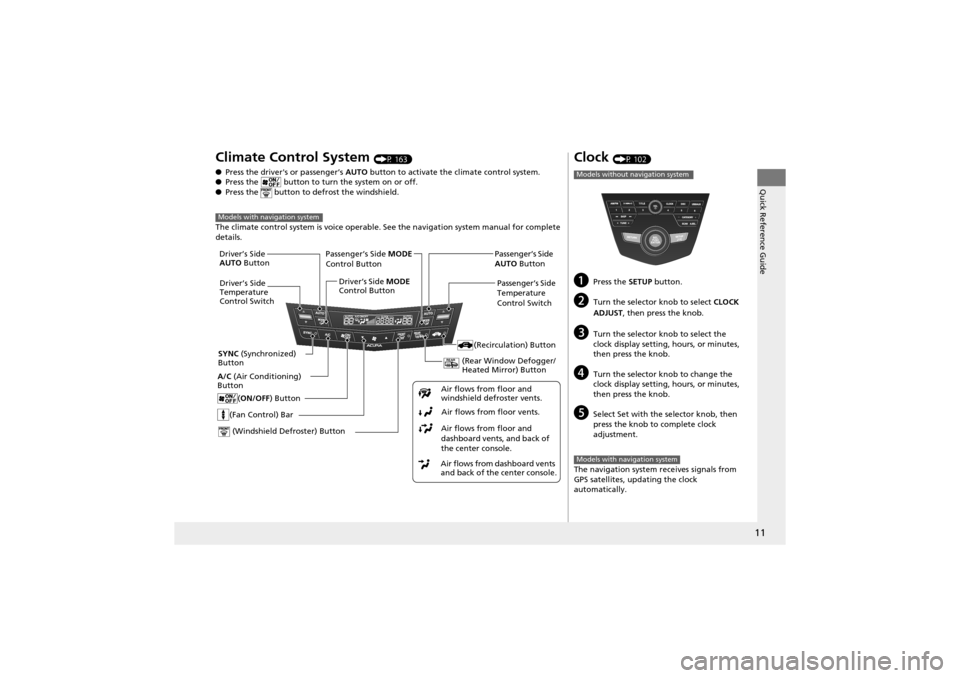
11
Quick Reference Guide
Climate Control System (P 163)
● Press the driver's or passenger’s AUTO button to activate the climate control system.
● Press the button to turn the system on or off.
● Press the button to defrost the windshield.
The climate control syst em is voice operable. See the navi gation system manual for complete
details.
Models with navigation system
(Fan Control) Bar
(Rear Window Defogger/
Heated Mirror) Button
(Windshield Defroster) Button
A/C (Air Conditioning)
Button
Air flows from dashboard vents
and back of the center console.Air flows from floor and
dashboard vents, and back of
the center console.
Air flows from floor vents.
Air flows from floor and
windshield defroster vents.
(ON/OFF
) Button
(Recirculation) Button
Passenger’s Side MODE
Control Button
Passenger’s Side
Temperature
Control Switch
SYNC (Synchronized)
Button Driver’s Side
AUTO
Button
Driver’s Side
Temperature
Control Switch Driver’s Side
MODE
Control Button Passenger’s Side
AUTO
Button
Clock (P 102)
aPress the SETUP button.
bTurn the selector knob to select CLOCK
ADJUST , then press the knob.
cTurn the selector knob to select the
clock display setting, hours, or minutes,
then press the knob.
dTurn the selector kn ob to change the
clock display setting, hours, or minutes,
then press the knob.
eSelect Set with the selector knob, then
press the knob to complete clock
adjustment.
The navigation system re ceives signals from
GPS satellites, updating the clock
automatically.
Models without navigation system
Models with navigation system
Page 14 of 370

12
Quick Reference Guide
Features (P 167)
Audio system (P 168)
For navigation system operation () See Navigation System Manual
Audio Display
SCAN/A.SEL (Auto
Select) Bar
AM/FM
Button
RETURN Button
Selector Knob
TITLE
Button
TUNE Bar VOL
(Volume/
Power) Knob
DISC Button
USB/AUX Button
CD Slot (CD Eject)
Button
Preset Buttons
(1-6)
SETUP Button
SKIP
Bar
CATEGORY Bar
LOAD Button (
XM ®)
Button
● Audio Remote Controls (P 190)
● VOL (Volume) Button
Press / to adjust the volume
up/down.
● MODE Button
Press and release to change the audio
mode: FM1 /FM2 /AM /XM1 /XM2 /CD/ AUX .
● CH (Channel) Button
Radio: Press and release to change the preset station.
Press and hold to select the next or
previous strong station.
CD/USB device: Press and release to skip to the
beginning of the next song or
return to the beginning of the
current song.
Press and hold to change a folder.
VOL Button
MODE Button
CH Button
34
Page 104 of 370
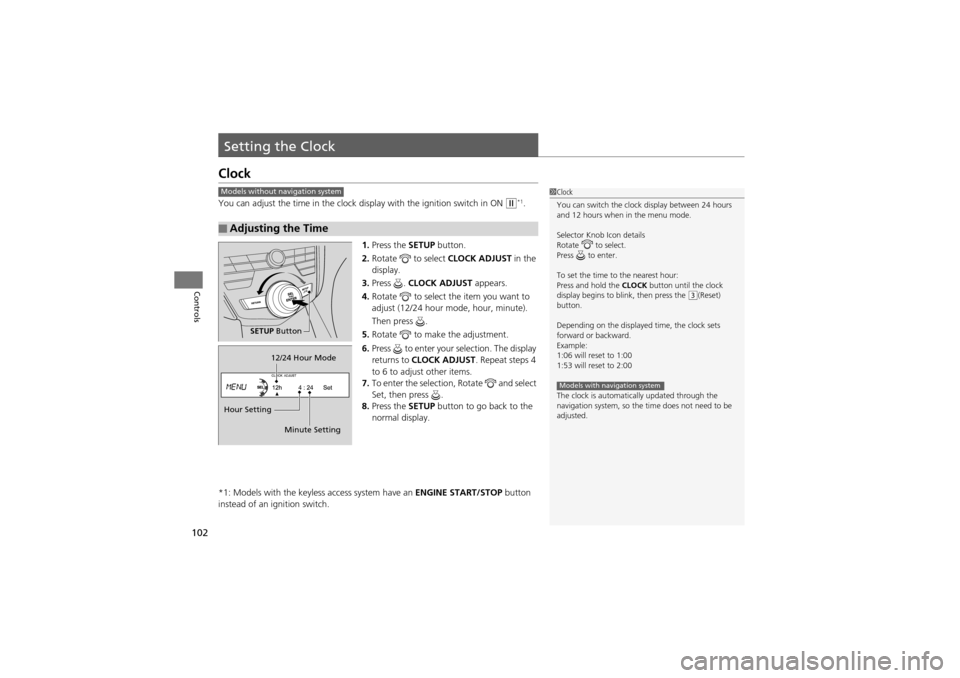
102
Controls
Setting the Clock
Clock
You can adjust the time in the clock display with the ignition switch in ON w*1.
1. Press the SETUP button.
2. Rotate to select CLOCK ADJUST in the
display.
3. Press . CLOCK ADJUST appears.
4. Rotate to select the item you want to
adjust (12/24 hour mode, hour, minute).
Then press .
5. Rotate to make the adjustment.
6. Press to enter your selection. The display
returns to CLOCK ADJUST . Repeat steps 4
to 6 to adjust other items.
7. To enter the selection, Rotate and select
Set, then press .
8. Press the SETUP button to go back to the
normal display.
*1: Models with the keyless access system have an ENGINE START/STOP button
instead of an ignition switch.
■Adjusting the Time
1 Clock
You can switch the clock display between 24 hours
and 12 hours when in the menu mode.
Selector Knob Icon details
Rotate to select.
Press to enter.
To set the time to the nearest hour:
Press and hold the CLOCK button until the clock
display begins to b link, then press the
(3(Reset)
button.
Depending on the displayed time, the clock sets
forward or backward.
Example:
1:06 will reset to 1:00
1:53 will reset to 2:00
The clock is automatically updated through the
navigation system, so the time does not need to be
adjusted.
Models with navigation system
Models without navigation system
SETUP Button
Hour Setting 12/24 Hour Mode
Minute Setting
Page 169 of 370
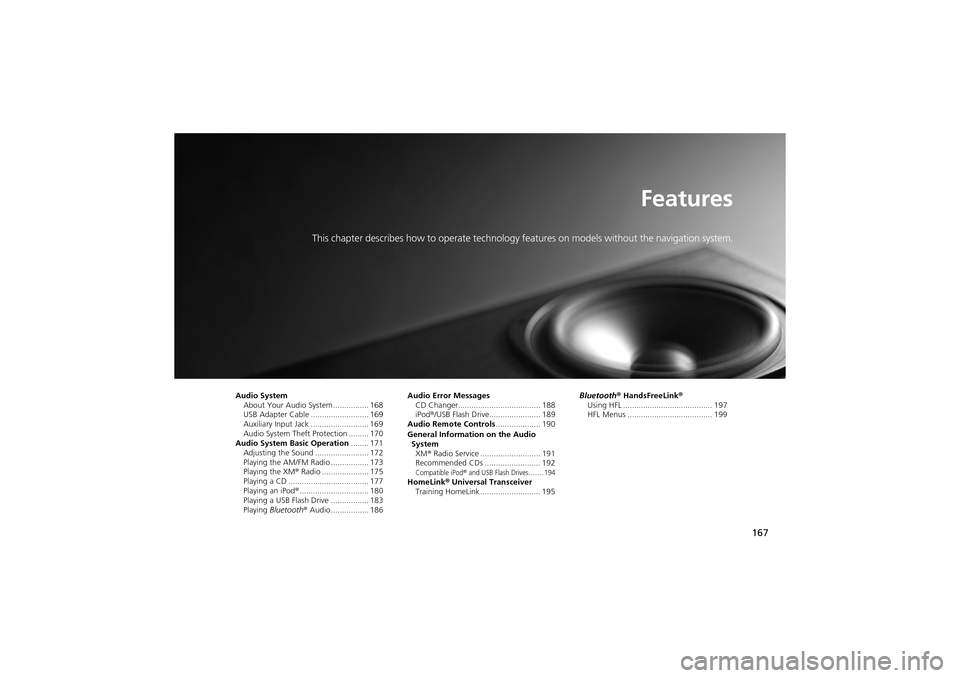
167
Features
This chapter describes how to operate technology features on models without the navigation system.
Audio System
About Your Audio System ................ 168
USB Adapter Cable .......................... 169
Auxiliary Input Jack .... ...................... 169
Audio System Theft Protection ......... 170
Audio System Basic Operation ........ 171
Adjusting the Sound .... .................... 172
Playing the AM/FM Radio ................. 173
Playing the XM ® Radio ..................... 175
Playing a CD .................................... 177
Playing an iPod ®............................... 180
Playing a USB Flash Drive ................. 183
Playing Bluetooth ® Audio................. 186 Audio Error Messages
CD Changer..................................... 188
iPod ®/USB Flash Drive....................... 189
Audio Remote Controls .................... 190
General Information on the Audio SystemXM ® Radio Service ........................... 191
Recommended CDs ......................... 192
Compatible iPod® and USB Flash Drives........ 194HomeLink ® Universal Transceiver
Training HomeLink ........................... 195 Bluetooth® HandsFreeLink
®
Using HFL ........................................ 197
HFL Menus ...................................... 199
Page 170 of 370
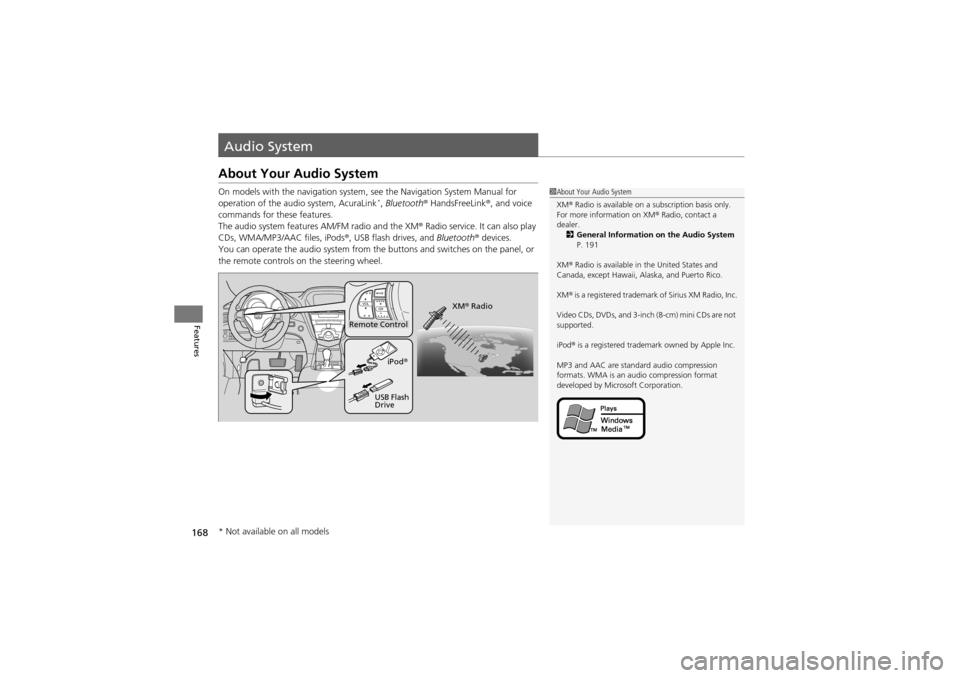
168
Features
Audio System
About Your Audio System
On models with the navigation system, see the Navigation System Manual for
operation of the audio system, AcuraLink*, Bluetooth ® HandsFreeLink ®, and voice
commands for these features.
The audio system features AM/FM radio and the XM ® Radio service. It can also play
CDs, WMA/MP3/AAC files, iPods ®, USB flash drives, and Bluetooth® devices.
You can operate the audio system from the buttons and switches on the panel, or
the remote controls on the steering wheel.
1About Your Audio System
XM ® Radio is available on a subscription basis only.
For more information on XM ® Radio, contact a
dealer. 2 General Information on the Audio System
P. 191
XM ® Radio is available in the United States and
Canada, except Hawaii, Alaska, and Puerto Rico.
XM ® is a registered trademark of Sirius XM Radio, Inc.
Video CDs, DVDs, and 3-inch (8-cm) mini CDs are not
supported.
iPod ® is a registered trademark owned by Apple Inc.
MP3 and AAC are standard audio compression
formats. WMA is an au dio compression format
developed by Microsoft Corporation.
Remote Control
iPod®
USB Flash
Drive XM
® Radio
* Not available on all models
Page 199 of 370
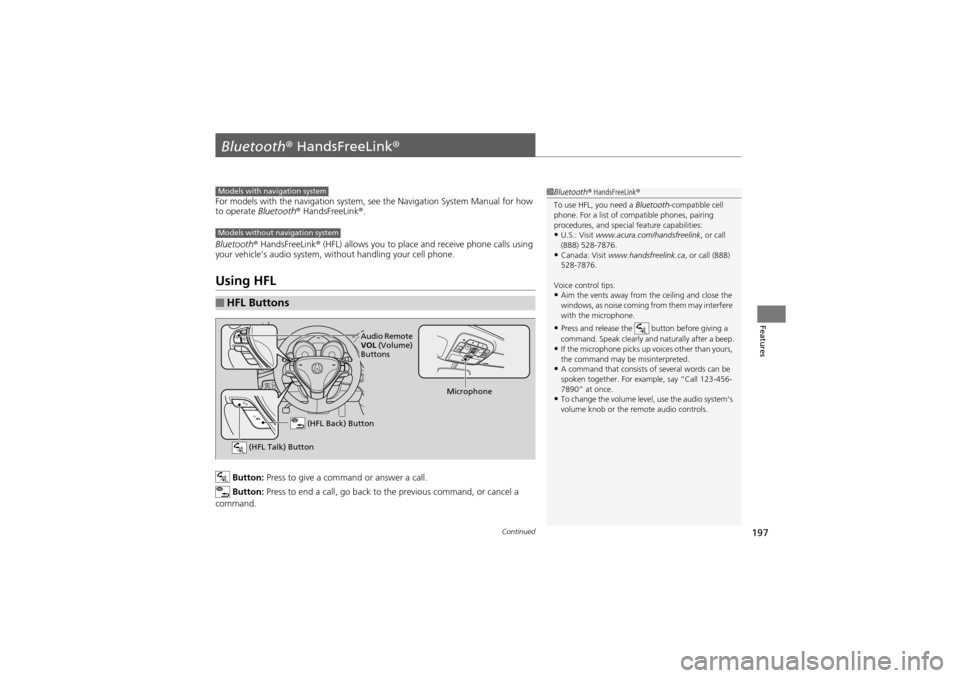
197Continued
Features
Bluetooth® HandsFreeLink®
For models with the navigation system, see the Navigation System Manual for how
to operate Bluetooth® HandsFreeLink ®.
Bluetooth ® HandsFreeLink ® (HFL) allows you to place and receive phone calls using
your vehicle’s audio system, without handling your cell phone.
Using HFL
Button: Press to give a command or answer a call.
Button: Press to end a call, go back to the previous command, or cancel a
command.
■HFL Buttons
1 Bluetooth ® HandsFreeLink ®
To use HFL, you need a Bluetooth-compatible cell
phone. For a list of compatible phones, pairing
procedures, and special feature capabilities:
•U.S.: Visit www.acura.com/h andsfreelink, or call
(888) 528-7876.
•Canada: Visit www.handsfreelink.ca , or call (888)
528-7876.
Voice control tips:
•Aim the vents away from the ceiling and close the
windows, as noise coming from them may interfere
with the microphone.
•Press and release the button before giving a
command. Speak clearly and naturally after a beep.
•If the microphone picks up voices other than yours,
the command may be misinterpreted.
•A command that consists of several words can be
spoken together. For example, say “Call 123-456-
7890” at once.
•To change the volume level, use the audio system’s
volume knob or the re mote audio controls.
Models with navigation system
Models without navigation system
(HFL Talk) Button
Microphone
(HFL Back) Button
Audio Remote
VOL (Volume)
Buttons
Page 264 of 370
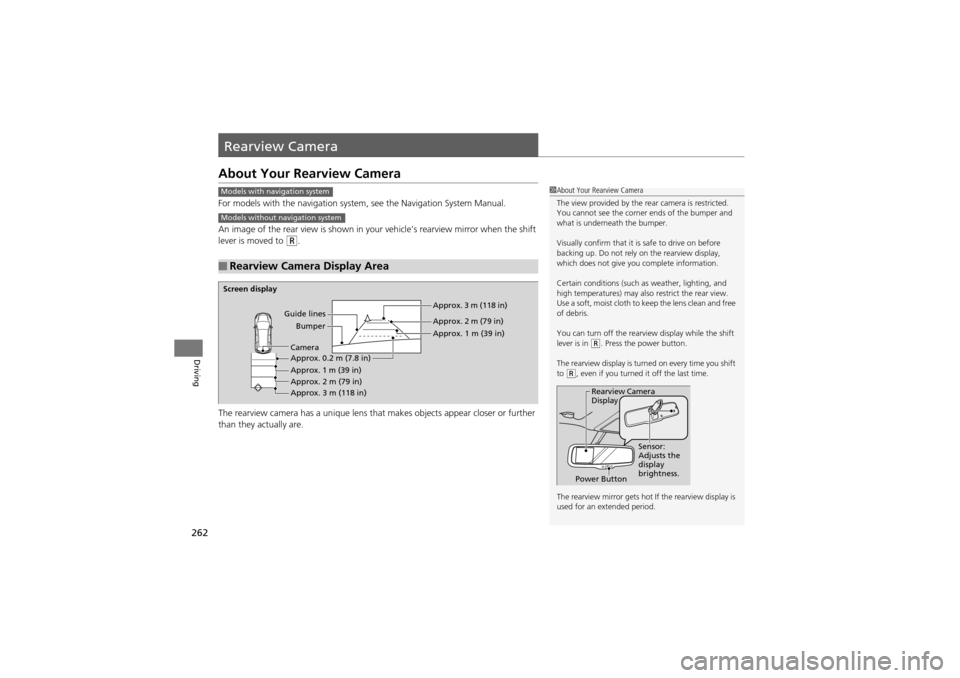
262
Driving
Rearview Camera
About Your Rearview Camera
For models with the navigation system, see the Navigation System Manual.
An image of the rear view is shown in your vehicle’s rearview mirror when the shift
lever is moved to
R.
The rearview camera has a unique lens that makes objects appear closer or further
than they actually are.
■Rearview Camera Display Area
Models with navigation system
Models without navigation system
1 About Your Rearview Camera
The view provided by the re ar camera is restricted.
You cannot see the corner ends of the bumper and
what is underneath the bumper.
Visually confirm that it is safe to drive on before
backing up. Do not rely on the rearview display,
which does not give you complete information.
Certain conditions (such as weather, lighting, and
high temperatures) may also restrict the rear view.
Use a soft, moist cloth to ke ep the lens clean and free
of debris.
You can turn off the rearview display while the shift
lever is in
(R. Press the power button.
The rearview display is turned on every time you shift
to
(R, even if you turned it off the last time.
The rearview mirror gets hot If the rearview display is
used for an extended period.
Rearview Camera
Display
Power Button Sensor:
Adjusts the
display
brightness.
Screen display
Guide linesBumper Approx. 3 m (118 in)
Approx. 2 m (79 in)
Approx. 1 m (39 in)
Approx. 0.2 m (7.8 in)
Approx. 1 m (39 in)
Approx. 2 m (79 in)
Approx. 3 m (118 in) Camera
Page 311 of 370
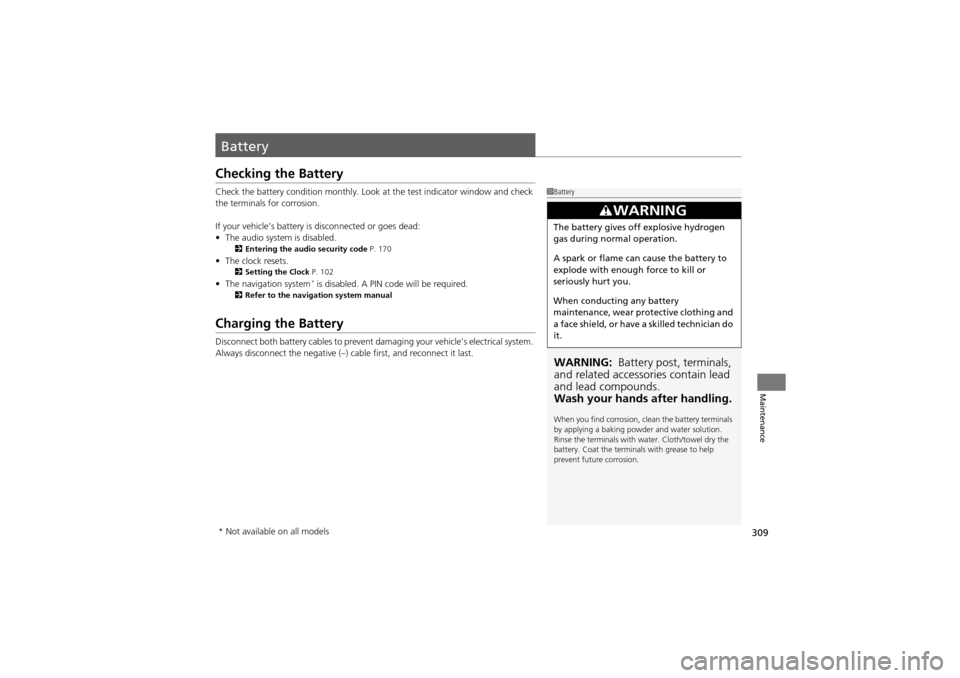
309
Maintenance
Battery
Checking the Battery
Check the battery condition monthly. Look at the test indicator window and check
the terminals for corrosion.
If your vehicle’s battery is disconnected or goes dead:
•The audio system is disabled.
2 Entering the audio security code P. 170
•The clock resets.2 Setting the Clock P. 102
•The navigation system* is disabled. A PIN code will be required.2 Refer to the navigation system manual
Charging the Battery
Disconnect both battery cables to prevent damaging your vehicle’s electrical system.
Always disconnect the negative (–) cable first, and reconnect it last.
1Battery
WARNING: Battery post, terminals,
and related accessories contain lead
and lead compounds.
Wash your hands after handling.
When you find corrosion, cl ean the battery terminals
by applying a baking powder and water solution.
Rinse the terminals with wa ter. Cloth/towel dry the
battery. Coat the terminals with grease to help
prevent future corrosion.
3WARNING
The battery gives off explosive hydrogen
gas during normal operation.
A spark or flame can cause the battery to
explode with enough force to kill or
seriously hurt you.
When conductin g any battery
maintenance, wear protective clothing and
a face shield, or have a skilled technician do
it.
* Not available on all models
Page 360 of 370
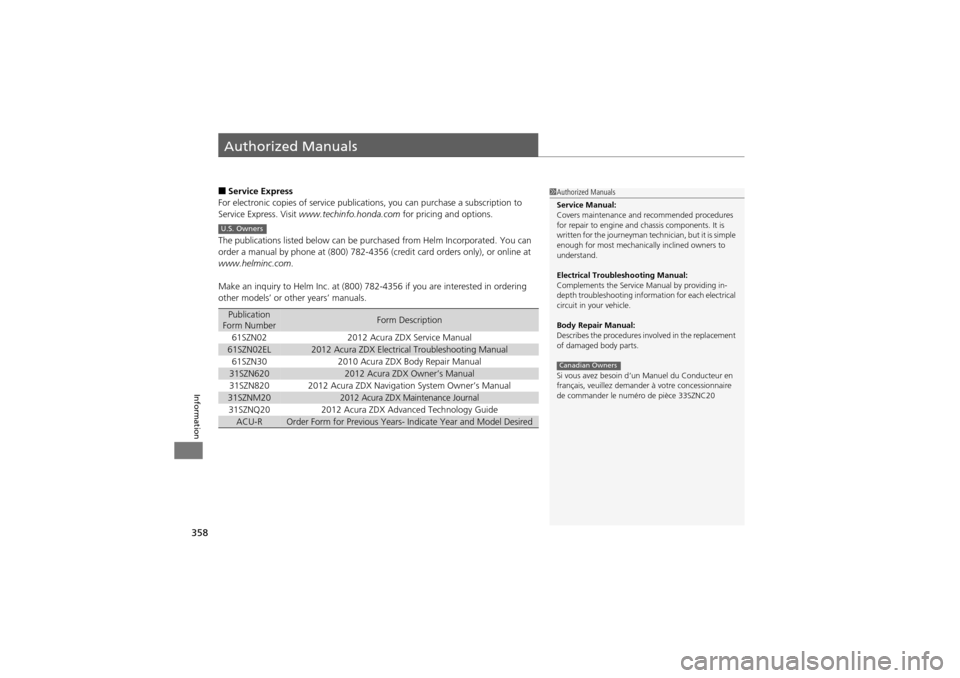
358
Information
Authorized Manuals
■Service Express
For electronic copies of service publications, you can purchase a subscription to
Service Express. Visit www.techinfo.honda.com for pricing and options.
The publications listed below can be purchased from Helm Incorporated. You can
order a manual by phone at (800) 782-4356 (credit card orders only), or online at
www.helminc.com .
Make an inquiry to Helm Inc. at (800) 782-4356 if you are interested in ordering
other models’ or other years’ manuals.
Publication
Form NumberForm Description
61SZN022012 Acura ZDX Service Manual
61SZN02EL2012 Acura ZDX Electrical Troubleshooting Manual
61SZN302010 Acura ZDX Body Repair Manual
31SZN6202012 Acura ZDX Owner’s Manual
31SZN8202012 Acura ZDX Navigation System Owner’s Manual
31SZNM202012 Acura ZDX Maintenance Journal
31SZNQ202012 Acura ZDX Advanced Technology Guide
ACU-ROrder Form for Previous Years- In dicate Year and Model Desired
1Authorized Manuals
Service Manual:
Covers maintenance and recommended procedures
for repair to engine and chassis components. It is
written for the journeyman te chnician, but it is simple
enough for most mechanically inclined owners to
understand.
Electrical Troubl eshooting Manual:
Complements the Service Manual by providing in-
depth troubleshooting inform ation for each electrical
circuit in your vehicle.
Body Repair Manual:
Describes the procedures in volved in the replacement
of damaged body parts.
Si vous avez besoin d’un Manuel du Conducteur en
français, veuillez demander à votre concessionnaire
de commander le numéro de pièce 33SZNC20
Canadian Owners
U.S. Owners