Alfa Romeo 4C 2016 Owner handbook (in English)
Manufacturer: ALFA ROMEO, Model Year: 2016, Model line: 4C, Model: Alfa Romeo 4C 2016Pages: 182, PDF Size: 9.49 MB
Page 61 of 182
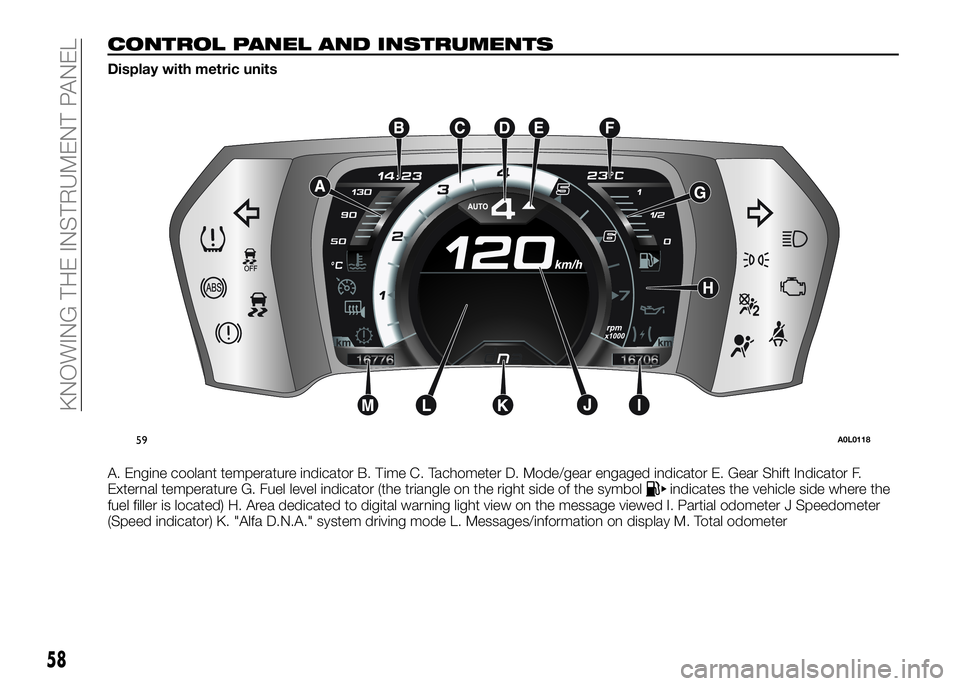
CONTROL PANEL AND INSTRUMENTS
Display with metric units
A. Engine coolant temperature indicator B. Time C. Tachometer D. Mode/gear engaged indicator E. Gear Shift Indicator F.
External temperature G. Fuel level indicator (the triangle on the right side of the symbol
indicates the vehicle side where the
fuel filler is located) H. Area dedicated to digital warning light view on the message viewed I. Partial odometer J Speedometer
(Speed indicator) K. "Alfa D.N.A." system driving mode L. Messages/information on display M. Total odometer
59A0L0118
58
KNOWING THE INSTRUMENT PANEL
Page 62 of 182

Display with Imperial units
A. Engine coolant temperature indicator B. Time C. Tachometer D. Mode/gear engaged indicator E. Gear Shift Indicator F.
External temperature G. Fuel level indicator (the triangle on the right side of the symbol indicates the vehicle side where the fuel
filler is located) H. Area dedicated to digital warning light view on the message viewed I. Partial odometer J Speedometer
(Speed indicator) K. "Alfa D.N.A." system driving mode L. Messages/information on display M. Total odometer
60A0L0129
59
Page 63 of 182
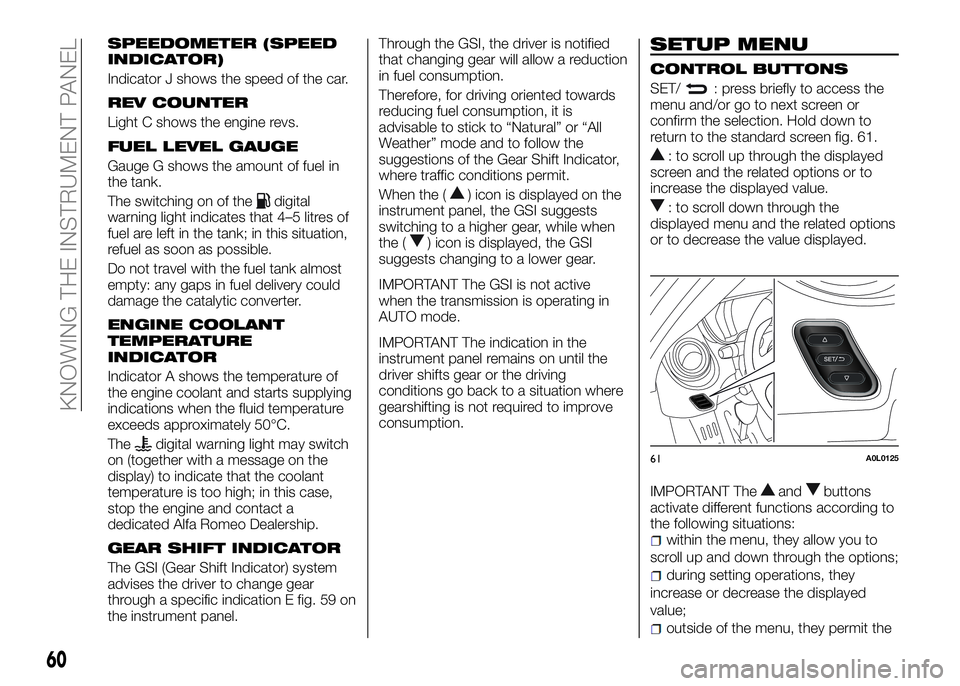
SPEEDOMETER (SPEED
INDICATOR)
Indicator J shows the speed of the car.
REV COUNTER
Light C shows the engine revs.
FUEL LEVEL GAUGE
Gauge G shows the amount of fuel in
the tank.
The switching on of the
digital
warning light indicates that 4–5 litres of
fuel are left in the tank; in this situation,
refuel as soon as possible.
Do not travel with the fuel tank almost
empty: any gaps in fuel delivery could
damage the catalytic converter.
ENGINE COOLANT
TEMPERATURE
INDICATOR
Indicator A shows the temperature of
the engine coolant and starts supplying
indications when the fluid temperature
exceeds approximately 50°C.
The
digital warning light may switch
on (together with a message on the
display) to indicate that the coolant
temperature is too high; in this case,
stop the engine and contact a
dedicated Alfa Romeo Dealership.
GEAR SHIFT INDICATOR
The GSI (Gear Shift Indicator) system
advises the driver to change gear
through a specific indication E fig. 59 on
the instrument panel.Through the GSI, the driver is notified
that changing gear will allow a reduction
in fuel consumption.
Therefore, for driving oriented towards
reducing fuel consumption, it is
advisable to stick to “Natural” or “All
Weather” mode and to follow the
suggestions of the Gear Shift Indicator,
where traffic conditions permit.
When the (
) icon is displayed on the
instrument panel, the GSI suggests
switching to a higher gear, while when
the (
) icon is displayed, the GSI
suggests changing to a lower gear.
IMPORTANT The GSI is not active
when the transmission is operating in
AUTO mode.
IMPORTANT The indication in the
instrument panel remains on until the
driver shifts gear or the driving
conditions go back to a situation where
gearshifting is not required to improve
consumption.
SETUP MENU
CONTROL BUTTONS
SET/: press briefly to access the
menu and/or go to next screen or
confirm the selection. Hold down to
return to the standard screen fig. 61.
: to scroll up through the displayed
screen and the related options or to
increase the displayed value.
: to scroll down through the
displayed menu and the related options
or to decrease the value displayed.
IMPORTANT The
andbuttons
activate different functions according to
the following situations:
within the menu, they allow you to
scroll up and down through the options;
during setting operations, they
increase or decrease the displayed
value;
outside of the menu, they permit the
61A0L0125
60
KNOWING THE INSTRUMENT PANEL
Page 64 of 182
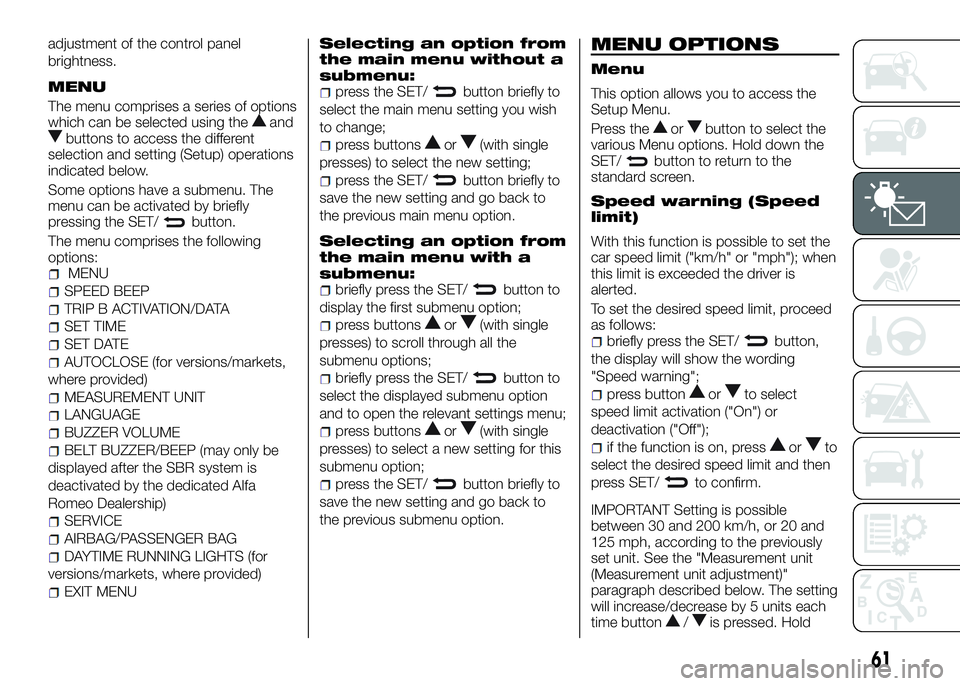
adjustment of the control panel
brightness.
MENU
The menu comprises a series of options
which can be selected using theandbuttons to access the different
selection and setting (Setup) operations
indicated below.
Some options have a submenu. The
menu can be activated by briefly
pressing the SET/
button.
The menu comprises the following
options:
MENU
SPEED BEEP
TRIP B ACTIVATION/DATA
SET TIME
SET DATE
AUTOCLOSE (for versions/markets,
where provided)
MEASUREMENT UNIT
LANGUAGE
BUZZER VOLUME
BELT BUZZER/BEEP (may only be
displayed after the SBR system is
deactivated by the dedicated Alfa
Romeo Dealership)
SERVICE
AIRBAG/PASSENGER BAG
DAYTIME RUNNING LIGHTS (for
versions/markets, where provided)
EXIT MENU
Selecting an option from
the main menu without a
submenu:
press the SET/button briefly to
select the main menu setting you wish
to change;
press buttonsor(with single
presses) to select the new setting;
press the SET/button briefly to
save the new setting and go back to
the previous main menu option.
Selecting an option from
the main menu with a
submenu:
briefly press the SET/button to
display the first submenu option;
press buttonsor(with single
presses) to scroll through all the
submenu options;
briefly press the SET/button to
select the displayed submenu option
and to open the relevant settings menu;
press buttonsor(with single
presses) to select a new setting for this
submenu option;
press the SET/button briefly to
save the new setting and go back to
the previous submenu option.
MENU OPTIONS
Menu
This option allows you to access the
Setup Menu.
Press the
orbutton to select the
various Menu options. Hold down the
SET/
button to return to the
standard screen.
Speed warning (Speed
limit)
With this function is possible to set the
car speed limit ("km/h" or "mph"); when
this limit is exceeded the driver is
alerted.
To set the desired speed limit, proceed
as follows:
briefly press the SET/button,
the display will show the wording
"Speed warning";
press buttonorto select
speed limit activation ("On") or
deactivation ("Off");
if the function is on, pressorto
select the desired speed limit and then
press SET/
to confirm.
IMPORTANT Setting is possible
between 30 and 200 km/h, or 20 and
125 mph, according to the previously
set unit. See the "Measurement unit
(Measurement unit adjustment)"
paragraph described below. The setting
will increase/decrease by 5 units each
time button
/is pressed. Hold
61
Page 65 of 182
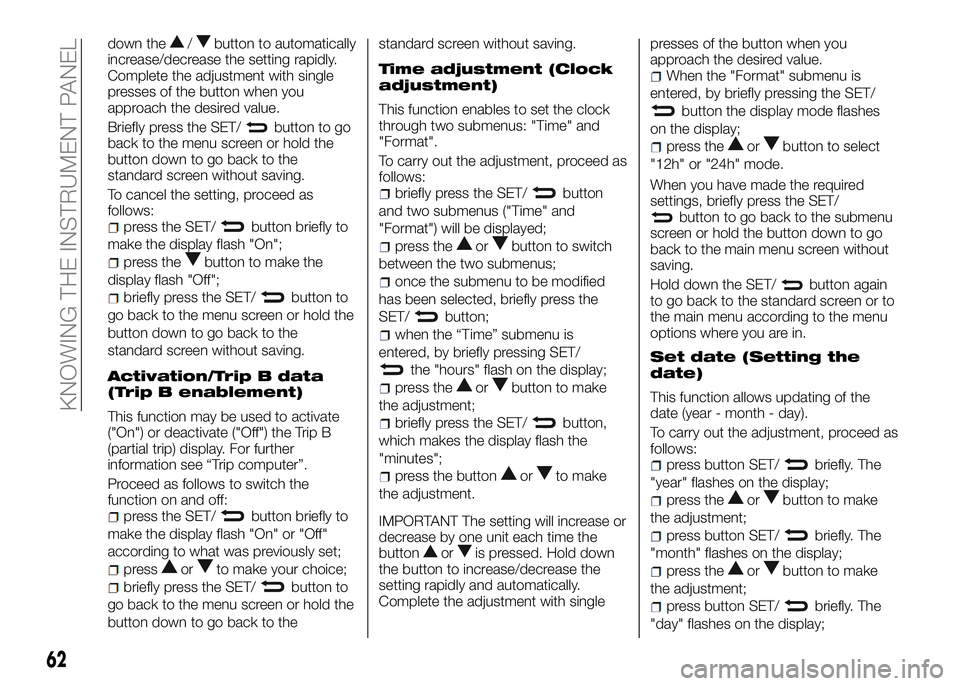
down the/button to automatically
increase/decrease the setting rapidly.
Complete the adjustment with single
presses of the button when you
approach the desired value.
Briefly press the SET/
button to go
back to the menu screen or hold the
button down to go back to the
standard screen without saving.
To cancel the setting, proceed as
follows:
press the SET/button briefly to
make the display flash "On";
press thebutton to make the
display flash "Off";
briefly press the SET/button to
go back to the menu screen or hold the
button down to go back to the
standard screen without saving.
Activation/Trip B data
(Trip B enablement)
This function may be used to activate
("On") or deactivate ("Off") the Trip B
(partial trip) display. For further
information see “Trip computer”.
Proceed as follows to switch the
function on and off:
press the SET/button briefly to
make the display flash "On" or "Off"
according to what was previously set;
pressorto make your choice;
briefly press the SET/button to
go back to the menu screen or hold the
button down to go back to thestandard screen without saving.
Time adjustment (Clock
adjustment)
This function enables to set the clock
through two submenus: "Time" and
"Format".
To carry out the adjustment, proceed as
follows:
briefly press the SET/button
and two submenus ("Time" and
"Format") will be displayed;
press theorbutton to switch
between the two submenus;
once the submenu to be modified
has been selected, briefly press the
SET/
button;
when the “Time” submenu is
entered, by briefly pressing SET/
the "hours" flash on the display;
press theorbutton to make
the adjustment;
briefly press the SET/button,
which makes the display flash the
"minutes";
press the buttonorto make
the adjustment.
IMPORTANT The setting will increase or
decrease by one unit each time the
button
oris pressed. Hold down
the button to increase/decrease the
setting rapidly and automatically.
Complete the adjustment with singlepresses of the button when you
approach the desired value.
When the "Format" submenu is
entered, by briefly pressing the SET/
button the display mode flashes
on the display;
press theorbutton to select
"12h" or "24h" mode.
When you have made the required
settings, briefly press the SET/
button to go back to the submenu
screen or hold the button down to go
back to the main menu screen without
saving.
Hold down the SET/
button again
to go back to the standard screen or to
the main menu according to the menu
options where you are in.
Set date (Setting the
date)
This function allows updating of the
date (year - month - day).
To carry out the adjustment, proceed as
follows:
press button SET/briefly. The
"year" flashes on the display;
press theorbutton to make
the adjustment;
press button SET/briefly. The
"month" flashes on the display;
press theorbutton to make
the adjustment;
press button SET/briefly. The
"day" flashes on the display;
62
KNOWING THE INSTRUMENT PANEL
Page 66 of 182
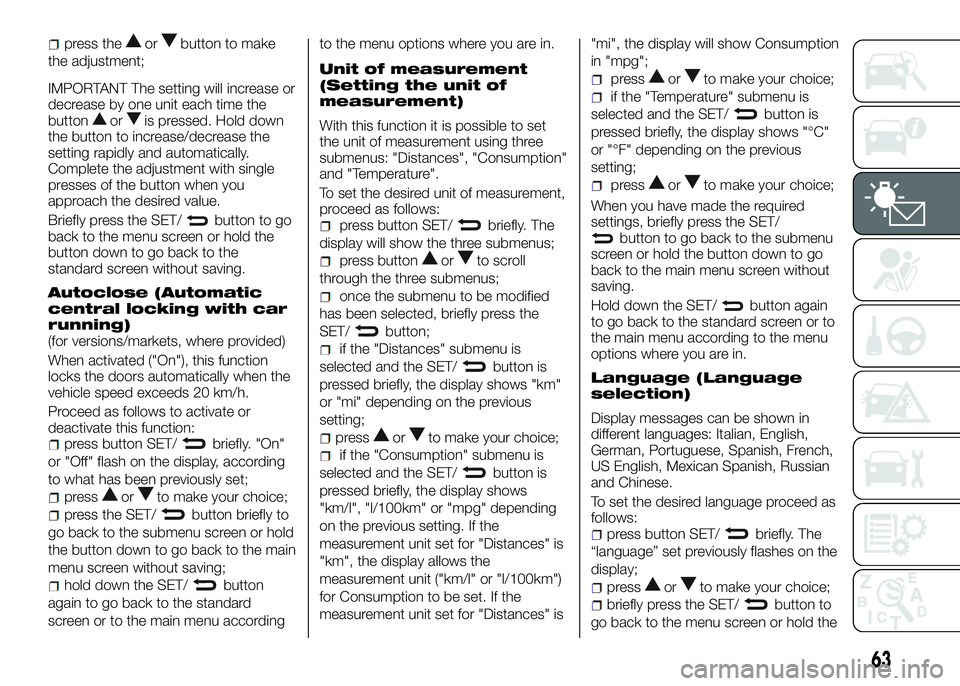
press theorbutton to make
the adjustment;
IMPORTANT The setting will increase or
decrease by one unit each time the
button
oris pressed. Hold down
the button to increase/decrease the
setting rapidly and automatically.
Complete the adjustment with single
presses of the button when you
approach the desired value.
Briefly press the SET/
button to go
back to the menu screen or hold the
button down to go back to the
standard screen without saving.
Autoclose (Automatic
central locking with car
running)
(for versions/markets, where provided)
When activated ("On"), this function
locks the doors automatically when the
vehicle speed exceeds 20 km/h.
Proceed as follows to activate or
deactivate this function:
press button SET/briefly. "On"
or "Off" flash on the display, according
to what has been previously set;
pressorto make your choice;
press the SET/button briefly to
go back to the submenu screen or hold
the button down to go back to the main
menu screen without saving;
hold down the SET/button
again to go back to the standard
screen or to the main menu accordingto the menu options where you are in.
Unit of measurement
(Setting the unit of
measurement)
With this function it is possible to set
the unit of measurement using three
submenus: "Distances", "Consumption"
and "Temperature".
To set the desired unit of measurement,
proceed as follows:
press button SET/briefly. The
display will show the three submenus;
press buttonorto scroll
through the three submenus;
once the submenu to be modified
has been selected, briefly press the
SET/
button;
if the "Distances" submenu is
selected and the SET/
button is
pressed briefly, the display shows "km"
or "mi" depending on the previous
setting;
pressorto make your choice;
if the "Consumption" submenu is
selected and the SET/
button is
pressed briefly, the display shows
"km/l", "l/100km" or "mpg" depending
on the previous setting. If the
measurement unit set for "Distances" is
"km", the display allows the
measurement unit ("km/l" or "l/100km")
for Consumption to be set. If the
measurement unit set for "Distances" is"mi", the display will show Consumption
in "mpg";
pressorto make your choice;
if the "Temperature" submenu is
selected and the SET/
button is
pressed briefly, the display shows "°C"
or "°F" depending on the previous
setting;
pressorto make your choice;
When you have made the required
settings, briefly press the SET/
button to go back to the submenu
screen or hold the button down to go
back to the main menu screen without
saving.
Hold down the SET/
button again
to go back to the standard screen or to
the main menu according to the menu
options where you are in.
Language (Language
selection)
Display messages can be shown in
different languages: Italian, English,
German, Portuguese, Spanish, French,
US English, Mexican Spanish, Russian
and Chinese.
To set the desired language proceed as
follows:
press button SET/briefly. The
“language” set previously flashes on the
display;
pressorto make your choice;
briefly press the SET/button to
go back to the menu screen or hold the
63
Page 67 of 182
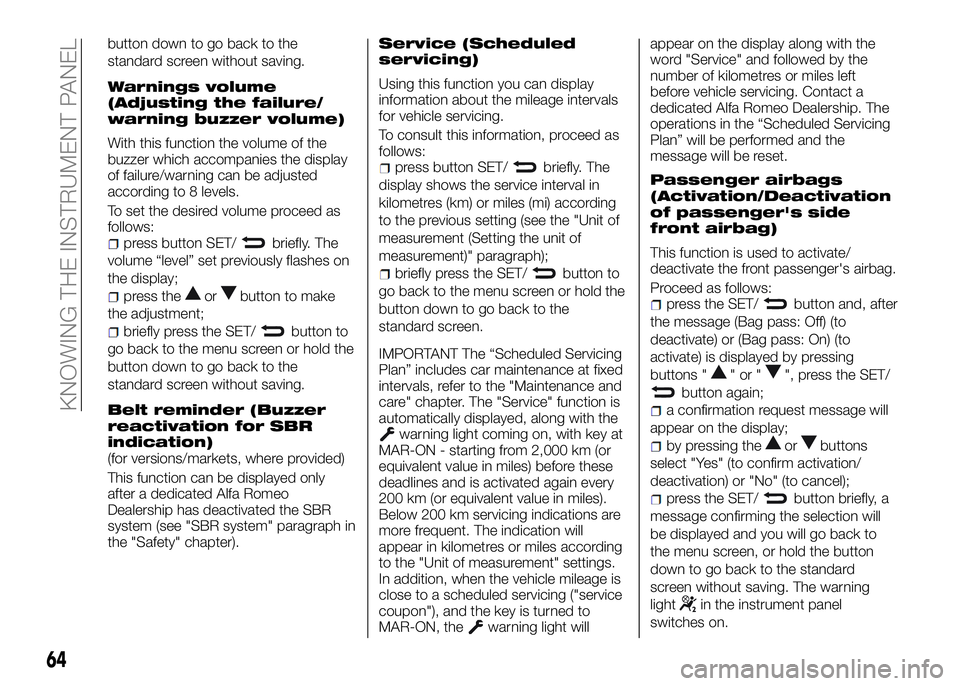
button down to go back to the
standard screen without saving.
Warnings volume
(Adjusting the failure/
warning buzzer volume)
With this function the volume of the
buzzer which accompanies the display
of failure/warning can be adjusted
according to 8 levels.
To set the desired volume proceed as
follows:
press button SET/briefly. The
volume “level” set previously flashes on
the display;
press theorbutton to make
the adjustment;
briefly press the SET/button to
go back to the menu screen or hold the
button down to go back to the
standard screen without saving.
Belt reminder (Buzzer
reactivation for SBR
indication)
(for versions/markets, where provided)
This function can be displayed only
after a dedicated Alfa Romeo
Dealership has deactivated the SBR
system (see "SBR system" paragraph in
the "Safety" chapter).
Service (Scheduled
servicing)
Using this function you can display
information about the mileage intervals
for vehicle servicing.
To consult this information, proceed as
follows:
press button SET/briefly. The
display shows the service interval in
kilometres (km) or miles (mi) according
to the previous setting (see the "Unit of
measurement (Setting the unit of
measurement)" paragraph);
briefly press the SET/button to
go back to the menu screen or hold the
button down to go back to the
standard screen.
IMPORTANT The “Scheduled Servicing
Plan” includes car maintenance at fixed
intervals, refer to the "Maintenance and
care" chapter. The "Service" function is
automatically displayed, along with the
warning light coming on, with key at
MAR-ON - starting from 2,000 km (or
equivalent value in miles) before these
deadlines and is activated again every
200 km (or equivalent value in miles).
Below 200 km servicing indications are
more frequent. The indication will
appear in kilometres or miles according
to the "Unit of measurement" settings.
In addition, when the vehicle mileage is
close to a scheduled servicing ("service
coupon"), and the key is turned to
MAR-ON, the
warning light willappear on the display along with the
word "Service" and followed by the
number of kilometres or miles left
before vehicle servicing. Contact a
dedicated Alfa Romeo Dealership. The
operations in the “Scheduled Servicing
Plan” will be performed and the
message will be reset.
Passenger airbags
(Activation/Deactivation
of passenger's side
front airbag)
This function is used to activate/
deactivate the front passenger's airbag.
Proceed as follows:
press the SET/button and, after
the message (Bag pass: Off) (to
deactivate) or (Bag pass: On) (to
activate) is displayed by pressing
buttons "
"or"", press the SET/
button again;
a confirmation request message will
appear on the display;
by pressing theorbuttons
select "Yes" (to confirm activation/
deactivation) or "No" (to cancel);
press the SET/button briefly, a
message confirming the selection will
be displayed and you will go back to
the menu screen, or hold the button
down to go back to the standard
screen without saving. The warning
light
in the instrument panel
switches on.
64
KNOWING THE INSTRUMENT PANEL
Page 68 of 182
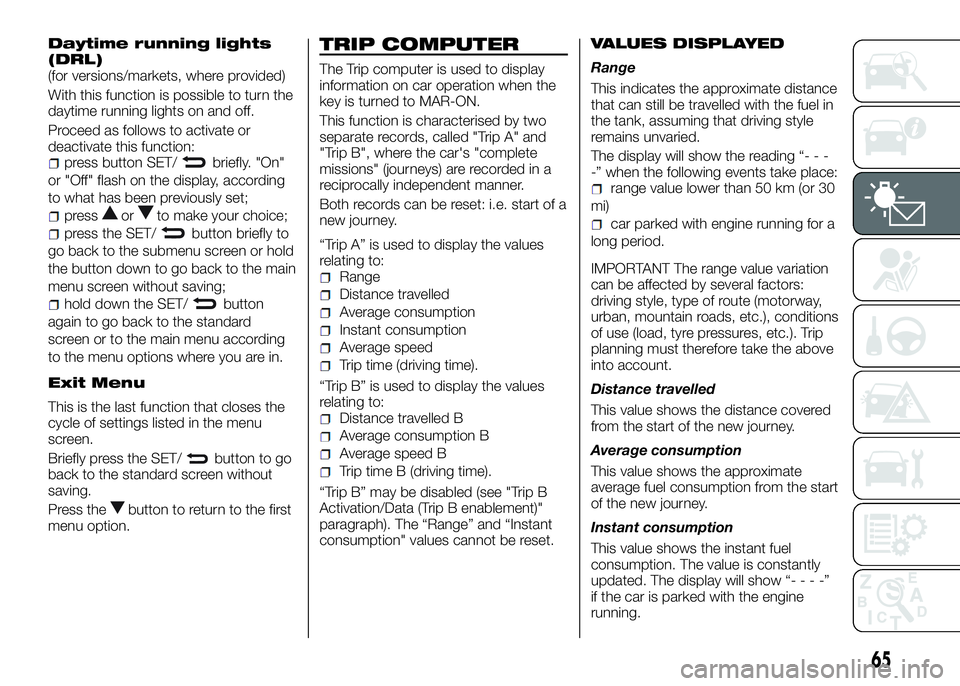
Daytime running lights
(DRL)
(for versions/markets, where provided)
With this function is possible to turn the
daytime running lights on and off.
Proceed as follows to activate or
deactivate this function:
press button SET/briefly. "On"
or "Off" flash on the display, according
to what has been previously set;
pressorto make your choice;
press the SET/button briefly to
go back to the submenu screen or hold
the button down to go back to the main
menu screen without saving;
hold down the SET/button
again to go back to the standard
screen or to the main menu according
to the menu options where you are in.
Exit Menu
This is the last function that closes the
cycle of settings listed in the menu
screen.
Briefly press the SET/
button to go
back to the standard screen without
saving.
Press the
button to return to the first
menu option.
TRIP COMPUTER
The Trip computer is used to display
information on car operation when the
key is turned to MAR-ON.
This function is characterised by two
separate records, called "Trip A" and
"Trip B", where the car's "complete
missions" (journeys) are recorded in a
reciprocally independent manner.
Both records can be reset: i.e. start of a
new journey.
“Trip A” is used to display the values
relating to:
Range
Distance travelled
Average consumption
Instant consumption
Average speed
Trip time (driving time).
“Trip B” is used to display the values
relating to:
Distance travelled B
Average consumption B
Average speed B
Trip time B (driving time).
“Trip B” may be disabled (see "Trip B
Activation/Data (Trip B enablement)"
paragraph). The “Range” and “Instant
consumption" values cannot be reset.
VALUES DISPLAYED
Range
This indicates the approximate distance
that can still be travelled with the fuel in
the tank, assuming that driving style
remains unvaried.
The display will show the reading “- - -
-” when the following events take place:
range value lower than 50 km (or 30
mi)
car parked with engine running for a
long period.
IMPORTANT The range value variation
can be affected by several factors:
driving style, type of route (motorway,
urban, mountain roads, etc.), conditions
of use (load, tyre pressures, etc.). Trip
planning must therefore take the above
into account.
Distance travelled
This value shows the distance covered
from the start of the new journey.
Average consumption
This value shows the approximate
average fuel consumption from the start
of the new journey.
Instant consumption
This value shows the instant fuel
consumption. The value is constantly
updated. The display will show “- - - -”
if the car is parked with the engine
running.
65
Page 69 of 182
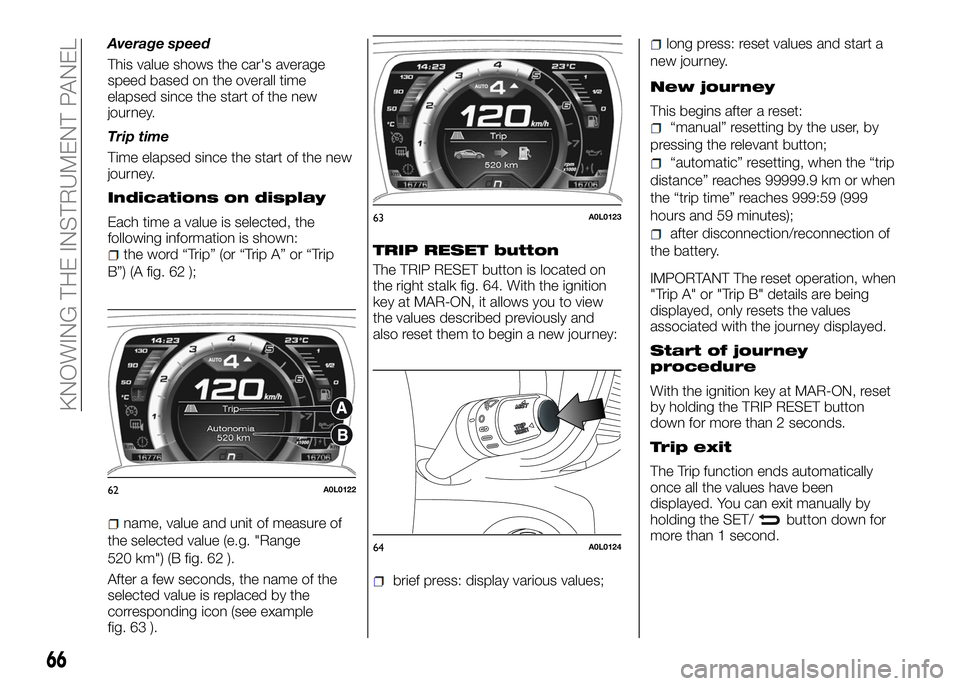
Average speed
This value shows the car's average
speed based on the overall time
elapsed since the start of the new
journey.
Trip time
Time elapsed since the start of the new
journey.
Indications on display
Each time a value is selected, the
following information is shown:
the word “Trip” (or “Trip A” or “Trip
B”) (A fig. 62 );
name, value and unit of measure of
the selected value (e.g. "Range
520 km") (B fig. 62 ).
After a few seconds, the name of the
selected value is replaced by the
corresponding icon (see example
fig. 63 ).
TRIP RESET button
The TRIP RESET button is located on
the right stalk fig. 64. With the ignition
key at MAR-ON, it allows you to view
the values described previously and
also reset them to begin a new journey:
brief press: display various values;
long press: reset values and start a
new journey.
New journey
This begins after a reset:“manual” resetting by the user, by
pressing the relevant button;
“automatic” resetting, when the “trip
distance” reaches 99999.9 km or when
the “trip time” reaches 999:59 (999
hours and 59 minutes);
after disconnection/reconnection of
the battery.
IMPORTANT The reset operation, when
"Trip A" or "Trip B" details are being
displayed, only resets the values
associated with the journey displayed.
Start of journey
procedure
With the ignition key at MAR-ON, reset
by holding the TRIP RESET button
down for more than 2 seconds.
Trip exit
The Trip function ends automatically
once all the values have been
displayed. You can exit manually by
holding the SET/
button down for
more than 1 second.
62A0L0122
63A0L0123
64A0L0124
66
KNOWING THE INSTRUMENT PANEL
Page 70 of 182
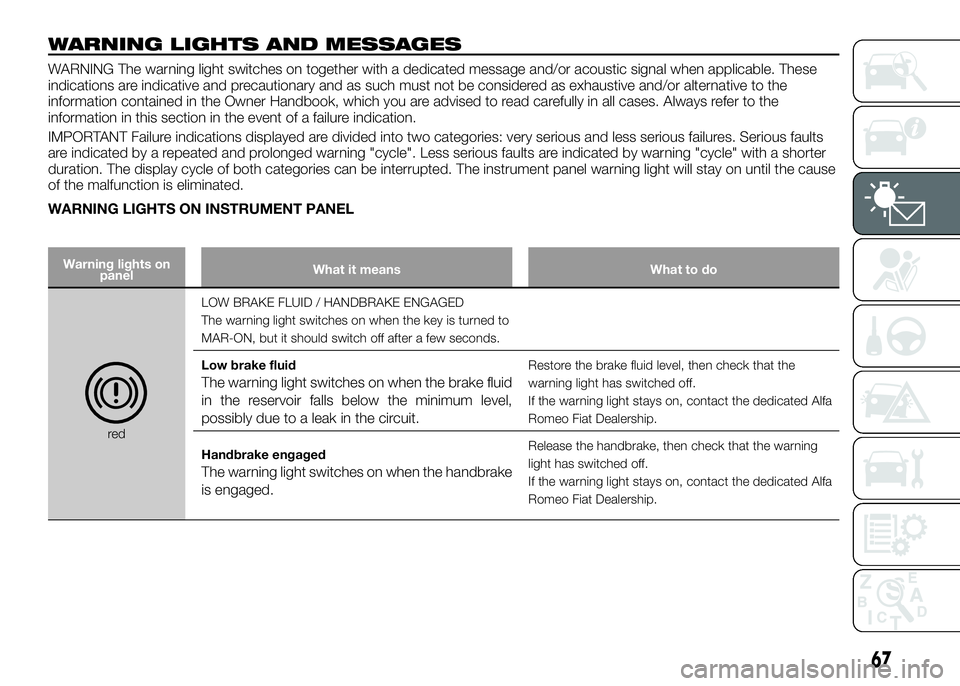
WARNING LIGHTS AND MESSAGES
WARNING The warning light switches on together with a dedicated message and/or acoustic signal when applicable. These
indications are indicative and precautionary and as such must not be considered as exhaustive and/or alternative to the
information contained in the Owner Handbook, which you are advised to read carefully in all cases. Always refer to the
information in this section in the event of a failure indication.
IMPORTANT Failure indications displayed are divided into two categories: very serious and less serious failures. Serious faults
are indicated by a repeated and prolonged warning "cycle". Less serious faults are indicated by warning "cycle" with a shorter
duration. The display cycle of both categories can be interrupted. The instrument panel warning light will stay on until the cause
of the malfunction is eliminated.
WARNING LIGHTS ON INSTRUMENT PANEL
Warning lights on
panelWhat it means What to do
redLOW BRAKE FLUID / HANDBRAKE ENGAGED
The warning light switches on when the key is turned to
MAR-ON, but it should switch off after a few seconds.
Low brake fluid
The warning light switches on when the brake fluid
in the reservoir falls below the minimum level,
possibly due to a leak in the circuit.
Restore the brake fluid level, then check that the
warning light has switched off.
If the warning light stays on, contact the dedicated Alfa
Romeo Fiat Dealership.
Handbrake engaged
The warning light switches on when the handbrake
is engaged.
Release the handbrake, then check that the warning
light has switched off.
If the warning light stays on, contact the dedicated Alfa
Romeo Fiat Dealership.
67