Alfa Romeo MiTo 2016 Owner's Manual
Manufacturer: ALFA ROMEO, Model Year: 2016, Model line: MiTo, Model: Alfa Romeo MiTo 2016Pages: 280, PDF Size: 8.52 MB
Page 261 of 280
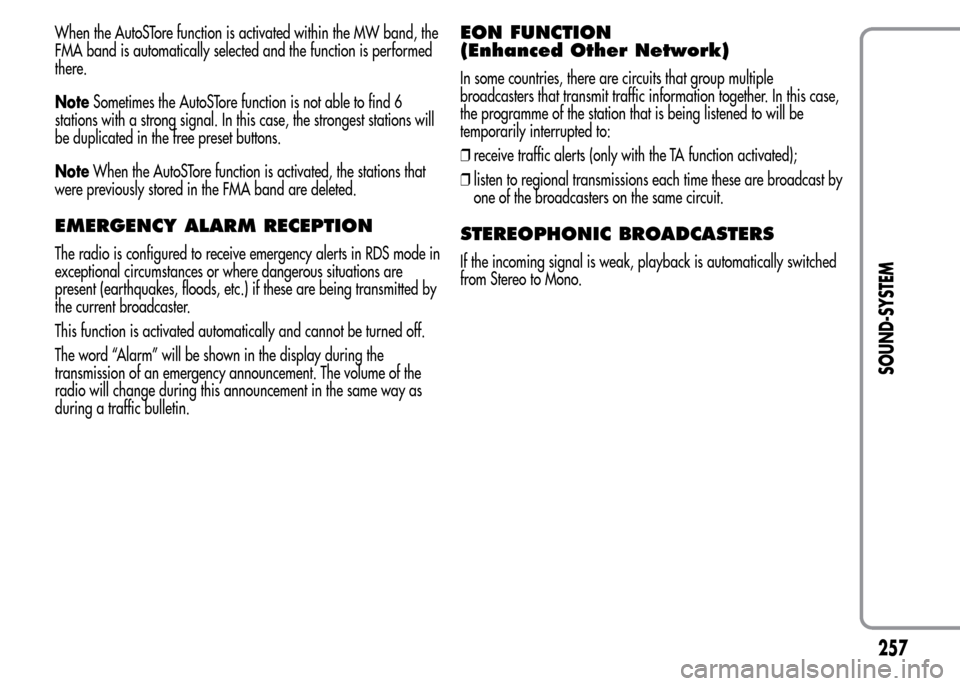
When the AutoSTore function is activated within the MW band, the
FMA band is automatically selected and the function is performed
there.
NoteSometimes the AutoSTore function is not able to find 6
stations with a strong signal. In this case, the strongest stations will
be duplicated in the free preset buttons.
NoteWhen the AutoSTore function is activated, the stations that
were previously stored in the FMA band are deleted.
EMERGENCY ALARM RECEPTION
The radio is configured to receive emergency alerts in RDS mode in
exceptional circumstances or where dangerous situations are
present (earthquakes, floods, etc.) if these are being transmitted by
the current broadcaster.
This function is activated automatically and cannot be turned off.
The word “Alarm” will be shown in the display during the
transmission of an emergency announcement. The volume of the
radio will change during this announcement in the same way as
during a traffic bulletin.
EON FUNCTION
(Enhanced Other Network)
In some countries, there are circuits that group multiple
broadcasters that transmit traffic information together. In this case,
the programme of the station that is being listened to will be
temporarily interrupted to:
❒receive traffic alerts (only with the TA function activated);
❒listen to regional transmissions each time these are broadcast by
one of the broadcasters on the same circuit.
STEREOPHONIC BROADCASTERS
If the incoming signal is weak, playback is automatically switched
from Stereo to Mono.
257
SOUND-SYSTEM
Page 262 of 280
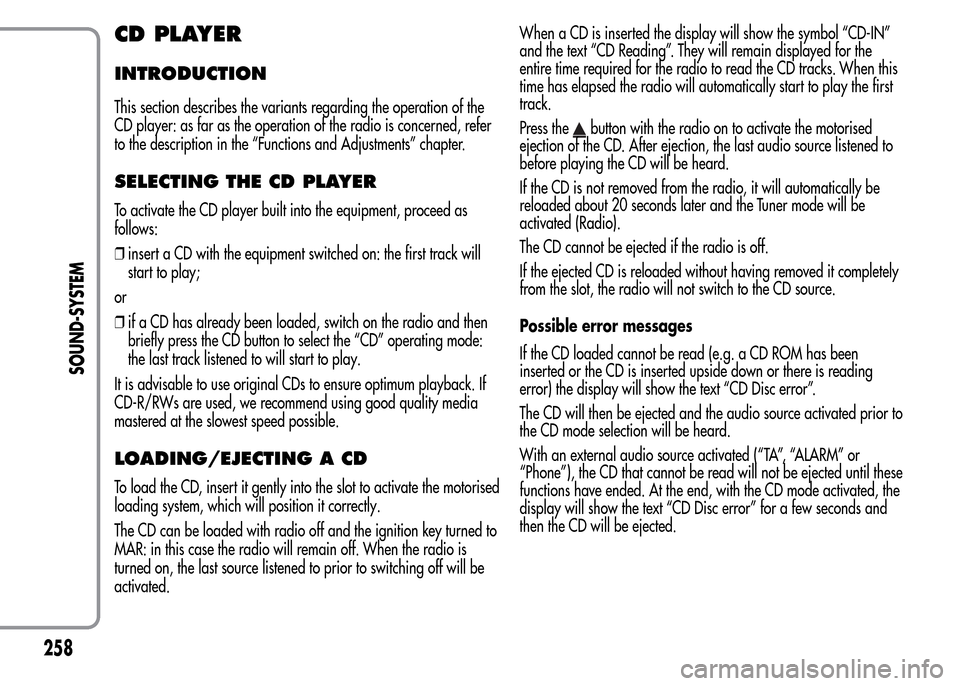
CD PLAYER
INTRODUCTION
This section describes the variants regarding the operation of the
CD player: as far as the operation of the radio is concerned, refer
to the description in the “Functions and Adjustments” chapter.
SELECTING THE CD PLAYER
To activate the CD player built into the equipment, proceed as
follows:
❒insert a CD with the equipment switched on: the first track will
start to play;
or
❒if a CD has already been loaded, switch on the radio and then
briefly press the CD button to select the “CD” operating mode:
the last track listened to will start to play.
It is advisable to use original CDs to ensure optimum playback. If
CD-R/RWs are used, we recommend using good quality media
mastered at the slowest speed possible.
LOADING/EJECTING A CD
To load the CD, insert it gently into the slot to activate the motorised
loading system, which will position it correctly.
The CD can be loaded with radio off and the ignition key turned to
MAR: in this case the radio will remain off. When the radio is
turned on, the last source listened to prior to switching off will be
activated.When a CD is inserted the display will show the symbol “CD-IN”
and the text “CD Reading”. They will remain displayed for the
entire time required for the radio to read the CD tracks. When this
time has elapsed the radio will automatically start to play the first
track.
Press the
button with the radio on to activate the motorised
ejection of the CD. After ejection, the last audio source listened to
before playing the CD will be heard.
If the CD is not removed from the radio, it will automatically be
reloaded about 20 seconds later and the Tuner mode will be
activated (Radio).
The CD cannot be ejected if the radio is off.
If the ejected CD is reloaded without having removed it completely
from the slot, the radio will not switch to the CD source.
Possible error messages
If the CD loaded cannot be read (e.g. a CD ROM has been
inserted or the CD is inserted upside down or there is reading
error) the display will show the text “CD Disc error”.
The CD will then be ejected and the audio source activated prior to
the CD mode selection will be heard.
With an external audio source activated (“TA”, “ALARM” or
“Phone”), the CD that cannot be read will not be ejected until these
functions have ended. At the end, with the CD mode activated, the
display will show the text “CD Disc error” for a few seconds and
then the CD will be ejected.
258
SOUND-SYSTEM
Page 263 of 280
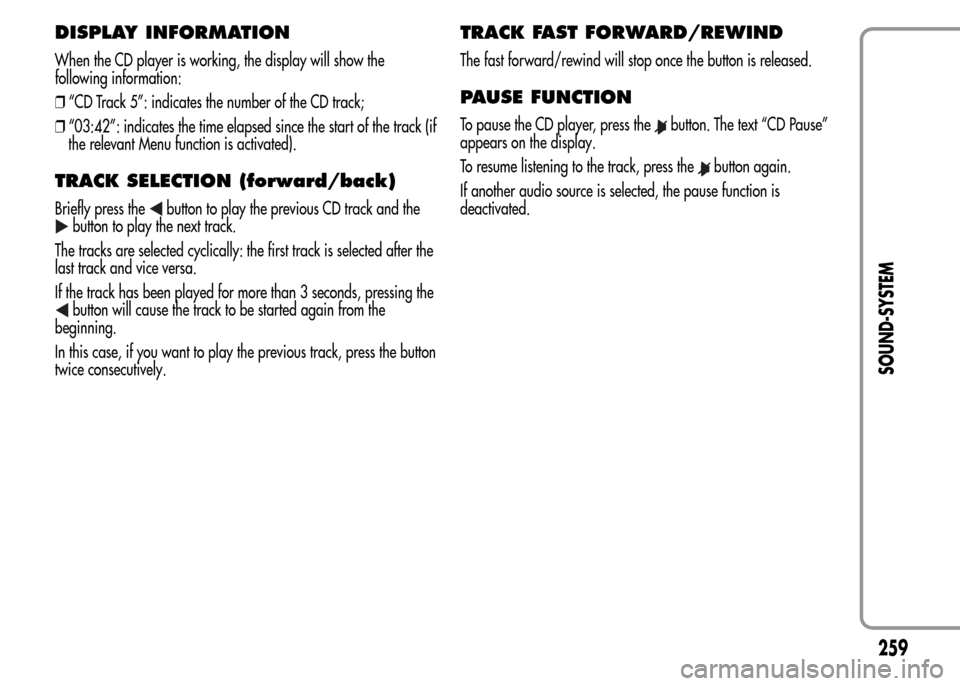
DISPLAY INFORMATION
When the CD player is working, the display will show the
following information:
❒“CD Track 5”: indicates the number of the CD track;
❒“03:42”: indicates the time elapsed since the start of the track (if
the relevant Menu function is activated).
TRACK SELECTION (forward/back)
Briefly press thebutton to play the previous CD track and the
button to play the next track.
The tracks are selected cyclically: the first track is selected after the
last track and vice versa.
If the track has been played for more than 3 seconds, pressing the
button will cause the track to be started again from the
beginning.
In this case, if you want to play the previous track, press the button
twice consecutively.
TRACK FAST FORWARD/REWIND
The fast forward/rewind will stop once the button is released.
PAUSE FUNCTION
To pause the CD player, press thebutton. The text “CD Pause”
appears on the display.
To resume listening to the track, press the
button again.
If another audio source is selected, the pause function is
deactivated.
259
SOUND-SYSTEM
Page 264 of 280
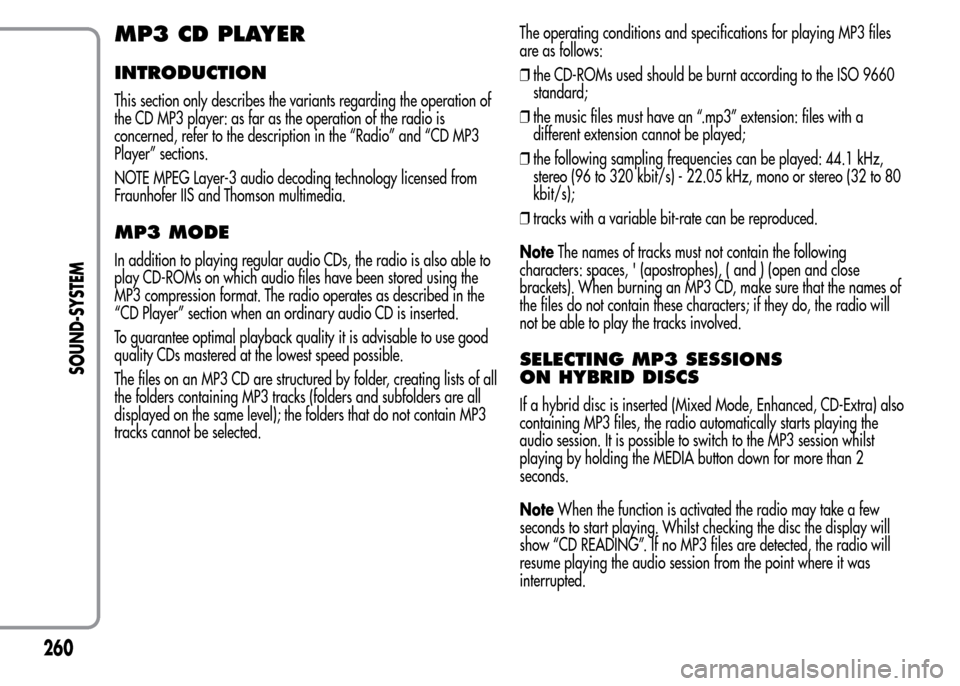
MP3 CD PLAYER
INTRODUCTION
This section only describes the variants regarding the operation of
the CD MP3 player: as far as the operation of the radio is
concerned, refer to the description in the “Radio” and “CD MP3
Player” sections.
NOTE MPEG Layer-3 audio decoding technology licensed from
Fraunhofer IIS and Thomson multimedia.
MP3 MODE
In addition to playing regular audio CDs, the radio is also able to
play CD-ROMs on which audio files have been stored using the
MP3 compression format. The radio operates as described in the
“CD Player” section when an ordinary audio CD is inserted.
To guarantee optimal playback quality it is advisable to use good
quality CDs mastered at the lowest speed possible.
The files on an MP3 CD are structured by folder, creating lists of all
the folders containing MP3 tracks (folders and subfolders are all
displayed on the same level); the folders that do not contain MP3
tracks cannot be selected.The operating conditions and specifications for playing MP3 files
are as follows:
❒the CD-ROMs used should be burnt according to the ISO 9660
standard;
❒the music files must have an “.mp3” extension: files with a
different extension cannot be played;
❒the following sampling frequencies can be played: 44.1 kHz,
stereo (96 to 320 kbit/s) - 22.05 kHz, mono or stereo (32 to 80
kbit/s);
❒tracks with a variable bit-rate can be reproduced.
NoteThe names of tracks must not contain the following
characters: spaces, ' (apostrophes), ( and ) (open and close
brackets). When burning an MP3 CD, make sure that the names of
the files do not contain these characters; if they do, the radio will
not be able to play the tracks involved.
SELECTING MP3 SESSIONS
ON HYBRID DISCS
If a hybrid disc is inserted (Mixed Mode, Enhanced, CD-Extra) also
containing MP3 files, the radio automatically starts playing the
audio session. It is possible to switch to the MP3 session whilst
playing by holding the MEDIA button down for more than 2
seconds.
NoteWhen the function is activated the radio may take a few
seconds to start playing. Whilst checking the disc the display will
show “CD READING”. If no MP3 files are detected, the radio will
resume playing the audio session from the point where it was
interrupted.
260
SOUND-SYSTEM
Page 265 of 280
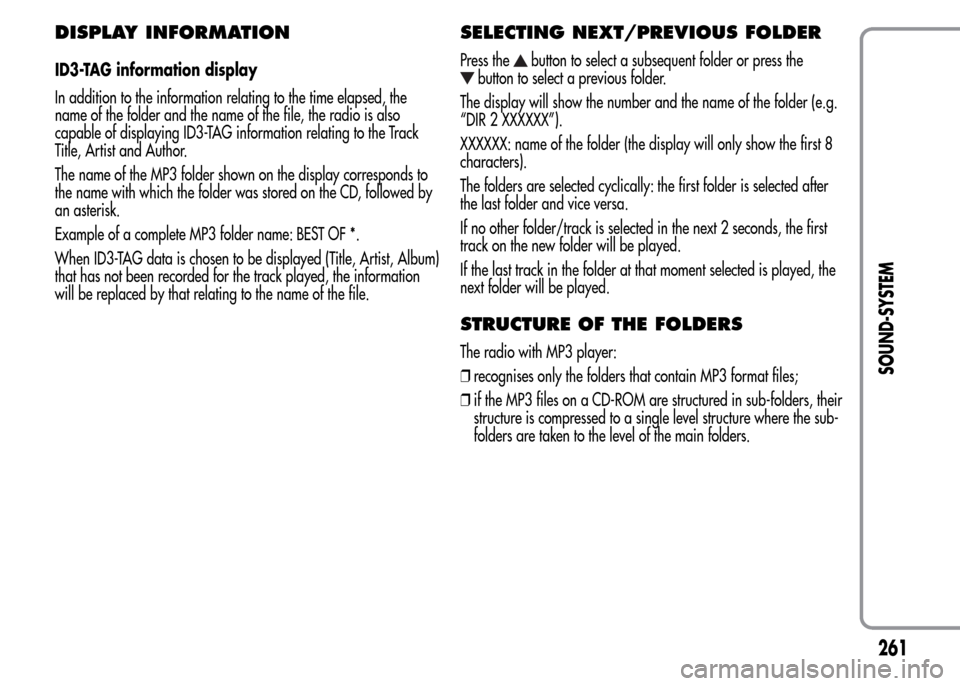
DISPLAY INFORMATION
ID3-TAG information display
In addition to the information relating to the time elapsed, the
name of the folder and the name of the file, the radio is also
capable of displaying ID3-TAG information relating to the Track
Title, Artist and Author.
The name of the MP3 folder shown on the display corresponds to
the name with which the folder was stored on the CD, followed by
an asterisk.
Example of a complete MP3 folder name: BEST OF *.
When ID3-TAG data is chosen to be displayed (Title, Artist, Album)
that has not been recorded for the track played, the information
will be replaced by that relating to the name of the file.
SELECTING NEXT/PREVIOUS FOLDER
Press thebutton to select a subsequent folder or press the
button to select a previous folder.
The display will show the number and the name of the folder (e.g.
“DIR 2 XXXXXX”).
XXXXXX: name of the folder (the display will only show the first 8
characters).
The folders are selected cyclically: the first folder is selected after
the last folder and vice versa.
If no other folder/track is selected in the next 2 seconds, the first
track on the new folder will be played.
If the last track in the folder at that moment selected is played, the
next folder will be played.
STRUCTURE OF THE FOLDERS
The radio with MP3 player:
❒recognises only the folders that contain MP3 format files;
❒if the MP3 files on a CD-ROM are structured in sub-folders, their
structure is compressed to a single level structure where the sub-
folders are taken to the level of the main folders.
261
SOUND-SYSTEM
Page 266 of 280
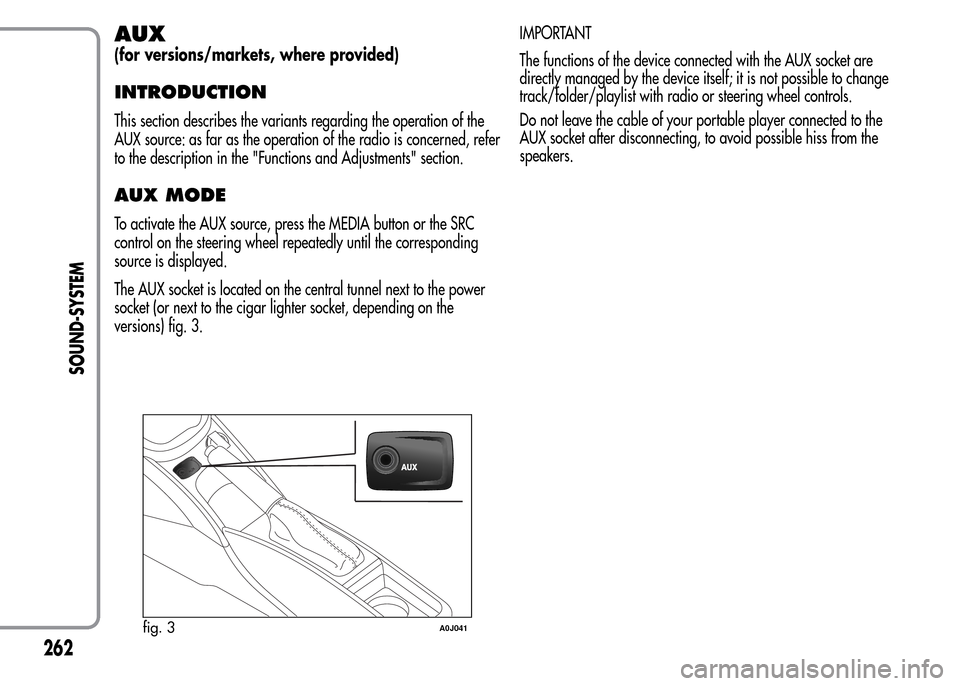
AUX
(for versions/markets, where provided)
INTRODUCTION
This section describes the variants regarding the operation of the
AUX source: as far as the operation of the radio is concerned, refer
to the description in the "Functions and Adjustments" section.
AUX MODE
To activate the AUX source, press the MEDIA button or the SRC
control on the steering wheel repeatedly until the corresponding
source is displayed.
The AUX socket is located on the central tunnel next to the power
socket (or next to the cigar lighter socket, depending on the
versions) fig. 3.IMPORTANT
The functions of the device connected with the AUX socket are
directly managed by the device itself; it is not possible to change
track/folder/playlist with radio or steering wheel controls.
Do not leave the cable of your portable player connected to the
AUX socket after disconnecting, to avoid possible hiss from the
speakers.
fig. 3A0J041
262
SOUND-SYSTEM
Page 267 of 280
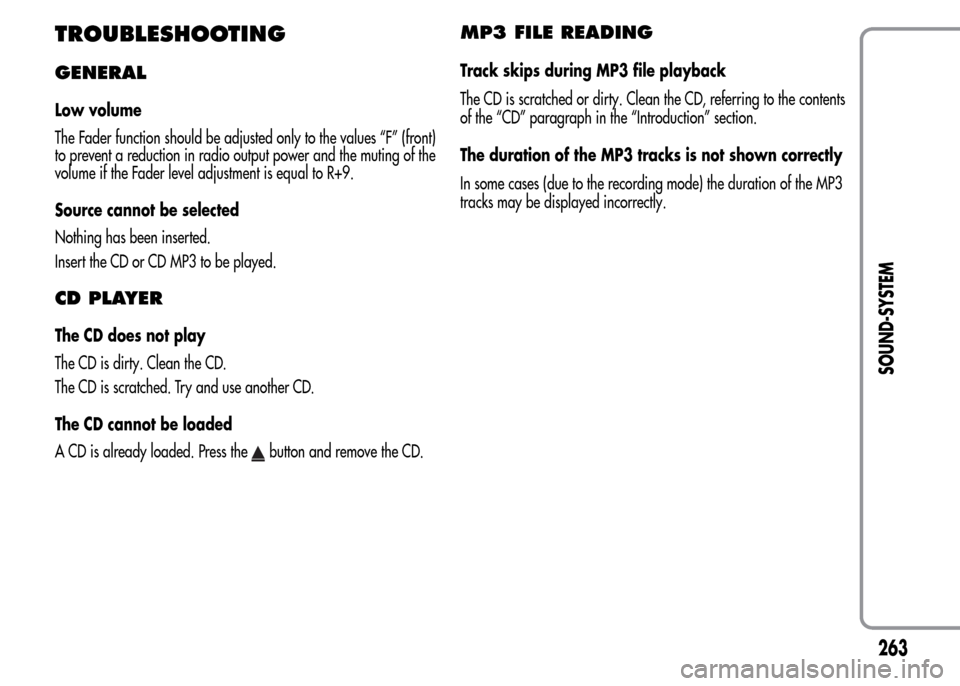
TROUBLESHOOTING
GENERAL
Low volume
The Fader function should be adjusted only to the values “F” (front)
to prevent a reduction in radio output power and the muting of the
volume if the Fader level adjustment is equal to R+9.
Source cannot be selected
Nothing has been inserted.
Insert the CD or CD MP3 to be played.
CD PLAYER
The CD does not play
The CD is dirty. Clean the CD.
The CD is scratched. Try and use another CD.
The CD cannot be loaded
A CD is already loaded. Press the
button and remove the CD.
MP3 FILE READING
Track skips during MP3 file playback
The CD is scratched or dirty. Clean the CD, referring to the contents
of the “CD” paragraph in the “Introduction” section.
The duration of the MP3 tracks is not shown correctly
In some cases (due to the recording mode) the duration of the MP3
tracks may be displayed incorrectly.
263
SOUND-SYSTEM
Page 268 of 280

Page 269 of 280
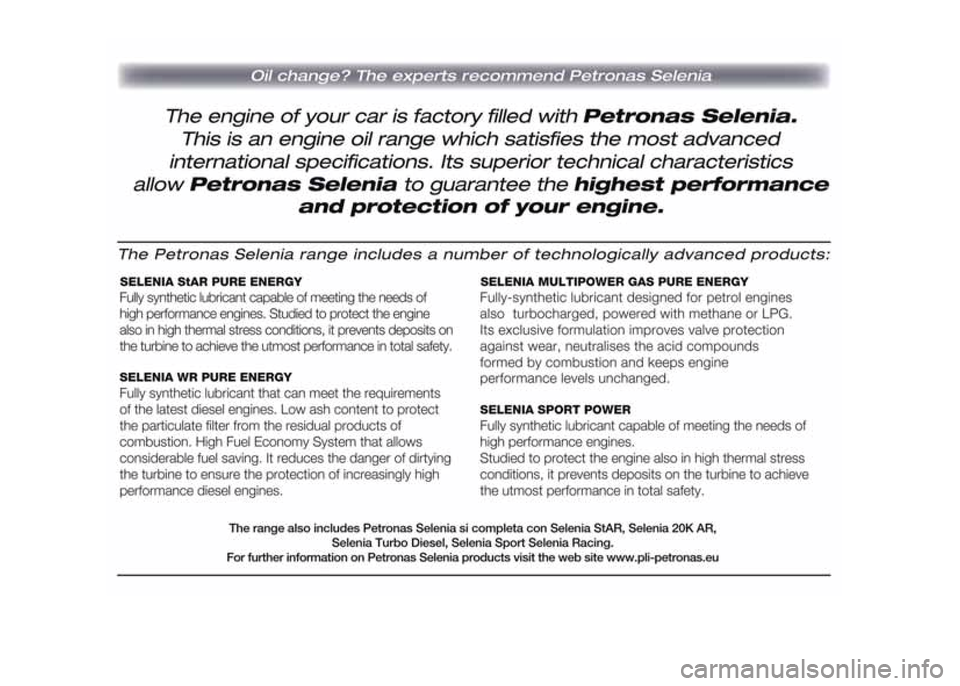
Page 270 of 280
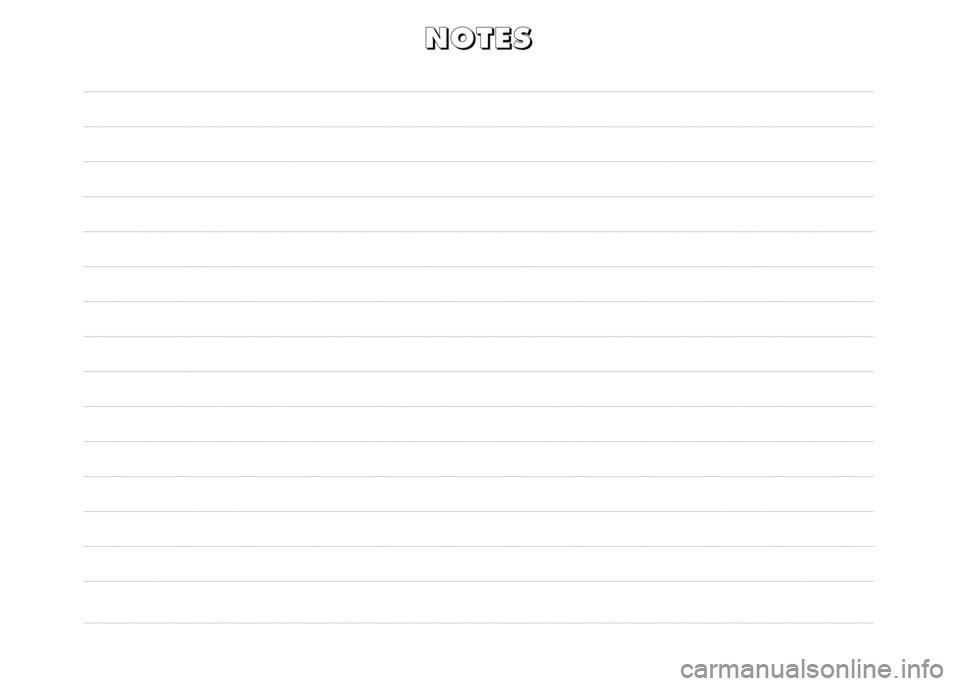
ENGLISH
N N
O O
T T
E E
S S