AUDI A3 2020 Owner´s Manual
Manufacturer: AUDI, Model Year: 2020, Model line: A3, Model: AUDI A3 2020Pages: 400, PDF Size: 107.47 MB
Page 21 of 400
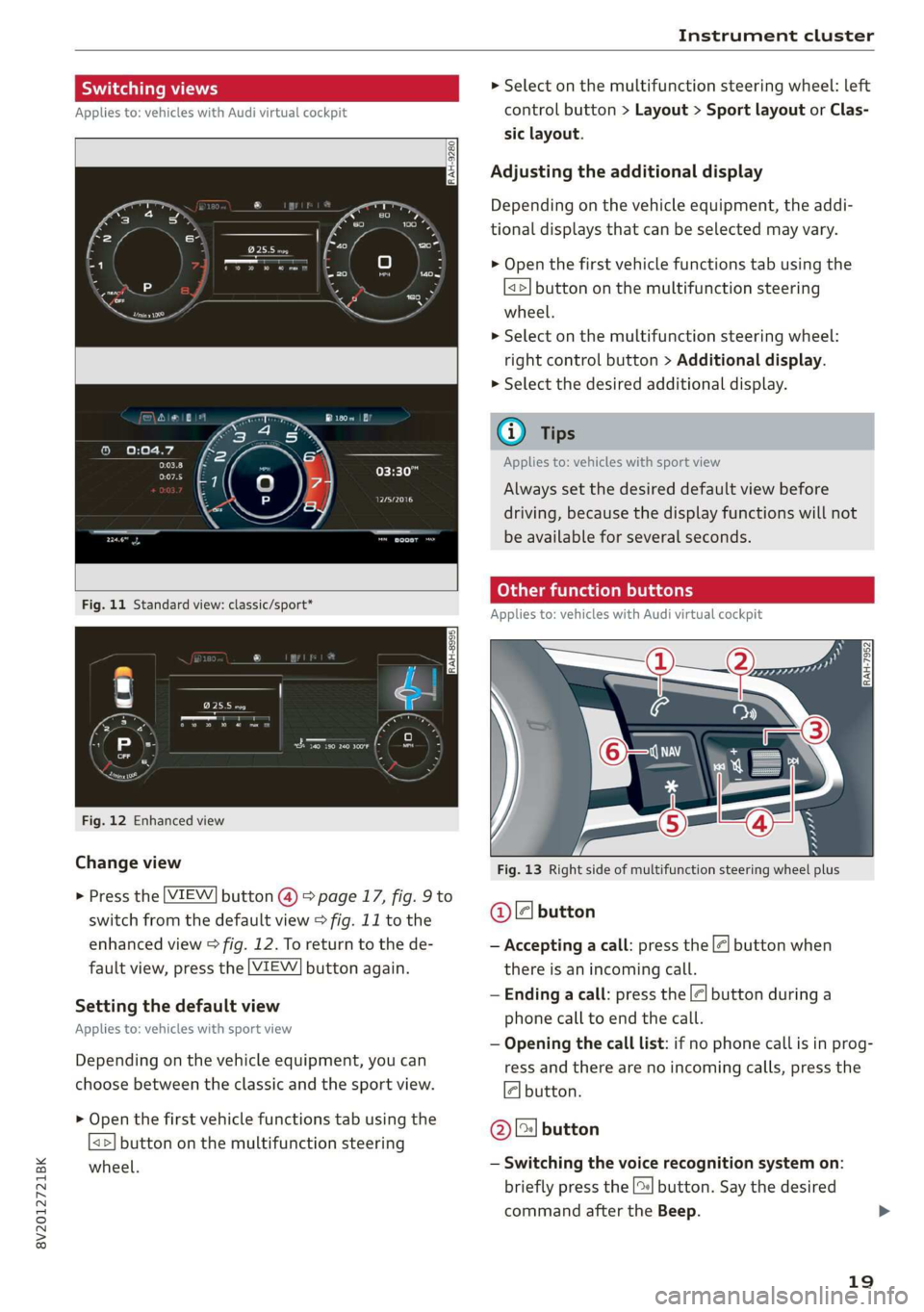
8V2012721BK
Instrument cluster
Switching views > Select on the multifunction steering wheel: left
Applies to: vehicles with Audi virtual cockpit control button > Layout > Sport layout or Clas-
sic layout.
Adjusting the additional display
Depending on the vehicle equipment, the addi-
tional displays that can be selected may vary.
> Open the first vehicle functions tab using the
<>] button on the multifunction steering
wheel.
> Select on the multifunction steering wheel:
right control button > Additional display.
> Select the desired additional display.
G@) Tips
Applies to: vehicles with sport view
Oreo
Always set the desired default view before
driving, because the display functions will not
be available for several seconds.
SEIN
Applies to: vehicles with Audi virtual cockpit
Fig. 12 Enhanced view
Change view Fig. 13 Right side of multifunction steering wheel plus
> Press the [VIEW] button @) > page 17, fig. 9 to
switch from the default view > fig. 11 to the @ ll button
enhanced view > fig. 12. To return to the de- — Accepting a call: press the |<] button when
fault view, press the [VIEW] button again. there is an incoming call.
— Ending a call: press the |¢| button during a
phone call to end the call.
; : , — Opening the call list: if no phone call is in prog-
Depending on the vehicle equipment, you can ress and there are no incoming calls, press the
choose between the classic and the sport view. 4] button.
Setting the default view
Applies to: vehicles with sport view
> Open the first vehicle functions tab using the
<>] button on the multifunction steering
wheel. — Switching the voice recognition system on:
briefly press the [2] button. Say the desired
command after the Beep.
@) [2] button
19
Page 22 of 400
![AUDI A3 2020 Owner´s Manual Instrument cluster
— Switching the voice recognition system off:
press and hold the |] button. Or: say the com-
mand Cancel.
For more information about the voice recognition
syste AUDI A3 2020 Owner´s Manual Instrument cluster
— Switching the voice recognition system off:
press and hold the |] button. Or: say the com-
mand Cancel.
For more information about the voice recognition
syste](/img/6/40265/w960_40265-21.png)
Instrument cluster
— Switching the voice recognition system off:
press and hold the |] button. Or: say the com-
mand Cancel.
For more information about the voice recognition
system, see > page 162, Voice recognition sys-
tem.
@ Right thumbwheel
You can adjust the volume of an audio source or a
system message (for example, from the voice
recognition system) when the sound is playing.
— Increasing or decreasing the volume: turn the
right
thumbwheel up or down.
—Muting or pausing: turn the right thumbwheel
down. Or: press the right thumbwheel.
—Unmuting or resuming: turn the right thumb-
wheel up. Or: press the right thumbwheel.
@ ls] bei] button
— Selecting the previous/next track or station:
press the [xs] or [>>!] button.
— Fast forwarding/rewinding audio files: press
and hold the button until the desired
location in the file is reached.
Kid] or [>>I
©) [x] button / steering wheel heating [¢
— Steering wheel heating*: you can find addition-
al information in > page 68.
— Programmable steering wheel button - Open-
ing a function: press the |*] button on the mul-
tifunction steering wheel.
— Programmable steering wheel button - Re-
questing a function: press and hold the [+] but-
ton.
— Programmable steering wheel button in the
Infotainment system, select: [MENU] button >
Vehicle > left control button > Vehicle settings
> Steering wheel button assignment.
© |] button
— Repeating the last navigation prompt: press
the [s] button when route guidance is active.
— Changing the voice guidance volume: when
route guidance is active, turn the right thumb-
wheel upward or downward during a navigation
prompt.
20
Multifunction steering
wheel
Applies to: vehicles with analog instrument cluster
Fig. 15 Right side of the multifunction steering wheel
Requirement: the ignition must be switched on.
@ Operating the driver information system
The driver information system contains multiple
tabs @ > page 17, fig. 8 that display various in-
formation @) 9 page 17, fig. 8.
The following tabs may be available, depending
on vehicle equipment:
First tab Vehicle functions > page 21
Second Messages
tab?)
Third tab Radio > page 157
Media > page 157
Fourth tab | Telephone* > page 158
Fifth tab Navigation* > page 159
a) This tab is only visible when there is at least one indicator
light or message displayed.
— Switching tabs: press the|<>| button repeated-
ly until the desired tab is shown.
Page 23 of 400
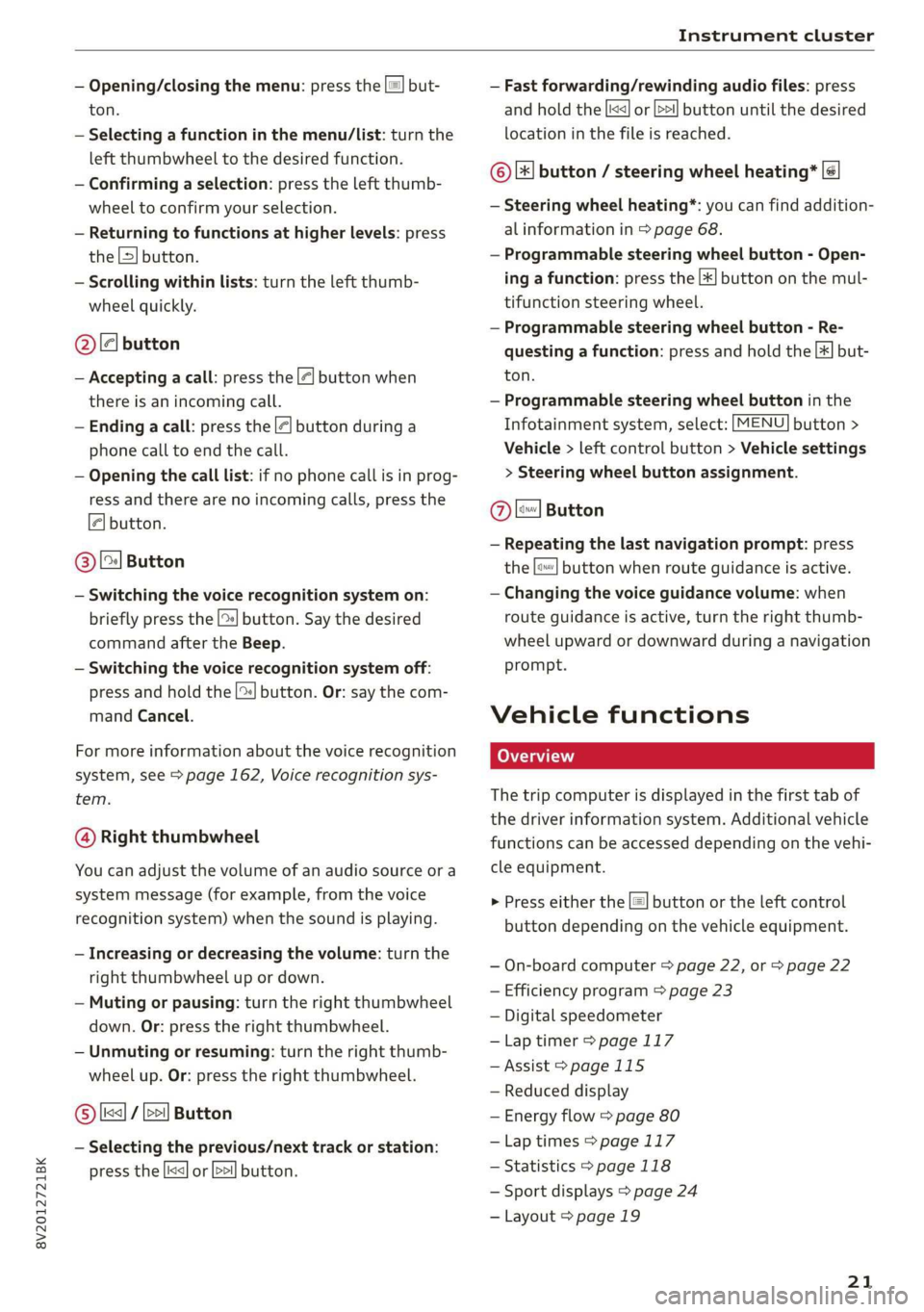
8V2012721BK
Instrument cluster
— Opening/closing the menu: press the |=! but-
ton.
— Selecting a function in the menu/List: turn the
left thumbwheel to the desired function.
— Confirming a selection: press the left thumb-
wheel to confirm your selection.
— Returning to functions at higher levels: press
the L>] button.
— Scrolling within lists: turn the left thumb-
wheel quickly.
@le] button
— Accepting a call: press the |@] button when
there is an incoming call.
— Ending a call: press the |<] button during a
phone call to end the call.
— Opening the call list: if no phone call is in prog-
ress and there are no incoming calls, press the
€| button.
@ [2] Button
— Switching the voice recognition system on:
briefly press the [2] button. Say the desired
command after the Beep.
— Switching the voice recognition system off:
press and hold the | button. Or: say the com-
mand Cancel.
For more information about the voice recognition
system, see > page 162, Voice recognition sys-
tem.
@ Right thumbwheel
You can adjust the volume of an audio source or a
system message (for example, from the voice
recognition system) when the sound is playing.
— Increasing or decreasing the volume: turn the
right
thumbwheel up or down.
— Muting or pausing: turn the right thumbwheel
down. Or: press the right thumbwheel.
— Unmuting or resuming: turn the right thumb-
wheel up. Or: press the right thumbwheel.
© [ks] / bei] Button
— Selecting the previous/next track or station:
press the |<<] or [>>!] button.
— Fast forwarding/rewinding audio files: press
and hold the button until the desired
location in the file is reached.
kx] or [p>
©|[x] button / steering wheel heating* |¢
— Steering wheel heating*: you can find addition-
al information in > page 68.
— Programmable steering wheel button - Open-
ing a function: press the |*] button on the mul-
tifunction steering wheel.
— Programmable steering wheel button - Re-
questing a function: press and hold the [+] but-
ton.
— Programmable steering wheel button in the
Infotainment system, select: [MENU] button >
Vehicle > left control button > Vehicle settings
> Steering wheel button assignment.
Ole
— Repeating the last navigation prompt: press
the [s} button when route guidance is active.
— Changing the voice guidance volume: when
route guidance is active, turn the right thumb-
wheel upward or downward during a navigation
prompt.
Button
Vehicle functions
The trip computer is displayed in the first tab of
the driver information system. Additional vehicle
functions can be accessed depending on the vehi-
cle equipment.
> Press either the [=] button or the left control
button depending on the vehicle equipment.
— On-board computer > page 22, or > page 22
— Efficiency program > page 23
— Digital speedometer
—Lap timer > page 117
— Assist > page 115
— Reduced display
— Energy flow > page 80
—Lap times > page 117
— Statistics > page 118
— Sport displays > page 24
— Layout > page 19
21
Page 24 of 400
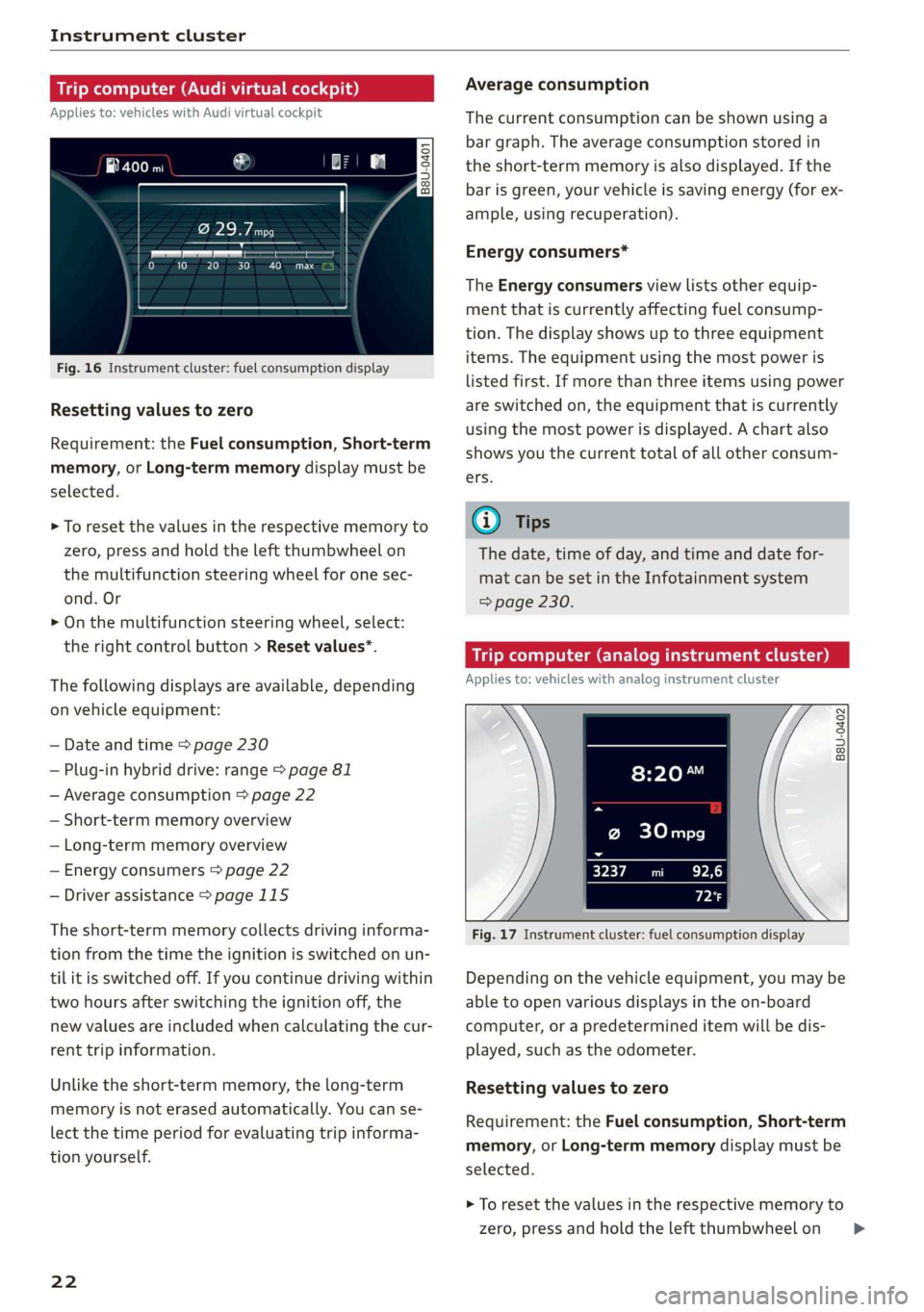
Instrument cluster
Trip computer (Audi virtual cockpit)
Applies to: vehicles with Audi virtual cockpit
i SS
a
to} 10 Pit ee Mg
Fig. 16 Instrument cluster: fuel consumption display
Resetting values to zero
Requirement: the Fuel consumption, Short-term
memory, or Long-term memory display must be
selected.
> To reset the values in the respective memory to
zero, press and hold the left thumbwheel on
the multifunction steering wheel for one sec-
ond. Or
> On the multifunction steering wheel, select:
the right control button > Reset values*.
The following displays are available, depending
on vehicle equipment:
— Date and time > page 230
— Plug-in hybrid drive: range > page 81
— Average consumption > page 22
— Short-term memory overview
— Long-term memory overview
— Energy consumers > page 22
— Driver assistance > page 115
The short-term memory collects driving informa-
tion from the time the ignition is switched on un-
til it is switched off. If you continue driving within
two hours after switching the ignition off, the
new values are included when calculating the cur-
rent trip information.
Unlike the short-term memory, the long-term
memory is not erased automatically. You can se-
lect the time period for evaluating trip informa-
tion yourself.
22
Average consumption
The current consumption can be shown using a
bar graph. The average consumption stored in
the short-term memory is also displayed. If the
bar is green, your vehicle is saving energy (for ex-
ample, using recuperation).
Energy consumers*
The Energy consumers view lists other equip-
ment that is currently affecting fuel consump-
tion. The display shows up to three equipment
items. The equipment using the most power is
listed first. If more than three items using power
are switched on, the equipment that is currently
using the most power is displayed. A chart also
shows you the current total of all other consum-
ers.
(i) Tips
The date, time of day, and time and date for-
mat can be set in the Infotainment system
=> page 230.
Trip computer (analog instrument cluster)
Applies to: vehicles with analog instrument cluster
B8U-0402
@ 30mpg
3237 mi EPA
Px
Fig. 17 Instrument cluster: fuel consumption display
Depending on the vehicle equipment, you may be
able to open various displays in the on-board
computer, or a predetermined item will be dis-
played, such as the odometer.
Resetting values to zero
Requirement: the Fuel consumption, Short-term
memory, or Long-term memory display must be
selected.
> To reset the values in the respective memory to
zero, press and hold the left thumbwheel on >
Page 25 of 400
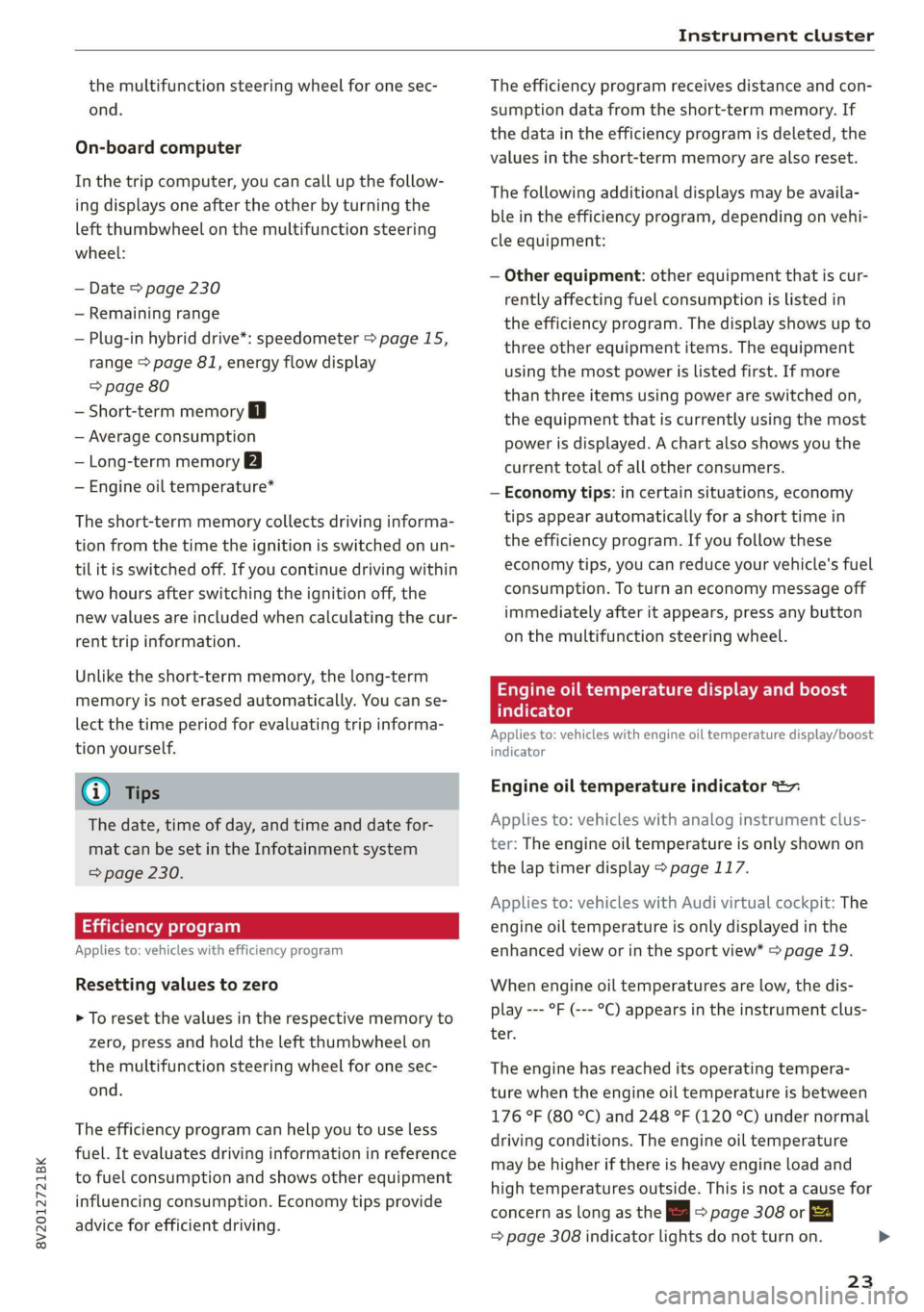
8V2012721BK
Instrument cluster
the multifunction steering wheel for one sec-
ond.
On-board computer
In the trip computer, you can call up the follow-
ing displays one after the other by turning the
left thumbwheel on the multifunction steering
wheel:
— Date > page 230
— Remaining range
— Plug-in hybrid drive*: speedometer > page 15,
range > page 81, energy flow display
=> page 80
— Short-term memory &
— Average consumption
— Long-term memory
— Engine oil temperature*
The short-term memory collects driving informa-
tion from the time the ignition is switched on un-
til it is switched off. If you continue driving within
two hours after switching the ignition off, the
new values are included when calculating the cur-
rent trip information.
Unlike the short-term memory, the long-term
memory is not erased automatically. You can se-
lect the time period for evaluating trip informa-
tion yourself.
@ Tips
The date, time of day, and time and date for-
mat can be set in the Infotainment system
=> page 230.
ries a ate eli)
Applies to: vehicles with efficiency program
Resetting values to zero
> To reset the values in the respective memory to
zero, press and hold the left thumbwheel on
the multifunction steering wheel for one sec-
ond.
The efficiency program can help you to use less
fuel. It evaluates driving information in reference
to fuel consumption and shows other equipment
influencing consumption. Economy tips provide
advice for efficient driving.
The efficiency program receives distance and con-
sumption data from the short-term memory. If
the data in the efficiency program is deleted, the
values in the short-term memory are also reset.
The following additional displays may be availa-
ble in the efficiency program, depending on vehi-
cle equipment:
— Other equipment: other equipment that is cur-
rently affecting fuel consumption is listed in
the efficiency program. The display shows up to
three other equipment items. The equipment
using the most power is listed first. If more
than three items using power are switched on,
the equipment that is currently using the most
power is displayed. A chart also shows you the
current total of all other consumers.
— Economy tips: in certain situations, economy
tips appear automatically for a short time in
the efficiency program. If you follow these
economy tips, you can reduce your vehicle's fuel
consumption. To turn an economy message off
immediately after it appears, press any button
on the multifunction steering wheel.
Engine oil temperature display and boost
indicator
Applies to: vehicles with engine oil temperature display/boost
indicator
Engine oil temperature indicator
Applies to: vehicles with analog instrument clus-
ter: The engine oil temperature is only shown on
the lap timer display > page 117.
Applies to: vehicles with Audi virtual cockpit: The
engine oil temperature is only displayed in the
enhanced view or in the sport view* > page 19.
When engine oil temperatures are low, the dis-
play --- °F (--- °C) appears in the instrument clus-
ter.
The engine has reached its operating tempera-
ture when the engine oil temperature is between
176 °F (80 °C) and 248 °F (120 °C) under normal
driving conditions. The engine oil temperature
may be higher if there is heavy engine load and
high temperatures outside. This is not a cause for
concern as long as the 2 => page 308 or =
= page 308 indicator lights do not turn on.
23
Page 26 of 400
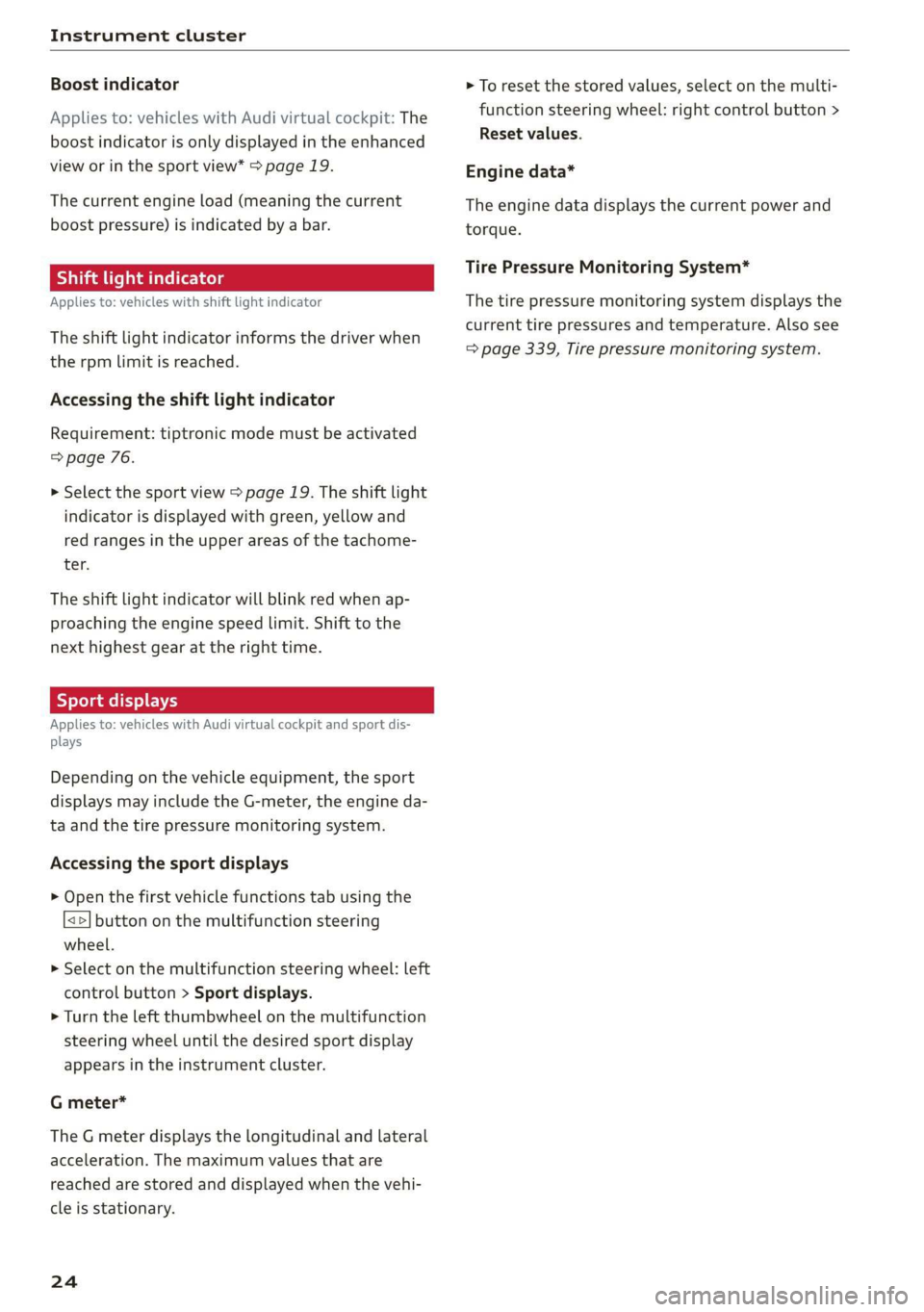
Instrument cluster
Boost indicator
Applies to: vehicles with Audi virtual cockpit: The
boost indicator is only displayed in the enhanced
view or in the sport view* > page 19.
The current engine load (meaning the current
boost pressure) is indicated by a bar.
Siam ele heels
Applies to: vehicles with shift light indicator
The
shift light indicator informs the driver when
the rpm limit is reached.
Accessing the shift light indicator
Requirement: tiptronic mode must be activated
=> page 76.
>» Select the sport view > page 19. The shift light
indicator is displayed with green, yellow and
red ranges in the upper areas of the tachome-
ter.
The shift light indicator will blink red when ap-
proaching the engine speed limit. Shift to the
next highest gear at the right time.
Sy Pam EN
Applies to: vehicles with Audi virtual cockpit and sport dis-
plays
Depending on the vehicle equipment, the sport
displays may include the G-meter, the engine da-
ta and the tire pressure monitoring system.
Accessing the sport displays
> Open the first vehicle functions tab using the
[<>] button on the multifunction steering
wheel.
> Select on the multifunction steering wheel: left
control button > Sport displays.
> Turn the left thumbwheel on the multifunction
steering wheel until the desired sport display
appears in the instrument cluster.
G meter*
The G meter displays the longitudinal and lateral
acceleration. The maximum values that are
reached are stored and displayed when the vehi-
cle is stationary.
24
> To reset the stored values, select on the multi-
function steering wheel: right control button >
Reset values.
Engine data*
The engine data displays the current power and
torque.
Tire Pressure Monitoring System*
The tire pressure monitoring system displays the
current tire pressures and temperature. Also see
=> page 339, Tire pressure monitoring system.
Page 27 of 400
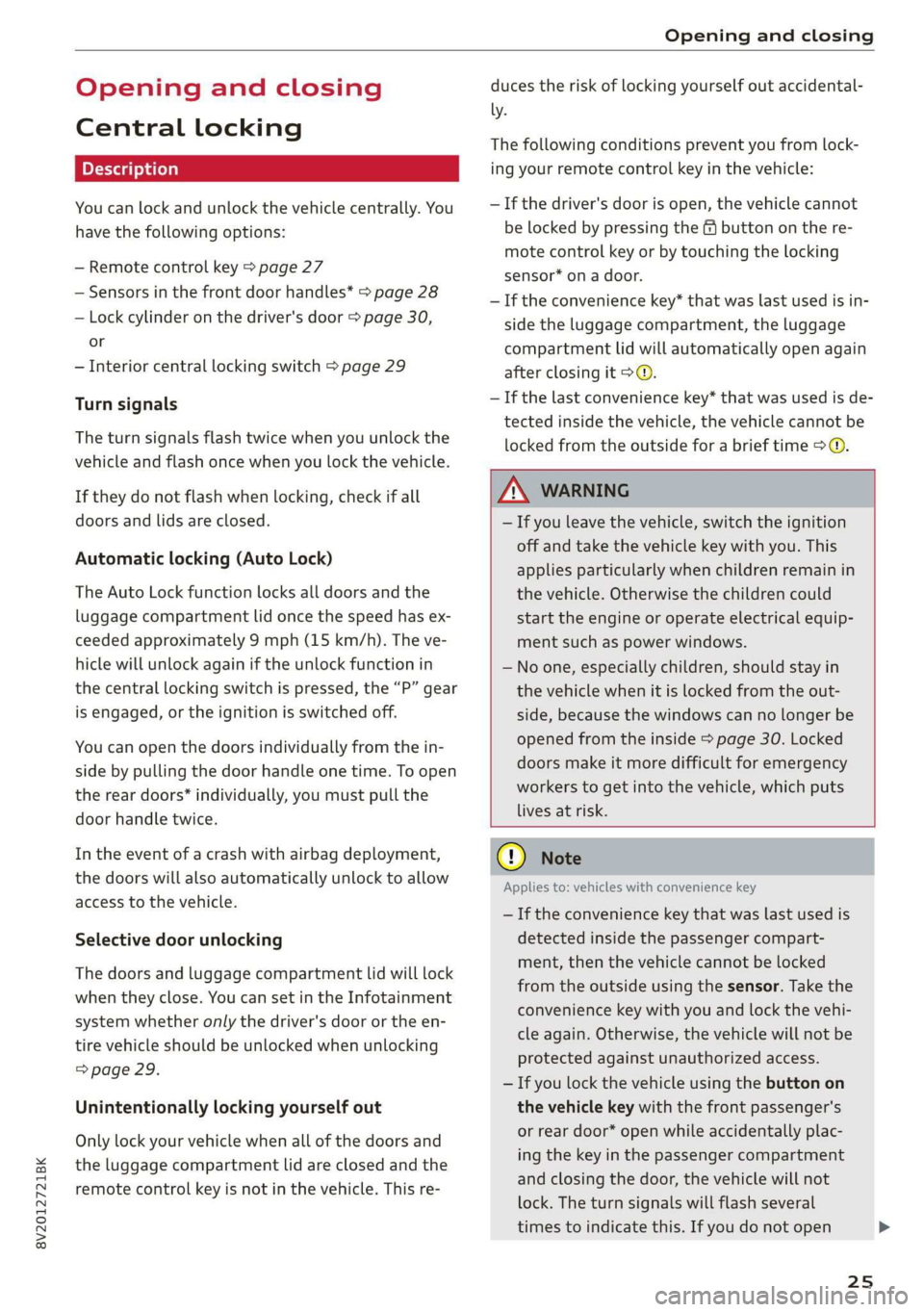
8V2012721BK
Opening and closing
Opening and closing
Central locking
You can lock and unlock the vehicle centrally. You
have the following options:
— Remote control key > page 27
— Sensors in the front door handles* > page 28
— Lock cylinder on the driver's door > page 30,
or
— Interior central locking switch > page 29
Turn signals
The turn signals flash twice when you unlock the
vehicle and flash once when you lock the vehicle.
If they do not flash when locking, check if all
doors and lids are closed.
Automatic locking (Auto Lock)
The Auto Lock function locks all doors and the
luggage compartment lid once the speed has ex-
ceeded approximately 9 mph (15 km/h). The ve-
hicle will unlock again if the unlock function in
the central locking switch is pressed, the “P” gear
is engaged, or the ignition is switched off.
You can open the doors individually from the in-
side by pulling the door handle one time. To open
the rear doors* individually, you must pull the
door handle twice.
In the event of a crash with airbag deployment,
the doors will also automatically unlock to allow
access to the vehicle.
Selective door unlocking
The doors and luggage compartment lid will lock
when they close. You can set in the Infotainment
system whether only the driver's door or the en-
tire vehicle should be unlocked when unlocking
=> page 29.
Unintentionally locking yourself out
Only lock your vehicle when all of the doors and
the luggage compartment lid are closed and the
remote control key is not in the vehicle. This re-
duces the risk of locking yourself out accidental-
ly.
The following conditions prevent you from lock-
ing your remote control key in the vehicle:
—If the driver's door is open, the vehicle cannot
be locked by pressing the & button on the re-
mote control key or by touching the locking
sensor* on a door.
— If the convenience key* that was last used is in-
side the luggage compartment, the luggage
compartment lid will automatically open again
after closing it >©.
— If the last convenience key* that was used is de-
tected inside the vehicle, the vehicle cannot be
locked from the outside for a brief time > ©.
ZA WARNING
— If you leave the vehicle, switch the ignition
off and take the vehicle key with you. This
applies particularly when children remain in
the vehicle. Otherwise the children could
start the engine or operate electrical equip-
ment such as power windows.
— No one, especially children, should stay in
the vehicle when it is locked from the out-
side, because the windows can no longer be
opened from the inside > page 30. Locked
doors make it more difficult for emergency
workers to get into the vehicle, which puts
lives at risk.
CG) Note
Applies to: vehicles with convenience key
— If the convenience key that was last used is
detected inside the passenger compart-
ment, then the vehicle cannot be locked
from the outside using the sensor. Take the
convenience key with you and lock the vehi-
cle again. Otherwise, the vehicle will not be
protected against unauthorized access.
— If you lock the vehicle using the button on
the vehicle key with the front passenger's
or rear door* open while accidentally plac-
ing the key in the passenger compartment
and closing the door, the vehicle will not
lock. The turn signals will flash several
times to indicate this. If you do not open
25
>
Page 28 of 400
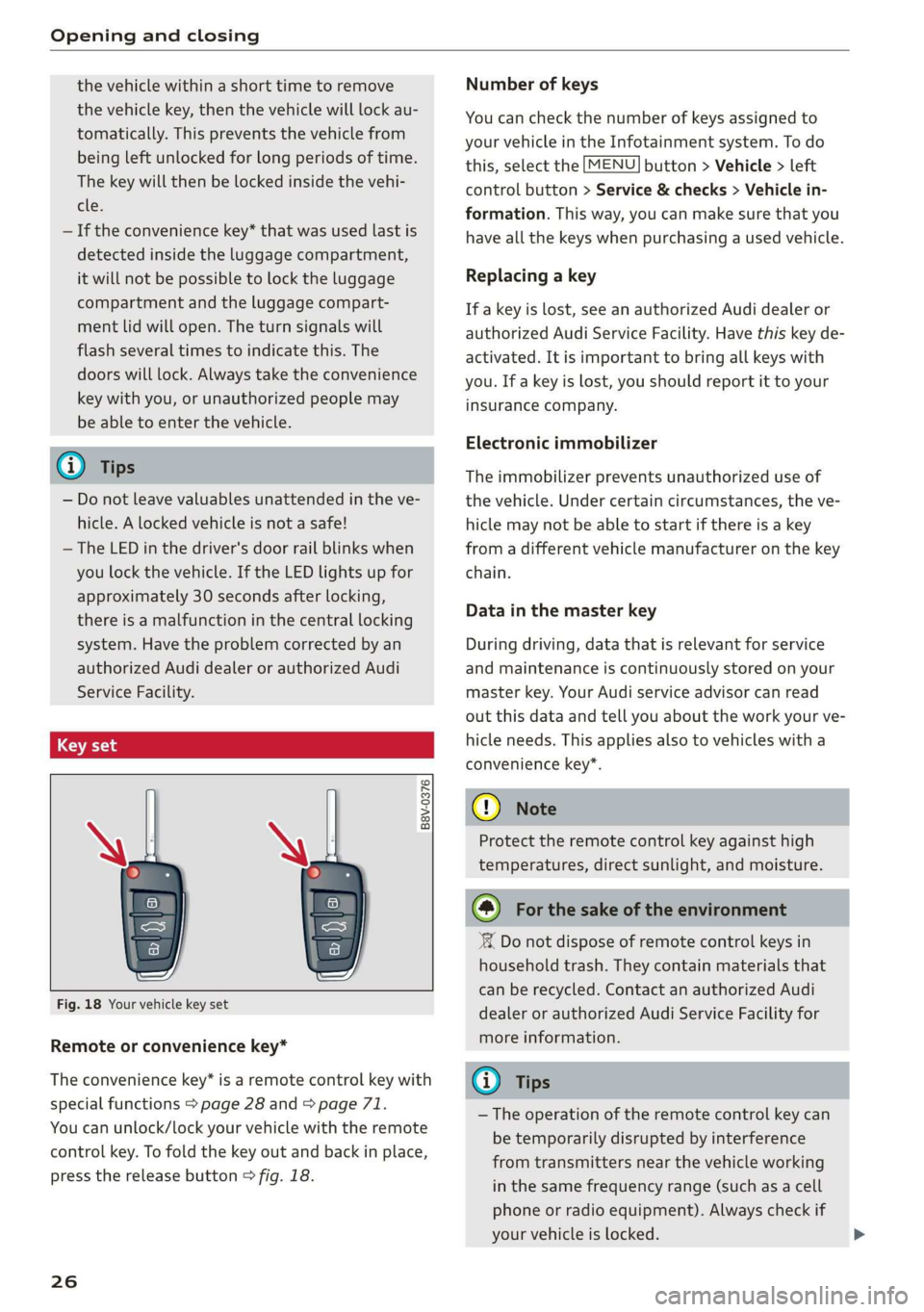
Opening and closing
the vehicle within a short time to remove
the vehicle key, then the vehicle will lock au-
tomatically. This prevents the vehicle from
being left unlocked for long periods of time.
The key will then be locked inside the vehi-
cle.
— If the convenience key* that was used last is
detected inside the luggage compartment,
it will not be possible to lock the luggage
compartment and the luggage compart-
ment lid will open. The turn signals will
flash several times to indicate this. The
doors will lock. Always take the convenience
key with you, or unauthorized people may
be able to enter the vehicle.
@ Tips
— Do not leave valuables unattended in the ve-
hicle. A locked vehicle is not a safe!
— The LED in the driver's door rail blinks when
you lock the vehicle. If the LED lights up for
approximately 30 seconds after locking,
there is a malfunction in the central locking
system. Have the problem corrected by an
authorized Audi dealer or authorized Audi
Service Facility.
Az o < uw © Cd
B8V-0376
Fig. 18 Your vehicle key set
Remote or convenience key*
The convenience key* is a remote control key with
special functions > page 28 and > page 71.
You can unlock/lock your vehicle with the remote
control key. To fold the key out and back in place,
press the release button > fig. 18.
26
Number of keys
You can check the number of keys assigned to
your vehicle in the Infotainment system. To do
this, select the [MENU] button > Vehicle > left
control button > Service & checks > Vehicle in-
formation. This way, you can make sure that you
have all the keys when purchasing a used vehicle.
Replacing a key
If a key is lost, see an authorized Audi dealer or
authorized Audi Service Facility. Have this key de-
activated. It is important to bring all keys with
you. If a key is lost, you should report it to your
insurance company.
Electronic immobilizer
The immobilizer prevents unauthorized use of
the vehicle. Under certain circumstances, the ve-
hicle may not be able to start if there is a key
from a different vehicle manufacturer on the key
chain.
Data in the master key
During driving, data that is relevant for service
and maintenance is continuously stored on your
master key. Your Audi service advisor can read
out this data and tell you about the work your ve-
hicle needs. This applies also to vehicles with a
convenience key*.
@) Note
Protect the remote control key against high
temperatures, direct sunlight, and moisture.
@) For the sake of the environment
° Do not dispose of remote control keys in
household trash. They contain materials that
can be recycled. Contact an authorized Audi
dealer or authorized Audi Service Facility for
more information.
Gi) Tips
— The operation of the remote control key can
be temporarily disrupted by interference
from transmitters near the vehicle working
in the same frequency range (such as a cell
phone or radio equipment). Always check if
your vehicle is locked.
Page 29 of 400
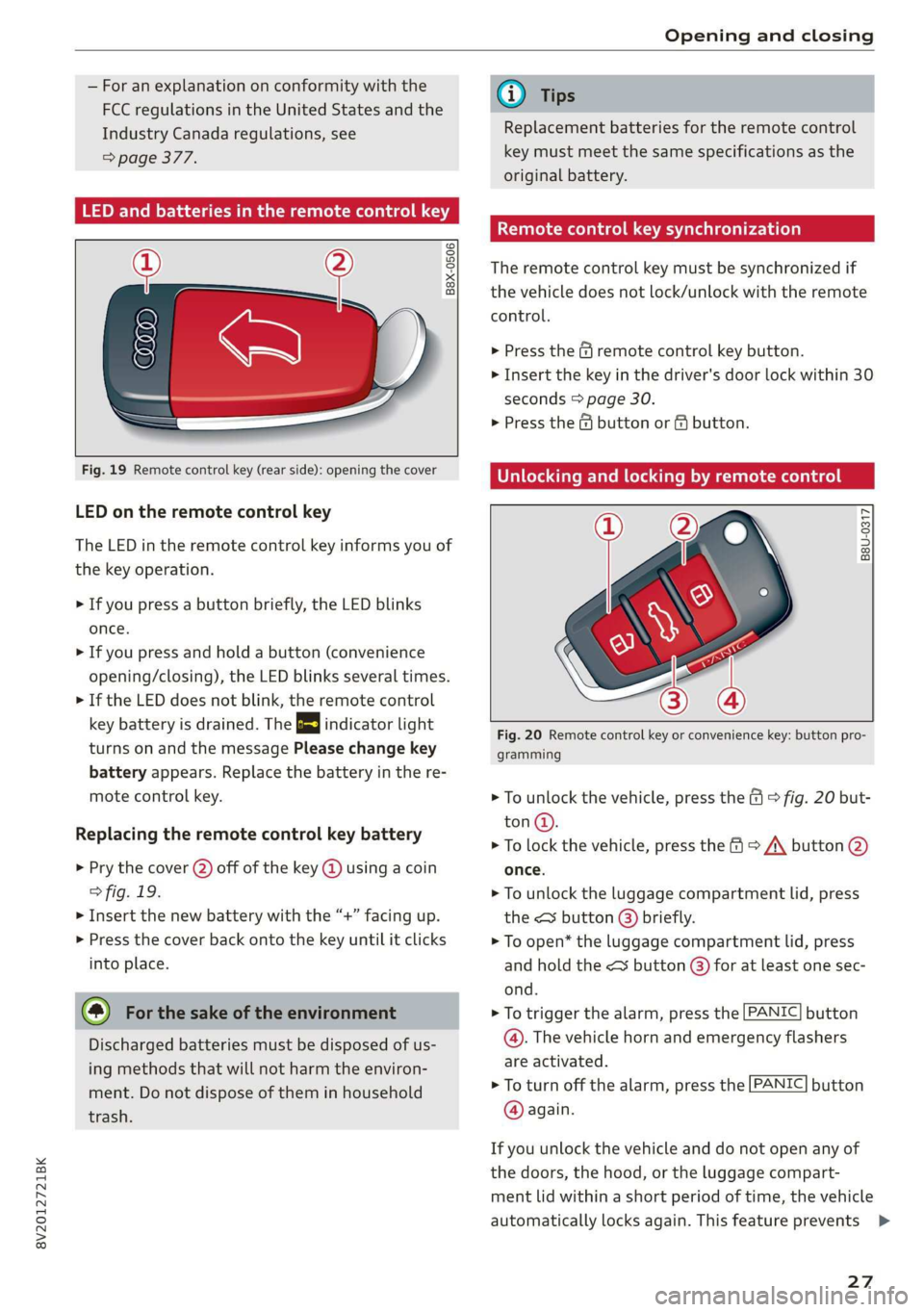
8V2012721BK
Opening and closing
— For an explanation on conformity with the
FCC regulations in the United States and the
Industry Canada regulations, see
=> page 377.
LED and batteries in the remote control key
B8X-0506
Fig. 19 Remote control key (rear side): opening the cover
LED on the remote control key
The LED in the remote control key informs you of
the key operation.
> If you press a button briefly, the LED blinks
once.
> If you press and hold a button (convenience
opening/closing), the LED blinks several times.
> If the LED does not blink, the remote control
key battery is drained. The 2} indicator light
turns on and the message Please change key
battery appears. Replace the battery in the re-
mote control key.
Replacing the remote control key battery
> Pry the cover (2) off of the key @ using a coin
> fig. 19.
> Insert the new battery with the “+” facing up.
> Press the cover back onto the key until it clicks
into place.
@ For the sake of the environment
Discharged batteries must be disposed of us-
ing methods that will not harm the environ-
ment. Do not dispose of them in household
trash.
@) Tips
Replacement batteries for the remote control
key must meet the same specifications as the
original battery.
Remote control key synchronization
The remote control key must be synchronized if
the vehicle does not lock/unlock with the remote
control.
> Press the & remote control key button.
> Insert the key in the driver's door lock within 30
seconds > page 30.
> Press the @ button or fj button.
Unlocking and locking by remote control
B8U-0317
Fig. 20 Remote control key or convenience key: button pro-
gramming
> To unlock the vehicle, press the (9 © fig. 20 but-
ton@.
> To lock the vehicle, press the > /\ button @
once.
> To unlock the luggage compartment lid, press
the <¥ button @) briefly.
> To open* the luggage compartment lid, press
and
hold the < button @) for at least one sec-
ond.
> To trigger the alarm, press the [PANIC] button
@. The vehicle horn and emergency flashers
are activated.
> To turn off the alarm, press the [PANIC] button
@ again.
If you unlock the vehicle and do not open any of
the doors, the hood, or the luggage compart-
ment lid within a short period of time, the vehicle
automatically locks again. This feature prevents
27
Page 30 of 400
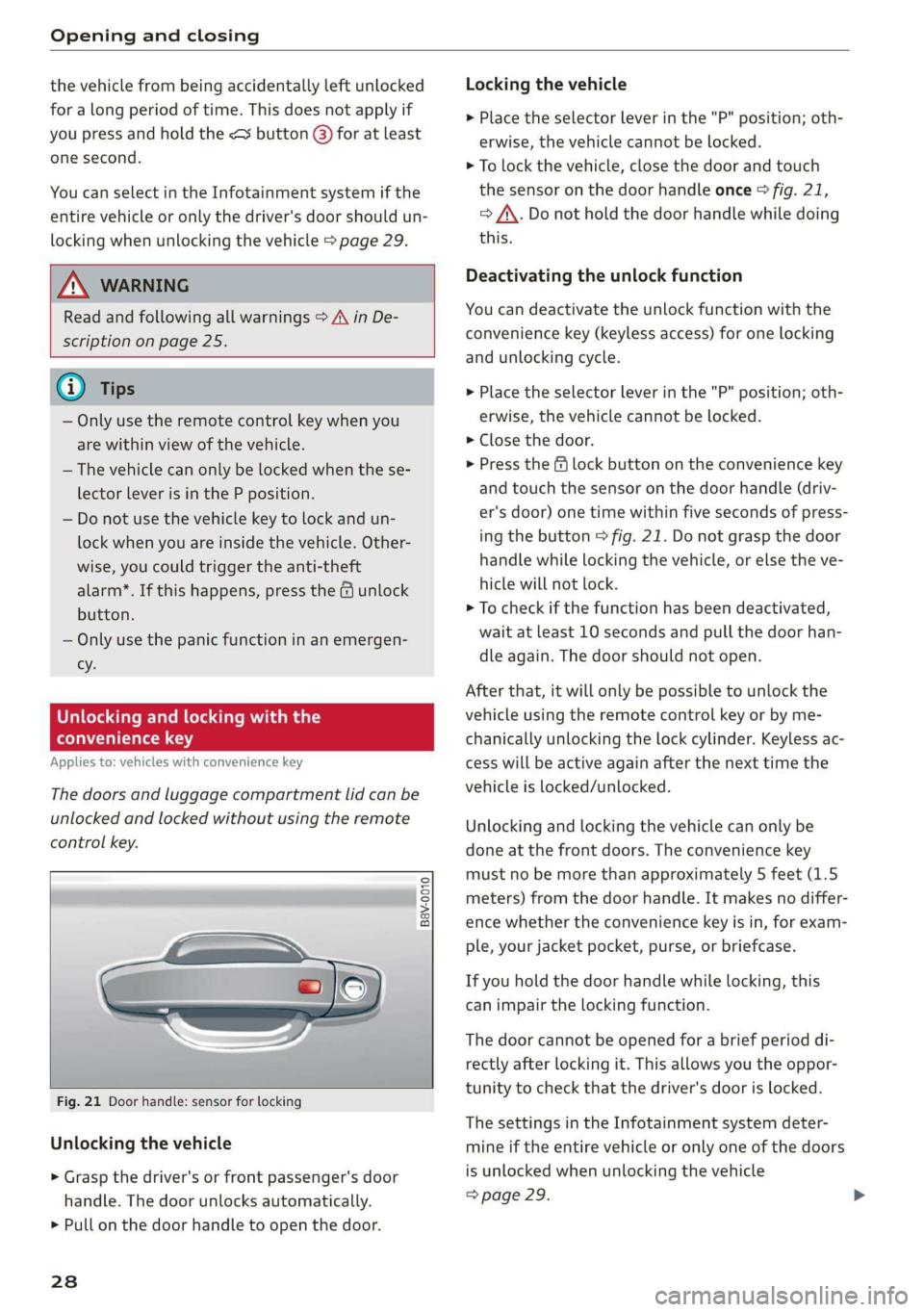
Opening and closing
the vehicle from being accidentally left unlocked
for a long period of time. This does not apply if
you press and hold the <¥ button @) for at least
one second.
You can select in the Infotainment system if the
entire vehicle or only the driver's door should un-
locking when unlocking the vehicle > page 29.
ZA\ WARNING
Read and following all warnings > A\ in De-
scription on page 25.
@ Tips
— Only use the remote control key when you
are within view of the vehicle.
— The vehicle can only be locked when the se-
lector lever is in the P position.
— Do not use the vehicle key to lock and un-
lock when you are inside the vehicle. Other-
wise, you could trigger the anti-theft
alarm*. If this happens, press the @ unlock
button.
— Only use the panic function in an emergen-
cy.
Unlocking and locking with the
convenience key
Applies to: vehicles with convenience key
The doors and luggage compartment lid can be
unlocked and locked without using the remote
control key.
B8V-0010
Fig. 21 Door handle: sensor for locking
Unlocking the vehicle
> Grasp the driver's or front passenger's door
handle. The door unlocks automatically.
> Pull on the door handle to open the door.
238
Locking the vehicle
> Place the selector lever in the "P" position; oth-
erwise, the vehicle cannot be locked.
> To lock the vehicle, close the door and touch
the sensor on the door handle once > fig. 21,
> AX. Do not hold the door handle while doing
this.
Deactivating the unlock function
You can deactivate the unlock function with the
convenience key (keyless access) for one locking
and
unlocking cycle.
>» Place the selector lever in the "P" position; oth-
erwise, the vehicle cannot be locked.
> Close the door.
> Press the ff lock button on the convenience key
and touch the sensor on the door handle (driv-
er's door) one time within five seconds of press-
ing the button > fig. 21. Do not grasp the door
handle while locking the vehicle, or else the ve-
hicle will not lock.
> To check if the function has been deactivated,
wait at least 10 seconds and pull the door han-
dle again. The door should not open.
After that, it will only be possible to unlock the
vehicle using the remote control key or by me-
chanically unlocking the lock cylinder. Keyless ac-
cess will be active again after the next time the
vehicle is locked/unlocked.
Unlocking and locking the vehicle can only be
done at the front doors. The convenience key
must no be more than approximately 5 feet (1.5
meters) from the door handle. It makes no differ-
ence whether the convenience key is in, for exam-
ple, your jacket pocket, purse, or briefcase.
If you hold the door handle while locking, this
can impair the locking function.
The door cannot be opened for a brief period di-
rectly after locking it. This allows you the oppor-
tunity to check that the driver's door is locked.
The settings in the Infotainment system deter-
mine if the entire vehicle or only one of the doors
is unlocked when unlocking the vehicle
> page 29.