audio AUDI A3 SEDAN 2018 Owners Manual
[x] Cancel search | Manufacturer: AUDI, Model Year: 2018, Model line: A3 SEDAN, Model: AUDI A3 SEDAN 2018Pages: 404, PDF Size: 62.3 MB
Page 11 of 404
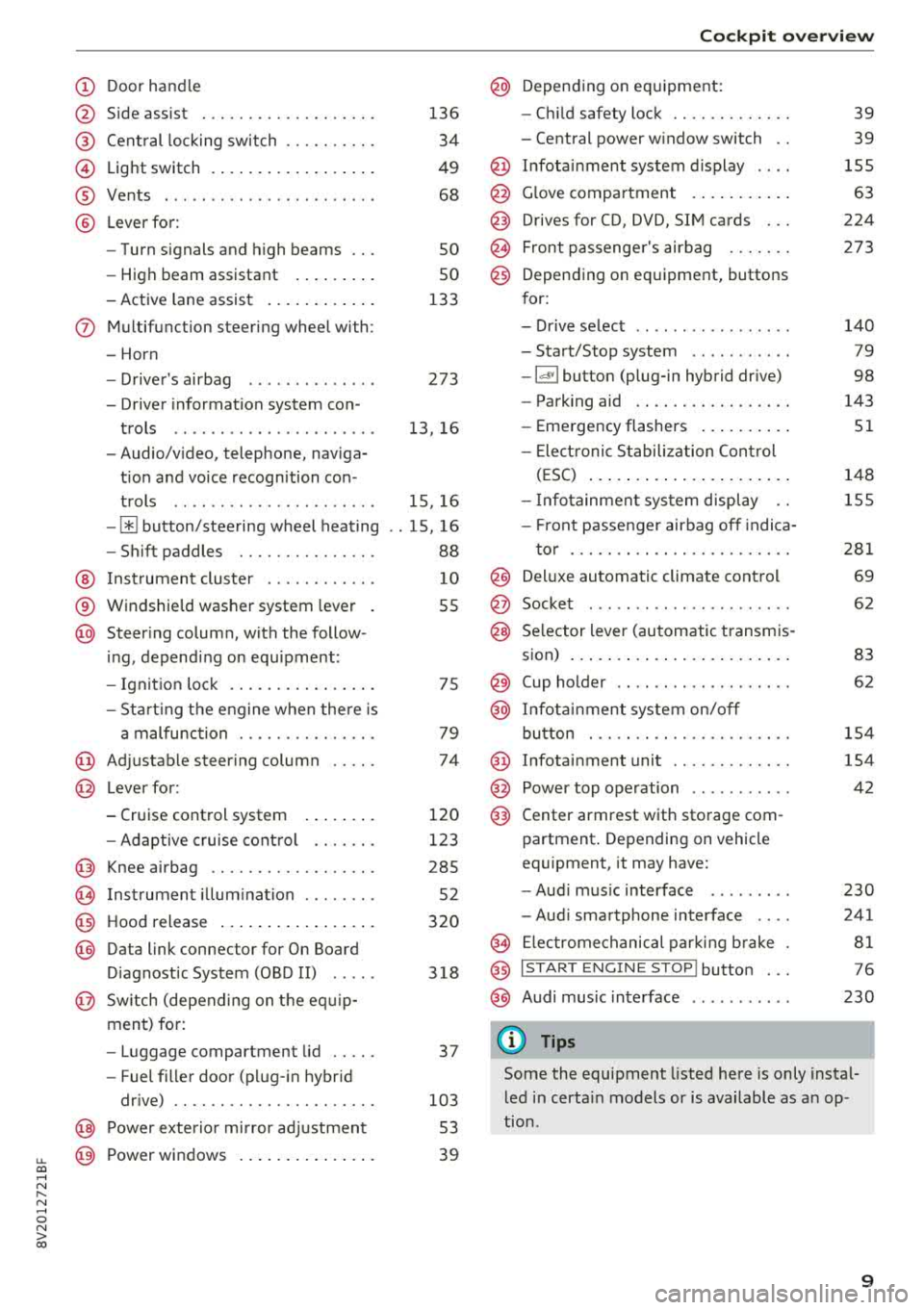
u. 00 .-< N l' N .-< 0 N > 00
(D Door handle
@ Side assist ................ .. .
@ Central locking switch ......... .
@ Light switch ................ . .
® Vents ... .. ................ . .
@ Lever for:
- Turn signals and high beams
- High beam assistant ....... . .
- Active lane assist .......... . .
(J) Multifunction steering wheel with:
- Horn
- Driver 's airbag ............ . .
- Driver information system con-
trols .. .. ................ . .
- Audio/video, telephone, naviga
tion and voice recognition con -
trols .. .. ................ . .
-[ii button/steering wheel heating
- Shift paddles ............ .. .
@ Instrument cluster ........... .
® Windshield washer system lever
@ Steering column , with the follow -
ing , depending on equipment:
- Ignition lock .............. . .
- Start ing the engine when there is
a malfunction ............ .. .
@ Adjustable steering column
@ Lever for:
- Cruise control system
- Adaptive cruise control ...... .
@ Knee airbag ................. .
(8) Instrument illumination ....... .
@ Hood release ................ .
@) Data link connector for On Board
Diagnostic System (OBD II) .....
@ Sw itch (depending on the equ ip
ment) for:
- Luggage compartment lid .... .
- Fuel filler door (plug-in hybrid
drive) ................... .. .
@ Power exterior mirror adjustment
@ Power windows .............. .
136
34
49
68
so
so
133
273
13, 16
15, 16
. . 15, 16
88
10
55
75
79
74
120
123
285 52
320
318
37
103 53
39
Cockpit overview
@ Depending on equipment:
- Child safety lock ............ .
- Central power window switch ..
@ Infotainment system display ... .
@ Glove compartment .......... .
@) Drives for CD, DVD, SIM cards .. .
@ Front passenger 's airbag ...... .
@) Depending on equipment, buttons
for:
- Drive select .. .. ............ .
- Start/Stop system .......... .
-l<'l"I button (plug- in hybrid drive)
- Parking aid .... ............ .
- Emergency flashers ......... .
- Elect ronic Stabilization Control
(ESC) ..................... .
- Infotainment system display ..
- Front passenger airbag off indica-
tor ... .. .. ................ .
@ Deluxe automatic climate control
@ Socket ..... .. .. ............ .
@ Selector lever (automatic transmis-
sion) ....................... .
@ Cup holder .. .. ...... ........ .
@ Infotainment system on/off
button ... .. ................ .
@ Infotainment unit ............ .
@ Power top operation .......... .
@) Center armrest with storage com-
partment. Depending on vehicle
equipment, it may have:
-Audi music interface ........ .
- Audi smartphone interface ... .
@ Electromechanical parking brake
@ I START ENGINE STOP I button ...
@ Audi music interface
(D Tips
39
39
155
63
224
273
140
79
98
143
51
148
155
281
69
62
83
62
154
154
42
230
241
81
76
230
Some the equipment listed here is only instal
led in certain models or is available as an op
tion .
9
Page 18 of 404
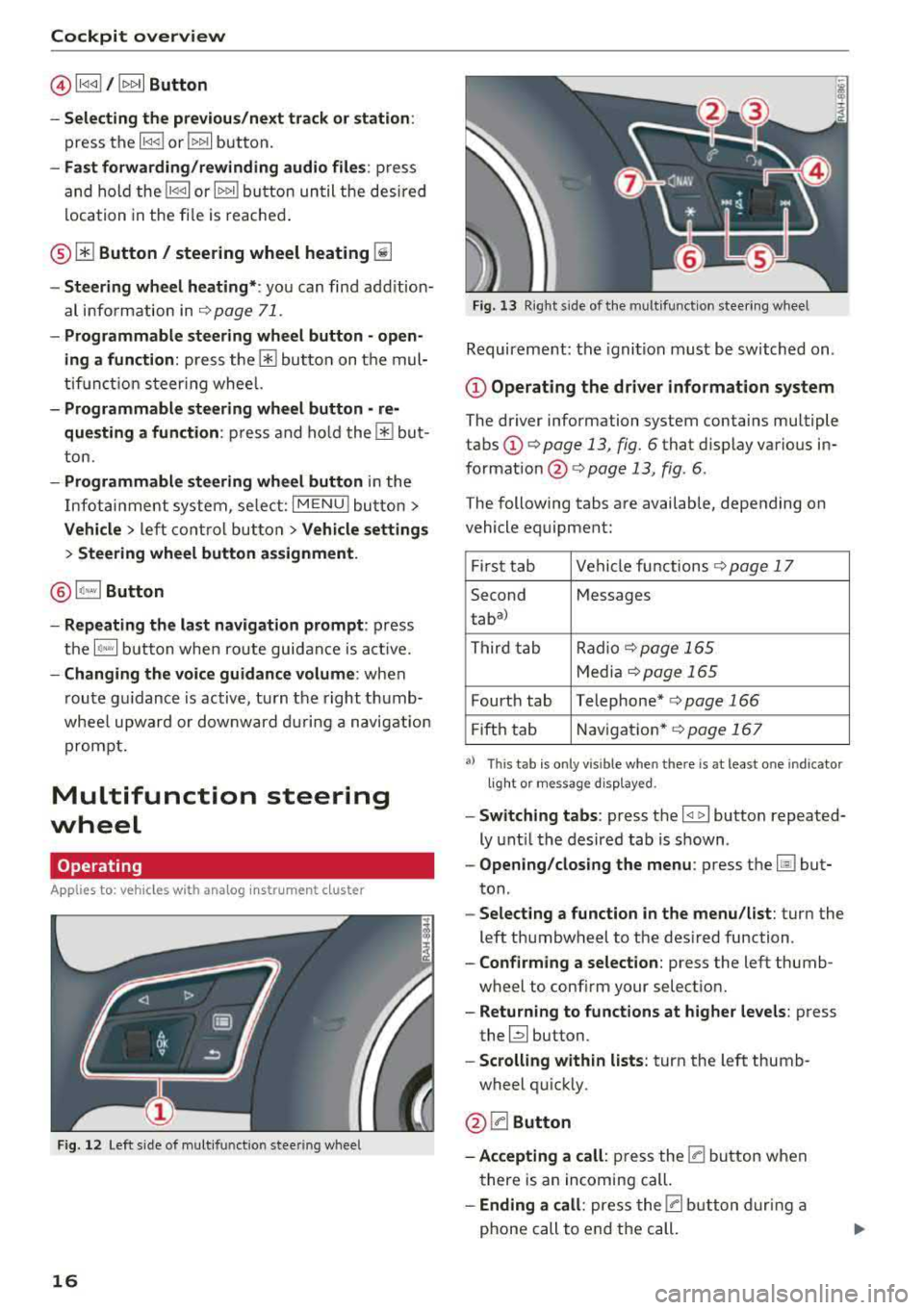
Cockpit overview
@l1<1
- Selecting the previous/next track or station :
press the l1<1<1! or l1>1>1 I button.
-Fast forwarding/rewinding audio files : press
and hold the
!1<1<1 1 or 11>1> 1! bu tton un til the desired
location in the file is reached.
® [i] Button/ steering wheel heating ~
-Steering wheel heating* : you can find addition
al i nformation in
9 page 71.
- Programmable steering wheel button - open
ing a function :
press the 0 button on the mul
tifunction steering whee l.
-Programmable steering wheel button - re·
questing a function :
press and hold the 0 but
ton.
- Programmable steering wheel button in the
Infotainment system, select:
I MENUI button >
Vehicle > left control button > Vehicle settings
> Steering wheel button assignment.
@1~·" 1 Button
- Repeating the last navigation prompt:
press
the
1 ~·"' 1 button when route guidance is act ive.
- Changing the voice guidance volume: when
route gu idance is active, turn the right thumb
whee l upward or dow nward during a navigation
prompt.
Multifunction steering
wheel
Operating
Applies to: vehicles with ana log instrument cluster
Fig. 12 Left side of mul tifu nctio n stee ring wheel
16
Fig. 13 Right side of the mu lt if unct ion steering wheel
Requirement: the ignition must be switched on .
@Operating the driver information system
The driver information system contains multiple
tabs
(D ¢ page 13, fig. 6 that display various in
formation @¢ page 13, fig. 6.
The following tabs are available, depending on
vehicle equipment:
First tab Vehicle functions
9page 17
Second Messages
taba
)
Third tab Radio ¢
page 165
Media 9page 165
Fourth tab Telephone* q page 166
Fifth tab Navigation* 9page 167
a) Thi s t ab is on ly vi sibl e w hen t he re is at lea st one indi ca to r
li ght o r m es sa g e di sp la ye d.
- Switching tabs: press the I <11> I button repeated
ly until the desired tab is shown .
-Opening /closing the menu : press the Ii] but
ton .
-Selecting a function in the menu/list : turn the
left thumbwheel to the des ired function .
-Confirming a selection: press the left thumb
wheel to conf irm your select ion.
- Returning to functions at higher levels : press
the~ button.
-Scrolling within lists: turn the left thumb
wheel quickly .
@0Button
-Accepting a call : press the [a button when
there is an incoming call.
-Ending a call: press the [a button during a
phone call to end the call.
Page 19 of 404
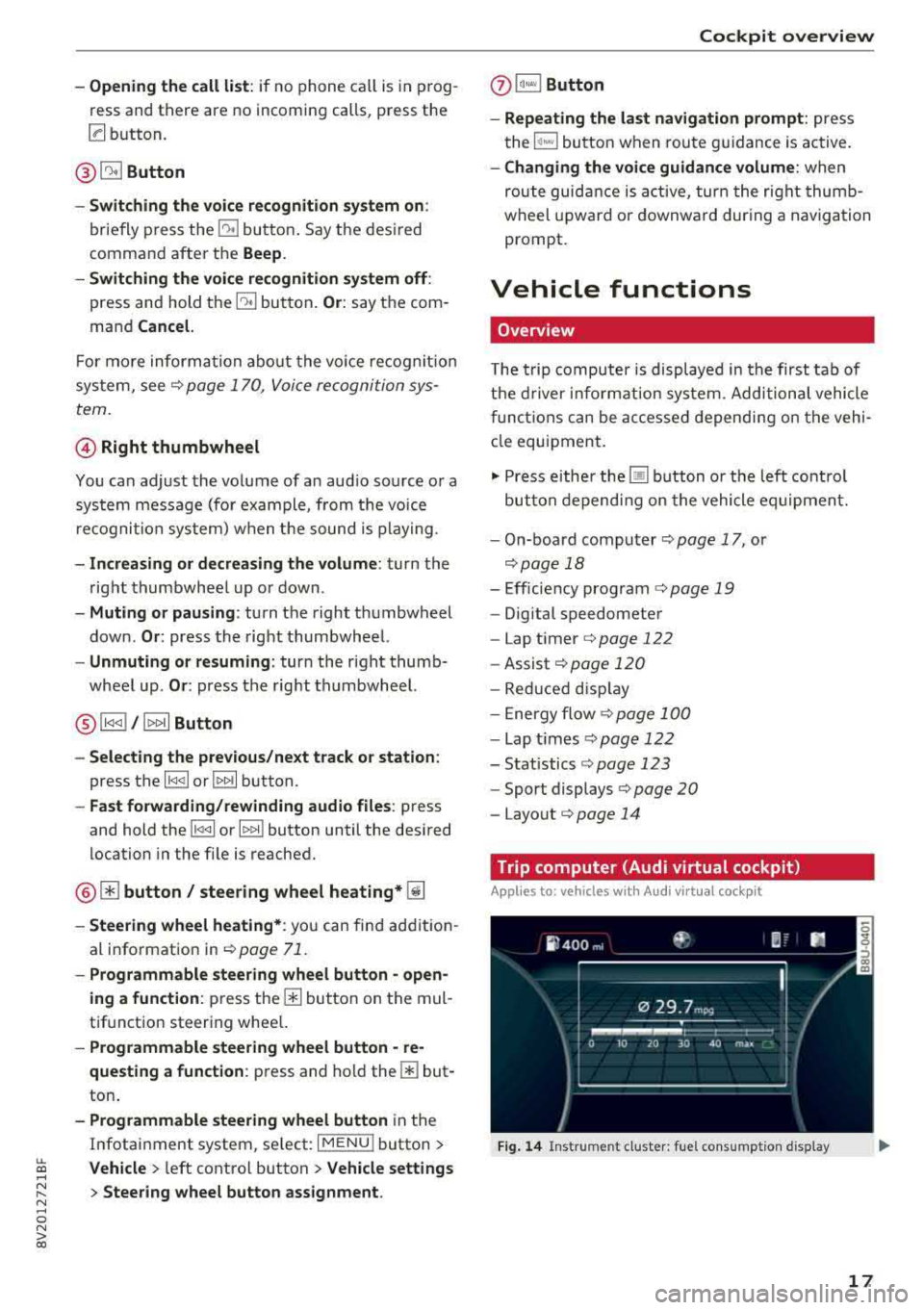
LL co .... N
" N .... 0 N > co
-Opening the call list : if no phone call is in prog
ress and there are no incoming calls, p ress the
[a button.
@ 51 Button
-Switching the voice recognition system on :
briefly press the 51 bu tto n. Say t he des ired
comma nd after t he
Beep.
- Switching the voice recognition system off :
press and hold the 51 but ton . Or : say t he com
mand
Cancel.
F or m ore inform ation abo ut the vo ice recog nitio n
sys tem, see
¢ p age 1 70, V oic e re cogni tion sys
tem .
© Right thumbwheel
You can adjust the vo lume of a n aud io so urce o r a
sys tem mess age (for exa mple, from the voice
r e cogni tion sy stem ) when t he so und i s play ing .
-Increasing or decreasing the volume : turn the
righ t thumbwhee l up o r down .
-Muting or pausing : turn the right th umbwheel
down.
Or : press the right th umbwhee l.
-Unmuting or resuming : turn the right thumb
wheel up.
Or : press the rig ht t hum bwheel.
@l1<1<1 I / lt> t>II Button
- Selecting the previous/next track or station :
press the l1<1 <1 I or lt>1>1 I button.
-Fast forwarding/rewinding audio files : press
and hold the
l 1<1 <1 I or 11» 1! button until the desired
location in the fi le is reached .
@ (1) button/ steering wheel heating* ~
-Steering wheel heating* : you c an fin d ad ditio n
al i nformation
in ¢ page 71.
-Programmable steering wheel button - open
ing a function:
p ress the m butto n on th e mul
tif unctio n steer ing whee l.
-Programmable steering wheel button - re
questing a function :
press and hol d them but
ton .
-Programmable steering wheel button in the
Infota inment system, se lect:
I M ENU ! button >
Vehicle > left cont ro l button > Vehicle settings
> Steering wheel button ass ignment .
Cockpit overview
(j) lq,~,I Button
- Repeating the la st navigation prompt:
press
the
1 ~ .... , bu tton when rou te g uidance is active .
-Changing the voice guidance volume : when
rou te guid ance is a ctive, tur n t he right thum b
w heel upward or downwa rd dur ing a naviga tion
prompt.
Vehicle functions
Overview
T he trip computer is display ed in the first tab of
the driver info rm ation sy stem . Addition al vehicle
f unc tions c an be a cces se d d epend ing on the vehi
cl e equi pment.
"' Press eithe r the Ii] button o r th e left cont ro l
but ton depe nd in g on the vehicle e quipmen t.
- On-boa rd
compu ter ¢ page 17, or
¢page 18
- Efficie ncy program ¢ page 19
- Digita l speedomete r
- Lap t imer
c:.> page 122
-Assist ¢ page 120
- Re du ced dis pl ay
- Energy
flow ¢ page 100
- Lap t imes c:.> pag e 122
- Stat istics c:.> page 123
- Sport displays c:.> page 20
- Layout c:.> page 14
Trip computer (Audi virtual cockpit )
Applies to: vehicles wi th Audi vir tual c ockpi t
F ig. 14 Instrument cluster: fue l cons ump tion d isplay
17
Page 38 of 404
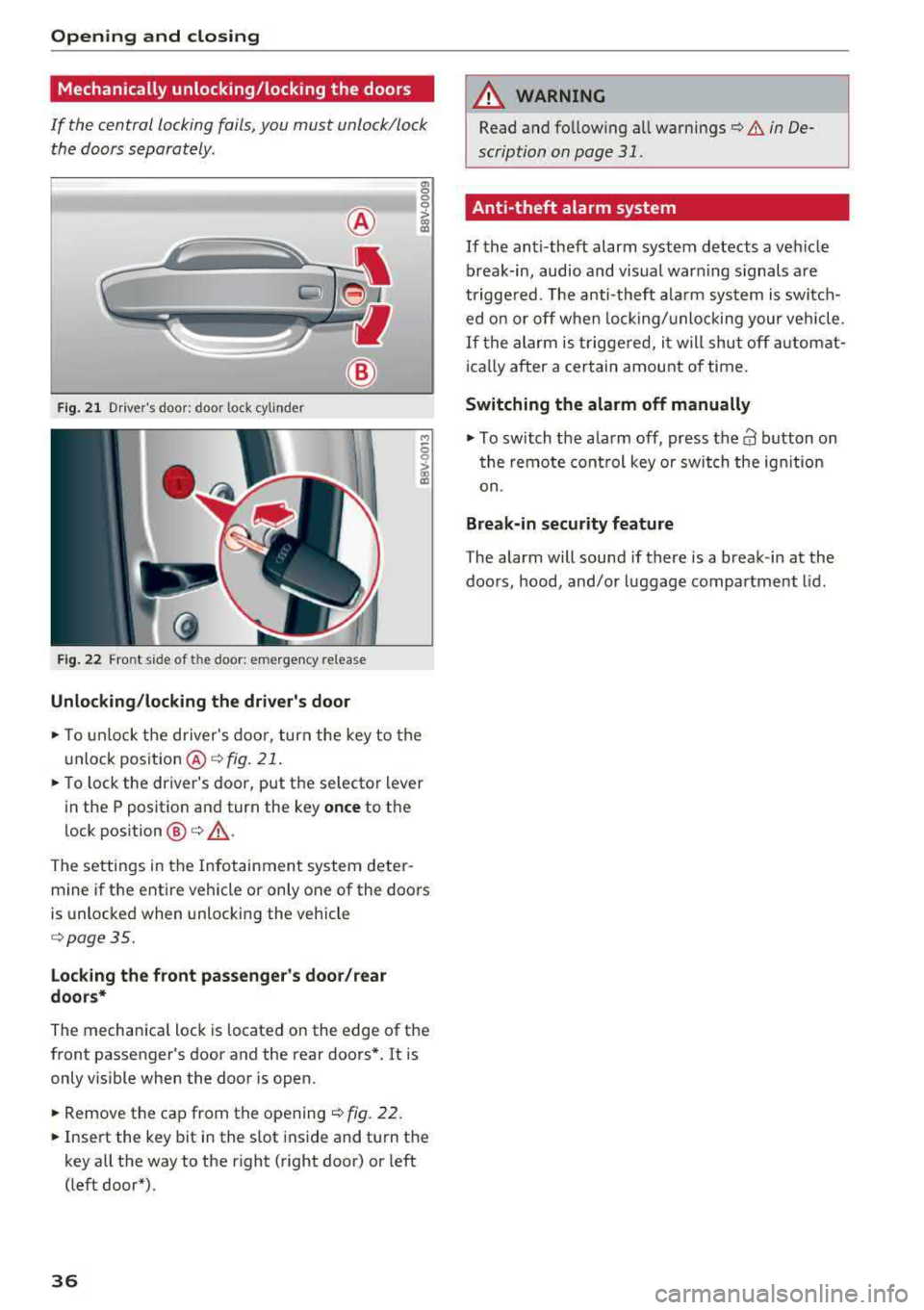
Opening and closing
Mechanically unlocking/locking the doors
If the central locking foils, you must unlock/lock the doors separately .
Fig. 21 Driver's door : door lock cylinder
Fig . 22 Fro nt s ide of t he doo r: emerg en cy release
Unlocking/locking the driver's door
a, 0
0
0
> (X) a,
M
5
i
~ To unlock the driver's door, turn the key to the
u nlock position @
¢fig . 21.
~ To lock the driver's door, put the se lector lever
in the P position and turn the key
once to the
lock position
@ ¢ ,&..
The settings in the Infotainment system deter
mine if the entire vehicle or only one of the doors
is unlocked when unlocking the vehicle
¢page 35.
Locking the front passenger's door/rear
doors*
The mechanica l lock is located on the edge of the
front passenger's door and the rear doors*. It is only visible when the door is open.
~ Remove the cap from the opening ¢ fig. 22.
~ Insert the key bit in the slot inside and turn the
key all the way to the right (right door) or left
(left door*).
36
A WARNING
, -
Read and fo llowing all warnings¢ & in De-
scription on page
31.
Anti-theft alarm system
If the anti-theft alarm system detects a vehicle
break-in, audio and visual warning s ignals a re
triggered. The anti-theft alarm system is switch
ed on or off when locking/unlocking your vehicle.
If the alarm is triggered, it will shut off automat
ically after a certain amount of time.
Switching the alarm off manually
~ To switch the a larm off, press the 63 button on
the remote control key or switch the ignition
on .
Break-in security feature
The alarm will sound if there is a break-in at the
doors , hood, and/or luggage compartment lid.
Page 145 of 404
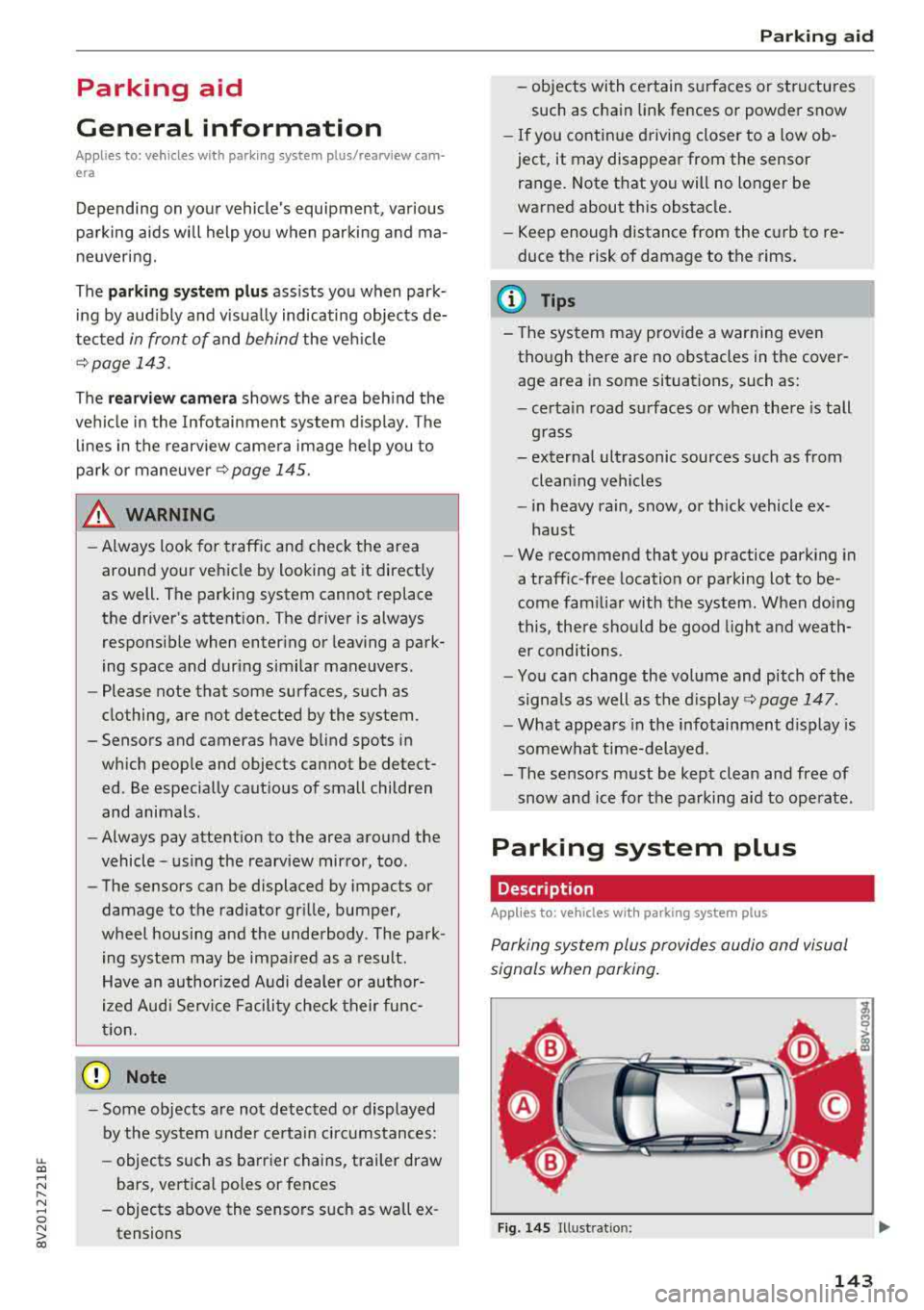
LL co .... N
" N .... 0 N > co
Parking aid
General information
Ap plies to: vehicles with pa rk in g system plus/rearview cam
era
Depending on your vehicle's equipment, various
parking aids will help you when parking and ma
neuvering.
The
parking system plus assists you when park
in g by aud ibly and visua lly indicating objects de
tected
in front of and behind the veh icle
¢ page 143.
The rearview camera shows the area beh ind the
veh icle in the Infotainment system d isplay. The
l ines in the rearview camera image help you to
park or
maneuver ¢ page 145.
& WARNING
-Always look for traffic and check the area
around your vehicle by looking at it directly
as well. The parking system cannot replace
the driver's attent ion. The driver is always
responsible when enter ing or leaving a park
ing space and during similar maneuvers.
-Please note that some surfaces, such as
clothing, are not detected by the system.
-Sensors and cameras have blind spots in
which people and objects cannot be detect
ed . Be especially cautious of small children
and animals.
- Always pay attention to the area around the
vehicle -using the rearview mirror, too .
-The sensors can be displaced by impacts or
damage to the radiator gr ille, bumper,
wheel housing and the underbody . The park
ing system may be impa ired as a result.
Have an authorized Audi dealer or author
ized Audi Serv ice Facility check their func
tion.
(D Note
-Some objects are not detected or displayed by the system under certain circumstances:
-objects such as barrier chains, trailer draw
bars, vert ical poles or fences
-objects above the sensors such as wall ex
tensions
Parking aid
-objects with certain s urfaces or structures
such as chain link fences or powder snow
-If you continue driving closer to a low ob
ject, it may disappear from the sensor
range . Note that you will no longer be
warned about th is obstacle.
-Keep enough distance from the curb to re
duce the risk of damage to th e rims.
(I} Tips
-The system may provide a warning even
though there are no obstacles in the cover
age area in some situations, such as:
-certa in road surfaces or when there is tall
grass
- external ultrasonic sources such as from clean ing vehicles
-in heavy rain, snow, or thick vehicle ex
haust
-We recommend that you practice parking in
a traff ic -free location or parking lot to be
come fam iliar with the system . When doing
this , there shou ld be good light and weath
er conditions .
-You can change the volume and pitch of the
signa ls as well as the display ¢
page 147.
-What appears in the infotainment display is
somewhat time-delayed .
-The sensors must be kept clean and free of
snow and ice for the parking aid to operate .
Parking system plus
Description
Applies to : vehicles wit h parking system plus
Parking system plus provides audio and visual
s ignals when parking .
Fig. 14S Illust ratio n:
143
Page 149 of 404
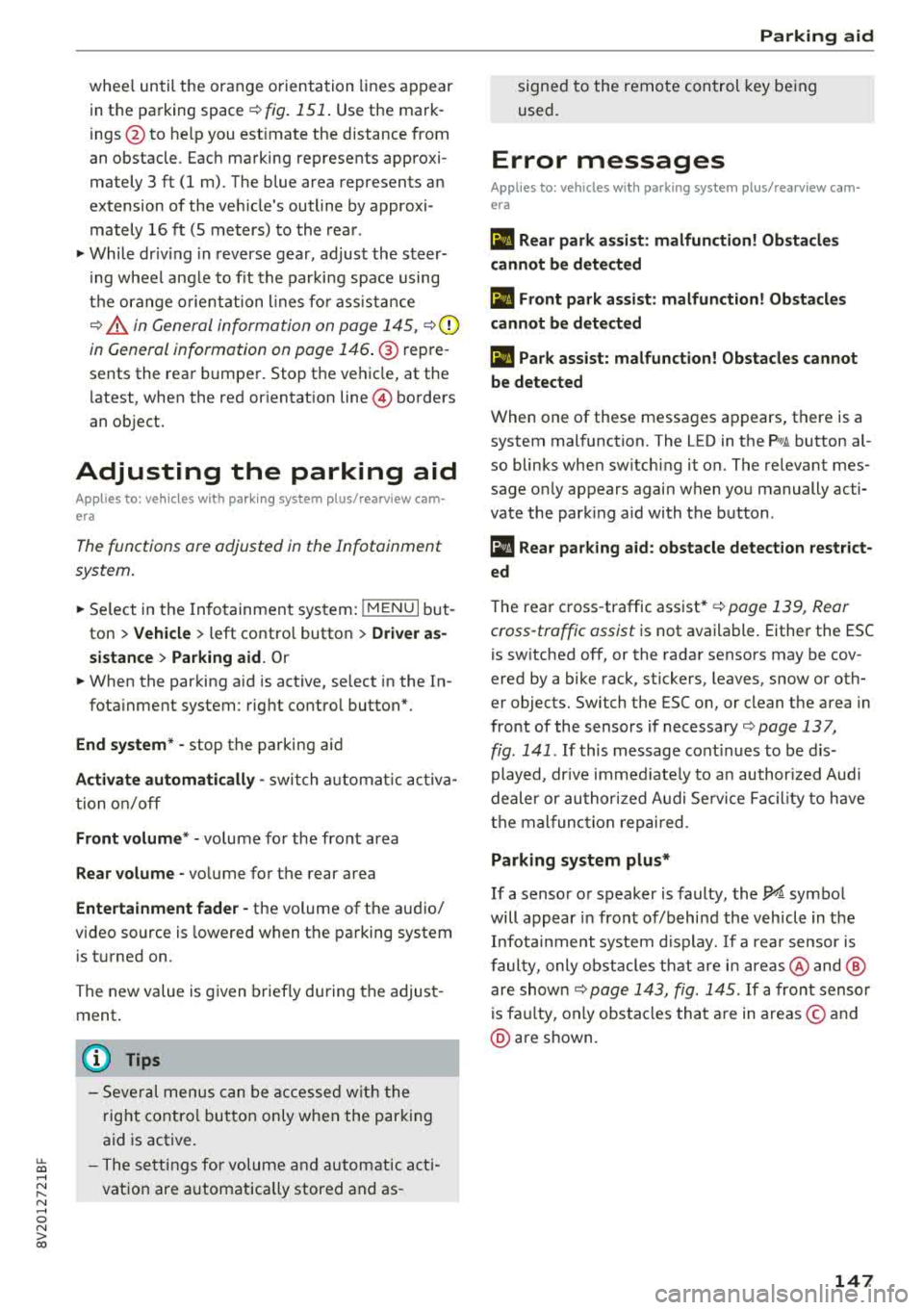
u. 00 ... N l' N ... 0 N > 00
wheel until the orange orientation lines appear
in the parking space
¢ fig. 151 . Use the mark
ings@to help you est imate the distance from
an obstacle . Each marking represents approxi
mately 3 ft (1 m). The blue area represents an
extension of the veh icle 's outline by approxi
mately 16 ft (5 meters) to the rear.
"'While driv ing in reverse gear, adjust the steer
i ng wheel ang le to fit the parking space using
the orange o rientation l ines fo r ass istance
¢ .&. in General information on page 145, ¢{!)
in General information on page 146 .@ repre
sents the rear bumper. Stop the vehicle, at the
latest, when the red orientation
line@ borders
an object.
Adjusting the parking aid
Applies to: vehicles with parking system plus/rearview cam·
era
The functions are adjusted in the Infotainment
system .
"'Select in the Infotainment system: !MENUI but
ton
> Vehicle > left contro l button > Driver as
sistance> Parking aid.
Or
"'When the parking aid is active, select in the In-
fota inment system : right control button*.
End system* -stop the parking aid
Activate automatically -switch automa tic activa
tion on/off
Front volume* -volume for the front area
Rear volume -volume for the rear area
Entertainment fader -the volume of the audio/
video source is lowered when the parking system
is turned on .
The new value is given briefly during the adjust
ment .
(D Tips
-Several menus can be accessed with the
right control button only when the parking
aid is active.
- The settings for volume and automatic acti
vation are automatically stored and as-
Parking aid
signed to the remote control key being
used.
Error messages
Applies to: vehicles with parking system plus/rearview cam
era
Ill Rear park assist: malfunction! Obstacles
cannot be detected
Ill Front park assist: malfunction! Obstacles
cannot be detected
Ill Park assist: malfunction! Obstacles cannot
be detected
When one of these messages appears, there is a
system malfunction. The L ED in the
PwJi button al
so blinks when sw itching it on. The relevant mes
sage o nly appears again when you manually acti
vate the park ing aid with the button.
111 Rear parking aid: obstacle detection restrict
ed
The rear cross -traffic assist* ¢ page 139, Rear
cross-traffic assist
is not available. Either the ESC
is switched off, or the radar sensors may be cov
ered by a bike rack, stickers, leaves, snow or oth
er objects. Switch the ESC on, or clean the area in
front of the sensors if necessary ¢
page 13 7,
fig. 141 . If this message continues to be dis
played, drive immed iate ly to an author ized Audi
dealer or authorized Audi Service Fac ility to have
the malfunction repaired .
Parking system plus*
If a sensor or speaker is faulty, the J;!/4'. symbol
will appear in front of/behind the vehicle in the
Infotainment system display. If a rear sensor is
faulty, only obstacles that are in areas@ and @
are shown ¢
page 143, fig. 145 . If a front sensor
is fau lty, only obstacles that are in areas © and
@ are shown.
147
Page 157 of 404
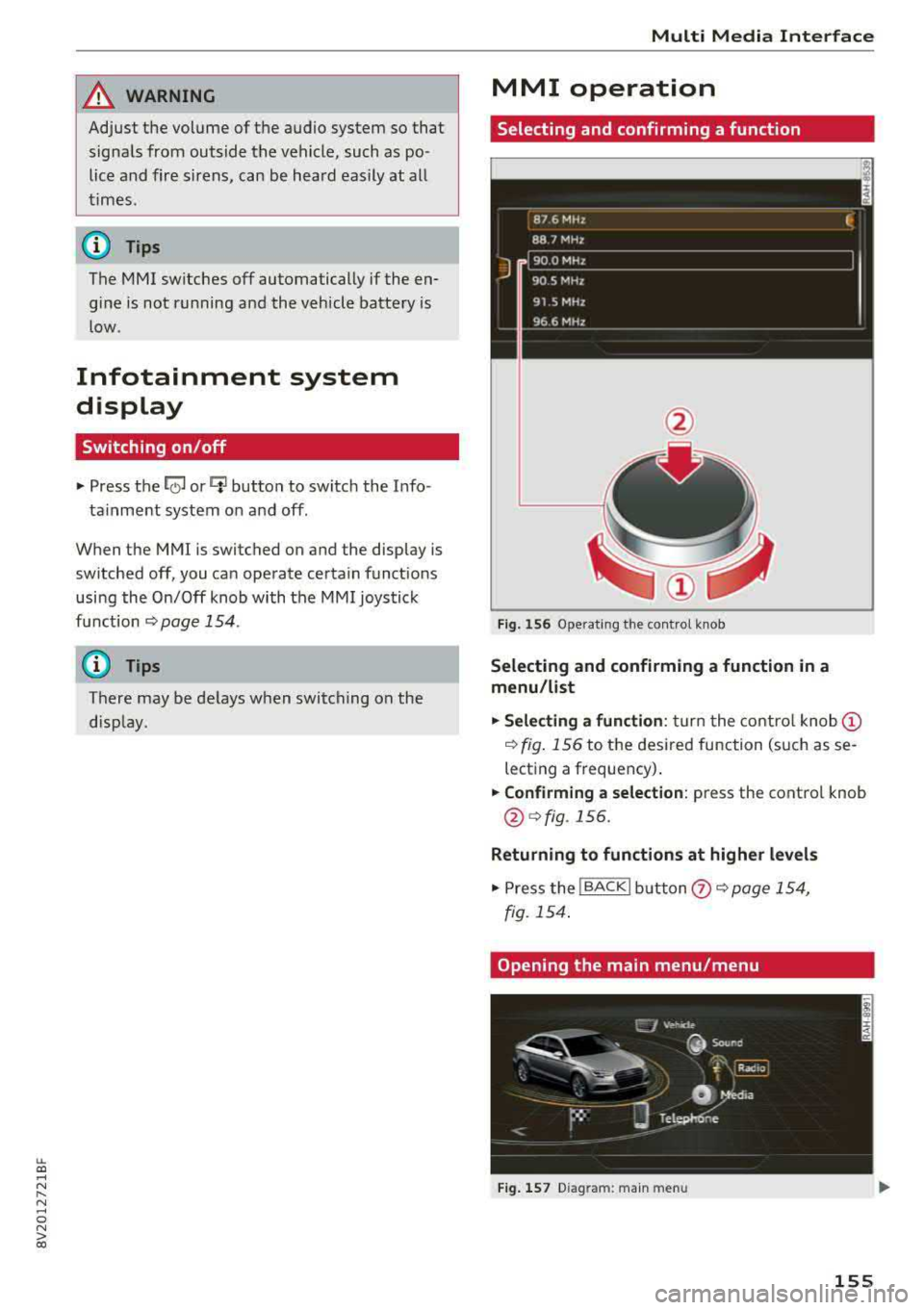
LL co .... N
" N .... 0 N > co
A WARNING
Adjust the volume of the audio system so that signals from outside the vehicle, such as po
lice and fire sirens, can be heard easily at all
times.
@ Tips
The MMI switches off automatically if the en
gine is not running and the vehicle battery is
low .
Infotainment system
display
Switching on /off
.,. Press the l c,J or C:,I button to switch the Info -
ta inment system on and off .
When the MMI is switched on and the display is
switched off, you can operate certain functions
using the On/Off knob with the MMI joystick
function
¢ page 154.
(D Tips
There may be delays when switching on the
display.
Multi Media Inte rface
MMI operation
Selecting and confirming a function
Fig. 156 Operating the control knob
Selecting and confirming a function in a
menu /list
.,. Selecting a function: turn the control knob@
¢ fig. 156 to the desired function (such as se
lecting a frequency) .
.,. Confirming a selection: press the control knob
@¢fig.156.
Returning to functions at higher levels
.,. Press the !BACKI button (?) ¢page 154,
fig. 154 .
Opening the main menu /menu
Fig. 157 D iag ra m : main menu
155
Page 165 of 404
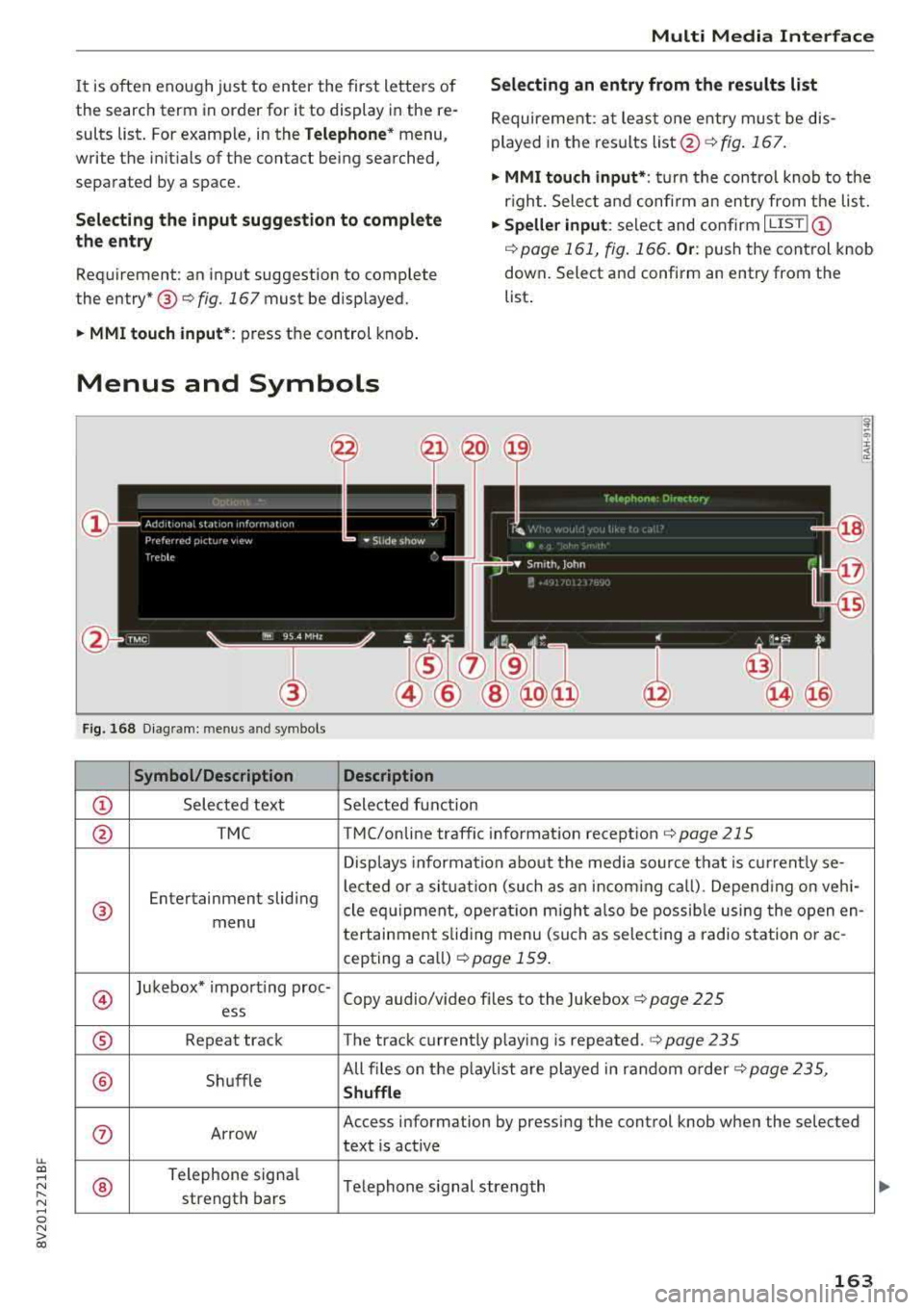
LL co ..... N
" N ..... 0 N > co
Multi Media Interface
It is often eno ugh j ust to enter the first letters of
the search term in order for it to display in the re sults list . For examp le, in the
Telephone * menu,
write the init ials of the contact being searched,
separated by a space.
Selecting an entry from the results list
Requireme nt: a t le ast one e ntry mus t be dis
played in t he results
list @o fig. 167.
• MMI touch input* : tu rn the contro l knob to t he
r igh t. S elec t and confi rm an entry from the lis t.
Selecting the input suggestion to complete
the entry •
Speller input : select and co nfirm I L IS T!@
o page 161, fig . 166. O r: push the cont rol knob
down . Select a nd confirm an entry from the
Req uirement : an input suggestion to complete
the
entry* ® o fig. 167 must be disp layed. list
.
• MMI touch input* : press the control knob .
Menus and Symbols
Fig . 16 8 Diagram: menu s and symbols
Symbol /Description Description
CD Sele cted text Selected function
@ TMC TMC/online traffic informat ion recept ion o page 215
Displays information about the media so urce t hat is current ly se-
Entertainment sliding le
cted or a si tuati on (such as an inco ming ca ll) . Depend ing o n veh i-
® cle eq uipment, operat io n m igh t al so be poss ib le using the open en-
menu tertainment sliding menu (such as select ing a radio station o r ac -
cepting a ca ll)
r::!) page 159 .
@
Jukebox* impo rt ing proc-
Copy audio/v ideo f iles to the Jukebox
o page 225 ess
® Repeat track The track c urrently p laying is repeated. o page 235
® Sh uffle All files on t
he p laylist are played in random o rder o
page 235,
Shuffle
0 Ar row Access information by pressi
ng the control knob w hen the selected
text is active
®
Telephone signa l
Telephone s ignal strength
strength bars
163
Page 166 of 404
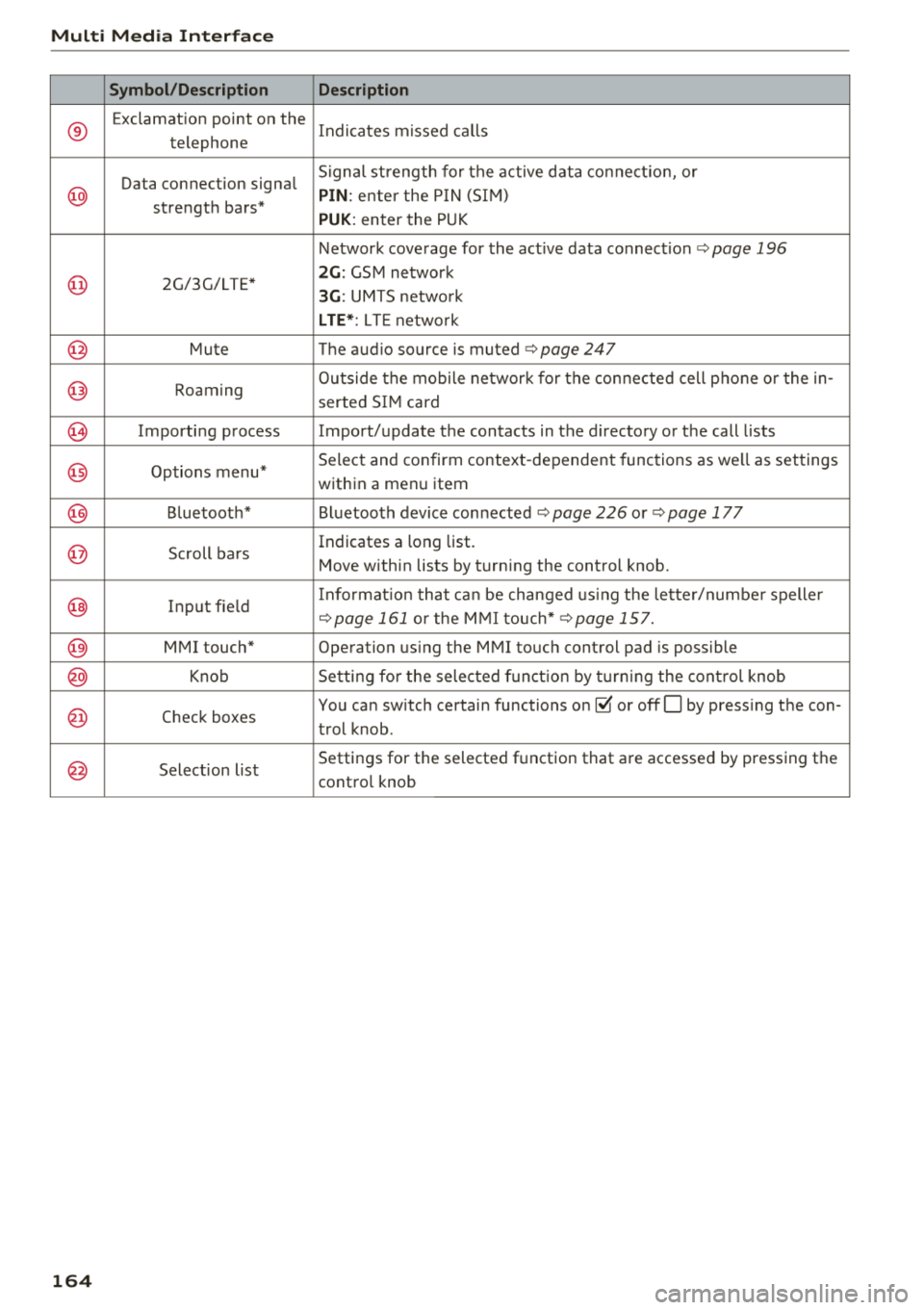
Multi Media Int erface
Symbol /Description Description
®
Exclamation point on the
Indicates missed calls
telephone
Data connection signa l Signal st
rength for the active data co nne ctio n, or
@ PIN : ente r the P IN (SI M)
strengt h bars*
PUK : enter the PUK
Network coverage for the act ive data connect ion
ca:> page 196
@ 2G/3G/LTE* 2G : GSM network
3G: UMTS netwo rk
L TE *: L TE netwo rk
@ Mute The audio source is . muted <=:> page 247
@ Roam ing O
utside the mobile ne twork for the con nected cell p hone or the in -
serted SI M card
@) Importing process Import/update the contacts in the d irectory or the call lists
@ Options menu* Select and confirm context
-dependent functions as we ll as settings
within a menu item
@ B luetoot h* B luetooth device con nected ca:> page 226 o r ca:> page 177
@ Scroll ba rs Indicates a long
list .
Move within lists by turn ing the control knob.
@ Input fie ld Info
rmat io n that ca n be changed using the lette r/numbe r spelle r
<=:>page 161 or the M MI touch* <=:> page 157.
@ MMI touch" Operation us ing the MMI to uch control pad is p ossible
@ Knob Setting for the selec ted f unct ion by turning the con trol knob
@ Check boxes You can sw
itch certain functions
on~ or offO by press ing the con-
t rol knob .
@ Selection list Settings for the selected f
unction that a re accessed by pressing the
cont ro l knob
164
Page 167 of 404
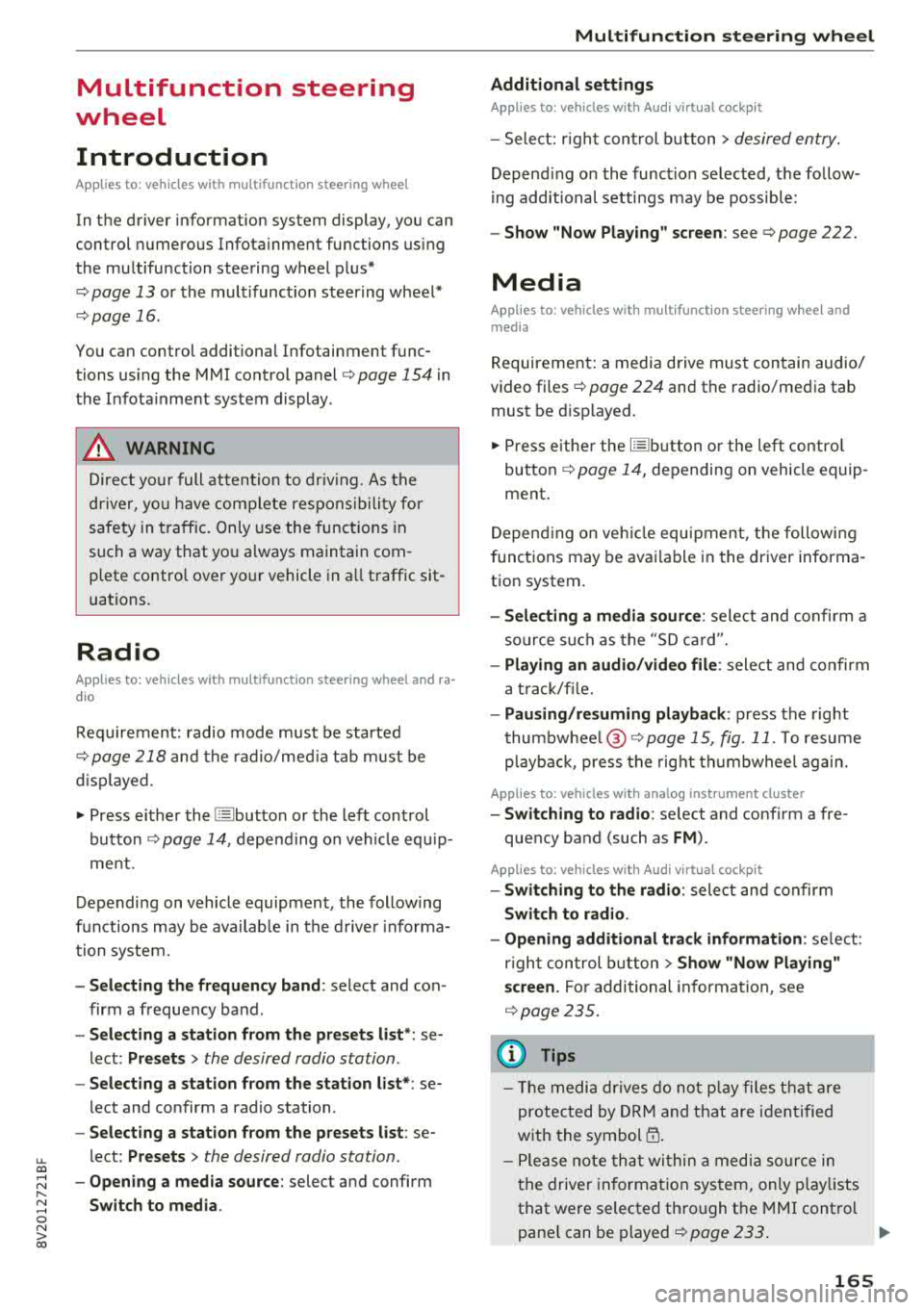
u. 00 .-< N l' N .-< 0 N > 00
Multifunction steering
wheel
Introduction
Applies to: vehicles with multifunction steering wheel
In the driver information system display, you can
control numerous Infotainment functions using
the multifunction steering wheel plus*
<=:> page 13 or the multifunct ion steering wheel*
c> page 16.
You can control additional Infotainment func
tions us ing the MMI control panel
c> page 154 in
the Infota inment system display .
A WARNING
Direct your full attention to dr iv ing. As the
dr iver, yo u have complete respons ibility fo r
safety in t raffic. Only use the functions in
-
such a way that you a lways maintain com
plete control over yo ur vehicle in a ll traffic sit-
uations.
Radio
Applies to: vehicles with multifunction steering wheel and ra
dio
Requ irement: radio mode must be started
c> page 218 and the rad io/med ia tab m ust be
d isp layed.
.,. Press either the El butto n or the left control
button
<=:> page 14, depend ing on veh icle equ ip
ment.
Depending on vehicle equipment, the following
functions may be availab le in the driver informa
tion system.
- Se lecting th e fr equ ency band : select and con
firm a frequency band .
-Se lecting a station from th e pr esets li st *: se
lect :
Preset s> the desired radio station .
-Selecting a station from the sta tion list *: se
lect and confirm a radio station .
-Selecting a station from the presets li st : se
lect :
Preset s> the desired radio station .
-Opening a med ia source : select and confirm
Sw itch to medi a. Multifunction
ste ering wheel
Additional settings
Applies to: vehicles with Audi virtual cockpit
- Select: r ight cont rol b utton > desired entry.
Depend ing on the funct ion selected, the follow
i ng additional settings may be possible:
- Sho w "Now Pla ying" screen : see c>page 222.
Media
Applies to: vehicles with multifunction steering wheel and
media
Requirement: a media drive must contain audio/
video files
c> page 224 and the radio/media tab
must be disp layed.
.,. Press eithe r the @Jbutton o r the left contro l
button
c> page 14, depending on vehicle equip
ment .
Depend ing on ve hicle equ ipment, t he following
f unct ions may be ava ilable in the dr iver informa
tion system.
- Sele cting a media sourc e: select and confirm a
so urce su ch as the
"SD ca rd".
- Playing an audio /vid eo fil e: select and confirm
a t rack/fi le.
- Pau sing /resuming pla yback : press the right
t humbwhee l@ c> page 15, fig. 11 . To resume
p layback, press the rig ht th umbwhee l again.
Applies to: vehicles with analog instrument cluster
-Sw itching to radio : select and confirm a fre
quency band (such as
FM ).
Applies to: vehicles with Audi virtual cockpit
-Swit ching to the radio : select and confirm
Swit ch to radio .
- Opening additional tra ck information :
select :
r igh t con trol button
> Show "Now Playing "
sc reen.
For additional information, see
c> page235 .
(D Tips
- The media dr ives do not p lay fi les t hat are
protected by ORM and t hat are iden tified
with the symbol
{n .
- Ple ase note th at within a med ia so urce in
t he drive r informa tion system, only p lay lists
that were selected through the MMI control
pane l can be played
ca:> page 233 . ..,.
165