audio AUDI A3 SEDAN 2018 Owner's Manual
[x] Cancel search | Manufacturer: AUDI, Model Year: 2018, Model line: A3 SEDAN, Model: AUDI A3 SEDAN 2018Pages: 404, PDF Size: 62.3 MB
Page 234 of 404
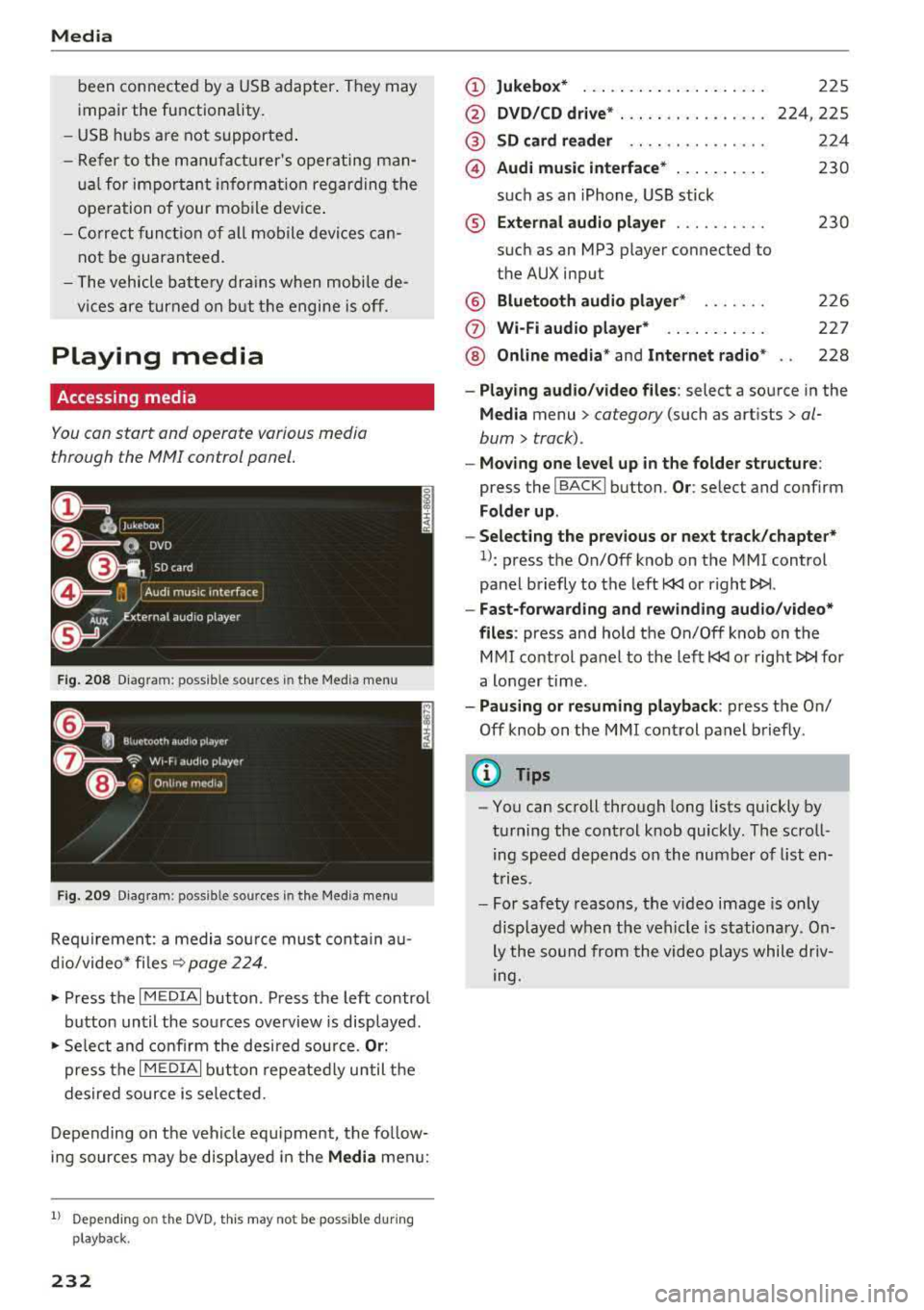
Media
been connected by a USB adapter . They may
impair the functionality.
- USB hubs a re not supported .
- Refer to the man ufactu rer's operating man-
ua l for important informat ion regarding the
ope ration of your mob ile dev ice .
- Co rrect funct ion of all mobile devices can
not be guaranteed .
- The vehicle ba tte ry dra ins when mobile de
v ices are turned on b ut the engine is off.
Playing media
Accessing media
You con start and op erat e various med ia
t hrough the
MM I control panel.
F ig . 208 Diagram : poss ible so ur ces in the Medi a men u
Fi g. 209 Diag ram : p ossible s our ces in the M ed ia m enu
Req uirement: a media sou rce must contain au
d io/video* fi les
9 page 224 .
• Press the I MEDIAi button. Press the left control
button until the sources overview is disp layed.
• Se lect and confirm the desired source. Or :
press the I MEDI Ai button repeatedly until t he
desired source is selected.
Depending on the vehi cle equ ipment, the follow
ing sources may be disp layed in the
Media men u:
1) Depe ndin g o n th e DVD , th is m ay not be poss ib le dur ing
p la y ba ck.
232
(D Jukebo x* ... .. .. .. ... .. ..... .
@ DVD/CD drive * ... .. ...... .... .
@ SD card re ader .. .. .. .... .... .
@) Audi music interface * .. .. ..... .
su ch as an iPhone, USB stick
® External audio p la y er ......... .
such as an MP3 pl ayer connected to
the AUX input
@ Bluetooth audio player * ...... .
(J) Wi-Fi audio pl ayer* ... .. ..... .
@ Online m edia * and Internet radio *
225
224,225
224
230
230
226
227
228
- Playi ng audio /video files : select a source in the
Media menu> ca tegory (such a s art ists> al
bum> track) .
-Moving one level up in the folder structure :
press the I BACKI button. Or: selec t and confirm
Folder up .
- Selec ting the p re v ious or ne xt track /chapter*
1>: press the On/Off knob on the MMI control
panel briefly to the left
l
- Fa st-for warding and rew inding audio /video *
fil es :
press and hold the On/Off knob on the
MMI control pa nel to the left
l
a longer time .
-Paus ing or re suming pla yback : press the On/
Off knob on the MMI control panel b riefly .
(@ Tips
-You can scroll through long lis ts quickly by
turning the cont rol knob quickly . The scroll
ing speed depends on the number of list en
t ries .
- For safety reasons, the video image is only
displayed when t he vehicle is stationary. On
ly the so und from the video plays while driv
ing.
Page 235 of 404
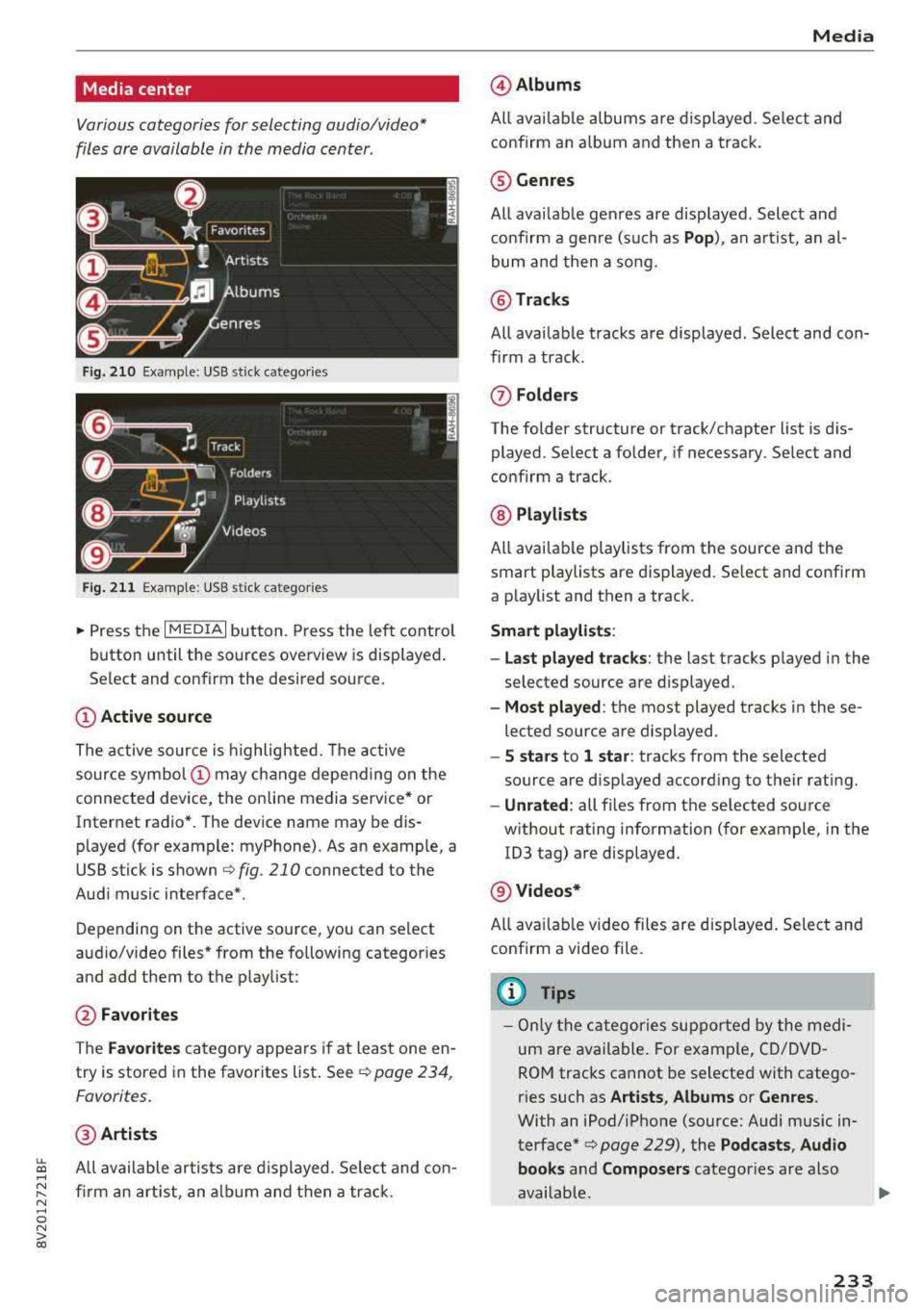
LL co .... N
" N .... 0 N > co
Media center
Various categories for selecting audio/video*
files are available in the media center .
Fig. 210 Example: USB stick catego ries
Fig . 211 Examp le: USB stick categories
~ Press the I MEDIAi button. Press the left control
button until the sources overview is displayed .
Se lect and confirm the desired source.
(!) Active source
The active source is highlighted. The active
source
symbol @ may change depending on the
connected device, the online media service* or
Internet radio*. The device name may be dis
p layed (for example: myPhone). As an examp le, a
USB stick is shown
c:> fig . 210 connected to the
Audi music interface*.
Depending on the active source , you can select
audio/video files* from the following categor ies
and add them to the p laylist :
@Favorites
The Favorites category appears if at least one en
try is stored in the favorites list . See
¢ page 234 ,
Favorites.
@ Artists
All available artists a re displayed . Se lect and con
firm an artist, an album and then a track.
Media
@ Albums
All available albums are displayed . Select and
confirm an album and then a track .
® Genres
All available genres are displayed . Select and
confirm a genre (s uch as
Pop), an artist, an al
bum and then a song.
@ Tracks
All available tracks are displayed . Select and con
firm a track .
(J) Folders
The folder structure or track/chapter list is dis
played . Select a folder, if necessary . Select and
confirm a track .
@ Playlists
All available playlists from the source and the
smart playlists are displayed. Se lect and confirm
a playlist and then a track.
Smart playlists :
- Last played tracks :
the last tracks played in the
selec ted source are displayed .
-Most played : the most played tracks in these
lected source are displayed .
-5 stars to 1 star: tracks from the selected
source are displayed accord ing to their r ating.
- Unrated: all files from t he se lected source
w ithout rating information (for example, in the
103 tag) are displayed.
@ Videos*
All avai lable video files are displayed. Select and
confirm a video file.
(D Tips
-Only the categories supported by the medi
um are available . For example, CD/DVD
ROM tracks cannot be selected with catego
r ies such as
Artists , Albums or Genres .
With an iPod/iPhone (source: Audi music in
terface*
c> page 229), the Podcasts , Audio
books
and Composers categor ies are also
available.
233
Page 236 of 404
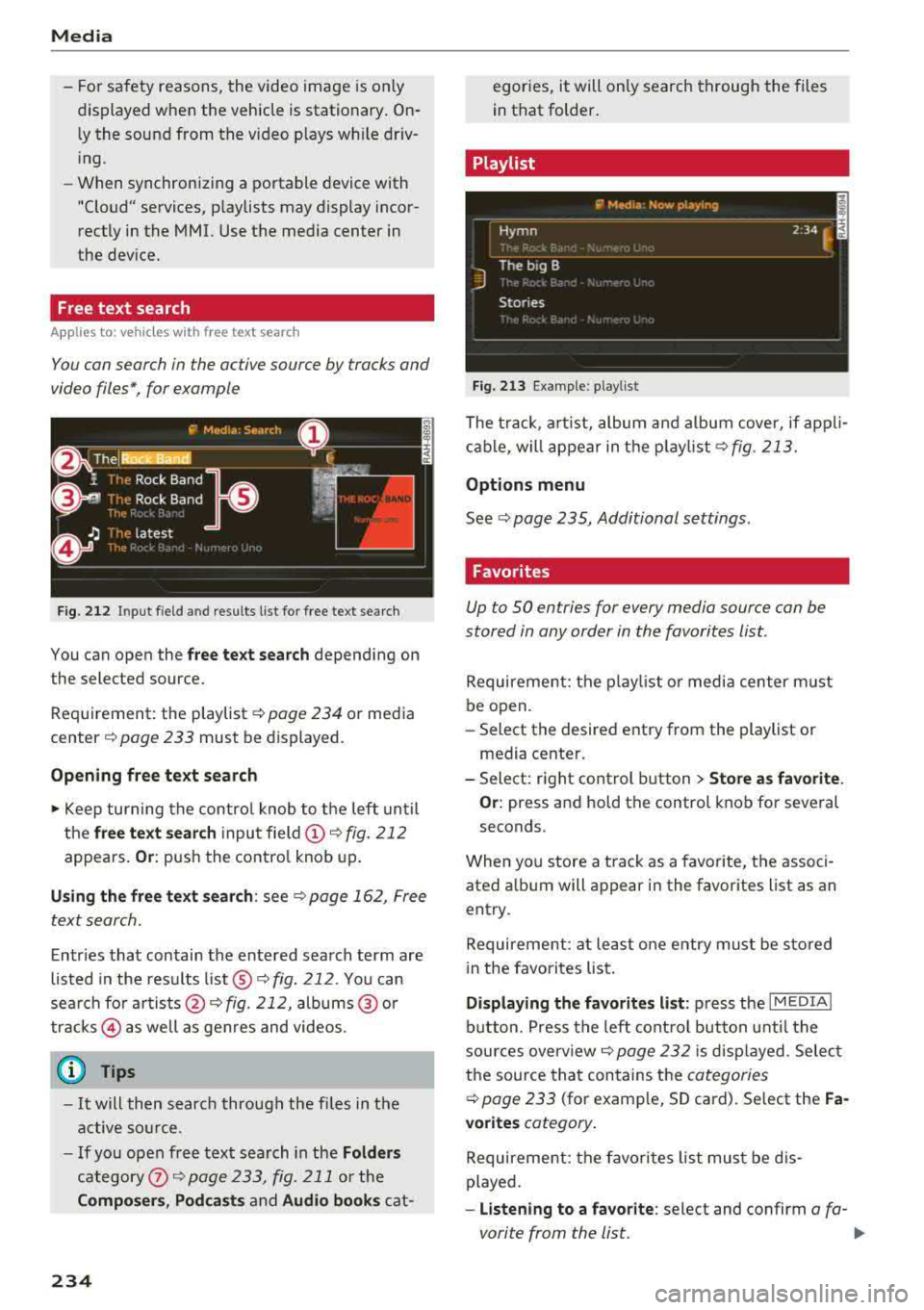
Media
- For safety reasons, the video image is only
displayed when the vehicle is stationary. On ly the sound from the video p lays while driv
i ng .
- When synchronizing a portable device with
"Cloud" services, p laylists may display incor
rectly in the MMI. Use the media center in
the dev ice.
Free text search
A pp lies to: ve hicles w ith free text search
You con search in the active source by tracks and
video file s*, for example
F ig. 2 12 Inpu t fiel d and results l ist for free text s earch
You can open the free te xt sea rch depending on
t he selected source.
Requirement: the playlist
c::> page 234 or media
cent er
c::> page 233 must be display ed.
Opening fr ee text sea rch
.,. Keep turning the contro l knob to the left until
the
fr ee te xt search inputfield (D9fig. 212
appears. Or : push the contro l knob up.
U sing the free t ext sear ch : see 9 page 162 , Free
text search.
Entr ies that contain the entered search term are
listed in the results
list @c::> fig. 212 . You can
search fo r artists @¢
fig. 212, albums @or
tracks @ as well as genres and videos .
(D Tips
-It will then search through the fi les in the
active so urce .
- If you open free text sea rch in the
Folder s
category (i)c::>poge233, fig. 211 or the
Comp osers , Podca sts and Audio book s cat-
234
egories, it will only search through the files
in that folder .
Playlist
Fig. 213 Example : pl ayli st
The track, a rtist, album and album cover, if app li
cable, will appear in t he playlist
¢ fig . 213.
Options m enu
See c::> page 235, Additional settings .
Favorites
Up to SO en tries for every media sour ce con be
stored in any order in the favorites list.
Requirement: the p lay list o r media center m ust
be open.
- Select the desired entry from the playlist or
media center .
- Select: right control b utton
> Store as favorite .
Or :
press and hold the contro l knob for several
seconds .
When you store a track as a favorite, the associ
ated a lbum will appear i n the favorites list as an
entry .
Requireme nt: at lea st one entry must be sto red
i n the favorites list .
Displa ying the f avorite s list : press the I MEDIAi
button . Press the left cont rol button u ntil the
sources overview
9 page 232 i s disp layed. Selec t
the source tha t contains the
categories
¢ page 233 (for examp le, SD card). Select the F a ·
vorites
cat egory .
Requireme nt: the favo rites list must be d is
played.
- Lis tening to a f avorite : select and confirm a fa-
vorite from the list .
..,.
Page 238 of 404
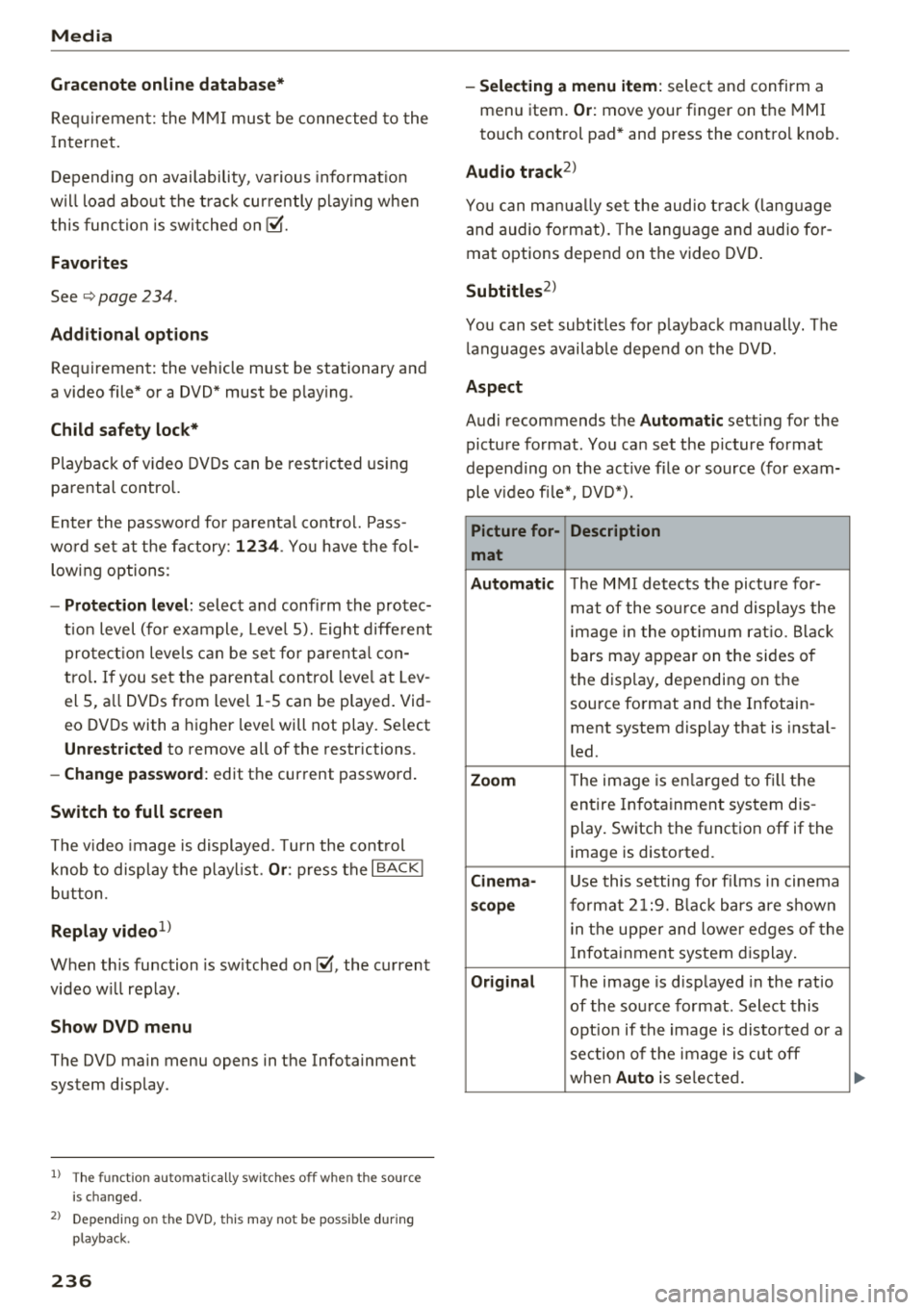
Media
Gracenote onlin e datab ase*
Req uirement: the M MI mus t be connected to the
I n ternet.
Depending on availability , va rious informat io n
w ill load about the track cur rently play ing when
t his func tion is sw itched on
!;1.
Favorit es
See ~ page 234 .
Addition al options
Requirement: the vehicle must be stationary and
a video file* or a DVD* must be p lay ing .
Child safety loc k*
Playback o f video DVDs can be restric ted using
parental control.
E nter the password fo r parenta l control. Pass
wo rd set at t he f actory:
12 34 . Yo u have the fol
lowing options:
- Prot ection level: select and confirm the protec
t ion level (fo r example , Leve l 5). Eight diffe rent
pro tect io n leve ls c an be set fo r parenta l
cona
tro l. If you set the parental con trol leve l at Lev
el 5, a ll DVDs from level 1 -5 can be played . Vid
eo DVDs with a higher leve l will not play . Se lect
Un restri cted to remove all of the restrictions.
- Change pa ssword: edit the current password .
Switch to full screen
The video image is displayed. Turn the cont rol
knob to disp lay the playl ist.
Or : press the I BACKI
button.
Replay video1>
When th is function is sw itched on !;1, the current
video w ill replay .
Show DVD menu
The DVD main menu opens in the Infotainment
system display.
1> Th e fun ctio n au to m ati ca lly swi tches o ff when th e source
i s c ha nge d.
2> Depe nding o n th e DVD, th is may not be poss ib le dur ing
p layba ck.
236
- Selecting a menu item: select and confirm a
menu item.
Or : move your finger on the MMI
to uch control pad * and press the contro l knob .
Audio track2
)
Yo u can ma nually se t the aud io t rack (lang uage
and audio format). The lang uage and audio for
mat options depend on the video DVD .
Subtitles2>
You can set subtitles for playback manually. The
l anguages availab le depend o n the DVD.
Aspect
Audi recommends the Automati c setting for the
picture format . You can set the picture format
depend ing on the act ive file or source (for exam
ple v ideo fi le*, DVD*).
Picture for-
Description
mat
Automati c
The M MI detects the pict ure for-
mat of the so urce and displays the
i mage in the opt imum rat io. Black
bars may appea r on the sides of
the disp lay, depending on the
source format and the Infotain -
ment system display that is insta l-
led.
Z oo m The image is e nlarged to fi ll the
entire In fotainment system dis -
play. Switch the function off if the
image is distorted .
Cinema-Use this setting for fi lms in cinema
sc ope fo rmat 2 1:9. B lack bars are s hown
i n t he upper and lower edges of the
Infotainment system d isplay .
Origin al The image is d isplayed in the ratio
of the so urce fo rmat. Select this
opt ion if the image is disto rted or a
section of the image is cut off
when
Au to is selected.
Page 239 of 404
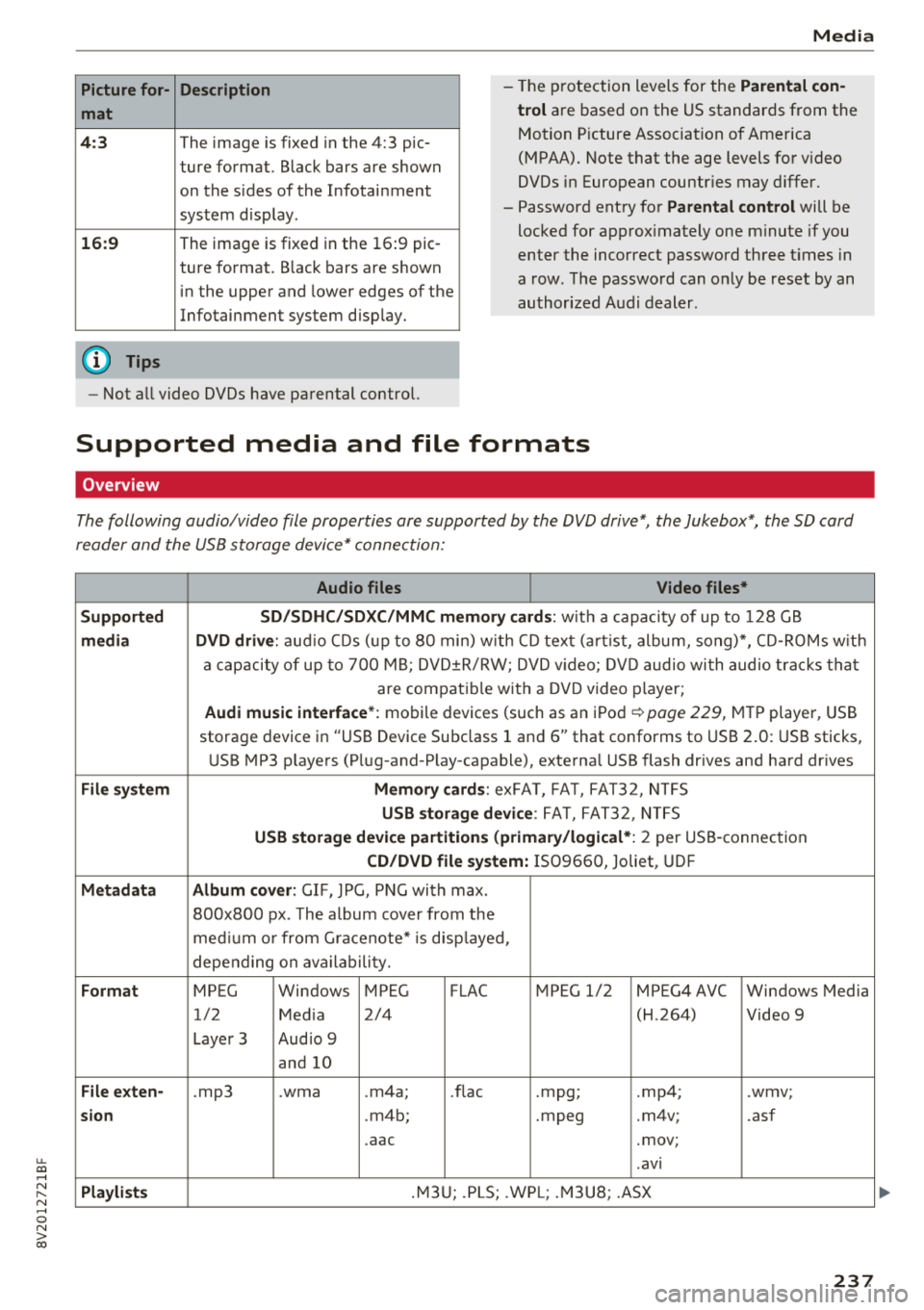
u. 00 ... N l' N ... 0 N > 00
Picture for-
mat
4: 3
16 :9
(D Tips Description
The image is fixed
in the 4:3 pie-
ture format. Black bars are shown
on the sides of the Infotainment
system d isplay.
The image is fixed in the 16 :9 pie -
ture format . B lack bars are shown
in the upper and lower edges of the
Infotainment system disp lay.
Media
-T he p rotection levels for the Parental con
t rol
are based on the US standards from the
Motion P icture Associat ion of America
(MPAA). Note that the age levels fo r video
DVDs in European countr ies may differ.
-Password ent ry fo r Parental control will be
locked for approx imately one m inute if you
enter the incorrect password three t imes in
a row. The password can o nly be reset by an
au thori zed A udi dealer.
-Not a ll video DVDs have parental control.
Supported media and file formats
Overview
The following audio/video file properties are supported by the DVD drive*, the Jukebox*, the SD card
reader and the USB storage device* connection:
Audio files Video files*
Supported SD/SDHC /SDXC /MMC m emory cards :
with a capacity of up to 128 GB
media DVD drive : audi o CDs ( up to 80 min) w ith CD tex t (a rt ist, album, so ng)*, CD -R O Ms w ith
a ca pacity of up to 70 0 M B; D V D± R/RW; DVD video; DV D audio wi th audio t ra ck s tha t
are compatible with a DVD video p layer;
Audi music interface *: mobile devices (such as an i Pod i::> page 229, M TP playe r, USB
storage device in "USB Device Subclass 1 and
6" that conforms to USB 2 .0: USB sticks,
U SB MP3 p laye rs (P lug-and-P lay-capable), external USB flash drives and ha rd dr ives
File system Memory cards : exFA T, FA T, FAT32, NTFS
USB storage device : FA T, FA T32 , NTFS
USB storage device partition s (primary/logical* : 2 per USS-connec tion
CD/DVD file sy stem: IS09660, Joliet, UDF
Metadata Album cover : GIF, )PG, P NG with max.
800x800 px . The album cover from the
me diu m o r from Gracenote* is disp layed,
depe nding on ava ilabili ty.
Format MPEG Windows MPEG FLAC MPEG 1/2 MPEG4 AVC Windows Media
1/2 Med ia 2/4 (H
.264)
Video 9
Laye r 3 Aud io 9
and 10
File e xten-.mp3 .wma .m4a; .nae .mpg; .mp4; .wmv;
sion .m4b; .mpeg .m4v; .asf
.aac .mov;
.avi
Pla ylists .M3 U; .PLS; .WP L; .M3 U8; .ASX
237
Page 240 of 404
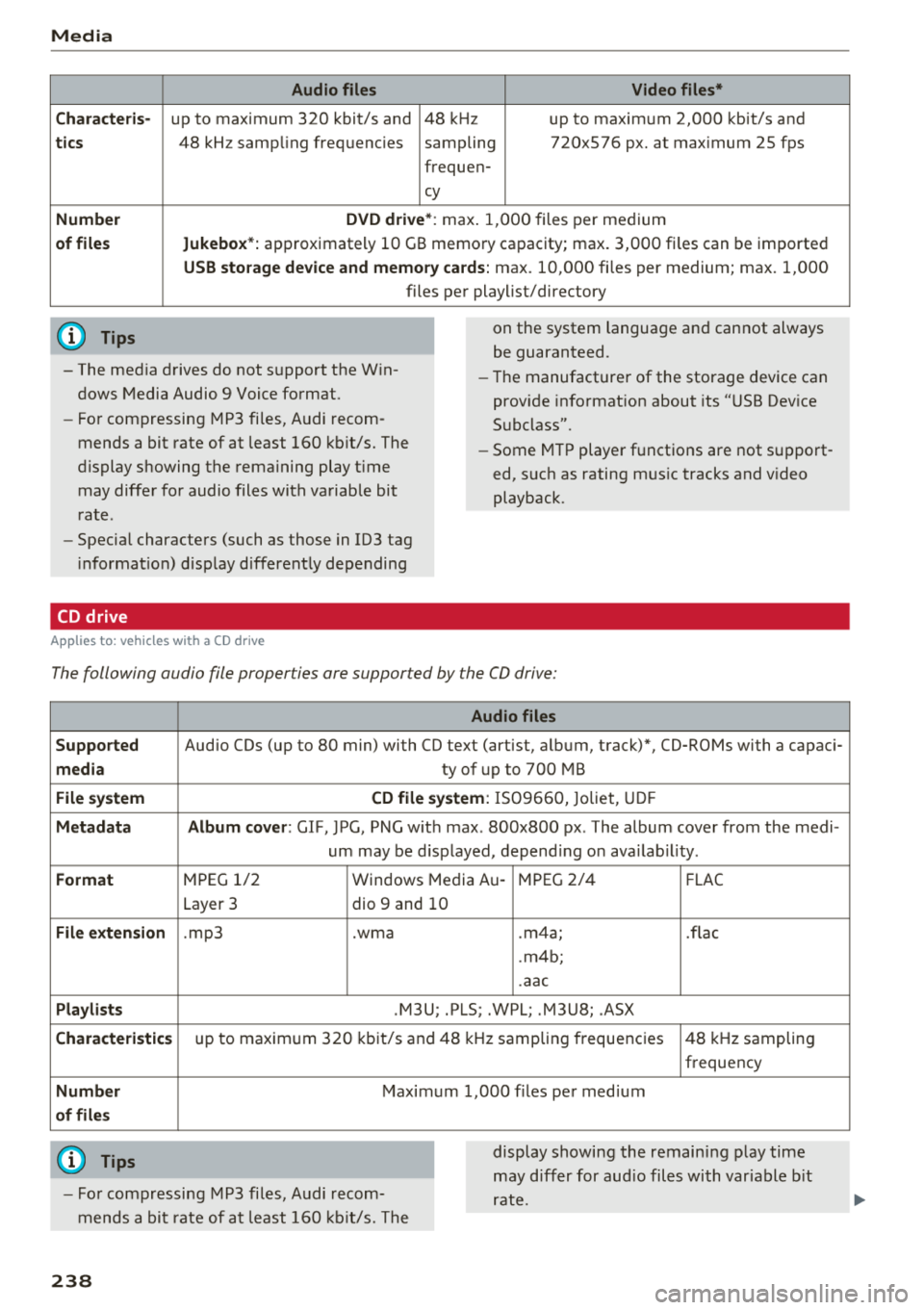
Media
Audio files Video files*
C ha rac te ris-
up to maximum 320 kbit/s and 48 kHz up to maximum 2,000 kbit/s and
tic s 48 kHz samp ling frequencies sampling 720x576 px. at max imum 25 fps
frequen-
cy
Numbe r DVD driv e *: m ax. 1,000 files per medium
of fil es Jukebox*: approximately 10 GB memory capacity; max. 3,000 fi les can be imported
USB stor age de vice and memor y cards: max . 10,000 fi les per medium; max. 1,000
files pe r playlist/directory
(D Tips
- The med ia drives do not support the W in
dows Media Audio 9 Voice format.
- Fo r compressing MP3 fi les, Audi recom
mends a bit rate of at least 160 kb it/s. The
display showing the remaining play t ime
may differ for audio files with variable bit
rate.
- Specia l characters (such as those in 103 tag
i nformat ion) d isplay d ifferent ly depending
CD drive
A pp lies to: ve hicles w it h a CD drive
on the system language and cannot always
be guaranteed.
- The manufacturer of the storage device can
prov ide informat ion about its "USB Dev ice
Subclass".
- Some M TP player functions are not s upport
ed, such as rating mus ic tracks and v ideo
playback.
The following audio file properties are supported by the CO drive:
Audio files
Supp orted
Audio CDs (up to 80 min) with CO text (artist, album, track)*, CO-ROMs with a capaci-
m edia ty of up to 700 MB
File system CD file sy ste m : IS09660, Joliet, UD F
M eta d ata Album co ver : GIF, )PG, PNG w it h max . 800x800 px . The album cover from the medi-
um may be d isplayed, depend ing on ava ilab il ity.
Format M PEG 1/2 Windows Media Au -MPEG 2/4
FLAC
Layer 3 dio 9 and 10
File exte nsion .mp3 .wma .m4a; .flac
. m4b;
.aac
Pla ylis ts .M3U; .PLS; .WPL; .M3U8; .ASX
Chara cte ris tic s up to maxim um 320 kbit/s and 48 k Hz sampling frequencies 48 k Hz sampling
frequency
Numb er Maximum 1,000 f iles per med ium
o f fil es
(D Tips
- Fo r compressing MP3 files, Audi recom
mends a bit rate of at least 160 kb it/s. The display showing the remain
ing play time
may differ for aud io files with var iable b it
rate.
23 8
Page 241 of 404
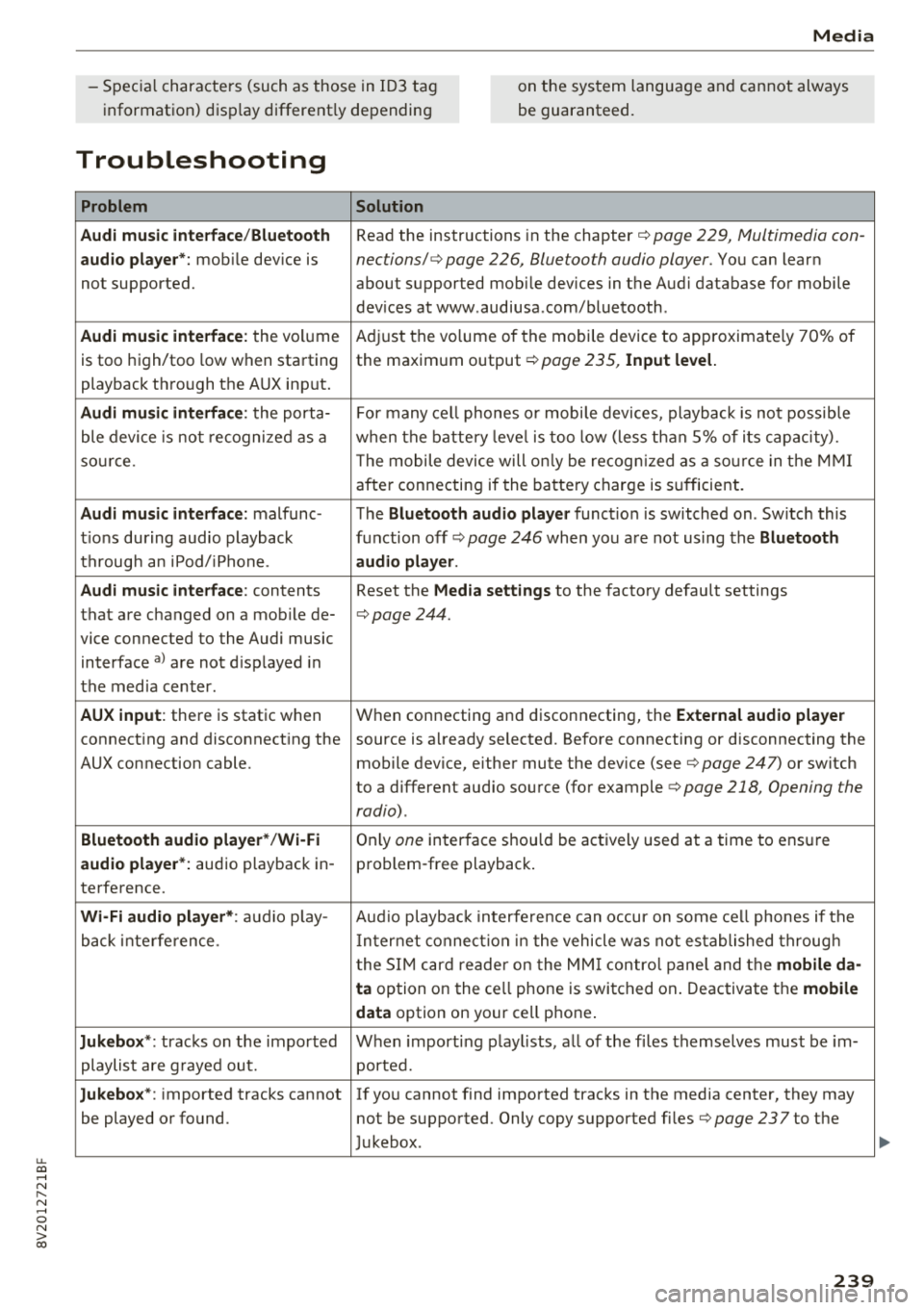
u. 00 .-< N l' N .-< 0 N > 00
Media
-Specia l characte rs (such as those in 10 3 tag
i nformat ion) d isp lay different ly depending o
n the sys tem lan guage an d cannot always
be guaranteed.
Troubleshooting
Problem Solution
Audi music interface /Bluetooth
Read the instructions in the chapter ¢ page 229, Multimedia con -
audio player*: mobile dev ice is nections/ ¢ page 226, Bluetooth audio player. You can lear n
not supported. about supported mobile devices in the Aud i database for mobile
dev ices at www .audiusa .com/bluetooth .
Audi music interface : the volume A
dju st the volume of the mobile device to approximate ly 70% of
is too high/too low when sta rt ing the maxim um output ¢
page 235, Input level.
playback th rough the AUX inp ut.
Audi music interface : the porta- For many ce ll phones o r mobi le devices, playback is not possib le
ble device is no t recogni ze d a s a when t he batt ery leve l is to o low (less th an 5% of its cap aci ty).
so urce . The mobile de·vice will on ly be recog nized as a so urce in t he MM I
afte r con necting if the ba tte ry charge is s ufficient.
Audi music interface : malfunc-The Bluetooth audio player function is switched on . Sw itch this
t ions during audio playback function off
ca> page 246 when yo u are not using the Bluetooth
t h rough an iPod/ iPhone. audio player .
Audi music interface :
contents Reset the Media settings to the factory defau lt settings
that are c hanged on a mob ile de-
¢page 244.
vice connected to the Audi music
interface
a ) a re not d isp layed in
t he med ia center .
AUX input : there is stat ic when W
hen connecting a nd disconnecting, the External audio player
connect ing and disconnect ing the source is a lready selected. Before connecting or disconnecting the
AUX connection cable. mobile device, eithe r mute the dev ice (see
¢ page 247) or switch
to a different audio so urce (fo r example
<=> page 218 , Opening the
radio) .
Bluetooth audio player * /Wi-Fi On ly one interface s hou ld be ac tively used at a time to ens ure
audio player *: audio playback in- p ro blem -free playback .
te rfe rence.
Wi -Fi audio player* : audio p lay- Aud io playb ac k i nterfe re nce can o ccur on some ce ll phones if the
back inte rference . In ter net connect ion in t he vehicle was not es tablished throug h
t he S IM ca rd reade r on the MM I contro l pane l and the
mobile da-
ta
option on the ce ll phone is swi tc h ed on . Deactiva te t he mobile
data
option on your cell p hone .
Jukebox *: tracks on the impo rted W hen import ing p lay lists, a ll of the fi les themse lves mus t be im-
playlist are g raye d ou t. ported.
Jukebox*: imported tracks cannot I f yo u cannot find imported trac ks in the media center, they may
be played o r found. not be supported . Only copy supported fi les
¢ page 237to the
J ukebox .
239
Page 242 of 404
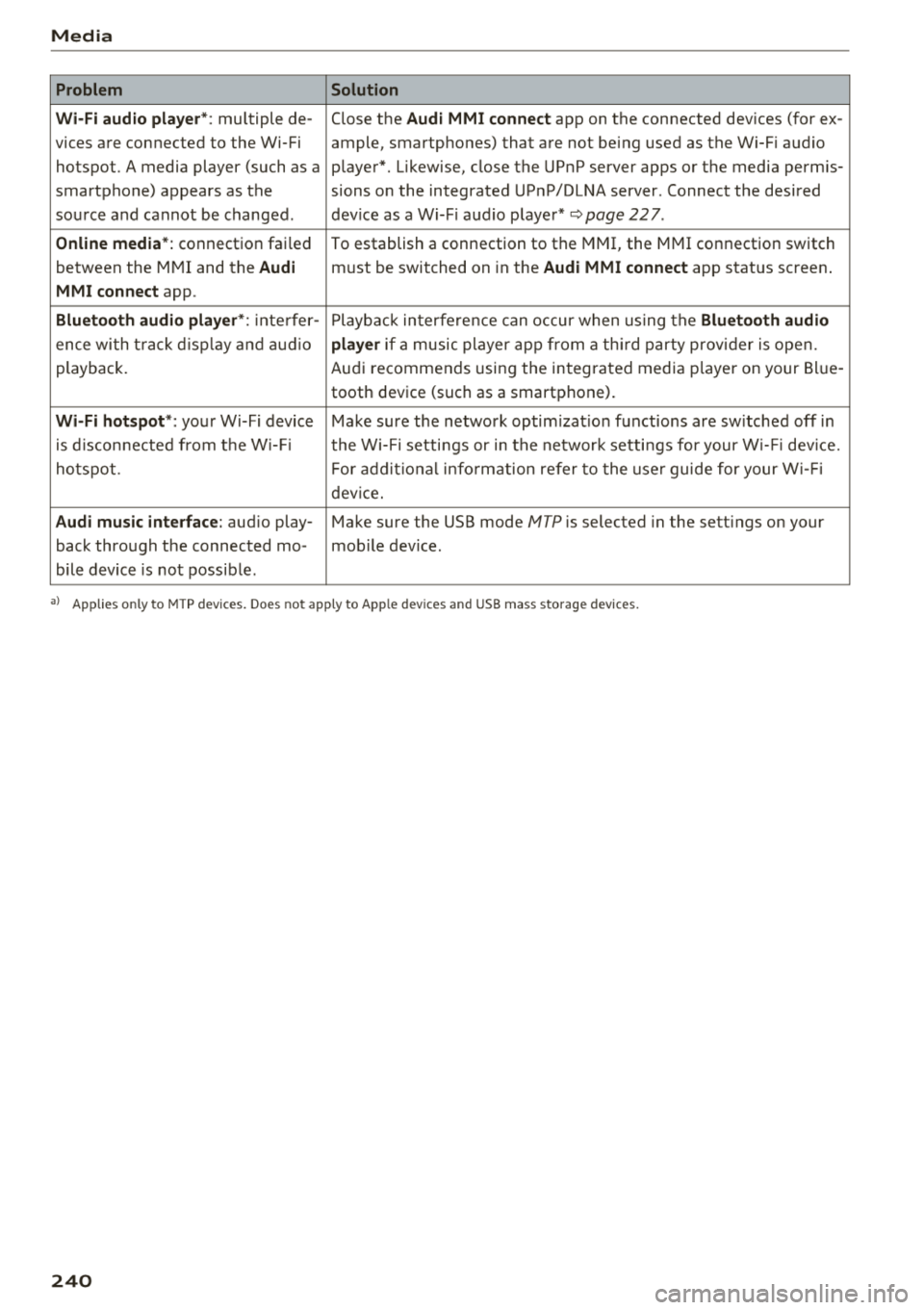
Media
Problem Solution
Wi-Fi audio playe r*:
multiple de- Close the Audi MMI connect app on the connected devices (for ex -
vices are connected to the Wi-Fi ample, smartphones) that are not being used as the Wi-Fi audio
hotspot. A media player (such as a player*. Likewise, close the UPnP server apps or the media permis-
smartphone) appears as the sions on the integrated UPnP/DLNA server. Connect the desired
source and cannot be changed. dev ice as a Wi-F i aud io player*
~page 227.
Online media*: connection failed
To establish a connection to the MMI, the MMI connection switch
between the MMI and the
Audi must be switched on in the Audi MMI connect app status screen .
MMI connect app.
Bluetooth audio player *: inte rfer -Playback interfere nce can occur when us ing the Bluetooth audio
ence wi th t rack d isp lay and audio player if a music player app from a third party provider is open.
playback. Audi recommends using the integrated media p layer on your Bl ue-
tooth device (such as a smartphone).
Wi-Fi hotspot *: your Wi-Fi device Make sure the network optim izat ion functions are sw itched off in
is disconnected from the W i- Fi the Wi-Fi setti ngs or in the network settings for your W i- Fi dev ice.
ho tspot. For additional information refer to the user guide for your Wi-Fi
device.
Audi music interface: aud io play- Make sure the USB mode MTP is selected in the sett ings on your
back through the connected mo- mob ile device.
bile device is not possible .
a) Applies only to MTP devices. Does not app ly to Apple dev ices and USB m ass storage dev ices.
240
Page 247 of 404
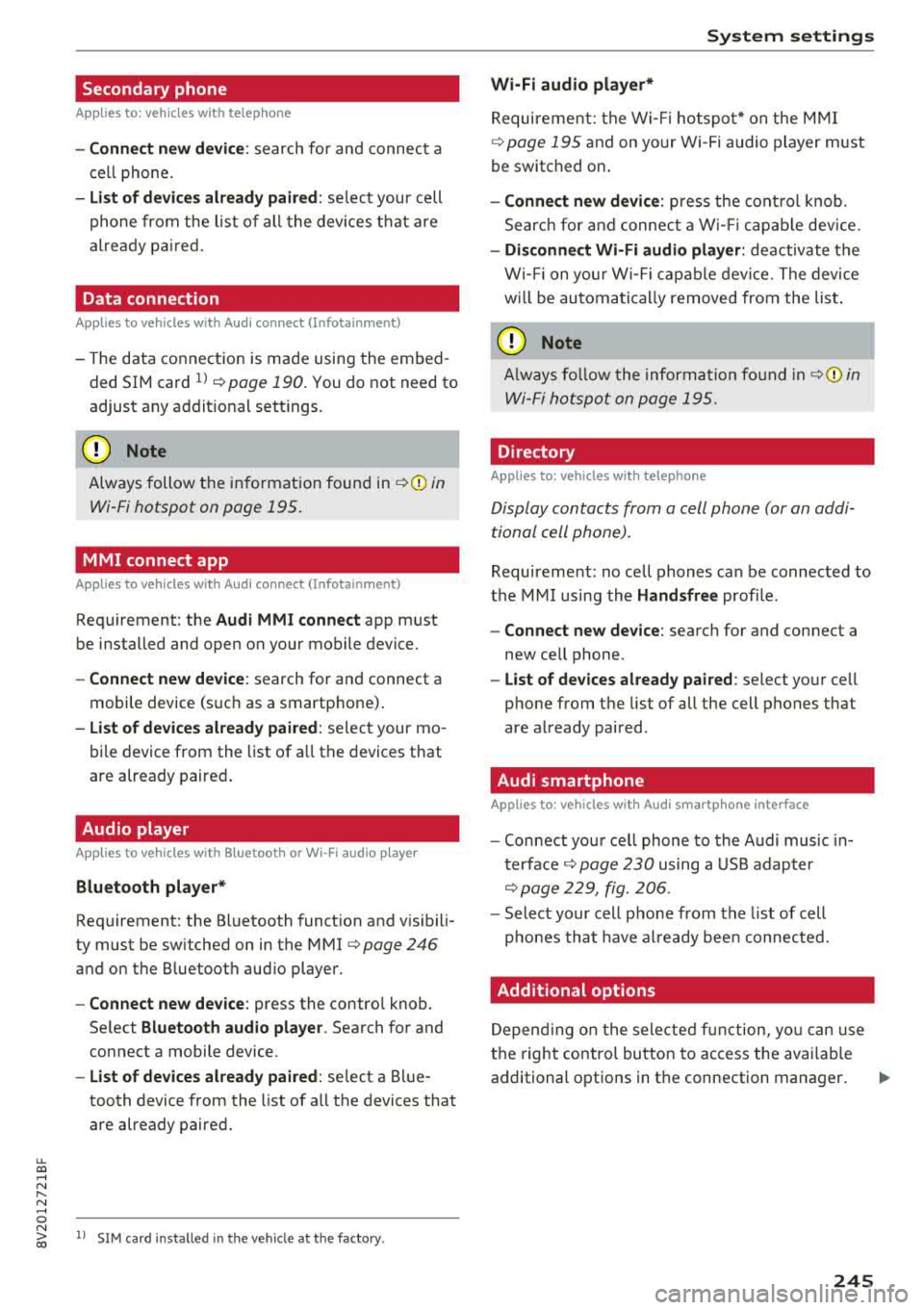
u. 00 ... N l' N ... 0 N > 00
Secondary phone
Applies to: vehicles with telephone
-Connect new device : search for and connec t a
c e ll phone.
- List of devices already paired : selec t your cell
p hone fro m the lis t of all the devices t hat are
al re ad y p aired.
Data connection
Applies to vehicles with Audi connect (Infotainment)
- T he data conne ct ion is made using the em bed
ded SIM car d
ll i=>page 190. You do not need to
adjust a ny a ddit io n al sett ings.
{Ll) Note
Always follow t he inf ormat ion foun d in i=> @ in
Wi-Fi hotspot on page 195 .
MMI connect app
Applies to vehicles with Audi connect (Infotainment)
Requirement: the Audi MMI connect app m ust
be installed and open on your mobile device.
- Connect new device : search for and connect a
mobile device (s uch as a smartp hone) .
-List of devices already paired : selec t your mo
bile device from the list of a ll the devices that
are already paire d.
Audio player
Applies to vehicles with Bluetooth or Wi-Fi audio player
Bluetooth player*
Requirement: the Bluetooth funct ion and v is ibili
ty must be sw itched on in the MMI
i=> page 246
and on the B luetoot h aud io player.
- Connect new device : press the control knob.
Se lect
Bluetooth audio player . Search fo r and
connect a mobile device .
-List of devices already paired : select a Bl ue
tooth device from the list of a ll the devices that
are already paire d.
ll SIM card inst alle d in t he v eh icle at the fa ctory.
System settings
Wi-Fi audio player*
R eq uiremen t: th e W i-Fi h otspo t* on the M MI
i=> page 195 an d on yo ur Wi -Fi audio playe r must
be switched o n.
-Connect new device: press the co ntrol knob.
Se arch for and conne ct a W i-Fi ca pabl e dev ice.
- Disconnect Wi-Fi audio player: de activate t he
W i-Fi on you r W i-Fi capa ble dev ice. The devi ce
w ill be au tom atic a lly removed from the lis t.
@ Note
Alway s follo w the inf ormat ion foun d in i=> @ in
W i-F i h ots pot on p age 195.
Directory
Applies to: vehicles with telephone
Display contacts from a cell phone (or an addi
tiona l cell phone).
Requirement: no ce ll phones can be connec ted to
the MMI using the
Handsfree pro file.
- Connect new device: search for and connect a
new ce ll phone .
-List of devices already paired : select yo ur cell
phone from t he list of all the cell phones that
are a lready paired .
Audi smartphone
Applies to: vehicles with Audi smartphone interface
-Connect yo ur cell phone to the A udi music in
t erface
i=> page 230 using a USB adap ter
i=> page 22 9, fig. 2 06.
- Sel ect your cell p ho ne from t he list of cell
p ho nes th at h ave already bee n con nec ted.
Additional options
D epen ding on the sele cted fun ct ion, yo u ca n use
t h e righ t contro l bu tton to access the ava ila bl e
additional options in t he connection mana ger .
.,.
245
Page 248 of 404
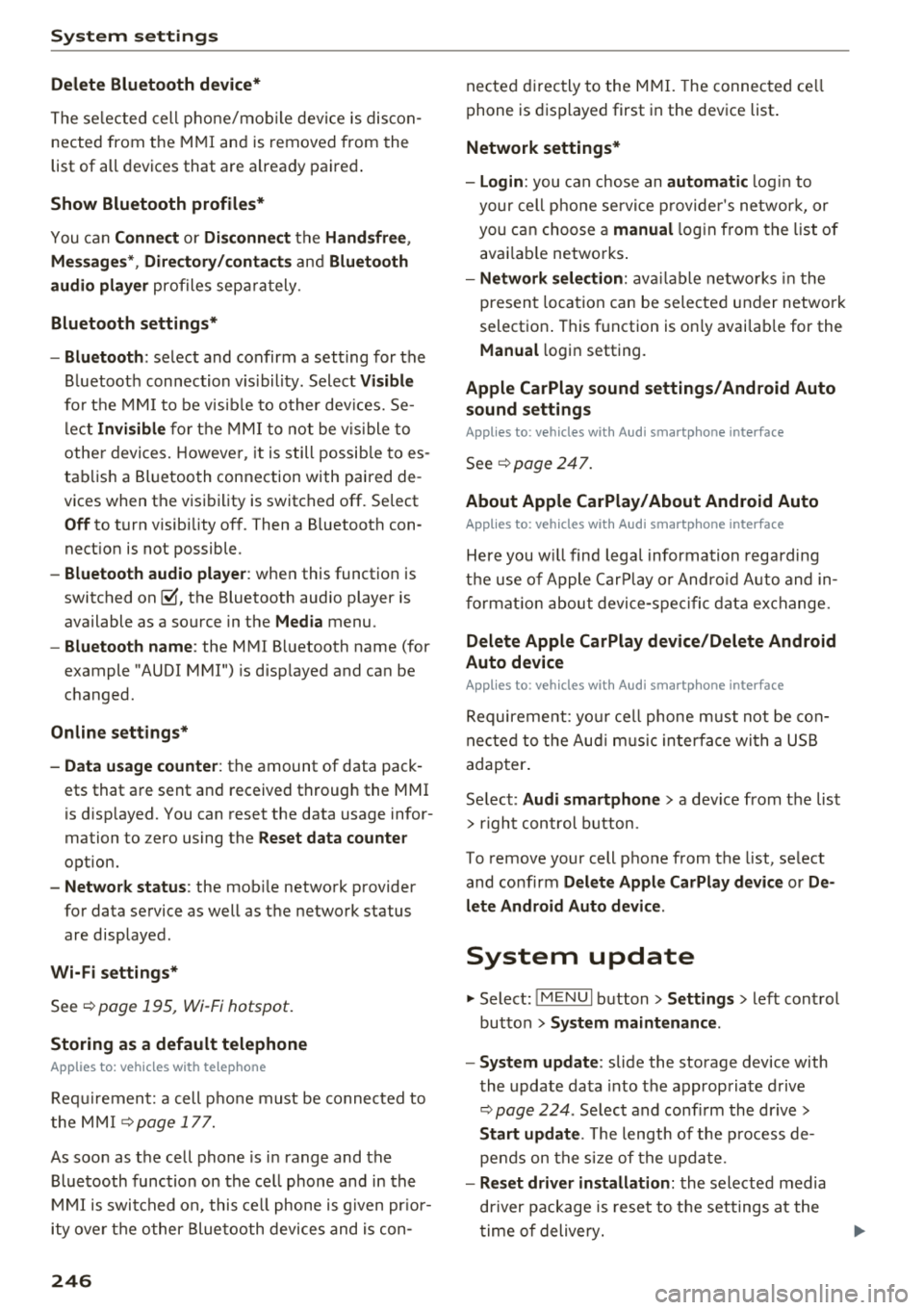
System settings
Delete Bluetooth device*
The se lecte d cell p ho ne/mo bile dev ice is dis con
nected from t he M MI and is removed from the
list of all devices that are alrea dy paire d.
Show Bluetooth profiles*
You can Connect or Disconnect the Handsfree ,
Me ssages *, Dire ctory /contacts
an d Bluetooth
audio player
pro files sep arately.
Bluetooth settings*
- Bluetooth :
select and confirm a set ting for the
B luetoot h connec tion v is ibility . Select
Visible
fo r th e MM I to be vis ib le to o ther dev ices. Se
l ec t
Invisible fo r th e M MI to not be v is ible t o
othe r devi ce s. H oweve r, it is still possib le to es
tab lish a Bl uetoo th con nection with pai red de
vices when the v is ibi lity is switched off. Se lect
Off to t urn visibi lity off . Then a B luetooth con
nect ion is not possible .
-Bluetooth audio player : when this function is
switc hed
on ~' the Bluetooth audio player is
available as a so urce in t he
Media menu .
-Bluetooth name : the MMI B luetooth name (for
example "AUDI MMI") is d isp layed and ca n be
c h anged.
Online settings*
- Data usage counter :
the amount of data pack
ets that a re sent a nd received throug h the MMI
is d isp layed. You can reset the data usage infor
mation to zero using the
Reset data counter
option.
- Network status : the mobile netwo rk p rovider
fo r data se rvice as well as the netwo rk status
are disp layed .
Wi-Fi settings*
See ¢ page 195, Wi -Fi hotspot.
Storing as a default telephone
Applies to: vehicles with telephone
Requir emen t: a cell phone must be connected to
t he MM I
¢page 17 7.
As soon as t he cell phone is i n range and the
B lue tooth func tion on the ce ll phone and in the
MM I is swi tched o n, this ce ll phone is g iven pr io r
ity ove r th e ot her Blue tooth devices and is c on-
246
necte d dir ectly to the M MI. The connec ted ce ll
p hone is d is pl ayed first in t he dev ice li st .
Network settings*
- Login :
you can chose an automatic log in to
your cell p ho ne servi ce pro vider 's ne twor k, or
you can ch oose a
manual log in from t he list of
avai la bl e netwo rks .
-Network selection : availabl e netwo rks in t he
presen t loca tion can be sele cte d unde r network
select io n. This f unction is on ly avai la bl e for the
Manual log in setting.
Apple CarPlay sound settings/ Android Auto
sound settings
Applies to: vehicles with Audi smartphone interface
See q page 24 7.
About Apple CarPlay/ About Android Auto
Applies to: vehicles with Audi smartphone interface
Here you w ill find l ega l informa tion regarding
t h e use o f A pple Car Play o r And ro id Aut o and in
fo rmat ion a bout device -s p eci fic d ata exch ange.
Delete Apple CarPlay device/Delete Android
Auto device
Applies to: vehicles with Audi smartphone interface
Require ment: yo ur cell phone must not be con
n ect ed to the Au di music interf ace wi th a USB
adap ter.
Se lec t:
Audi smartphone > a dev ice from t he lis t
> r igh t con trol b utto n.
To remove your cell p ho ne from the list, se lect
and co nfirm
Delete Apple CarPlay device or De
lete Android Auto device .
System update
"'Select : !ME NUI bu tton> Settings > left control
bu tton >
System maintenance.
- System update :
slide the storage device with
t he update da ta into the a pprop ria te drive
¢ page 224 . Selec t and conf irm the dr ive>
Start update . The length of the p rocess de
pe nds on the s ize of the upd ate.
- Reset driver installation: the selected media
dr iver p ackage is rese t to t he se ttings a t the
t im e of delivery .