navigation AUDI A4 2017 User Guide
[x] Cancel search | Manufacturer: AUDI, Model Year: 2017, Model line: A4, Model: AUDI A4 2017Pages: 386, PDF Size: 96.32 MB
Page 105 of 386

<( a, .... N ,....
N .... 0 0
3 a,
Indicator in the instrument cluster display
When the adaptive cruise control is switched on
for the first time, th e availability of predictive
control is displayed in the status line with the m essage
ACC: 1111 + B active.
The symbol appears when the system
is regulating the speed to match a speed limit. As
an example, the system is regulating a speed of
50 mph (80 km/h) in this scenario. The speed is
then taken over by the adaptive cruise control.
The speed in the speedometer LED line also ad
justs to the speed to be maintained
c::> page 98,
fig .
94. The 111B c::> fig . 100 symbol appears
when there is an adaptation to the route ahead .
If you are in the
Driver assist display in the in
strument cluster, then the following symbols will indicate which occurrence the system is currently
responding to .
Symbol Meaning
MPH
USA models:
Speed limit
km/h
Canada models:
Speed limit
Ir
Curve
_J!L
-1:r
Intersection
~
Traffic circle
A WARNING
- Read the warnings on c::> & in General infor
mation on page 97
and on c::> & in Descrip
tion on page 24 .
- Pay attention to traffic and the area around
your vehicle when predictive control is switched on. The driver is always responsi
ble for correctly assessing the traffic situa
tion.
- There is an increase in the risk of an acci
dent, because the system does not consider
"right of way" rules and also does not re
spond to traffic lights .
- The system only considers traffic signs that
give a speed limit.
Assist
- The permitted speed can be exceeded if the
adaptation to a speed limit is incorrect. The
driver is responsible for adhering to the per
mitted speed.
- The speed at which a curve is driven through
does not necessarily match your own driving
style . Brake the vehicle yourself when need
ed to reduce the risk of an accident.
(D Tips
-If a speed limit is detected, the stored
speed is also adjusted in the speedometer
LED line when the adaptive cruise control is
not active.
- The adaptation by the system depends on
the driving mode set in drive select* .
- Switching off predictive control, for exam
ple when driving in low traffic zones, does
not cause the adaptive cruise control to
switch off .
-After switching on the ignition, the system
initially adjusts to a speed of 80 mph
(130 km/h) when driving onto highways
without a speed limit. Then the system ad
justs to the last speed stored by the driver.
- There is no adaptation to speed limits when
driving through highway interchanges and
when driving on or off the expressway.
- There is no predictive control at speed limits
under 20 mph (30 km/h).
- If a speed limit is only detected by the cam
era and the actual speed is significantly
higher, then the speed limit will blink in the
display until you have reached the required
speed
c::> page 25.
- Incorrect values from the camera-based traffic sign recognition* or outdated naviga
tion system map data can lead to incorrect
or implausible control.
- When route guidance is switched on, the
system adapts to the route provided by the
navigation system. Driving without route
guidance or leaving a route can result in im
plausible control.
- The system switches
off when outside of a
road system that is recorded in the naviga
tion system map data.
103
Page 143 of 386
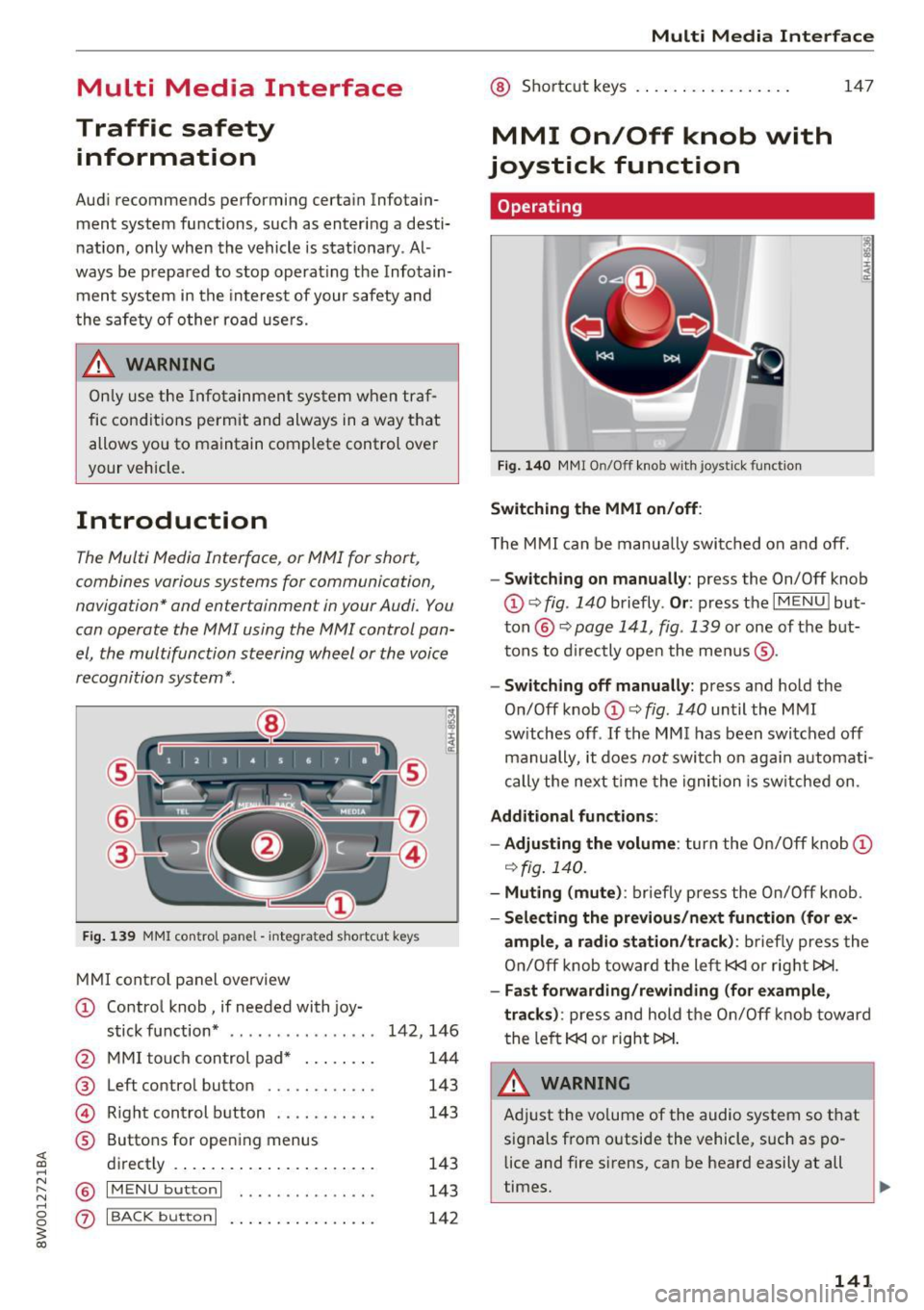
Multi Media Interface
Traffic safety information
Audi recommends performing certain Infotain
ment system functions, such as entering a desti
nation, only when the vehicle is stationary . Al
ways be prepared to stop operat ing the Infotain
ment system in the interest of your safety and
the safety of other road users.
A WARNING
Only use the Infotainment system when traf
fic conditions permit and always in a way that
allows you to maintain complete control over
your vehicle.
Introduction
The Multi Media Interface , or MMI for short ,
combines various systems for communication,
navigation* and entertainment in your Audi. You
can operate the MMI using the MMI control pan
el, the multifunction steering wheel or the voice
recognition system* .
Fig. 139 MMI control pane l - integra ted shortcut key s
MMI control panel overview
CD Control knob, if needed with joy-
stick function* . . . . . . . . . . . . . . . . 142, 146
@ MMI touch control pad* . . . . . . . . 144
® Left control button . . . . . . . . . . . . 143
@ Righ t control button . . . . . . . . . . . 143
® Buttons for opening menus
directly . . . . . . . . . . . . . . . . . . . . . . 143
@ IM ENU button I . • . . . . . . . . . . . . . 143
(z) I BACK button I . . . . . . . . . . . . . . . . 142
Multi Media Interface
@ Shortcut keys . .. . ............ .
MMI On/Off knob with
joystick function
Operating
Fig. 140 MMI On/Off knob with joystick function
Switching the MMI on/off:
147
T he MMI can be manually switched on and off.
-Switching on manually: press the On/Off knob
CD ~ fig . 140 briefly . Or: press the I MENU I but
ton @~
page 141, fig . 139 or one of the but
tons to directly open the menus ®·
-Switching off manually: press and hold the
On/Off knob
CD ~ fig . 140 until the MMI
sw itches off .
If the M MI has been switched off
manually, it does
not switch on again automati
cally the next time the ignition is switched on.
Additional functions :
- Adjusting the volume :
turn the On/Off knob CD
~fig.140.
- Muting (mute): briefly press the On/Off knob.
-Selecting the previous/next function (for ex-
ample, a radio station/track):
briefly press the
On/Off knob toward the left
l«J or right t>!>I.
-Fast forwarding/rewinding (for example,
tracks) :
press and hold the On/Off knob toward
the left
l«J or right t>!>I.
A WARNING
Adjust the vo lume of the audio system so that
signals from outside the vehicle, such as po
lice and fire sirens, can be heard easily at all
times.
141
Page 146 of 386

Multi Media Interface
MMI touch
Entering letters, numbers and symbols
Applies to: ve hicles w ith MMI touch
The MMI touch allows you to enter data on the
MMI touch control pad using handwriting recog
nition.
F ig. 146 Display when MMI touch is active
Fig. 147 Entering navigation destination us ing MMI touch
The MMI touch control pad is located on the con
trol knob ¢
fig. 147 .
Requirement: it must be possible to enter text or
numbers and the symbol CD¢
fig. 146 must ap
pear in the Info tainment sys tem.
- Initial entry: write an individual upper case or
lower case letter or numbers/characters on the
MM I touch control pad using yo ur finger. A
character recognized by the system w ill appear
in the Infotainment system display @
144
¢ fig. 147 and it will confirm with an audio sig
nal, if necessary, and transfer the character to
the input field.
- Entering spaces: move your finger across the
MMI touch control pad from left to right.
-Deleting characters: move your finger across
the MMI touch contro l pad from right to left.
-Selecting the input suggestion: press the con
trol knob.
- Switching directly to the results list : turn the
control knob to the right
-Open speller: select the right control button>
Open speller. T ext or numbers are entered in
using the speller
¢page 148.
Moving the crosshairs
Applies to: vehicles wit h MMI touch
Sl-,guMoaSt
l
Fig. 148 Moving the crossha irs
Requirement: a map must be displayed
¢page 196.
-Showing/hiding the crosshairs: press the con
trol knob to show the crosshairs CD¢
fig. 148.
Press the I BACKI button (J) to hide the cross
hairs again
¢ page 141, fig. 139.
-Moving the crosshairs on a map: move the visi-
ble crosshairs in the desired direct ion using ..,.
Page 149 of 386

Opening the selection/options menu with
the control knob
A pp lies to: ve hicles with joystick function
F ig . 152 Open in g th e selec tion/opt io ns menu with th e
contro l knob
Opening/closing the selection menu : push the
con trol knob to the left ¢
fig . 152 to open these
l ection menu. Then you can se lect and confirm a
function using the contro l kno b.
Pr es s t he !BACKI butto n
(J) ¢page 14 1, fig. 139
to re tu rn to the func tion one level up.
Opening /closing the options menu: p ush the
con trol knob to the right¢
fig. 1 52 to open the
o p tion s menu. Then you can se lect and confirm a
f u nction u sing t he contro l knob .
P ress the !BACKI button
(J) ¢ pag e 141, fig. 139
to re tu rn to t he func tio n one level up.
Multi Media Interface
Shortcut keys
You can assign frequently used functions to the
shortcut keys (such as navigation destination*,
phone number*, album, playlist and TV sta tion*) .
-The shortcut keys are located o n the M MI con-
trol panel @¢
page 141 , fig. 139 .
Assigning the shortcut key : select a function
(s uch as navigation destination) in the M MI.
P ress and hold the desired shortc ut key fo r sever
al seconds . The shortcut key is then assigned to
t h e active funct ion (such as navigation dest ina
t io n).
Opening an ass igned function : press the short
cut key.
Display an assigned function : swipe your finger
ove r th e shortcut keys .
Reassigning an assigned shortcut key : selec t a
f unct ion (such as a radio st ati on) in the MMI.
Press and hold the shortcut key for several sec
o nds .
Resetting assigned shortcut keys : to delete the
f unc tions assig ned to t he shortcut keys, reset the
Shortcut keys bac k to the defau lt factory set
t in gs
¢ page 230.
(D Tips
-If a s hortcu t key is assigned to a trac k fro m
the media center *, the correspondi ng album
is st ored .
- It is not p oss ible to e nter numbe rs usin g
t h e s ho rtc ut keys . Use the numbe r spe ller
¢ page 148 or MM I touch* ¢ page 144 to
enter num bers .
147
Page 151 of 386

Multi Media Interface
Symbol/Description Description
® E
Open additional spe ller options, for example Close speller, Clear in-
put field
® 1 ,&71 Cha racter sets and special characters
(j) laou l Language-dependent special characters
® 1123!/ IABC! Switches from letter to number input or from number to letter in-
put.
® A space is added to the input field . ........
@ Character selection Highlights the selected character.
@
•
Inserts the input suggestion* when you push the control knob up .
@ ~ Deletes the characte r to the left of the cursor.
Free text search
Applies to: vehicles with free text search
Using the free text search, you can select the or
der that the search terms are entered in the in
put field.
Fig. 154 Diagram: free text sea rch on telep hone
Free text search is available in the Vehicle *, Ra
dio *, Media *, Telephone* , Navigation*
and Audi
connect*
menus.
Opening free text search
• Se lect: I MENU I button > desired menu item
(such as Telephone ).
• Keep turning the control knob to the left until
the
free text search input field@c::> fig. 154
appea rs. Or : push the control knob up to open
the input field@ .
The handwriting recognition for the MMI touch
Free text search for an entry
• Enter one or more search terms in any order in
to the input field . The individual search terms
must be separated by spaces when entering.
An input suggestion to comp lete the entry* @
c::>
fig. 154 is shown depending on the input. Ad
ditional entries that contain the entered search
term are listed In the results list@.
If the desired term is still not displayed, enter
additional letters until it is displayed .
It is often enough just to enter the first letters of
the search term in order for it to display in the re
sults list. For example, in the
Telephone* menu,
write the initials of the contact being searched
separated by a space.
Selecting the input suggestion to complete
the entry
Requirement: an input suggestion to complete
the entry* @ c::>
fig. 154 must be displayed .
• MMI touch input* : press the control knob.
Selecting an entry from the results list
Requirement: at least one entry must be dis
played in the results list@c::>
fig. 154.
;;!; control pad is automatically active. Simp ly start ....
• MMI touch input* : turn the control knob to the
r ight. Select and confi rm an entry from the list .
~ writing . N .... 0 0
3
c::> page 148, fig. 153. Or: push the control knob..,.
149
Page 154 of 386

Voice recognition system
• Telephone
• Audi connect •
Favorites
• Call (XV)
• Navigation
• Directory
• Radio
• Media
• Sound •
Enter number
• Redial
• Read new text message
• Navigate to
(XY)
• Enter address/destination
• Help • Online destinations
• Help Speech dialog system
• Help Telephone •
Cancel route guidance
• Map
• Help Audi connect •
Line (XV)
• Help Navigation
• Help
Map
• Help Radio •
Next page
I previous page
• Cancel
• No. I meant (XV)
• He lp Media • Correction
TE ,EPflON ~
• Enter number • Call list
• Delete number/ correction • Redial
• Directory
• Call (XV) •
Call mailbox
• Enter PIN/ delete PIN
· business/ private/ land tine
I mobile • Telephone favorites
• Nav igate to contact (XV)
•Business address
I Pnvate address •
Block route for (XV) miles
I Block
the next section
• Start
I cancel route guidance
• Directory
• Last destinations • Route
list
• Calculate alternative routes
• Online destinations
• Nav igation favorites
• Drive home •
Special destination
• Enter address
• Enter country/ town / street / state
• Exclude route/ Exclude route for (XV) km/ m
• Map
• Day map/ Night map
• 2D driving position map/ 20 north position map/ 3D map/ Destination map/ Overview map
Al!IDI
• Audi connect
• Travel information/ Parking Information
• Fuel prices
• Weather
RADIO
• Radio presets
• Last stations
• FM
• FM / AM / SIRIUS XM
• Station (XV) / Frequency (XV)
• Traffic announcement on
I off
Fig. 156 Comm and overv iew
152
• Flight Information
• City events
• Online news
• Twitter
MEDIA
• Jukebox
• CO
I DVD
• SD card
l / SD card 2
• Audi music interface/ I Pod / USB / Bluetooth /
WI -Fl/ Medium (XV)
• Media favorites
I Artists / Albums / Genres /
Tracks
I Playtlsts / Videos
• Folder up
• Random playback on / off
Page 156 of 386

Voice recognition system
Command overview information
Applies to: vehicles with voice recognition system
The fo llow ing ove rviews describe t he commands
that ca n be used to operate the MMI using the
voice recognition system .
A lternat ive commands are separated using a"/",
for example say:
Telephone / (or) Navigation /
(or) Radio.
Commands
Global commands
Applies to: vehicles with voice recognition system
You can a lways use the global commands, re
gardless of the men u selected.
Function
Say:
Sequences of commands used to perform an ac
tion are identified with a">", for example say:
Ente r addre ss > (then) Enter countr y/state.
The ma jo rit y shown are ma in commands . T his
system a lso recognizes synonyms in certain cas
es . For a
bus iness add res s, you can also say bu si
ness , work , office or at the office .
Opening a menu Telephone / Director y/ Navigation / Rad io / Media / Audi con-
nect *
I Car/ Tone
Hav ing the possible commands Help / Help spe ech dialog system I Help Telephone /
read aloud H elp Navigation / Help Map / Help Radio / Help M edia / Help
Audi connec t*
Telephone functions Call (XV) , for example Call "John Smith" /
Enter number / Redial / Directory / Read out new te xt mes-
s age
I Read out n ew e-ma il
Navigation functions* Dri ve me to (XV) or Navigate to (XV) , for example Navigate to
" John Smith "
Ente r addre ss / Canc el route guidance / Map / Onl ine destina -
tions *
I Online destinatio n (XV)*
Access ing favorites Favorit es > follow the system prompts
Selecting an entry from a list Line (XV)
Scro lling thro ugh a list Next page / Pre viou s page
Correcting the command given Corr ect ion
Swi tching the voice recogn ition sys -Cancel
tern off
Telephone
Applies to: vehicles with voice recognition system and telephone
Requirement: a cell phone must be connected to
the MMI
<=> page 160 and the Telephone menu
m ust be open
r=> table on page 154.
154 You can say the following commands depend
ing
o n the selected menu item :
IJ,,
Page 158 of 386

Voice recognition system Function Say:
Search areas for Aud i connect (Info- Near destination / Nea rby / In new city
ta inment) services
C orrecti ng data inp ut No I meant
(XV )
{l) Tips
Always read the chapter¢ page 178, Audi
c onnect (Infotainmen t) information.
Messages (Audi connect (Infotainment))
Applies to: vehicles with voice recognition system and Audi connect (Infotainment)
Requirement: a cell phone w ith an active MAP
(Message Access Profi le) must be connected to
the MMI
¢ page 165.
Function
T ext editing commands
Readi ng out a new message
Reading a message
Replying to the open tex t message
Forward ing the open text message
Co rrect ing data inp ut
(D Tips
Say:
Read out / Ad d / Delete / Reco rd e ver ything again / Replace
with (XV)/ Add recipient / Send
R ead out new text mes sag e/ Read out new e-mail
Read out te xt message / Read out e -mail
R eply
Forward
> Add recipient / Insert t emplat e/ Send
No I meant (XV)
or contact your a uthorized Aud i dea ler or
authori zed A udi Servi ce Fac ility.
- Fo r more inform ation on suppo rted ce ll
phones, v is it www .audiu sa .com /bluetooth -
Always read the chapter¢
page 178, Audi
connect (Infotainment) information.
Navigation
Applies to: vehicles with voice recognitio n system and navigation system
Req uiremen t: the Navigati on men u m ust be
open ¢
table on page 154 .
You can say the following commands for entering
a destination depending on the se lec ted men u
item:
Function Say:
Open ing the list of previous naviga -
La st destinations
t ion destinations
Access ing favorites Navigat ion favorites
Selecting the home address Home addre
ss or Drive home
Ente ring a n add ress with guidance Enter address
> follow the system prompts
from the system
Individual commands for entering a Enter country / Ente r city/ Ent er ZIP code / Enter street
I E n-
destination ter house n umber
156
Page 159 of 386

<( a, .... N ,....
N .... 0 0
3 a,
Voice recognition system
Function Say:
Making a correction wh ile entering a Correction
destination
Navigating to a contac t Drive me to (XV ) or Navigate to (XV) , for example Drive me to
"John Smith"
Navigating to a specific address for Navigate to (contact ) business / pr ivate ,
a contact for example, "Navigate to John Smith private"
Navigating to favorites Nav
igation favo rites > Line (XV)/
Line contents > Start route
guidance when prompted
Sta rt ing route g uidance with an ad- Navigate / Navigate to private addre ss / Navigate to bu siness
dress card open address
Ente ring a new destination/stop- Enter address>
enter the desired address when prompted>
over when route gu idance is active confirm the new destination/stopover if prompted
Sta rt ing rou te gu idance a fter enter- Start route guidan ce
ing a dest ination
Canceling current route gu idance Cancel route guidance
Calcu lating a lternative routes Calculate alternative route
s
Ente ring a point of interest by se- Point of interest > Change search area
> category or subcate-
le ct ing a s earch a rea with guidance gory when prompted, for example " restaura nt"
from the system
Dest ination input categor ies Audi Service / Train station /Airport / Hotel / Hospital / Park-
ing / Rest area I Restaurant / Gas station, etc.
Search areas for en te ring points of Nearby/ Along the route / Near destination / Near stopover /
in terest In new city/ In new state or country
E nte ring an online destination* Online destination (XV) , for examp le "Online de stination
"Lakeview Hotel" "
Correcting data inp ut No I meant (XV)
Clos ing the full-sc reen command Close
list
Re quireme nt: you must be in the Navigation or
Map menu . You ca n say the fo llow ing comma nds
for mo re set tings i n Navig ation:
Function Say:
Genera l map options Map/ Day map / Night map / Automatically change map color
Map type 2D head
ing up map / 2D north up map / 3D map / Destination
map / Overview map / Standard map */ Google Earth map *
S howing the rou te list Route list
Showing the remaining d ista nce/ Destination information
t ime w hen route gu idance is ac tive
Speed limit prom pt How fast can I drive here
157
Page 170 of 386

Telephone
(D Tips
-Messages that are deleted in the MMI are
a lso automatica lly deleted in the connected
cell phone.
- You cannot read any messages while driv
i ng.
Listening to voicemail
A ppl ies to: ve hicles w ith telep hone
~ Se lect : I MENU I button >Telephone > left con
tro l button. Select and confirm
Call list /Direc·
tory /Favorites
> Voicemail.
- Ente ring the voicemail numbe r:
enter the de
si red number . Select and confirm
OK .
-Dialing the voicemail numbe r: select and con
firm
Voicemail.
@ Tips
- T his service must be set up and activate d in
advance by the cell phone se rvice provide r.
You can o bta in mo re information from your
cell phone service prov ider.
- The voicemai l num ber depends on the ce ll
p hone se rvice provider.
Directory
Opening the directory
A pp lies to: ve hicles w ith tele phone
After connecting the cell phone, the contacts in
it are automatically imported into the MMI.
__________ r_e_l•_P_h_o_n_e_· _o_,_,e_c_t_o_,Y ________ ~ I
~.-. [.· Q ,
J • Voicema il
• Smith, John
• Muster, Manfred
• Schmidt, Ralf
Fig . 163 Directo ry
~ Se lect : I MENU I button> Telephone > left con
trol button >
Directory .
- Calling a contact :
select and confirm a contact
from the directory. The phone numbers fo r th e
168
selected contact open . To make the ca ll, select
and confirm a phone n umber.
- Free text search for a conta ct : refer to
<=:> page 149.
Conta cts a re displ aye d in alph abet ic al ord er and
ca n be sorted by first or las t name
c::> page 17 0,
Sort order .
The directory can b e op ened through the Tele·
phone
menu as well as t hrough t he Navigation *
menu.
(D Tips
-Add itiona l informa tion o n fre e te xt s ea rc h
ing can be fo und un der
<=:>page 14 9.
- Check fo r a possib le request to synchronize
on your cell phone . Reques ts to sy nch roni ze
t h e d irec tory mus t b e con firme d so that
y ou r ce ll p hone conta cts ca n be lo ade d into
t h e M MI.
- Th e conta ct displ ay in the M MI depend s on
t h e ce ll phone u sed. Fo r more info rmation
on su pported ce ll phones, visit
www .audiusa.com/bluetooth or contact
your authorized A udi dealer o r autho rized
Audi Service Facility.
- The d irecto ry from the ce ll phone that is ac
t ively connected will always be displayed.
- The contacts from the cell p hone might not
be t ransfe rred in a lp habetical or der. If there
are too many ent ries, contacts with d iffer
ent first letters may be m iss ing in the MMI.
- The contacts in t he local MMI memory are
always visible and can be accessed by ot her
users.
Free text search for a contact
App lies to : vehicles wit h te lepho ne
~ Select : !M EN UI button> Telephone > left con
trol b utton >
Directory .
~ To limit t he se arch, ente r th e ini tia ls of the con
t a ct bei ng se arched with e ach initial se par ated
by a s pace i n t he input fiel d. E nte r addi tional
letters if necessa ry .
~ Select and confirm a contact from t he d irecto
ry. The phone numbe rs fo r the se lected contact
open.
~