navigation AUDI A4 2017 Owner's Manual
[x] Cancel search | Manufacturer: AUDI, Model Year: 2017, Model line: A4, Model: AUDI A4 2017Pages: 386, PDF Size: 96.32 MB
Page 171 of 386
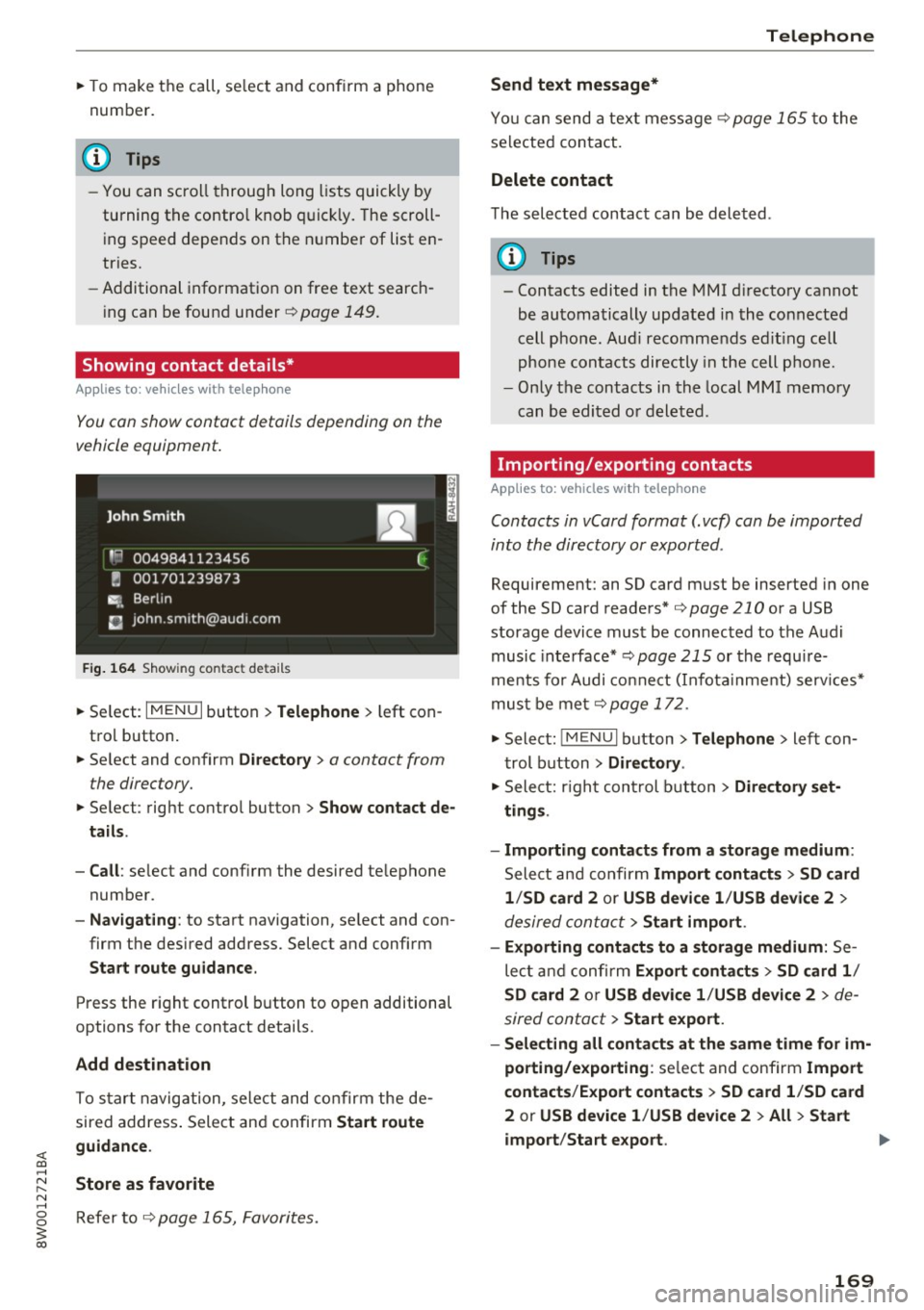
<( a, .... N ,....
N .... 0 0
3 a,
"'To make the call, se lect and confirm a phone
number.
(D Tips
- You can scroll through long lists quickly by
turning the contro l knob quickly. The scroll
i ng speed depends on t he n umbe r of list en
tries.
- Additiona l informat ion on free text search
i ng can be foun d un der
¢ page 149 .
Showing contact details*
Applies to: ve hicles with telephone
You can show contact details depending on the
vehicle equipment.
F ig. 164 S h ow ing contac t deta ils
"' Se lect: I M ENU I button >Telephone > left con
t rol button .
"' Se lect and confirm
Directory > a contact from
the directory.
"' Se lect : rig ht contro l button > Show contact de
tails .
- Call :
select and confirm the desired te lephone
number.
- Nav igating : to start navigation, se lect and con
firm the des ired address. Select and confirm
Start route guidance.
Press the r ight control button to o pen addit ional
options fo r the contact details.
Add destination
To s tart navig ation, se lect and co nf irm the de
sired address . Sele ct and confirm
Start route
guidance .
Store as favorite
R efer to ¢ page 165, Favori tes.
Telephone
Send text message*
Yo u ca n send a tex t mes sa ge ¢ page 1 65 to the
se lected contact.
Delete contact
T he sele cted contact can be dele ted .
(D Tips
-Contacts edited in the MMI d irecto ry ca nnot
be au toma tically up dated i n the con nected
cell pho ne . Aud i recomme nds e diting ce ll
pho ne conta cts directly in th e cell p ho ne.
- Only the contacts in the local M MI me mory
can be edi ted o r deleted.
Importing/exporting contacts
Applies to: vehicles wit h telephone
Contacts in vCard format (. vcf) can be imported
into th e directory or exported .
Requirement: an SD card must be inserted i n one
of the SD card reade rs*
¢ page 210 o r a USB
storage device mus t be connec ted to the A udi
music in te rface* ¢
page 215 or th e r equ ire
me nts fo r Audi co nne ct (I nfota inme nt) serv ices *
mus t be met
¢ page 172.
"' Select : !ME NUI button> Telephone > left con
t rol button >
Directory .
"' Sele ct: r igh t con trol butt on > Directory set·
tings .
- Importing contact s from a storage medium :
Select and confirm Import contacts > SD card
1 /SD card 2
o r USB devi ce 1 /USB devi ce 2 >
d esired contac t> Start import .
- Exporting contact s to a storage medium :
Se
le ct and co nfirm
Export contacts > SD card 1 /
SD card 2
or USB device 1 /USB device 2 > de
sired contact
> Start e xport.
- Selecting all conta cts at the same time for im·
porting/exporting :
selec t and confi rm Import
contacts /E x port contacts
> SD card 1 /SD card
2
or USB device 1 /USB device 2 > All > Start
import /Start export .
169
Page 175 of 386
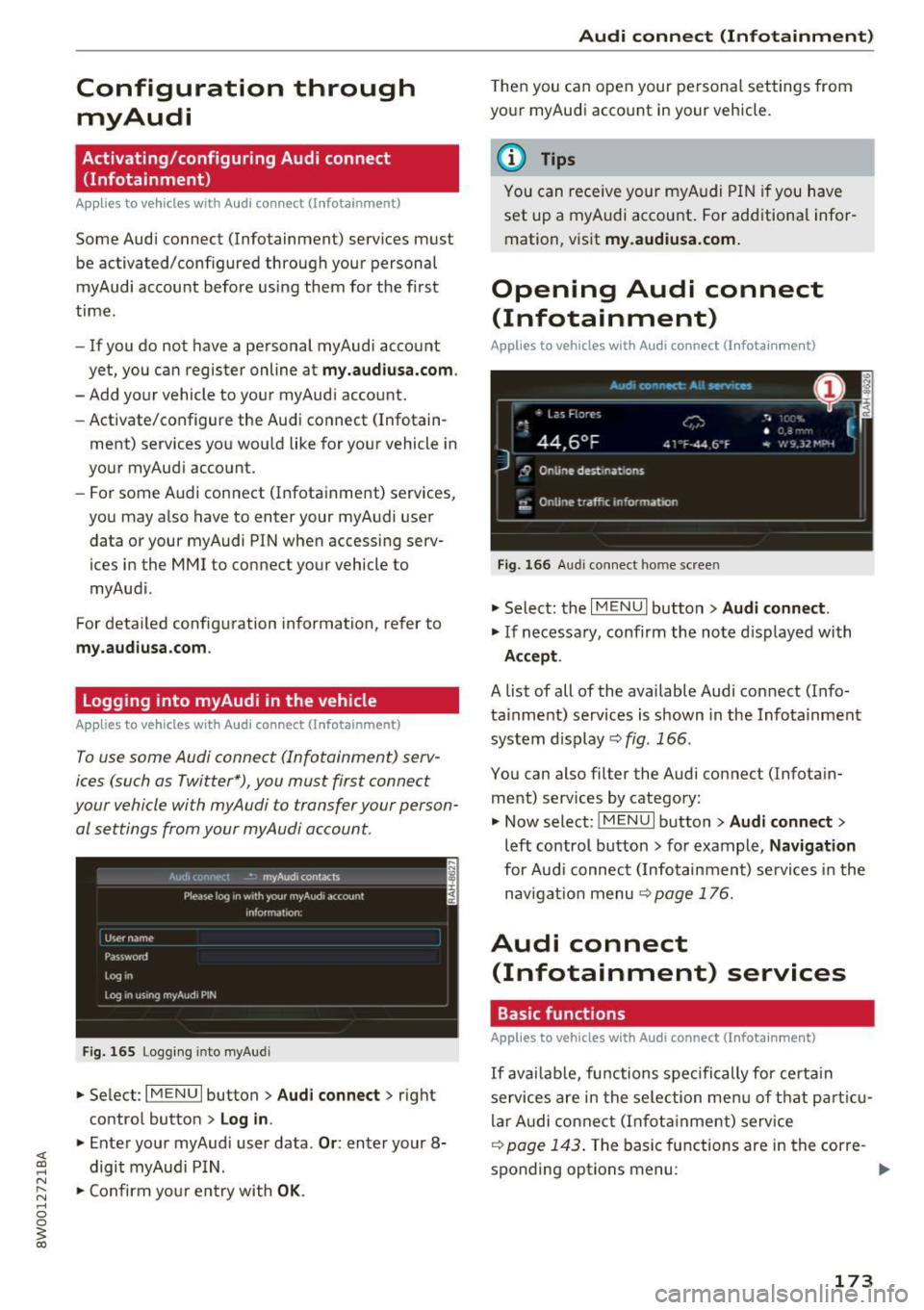
Configuration through myAudi
Activating/configuring Audi connect
(Infotainment)
Applies to vehicles with Audi connect (Infotainment)
Some Audi connect (Infot ainment) services must
be activated/configured through your personal
myAudi account before using them for the first
time.
- If you do not have a personal myAudi account
yet , you can register online at
my.audiusa.com .
-Add your vehicle to your myAudi account.
- Activate/configure the Audi connect (Infotain -
ment) services you wou ld like for your vehicle in
your myAudi account.
- For some Audi connect (Infotainment) services,
you may also have to enter your myAudi user
data or your myAudi PIN when accessing serv
ices in the MMI to connect your vehicle to
myAudi.
For detailed configuration information, refer to
my.audiusa.com .
Logging into myAudi in the vehicle
Applies to vehicles with Audi connect (Info tainment)
To use some Audi connect (Infotainment) serv
ices (such as Twitter*) , you must first connect
your vehicle with myAudi to transfer your person al settings from your myAudi account.
Fig. 165 Logging into myAu di
.,. Select : I MENU I button > Audi connect> right
control button
> Log in .
.,. Enter your myAudi user data . Or: enter your 8-
digit myAudi PIN .
.,. Confirm your entry with
OK.
Audi connect (Infotainment)
Then you can open your personal settings from
your myAudi account in your vehicle.
(D Tips
You can receive your myAudi PIN if you have
set up a myAudi account. For additional infor
mation , visit
my.audiusa.com.
Opening Audi connect
(Infotainment)
Applies to vehicles w it h Audi connect (Infotainment)
Fig. 166 Audi connect home screen
.,. Select: the I MENU I button> Audi connect.
.,. If necessary, confirm the note displayed with
Accept.
A list of all of the available Audi connect (Info
tainment) services is shown in the Infotainment
system d isplay
c::> fig . 166 .
You can also filter the Audi connect ( Infotain
ment) services by category:
.,. Now select:
IMENU I button> Audi connect>
left control button > for example, Navigation
for Audi connect ( Infotainment) services in the
nav igation menu
9 page 176.
Audi connect
(Infotainment) services
Basic functions
Applies to vehicles with Audi connect (Infotainment}
If availab le, functions spec ifically for certain
services are in the selection menu of that particu
lar Audi connect (Infotainment) service
c::> page 143 . The basic functions are in the corre -
sponding options menu:
IJl,,-
173
Page 178 of 386
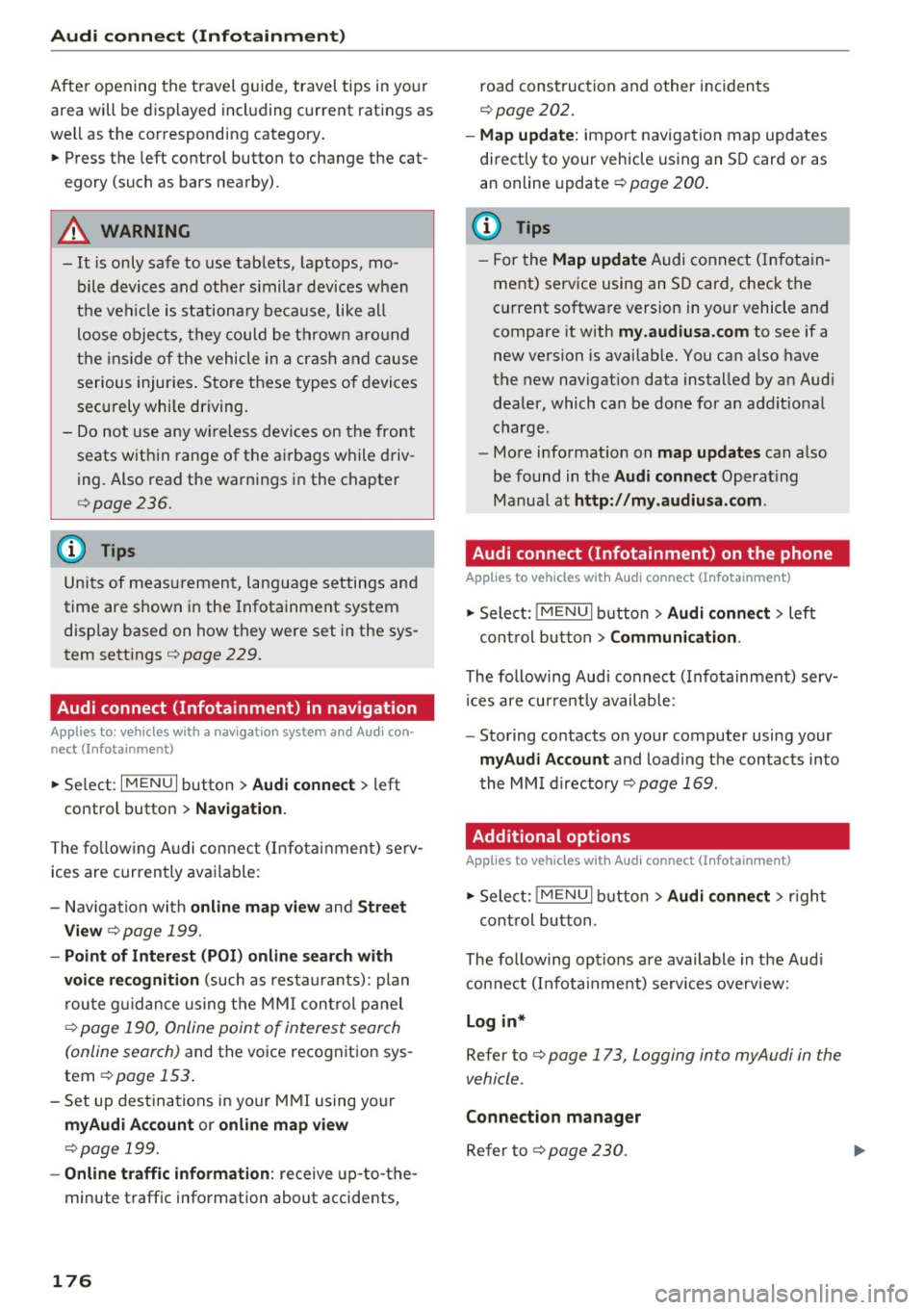
Audi connect (Infotainm ent )
After opening the travel g uide, travel tips in your
area will be displayed including current ratings as
well as the corresponding category .
"' Press the left control button to change the cat
egory (such as bars nearby).
A WARNING
- It is only safe to use tablets, laptops, mo
bile devices and other s imilar devices when
the vehicle is stationa ry because, like all
loose objects, they could be throw n aro und
the ins ide of the vehicle in a crash and cause
serious injuries . Store these types of devices
sec urely whi le driving.
- Do not use any wireless devices on the front
seats within range of the ai rbags while driv
ing. Also read the warnings in the chapter
c::, page 236.
(D Tips
Units of measurement, language settings and
time are shown in the Infotainment system
disp lay based on how they were set in the sys
tem sett ings
e> page 229.
Audi connect (Infotainment) in navigation
Applies to: vehicles with a navigation system and Audi con
nect (Infotainment)
.. Se lect: I MENU I button > Audi connect > left
contro l button >
Na vigation.
The fo llow ing A udi connect (Infota inment) serv
ices are currently available :
- Nav igation with
o nline map vi ew and Stre et
View
c::, page 199.
- Poin t of Interest (PO I) online search with
voi ce re cognition
(such as res taurants): plan
r ou te g uidance using the MMI con trol panel
c::> page 190, Online point of interest search
(online search)
and the voice recognition sys
tem
c::> page 153.
- Set up dest inations in your M MI using your
myAud i Account or onl ine map view
c::, page 199.
- Online traffic inform ation:
receive up -to-the
minute t raffic information about accidents,
176
road construction and other incidents
c::> page 202.
- M ap upd ate:
import navigation map updates
direct ly to your vehicle using an SD card or as
an online update
c::> page 200.
(D Tips
- For the Map update Audi connect (Infota in
ment) serv ice using an SD card, check the
current software version in your vehicle and
compare it with
my.audiusa.com to see if a
new version is avai lab le. You can also have
the new navigat ion data installed by an Aud i
dealer, which can be done for an addit ional
charge.
- More informat ion on
map updates can also
be found in the
A udi connect Operat ing
Manual at
http: / /my .audiu sa.com .
Audi connect (Infotainment) on the phone
Applies to vehicles with Audi connect (Infotainment)
"'Sele ct: !MENUI b utton> Aud i conn ect> left
cont rol b utton >
C o mmuni cation .
The following Aud i connect (Infotainment) serv
i ces are currently available :
- Storing co ntacts on your computer using your
m yA udi Account and loading the contacts into
the MMI directory
c::> page 169.
Additional options
Applies to vehicles with Audi connect (Infotainment)
"'Sele ct: !MENUI b utton> Aud i conne ct > righ t
cont rol button.
The following options are available in the Aud i
connect (Infota inme nt) services overview:
Log in*
Refer to c::, page 173, Logging into myAudi in the
vehicle .
C onnection manag er
Refer to c::, page 230 .
Page 180 of 386
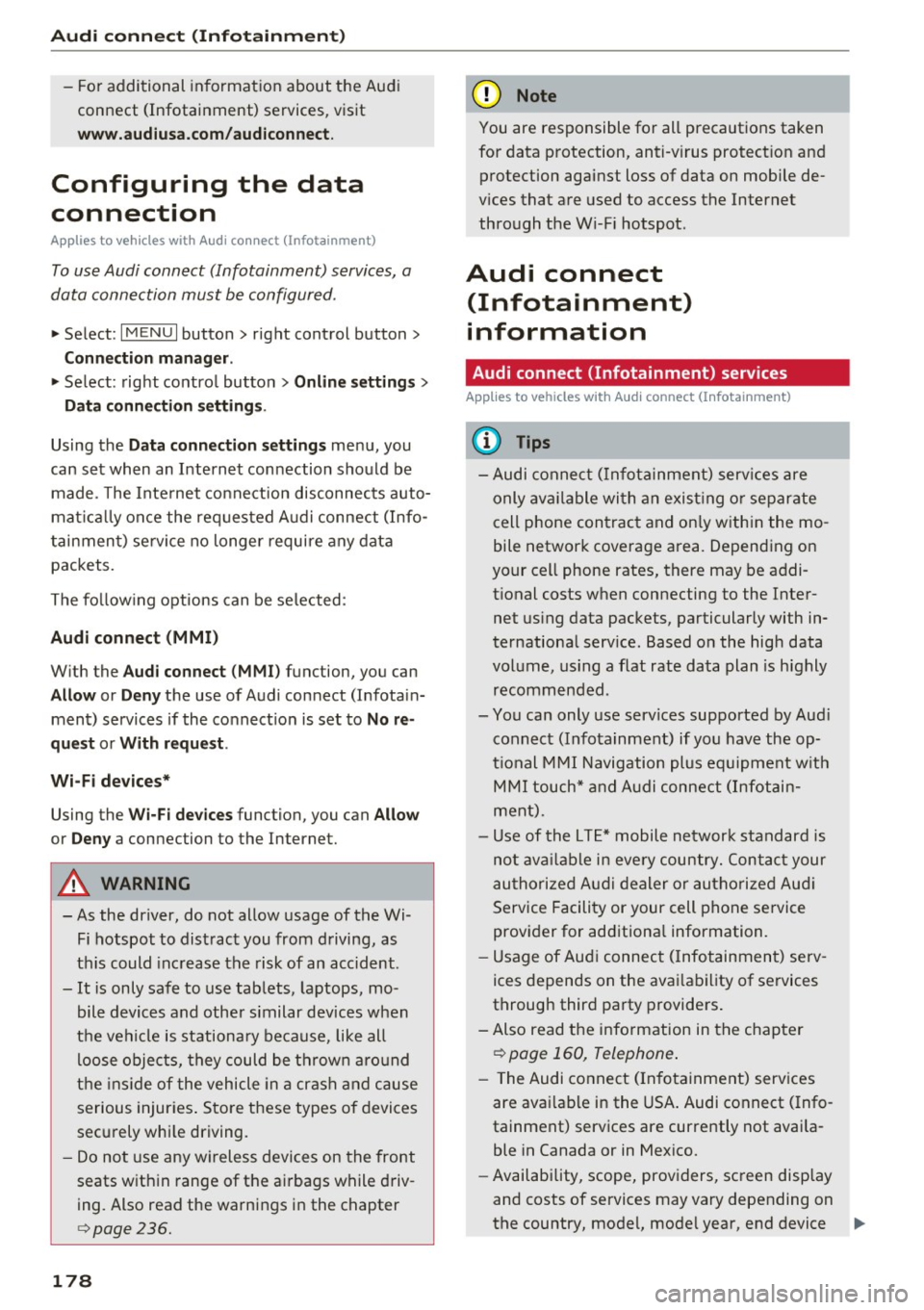
Audi connect (Infotainment)
-For additional information about the Audi
connect (Infotainment) services, visit
www.audiusa.com/audiconnect.
Configuring the data
connection
App lies to vehicles with Audi connect (Infotainment)
To use Audi connect (Infotainment) services, a
data connection must be configured.
.. Select: I MENU I button> right control button>
Connection manager.
"'Select: right control button> Online settings >
Data connection settings .
Using the Data connection settings menu, you
can set when an Internet connection should be
made . T he Internet connection disconnects auto
matica lly once the requested A udi connect (Info
tainment) service no longer require any data
packets.
The follow ing options can be selected:
Audi connect (MMI)
With the Audi connect (MMI) function, you can
Allow or Deny the use of Audi connect (Infotain
ment) services if the connect ion is set to
No re
quest
or With request.
Wi-Fi devices*
Using the Wi-Fi devices function, you can Allow
or Deny a connection to the Internet.
_&. WARNING
-As the driver, do not allow usage of the Wi
Fi hotspot to distract you from driving, as
this could increase the risk of an accident.
-It is only safe to use tablets, laptops, mo
bile devices and other similar devices when
the vehicle is stationary because, like all
loose objects, they could be thrown around
the inside of the vehicle in a crash and cause
serious injuries . Sto re these types of devices
securely whi le driving.
- Do not use any wireless devices on the front
seats w ithin range of the airbags while driv
ing. Also read the warnings in the chapter
c:> page 236.
178
(D Note
You are responsible for all precautions taken
for data protection, anti-v irus protection and
protection against loss of data on mobile de
v ices that are used to access the Internet
through the Wi-F i hotspot.
Audi connect
(Infotainment)
information
Audi connect (Infotainment) services
App lies to vehicles w ith Audi connect (Infotainment)
(D Tips
- Audi connect (Infotainment) services are
only available with an exist ing o r separate
cell phone contract and on ly within the mo
bile network coverage area . Depending on
your cell phone rates, there may be addi
tional costs when connecting to the Inter net using data packets, particularly with in
ternational service. Based on the high data
volume, using a flat rate data plan is highly
recommended.
- You can only use services supported by Aud i
connect (Infotainment) if you have the op
tional MMI Navigation plus equipment with
MMI touch* and Audi connect (Infotain
ment).
- Use of the L TE* mobile network standard is
not available in every country. Contact your
authorized Audi dealer or authorized Aud i
Service Facility or your cell phone service
prov ider for additiona l information.
- Usage of Audi connect (Infotainment) serv
ices depends on the avai lability of services
through third party providers.
- Also read the information in the chapter
c:> page 160, Telephone.
-The Audi connect (Infotainment) services
are avai lable in the USA. Audi connect (Info
tainment) services are currently not availa
ble in Canada or in Mexico.
- Availability, scope, providers, screen display
and costs of services may vary depending on
the country, model, mode l year, end device
ll>
Page 185 of 386

If your mobile device also has a navigation func
tion, you can navigate to your last known parking locat ion .
F or example, you have the option to show the
route to your vehicle and to send the correspond
ing locations .
@ Tips
-The new parking location cannot be dete r
mined with this service if the vehicle is
moved after shutting the vehicle off and
without switching the ign ition on and off
again, for example when being towed or if
the veh icle is stolen.
- If the vehicle is moved and shut off again
us ing the second key, for example, the new
parking locat ion is transm itted to the server
after switching the ignition off.
Geofencing Alert
Applies to vehicles with Audi connect vehicle control
You can set approved and forbidden zones for
your vehicle using this service . If your vehicle
leaves an approved zone or ente rs a forbidden
zone, you will be notified by a push not ificat ion
and/or an e -ma il. You can set up to five zones
and a lso ass ign t ime limits.
Requirement
- You must be ver ified as the primary user of your
vehicle on myAudi.
(D Tips
You can set on my Audi if you would like to be notified via push not ificat ions a nd/or e-ma il.
Speed Alert
Applies to vehicles with Audi connect vehicle control
You can set up to two speed limits for your veh i
cle us ing th is serv ice . If your vehicle exceeds a set
speed limit, you will be notified by a push not ifi
cation and/or e-mail.
;;!; Requirement .... N
~ - You must be ver ified as the primary user of your ....
8 vehicle on myAudi.
3
{!) Tips
You can set on myAud i if you would like to be
notif ied v ia p ush notifications and/or e-mail.
Valet Alert
Applies to vehicles with Audi connect vehicle control
If you give your vehicle over to a parking service,
you can set a zone and a speed limit using the
Audi MMI conne ct app . If the vehicle leaves the
zone or the exceeds the speed lim it, you will be
notified by a push notification and/or e-mail.
R equirement
- You must be verified as the primary user of your
veh icle on myAud i.
(D Tips
You can set on myAud i if you would like to be
notified via p ush notifications and/or e-mail.
Stolen Vehicle Locator
Applies to vehicles with Audi connect vehicle control
This service helps you to track your vehicle if it is
stolen.
Proceed as fo llows if there is a theft:
.,. Contact the police. You receive a Case ID .
.,. Call the service hotline and give your Case ID.
The serv ice hotline will forward the estab lished
data to the police .
(D Tips
You receive the Audi Service hotline number
when you purchase your vehicle.
183
Page 189 of 386

Navigation
Accessing navigation
A pp lies to: ve hicles with naviga tion system
The navigation system directs you to your desti
nation, around traffic incidents and on alterna
tive routes, if desired.
Fig. 169 Example: Enter destination menu
.. Press the I NAV/MAPI button.
After opening the Navigation menu for the first
time, the
Enter dest inati on menu is displayed in
the Infotainment system display with the follow
ing information:
(D I nput field for free text search 187
@ Home address . . . . . . . . . . . . . . . . 189
@ Last dest inat ions . . . . . . . . . . . . . . 188
@ Stored favorites . . . . . . . . . . . . . . . 189
As soon as yo u select an entry from the list (de
pending on the vehicle equipment), the corre
sponding destination d isplays as a map preview*
@ r::!>fig .169.
If yo u have connec ted a ce ll phone to the MMI,
your di rectory contacts will also be listed if they
have navigation data assigned to them.
The
Fav orites @¢ fig. 169 menu item as well as
the directory/contacts are only shown in the
En
t er des tinati on
menu if you have ente red one or
more characters using the input field.
Swi tching betwe en d estinati on entr y and th e
m ap :
- Press the I NAV/MAPI button repeated ly until
the map is d isplayed .
Or: select the left contro l
button
> S wi tch to map . Na
vigat ion
A WARNING
--The demands of traffic require your full at-
tention. Always read the chapter
q page 236, Driving safety.
- Obey all traffic laws when driving.
- The route calculated by the navigation sys-
tem is a recommendation for reaching your
destination. Obey traffic lights, stopp ing re
strictions, one-way streets, lane change re
strictions, etc.
(D Note
- If the driving directions conflict with traffic
laws, obey the traffic laws.
- Adjust the volume of the navigation system
so signals from outside the vehicle, such as
police and fire sirens, can be heard clearly at
all times .
(j) Tips
-Snow and obstruct ions on the GPS antenna
or interference caused by trees and large
buildings can impair satell ite recept ion and
affect the system's ability to dete rm ine the
vehicle pos it ion. Several deactivated or mal
functioning satell ites can also inter rupt GPS
recept ion and affect the system 's abili ty to
determine the vehicle position.
- Because street names somet imes change,
the names stored in the MMI may in rare cases differ from the actual street name.
Entering a destination
Free text search for destinations
App lies to: vehicles wit h nav igat ion system
With the free text search you can enter the navi
gation destination data all at once in any order
using the MMI touch control pad* or the speller
(for example, 20 Elm Street Chicago). Likewise,
you can search for points of interest, contacts, previous destinations or favorites to navigate to
the desired address.
Press the I NAV/MAPI repeatedly unt il the En ter
d es tination
menu is displayed~ page 187,
fig. 169.
1 8 7
Page 190 of 386

Navig ation
"' Push the control knob up. The input field is dis
played ©¢
page 187, fig. 169.
-Ente r one or mo re search terms into the inp ut
field.
- If avai lab le, confirm t he input suggestion* to
complete the entry or a word suggestion*. Re
fer to¢
page 148, Letter/number speller.
- T urn the cont rol knob to the right to change
the results list.
- Se lect and confirm a destination from the re-
s ul ts list .
- Se lect and confirm
Start route guidan ce .
The route d isplays as an overview in the map .
Route guidance is already act ive ..
Narrow ing the s earch are a
All countr ies/states are se lected at the factory
for the free text search.
- Se lect the right control button >
Country /state
selection
i n the input field©¢ page 187,
fig. 169.
-Se lect the country or state(~) that shou ld be
searched using the free text search in order to
narrow the n umber of res ults and increase the
search speed. The selected entry in the coun
try/state selection is stored.
(D Tips
- The MMI input suggest ions depend on the
l ast navigated destinations .
- Up to SO entries can be stored in the last
dest inat ions list.
- Additional i nformation on free text search
i ng can be found under
¢ page 149.
Loading the last destination
App lies to: ve hicles w ith navigation system
Your lost destinations ore automatically stored
and can be loaded directly as a destination.
Req uirement: a destination was already naviga t
ed to .
"' Press th e
I NAV/MAPI repea tedly unt il the Enter
de stination
menu is displayed¢ page 187,
fig . 169.
188
You r last dest ination is listed d irec tly in the Enter
destination
menu under the home address and
i dentified with the symbol@¢
page 187,
fig. 169 .
- Select and confirm one of the last destinations
from the list .
- Sele ct and confirm
Sta rt route guidance.
Deleting last destinations
- Select and confirm one of the last destinations
from the list.
- Select: r ight cont rol b utton>
Delete dest ina
tion
> Delete this la st destination or Delete all
last de stination s.
The selected destinat ion or all last dest inat io ns
i s/are deleted and no longer d isplayed in the
En
ter destination
menu.
· Entering an address
App lies to : vehicles wi th naviga tion sys te m
As an alternative to free text search, you can al
so enter an address in stages .
"' Press the I NAV /MAP I repeated Ly until the Ente r
de stination
menu is displayed¢ page 187,
fig . 169 .
"' Select: left control button > Enter address .
- Ente ring a destination using a co untry /state :
select and confirm Country /State . Select a nd
confirm a country/state directly from the list .
Or: searc h for a co untr y/state us ing t he in put
fie ld.
- Entering a de stination using the city /ZIP
code :
select and confirm City /ZIP code . Enter a
ci ty or a ZIP code .
Or: select a nd co nfirm a city
from t he lis t.
- Entering a de stin ation using a street intersec
tion *:
select and confirm Inter section . Select
and confirm a street di rect ly from t he lis t.
Or:
searc h for a street using the input fie ld .
- Sele ct and confirm additional de tails about the
des tination s uch as
Street , Hou se number o r
Downtown .
-Sele ct and confirm Sta rt route guidance.
Page 191 of 386

Selecting a destination from the map
Applies to: vehicles with navigation system and MMI touch
A point on the map can be used as the destina
tion.
- Adju sti ng the scale : turn the control knob to
the left or right.
- Acti vating c rosshair s: press the control knob.
The crosshairs are shown on the map.
- Mo ving the crosshair s: move the crosshairs on
the destinat ion using the MMI touch contro l
panel*¢
page 145.
- Setting as destinat ion : press the contro l knob
when the crosshairs are shown . If necessary,
select and confirm
Add as stopover and then
Start route guidance .
- Hiding the cro ssha irs:
press the I BACKI button.
Additional information about the lo cation of
the cro sshai rs :
when you select map content us
ing the crosshairs, a display of available informa
tion appears (such as street name, address or points of interest) @¢
page 196, fig . 178 .
Setting a home address/favorite as the
destination
Applies to: vehicles with navigation system
You can quickly and easily start route guidance
to your home address using the home address
function. Favorites allow easier access to fre
quently used destinations.
~ Press t he I NAV/MAPI repeatedly unt il the Enter
d estination
menu is displayed ¢ page 187,
fig. 169.
Setting a home address as the destination
Requirement: a home address must be stored
¢ page 194.
Your home address is directly shown in the Enter
d es tination
menu @¢ page 187, fig. 169 .
-Se lect: Home address > Start route guidance.
Setting a favorite as the destination
;;!; Requirement: a favo rite must be stored as a des-....
~ tination ¢ page 194.
N .... 0 0
3
- Enter at least the first three letters of the de
sired favorite in the free text search input field .
T he favorites found are shown in the Infotain
ment system display@¢
page 187, fig. 169.
-Select and confirm the desired entry .
- Select and confirm
Start route guidance.
@ Tips
-Add itiona l setti ngs for the home address
c an be fo und under ¢
page 194.
-Add itiona l settings for the favorites can be
found under¢
page 194.
Transferring a destination from the
directory
Applies to: vehicles with navigat ion system
You can navigate directly to destinations in the
directory.
F ig . 1 70 Poss ible d irectory/contac ts
Requirement: an address with navigation data or
a navigation dest ination must already be as
signed to a contact¢
page 194 .
~ Press the I NAV /MAP I repeated ly until the Enter
d estination
menu is disp layed ¢ page 187,
fig. 169 .
~ Select: left control button > Directory > a con-
tact.
The directory/contacts are shown in a lphabetica l
o rder and are marked with symbols to indicate
the storage location:
(D B usiness address
@ Private address
@ Business destination
@ Private destination
189
Page 192 of 386

Navigation
-Select and confirm an address o r a destination.
When you have selected a destination, the
route guidance can be started directly.
- Check the address input again when selecting
an address.
- Then select and confirm
Start route guidance.
Additional directory functions in the navigation
system can be foun d under
¢ page 194.
@ Tips
-Addresses that have been imported from
your cell phone into the MMI can also be
used as a destination.
- If a contact is grayed out in the directory,
this contact has neither a destination nor an
address assigned to them.
Point of interest search
Applies to: ve hicles w ith naviga tion system
Fig. 171 Searc hin g fo r po ints of interes t
.-Press the I NAV/MAPI repeatedly until the Enter
destination
menu is displayed ¢ page 187,
fig. 169 .
.. Se lect : left control button > Points of interest.
- Changing the search area:
select and confirm
Search area and then a search area from the
list .
The fo llowing search categories are avai lab le:
Nearby : points of interest can be selected from
d ifferent categories. The po ints of interest are
listed starting from the immediate vicinity of the
ve hicle up to a radius of approximately 124
mil es (200 km).
Along the route: points of interest along the
route can only be selected during active route
guidance. The points of interest are located di-
190
rectly along or in the immediate vicinity of the
ca lculated route.
Near destination /Near stopover: the points of
i nterest ca n likew ise be selected from diff erent
categories in the vic inity of the destination or
stopover. For example, you can search for a hotel
or parking lot at the destination.
In new city : select a country/state or search in a
new city. Enter the name of the desired city.
Points of interest can be selected from various
categories. This function allows you to search for
po ints of interest in any city regardless of the ac
tive route guidance or the vehicle position.
- Search for a point of interest name in these
lected search area:
enter the name of the point
of interest .
-Searching for a point of interest in a specific
category :
select Select category . Select and
confirm a category such as
Restaurants .
@ Tips
-Distances to points of interest are displayed
as a straight-line distance from your current
location. The actual distance from your cur
rent location to the point of interest is up
dated automatically. The list of found
points of interest is not resorted when this
happens.
- Th ere may be entr ies in the list that cannot
be displayed completely due to their length .
If you select these list entries using the con
trol knob, detailed information a bout the
selected list entry will be shown automati
cally after several seconds .
Online point of interest search (online
search)
Applies to : vehicles with a nav igation sys te m and Aud i co n
nect {I nfotainment)
You can search for points of interest on the In
ternet.
Requirement: the requirements for Aud i connec t
(Infotainment) must be met
¢ page 172.
.. Press the INAV/MAPI repeatedly until the Enter
destination
menu is displayed ¢ page 187,
rg. 169. ~
Page 193 of 386

<( a, .... N ,....
N .... 0 0
3 a,
.,. Se lect: left control button > Online search . The
search area last set is displayed in the inp ut
field.
- Changing the search area: se lec t the r igh t con
tro l button
> Select search area.
- Sear ching for online de stination s in the se
lected search area :
enter a new city/sta te if
necessary. Enter the search term, such as hotel.
Press the control knob . Select an d confirm an
on line dest inat ion from the list .
-Searching fo r online destination s in a specific
category :
select and confirm Select category .
Select and confirm a category such as Restau
rants .
Find which search areas are available under
c::> page 190, Point of interest search.
You can search for on line dest inat ions using the
voice recognition system
c:::> table on page 156.
(D Tips
Always read t he ch apter c::>p age 178, Audi
connect (Infotainment) information .
Accessing destinations from myAudi
account
Applies to: veh icles with a navigation system and Audi con
nect (Infotainment)
I mport individual destina tions from your myAudi
account into the MMI.
Requirement:
The requ irements for Aud i connect (Infotain
ment) must be met
c::> page 172.
You must have a registered myAudi account at
my.audiusa.com . You must have a vehicle as
signed to your myAud i account and you must
h ave stored one o r more destinations .
.,. Press t he
I NAV /MAPI repeatedly unt il the Enter
destination
men u is displayed c:::> page 187,
fig. 169.
.,. Se lect : left cont rol button > myAudi contacts .
.,. If necessary, ente r you r myAud i user data o r
you r my Aud i PIN
c:::> page 173 . The contacts
stored in myAudi are d isp layed.
- Se lect and confirm a contact .
Navigation
-Sele ct an d confirm a private o r business dest i
nation.
- Sele ct and confirm
Start route guidance.
(D Tips
- Yo u on ly nee d to e nter the myAudi use r da ta
o ne tim e.
- Y ou ca n rece ive your myAudi PIN if yo u have
s e t up a myAu di account.
- Add itiona l information can b e foun d at
www.audiusa.com/audiconnect .
Entering a destination using geo
coordinates
Appl ies to: vehicles with navigation system
.,. Press the I NAV /MAP I repeated Ly until the Enter
destination
menu is disp layed c::> page 187,
fig . 169.
.,. Select: left control button > Geo coordinates .
-Select Latitude /Longitude .
-Press the co ntro l knob to set the individ ua l va l-
ues.
- Turn the control kno b to t he left/ right to
change the selected va lue .
- Sele ct and con firm
Start route guidance.
Adding a stopover
Applies to : vehicles with navigation system
You can en ter an additional destinati on when
route guidance is ac tive.
Fig. 172 Act ive ro u te gu idance w it h stopover
Requireme nt: a dest ina tion m us t alr eady be en
te red .
.,. Press th e
I NAV /MAP I repeated Ly until the Enter
destination
menu is disp layed c:::> page 187,
fig. 169 .
191