navigation system AUDI A4 2017 Owner's Guide
[x] Cancel search | Manufacturer: AUDI, Model Year: 2017, Model line: A4, Model: AUDI A4 2017Pages: 386, PDF Size: 96.32 MB
Page 200 of 386

Navig ation
Additional options on the map
Applies to: ve hicles w ith navigation system
"'Press the I NAV/MAPI button repeated ly until
the map is d isp layed
Q page 196, fig. 177.
"'Press the right contro l bu tton .
Depending on the f unction selected , the follow
i n g options ca n also be se lected in the
Map
menu :
Cancel route guidance : refer to q page 192 .
Adjust pos ition : you can manually adjust the ve
h icle posit io n on the map and then the route
changes .
Map settings : see qpage 198.
Route c riteria : refer to q pag e 196.
Voice guidance : refer to¢ page 196 .
Navigat ion sett ing s: refer to Q page 195.
Show altern ative routes : refer to¢ page 194.
Parking along the route *: parking options near
the vehicle are disp layed .
Save current posi tion : you can save your current
ve hicle posi tion as a favorite
q page 194 or save
it as a contact in the di recto ry
Q page 194.
Audi conn ect for thi s location *: allows you to
search for
Travel informati on at the entered lo
ca tion (even ts, weather a t the destination, etc.) .
Online traffic data *: you can switch the on line
traffic data on o r off(~) .
Country info rmation : refer to ¢page 192.
Avoid route* : when route guidance is active, the
calculated route wi ll avoid the area yo u have
specif ied (max imum: 12 mi (20 km)), if possible .
The navigation system calculates an alternat ive
route. The route to be avoided that you have en
tered applies on ly to the current route and must
be set again, if needed. The a reas yo u have se
lected to avoid will appear w ith red and wh ite
shad ing o n the map.
Move route *: move your finger over the MMI
touch con trol pad* or use the con trol knob to ad
just the route on the overview map.
198
· Map settings
App lies to: vehicles with navigation system
"' Press the I NAV /MAPI button repeatedly u nti l
t he map is displayed.
.. Sele ct: r igh t con trol b utton>
Map settings.
Depend ing o n the selected function, the follow
i ng settings can be selected:
Map colors
Day /Night :
the map is displayed wit h a light/
dark backgrou nd.
Automatic : the map display adapts to the light
i ng condit ions (for examp le, changing from
Day
to N ight when dr iving through a tu nnel).
Map d isplay
Standard :
refer to ¢ page 196, fig. 178 .
Online map vi ew : refer to ¢ page 199 .
Map orientation
Destination :
the map indicates the destination
and is or iented to the north .
2D heading up/2D north up map : the current ve
hicle position is disp layed. The map is oriented in
the d irection of trave l or to the north .
3D map*: the current veh icle position is shown
on a three-d imensiona l map and is aligned to the
direction of travel. A t a scale of 62 mi (100 km)
and larger, the map orientation is to the no rth .
Overview : the entire route from the vehicle pos i
tion to the destination or the next stopover is d is
played on the map. The map scale depends on
the length of the route and adapts automatically.
The map is orie nted to the north .
Route information
The display of ro ute info rmation, such as the c ur
r ent street being dr iven on or points of interest
along the current route, can be switched on/off
or ca n be m inim ized o n the display of upcoming
maneuvers .
Auto zoom
On :
the map sca le is adapted automatica lly de-
pending on the type of road be ing traveled on .,.
Page 201 of 386
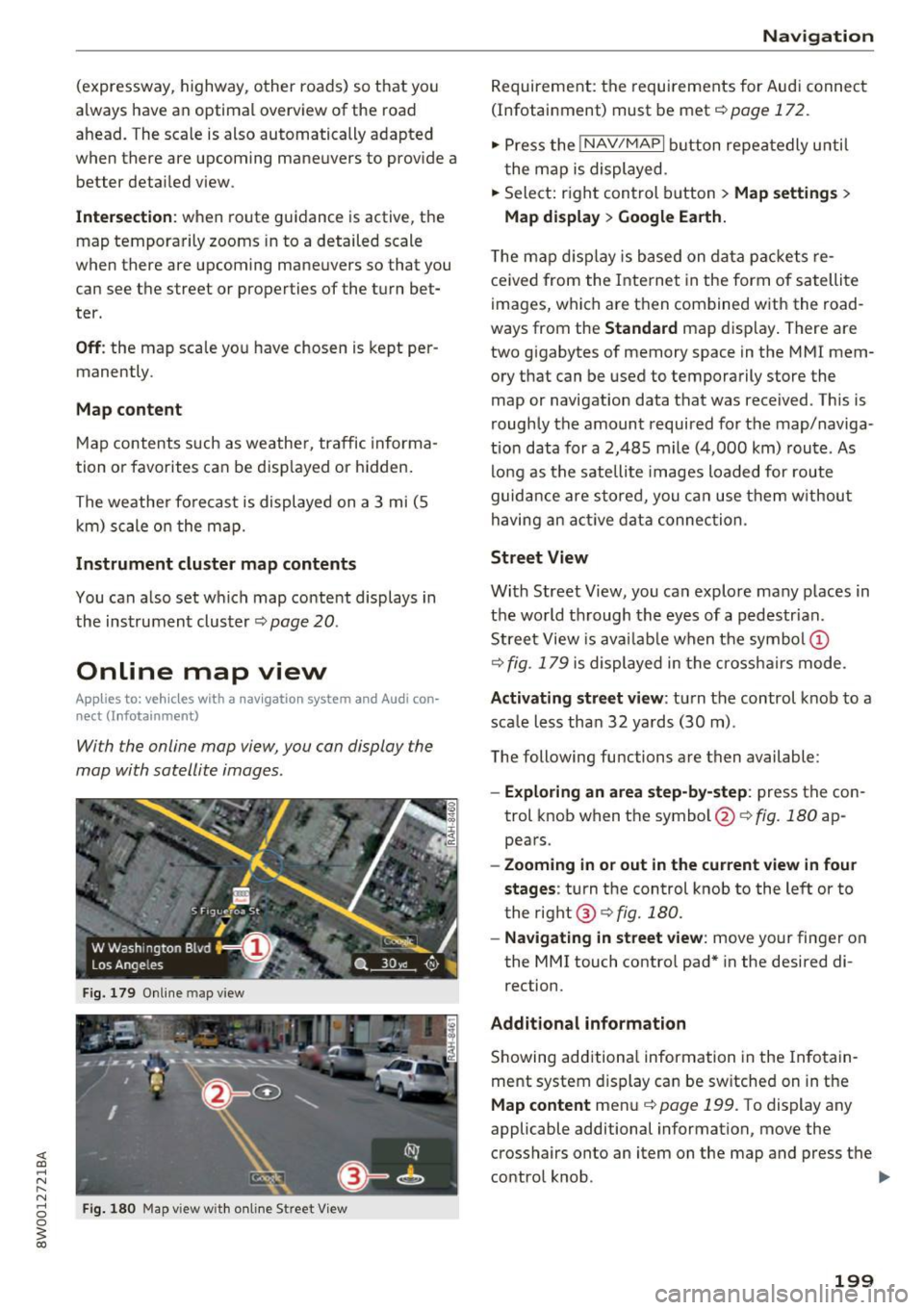
(expressway, highway, other roads) so that you
always have an optimal overview of the road
ahead . The scale is also automatically adapted
when there are upcoming maneuvers to provide a
better deta iled view .
Interse ction : when route guidance is active, the
map temporarily zooms in to a detailed scale
when there are upcoming maneuvers so that you
can see the street or properties of the turn bet
ter .
Off : the map scale yo u have chosen is kept per
manently .
Map content
Map contents such as weathe r, traffic informa
tion or favorites can be disp layed or hidden.
The weather forecast is displayed on a 3 mi (5 km) scale o n the map.
Instrument cluster map contents
You can a lso set w hich map content displays in
the instrument clus ter ¢
page 20 .
Online map view
Appl ies to: ve hicles with a nav igatio n system an d Au di con
nect (I nfotainmen t)
With the online map view, you can display the
map with satellite images .
Fig. 179 Online map view
Fi g. 1 80 Map v iew w ith o n line St reet V iew
Na vigat ion
Requirement: the requirements for Audi connect
(Infotainment) must be met
¢page 172.
,. Press the I NAV /MAPI button repeatedly u nti l
t he map is displayed .
,. Select: r ight control b utton
> Map settin gs >
Map di splay > Google Ea rth.
T he map d isplay is based on data packets re
ceived from the Inte rnet in the form of satellite
images, which are then combined w ith the road
ways from the
Stand ard map display . There are
two g igabytes of memory space in the MMI mem
ory that can be used to temporarily store the
map or navigation data that was received . Th is is
roughly the amount required for the map/naviga
tion data for a 2,485 mile (4,000 km) route . As
lo ng as the sate llite images loaded for route
guidance are sto red, you ca n use them w ithout
having an act ive data connec tion.
Street View
With Street View, you can explore many places in
the wo rld t hrough the eyes of a pedestrian .
Street View is avai lab le when t he symbol (!)
¢
fig . 179 is displayed in the crosshairs mode.
Activating street view : turn the control knob to a
sca le less tha n 32 ya rds (30 m).
The following functions are then available :
-Exploring an area step-b y-step : press the con
trol knob when the symbol@¢
fig. 180 ap
pears .
-Zooming i n or out in the cu rrent view in four
stages :
turn the control knob to the left or to
the right @¢
fig. 180.
-Navigating in street v iew : move your finger on
the MMI touch control pad* in the desired di
rection.
Addit ional inform ation
Showing additiona l information in the Infotain
ment system display can be sw itched on in the
Map content me nu¢ page 199. To display any
applicable additional information, move the
crosshairs onto an item on the map and press the
contro l knob . .,.
199
Page 202 of 386
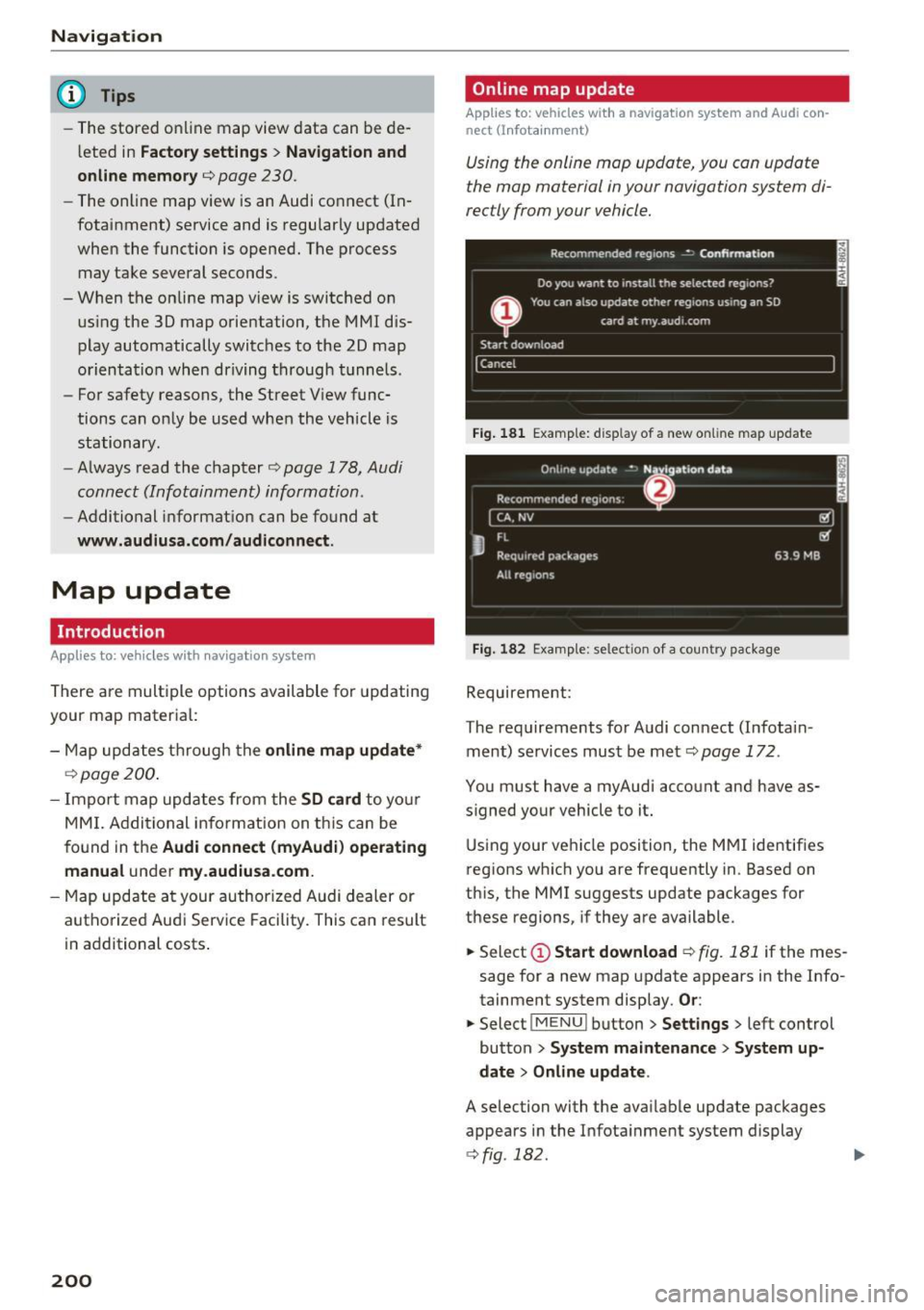
Navigation
@ Tips
-The stored o nline map view data can be de
l eted in
Factory settings > Navigation and
online memory
c::> page 230.
- The on line map view is an Audi co nnect (In
fotainment) service and is regular ly updated
when the function is opene d. T he p rocess
may take several seconds.
- When the on line map view is switc hed o n
us ing the 30 map orientation, the MMI d is
pl ay automatically switc hes to the 20 map
orienta tion when driving t hrough tunn els .
- Fo r safety reasons, the Street V iew func
tions can o nly b e used when the veh icle is
sta tionary.
- Al ways read the chapter
c::> page 178, Audi
conn ect (Infotainm ent) information.
- Additional informat io n can be found at
www.audiusa.com /audiconnect .
Map update
Introduction
Applies to: ve hicles w ith navigation system
There are mult iple options available for updating
your map materia l:
- Map u pdat es thr ough the
online map update*
c::> page 2 00.
- Impo rt map updates from the
SD card to y our
M MI. Addi tio nal info rmation on th is can be
f o und in t he
Audi connect (myAudi) operating
manual
un der my .audiusa .com.
- Map upd ate a t your author ized Audi de aler or
autho rized Aud i Serv ice Facility. This can result
in additional costs .
200
Online map update
Applies to : vehicles wit h a naviga tion sys tem and Audi co n
nect (I nfo tainm ent)
Using the online map update, you can update
the map material in your navigation system di
rectly from your vehicle.
Fig. 181 E xamp le: display of a new on line map upda te
Fig. 182 Examp le: select io n of a country package
Requireme nt:
The requirements fo r A udi connect (Infota in
ment) services must be met
c::> page 172 .
You must have a myAudi acco unt and have as
s igned yo ur vehicle to it .
U sin g your ve hicle position, the M MI ide ntif ies
r eg ions w hich you are frequently in . Based on
th is, the MMI suggests update packages for
t h ese regions, if they are available.
.,. Select
(D Start download c::> fig. 181 if the mes
sage for a new map update appears in the Info
tainment system display.
Or :
.,. Select I ME N u I butt on > Settings > left cont rol
button
> System maintenance > System up
date > Online update .
A selection with the available update packages
appears in the In fota inment system display
c::> fig . 182.
Page 203 of 386

Selecting the online map upd ate
- Se lect an update package from the list(~) @
~fig. 182 .
-Confirm you r se lection with the I BACK I button
and go back to the selection.
- T he number and amo unt of data fo r the select
ed upda te pac kage a re now displayed in the In
f ota inment system.
Starting the download
- Se lect and confirm Start downlo ad .
- Confirm the secur ity prompt by selecting S tart
down load
again.
The update packages begin to down load and the
status of the download progress is shown in the
Infotainment system display .
Install ation of online map upd ates
The downloaded map materia l installs after you
stop your vehicle. The new update packages in
stall only after you switch off the ignition . After
restarting the MMI, the Infota inment system dis
play ind icates if the updates installed successful
l y .
- Confirm the successful update with
OK .
The new map materia l can now be used for navi
gation.
@ Tips
- The amount of available on line map up
dates in the vehicle is lim ited . To update
more regions, use the map update via SD
card at
my.aud iusa.com .
-Always read the chapter ~ page 178, Audi
connect (Infotainment) information.
Accessing traffic
information
Traffic information (TMC)
Applies to: vehicles with navigation system
~ Press the I NAV/MAPI button repeated ly until
<( the map is disp layed. a,
;::; ~ Se lect : left control button > Traffic me ssages . ,....
N .... 0 0
3 a,
Navigation
An overview of all the traffic messages is dis
played in the Infotainment system . Traffic inci
dents on your route are shown in the upper sec
t ion of the list, sorted according to distance.
- Displaying all traffic mes sage s for a street /
highwa y:
select and confirm the [ill symbol. A
list of all the traff ic messages for the selected
street/highway is displayed.
- Opening a detailed view of traffic info rmation :
select and confirm the traffic information from
the list.
-Displ aying the sele cted tr affic information on
the map :
select the right control button >
Show on map . The shaded line shows the
street and the length of the traffic jam.
- Displ aying the n ext traffic info rmat ion on the
map :
press the control knob.
Traffic inf ormation display
Colored warn ing symbol s:
traffic incidents o n
you r route are shown in the upper section of the
list and are sorted according to d istance.
Warning symbol s with .=>: avoided t raff ic inci
dents .
Grayed out warning symbol s: traffic incidents
that are not o n your ro ute. They a re sorted ac
cording to road type (expressway, h ighway, other
road), country and name.
(D Tips
- Cr itica l t raff ic information, s uch as w arn
ings about wrong -way drivers, is automa ti
cally disp layed . To hide the traffic informa
tion, press the
I BACK ! button or the control
knob.
- TM C traffic reports are not available in Can
ada. For more informat ion, please contact
Sirius Canada.
201
Page 204 of 386
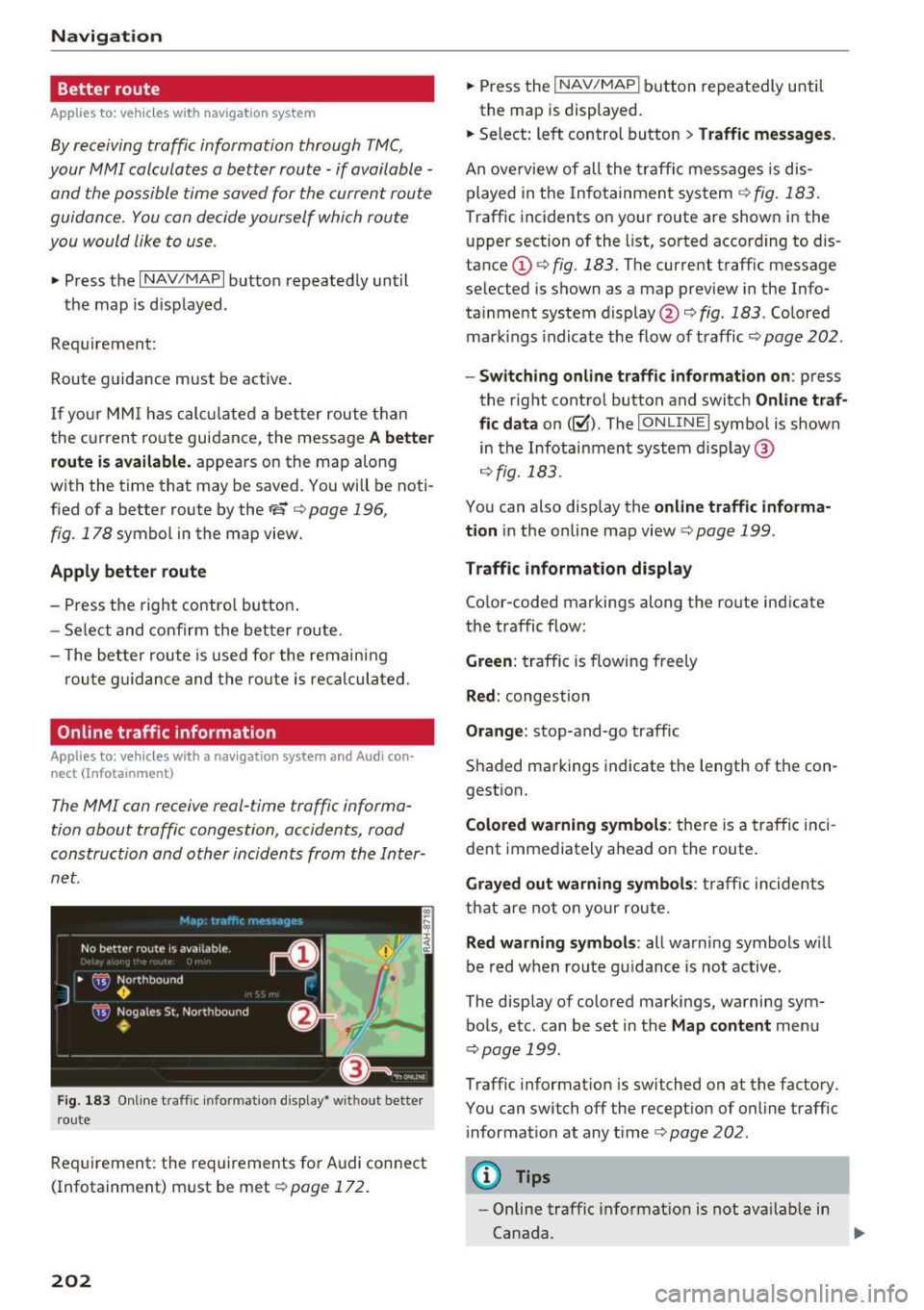
Navigation Better route
Applies to: ve hicles w ith navigation system
By receiving traffic information through TMC,
your MMI calculates a better route -if available -
and the possible time saved for the current route
guidance . You can decide yourself which route
you would like to use.
• Press the I NAV/MAPI button repeated ly until
the map is displayed .
Requirement:
Route guidance must be active.
If your MMI has calculated a better route than
the current route guidance, the message
A better
route is available.
appears on the map along
with the time that may be saved . You will be noti
fied of a better route by the
t'S c::> page 196,
fig. 178
symbol in the map view.
Apply better route
-Press the right contro l button.
- Select and confirm the better route.
- The better route is used for the remaining
route guidance and the route is recalculated .
Online traffic information
App lies to: ve hicles w ith a nav igatio n system and Audi con
nect (Infotainment)
The MMI can receive real-time traffic informa
tion about traffic congestion, accidents, road
construction and other incidents from the Inter
net.
Fig. 183 Online traffic in formation display" without better
r o ute
Requirement: the requirements for Audi connect
(Infotainment) must be met c::>
page 172.
202
• Press the I NAV/MAPI button repeatedly until
the map is displayed.
• Select: left control button
> Traffic messages.
An overview of all the traffic messages is dis
played in the Infotainment system
r=> fig. 183.
Traffic incidents on your route are shown in the
upper section of the list, sorted according to dis
tance (!) c::>
fig. 183. The current traff ic message
selected is shown as a map preview in the Info
ta inment system display@c::>
fig. 183 . Colored
mark ings indicate the flow of traffic
c::> page 202.
-Switching online traffic information on: press
the rig ht control button and switch
Online traf
fic data
on ( l~ D. The IONL IN Elsym bol is shown
in the Infotainment system display@
r=>fig.183 .
You can also display the online traffic informa
tion
in the online map view c::> page 199 .
Traffic information display
Color-coded markings along the route indicate
the traffic flow:
Green : traffic is flowing freely
Red: congestion
Orange: stop-and-go traffic
Shaded markings indicate the length of the con
gest ion.
Colored warning symbols: there is a traffic inci
dent immediately a head on the route.
Grayed out warning symbols: traffic incidents
that are not on your route.
Red warning symbols: all warning symbols w ill
be red when route guidance is not active .
The disp lay of colored markings, warning sym
bols, etc. can be set in the
Map content menu
c::> page 199.
Traffic informat ion is switched on at the factory.
You can switch off the recept ion of on line traffic
i nformation at any t i me
r=> page 202 .
(D Tips
-Online traffic information is not availab le in
Canada.
IIJ,,
Page 205 of 386
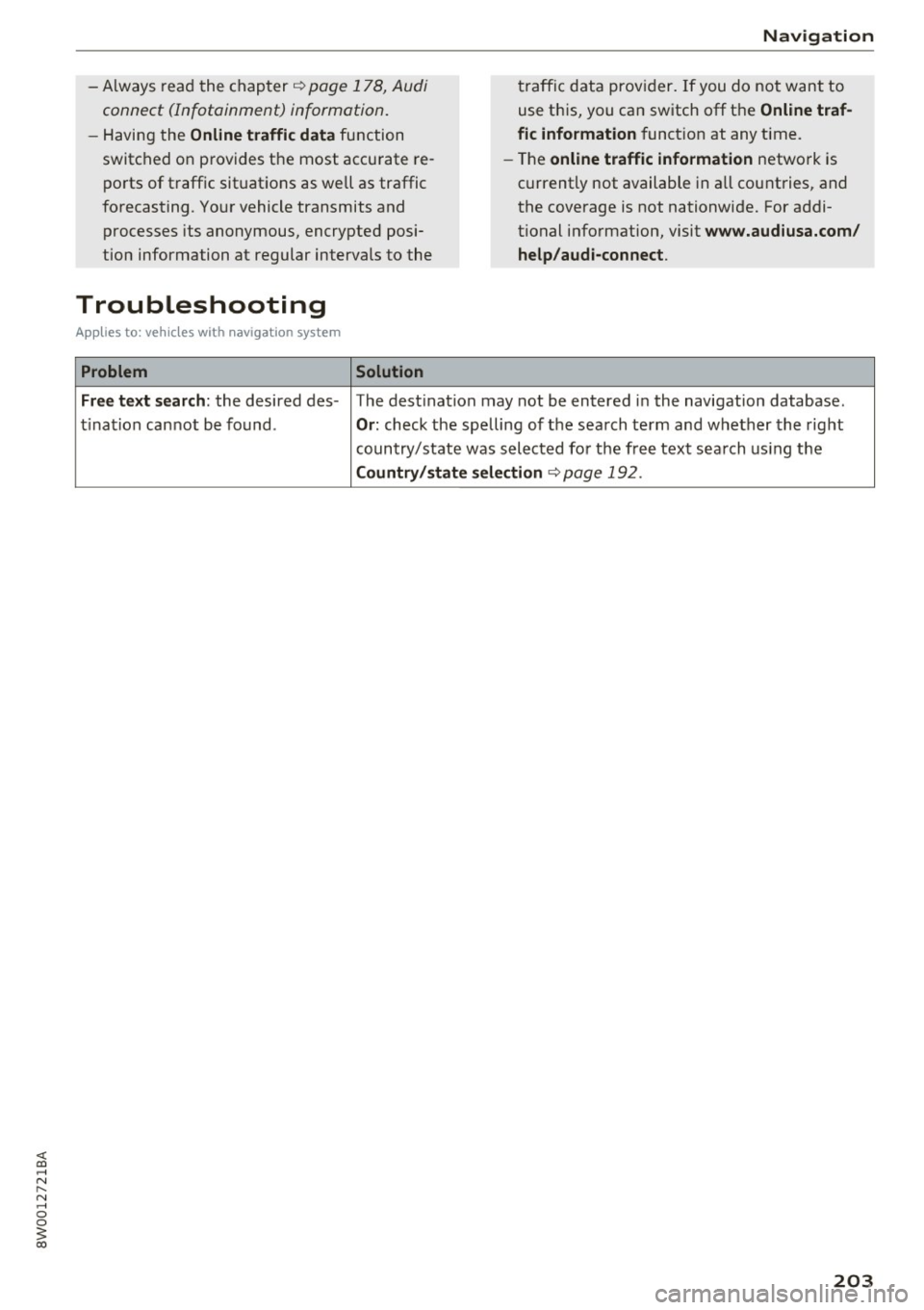
<( a, .... N ,....
N .... 0 0
3 a,
-Always read the chapter ¢ page 178, Audi
connect (Infotainment) information.
- Having the Online traffic data function
switched on p rovides the most accu rate re
po rts of traffic situations as well as traffic
forecasting . You r vehicle transmits and
processes its anonymous, encrypted posi
tion information at regular intervals to the
Troubleshooting
Applies to: veh icles with navigation system
Problem Solution
Navigation
traffic data prov ider. If you do not want to
use th is, you can sw itch off the
Online traf
fic information
funct ion at any time.
- The
online traffic information netwo rk is
c u rrently not available in a ll countries , and
the coverage is not nationwide. For addi
tional info rmation, visit
www.aud iusa.com/
help /audi-connect .
Free text search:
the desired des - The dest ina tion may not be entered i n the navigation database .
t i na tion cannot be found .
Or: check the spelling of the sea rch term and whether the rig ht
coun try/state was sel ected fo r th e free text sea rch us ing t he
Country /state selection ¢ page 19 2.
203
Page 232 of 386
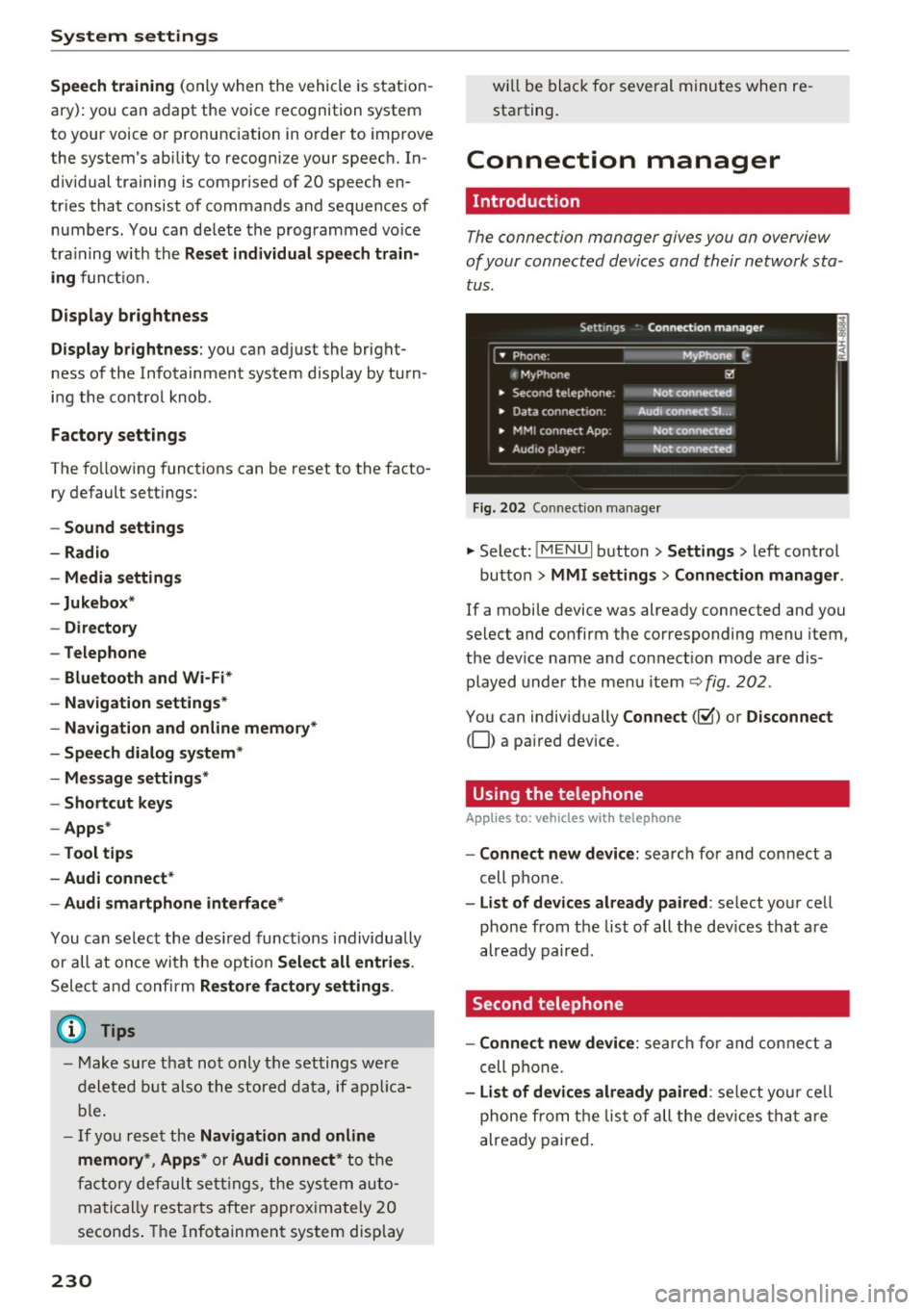
System settings
Speech training (only when the vehicle is station
ary): you can adapt the voice recognition system
to your voice or pronunciation in order to improve
the system's ability to recogni ze your speech. In
dividual training is comprised of 20 speech en
tr ies that consist of commands and sequences of
numbers . You ca n delete the programmed voice
training with the
Reset individual speech train·
ing
function.
Display brightness
Display brightness:
you can adjust the bright
ness of the Infotainment system display by turn
ing the control knob .
Factory settings
The follow ing functions can be reset to the facto
ry default settings :
-Sound settings
- Radio
- Media settings
-Jukebox*
- Directory
- Telephone
- Bluetooth and Wi-Fi*
- Navigation settings *
- Navigation and online memory*
- Speech dialog system*
- Message settings*
- Shortcut keys
- Apps *
- Tool tips
- Audi connect*
- Audi smartphone interface*
You can select the des ired functions individually
or all at once with the option
Select all entries .
Select and confirm Restore factory settings.
@ Tips
-Make sure that not only the settings were
deleted but also the stored data, if applica
ble.
- If you reset the
Navigation and online
memory *, Apps * or Audi connect*
to the
factory default settings, the system auto
matically restarts after approximately 20
seconds . The Infotainment system display
230
will be black for several minutes when re
starting.
Connection manager
Introduction
The connection manager gives you an overview
of your connected devices and their network sta tus .
Settings Conne-ction manager I
===---- · MyPhone (, • Phone :
t MyPhone
• Second telephone:
• Data conn ection :
• MM I connect App :
• Audio player: !ill
Not connectl!d
Audi connect SI.. .
Not connected
Not connected
Fig. 202 Co nnect ion manager
.,. Select: !MENUI button> Settings> left control
button>
MMI settings > Connection manager.
If a mobile device was already connected and you
select and confirm the corresponding menu item,
the dev ice name and connect ion mode are dis
played under the menu item
Q fig. 202.
You can individually Connect(~) or Disconnect
(0) a pa ired device.
Using the telephone
App lies to: vehicles wit h telepho ne
- Connect new device: search for and connect a
cell phone .
-List of devices already paired: select your cell
phone from the list of all the dev ices that are
already paired.
Second telephone
- Connect new device:
search for and connect a
cell phone.
-List of devices already paired : select your cell
phone from the list of all the devices that are
already paired.
Page 234 of 386

System settings
-Bluetooth audio player : when this func tion is
switched on~, the Bluetooth audio player is
available as a so urce in t he
Media menu.
- Bluetooth name : the MMI B luetooth name (for
example ,,AUDI M MI 2015") is displayed and
can be changed.
Online settings*
- Data u sage counter :
the amoun t of d ata pac k
ets tha t are sent a nd received throug h the MM I
is d isp layed. You can reset the data usage infor
mation to zero using the
Reset data counter
option.
- Network status : the mobile netwo rk p rovider
fo r data se rvice as well as the netwo rk status
are disp laye d.
Wi-Fi options*
Refer to 9 page 1 77, Wi -Fi hotspo t.
Storing as a default telephone
Applies to: vehicles with telephone
Re qui remen t: a cell phone must be connec ted to
t he MMI
9page 160.
As soon as t he cell phone is i n range and the
Blue tooth func tion on the ce ll phone and in the
MM I is swi tched on, this ce ll phone is g iven pr ior
ity ove r th e other Blu et ooth devices and is con
ne cte d dire ct ly to the M MI. T he conn ecte d cell
p ho ne i s d ispl aye d first in the device list.
Network settings*
- Login :
you can chose an Automatic log in to
yo ur cell phone serv ic e prov ider's netwo rk, o r
yo u can c hoose a
Manual login from the lis t of
available networ ks.
- Network selection : networ ks avai lab le in t he
c ur rent lo ca ti on can be se le ct ed unde r ne twor k
sele ction. T his func tion is only av ailable for th e
Manual login se tting .
CarPlay sound settings/ Android Auto sound
settings
Applies to: vehicles with Audi smartphone interface
Refer to 9page 233.
232
About Apple CarPlay/ About Android Auto
Applies to: vehicles with Audi smartphone interface
Here you w ill find leg al inform ation reg arding
t h e use of Apple Car Play o r Andro id A uto and in
fo rmat ion about devi ce -specific data exc han ge.
Delete CarPlay device/Delete Android Auto
device
Applies to: vehicles with Audi smartphone interface
-Req uiremen t: your cell phone mu st not be con
nected to the A udi music inte rface with a USB
ada pte r.
- To remove you r ce ll p hone from the list o f all
cell phones that are a lrea dy paire d, select an d
confirm
Delete CarPlay device or Delete An
droid Auto device .
(D Tips
Some SIM card s do not a llow the SIM PIN
qu eries to be sw itche d
off.
System update
.,. Select : !ME NUI button> Settings > left control
button >
System maintenance.
- System update :
slide the sto ra g e device with
t he upda te da ta into the a pprop ria te drive
<=:> page 21 0. Se lect and confi rm the dr ive >
Start update . The length of the process de
pends on the size of the update.
- Reset driver installation: the selecte d media
driver package is reset to t he settings at the
tim e of delivery .
-Ve rsion information : information on the MMI
so ftware version and the navigation database*
software versi on is d is pl ayed. The
Software in
formation
function also prov ides i nformat io n
on the softwa re co nta ined in the M MI an d the
li censing agr eement .
Page 236 of 386
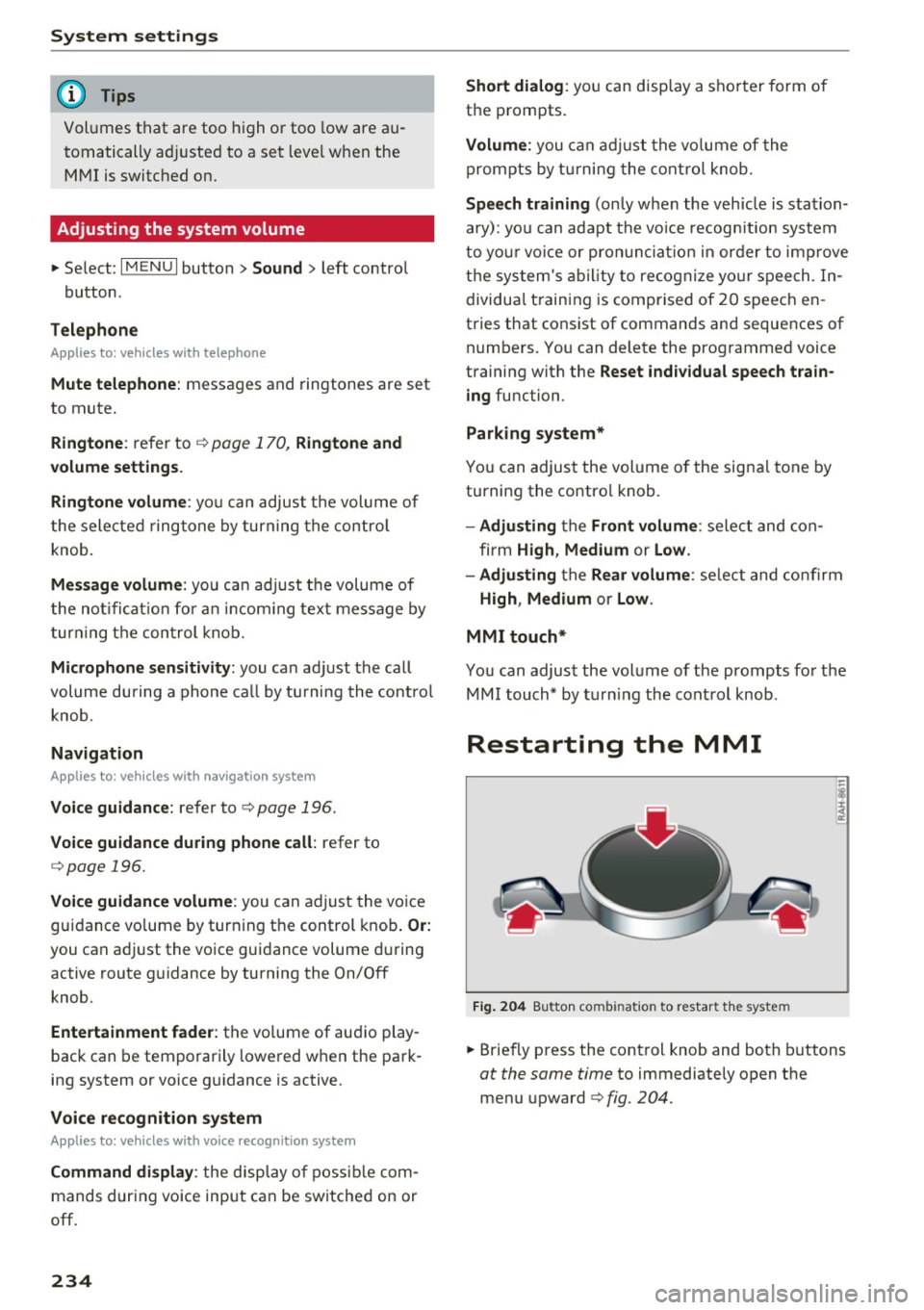
System settings
(D Tips
Volumes that are too h igh o r too low are a u
tomatically a djuste d to a set leve l w hen the
MM I is switched on .
Adjusting the system volume
.,. Se lect : I MENU I button > Sound > left contro l
button .
Telephone
Applies to: vehicles w ith telephone
Mute telephone: messages and ringtones are set
to mute.
Ringtone : refe r to ¢ page 170, Ringtone and
volume settings .
Ringtone volume :
you ca n adjust the volume of
the se le cte d r ing to ne by turning the con tro l
knob.
Me ssage volume : you ca n ad just t he volume of
the not ifi cat io n for an in comi ng tex t me ssage by
tur ning t he con trol kno b.
Microphone sensitivity: you ca n ad just the ca ll
volume du ring a phone ca ll by tu rning the co ntro l
knob.
Navigation
Applies to: vehicles with navigation system
Voice guidance: refer to ¢ page 196 .
Voice guidance during phone call: refer to
¢ page 196.
Voice guidance volume : you can ad just the vo ice
gu idance volume by tur ning the control knob .
Or:
you can ad just the vo ice gui dance volume during
active route g uidance by turning the On/Off
knob.
Enterta inment fader : the volume of au dio play
bac k can be tempo rarily lowe red w hen the pa rk
ing system or voice g uidance is active .
Voice recognition system
Applies to: vehicles with voice recognition system
Command display : the display o f poss ible co m
mands du ring voice input can be switc he d on or
off .
234
Short dialog : you can disp lay a sho rter form of
the p rompts.
Volume: you can adju st t he v olum e of the
prom pts by t urning the con trol knob .
Speech training (only w hen th e vehi cle is sta tion
a ry): yo u can adapt the vo ice recog nition sys tem
t o yo ur voic e or pro nunc iati on in o rd er t o i mpro ve
th e sys tem's ability to re co g ni ze yo ur s peech . In
dividua l train in g i s comprised of 20 speech en
tries that cons ist of commands and seque nces of
numbe rs. You can delete the programme d voice
training with the
Reset individual speech train
ing
function .
Parking system*
You can adjus t the vol ume o f the signa l tone by
turnin g the contro l knob.
- Adjusting th e Front volume : select and co n
fi rm
High , Medium or Low .
- Adjusting
th e Rear volume : sele ct and confirm
High , Medium or Low .
MMI touch*
You can adjus t the vol ume o f the prompts fo r the
MM I touch* by t urnin g the cont rol knob .
Restarting the MMI
Fig. 204 Bu tton co mbin at io n to restart t he syste m
.,. Briefly p ress the cont rol knob and both buttons
at the same time to immediately open the
menu upward ¢
fig. 204.
Page 260 of 386
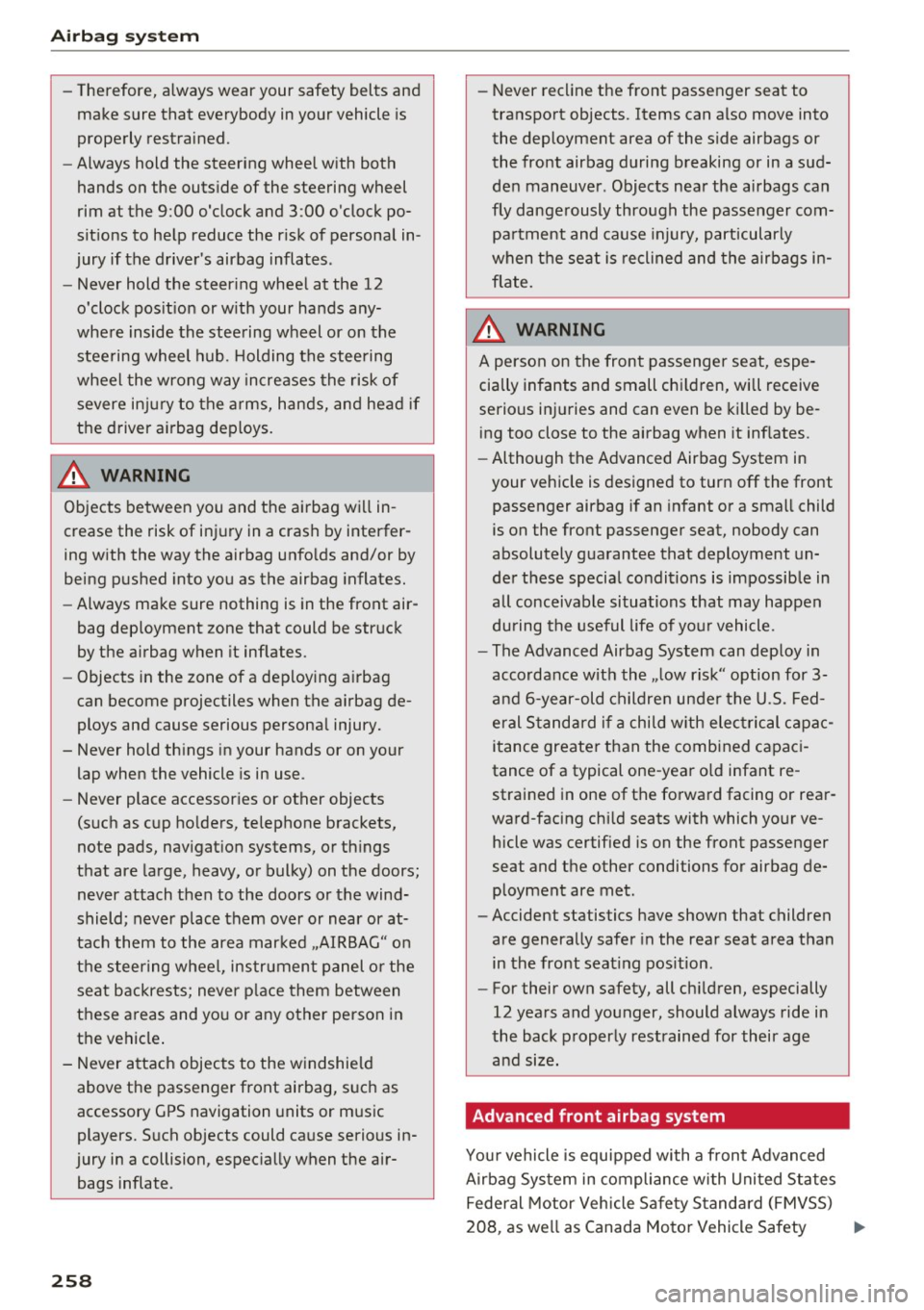
Airbag system
-Therefore, always wear your safety belts and
make sure that everybody in your vehicle is
properly restrained.
- Always hold the steering wheel with both
hands on the outside of the steering wheel
rim at the 9:00 o 'clock and 3 :00 o'clock po
sitions to help reduce the risk of personal in
jury if the driver's airbag inflates .
- Never hold the steering wheel at the 12
o'clock position or with your hands any
where inside the steering wheel or on the steering wheel hub. Holding the steering
wheel the wrong way increases the risk of
severe injury to the arms, hands, and head if
the driver airbag deploys.
A WARNING
Objects between you and the airbag will in
crease the risk of injury in a crash by interfer
ing with the way the airbag unfolds and/or by
being pushed into you as the airbag inflates.
- Always make sure nothing is in the front air-
-
bag deployment zone that could be struck
by the airbag when it inflates.
- Objects in the zone of a deploying airbag
can become projectiles when the airbag de
ploys and cause serious personal injury.
- Never hold things in your hands or on your lap when the vehicle is in use .
- Never place accessories or other objects
(such as cup holders, telephone brackets,
note pads, navigation systems, or things
that are large, heavy, or bulky) on the doors;
never attach then to the doors or the wind
shield; never place them over or near or at
tach them to the area marked ,.AIRBAG" on
the steering wheel, instrument panel or the
seat backrests; never place them between
these areas and you or any other person in
the vehicle.
- Never attach objects to the windshield
above the passenger front airbag, such as
accessory GPS navigation units or music
players. Such objects could cause serious in
jury in a collision, especially when the air bags inflate .
258
-Never recline the front passenger seat to
transport objects. Items can also move into
the deployment area of the side airbags or
the front airbag during breaking or in a sud
den maneuver . Objects near the airbags can
fly dangerously through the passenger com
partment and cause injury, particularly
when the seat is reclined and the airbags in
flate.
A WARNING
A person on the front passenger seat, espe
cially infants and small children, will receive
serious injuries and can even be killed by be ing too close to the airbag when it inflates .
- Although the Advanced Airbag System in
-
your vehicle is designed to turn off the front
passenger airbag if an infant or a small child
is on the front passenger seat, nobody can
absolutely guarantee that deployment un
der these special conditions is impossible in
all conceivable situations that may happen
during the useful life of your vehicle.
- The Advanced Airbag System can deploy in
accordance with the .,low risk" option for 3-
and 6-year-old children under the U.S . Fed
eral Standard if a child with electrical capac
itance greater than the combined capaci
tance of a typical one-year old infant re
strained in one of the forward facing or rear
ward-facing child seats with which your ve
hicle was certified is on the front passenger
seat and the other conditions for airbag de
ployment are met.
- Accident statistics have shown that children
are generally safer in the rear seat area than
in the front seating position.
- For their own safety, all children, especially
12 years and younger, should always ride in
the back properly restrained for their age and size.
Advanced front airbag system
Your vehicle is equipped with a front Advanced
Airbag System in compliance with United States
Federal Motor Vehicle Safety Standard (FMVSS)
208 , as well as Canada Motor Vehicle Safety ..,.