AUDI A4 AVANT 2008 Service Manual
Manufacturer: AUDI, Model Year: 2008, Model line: A4 AVANT, Model: AUDI A4 AVANT 2008Pages: 368, PDF Size: 46.19 MB
Page 41 of 368
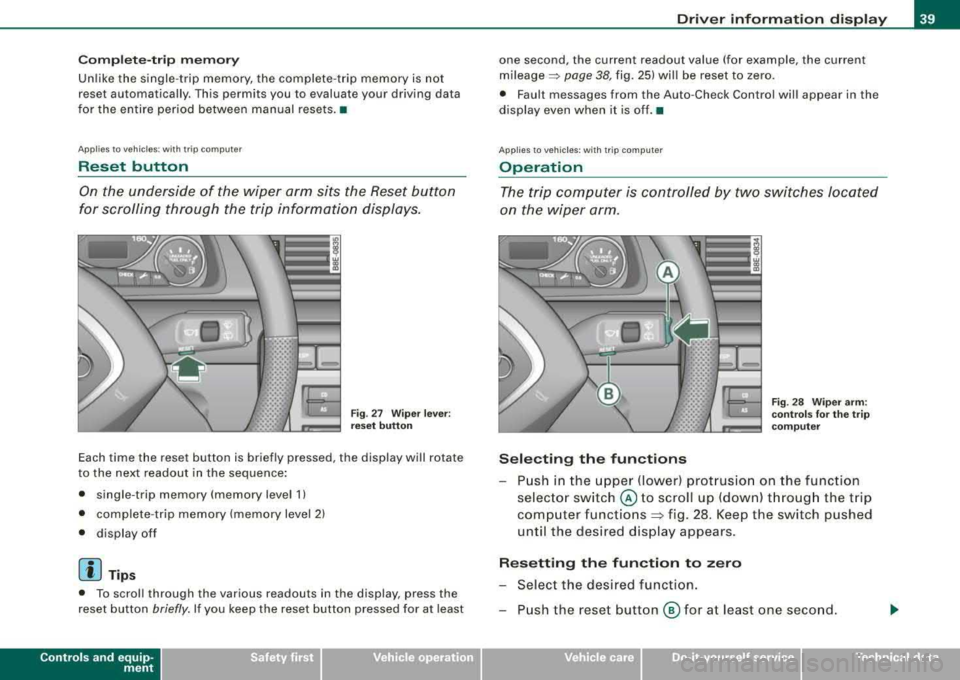
Comple te- tri p m emory
Unlike the single -trip memory, the complete -trip memory is not
reset automatically . This permits you to evaluate your driving data
for the entire period between manual resets. •
Applies to ve hicles: with trip com puter
Reset button
On the underside of the wiper arm sits the Reset button
for scrolling through the trip information displays.
Fig . 27 W iper lever :
reset button
Each time the reset button is briefly pressed, the display will rotate
t o the next readout in the sequence :
• single -trip memory (memory level 1)
• complete-trip memory (memory level 2)
• display off
[ i] Tip s
• To scroll through the various readouts in the display, press the
reset button
briefly . If you keep the reset button pressed for at least
Controls and equip
ment
Dri ver inf orma tio n di spl ay
one second, the current readout value (for example, the current
mileage => page 38, fig. 25) will be reset to zero.
• Fault messages from the Auto -Check Control will appear in the
display even when it is off. •
Applies to ve hicles : with tr ip compute r
Operation
The trip computer is controlled by two switches located
on the wiper arm .
Selecting the functions
Fig. 28 Wiper ar m:
co ntr ols fo r the t rip
co mputer
P ush in the upper (lower) protrusion on the function
selector switch
@ to scroll up (down) t hrough the trip
computer functions
~ fig . 28. Keep the switch pushed
until the desired display appears .
Re setting the function to z ero
Select the desired function.
Push the reset button
@ for at least one second.
Technical data
Page 42 of 368
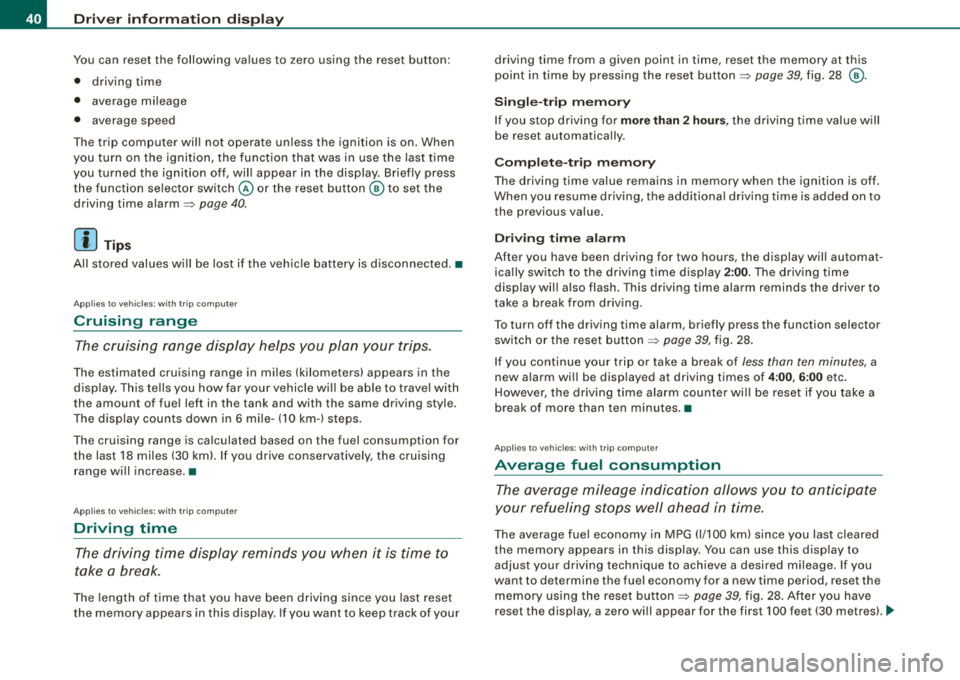
Driver inf ormation di spl ay
You can reset the following values to zero using th e reset button:
• driving time
• average mileage
• average speed
The trip computer will not operate unless the ignition is on. When
you turn on the ignition, the function that was in use the last time
you turned the ignition off, wil l appear in the display . Briefly press
the function selector switch
@ or the reset button ® to set the
driving time
alarm=> page 40.
[ i ] Tips
All stored values w ill be lost if the veh ic le battery is disconnected. •
Applies to vehicles: with trip computer
Cruising range
The cruising range display helps you plan your trips.
The estimated cruising range in miles (kilometers) appears in the
d isplay . Th is te lls you how far you r vehicle wi ll be able to trave l with
the amount of fuel left in the tank and with the same driving style .
The disp lay counts down in 6 mile- (10 km-) s teps.
The cruising range is ca lculated based on the fuel consumption for
the last 18 miles (30 km). If you drive conservatively, the cruising
range wi ll increase .•
App lies to vehicles: with trip computer
Driving time
The driving time display reminds you when it is time to
take a break.
The length of time that you have been driving since you last rese t
the memory appears in this display. If you want to keep track of your driving
time from a given point in time, reset the memory at this
point in time by press ing the reset
butto n=> page 39, fig. 28 @ .
Sin gle -trip m emor y
If you stop driv ing for more than 2 hours , the driv ing t ime value will
be reset automatically .
Complete-trip memory
The driving time va lue remains in memory when the ignition is off.
When you resume driving, t he additio nal driving ti me is added on to
the previous value.
D riv in g time alarm
After you have been driving for two hours, the display wil l automat
ica lly switch to the driving t ime d isplay
2 :00 . The driving t ime
display wil l also flash. This driving time alarm reminds the driver to
take a break fro m driv ing.
To turn off the driving time alarm, briefly press the function selector
switch or the rese t button
~ page 39, fig . 28.
If you continue your trip or take a break o f
less than ten minutes, a
new a larm wi ll be disp layed at driving times of
4 :00 , 6 :00 etc.
However, the driving time alarm counter wi ll be reset if you take a
break of more than ten minutes. •
Applies to vehicles: with tr ip computer
Average fuel consumption
The average mileage indica tion allows you to anticipate
your refueling stops well ahead in time.
Th e average fuel economy i n MPG (1/100 km) s ince you last cleared
the memory appears in this display. You can use this disp lay to
adjust your driving technique to achieve a desired mi leage. I f you
want to determine the fuel economy for a new time period, reset the
memo ry using the reset
button => page 39, fig. 28 . After you have
reset the display, a zero will appear for the first 100 feet (30 metres) . .,_
Page 43 of 368
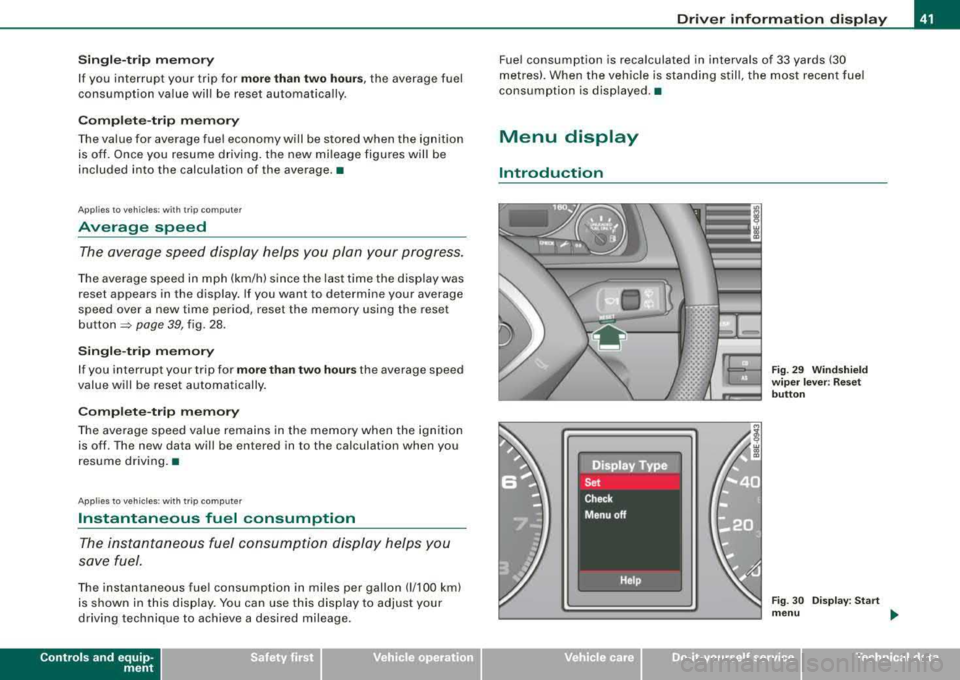
Single -t rip memory
If you interrupt your trip for more than two hours , the average fuel
consumption value will be reset automatically .
Complete-trip memory
The value for average fue l economy will be stored when the ignition
is off. Once you resume driving. the new mileage figures will be
included into the calculation of the average .•
Applies to vehicles: with trip computer
Average speed
The average speed display helps you plan your progress .
The average speed in mph (km/h) since the last time the display was
reset appears in the display. If you want to determine your average
speed over a new time period, reset the memory using the reset
button
~ page 39, fig . 28 .
Single-trip memory
If you interrupt your trip for more than two hours the average speed
value will be reset automatically.
Complete-trip memory
The average speed value remains in the memory when the ignition
is off . The new data will be entered in to the calculation when you
resume driving.•
Appl ies to vehicles: with trip computer
Instantaneous fuel consumption
The instantaneous fuel consumption display helps you
save fuel.
The instantaneous fuel consumption in miles per gallon (1/100 km)
is shown in this display. You can use this disp lay to adjust your
driving technique to achieve a desired mileage.
Controls and equip
ment
Driver information display
Fuel consumption is recalculated in intervals of 33 yards (30
metres). When the vehic le is standing still, the most recent fue l
consumption is displayed .•
Menu display
Introduction
Fig. 29 Windshield
w iper lever : Reset
button
Fig . 30 Display: Start
menu ...
irechnical data
Page 44 of 368
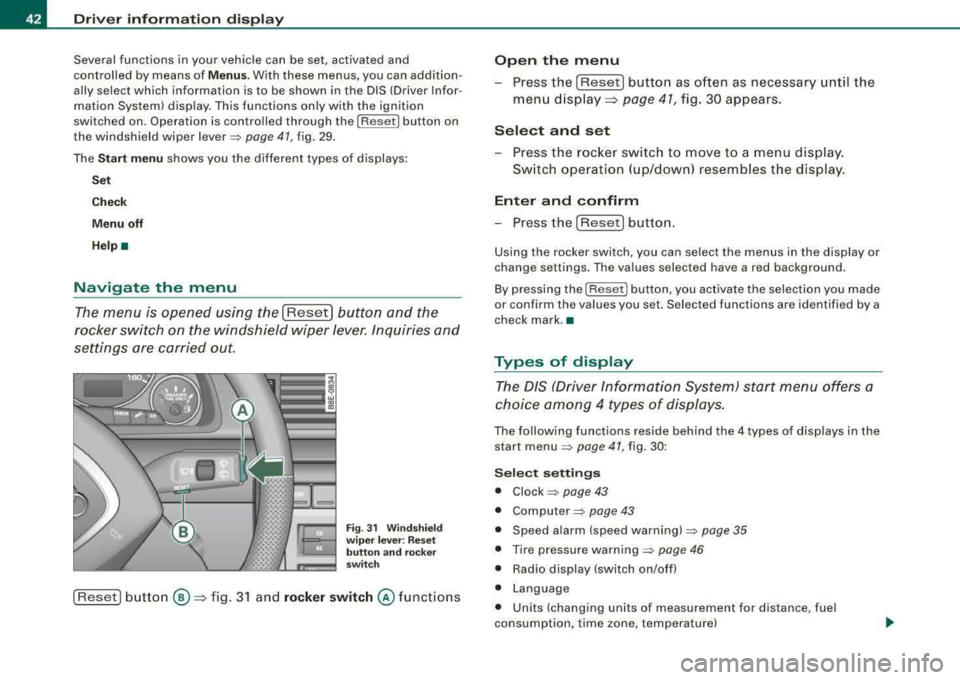
Driver inf orma tion di spl ay
Several functions in your vehicle can be set, activated and
controlled by means of
Menu s. With these menus, you can addition
ally select which information is to be shown in the DIS (Driver Infor
mation System) disp lay. This functions on ly with the ignit ion
switched on. Operation is controlled through the [Reset] button on
the windshield wiper
lever => page 41, fig. 29.
The
S ta rt me nu shows you the different types of d isplays:
S et
Check
Menu off
H el p•
Navigate the menu
The menu is opened using the I Reset] button and the
rocker switch on the windshield wiper lever. Inquiries and
settings are carried out.
F ig. 31 W inds hield
w ip er le ver: R es et
butt on and rocker
sw itch
[Reset] button ®=> fig. 3 1 and rock er switch @ functions
Open th e menu
- Press the [Reset) button as often as necessary until the
menu d isplay::::>
page 41, fig. 30 appears.
S elect and set
- Press the rocker switch to move to a menu display.
Sw itch operation ( up/down) resembles the disp lay .
Enter and confirm
- Press the [Reset! button.
Using the rocker switch, you can select the menus in the display or
change settings. The values selected have a red background .
By pressing the [ Reset] button, you activate the selection you made
or confirm the va lues you set. Selected functions are identified by a
check mark. •
Types of display
The DIS (Driver Information System) start menu offers a
choice am ong 4 types of displays.
The following functions reside behind the 4 types of displays in the
start
menu => page 41, fig. 30 :
Selec t se tting s
• Clock => page 43
• Computer=> page 43
• Speed alarm (speed warning) => page 35
• Tire pressure warning => page 46
• Radio display (switch on/off)
• Language
• Units (changing units of measurement for distance, fuel
consumption, time zone, temperature)
Page 45 of 368
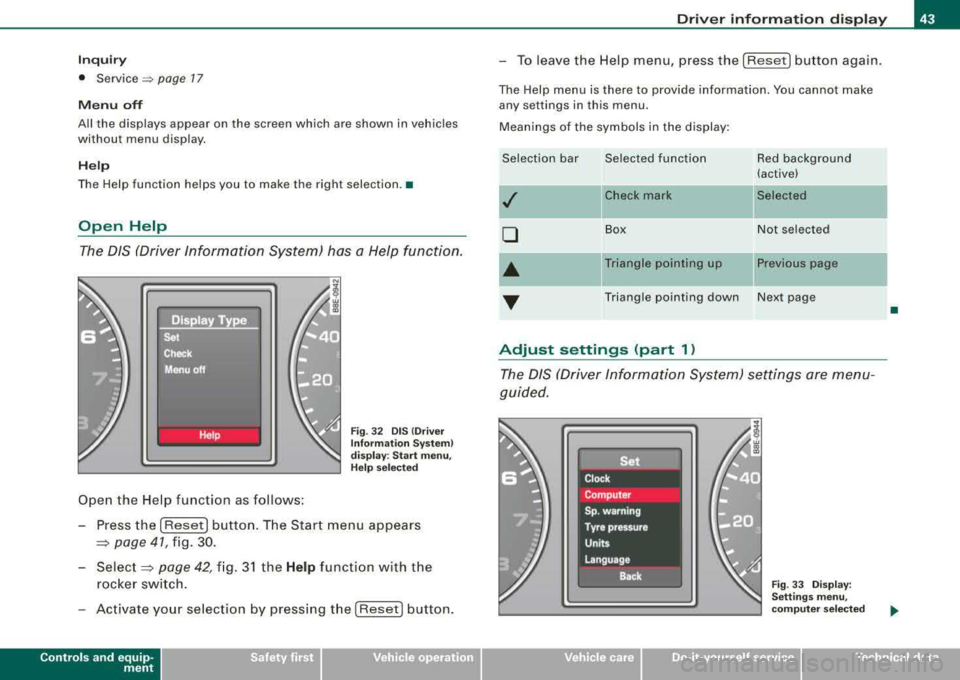
Inquiry
• Service=:, page 17
Menu off
All the displays appear on the screen which are shown in vehicles
without menu display.
Help
The Help function helps you to make the right selection. •
Open Help
The DIS (Driver Information System) has a Help function.
Open the Help function as follows:
Fig. 32 DIS (Driver
Information System)
display: Start menu,
Help selected
- Press the [Reset] button. The Start menu appears
==> page 41, fig. 30.
-
Select==> page 42, fig. 31 the Help function with the
rocker switch.
- Activate your selection by pressing the [ Reset] button.
Controls and equip
ment
Driver information display
- To leave the Help menu, press the [Reset] button again.
The Help menu is there to provide information. You cannot make
any settings in this menu.
Meanings of the symbols in the display:
Selection bar Selected function Red background (active)
,I Check mark Selected
0
Box Not
selected
•
Triangle pointing up Previous page
... Triangle pointing down Next page
Adjust settings (part 1)
The DIS (Driver Information System) settings are menu
guided.
Fig . 33 Display:
Settings menu,
computer selected
•
irechnical data
Page 46 of 368
![AUDI A4 AVANT 2008 Service Manual Driver information display
Select your settings as follows:
- Press the
(Reset] button:::;, page 42, fig. 31. The Start
menu
appears:::;, page 41, fig. 30.
- Press the rocker switch AUDI A4 AVANT 2008 Service Manual Driver information display
Select your settings as follows:
- Press the
(Reset] button:::;, page 42, fig. 31. The Start
menu
appears:::;, page 41, fig. 30.
- Press the rocker switch](/img/6/57552/w960_57552-45.png)
Driver information display
Select your settings as follows:
- Press the
(Reset] button:::;, page 42, fig. 31. The Start
menu
appears:::;, page 41, fig. 30.
- Press the rocker switch
:::;, page 42, fig. 31 as often as
necessary until
Set is displayed.
- Press the
(Reset] button. All the menus appear.
- Press the rocker switch until the line you want is acti-
vated (red
background):::;, page 43, fig. 33.
- Press the
(Reset] button.
-If necessary, scroll by selecting and activating the
symbol for "Next page" or "Previous page".
When you have selected the Computer menu and activated it by
pressing the
I Reset) button, two computer levels appear (computer
1 and computer
2). Now you have to select the level you want using
the rocker switch and activate it with the [Reset) button.
Continued=> page 44, "Adjust settings (part 2)". •
Adjust settings (part 2)
Continue to make your settings as follows:
- Press the rocker switch
:::;, page 42, fig. 31 until the line
you want is activated (red background).
- Now activate or deactivate the function selected by
pressing the
(Reset] button and entering a check mark -
(for "Yes") in the box or no check mark (for "No").
Press the rocker switch as often as necessary until
Back
is selected and press the (Reset) button to return to the
next higher menu level.
For several of the settings, numerical values also have to be entered,
e.g. when setting the date. This is also done by using the rocker
switch .•
Practical example (part 1)
The example shows a complete, menu-guided operation
for a setting.
Fig. 34 Display: Start
menu, Settings
selected
Fig . 35 Display :
Settings menu, clock
selected
....
Page 47 of 368
![AUDI A4 AVANT 2008 Service Manual To set the date, for example, proceed as follows :
- Press the [R eset] button . The Start menu appears
=> page 41, fig . 30.
- Tap the rocker
switch => page 42, fig. 3 1 until Set
AUDI A4 AVANT 2008 Service Manual To set the date, for example, proceed as follows :
- Press the [R eset] button . The Start menu appears
=> page 41, fig . 30.
- Tap the rocker
switch => page 42, fig. 3 1 until Set](/img/6/57552/w960_57552-46.png)
To set the date, for example, proceed as follows :
- Press the [R eset] button . The Start menu appears
=> page 41, fig . 30.
- Tap the rocker
switch => page 42, fig. 3 1 until Set
=> page 44, fig. 34 is activated.
- Press the [Reset] button. The men us avai lab le under
Set
appear.
- Tap the rocker switc h unti l
Clock => page 44, fig . 35 is
disp layed .
- Press the [Reset] button . The c lock settings menu
appears .
Continued => page 45, "Practica l examp le (part 2)" . •
Practical example (part 2)
Continue w ith se tting the date as follows :
- Tap the rocker
switch => page 42, fig. 3 1 until Date is acti
vated.
- If there a n empty box in front o f Date, press the [Reset]
button. Now a check mark appears in t he box .
- Tap the rocker switc h until the date display is activated
and press the [Reset] button. The day flashes.
- Tap the rocker switc h up or down until the correct
number for the day appears . Press the [Reset] button .
Now the month flashes.
- Chan ge the mon th and th e year as needed in the same
way.
Controls and equip
ment
Dri ver information di spl ay
Continued=> page 45 , "Practical example (part 3)" . •
Practical example (part 3)
Close setting the da te as follows:
- Tap the rocker
switch => page 42, fig. 31 until Back is act i
vated.
- Press the [Reset] button. The
Set menu appears again .
- Press th e [Reset] butto n again. The Star t menu appears
agai n.•
Tire pressure monitoring system
Applies to veh ic les: with tir e pr essure monitor in g system
General notes
As an adde d safe ty feature, your vehicle has been equ ipped wit h a
tire pressure monitoring sys tem (TPMS) that i lluminates a low tire
pressure te llta le when one or more of your tires is significant ly
under-inflated . The TPMS only provides a low tire pressure warning
and does not reinflate your tires.
According ly, when the low tire pressure te llta le i llum inates, you
shou ld stop and check your tires as soon as possib le, and infla te
them to the proper pressure . Driv ing on a significantly under
inf lated tire causes the tire to overheat and can lead to tire failure.
Under -inflation a lso reduces fue l efficiency and tire tread life, and
may affect the vehicle 's hand ling and stopping ab ility .
0 Note
• Please note that the TPMS is not a substitute for proper tire
maintenance , and it is the driver's responsibility to maintain correct
..,_
Page 48 of 368
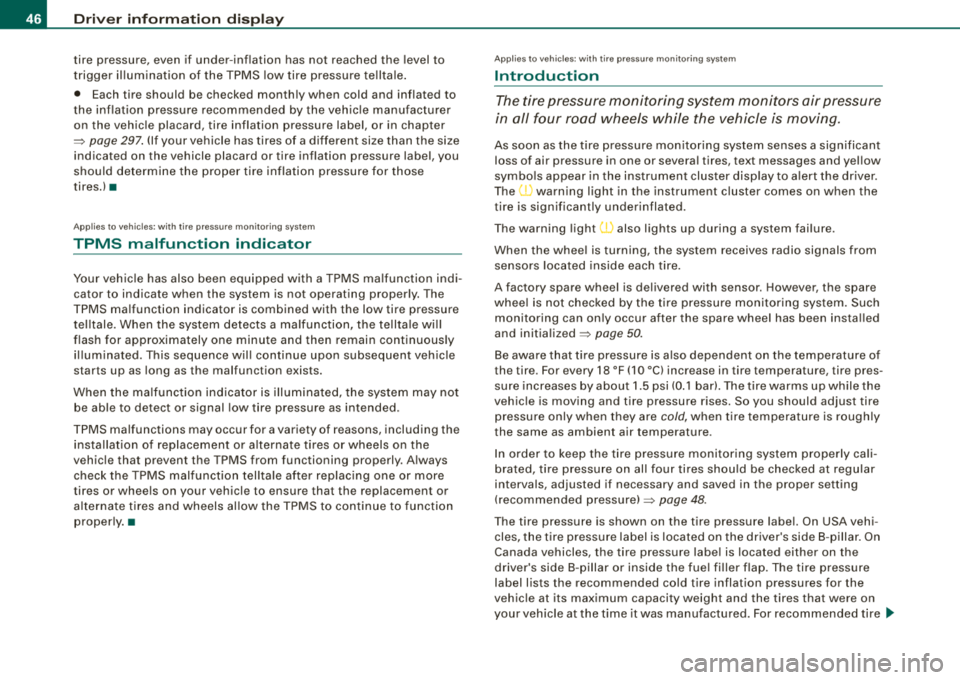
Driver inf ormation di spl ay
tire pressure, even if under-inflation has not reached the level to
t rigger il lum ination of the TPMS low tire pressure te llta le .
• Each tire should be checked month ly when cold and inflated to
the infla tion pressure recommended by the vehic le manufacturer
on the vehicle placard , tire inflation pressure label, or in chapter
=> page 297 . (If your ve hicle has tires o f a different size than t he size
indicated on the vehicle placard or tire inf lation pressure label, you
should de termine the proper tire inflation pressure for those
tires.) •
Applies to vehi cles : with tire p ress ure mo nit o ring system
TPMS malfunction indicator
Your vehic le has also been equipped with a TPMS ma lfunction indi
cator to indicate when the system is not operating properly. The
TPMS ma lfunct ion indicator is combined with the low tire pressure
telltale . When the system detects a ma lfunction, t he tellta le wi ll
f lash for approximately one minute and then remain continuous ly
il lum inated. T his sequence wil l continue upo n subsequent veh icle
star ts up as long as the malfunction exists.
When the ma lfunc tion ind icator is ill uminated, the system may not
be able to detect or signal low tire pressure as intended .
TPMS malfunctions may occur for a variety of reasons, including the
installation o f rep lacement or a lternate tires or wheels on the
vehic le that prevent the TPMS from functioning properly . A lways
check t he TPMS malfunction tellta le after replac ing one or more
tires or whee ls on your v ehicle to ensur e that the replacement or
a lternate t ires and wheels al low the TP MS to continue to function
proper ly. •
Ap plies to ve hicles : w it h tir e pressu re m oni to ring sy ste m
Introduction
T he tire pressure monitoring system monitors air pressure
in all four road wheels while the vehicle is moving.
As soon as the tire pressure monito ring system se nses a significant
loss of air pressure in one or several tires, text messages and yel low
symbo ls appear in the instrument clus ter disp lay to a lert the driver.
The
(l) warning light in the instrument cluster comes on when the
t ire is significa ntly under inflated.
The warning light
(l) also lights up during a system failure .
When the whee l is turning, the system receives radio signals from
sensors located inside each tire.
A factory spare wheel is delivered with sensor . However, the spare
whee l is not checked by the ti re pressure monitoring sys tem. Such
monitoring can on ly occur after the spare wheel has been insta lled
and
initia lized => page 50.
Be aware that t ire pressure is a lso dependent o n the temperature of
the tire . For every 18 °F (1
O °C) increase in tire temperature, tire pres
su re increases by about 1.5 psi (0 .1 barl. The tire warms up wh ile the
vehic le is moving and t ire pressure rises. So you should adjust tire
pressure only when they are
cold, when tire temperature is roughly
the same as ambient air temperature .
I n order to keep the tire pressure moni toring system prope rly ca li
brated, tire pressure on all four tires shou ld be checked at regular
intervals, adjusted if necessary and saved in the proper sett ing
(reco mmended
pressure) => page 48.
The tire pressure is shown on the tire pressure label. On USA vehi
cles, the tire pressure label is located on the dr iver's side B -pillar. On
Canada vehicles, the tire pressure labe l is located either on the
driver's side B -p illar o r inside the fue l fi ller flap. The tire pressure
label l ists the recommended cold tire inflation pressures for the
vehic le at its maximum capacity weight and the tires that were on
your vehicle at the t ime it was manu factured . For recommended tire
~
Page 49 of 368
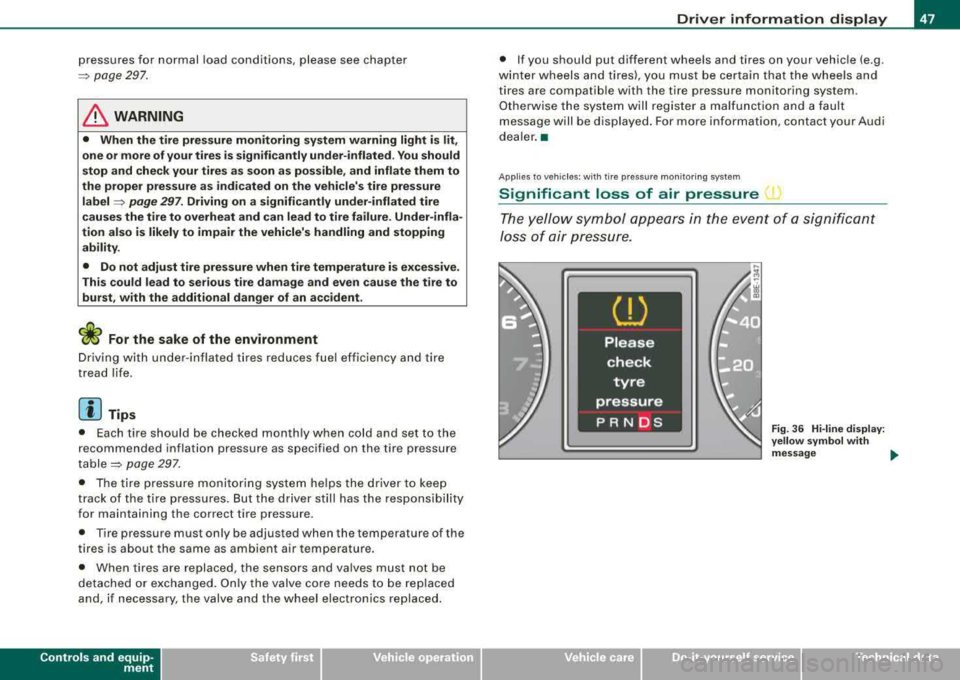
pressures for normal load conditions, p lease see chapter
~ p ag e 297 .
& WARNING
• When the tire pre ssure monitoring sy stem warning light i s lit ,
one or more of your tires is sign ifi cantly under-inflated . You should
s top and check your tire s as soon as possible , and inflate them to
the p rope r pres sure a s indicated on the vehicle's tire pre ssure
label
~ page 297 . Driving on a significantly under -inflated tire
c ause s the t ire to overheat and can lead to tire failure . Under -infla
tion also is likely to impair the vehicle's handling and stopping
ability .
• Do not adjust tire pre ssure when tire temperature is excessive.
Thi s could lead to serious tire damage and even cause the tire to
burst , with the additional danger of an ac cident .
<£' For the sake of the environment
Driving wi th under -inflated tires reduces fuel efficiency and tire
tread life.
[ i ] Tips
• Each tire should be checked mon th ly when cold and set to the
recommended inf lat ion pressure as specified on the tire pressure
table~ page 297 .
• The tire pre ssur e monito ring system he lp s the drive r to kee p
t rack of the tire pressures. But the d river s til l has the responsibi lity
for maintaining the correct tire p ressure .
• Tire pressure must only be adjusted when th e temperature of the
t ires is about the same as am bien t air temperatu re .
• When tires are replaced , the sensors and va lves must not be
detached or exchanged. Only the valve co re needs t o be rep laced
and, if necessary, the valve and the wheel e lectronics replaced.
Controls and equip
ment
Driver information display
• If you should put different whee ls and tires on your vehic le (e .g.
win ter wheels a nd ti res), you must be certa in that the wheels a nd
tires are compatible with the t ire pressure monitoring system .
O therwise the system will register a ma lfunction and a fau lt
message will be displayed. For more information, contact your Audi
dea ler .•
Ap plie s to veh ic les: with tir e pr ess ure mon ito ring syste m
Significant loss of air pressure 1
The yello w symbo l app ear s in the e ve n t of a s ignific a n t
Jo ss of air pre ss ure.
Fig . 36 Hi -lin e di splay:
y ellow s ymbol w ith
message ....
irechnical data
Page 50 of 368

Driver inf orma tion di spl ay
Fig. 3 7 H i-lin e dis play:
ye llow sy mbo l w ith out
m essa ge
If the ~ warning light in the instrument cluster comes on
and then the
( symbol appears in the display=> page 47,
fig. 36 or => fig. 37, pressure in at least one tire is too low.
- Stop driving as soon as possible, without endangering yourself and other motorists.
Inspect the t ire or tires .
Change the t ire if necessary=>
page 318.
The ...., warning light in the ins trument cluster comes on when the
tire is significantly underinflated.
In addition, the tire symbol appears in the display together with
the message
Ple ase c hec k tire p re ss ure ~ page 47, fig. 36 .
After a few seconds , the message disappears again. If you would
like to show the message again, press the
I CH ECK I button.
[ i ] Tips
• In the case of an intentional loss of air pressure, for examp le,
when re -adjusting tire pressure, this has to be stored again after
wards~ page 48.
• Tire pressure must only be adjusted when the temperature of the
t ires is about the same as ambient air temperature.
• The yellow symbol disappears, when the tire pressure is
corrected and the new pressure is s tored in the system
~ page 48 .
• After changing a wheel you have to adjust the tire pressures on
all wheels. In addition, you must then initia lize the new tire pres
sures in the tire pressure monitoring
system ~ page 50. •
Ap plies to vehic les : w it h tir e pressu re m onit oring syste m
Adjusting and storing the tire pressure
(step 1)
Only when the specified pressure is properly entered into
the system, is the tire pressure monitoring system prop
erly calibrated for accurate indications.
Fi g. 38 Wiper ar m:
co ntr ols fo r the t ire
press ure