AUDI A5 COUPE 2018 Owners Manual
Manufacturer: AUDI, Model Year: 2018, Model line: A5 COUPE, Model: AUDI A5 COUPE 2018Pages: 409, PDF Size: 67.63 MB
Page 191 of 409
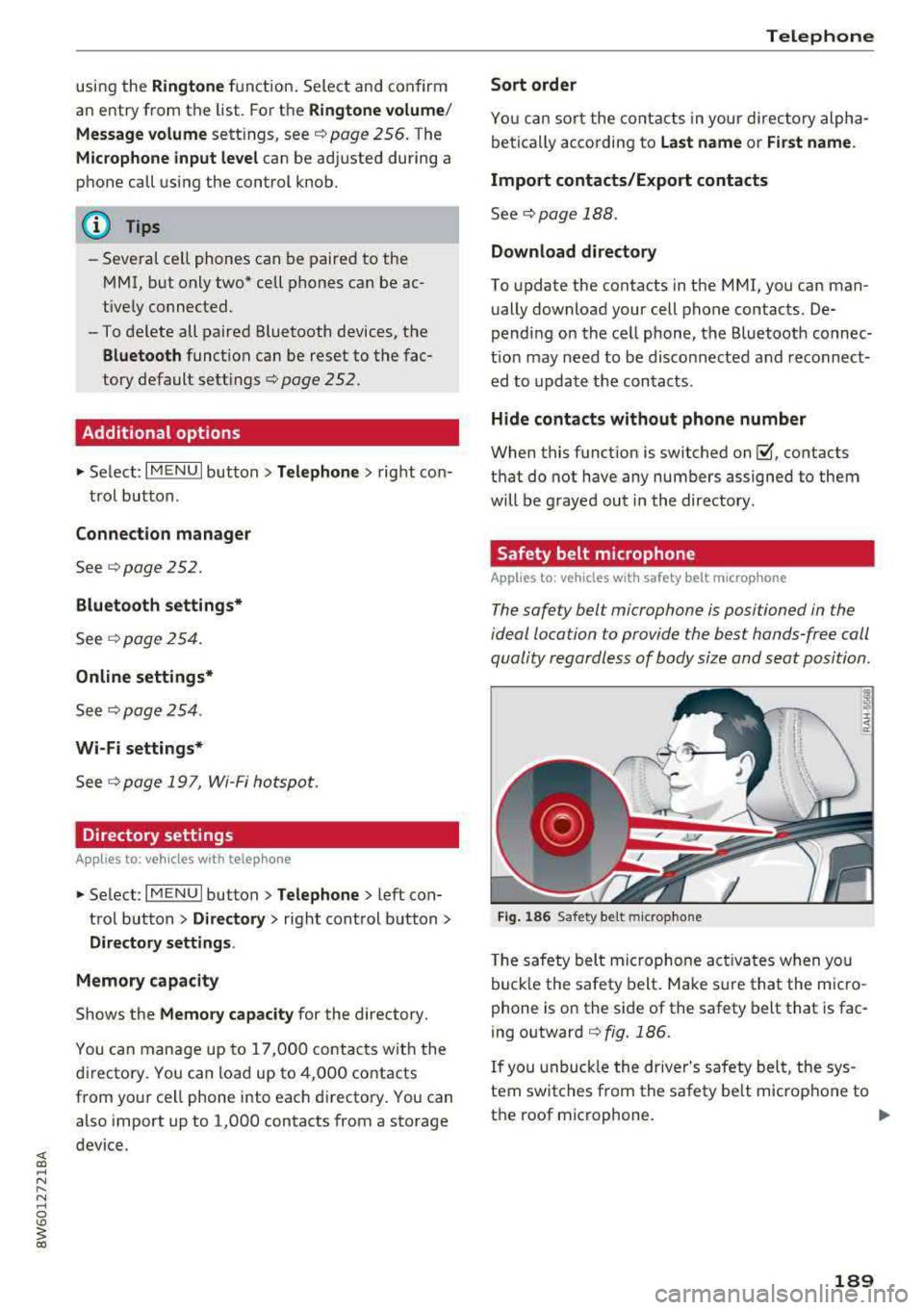
using the Ringtone function. Select and confirm
an entry from the list . For the
Ringt one volume /
Mess age volume
sett ings, see c::> page 256 . The
Microphone input le vel can be adjusted during a
phone call using the control knob.
@ Tips
- Several cell phones can be paired to the
MMI, b ut only two* cell phones can be ac
tively connected.
- To delete all paired Bluetooth devices, the
Blu etooth function can be reset to the fac
tory default sett ings
c::> page 252.
Additional options
~ Se lect: I MENU I button> Tel ephone > right co n-
t rol button .
Connection man ager
See c::> page 252.
Blu etooth setting s*
See q pag e 2 54.
Online settings*
See <=:> page 254 .
Wi-Fi setting s*
See c::, page 19 7, Wi-Fi hotspot .
Directory settings
Applies to: ve hicles with telephone
~ Select : I MENU I button> Telepho ne > left con
trol button >
D irector y> right control button>
Directory setting s.
Memor y cap acity
Shows the Memo ry cap acity for the directory.
You can manage up to 17 ,000 contacts with the
d irectory. You can load up to 4,000 contacts
from your cell phone into each directory. You can
also import up to 1,000 contacts from a storage
device.
Teleph one
Sort order
You can sor t the contacts in your d irectory alpha
be tica lly according to
la st name or First name .
Import contacts /Export contacts
See c::> page 188 .
Download direct ory
To update the contacts in the MMI, you can man
ually download your cell phone contacts. De
pending on the cell phone, the Bluetooth connec
t ion may need to be disconnected and reconnect
ed to update the contacts .
Hide cont act s without phone number
When this funct ion is switched on~. contacts
that do not have any numbers assigned to them
will be grayed out i n the directory .
Safety belt microphone
Applies to: vehicles wit h safety belt microp hone
The safety belt microphone is positioned in the
ideal location to provide the best hands-free call
quality regardless of body size and seat position .
Fig . 1 86 Safet y belt m icrop ho n e
T he safety belt mic rophone act ivates when you
buck le the safety belt. Make sure that the m icro
phone is on the side of the safety belt that is fac
ing outward
c::> fig. 186.
If you unbuck le the dr iver's safety belt, the sys
tem switches from the safety be lt microphone to
the roof microphone.
..,.
1 8 9
Page 192 of 409
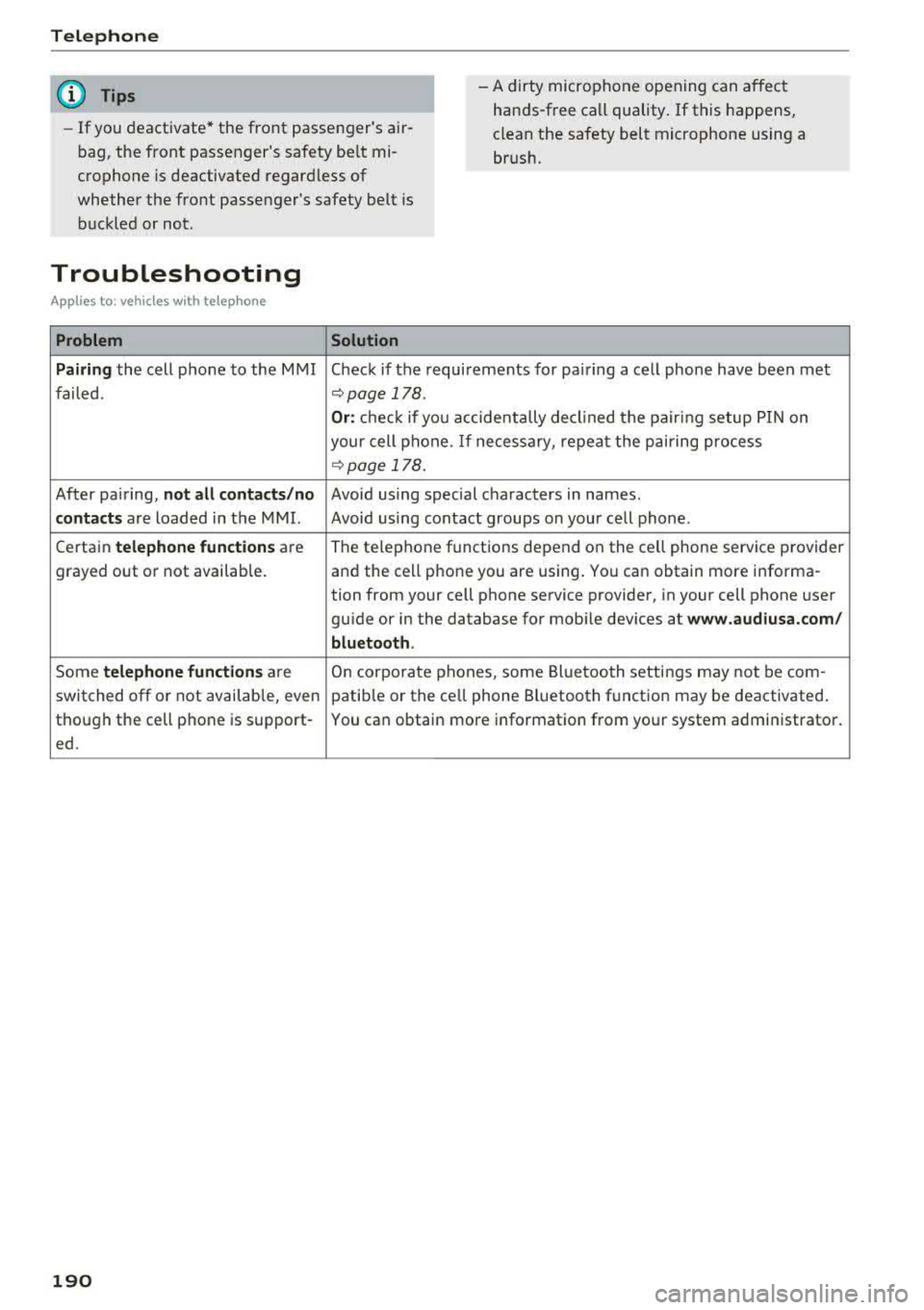
Telephone
(D Tips
-If you deactivate* the front passenger's air
bag, the front passenger's safety be lt mi
crophone is deactivated regardless of
whether the front passenger's safety belt is
buckled or not. - A dirty microphone opening can affect
hands-free call quality. If this happens,
clean the safety belt microphone using a
brush.
Troubleshooting
A ppl ies to : ve hicl es w ith tele phone
Problem Solution
Pairing
the cell phone to the MMI Check if the requirements for pairing a cell phone have been met
failed .
r:;,page 178 .
Or: check if you accidentally decl ined the pairing setup PIN on
your cell phone. If necessary, repeat the pairing process
r:;, page 178.
After pa iring, not all contacts /no Avoid using speci.al characters in names.
contacts are loaded in the MMI. Avoid using contact groups on your cell phone .
Certain
telephone functions are The te
lephone functions depend on the cell phone service provider
grayed out or not available. and the cell phone you are using . You can obtain more informa-
tion from your cell phone service provider, in your cell phone user
gu ide or in the database for mob ile dev ices at
www.audiusa.com/
bluetooth .
Some telephone functions are On corporate
phones, some Bluetooth settings may not be com -
switched off or not availab le, even patib le or the ce ll phone Bluetooth function may be deactivated .
though the cell phone is support- You can obtain more information from your system administrator.
ed .
190
Page 193 of 409
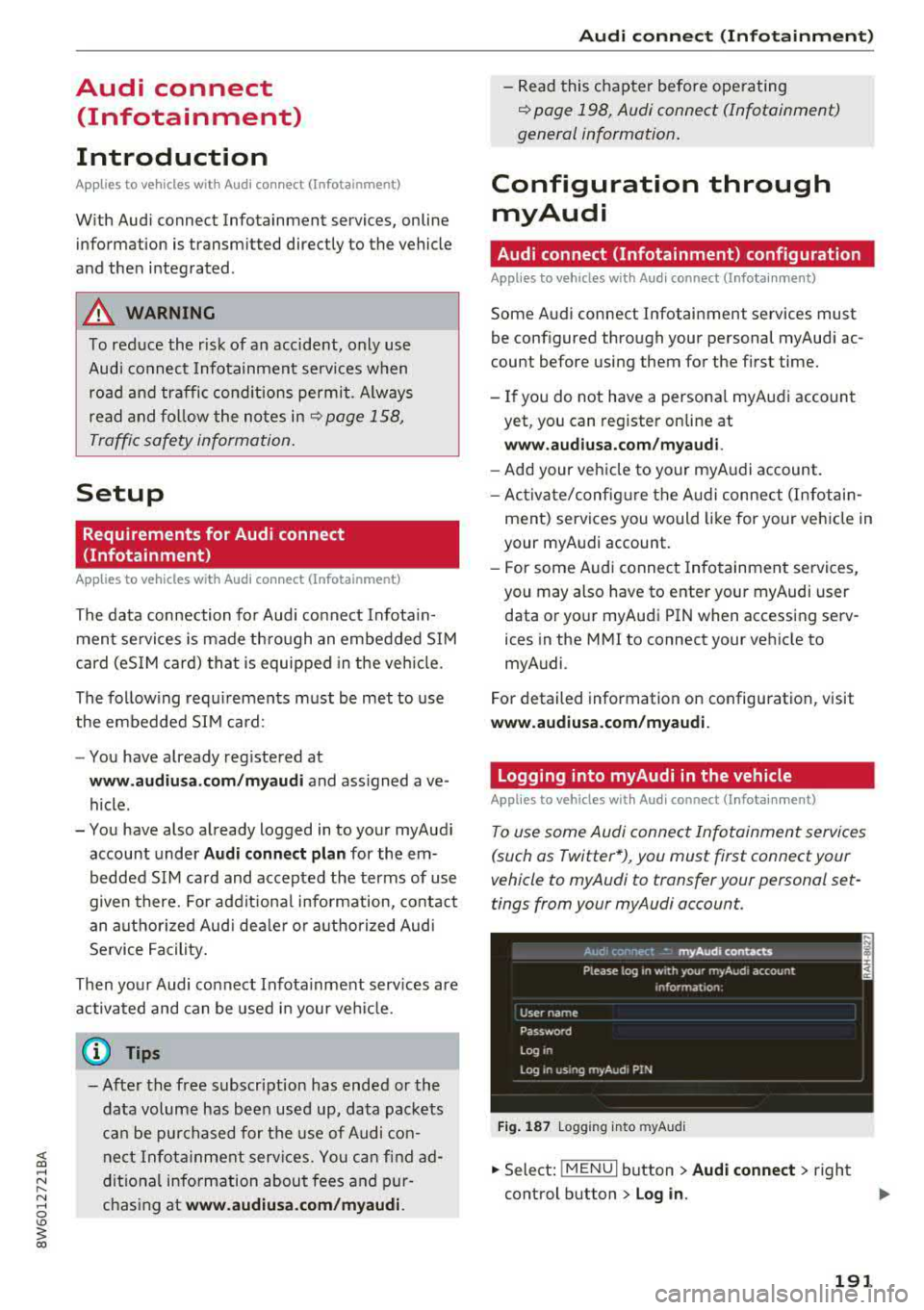
<( a, .... N ,....
N .... 0 \0
3 a,
Audi connect (Infotainment)
Introduction
Applies to vehicles with Audi connect (Infotainment)
With Audi connect Infotainment services, on line information is transmitted directly to the vehicle
and then integrated .
A WARNING
To reduce the risk of an accident, only use
Audi connect Infotainment services when
road and traffic conditions permit. Always
read and follow the notes
in~ page 158,
Traffic safety information.
Setup
Requirements for Audi connect
(Infotainment)
Applies to vehicles with Audi connect (Infotainment)
-
The data connection for Audi connect Infota in
ment se rvices is made through an embedded SIM
card (eSIM card) that is equipped in the vehicle.
The fol low ing requirements must be met to use
the embedded SIM card:
- You have already reg istered at
www.audiusa.com /myaudi and ass igned ave
hicle.
- You have also already logged in to your myAudi account under
Audi connect plan for the em
bedded SIM card and accepted the terms of use
given there. For additiona l information, contact
an authorized Aud i dea ler or authorized Audi
Service Facility.
Then your Audi connect Infota inment serv ices are
activated and can be used in your veh icle.
(D Tips
-After the free subscription has ended or the
data volume has been used up, data packets
can be purchased for the use of Audi con
nect Infotainment services. You can find ad
ditional information about fees and pur
chasing at
www.audiusa.com/myaudi.
Audi connect (Infotainment)
-Read this chapter before operating
~ page 198, Audi connect (Infotainment)
general information.
Configuration through myAudi
Audi connect (Infotainment) configuration
Applies to vehicles with Audi connect (Infotainment)
Some Audi connect Infotainment services must
be configured through your personal myAud i ac
count before using them for the first time.
- If you do not have a personal myAudi account
yet, you can register on line at
www.audiusa.com/myaudi.
- Add your vehicle to your myAudi account.
- Activate/config ure the A udi connect (Infotain-
ment) services you would like for your veh icle in
your myAudi account.
- For some Audi connect Infotainment services,
you may also have to enter your myAudi user
data or your myAudi PIN when accessing serv
ices in the MMI to connect your veh icle to
myAudi .
For detailed information on configuration, visit
www.audiusa.com/myaudi.
Logging into myAudi in the vehicle
Applies to vehicles with Audi connect (Infotainment)
To use some Audi connect Infotainment services
(such as Twitter*), you must first connect your
vehicle to myAudi to transfer your personal set
tings from your myAudi account.
Fig. 187 L ogg ing into myAudi
.,. Select: !MENUI button> Audi connect> right
control button >
Log in .
191
Page 194 of 409
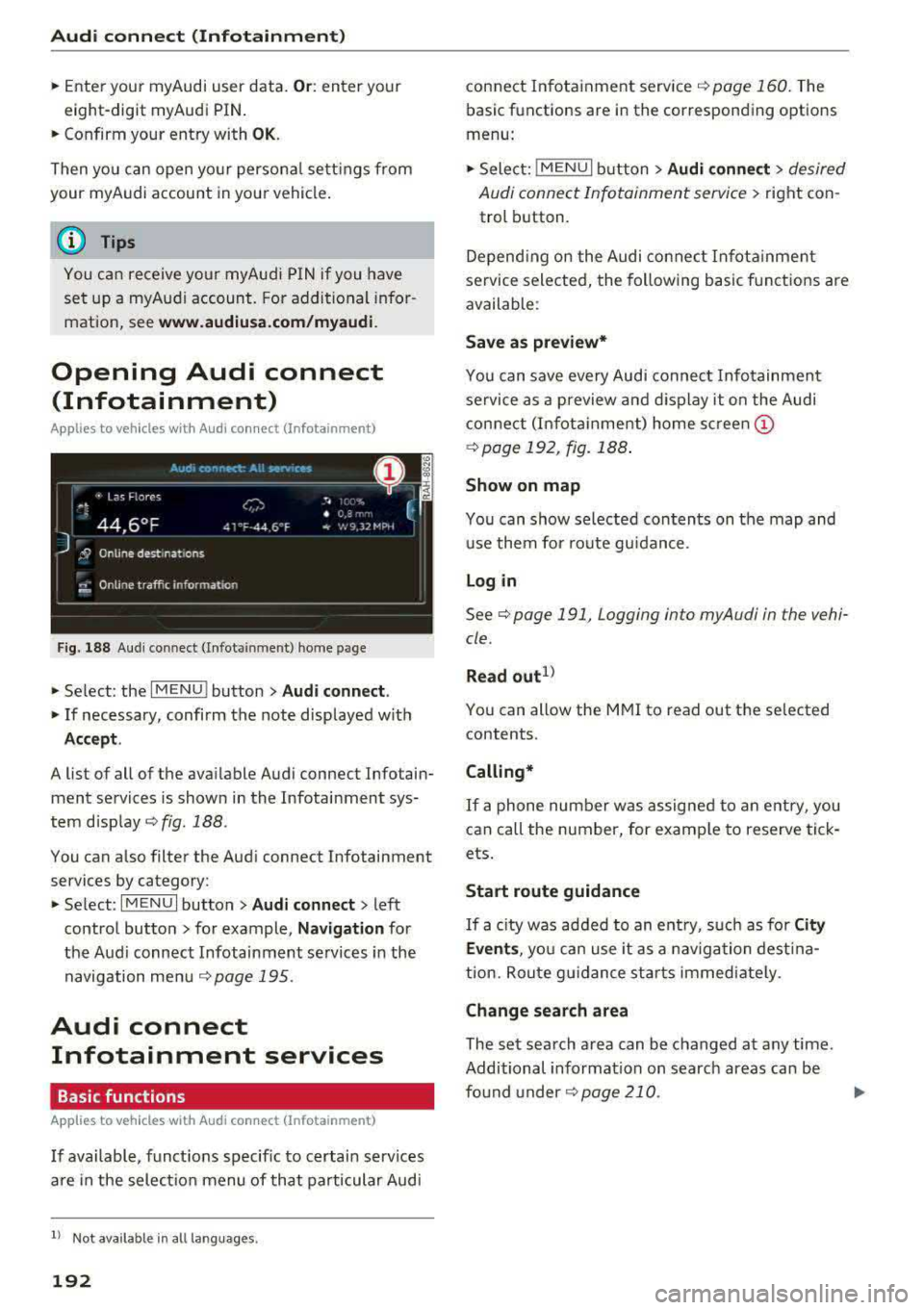
Audi connect (Infotainment)
~ Enter your myAudi user data. Or: enter your
eight-digit myAudi PIN .
~ Confirm your entry with OK.
Then you can open your persona l settings from
your myAudi account in your vehicle.
(D Tips
You can receive your myAudi P IN if you have
set up a myAudi account. For additional infor
mation, see
www.audiusa .com/myaudi .
Opening Audi connect
(Infotainment)
A pp lies to veh icles with Audi co nnect (Infotainment)
Fig. 188 Aud i connect ( Infotainmen t) ho me page
~ Select: the IMENU ! button> Audi connect .
~ If necessary, confirm the note displayed with
Accept.
A list of all of the available Audi connect Infotain
ment services is shown in the Infotainment sys
tem display
~ fig. 188.
You can also filter the Audi connect Infotainment
services by category:
~ Select: I M ENU I button > Audi connect > left
contro l button> for example,
Navigation for
the Aud i connect Infotainment services in the
navigation
menu ¢ page 195 .
Audi connect
Infotainment services
Basic functions
Applies to veh icles with Audi co nnect (Infotainment)
If available, funct ions specific to certain services
are in the selection menu of that particular Audi
l) Not available in all languages.
192
connect Infotainment service ¢ page 160. The
basic functions are in the corresponding options
menu:
~ Select: ! MENUI button> Audi connect> desired
Audi connect Infotainment service>
right con
trol button .
Depending on the Audi connect Infotainment
service selected, the following basic functions are
available :
Save as preview*
You can save every Audi connect Infotainment
service as a preview and display it on the Audi
connect (Infotainment) home screen
(D
¢ page 192, fig. 188 .
Show on map
You can show selected contents on the map and
use them for route guidance.
Log in
See¢ page 191, Logging into myAudi in the vehi
cle .
Read
out1>
You can allow the MMI to read out the selected
contents .
Calling*
If a phone number was assigned to an entry, you
can call the number, for examp le to reserve tick
ets.
Start route guidance
If a city was added to an entry, such as for City
Events ,
you can use it as a navigation destina
tion. Route gu idance starts immediate ly.
Change search area
The set search area can be changed at any time.
Additional information on search areas can be
fo und
under ¢page210 .
Page 195 of 409
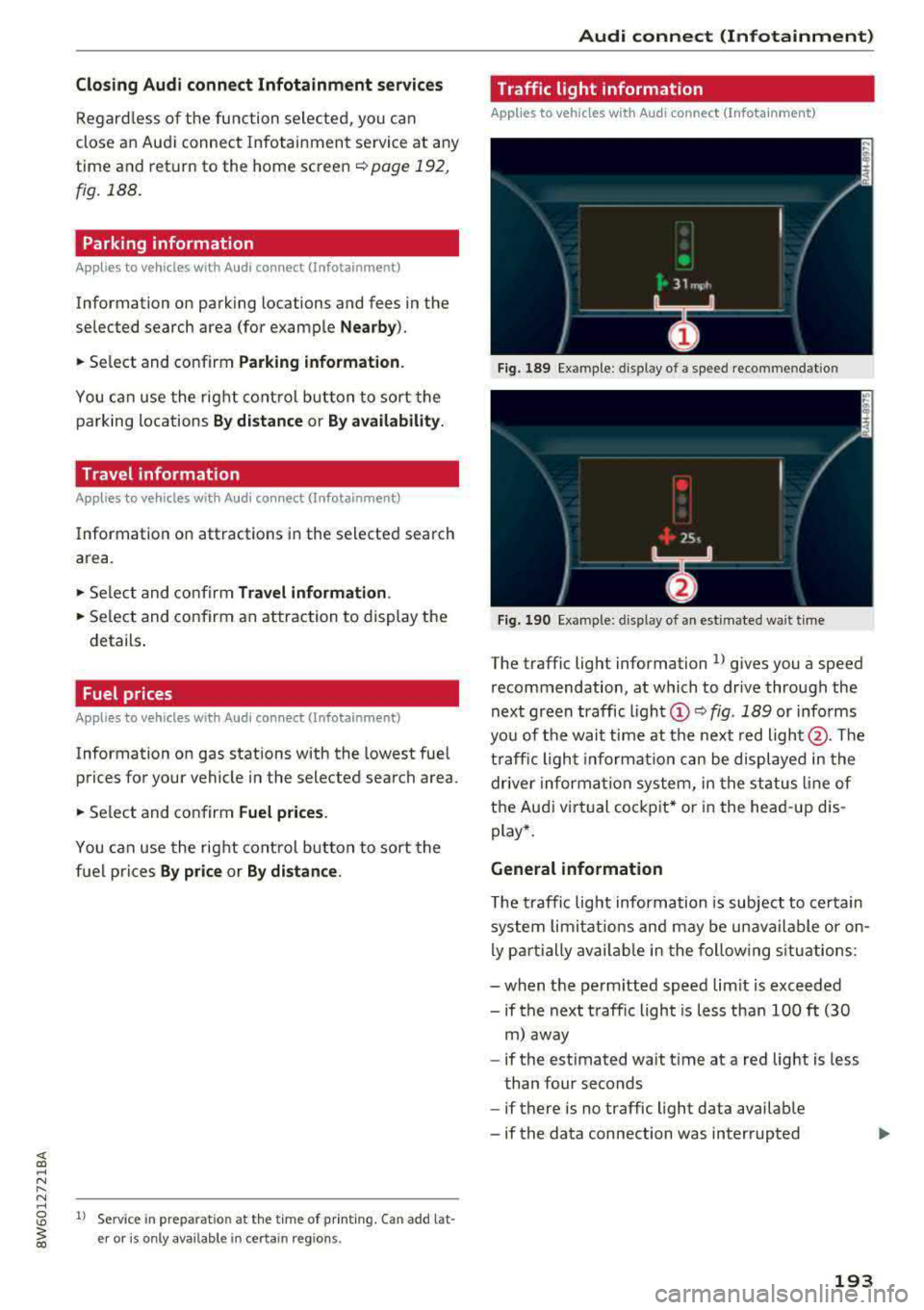
Closing Audi connect Infotainment services
Regardless of the function selected, you can
close an Audi connect Infotainment service at any
time and return to the home screen
r=:>page 192,
fig. 188.
Parking information
Applies to vehicles with Audi connect (Infotainment)
Information on parking locations and fees in the
selected search area (for example
Nearby ).
~ Select and confirm Parking information .
You can use the right control button to sort the
parking locations
By distance or By availability.
Travel information
Applies to vehicles with Audi connect (Infotainment)
Information on attractions in the selected search
area.
~ Select and confirm Travel information .
~ Select and confirm an attraction to display the
details .
Fuel prices
Applies to vehicles with Audi connect (Infotainment)
Information on gas stations with the lowest fuel
prices for your vehicle in the selected search area.
~ Select and confirm Fuel prices.
You can use the right control button to sort the
fuel prices
By price or By distance .
1l Service in prepara tio n at the tim e of printing. Can add la t
e r or is only available in certa in regio ns.
Audi connect (Infotainment)
Traffic light information
Applies to vehicles w ith Audi connect (Infota inment)
Fig. 189 Examp le : display o f a speed recommendat ion
Fig . 190 Example: display of an estimated wa it time
The traffic light information ll gives you a speed
recommendation, at which to drive through the
next green traffic light
(Dr=:> fig. 189 or informs
you of the wait time at the next red light @. The
traffic light information can be displayed in the
driver information system, in the status line of
the Audi virt ual cockpit* or in the head -up dis
play*.
General information
The traffic light information is subject to certain
system limitat ions and may be unavailable or on
ly partially available in the following situations:
- when the perm itted speed lim it is exceeded
- if the next traffic light is less than 100
ft (30
m) away
- if the estimated wait t ime at a red light is less
than four seconds
- if there is no traffic light data available
- if the data connection was interrupted
193
Page 196 of 409
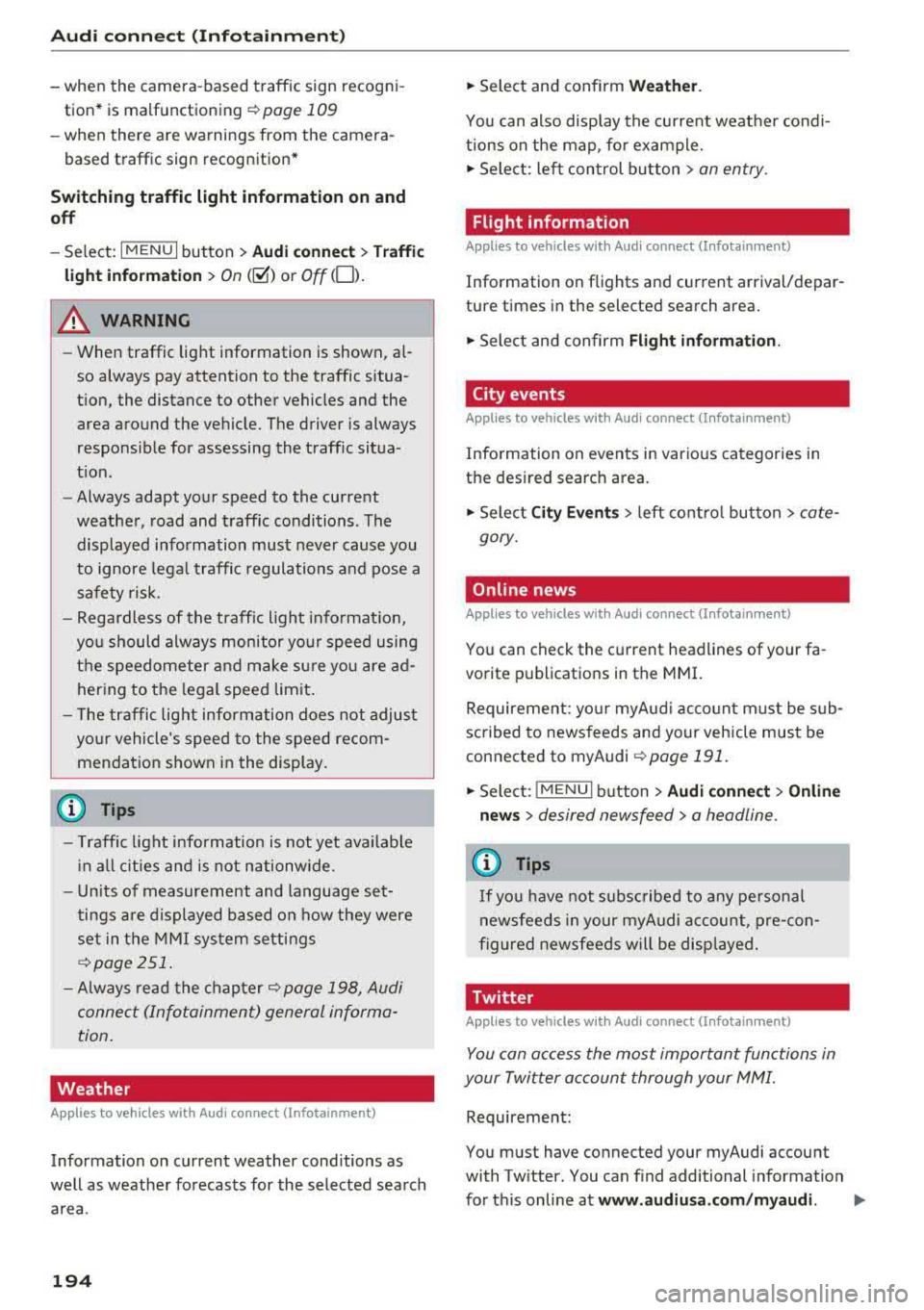
Audi connect (Infotainm ent )
-when the camera-based traffic sign recogn i
tion* is malfunctioning
¢ page 109
-when there a re warnings from the camera-
based traffic sign recognition*
Sw itch ing traffic light information on and
off
-Se lect: I MENU I button > Au di conne ct > Traffi c
ligh t info rm ati on >
On (~) or Off (0 ).
A WARNING
-When traffic light information is shown, a l
so always pay attention to the traffic situa
t ion, the distance to other vehicles and the
area around the vehicle. The driver is always
responsible for assessing the traff ic situa
t ion .
- Always adapt your speed to the current
weather, road and traff ic conditions. The
displayed information must never cause you
to ignore lega l traffic regulations and pose a
safety risk.
-Regardless of the traffic light informat ion,
you should always monitor your speed using
the speedometer and make sure you are ad hering to the legal speed limit .
-The traffic light information does not adjust
yo ur vehicle's speed to the speed recom
mendation shown in the display.
{D) Tips
-Traffic light information is not yet ava ilable
i n a ll cities and is not nationwide .
-Units of measurement and language set
tings are displayed based on how they were
set in the
M MI system settings
¢ page 251 .
-Always read the chap ter¢ page 198, Audi
connect (Infotainment) general informa
tion .
Weather
Applies to vehicles with Audi connect (Infotainment)
Information on current weather conditions as
well as weather forecasts for the selected search area .
194
-
.. Select and confirm Weath er.
You can also display the current weather condi
tions on the map , fo r example.
.. Select: lef t control button > on entry .
Flight information
Applies to vehicles with Audi connect (Infotainment)
Information on flights and current arrival/depar
ture times in the selected search area .
.. Select and confirm Flight inform ation .
City events
Applies to vehicles with Audi connect (Infotainment)
Information on events in various categories in
the desired search area.
.. Sele ct C it y Ev ent s > left co ntro l button > cate
gory.
Online news
Applies to vehicles with Audi connect (Infotainment)
You can check the current headlines of your fa
vorite publications in the MMI.
Requirement: yo ur myAud i acco unt must be sub
scribed to newsfeeds and your vehicle must be
connected to myAudi
~ page 191 .
.. Sele ct: !M EN UI button> Aud i conn ect> Online
new s>
desired new sfeed > a headline .
(D Tips
If you have not s ubs cribed to any pe rsonal
newsfeeds in your myAudi account, pre-con
figured newsfeeds will be displayed.
'Twitter
Applies to vehicles with Audi connect (Infotainment)
You can access the most important functions in
your Twitter accoun t through your
MMI.
Requireme nt:
You must have connected your myAudi account
with Tw itter. You can f ind additional information
fo r this on line at
www .audiu sa .c om /m yaudi.
Page 197 of 409
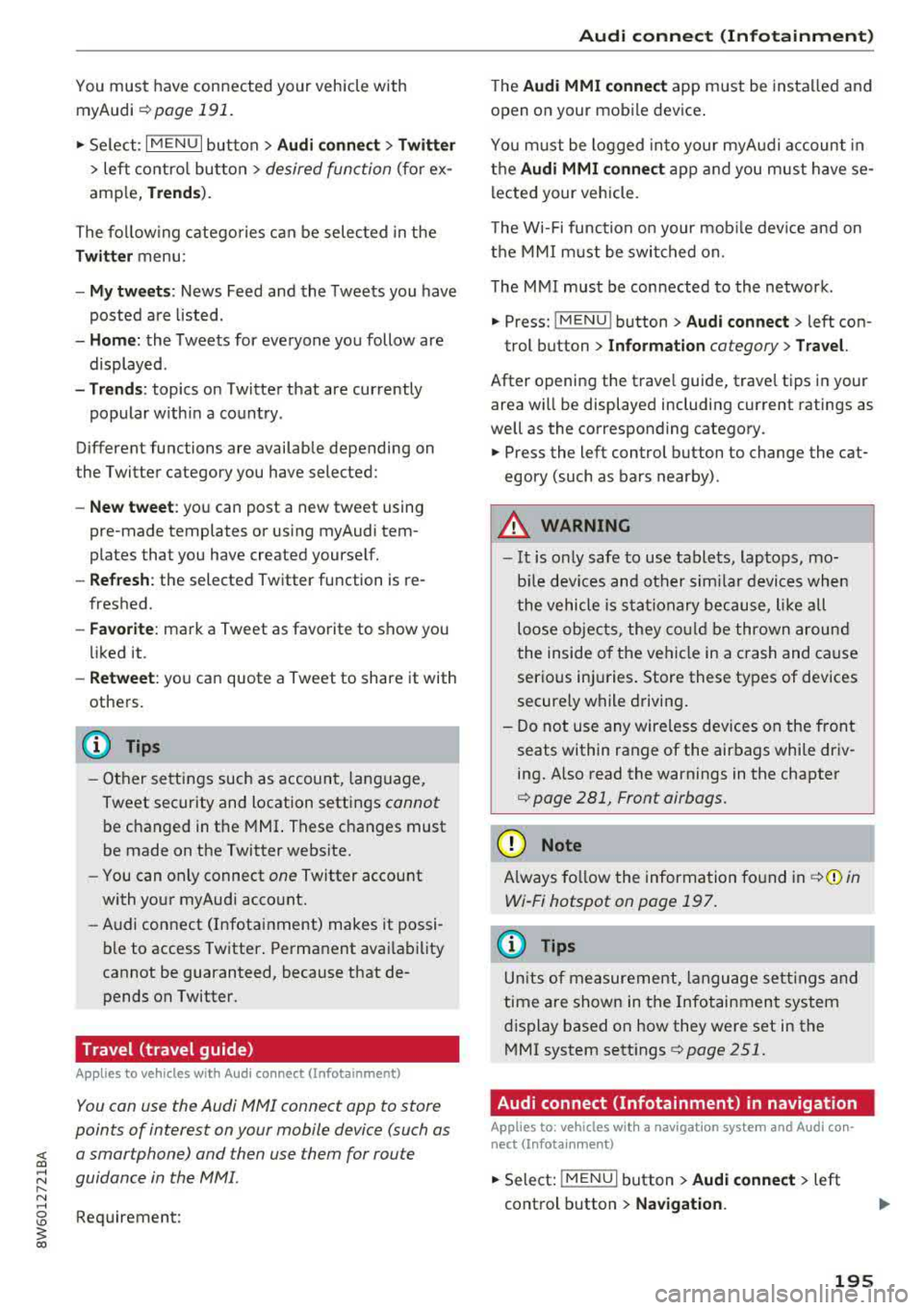
<( a, .... N ,....
N .... 0 \0
3 a,
You must have connected your vehicle with myAudi
r=> page 191.
.,. Select: I MENU I button> Audi connect > Twitter
> left contro l button > desired function (for ex
amp le,
Trends ).
The follow ing categories can be selected in the
Twitter menu:
- My tweets : News Feed and the Tweets you have
posted are listed.
- Home: the Tweets for everyone you follow are
displayed.
- Trends : topics on Twitter that are currently
popular w ith in a country .
Different functions are available depending on
the Twitter category you have selected:
- New tweet : you can post a new tweet using
pre-made templates or using myAudi tem
plates that you have created yourself.
- Refresh : the selected Twitter function is re
freshed.
- Favorite: mark a Tweet as favorite to show you
liked it.
- Retweet: you can quote a Tweet to share it with
others.
@ Tips
- Other settings such as account, language,
Tweet security and location settings
cannot
be changed in the MMI. These changes must
be made on the Twitter website.
- You can only connect
one Twitter account
with your myAudi account.
- Audi connect (Infotainment) makes it possi
ble to access Twitter . Permanent avai lability
cannot be guaranteed, because that de pends on Twitter.
Travel (travel guide)
A pplies to vehicles with Aud i connect (Infotainment)
You can use the Audi MMI connect opp to store
points of interest on your mobile device (such as
a smartphone) and then use them for route
guidance in the
MMI.
Requirement:
Audi connect (Infotainment)
The Audi MMI connect app must be installed and
open on your mobile device .
You must be logged into your myAudi account in
the
Audi MMI connect app and you must have se
lected your vehicle.
T he Wi-Fi function on your mob ile device and on
the
MMI must be switched on.
The
MMI must be connected to the network.
... Press: !MENU ! button> Audi connect > left con-
trol button >
Information category> Travel.
After opening the trave l guide, trave l tips in your
area wi ll be displayed including current ratings as
well as the corresponding category.
... Press the left control button to change the cat
egory (such as bars nearby).
_& WARNING '---
-It is only safe to use tablets, laptops, mo
bi le dev ices and other similar devices when
the vehicle is stationary because, lik e all
loose objects, they could be thrown around
the inside of the vehicle in a crash and cause
serious inj uries. Store these types of devices
securely while driving.
- Do not use any wireless devices on the front
seats within range of the airbags while driv
ing. Also read the warnings in the chapter
r::> page 281, Front airbags.
(D Note
Always follow the information found in r=>(i) in
Wi-Fi hotspot on page 197.
(D Tips
Units of measurement, language setting s and
time are shown in the Infotainment system
display based on how they were set in the
MMI system settings r=> page 251.
Audi connect (Infotainment) in navigation
Applies to : vehicles wit h a navigat ion syste m and Audi co n·
nec t (I nfota inment)
... Select: !MENUI button> Audi connect > left
control button >
Navigation .
-
195
Page 198 of 409

Audi connect (Infotainment)
The fo llow ing A udi connect In fota inment serv ices
are curre ntly availab le:
- Naviga tio n wi th
online map view a nd Street
View
¢ page 219 .
-Point of Interest (POI) online search with
voice recognition
( such as res taur ant s): plan
r ou te g uida nce using t he M MI con trol panel
¢page 2 11 and the voice recognition system
¢ page 171 .
- Set up dest ina tions in you r M MI using yo ur
myAudi account or onl ine map view
¢ page 219 .
-Online traffic information : receive up-to-the
minute t raffic info rmation about accidents,
r oad construction and other incidents
¢ page 223 .
-Map update : import navigat ion map updates
directly to yo ur vehicle using a n SD ca rd o r as
an on line
update¢ page 221.
@ Tips
- Fo r the map update Au di c onnect Infotain
ment se rvice via SD car d, check the current
software vers ion in your vehicle and then
check
www.audiusa.com/myaudi to see if a
newe r ve rsion is ava ilable. You can a lso have
th e ne w naviga tion da ta insta lled by an A ud i
d eale r, w hich can be done for an addition al
c har ge.
- Y ou can a lso fin d ad dit io na l informat ion
a bout th e
map update onlin e at
www.audiusa.com /myaudi .
Audi connect (Infotainment) on the phone
Applies to vehicles with Audi connect (Infotainment)
~ Se lect: I M ENU I but ton > Audi connect > left
contro l button >
Communication .
The fo llow ing A udi con nect Info tainment services
a re curre ntly availab le:
- Stor ing contacts on yo ur compute r us ing yo ur
myAudi A ccount and loadi ng the contacts into
t he MM I direct ory
¢ page 188.
196
Audi connect (Infotainment) in Media
menu
Applies to vehicles with Audi connect (Infotainment)
~ Sele ct: !ME NUI button> Audi connect > righ t
control button >
Entertainment.
- Online media and Internet radio :
offers access
t o di fferen t on line me dia services as well as In
ternet radio and ope ration th ro u gh t he M MI us
ing the
Audi MMI connect app ¢ page 235 .
Applies to: vehicles with Wi·Fi audio player
-Wi-F i audio player : you can access the med ia
center throug h a Wi-Fi connecte d media player
(su ch as a s martphone)
¢ page 23 4.
.8, WARNING
It is o nly s afe to u se ta ble ts, l ap to p s, mo bile
d evi ces and other simi la r devices whe n the ve
hicl e is sta tionary beca use , like a ll loose ob
jects, they co uld be thrown a roun d the inside
of the vehicle in a cras h and cause serious in
ju ries. Store these types of devices sec urely
while driv ing.
(D Note
A lways fo llow the information fo und in ¢ 0 in
Wi -Fi hotspot on page 197.
@ Tips
- Also see t he cha pter¢ page 198, Audi con
nect (Infotainment) general information .
- For more in fo rmat ion on t he Wi-Fi a udi o
player and su pported devices, contact an
authorized A udi dealer or aut ho rize d Au di
Service Facility.
Additional options
Applies to vehicles with Audi connect (Infotainment)
~ Select: ! ME NUI button> Aud i connect > right
cont rol button.
The following options are available in the Aud i
connect In fota inment serv ices overview :
Log in*
See c:::> page 191, Logging into myAudi in the vehi -
de. ~
Page 199 of 409
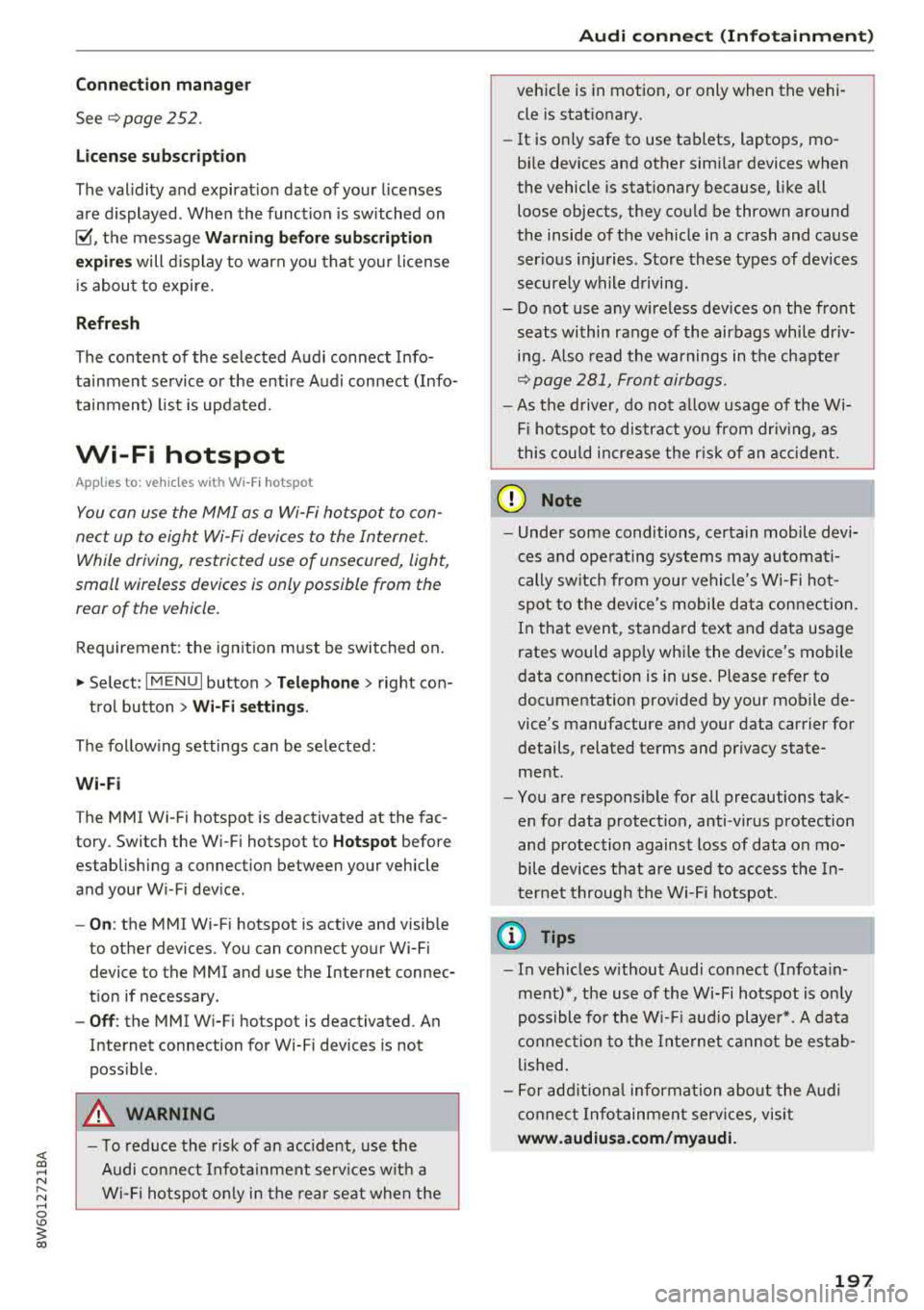
<( a, .... N ,....
N .... 0 \0
3 a,
Connection man ag er
See ¢ page 2 52.
Licen se sub scr ipt ion
The val idity and expirat ion date of your licenses
are displayed . When the function is switched on
~, the message Warning befor e subscription
e xpire s
will display to warn you that your license
is about to expire.
Refre sh
The content of the selected Audi connect Info
tainment service o r the entire Audi connect (Info
tainment) list is updated.
Wi-Fi hotspot
A ppl ies to: ve hicles with Wi -F i h otspot
You can use the MMI as a Wi-Fi hotspot to con
nect up to eight Wi-Fi devices to the Internet.
While driving, restricted use of unsecured, light,
small wireless devices is only possible from the
rear of the vehicle.
Requirement: the ignition must be switched on.
.,. Se lect : I MENU I button >Telep ho ne> right con-
trol button
> Wi -Fi settin gs.
The follow ing settings can be selected:
Wi-F i
The MMI Wi-Fi hotspot is deactivated at the fac
tory. Switch the Wi-Fi hotspot to
Hot spo t before
establishing a connection between your vehicle
and your Wi -F i dev ice.
- On: the MMI Wi-Fi hotspot is active and visib le
to other devices . You can connect your Wi-Fi
device to the MMI and use the Internet connec
tion if necessary .
-Off: the MMI Wi-Fi hotspot is deactivated. An
Internet connection for Wi-Fi devices is not
poss ible.
A WARNING
- To reduce the risk of an accident, use the
Audi connect Infotainment serv ices w ith a
Wi -Fi hotspot on ly in the rea r seat when the
-
Audi c onn ect ( Inf ota inm ent )
vehicle is in motion, or only when the vehi
cle is stat ionary.
- It is only safe to use tablets, laptops, mo
bile devices and other similar devices when
the vehicle is stationary because, like all
loose objects, they could be thrown around
the inside of the vehicle in a crash and cause
serio us injuries . Store these types of devices
securely while driving.
- Do not use any wireless dev ices on the front
seats within range of the airbags while dr iv
ing. Also read the warnings in the chapte r
¢ page 281, Front airbags.
-As the driver, do not allow usage of the W i
F i hotspot to distract you from driv ing, as
this cou ld increase the r isk of an accident.
(D Note
- Under some conditions, certain mobile devi
ces and ope rating systems may automati
cally sw itch from your vehicle's Wi-Fi hot
spot to the device's mobi le da ta connection.
In that event, standard text and data usage
rates would apply whi le the device's mobile
data connection is in use . Please refer to
documentation provided by your mobile de
vice's manufacture and your data carrier for
details , related terms and privacy state
ment.
- You are responsib le for all precautions tak
en for data protect ion, anti-virus protection
and protection against loss of data on mo
bile devices that are used to access the In
ternet through the Wi-Fi hotspot.
(D Tips
- In vehicles w ithout Audi connect (Infota in
ment)*, the use of the Wi-Fi hotspot is only
possible fo r the W i- Fi aud io player*. A data
c onnect io n to the Inte rnet cannot be es tab
lished.
- For add itiona l information about the Audi
connect Info tainment services, visit
www .audiusa.com /myaudi .
197
Page 200 of 409
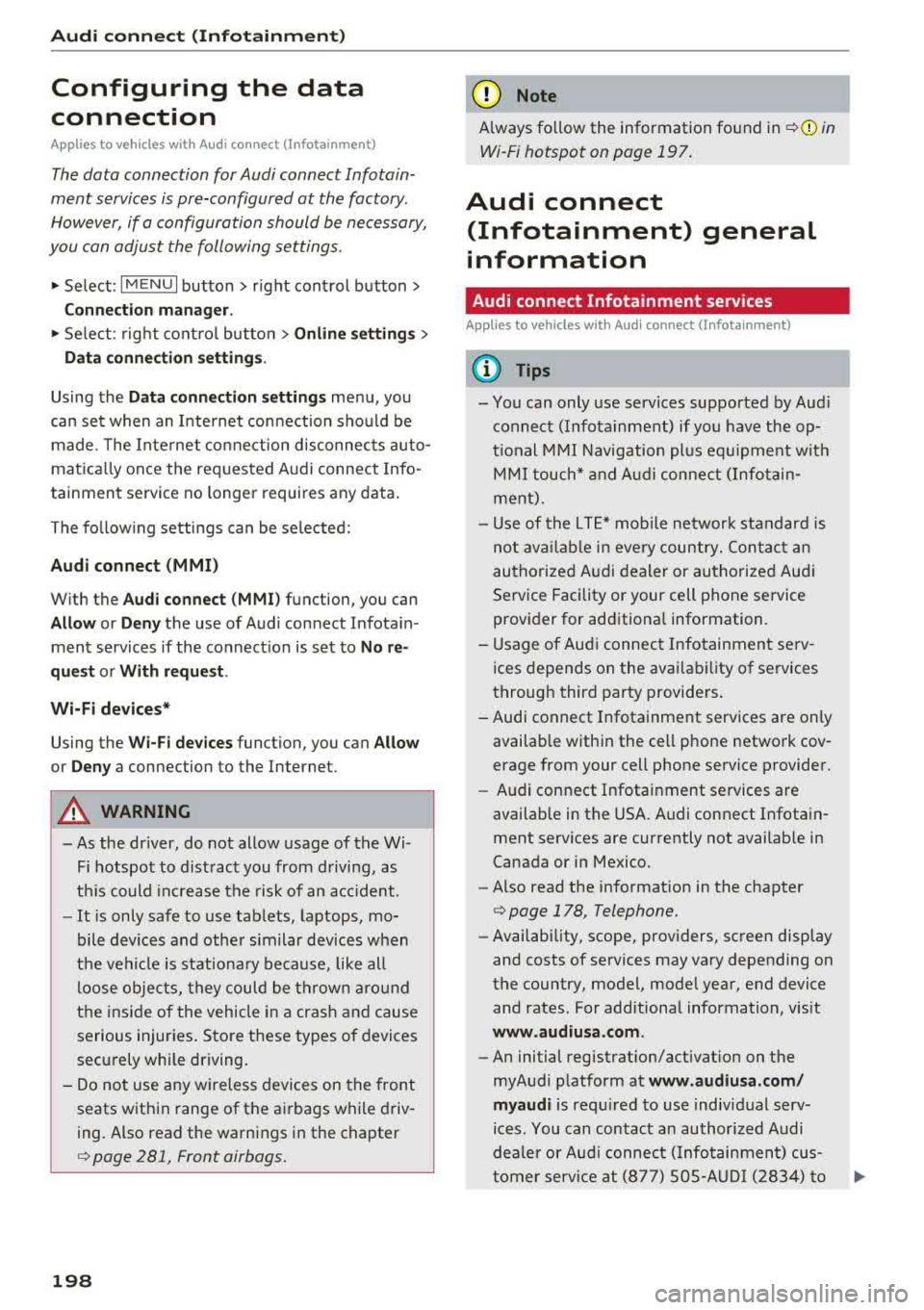
Audi connect (Infotainment)
Configuring the data
connection
App lies to veh icles with Audi co nnect (Infotainment)
The data connection for Audi connect Infotain
ment services is pre-configured at the factory .
However, if a configuration should be necessary,
you can adjust the following settings.
.,. Select: I MENU I button> right control button>
Connection manager.
.,. Select: right control button > Online settings>
Data connection settings.
Using the Data connection settings menu, you
can set when an Internet connection should be
made . T he Internet connection disconnects auto
matica lly once the requested Audi connect Info
tainment service no longer requires any data.
The follow ing settings can be selected:
Audi connect (MMI)
With the Audi connect (MMI) func tion, you can
Allow or Deny the use of Audi connect Infotain
ment services if the connection is set to No re
quest or With request.
Wi-Fi devices*
Using the Wi-Fi devices function, you can Allow
or Deny a connection to the Internet.
A WARNING
-As the driver, do not allow usage of the Wi
Fi hotspot to distract you from driving, as
this could increase the risk of an accident .
-It is only safe to use tablets, laptops, mo
bile devices and other similar devices when
the vehicle is stationary because, like all
loose objects, they could be thrown around
the ins ide of the vehicle in a crash and cause
serious injuries . Store these types of devices
securely whi le driving.
-Do not use any wireless devices on the front
seats within range of the airbags while driv
ing. Also read the warnings in the chapter
cc> page 281, Front airbags.
198
(D Note
A lways follow the information found in ¢(!) in
Wi-Fi hotspot on page 197.
Audi connect
(Infotainment) general
information
Audi connect Infotainment services
Applies to vehicles w it h Aud i connect (I nfotainment)
(D Tips
-You can only use services supported by Aud i
connect (Infotainment) if you have the op
tional MMI Navigation plus equipment with
MMI touch* and Audi connect (Infotain
ment).
-Use of the L TE* mobile network standard is
not available in every country. Contact an
authorized Audi dealer or authorized Audi
Service Facility or your cell phone service
provider for additiona l information.
-Usage of Audi connect Infotainment serv
ices depends on the avai lability of services
through third party providers.
-Audi connect Infotainment services are only
available within the cell phone network cov
erage from your cell phone service provider.
-Audi connect Infotainment services are
available in the USA . Audi connect Infotain
ment services are currently not availab le in
Canada or in Mexico.
-Also read the information in the chapter
c:> page 178, Telephone.
-Availability, scope, providers, screen display
and costs of services may vary depending on
the country, model, model year, end device
and rates . For additional information, v is it
www.audiusa.com .
-An initial registration/activation on the
myAudi platform at
www.audiusa.com/
myaudi
is required to use individual serv
ices. You can contact an authorized Audi
dealer or Aud i connect (Infotainment) cus
tomer service at (877) SOS-AUDI (2834) to