AUDI A6 2011 Owners Manual
Manufacturer: AUDI, Model Year: 2011, Model line: A6, Model: AUDI A6 2011Pages: 370, PDF Size: 87.15 MB
Page 131 of 370

__________________________________________ A_ d_ a_,_ p_t _iv _ e_C_ r_u _i _ s _e _C_ o_n_ t_ r_ o_ l __ _
• Driving in traffic: If a vehicle is detected ahead, the arrow moves
on the scale. The green area represents the distance set. When
approaching slowly, the arrow moves from the
gray zone to the green
zone on the scale.
• Driver intervention prompt: When approach ing rapidly, the
arrow serves as an early warning signal. If the distance se lected is
exceeded or possibly not reached, the arrow moves into the
red zone
on the scale. In certain driving situations, you as the driver will have
to take action=>
page 130, "Driver intervent ion prompt".
© Status
• Th e text ACC OFF appears in white letters when Adaptive Cruise
Control is turned off.
• The text
ACC AVAILABLE appears in wh ite letters when the
system is turned on but no desired speed has been set.
• The text
OVERRIDE appears in white letters when you exceed the
desired speed by accelerating .
• The text
DISTANCE! appears in red letters when the interval to a
vehicle traveling ahead is too short and you have to slow your vehicle
add itionally with the foot brake.
• Th e text messages
DISTANCE 1 to DISTANCE 4 appea r in green
letters to indicate the time interval you have set and Adaptive Cruise
Control is in management mode .
• If the driving program "standard" is replaced by "comfort" or
" dynamic" using the MMI, the above text message is supplemented
by an appropriate prompt, e.g.
DISTANCE 1 -dyn . . •
Controls and equip
ment Safety first
App
lies to vehicles : with Adaptive Cr uise Control
System status indicator
The text messages and symbols shown in this area of the
display are not displayed permanently.
Time intervals (such as c::::, ____ c::::,)
Fig. 117 System
status indicato r
The different symbols for the time intervals (distance) appear if you
change the settings=> fig . 117.
Thr ee wh ite dots ... appear if a setting cannot be made with the oper
ating lever . The following are possible reasons
• If you pull the control lever towards you to resume speed but no
requested speed was set.
• If you push the lever up to increase (or down to reduce) speed
when no speed has been set previously.
• If yo u push the lever up to increase (or down to reduce) speed and
this speed is outside the 20 to 95 mph (30 to 150 km/h) speed range.
ACC functionality Limited
The message ACC functional ity limited appears when the ACC
System does not detect any moving vehicles up ahead in your lane of
travel for a longer period of time. During this time, the distance to
moving veh icles in your lane of travel up ahead is not being main
tained . The ACC system is not sw itched off, and increased attent ion .,,
Vehicle care Technical data
Page 132 of 370

ffl..__A_ d_a_ p,__ t_iv _ e_ C_r _u _ i_ s _e _ C_ o_ n_t _ r_ o _ L ___________________________________________ _
to the traffic situation is absolutely necessary. The following may be
reasons why the message
ACC functionality limited appears:
• The ACC sensor is dirty . The ACC system is not reacting, or is not
reacting correctly, to moving vehicles up ahead in your lane of travel.
• There may be very light traffic on and there is nothing that marks
the side of the road (for example, guard rails, traffic signs, trees) . As
soon as a moving vehicle up ahead is detected aga in, ACC becomes
active again and the message disappears.
Th e ACC sensor is located in the area under the front license plate.
If
the ACC sensor is dirty or blocked, clean the area to restore system
operat ion.
ACC not available
The text message ACC not available appears, for example, if the
temperature of the brakes is excessive. Adaptive Cruise Control is
temporarily not available. A warning tone sounds as a reminder.
ACC not available!
The text message ACC not available! appears in the event of a
malfunction. Adaptive Cruise Control is turned off. A warn ing tone
so unds as a reminder. Have the system inspected by a qualified deal
ership.
ACC sensor blocked !
The text message ACC sensor blocked! appears when the ACC System
can no longer accurately detect vehicles moving up ahead in your lane
of travel. Adaptive Cruise Control is turned off. A warning tone also
so unds as a reminder.
To decide whether it is necessary to switch off the ACC (ACC sensor
blocked
!) or if it is only a temporary condition (ACC Functiona lly
limited), the system w ill also takes into consideration the outside
temperature and/or the windshield wiper operation .
Th e ACC sensor is dirty or blocked (e.g. leaves, snow) . The ACC sensor is located in the area under the front
license plate. If
the ACC sensor is dirty or bloc ked, clean the area to restore system
operation .
EPB activation
The text message EPB activation appears if emergency braking was
man ua lly initiated with the Electromechanical Parking Brake (EPB).
The Adaptive Cruise Control is turned off . Th is is accompanied by a
wa rning tone.
Speed
The set speed in mph (Canada km/h) always appears when saving or
changing the speed in Adaptive Cruise Control=:>
page 122, "How is
the speed stored?" and=:>
page 123, "Changing stored speed".
Selector lever position!
The text message Selector lever position! appears when the selecto r
lever is moved to position
N . In this position, Adaptive Cruise Control
is not available. •
Applies to vehicles: wit h Adapt ive Cruise Contro l
Driver intervention prompt
The driver intervention prompt calls on the driver to take
over the situation.
Fig. 118 I nstrument
cluster: Dr iver inter -
v ent ion prompt
~
Page 133 of 370

Adaptive Cruise Control -
----------------
In certain situations, the braking power of the Adaptive Cruise
Control is not enough to maintain an adequate distance to the vehicle
up ahead. In these situations, the Adaptive Cruise Control calls the
driver to take action.
The
driver intervention prompt alerts you visually and audibly to take
over.
• A red vehicle is shown in the instru ment cluster display
=>
page 130, fig. 118.
• Th e text
DISTANCE! appears in the status line.
• The indicator light
c:::>uuc:::> in the speedometer blinks red.
• A warning tone sounds .
[I) Tips
• If the Adaptive cruise control initiates braking, the hydraulic brake
system is under pressure . Therefore, the brake pedal distance is
shorter and the pedal "feels" harder .
• Adaptive Cruise Control is switched
off after pressing the foot
brake. The speed saved up this point can be resumed.
• To resume the saved speed, release the brake pedal and press the
control lever=>
page 124, "Turning Adaptive Cruise Control off
temporarily".
• If you use the accelerator to go faster than the speed of the
vehicle ahead of you, the
driver intervention prompt will not be
accompanied by a warn ing s ignal.
• If the speed you previously set is exceeded, the indicator light in
the speedometer will switch
off .•
Controls and equip
ment Safety first
A
pp lies to vehicles : w ith Ad apt ive Cr uise Cont rol
MMI settings
Individual settings for Adaptive Cruise Control can be
selected in the MMI.
Settings for the Driving program can be adjusted individually
to the particular user and saved in the MMI. This can only be
done with the engine running.
- Select: Function button
[CAR]> Systems*> adaptive
cruise control > Driving program .
Setting the driving program
In the Driving program menu you can adjust the character istics of
Adaptive Cruise Contro l to your own preferences using
Dynamic ,
Standard or Comfort.
Saving settings
Your individual settings are automatically saved and assigned to the
remote control key being used (remote key storage). If the key is
given to another person, the saved settings rema in as they are.•
System limitations
A pp lies to ve hicle s: with Ad apti ve Crui se Con tro l
General information
The radar sensor has limits that the driver must know to
be able to use ACC properly.
The Adaptive Cruise Control works within limits that are also related
to radar sensor range and sight distance. In some situations ACC may
reac t unusually or late from the driver's poin t of view . Therefore,
always be attentive to what is happen ing around you and a lways be
ready to intervene, if necessary:
• when driving around curves=>
page 132
Vehicle care Technical data
Page 134 of 370

IIIIL---=..A...;:.=: d:...:a ;;.i:p;;;... t.=. i:....: v :....: e::.....: C::.: r:....: u:;.:....: is:...e::.....: C;;;... o.::....:.. n:....:t :.:. r:....:o :....: l;__ ________________________________________ _
• when vehicles up fro nt are not in line wit h your veh icle
~ page 132
• when other ve hicles are chang ing lanes ~ page 133
• when other vehi cles are difficult to de tect~ pag e 133.
• when ve hicles up ahead are no t moving o r ob sta cles are in yo ur
t rav el lan e~
page 133
& WARNING
The radar sensor's function and range can be reduced by rain, snow
and heavy spray . Moving vehicles up ahead may not be promptly
detected or may not be detected at all.
• Always pay careful attention to the traffic situation and be
ready to intervene and be ready to take complete control when
ever necessary. •
Applies to ve hicle s: wit h Ad ap tive Cru is e Cont ro l
When driving around curves
Fig . 119 Vehicl e
enteri ng a cu rve
....
k ;::::::===============, !
~
Entering a curve
Fig. 120 Vehicle
le av ing a curve
When e nte ring a curv e, the Adapt ive Cruise Contro l may react to a
v ehicle in the n ext lan e and app ly the b rak es in your v ehicle
~ fig. 119 . The braking action can be overridden by dep ressing the
acc ele ra tor pe dal.
Leaving a curve
A t the end of very long curves , ACC's predict ive lane read ing c an c ause
ACC to react to anothe r veh icle in the next lane and ap ply the bra kes
on you r ve hi cle~ fig. 12 0. Th e br ak in g ac tion ca n be ov erridde n by
depressing the accelerator peda l.•
App lies to veh icles: w ith Adaptive Cruise Control
Vehicles offset to one side
Fig. 121 V ehicle trav
e ling ahead outside
the detection range of the rada r se nso r .,_
Page 135 of 370

Adaptive Cruise Control IJI ____________ ___,__ __ ____.
Vehicles moving up ahead but offset in the lane cannot be detected
by ACC until they are in sensor range.•
Appli es to vehi cles : wit h Adap tive Cru ise Cont rol
Lane changes by other vehicles
Fig. 122 A vehicle
changes lanes
Vehicles that cut into your lane a short distance in front of you cannot
be detected by ACC until they are in sensor range. •
Appli es to vehi cles : wit h Adap tive Cru ise Cont rol
Vehicles that are difficult to detect
Con tro ls a nd e quip
m en t
Fig.123 Two-wheeled
vehicle driving ahead
Vehicle OP-eration
Some vehicles moving up ahead in your lane of travel are difficult to
detect, for example two-wheeled vehicles, vehicles with high ground
clearance, loads sticking out the back . Vehicles like this are often
detected late or in some situations not at all. •
App lies to ve hicle s: w ith Ad aptive Crui se Contro l
Stationary vehicles
Fig. 124 Turning and
stationary vehicle
Fig. 125 Sheering out
and stationary vehicle
If a vehicle that has been detected by ACC exits the highway or sheers
out into the neighboring travel lane, and there is a stationary vehicle
ahead of that vehicle, ACC will not detect or react to that stationary
vehicle~ fig. 124 and~ fig. 125 . •
Vehicle care Do-it-yourselt service iTechnical data
Page 136 of 370
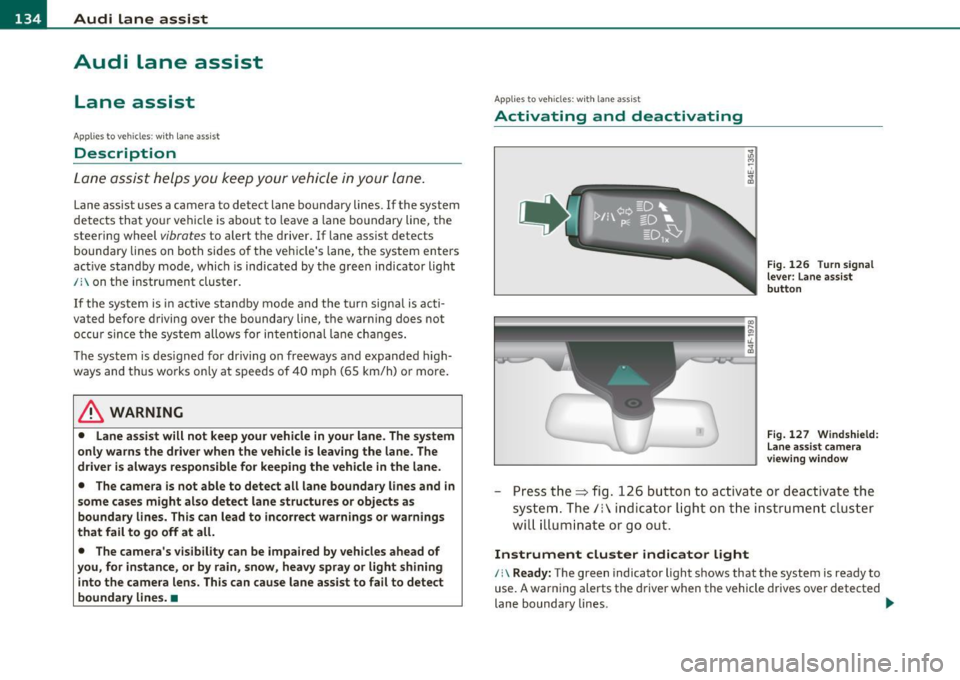
IIIIL_!_A~u~d~i~l!:!a~n~e '...:a~s~s:!:is~t ~--------------------------------------------
Aud i Lane assist
Lane assist
Applies to veh icles : w ith lane assist
Description
Lane assist helps you keep your vehicle in your lane.
Lane assist uses a camera to detect lane boundary lines. If the system
detects that your vehicle is about to leave a lane boundary line, the
steering wheel
vibrates to alert the driver. If lane assist detects
boundary lines on both sides o f the veh icle's lane, the system enters
act ive standby mode, which is indicated by t he gree n indicator light
/: on the instrument cluster .
If the system is in active standby mode and the turn signal is acti
vated before driving over the boundary line , the warning does not
occur sinc e th e system allows for in tention al lane changes.
The system is designed for driving on freeways and expanded high
ways and th us works only at speeds of 40 mph (65 km/h) or more.
& WARNING
• Lane assist will not keep your vehicle in your lane. The system
only warns the driver when the vehicle is leaving the lane. The
driver is always responsible for keeping the vehicle in the lane.
• The camera is not able to detect all lane boundary lines and in
some cases might also detect lane structures or objects as
boundary lines. This can lead to incorrect warnings or warnings
that fail to go off at all.
• The camera's visibility can be impaired by vehicles ahead of
you, for instance, or by rain, snow, heavy spray or light shining
into the camera lens. This can cause lane assist to fail to detect
boundary lines. •
Applies to veh icles: wit h lane assist
Activating and deactivating
Fig. 126 Turn signal
lever: Lane assist
button
Fig. 127 Windshield:
Lane assist camera
viewing window
-Press the=> fig . 126 button to act ivate or deactivate the
system. The/: ind icator light o n the instrument cluster
will illumi nate or go out.
Instrument cluster indicator light
/:\Ready: The green indicator light shows that the system is ready to
use. A warning alerts the driver when the vehicle drives over detected
lane boundary lines . -.,
Page 137 of 370

Audi lane assist -________________ lff'II
Not ready: The yellow indicator light shows that the system is
turned on but unable to send a warning. This can be due to the
following:
• Th ere are no boundary lines, or there is only one boundary line
present.
• The boundary lines are not detected (e .g . due to snow, dirt, wet
conditions or light shining into the camera lens).
• More than two boundary lines (such as at construction sites) are
located in the vehicle's lane.
• Th e vehicle's speed is below the speed needed to activate it, which
is about 40 mph (65 km/h) .
• Th e lane is narrowe r than about 8
ft. (2.5 m), or wider than about
16 ft. (5 m).
• The curve is too sharp.
Notes on the instrument cluster display
When the lane assist turns off automatically, the instrument cluster
indicator goes out and one of the fo llowing messages appears on the
display:
Audi lane assist not available: currently no sensor vision
Thi s message appears when the camera can no longer function
because it cannot detect the boundary lines. This may be due to the
following:
• Th e exte rior side of the camera viewing window=>
page 134,
fig. 127 is covered with dirt or ice. Clean this part of the windsh ield.
• Th e came ra viewing window is fogged up on the inside. In this
case, wait until the fog disappears before turning lane assist on
again.
• Th e system was unable to detect boundary lines over an extended
period of time due to road conditions (such as snow-cove red lanes).
Do not turn lane assist on aga in until the lines can be more easily
detected.
Audi lane assist currently not available
Controls and equip
ment Safety first A temporary malfunction
is preventing lane assist from operating .
Tr y turning on lane assist again at a lat er time.
Audi lane assist: system fault
The system shou ld be checked by an authorized Audi dealer or other
qualified wo rkshop.
[ i ] Tips
• Make sure that the camera viewing window => page 134, fig. 127
is not covered by stickers or similar objects.
• Always keep the camera viewing w indow clean. This can us ually be
done by operating the windshie ld wipers. •
Applies to vehicles: wi th lane assist
MMI settings
You can use the fv1fv1I to adjust the warning time and
steering wheel vibration.
-Select: Function button [CAR ]> Systems *> Audi lane
assist.
Setting the warning time
Early: This setting warns the driver before a wheel touches the
detected lane boundary line. The warning depends on the vehicle's
angle as it approaches the boundary line. If you approach a boundary
line gradually, the warn ing will occur earlier. If you approach the
boundary line at a very sha rp angle, the warn ing will occur just befo re
a wheel touches the line.
Medium : In this setting, the warning time adjusts to the characteris
tics of the road and the vehicle speed. The wa rning occurs later fo r
curves and occurs earlier for straight stretches of road . The warning
occurs later on narrow roads than on wide ro ads.
Late : This setting warns the driver when a wheel dr ives over the
detected lane boundary line.
Vehicle care Technical data
Page 138 of 370
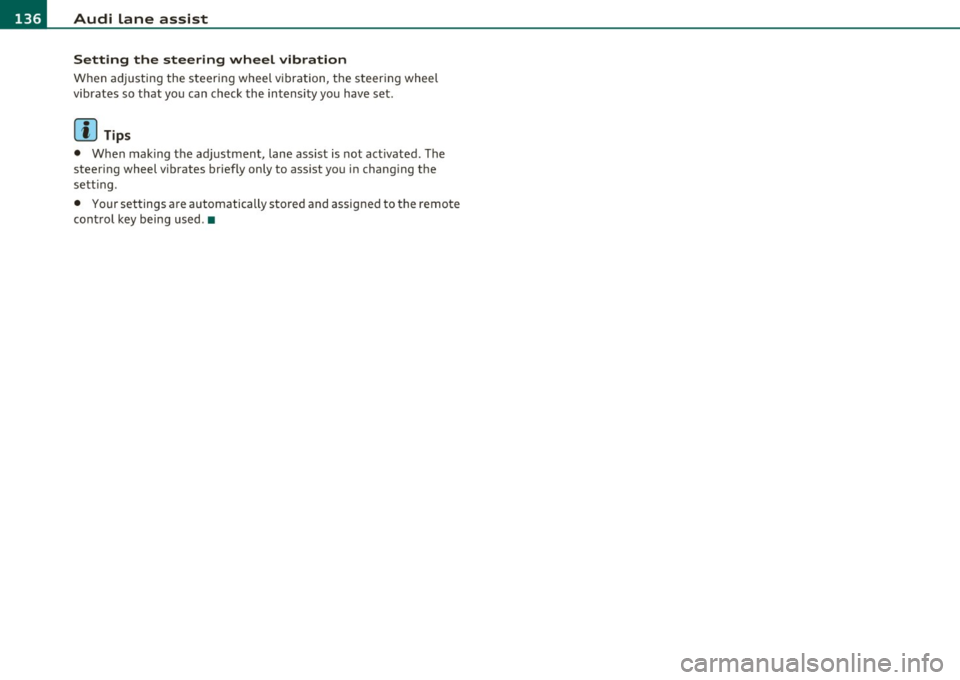
1111....__A_ u_ d_i_ l_ a_ n_ e_ a_s_ s_ is_t _________________________________________________ _
Setting the steering wheel vibration
When ad justing the steering wheel v ibration, the s teer ing whee l
vibrates so that you can check the in tensity you have set.
Cl] Tips
• When mak ing t he ad justment, lane assist is not act ivated . The
steering wheel vibrates briefly only to ass ist you in chang ing the
sett ing.
• Your settings a re automatically stored and assigned to the remote
cont rol key being used .•
Page 139 of 370

_________________________________________________ A_ u _ d_ i_ s_ id_ e_ a _ s_s _ i_s _t _ __.fflll
Audi side assist
Lane Change Assistant
Applies to veh icles: with side ass ist
Descr iption
The side assist helps you when changing lanes.
AU DI
Fi g. 1 28 Rear
b um per: Positio n of
r adar senso rs ( not
v isible on o utside)
F ig. 129 Signa l light
o n th e outside mi rror·
driver's s ide
Side ass ist uses radar sensors (not visible on outside)=> fig. 128 to
help the driver check blind spots, and see what is happening in traffic
behind the vehicle::::>
page 138, fig. 131.
Signal lights are built into both outside mirrors=> fig. 129. The signal
light on the left outs ide mirror assis ts when moving over into the left
Con tro ls a nd e quip
m en t Vehicle
OP-eration
lane and the signal light on the right outs ide mirror assists when
moving over into the right lane.
Th e signa l light comes on to tell you that side ass ist has detected a
vehicle on that side and that the position of this other ve hicle should
be taken into account if yo u were to change lanes. This is called the
inform ational stage signa l=> page 139 . T he informational stage
signa l is designed so that you not ice it on ly when you are looking in
the outside mirror.
When you activate the turn signal and side assist detects a vehicle in
a notab le location, the correspond ing signal on the outside mirror
flashes briefly and brightly several times. This is the
ale rt stage
s ign al=>
page 139. •
Applies to v ehicles: with side ass ist
Activating and deactivating
~Jj D r:.i I
Activating
Fig . 130 Coc kpit: Side
assist b utt on
- Press the=> fig. 130 button. The indica tor on the button
lights up . ..,
Vehicle care Do-it-yourselt service iTechnical data
Page 140 of 370

lffll.___A_ u_ d_i_ s_ id_ e_ a_s _s_ i_ s _t _________________________________________________ _
Deactivating
- Press the button again . T he indicator light o n the b utton
goes out.
The system works at speeds faster tha n 19 mph (30 km/h) .
& WARNING
• Imp roper reliance on the side assist system can cause collisions
and seriou s per sonal injury:
- Never rely only on s ide ass ist when changing lanes.
- Alway s che ck rear view mirror s to m ake sure that it i s safe to
change lanes.
• Side a ssist cannot detect all vehicles under all condition s
danger of accident!
• Side a ssi st cannot detect vehicle s in time to alert you when
they approach from beh ind at very high speed, or fall drop back
very quickly .
• The radar sen sor's
v is ion can be reduced or entirely blocked by
rain , snow, and heavy spray . This can result in side as sis t not
adequately detecting vehicle s or , in some cases, not detecting
them at a ll. Alway s keep an eye on the dir ection you are traveling
and the rele vant area around the vehicle.
• Please note that side assist indicates there are approaching
vehicles , or vehicles in you r blind spot, only after you r vehicle has
reached a driving speed of at lea st 19 mph (30 km/h).
• Side assist signal doe s not work around t ight corners (turning
radius les s than 328 feet , or 100 m).
• Side assist is no replacement for the driver 's full attention . The
driver alone is respon sible for lane change s and s imilar driving
maneuvers. Always keep an eye on the direction you are traveling
and the relevant area around the vehicle.
0 Note
• T o ensure that you do not adversely affe ct s ide as sist , do not block
the area on the rear b umper where the radar sensors are located with
fo reign objects (such as st ic kers or b icycle ra cks).
• Make s ure that the signal light on the o utside mi rror is not
bloc ked by stic ke rs or othe r items.
[I) Tips
• Side ass ist automatica lly deac tivates if it detects that the radar
sensors are blocked=>
page 144. The indicator light on the button
goes out.
• Th e area on the bumper w he re the radar sensors are located must
c ons istent ly rema in free of snow, i ce, a nd he avy soiling so that s ide
assist can function properly. Follow the add itiona l notes on
=>
page 144.
• Add it iona l tinting on t he front side windows can ma ke it harder to
see and correctly u nders tand the s ig nal light on the outs ide mirro r.
• For Decla ration of Compliance to United States FCC and Industry
Canada regulations=>
page 349. •
Applies to vehicl es : w it h side ass ist
Sensor detection area
, D i
Fig. 131 S chem ati c
illustrat io n : S ensor
detection are a
~