AUDI A6 2012 Owners Manual
Manufacturer: AUDI, Model Year: 2012, Model line: A6, Model: AUDI A6 2012Pages: 298, PDF Size: 74.43 MB
Page 111 of 298

to match specific driving conditions
¢page 110.
A WARNING
Read and follow all WARNINGS ¢.& in
Driving the automatic transmission on
page 107.
(D Note
Coasting downhill with the transmission in
N and the engine not running will resu lt in
damage to the automatic transmiss ion
and possibly the catalytic converter.
Automatic Shift Lock (ASL)
Appl ies to vehicles: with tiptro nic
The Automatic Shift Lock safeguards you
against accidentally shifting into a forward or
the reverse gear and causing the vehicle to
move unintentionally .
I
Fig. 114 Shift gate selector lever lock pos itions and
inte rlock butto n highlighted
The selector lever lock is released as follows :
• Turn the ignition on.
• Step on the brake peda l.
At the same time
press and hold the interlock button on the
side of the gear selector knob¢
fig. 114
with your thumb until you have moved the
selector lever to the desired position .
Automatic selector lever lock
"' N 0 0 (!)
cb
The selector lever is locked in the P and N po
sitions when the ignition is turned on. To
move the lever from these positions the driver
must depress the brake pedal. As a reminder
to the driver, the following warning appears in
Automatic Transmission 109
the instrument cluster display when the selec
tor is in
P and N :
When stationary apply footbrake while se
lecting gear
A time delay element prevents the selector
lever from locking when it is moved through
the
N posi tion (going from R to D/S ). The
locking element will lock the selector lever if
the lever is left in N (Neutral) for more than
approximately 1 second, without the brake
pedal being pressed .
At speeds above abo ut 3 mph (5 km/h) the
Automatic Shift Lock is automatically deacti
vated in the
N position .
Interlock button
The lock button on the selecto r lever prevents
the lever from being accidentally shifted into
certain positions. Pressing this button deacti
vates the selector lever lock. Depending on
the direction of the shift, the selector lever
locks at different positions . The positions are
highlighted in the illustration¢
fig. 114.
Kick-down
App lies to vehicles: wit h tiptro ni c
The kick-down feature allows the vehicle to
generate maximum acceleration .
When you press the accelerator pedal beyond
the resistance point that is reached at full
throttle, the transmission will select a lower
gear ratio based on vehicle speed and engine
RPM. The engine RPM will be controlled to
produce maximum vehicle acceleration as
long as you continue to press the accelerator
pedal beyond this resistance point .
_&. WARNING
Be careful when using the kick-down fea
ture on slippery roads. Rapid acceleration
may cause the vehicle to skid .
-
Page 112 of 298

110 Autom atic Tran smi ssi on
Dynamic shift program (DSP)
Appli es to vehicles: with tiptronic
The automatic transmission is electronically
controlled .
The transmission is self adapting and will au
t oma tically
select the best shift program suit
ed to the driving conditions and driving style .
The transmission will se lect one of the
econo
my programs when you drive at a steady
speed or a gradually changing speed without
heavy acceleration . This achieves optimum
fuel efficiency, with early upsh ifting and de
layed downshifting.
The transmission will automatically select the
s po rty shift programs when you drive at high
er speeds, or w ith heavy acceleration and fre
quent ly changing speeds. Upshifts are de layed
to make f ull use of eng ine power. Downsh ift
i ng takes p lace at higher engine speeds than
in the economy programs.
The se lection of the most suitable shift p ro
gram is a cont inuous, automati c process. The
driver can also make the t ransmission switch
to a sporty prog ram by
quic kly pressing down
the gas pedal.
This causes the transmission to shift down to
a lower gear to achieve rap id acceleration, e.g.
for qu ickly passing another veh icle. You do not
need to press the gas peda l into the kick-down
range. After the transmission has upshifted,
the original program is selected according to
your driving style.
An additional shift program allows the automatic transmission to select the proper gear
for uphill and downhill gradients.
This keeps the transmission from shifting up
a nd down unnecessari ly on hills. The trans
mission will shift down to a lower gear when
the driver presses the brake pedal on a down
h ill gradient. This makes use of the braking ef
fect of the eng ine without the need to shift
down manually .
Manual shift program
Applies to vehicles: wit h tiptronic
Using the manual shift program you can
manually select gears .
Fig . 115 Center conso le: sh ift ing the t iptron ic ma nual
l y
Fig . 1 16 D isp lay: manual sh ift prog ra m , se lected gear
hi ghlighted
Switching to manual shift program
.,. Push the selector lever to the rig ht from D/
5 . As soon as the transmission has sw itched
over, the se lected gear appears in the dis
p lay.
To u pshift
.,. Push the selector lever forward to the plus
position
0 ¢ fig .. 115 .
To down shift
.,. Push the lever to the minus pos ition 0 -
When accelerating, the transmission will au
tomatica lly shift into the next gear before the
engine reaches its maximum RPM.
If you apply a light throttle whe n accelerat-
ing, tiptronic wi ll automatically shift from 1st
to 2nd gear to save fuel. If you apply a heavy
throttle, the transmission wi ll stay in 1st gear .,.
Page 113 of 298

until near maximum RPM is reached, or until
the driver shifts into 2nd gear.
I f yo u take your foot off the accelerator pedal
when dr iving down a steep incline, tiptronic
will downshift from the selected gear into the
next lower gear until it reaches 1st gear,
based on road speed and engine RPM. Auto
matic downshifting is interrupted as soon as
you apply the throttle again.
@ Tips
- When you shift into the next lower gear,
the transmission will downshift only
when there is no possibility of over-rev
v ing the engine.
- When the kick-down comes on, the
transmission will shift down to a lower
gear, depending on vehicle and engine
speeds.
- tiptron ic is inoperative when the trans
mission is in the fail-safe mode .
Steering wheel with tiptronic
Applies to vehicles: with tiptro nic steer ing wheel
The shift buttons on the steering wheel allow
the driver to shift gears manually.
Fig. 117 Steering wheel: Sh ift buttons
• To downshift, touch the button on the left
0-
• To upsh ift, touch the button on the right
0-
The shift buttons are activated when the se
lector lever is in
D/S or in the manual shift
program (tiptronic).
Automatic Transmission 111
Of course, you can continue to use the manual
shift program with the selector lever on the
center console.
Transmission malfunction
Applies to vehicles : wit h tipt ro ni c
[O] Transmission : please press the brake ped
al and select the position again
Press the brake pedal and select the desired
selector lever position again. You can then
continue driving.
[O] Transmis sion hot: please modify driving
style
T he tran smission temperature has increased
s ig nificantly due to the sporty driving manner .
Dr ive in a less sporty manner until the tem
perature returns to the normal range and the
indicator light switches of.
[O] Transmission malfunction: You can con
tinue driving
T here is a system malfunction in the transmis
sion. You may cont inue driving. Drive to your
a uthor ized Audi dea le r or qualified repair fa
cility soon to have the malfunction corrected.
[O] Transmission malfunction: Limited driv
ing functionality
There is a system malfunction in the transmis
s ion. The transmission is switching to emer
gency mode. This mode on ly shifts into cer
tain gears or will no longer shift at all. The en
gine may sta ll. Drive to your authorized Audi
dealer or qualified repair facility immediately
to have the malfunction corrected .
[O] Transmission malfunction: Stop and shift
to P
Do not continue dr iving. Select the P selector
lever position and see your authorized Audi
dealer or qualified repair facility for assis
tance.
(D Note
If the transmission switches to emergency
mode, you should take the vehicle to an
IJll>
Page 114 of 298

112 Automatic Transmission
authorized Audi dealership as soon as pos
sible to have the condition corrected.
Emergency release of the selector lever
Applies to vehicles: with tiptro nic
If the vehicle's power supply foils, the selec
tor lever can be released in on emergency.
Fig. 118 Emergency release for selecto r lever
> To reach the emergency release mechanism,
remove the ashtray insert*.
> loosen and remove the small cap in the
ashtray mount
~ fig . 118 .
> You now have access to a bolt. Using a
screwdriver or similar, press the bolt down
and hold it down.
> Now press the interlock and move the selec-
tor lever to the
N position.
The selector lever can only be moved from the
P position if the ignition is turned on. If the
vehicle has to be pushed or towed if the power
supply fails (e.g. battery is discharged), the
selector lever must first be moved to the
N
position using the emergency locking device.
Page 115 of 298

Parking system
General information
Appl ies to vehicles: Audi parking system plus/Audi park
ing system plus with rear view camera
Depending on your vehicle's equipment, vari
ous parking aids will help you when parking
and maneuvering.
The
Audi parking system plus assists you
when parking by providing audio and visual
warn ings about objects
in front of and behind
the vehicle ¢page 113.
The Audi parking system plus with rear view
came ra
shows the area behind the vehicle in
the display . This image helps you when paral
lel parking or cross parking. The system also
provides the parking aid aud io and visual sig
nals
~ pag e 114 .
@ Tips
For information on cleaning , refer to
q page206.
Audi parking system
plus
De script ion
Appl ies to vehicles: with parking system plus
Audi parking system plus provides audio and
visual signals when parking .
Sensors are located in the front and rear
bumpers . If these detect an obstacle, audible
and v isual signals warn you. The range at
which the sensors begin to measure is approx
imately:
front
rear side
center
side
center
--~-
3 ft (0.90 m)
4 ft (1.20 m)
2 ft (0.60 m)
5.2 ft (1.60 m)
The closer you get to the obstacle, the shorter the interval between the audible signa ls. A
continuous tone sounds when the obstacle is
less than approximate ly 1 foot (0.30 meters)
away. Do not continue driving farther!
Parking system 113
If the distance to an obstacle remains con
stant, th e volume of the distance warning
gradually drops after about four seconds (this
does not apply in the continuous tone range).
Switching on and off
Applies to vehicles: with parking system plus
Fig. 119 Ce nt er co nsol e: Parkin g sy ste m sw it c h
Fig. 120 MMI di splay : v is u al d istance display
Switching on
.. Switch the MMI on
.. Activate
comfort or auto mode in Audi drive
select
q page 95.
.. Shift into reverse or
.. Press the switch~ in the center conso le
q fig. 119 . A short confirmation tone
sounds and the indicator light in the switch
lights up.
Switching off
.. Drive faster than 6 mph (10 km/h) , or
.. press the switch
~ or
.. switch off the ignition.
Segments in the visual display
The red segments in front of and behind the
vehicle
¢ fig. 120 help you to determine the
distance between you and an obstacle. As
your vehicle comes closer to the obstacle, the .,..
Page 116 of 298

114 Park in g s yste m
segments move closer to the vehicle. The col
lision area has been reached when the next to
l ast segment is displayed. Do not cont inue
driving farther
c:> &.!
A WARNING
-Sensors have blind spots in which objects
cannot be detected . Pay special attention
to small children and animals because
the sensors cannot always detect them .
- The parking system cannot replace the
dr ive r's attention. The driver alone is re
sponsible for parking and similar driving
maneuvers.
- Always keep your eyes on the veh icle's
surround ings, using the rear view mirror
as well.
(D Note
Low obstacles al ready signaled by a warn
ing can disappear from the system's detec
tion range as they are approached and will
not con tinue to be signa le d . Obje cts such
as barrier cha ins, trailer draw bars, thin
pa inted vertical poles or fences may not be
detected by the system, posing risk of
damage.
@ Tips
- The sensors must be kept clean a nd free
of snow and ice for the park assist to op
erate.
- You can change the volume and pitch of
the signals as well as the display
<=>page 118.
-What appears in the display is time -de
l ayed.
Audi parking system
plus with rear view
camera
Introduction
Applies to vehicles : pa rkin g system p lus wit h rear view
came ra
Fig. 121 Parking mode 1: reverse parking
Fig. 122 Park ing mode 2: parallel parkin g
This park ing system integ rates a r e arvi ew
cam era
in addition to the audio and v isual
parking system signa ls
<=> page 113.
0 ± .. a,
You can choose between two modes to assist
yo u w ith parking. For example, you can use
"pa rking mode 1" when parking in a park ing
space or garage
c:> fig. 121. When you want to
park para llel to the edge of the st ree t, select
"pa rking mode 2"
<=>fig. 122.
Page 117 of 298
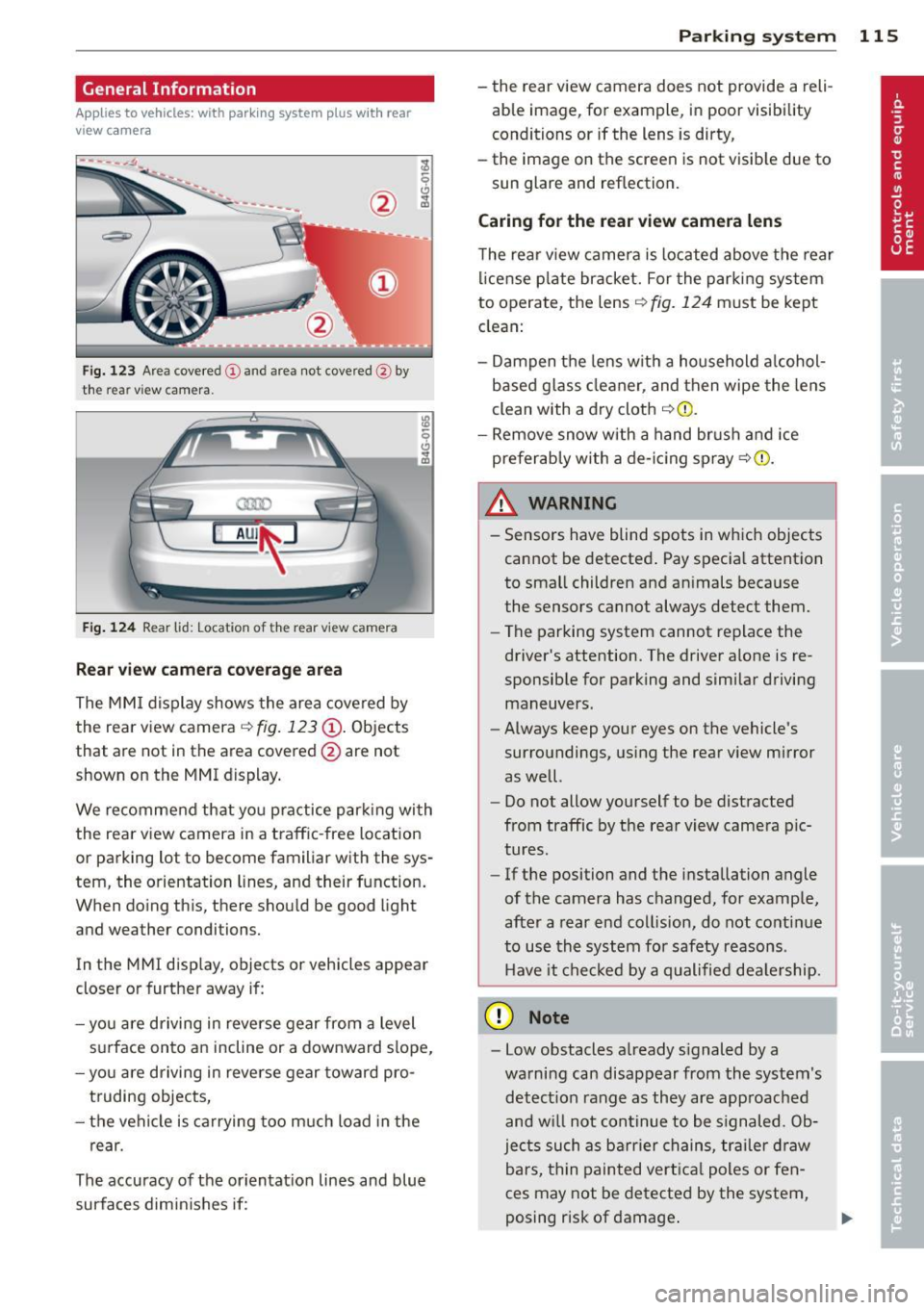
General Information
Applies to vehicles: with parking system plus wit h rea r
view came ra
Fig. 123 Area cove red (D and area not covered @by
the rear vi ew camera.
Fig. 124 Rear lid: Loc ation of the rear view came ra
Rear view camera coverage area
The MMI display shows the area covered by
the rear view camera
c::> fig. 123 @. Objects
that are not in the area covered @are not
shown on the MMI display.
We recommend that you practice parking with
the rear view camera in a traffic -free location
or parking lot to become familiar with the sys
tem, the orientation lines, and their function.
When doing this, there should be good light
and weather conditions.
In the MMI display, objects or vehicles appear
closer or further away if:
- you are driving in reverse gear from a level
surface onto an incline or a downward slope,
- you are driving in reverse gear toward pro
truding objects,
- the vehicle is carrying too much load in the
rear.
The accuracy of the orientation lines and blue
surfaces dimin ishes if:
Parking system 115
- the rear view camera does not provide a reli
able image, fo r example, in poor visibility
conditions or if the lens is dirty,
- the image on the screen is not visible due to
sun glare and reflection.
Caring for the rear view camera lens
The rear view camera is located above the rear
l icense plate bracket. For the parking system
to operate, the lens
c::> fig. 124 must be kept
clean:
- Dampen the lens with a household alcohol
based glass cleaner, and then wipe the lens
clean with a dry cloth
c::> Q) .
-Remove snow with a hand brush and ice
preferably with a de-icing spray
c::> (i) .
_& WARNING .. --- Sensors have blind spots in which objects
cannot be detected. Pay special attention
to small children and animals because
the sensors cannot always detect them.
- The parking system cannot replace the
driver's attention. The driver alone is re
sponsible for parking and similar driving
maneuvers.
- Always keep your eyes on the vehicle's
surroundings, using the rear view mirror
as well.
- Do not allow yourself to be distracted
from traffic by the rear view camera pic
tures.
- If the position and the installation angle
of the camera has changed, for example,
after a rear end collision, do not continue
to use the system for safety reasons .
Have it checked by a qualified dealership.
(D Note
-Low obstacles already signaled by a
warning can disappear from the system's detection range as they are approached
and w ill not continue to be s ignaled. Ob
jects such as barrier chains, trailer draw
bars, thin painted vertical poles or fen
ces may not be detected by the system,
posing risk of damage .
Page 118 of 298

116 Parking system
-Never use warm or hot water to remove
snow or ice from the rear view camera lens -this could cause the lens to crack!
- When cleaning the lens, never use prod
ucts that are abrasive.
Switching on and off
Applies to vehicles: with pa rk in g system plus w it h rear
view ca mera
The rear view camera switches on automati
cally together with the acoustic and visual
park assist when you put the vehicle in re vers e.
Switching on
• Switch the MMI on
• Activate
comfort or auto mode in Audi drive
select
r::!;) page 95.
• Shift into reverse or
• Press the switch
l""I in the center console
r::!;)page 113, fig. 119. A short confirmation
tone sounds and th e indicator light in the
switch lights up.
Switching between the rear view camera
and visual display
• Press the Graphic control button
r::!;) page 117 , fig . 12 S @ to see the visual
display .
• Press the
Rearview control button to see
the rear view camera image
r::!;) page 113,
fig . 120 .
Switching off
• Drive faster than 6 mph (10 km/h), or
• press the switch
I"" I or
• switch
off the ignition.
A WARNING
-The MMI display cannot show, or cannot
adequately show, certain objects (such as
small posts or grating), recesses in the
ground and protruding parts on another
car.
- Only use the rear view camera to assist
you if it shows a good, clear picture. For
example, the image may be affected by the sun shining into the lens, dirt on the
lens or if there is a defect .
- Use the rear view camera only with the
rear lid completely closed. Make sure any
objects you may have mounted on the
rear lid do not block the rear view cam
era .
(!) Tips
-The sensors must be kept clean and free
of snow and ice for the park assist to op
erate.
- If your vehicle is near an obstacle, an ad
ditional visual indicator appears in the
rearview camera image . This superim
posed image is there to help you to de
termined which area of the vehicle is af
fected.
- You can change the volume and pitch of
the signals as well as the display
r::!;) page 118.
-What appears in the display is time-de
layed .
Page 119 of 298

Reverse Parking
Applies to vehicles: with parking system plus with rear
view camera
Parking mode 1 can be used when parking in
a garage or into a parking space.
Fig. 125 MMI display: a iming at a park ing spot
Fig. 126 MMI display: aligning the vehicle
• Switch the MMI on and select reverse gear.
• Turn the steering wheel until the orange
orientation lines
(D appear in the parking
spot¢
fig. 125. Use the markings @to help
you estimate the distance from an obstacle .
Each marking represents 3
ft (1 meter). The
blue area represents an extension of the ve
hicle's outline by approximately 16
ft (5 me
ters) to the rear.
• While driving in reverse gear, adjust the
steering wheel angle to fit the parking space
with the aid of the orange orientation lines ¢ (D. @ marks the rear bumper. Stop the
vehicle when the red orientation line© bor
ders an object¢ £!
A WARNING
-The rear view camera does not show the
entire area beh ind the veh icle
¢p age 115, fig. 123. Watch out espe
cially for smal l children and animals. The
Parking system 117
rear view camera cannot always detect
them, posing risk of an accident!
- Please note that objects not touching the
ground can appear to be further away
than they really are (for example, the bumper of a parked vehicle, a trailer
hitch, or the rear ofa truck). In this case,
you shou ld not use the help lines to help
with parking, which poses danger of an accident!
(D Note
In the MMI d isplay, the direction of travel
of the vehicle rear is represented depend
ing on the steering wheel angle. The vehi
cle front swings out more than the vehicle
r ear. Maintain plenty of distance so that
your outside mirror or a corner o f your ve
hicle does not collide with any obstacles.
This can damage to your vehicle.
Parallel Parking
Applies to vehicles: with parking system plus with rear
view camera
Use parking mode 2 to help you parallel park
along the side of a street.
Fig. 127 MMI display: blue surface in the park ing spot
Fi g. 128 MMI display: Blue curve on the curb
Page 120 of 298

118 Parking system
The following steps app ly only when there is
no obstacle such as a wall near the parking
spot. Otherwise, please read the informat ion
prov ided in the "Parking Next to Obstacles"
section <=>
page 118.
.. Activate the turn signal.
.. Position your vehicle parallel to the edge of
the street, approximately 3 ft (1 meter)
from a parked vehicle.
.. Switch the MM I on and se lect reverse gear .
The parking aid turns on and parking mode
1 appears on the display .
.. Press the cont ro l button @<=>
fig. 12 7 on
t h e M MI con trol conso le. Par kin g mode 2
appears .
.. Back up and align yo ur vehicle so the b lue
area @ borders on the rear end of the vehi
cle or on the parking spot line. The bl ue area
represents an extension of the veh icle's out
li ne by approximate ly 16 ft (5 meters) to the
rear . The long side of the blue area should
be o n the cu rb. The entire blue area must fit
into the parking spot .
.. Wi th the veh icle stopped, turn the s teer ing
wheel to the right as far as it w ill go.
.. Back into the park ing spot until the blue
c ur ve to uches the curb<=>
fig. 128. Stop the
vehicle.
.. With the veh icle stopped, turn the steer ing
wheel to the left as far as it will go.
.. Co nti nue to back in to the parking spot until
the veh icle is parked para llel to the curb .@
marks the rear bumper . Stop the vehicle
when the red orientation line@ borders an
obje ct ¢
& -Keep an eye on the front of
yo ur vehicle while doing this ¢0 .
Parking n ext to obstacles
When t here is an obstacle (such as a wall)
next to the pa rk ing spot, choose a spot w ith
mo re space on t he sides. Pos ition the long
side of the blue area so that there is sufficie nt
sp ace from the curb. The area m ust no t be on
the c urb. Yo u will also need to start turning
the steering wheel much earlier. There should
be a suffic ient amo unt of space between the
curb and the b lue curve, and the blue c urve
c;> fig. 128 mus t not touch the curb.
A WARNING
- The rear view camera does not show the
entire area behind the vehicle
c::;, page 115, fig . 123 . Watch out espe
cially fo r small ch ildren and anima ls . T he
rea r view came ra ca nnot always de te ct
them, posing ris k of an acciden t!
- P lease note that objects not touching the
g round can appear to be further away
t han they really are (for examp le, the
bumper of a par ked vehicle, a trai ler
hitch, or the rea r of a truck) . In this case,
you shou ld not use the help lines to help
with parking, wh ic h poses danger of an
accident!
(D Note
In the MMI display, the direction of travel
of the vehicle rear is represented depend
i ng on the steering wheel angle . The vehi
cle front swings out more than the vehicle rear . Maintain plenty of dista nce so that
your outside mi rror or a corner of you r ve
hicle does not col lide with any obstacles.
This can damage to your ve hicle .
(D Tips
The left o r right orie ntation lines and su r
faces will be disp layed, depending on t he
tu rn s ignal being used .
Adjusting the display
and warning tones
Applies to vehicles: with parking system plus or parking
system plus with rear view camera
The display and warning tones can be adjust
ed in the MMI.
.. Select: !CAR ! function b utton> Car sy stems
cont ro l but to n > Driver a ssi st > Parking aid
> Setting s control b utton .
Display
On* -turns on the visual d isplay for pa rking
system p lus and shows the rearview came ra
i mage fo r the park ing system p lus w ith rea r
view camera*. ..,_