display AUDI A6 2017 Service Manual
[x] Cancel search | Manufacturer: AUDI, Model Year: 2017, Model line: A6, Model: AUDI A6 2017Pages: 280, PDF Size: 70.24 MB
Page 110 of 280
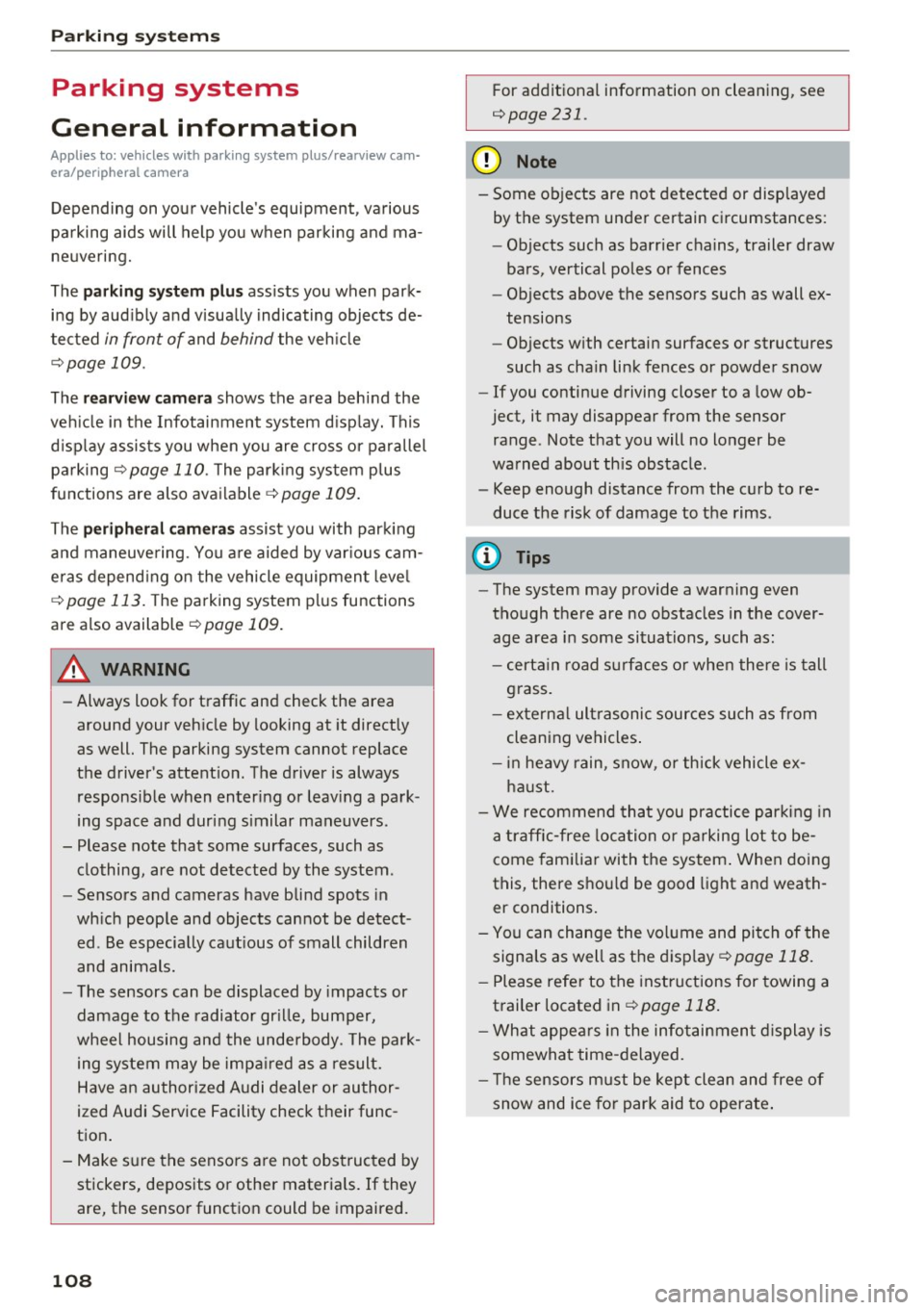
Parking systems
Parking systems
General information
Applies to: vehicles with parking system plus/rearview cam
era/peripheral camera
Depending on your vehicle's equipment , various
parking aids will help you when parking and ma
neuvering.
The
parking system plus assists you when park
ing by audibly and visually indicating objects de
tected
in front of and behind the vehicle
¢page 109.
The
rearview camera shows the area behind the
vehicle in the Infotainment system display. This
display assists you when you are cross or parallel parking
¢ page 110. The parking system plus
functions are also available
¢ page 109.
The
peripheral cameras assist you with parking
and maneuvering. You are aided by various cam
eras depending on the vehicle equipment level
¢ page 113. The parking system plus functions
are also available
¢ page 109.
A WARNING
-Always look for traffic and check the area
around your vehicle by looking at it directly
as well. The parking system cannot replace
the driver's attention. The driver is always responsible when entering or leaving a park
ing space and during similar maneuvers.
- Please note that some surfaces, such as
clothing, are not detected by the system .
-
-Sensors and cameras have blind spots in
which people and objects cannot be detect ed . Be especially cautious of small children
and animals.
- The sensors can be displaced by impacts or
damage to the radiator grille, bumper,
wheel housing and the underbody . The park
ing system may be impaired as a result.
Have an authorized Audi dealer or author
ized Audi Service Facility check their func
tion .
- Make sure the sensors are not obstructed by stickers, deposits or other materials. If they
are, the sensor function could be impaired.
108
For additional information on cleaning, see
¢page 231.
(D Note
-Some objects are not detected or displayed
by the system under certain circumstances:
- Objects such as barrier chains, trailer draw
bars, vertical poles or fences
- Objects above the sensors such as wall ex
tensions
- Objects with certain surfaces or structures
such as chain link fences or powder snow
- If you continue driving closer to a low ob
ject, it may disappear from the sensor range. Note that you will no longer be
warned about th is obstacle .
- Keep enough distance from the curb to re
duce the risk of damage to the rims .
(D Tips
-The system may provide a warning even
though there are no obstacles in the cover
age area in some situations, such as :
- certa in road surfaces or when there is tall
grass.
- external ultrasonic sources such as from
cleaning vehicles .
- in heavy rain, snow, or thick vehicle ex
haust.
- We recommend that you practice parking in
a traffic-free location or parking lot to be
come familiar with the system . When doing
this, there should be good light and weath
er conditions.
- You can change the volume and pitch of the
signals as well as the display
¢ page 118.
- Please refer to the instructions for towing a
trailer located in
¢page 118.
- What appears in the infotainment d isplay is
somewhat time-delayed.
- Th e sensors must be kept clean and free of
snow and ice for park aid to operate .
Page 111 of 280
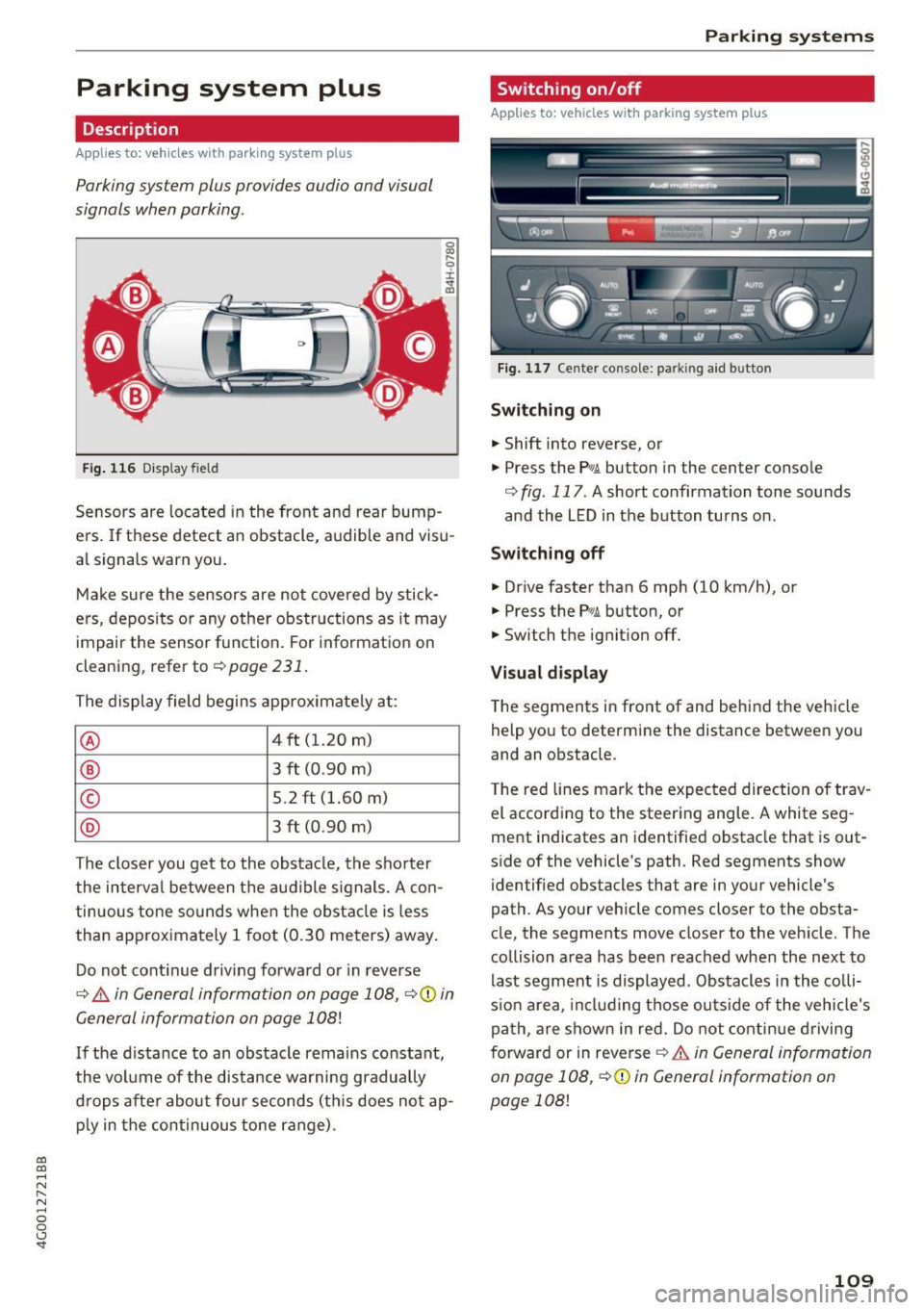
co
co
.... N
" N .... 0 0 <.,;) 'SI"
Parking system plus
Description
Applies to: vehicles with parking system plus
Parking system plus provides audio and visual
signals when parking .
Fig. 116 D isp lay field
Sensors are located in the front and rear bump
e rs. If these detect an obstacle , audible and visu
al signa ls warn you.
Make sure the sensors are not covered by stick
ers, depos its or any other obstructions as it may
impair the sensor function. Fo r information on
cleaning, refer to¢
page 231.
The display field begins approximate ly at:
® 4 ft (1.20 m)
® 3 ft (0 .90 m)
© 5 .2 ft (1.60 m)
® 3 f t (0.90 m)
The closer you get to the obstacle, the sho rter
the interval between the audible signals. A con
tinuous tone so unds when the obstacle is less
than approximately 1 foot (0.30 meters) away .
Do not cont inue driving forwa rd o r in reverse
¢ &. in General information on page 108, c:>Q) in
General information on page 108!
If the d istance to an obs tacle remains constant,
the vol ume of the distance wa rning gradually
d rops afte r about four seconds (th is does not ap
p ly in the continuous tone range) .
Parking systems
Switching on/off
Applies to: vehicles w ith park ing system plus
F ig. 117 Center co nsole : p arkin g aid b utto n
Switching on
.. Shift into reverse, or
.. Press the
P wA button in the center conso le
c:> fig . 117 . A short confirmation tone sounds
and the LED in the b utton turns on.
Switching off
.. Drive faster than 6 mph (10 km/h), or
.. Press the
PwA button, or
.. Switch the ignit ion off.
Vi sual d ispla y
The segments in front of and behind the vehicle
help you to determine the distance between you
and an obstacle .
T he red lines mark the expected direction of trav
el according to the steering angle. A white seg
ment indicates an identified obstacle that is out
side of the vehicle 's path. Red segments show
identified obs tacles that are in your vehicle's
path . As your vehicle comes closer to the obsta
cle, the segments move close r to the veh icle . The
collision area has been reached when the next to
last segment is displayed. Obstacles in the colli
s io n area, including those ou ts ide of the vehicle's
pa th , a re shown in red. Do not cont in ue driving
f orward or in reverse
¢ &. in General information
on page 108 ,
c:>(D in General information on
page 108!
109
Page 112 of 280
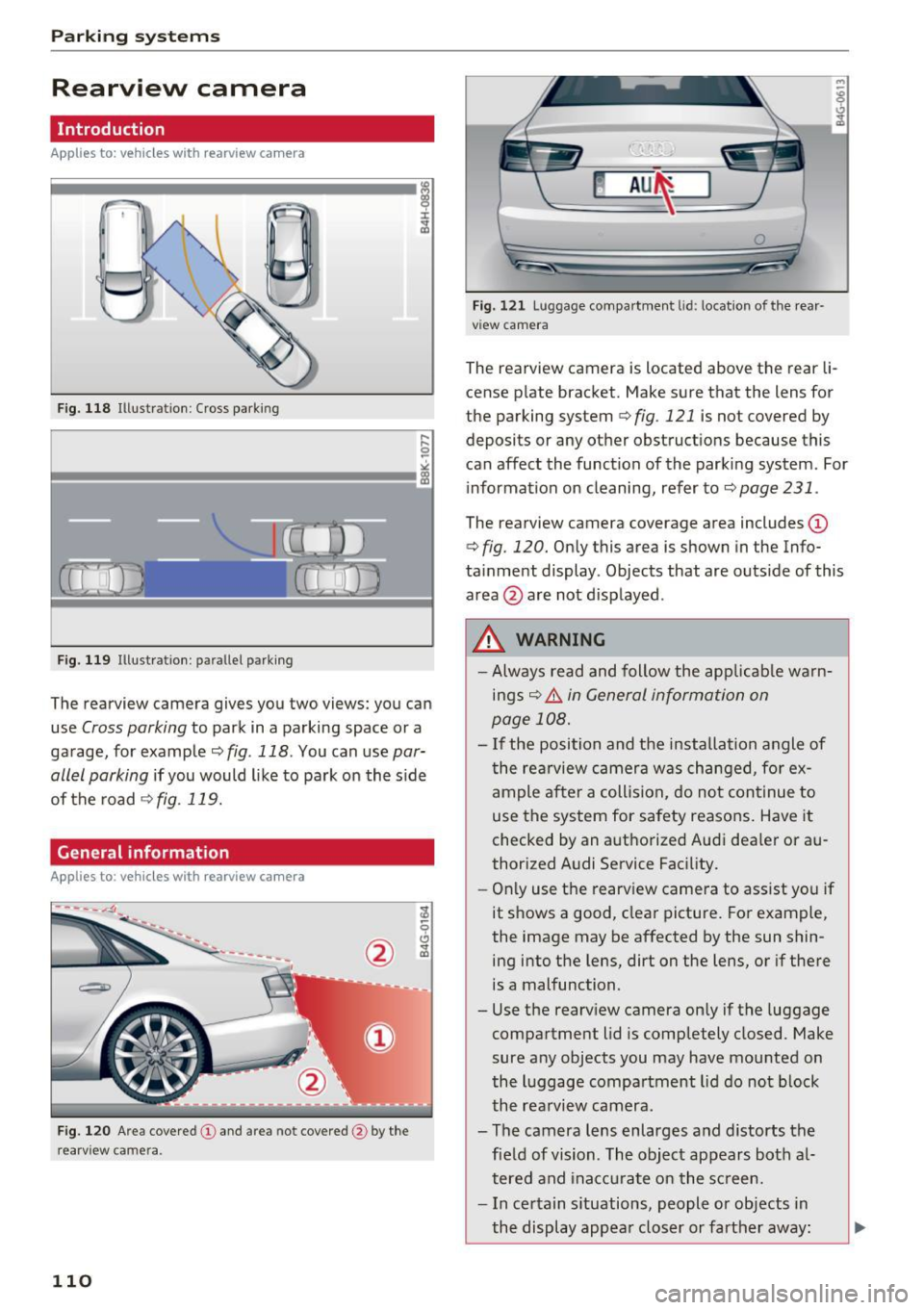
Parking system s
Rearview camera
Introduction
Applies to: ve hicles w ith rearview camera
, I
F ig. 118 Illustration : Cross parking
Fig. 119 Illustration : pa rallel parking
The rearview camera gives you two views: you can
use
Cross parking to park in a parking space or a
ga rage, for example ¢
fig. 118. You can use par
allel parking
i f you would l ike to park on the s ide
of the road
¢ fig. 119.
General information
Applies to: ve hicles with rearview camera
F ig. 120 Are a covered (!) and area not covered @ by the
rearview came ra .
110
Fig. 121 Lu ggage compartmen t lid : locatio n of the rear
v iew camera
The rearview camera is located above the rear li
cense p late bracket. Make sure that the lens for
the parking system¢
fig. 121 is not covered by
deposits or any other obstructions because this
can affect the function of the parking system . For
information on cleaning, refer to ¢
page 231.
The rearview camera coverage area includes (D
¢ fig. 120. Only this area is shown in the Info
ta inment display . Objects that are outs ide of this
area @ are not disp layed .
.&_ WARNING
- Always read and follow the app licab le warn
ings¢ .&.
in General information on
page 108.
- I f the position and the installation angle of
the rea rview camera was changed, for ex
ample after a collision, do not cont inue to
use the system for safety reasons. Have it
checked by an authorized Audi dea ler or au
thorized Audi Service Facility.
- Onl y use the rearv iew camera to ass ist you if
it s hows a good, clear picture. For example,
the image may be affected by the sun shin
ing into the lens, dirt on the lens, or if there
is a malfunction.
- Use the rearv iew camera on ly if the luggage
compartment lid is completely closed. Make
sure any objects you may have mounted on
the luggage compartment lid do not b lock
the rea rview camera .
- The camera lens enlarges and distorts the fie ld of vision . The object appears both a l
tered and ina ccu rate on the sc reen.
- In certain s ituations, people or objects in
the display appea r closer or farther away :
Page 113 of 280
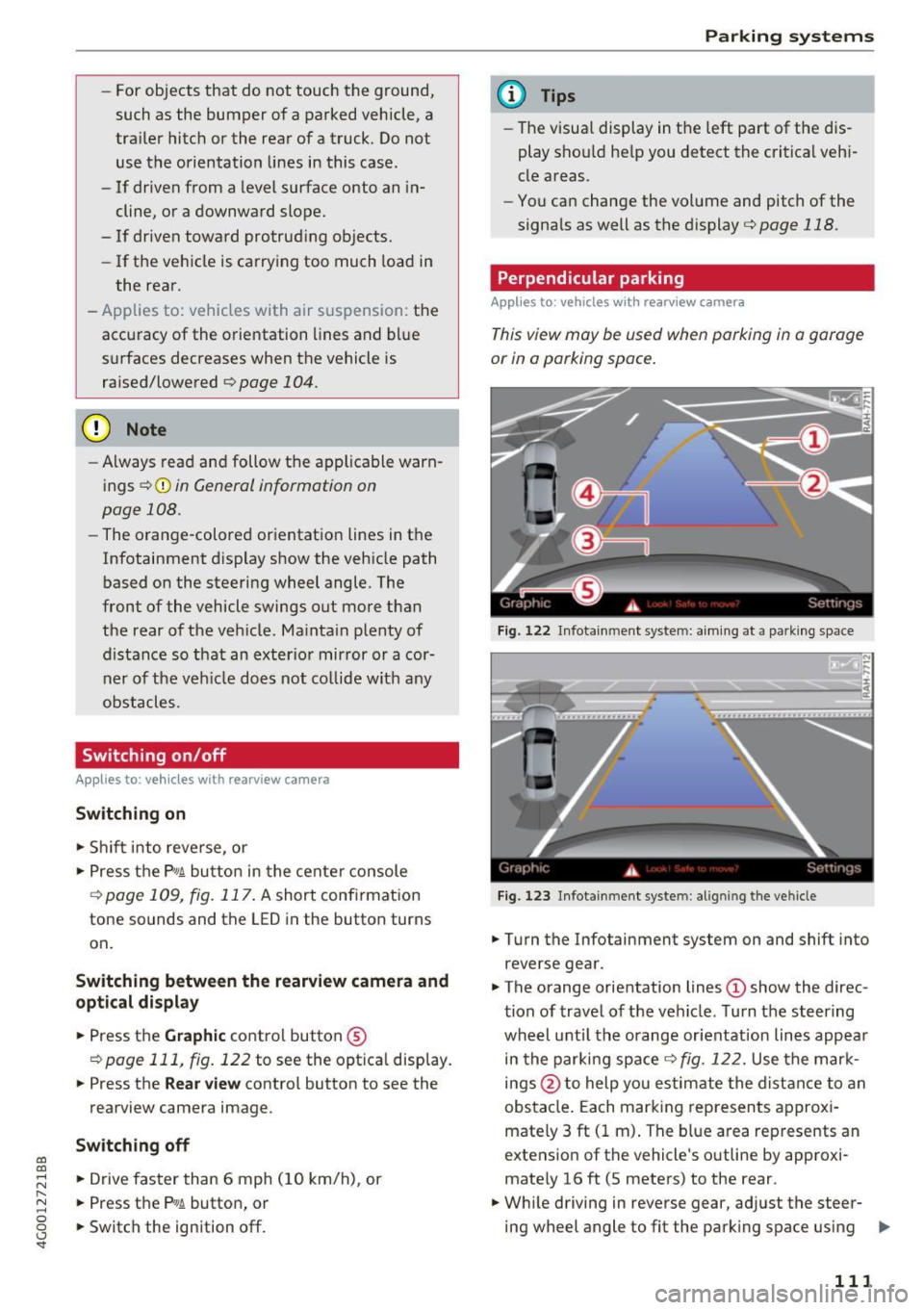
co
co
.... N
" N .... 0 0 <.,;) 'SI"
-For objects that do not touch the ground,
such as the bumper of a parked vehicle, a
tra iler hitch or the rear of a truck. Do not
use the orientation lines in this case .
- If driven from a level surface onto an in
cline, or a downward slope.
- If driven toward protrud ing objects .
- If the vehicle is carrying too much load in
the rear.
- Applies to: vehicles with air s uspension: the
accuracy of the orientation lines and bl ue
surfaces decreases when the vehicle is raised/lowered
Q page 104.
(D Note
- Always read and follow the applicable warn
ings
Q 0 in General information on
page 108 .
-The orange-colored orientation lines in the
Infotainment display show the vehicle path
based on the steering wheel angle . The
front of the vehicle swings out more than
the rear of the veh icle . Mainta in plenty of
distance so that an exterio r mirror or a cor
ner of t he ve hicle does not co llide w it h any
obstacles.
Switching on/off
Applies to : vehicles wit h rearv iew came ra
Switching on
.,. Shift into reve rse , or
.,. Press t he
P' #A bu tton in the cente r console
Q page 109, fig . 117 . A short conf irmation
tone sounds and the LED in the button turns
on.
Switching between the r earview camera and
optical di splay
.,. Press t he Graphic control button ®
Q page 111, fig. 122 to see the opt ica l display.
.,. Press the
Rear view contro l button to see the
rearview camera image.
Switching off
.,. Drive faster than 6 mph ( 10 km/h), or
.,. Press the P•
11A button, or
.,. Switch the ign ition off .
Parking systems
(D Tips
-The visua l display in the left part of the d is
play sho uld he lp you detect the critical veh i-
cle areas.
- You can change the vol ume and pitch of the
signa ls as well as the d isplay
Q page 118.
Perpendicular parking
Applies to : veh icles w it h rearv iew camera
This view may be used when parking in a garage
or in a parking space .
Fig. 1 22 In fota inme nt syste m: a im ing at a park in g space
Fi g. 123 Infot ainment syste m: alig ning t he vehicl e
.,. Turn the Infotainment system on and shift into
reverse gear .
.,. The orange orientation lines
(D show the direc
tion of trave l of the vehicle . Turn the steering
whe el unti l the orange orientation lines appear
in the parking space
Q fig. 122. Use the mark
ings @to help you es timate the distance to an
obs ta cl e. Each mar king represen ts approxi
mately 3 ft ( 1 m) . The blue area represents an
extens ion of the vehicle 's o utline by app roxi
mately 16 ft (5 meters) to the rear .
.,. Wh ile driving in reverse gear , adjust the steer-
ing wheel angle to fit the park ing space using ..,_
111
Page 114 of 280
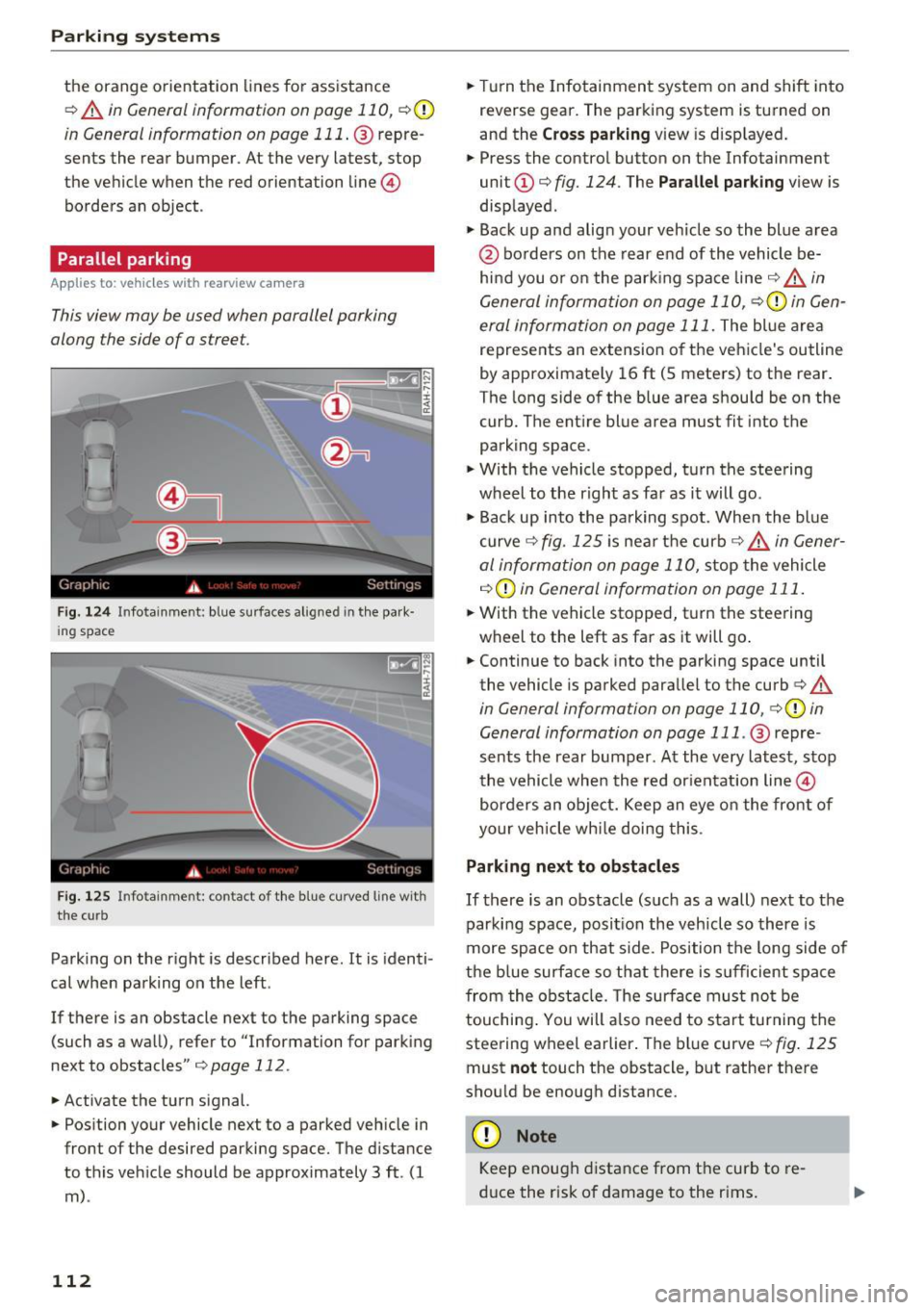
Parking system s
the orange orientation lines for assistance
¢ A in General informat ion on page 110 , ¢0
in General information on page 111 . @ repre
sents the rear bumper . At the very latest, stop
the vehicle when the red orientation line©
borders an object .
Parallel parking
Appl ies to: ve hicles w ith rearview ca mera
This view may be used when parallel parking
along the side of a stree t.
Fig. 124 In fotainment : blue surfaces alig ned in t he pa rk·
ing spac e
Fig . 1 25 Infotainme nt: conta ct of th e bl ue curv ed lin e with
the cu rb
Parking on the right is described here. It is identi
cal when parking on the left .
If there is an obstacle next to the parking space (such as a wall), refer to "Information for park ing
next to obstacles" ¢
page 112.
• Activate the turn signal.
• Position your vehicle next to a parked veh icle in
front of the desired parking space. The distance
to this vehicle should be approximately 3 ft . (1
m) .
112
• Turn the Infotainment system on and shift into
reverse gear. The parking system is turned on
and the
C ross par king view is disp layed .
• Press the contro l button on the Infotainment
unit
(D ¢ fig. 124. The Pa rallel pa rking view is
displayed .
.,. Back up and align your veh icle so the blue area
@ borders on the rear end of the vehicle be
hi nd you o r o n the parking space line ¢.&.
in
General information on page 110,
¢ 0 in Gen
eral information on page 111.
The blue area
represents an extension of the vehicle's outline
by approx imate ly 16 ft (5 meters) to the rear .
The long side of the blue area should be on the
curb. The ent ire blue area must fit into the
parking space .
.,. With the vehicle stopped, turn the steering
wheel to the r ight as far as it will go .
.,_ Back up into the parking spot . When the blue
curve ¢
fig. 125 is near the curb¢.&. in Gener
al information on page 110,
stop the vehicle
¢ (i) in Gen eral information on page 111 .
.,. With the vehicle stopped, turn the steering
wheel to the left as far as it will go .
• Continue to back into the parking space until
the vehicle is parked parallel to the curb¢
A
in General information on page 110, ¢0 in
General information on page 111 .
@ repre
sents the rear bumper. At the very latest, stop
the vehicle whe n the red or ientation line©
borders an object. Keep an eye o n the front of
your veh icle wh ile doing this .
Parking next to obstacles
If there is an obstacle (such as a wall) next to the
parking space, posi tion the vehicle so there is
more space on that s ide. Position the long side of
the b lue surface so that there is s ufficient space
from the obstacle. The surface must no t be
touching . You will a lso need to sta rt turning the
steer ing wheel earlier . The bl ue curve ¢
fig. 125
must not touch the obstacle, but rather the re
shou ld be enough distance.
(D Note
Keep enough distance from t he curb to re
d uce the risk of damage to the r ims.
Page 115 of 280
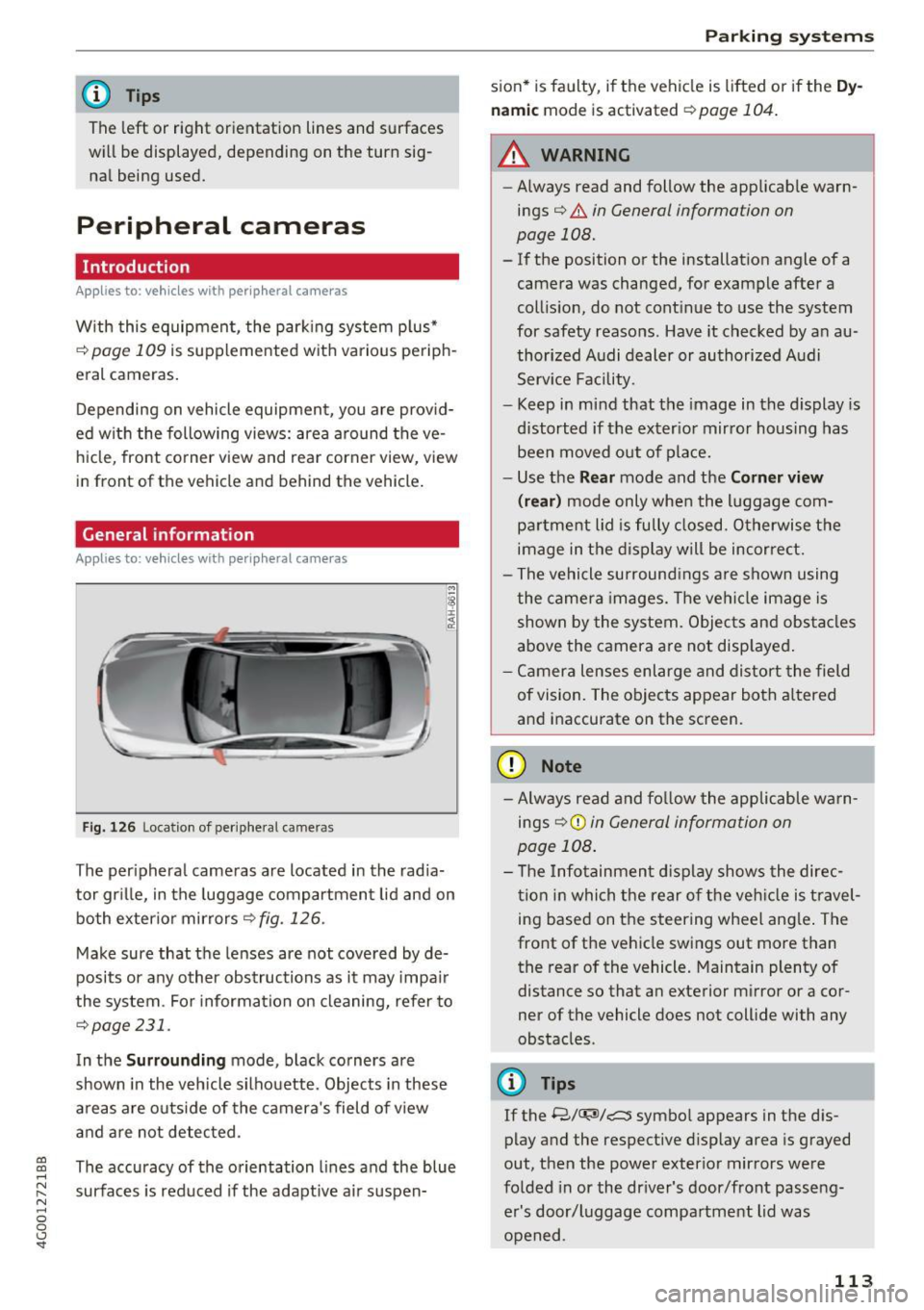
co
co
.... N
" N .... 0 0 <.,;) 'SI"
@ Tips
The left or right orientation lines and surfaces
will be displayed, depending on the turn sig nal being used.
Peripheral cameras
Introduction
Applies to: vehicles with peripheral cameras
With this equipment, the parking system plus*
c::!;> page 109 is supplemented with various periph
e ral cameras.
Depending on vehicle equipment, you are provid
ed with the following views: area around the ve
hicle, front corner view and rear corner view, view
in front of the vehicle and behind the vehicle.
General information
Applies to: vehicles with pe ripheral came ras
);
Fig. 126 Locatio n of peripheral came ras
The peripheral cameras are located in the radia
tor grille, in the luggage compartment lid and on
both exterior mirrors
r::!;> fig . 126.
Make sure that the lenses are not covered by de
posits or any other obstructions as it may impair
the system . For information on cleaning, refer to
¢page 231.
In the Surrounding mode, black corners are
shown in the vehicle silhouette. Objects in these
areas are outside of the camera's field of view
and are not detected .
The accuracy of the orientation lines and the blue
surfaces is reduced if the adaptive air suspen-
Parking systems
sion* is faulty, if the vehicle is lift ed or if the Dy
namic
mode is activated ¢ page 104.
.&_ WARNING
-
-Always read and follow the applicable warn-
ings¢ .&.
in General information on
page 108.
- If the position or the installation angle of a
camera was changed, for example after a
collision, do not continue to use the system
for safety reasons . Have it checked by an au
thorized Audi dealer or authorized Audi
Service Facility .
- Keep in mind that the image in the display is
distorted if the exterior mirror housing has
been moved out of place.
- Use the
Rear mode and the Corner view
(rear)
mode only when the luggage com
partment lid is fully closed . Otherwise the
image in the display will be incorrect.
- The vehicle surroundings are shown using
the camera images. The vehicle image is
shown by the system. Objects and obstacles
above the camera are not displayed.
- Camera lenses enlarge and distort the field
of vision. The objects appear both altered
and inaccurate on the screen.
(D Note
- Always read and follow the applicable warn
ings
9 (£) in General information on
page 108.
- The Infotainment display shows the direc
tion in which the rear of the vehicle is travel
ing based on the steering wheel angle. The
front of the vehicle swings out more than
the rear of the vehicle. Maintain plenty of
distance so that an exterior mirror or a cor
ner of the vehicle does not collide with any
obstacles .
@ Tips
If the 8/u;ri/r::::::5, symbol appears in the dis
play and the respective display area is grayed
out, then the power exterior mirrors were
folded in or the driver's door/front passeng
er's door/luggage compartment lid was
opened .
113
Page 116 of 280
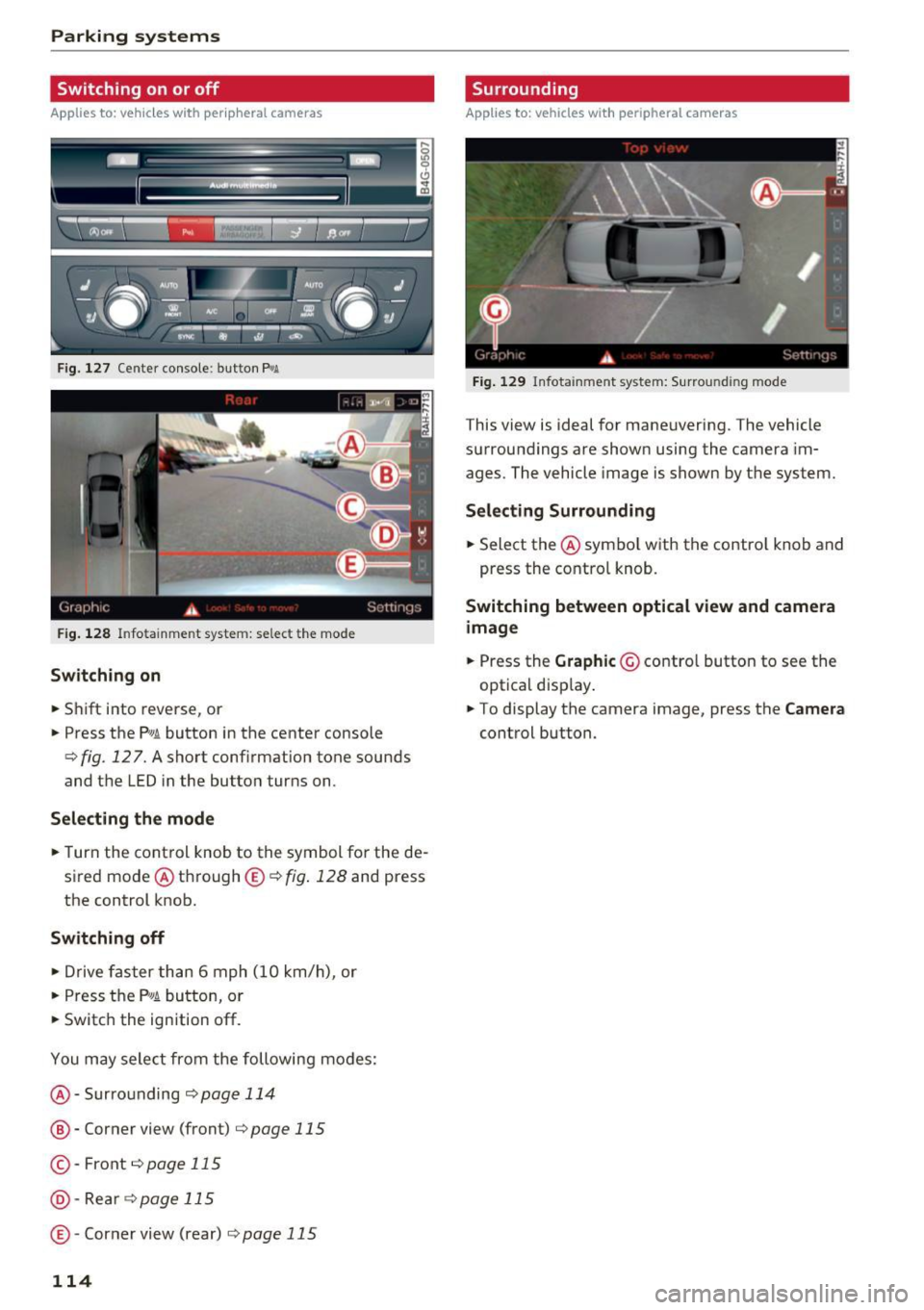
Parking systems
Switching on or off
Applies to: vehicles with per ipheral cameras
F ig. 127 Center console: button P.A
F ig . 128
Infotainment system: select the mode
Switching on
.. Shift into reverse, or
.. Press the P"'A button in the center console
c> fig. 12 7. A short confirmation tone sounds
and the LED in the button turns on.
Selecting the mode
.. Turn the cont rol knob to the symbol for the de
sired mode @ through ®¢
fig. 128 and press
the control knob.
Switching off
.. Drive faster than 6 mph (10 km/h), or
.. Press the P
1#~ button, or
.. Switch the ign ition off.
You may select from the following modes:
@ -Surrounding
c>page 114
® -Corner view (front) c> page 115
© -Front¢ page 115
@-Rear c>page 115
® -Corner view (rear) c> page 115
114
Surrounding
Applies to: vehicles with peripheral cameras
Fig. 129 Infot ainment system: Surround ing mode
This view is ideal for maneuvering. The vehicle
surroundings are shown using the camera im
ages. The vehicle image is shown by the system.
Selecting Surrounding
.. Select the@ symbo l with the contro l knob and
press the control knob.
Switching between optical view and camera
image
.. Press the Graphic © control button to see the
optical display .
.. To display the camera image, press the
Camera
control button .
Page 117 of 280

co
co
.... N
" N .... 0 0 <..:l 'SI"
Corner view (front)/Corner view (rear)
Applies to: vehicles with peripheral cameras
Fig . 130 Infotainment system: Corner view (front)
Fig . 131 Infotainment system: Corner view (rear)
This view can assist you for examp le, when you
are exiting from an area w ith poor visibility. The
area at the front and rear s ides of the vehicles is
displayed .
.. To show the side view toward the front, select
the symbol ®
9 fig. 130 with the contro l knob
and press the control knob .
.. To show the side view toward the rear, select
the symbol ®
q fig. 131 with the control knob
and press the control knob .
Parking systems
Front
Applies to: vehicles with peripheral cameras
Fig. 132 Infot ainme nt system: front mode
This view assists you for example, in using the
full maneuvering range in front of the vehicle.
The area in front of the vehicle is displayed. The
vehicle surround ings are shown in the left area of
the display . You can switch between the optical
display and camera image
q page 114 .
.. Select the © symbol with the control knob. The
orange orientation lines mark the expected
path of the vehicle. Stop the vehicle when the
red orientation line* borde rs an object
q & in
General information on page 113.
Rear
Applies to: vehicles with peripheral cameras
Fig. 133 Infotainmen t system: rea r mo de
This view assists you for example, in using the
full maneuvering range behind the vehicle. The
area be hind t he vehicle is displayed. The vehicle
s ur rou ndings are shown in the left area of the
display. You can switch between the optical dis
play and ca mera image
9page 114.
.. Select the symbol @with the contro l knob . Ill>-
115
Page 119 of 280
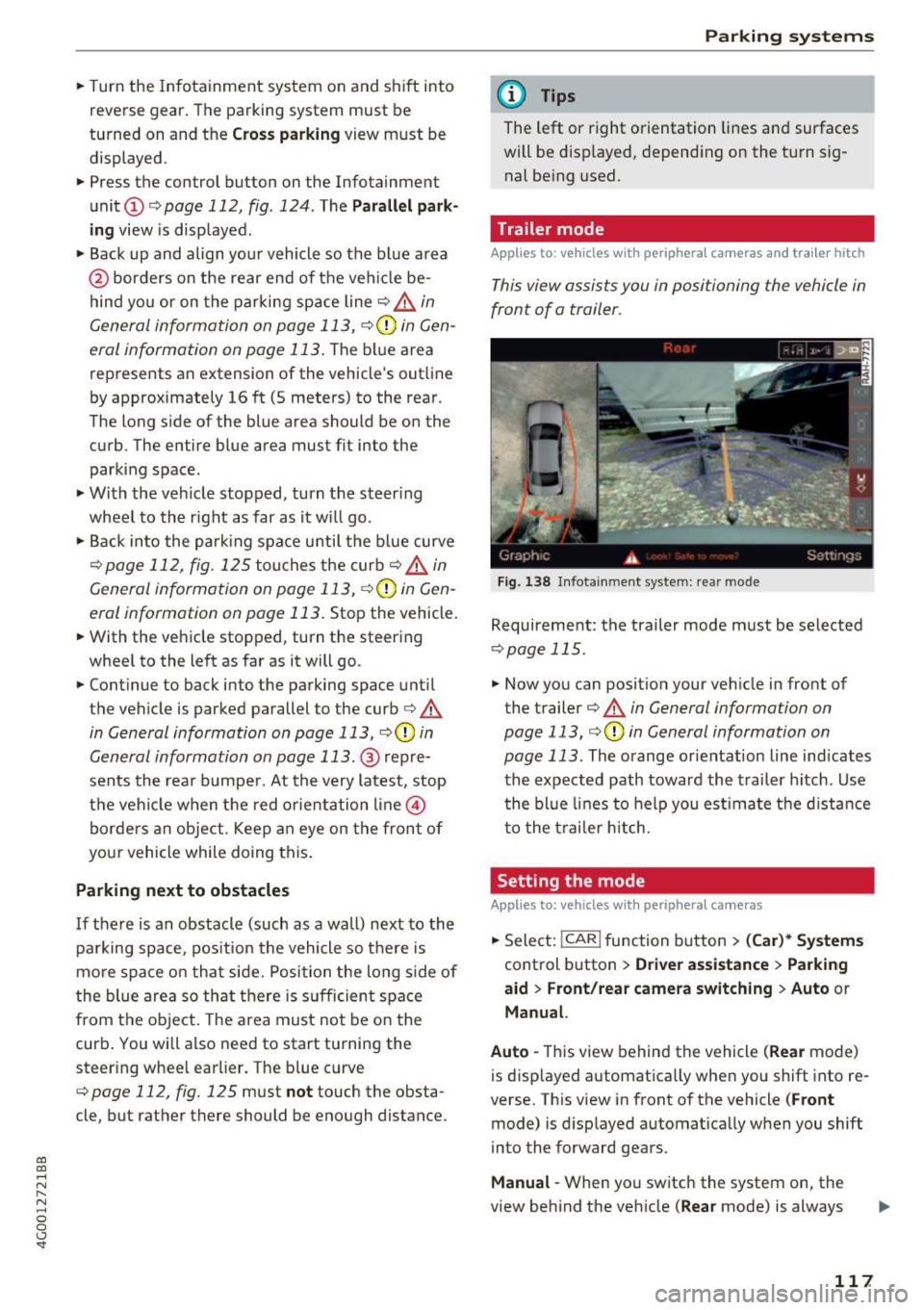
co
co
.... N
" N .... 0 0 <.,;) 'SI"
.. Turn the Infotainment system on and shift into
reverse gear. The parking system must be
turned on and the
Cro ss pa rking view must be
displayed .
.. Press the control button on the Infotainment
unit @¢
page 112, fig . 124. The Parall el park
ing
view is displayed .
.. Back up and align your vehicle so the blue area
@ borders on the rear end of the vehicle be
hind yo u or on the parking space line
¢ ,&. in
General information an page 113, ¢(Din Gen
eral information on page 113 .
The blue area
represents an extens ion of the vehicle's out line
by approximately 16 ft (5 mete rs) to the rear .
The long side of the blue area should be on the
curb . The entire blue area must f it into the
parking space .
.,. With the ve hicle stopped, turn the steer ing
wheel to the right as far as it will go .
.. Back into the park ing space until the b lue curve
¢
page 112, fig . 125 tou ches the curb¢,&. in
General information on pag e 113, ¢(Din Gen
eral information on page 113 .
Stop the vehicle.
.. With the vehicle stopped, tu rn the steering
whee l to the left as far as it will go .
.. Cont inue to back into the parking space unt il
the vehicle is parked parallel to the curb¢.&.
in General information on page 113, ¢(Din
General information on page 113.@
repre
sents the rea r bumpe r. At the very latest, stop
the vehicle when the red orientation line @
borde rs an object. Keep an eye on t he front of
your vehicle while doing this .
Parking next to obstacles
If
there is an obstacle (such as a wall) next to the
parking space, pos ition the vehicle so t here is
mo re spa ce on that side. Posi tion the long s ide of
the blue area so th at there is s ufficient space
from the object. The area must not be on the
curb . You will also need to start turning the
steer ing whee l earlier. The blue curve
¢
page 112, fig. 125 must not touch the obsta
cle, but rather there should be enough distance.
Parking systems
(D Tips
The left or right orientation lines and surfaces
will be d isp layed, depend ing on the turn sig
nal be ing used .
Trailer mode
Appl ies to : vehicles with peripheral cameras a nd trai le r hitch
This view assists you in positioning the vehicle in
front of a trailer .
Fig. 1 38 Infot ainme nt syste m: rear mode
Requireme nt: the trailer mode must be selected
¢ page 115 .
.. Now you can posit ion you r ve hicle in front of
the trailer
¢ &. in General information on
page 113, ¢(Din General information on
page 113 .
The orange orientat ion line indicates
th e expected path toward the trailer h itch . Use
t he bl ue lines to help you es timate the d istance
t o the trai ler hitch.
Setting the mode
Appl ies to : vehicles wit h peripheral cameras
.. Sele ct: !CAR ! function button> (Car )* Sy stem s
control button > Driver assistance > Pa rking
aid
> Front /re ar camera swit ching > Auto or
M anual.
Auto -
This view behind the vehicle (Rear mode)
is disp layed automatically when you shift into re
verse. This view in front of the vehicle
( Front
mode) is d isplayed automat ica lly when you shift
into the forward gears.
Manu al -When you switch the system on, the
view beh ind the veh icle
(Rear mode) is always
117
Page 120 of 280
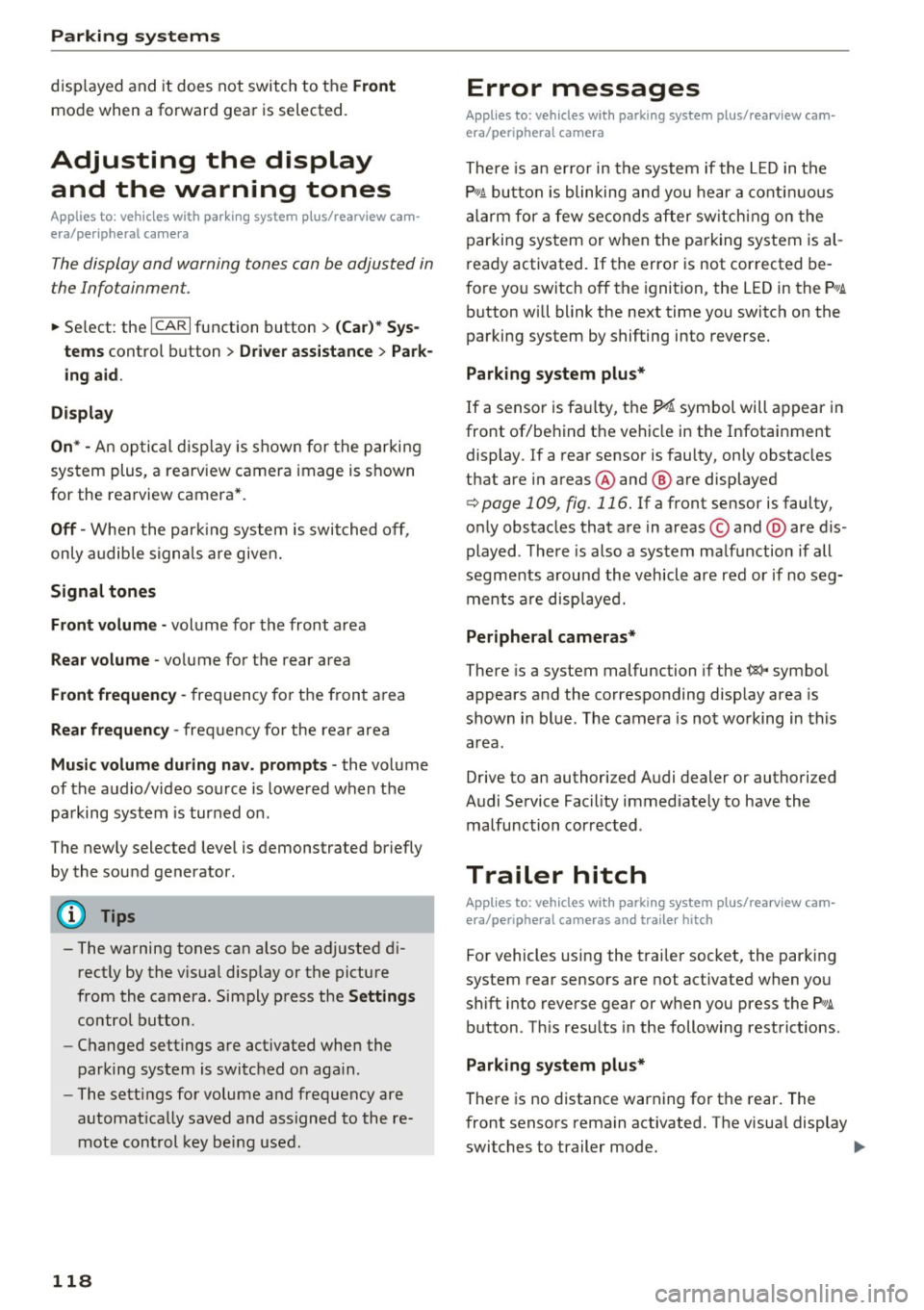
Parking systems
displayed and it does not switch to the Front
mode when a forward gear is selected.
Adjusting the display
and the warning tones
Applies to: ve hicles w ith parking system plus/rearview cam
era/per ipheral came ra
The display and warning tones can be adjusted in
the Infotainment.
.,. Se lect: the ICARI function button > (Car)* Sys
tems
control button > Driver assistance > Park
ing aid.
Display
On* -
An optical disp lay is shown for the parking
system plus, a rearview camera image is shown
for the rearview camera*.
Off -When the parking system is switched off,
only audible signa ls are given.
Signal tones
Front volume -
volume for the front area
Rear volume -volume for the rear area
Front frequency-frequency for the front area
Rear frequency -frequency for the rear area
Music volume during nav . prompts -the volume
of the audio/video source is lowered when the
parking system is turned on.
The newly selected level is demonstrated briefly by the sound generator .
(D Tips
- The warning tones can also be adjusted di
rectly by the v isual display or the picture
from the camera. Simply press the
Settings
control button.
- Changed settings are activated when the
parking system is switched on aga in.
- The settings for volume and frequency are
automatically saved and assigned to the re
mote control key being used .
118
Error messages
Applies to: vehicles with parking system plus/rea rv iew cam
era/peripheral camera
There is an error in the system if the LED in the
P'11A button is blinking and you hear a continuous
alarm for a few seconds after switching on the
parking system or when the parking system is al
ready activated. If the error is not corrected be
fore you switch
off the ignition, the LED in the PwA
button will blink the next time you switch on the
parking system by shifting into reverse.
Parking system plus*
If a sensor is faulty, the.!¾ symbol will appear in
front of/behind the vehicle in the Infotainment
display. If a rear sensor is faulty, only obstacles
that are in areas @ and @ are displayed
c> page 109 , fig. 116. If a front sensor is faulty,
only obstacles that are in areas © and @are d is
played . There is also a system malfunction if all
segments around the vehicle are red or if no seg
ments are displayed.
Peripheral cameras*
There is a system malfunction if the~· symbol
appears and the corresponding display area is
shown in blue. The camera is not working in this
area.
Drive to an authorized Audi dealer or authorized
Audi Service Facility immediately to have the malfunction corrected .
Trailer hitch
Applies to: vehicles with parking system plus/rearv iew cam
era/peripheral cameras and t ra ile r hitch
For vehicles using the trailer socket, the parking
system rear sensors are not activated when you
shift into reverse gear or when you press the
PwA
button. Th is results in the following restrictions.
Parking system plus*
There is no distance warning for the rear. The
front sensors remain activated. The visual display
switches to trailer mode. ..,.