steering AUDI A8 2016 Owner's Manual
[x] Cancel search | Manufacturer: AUDI, Model Year: 2016, Model line: A8, Model: AUDI A8 2016Pages: 302, PDF Size: 75.68 MB
Page 101 of 302
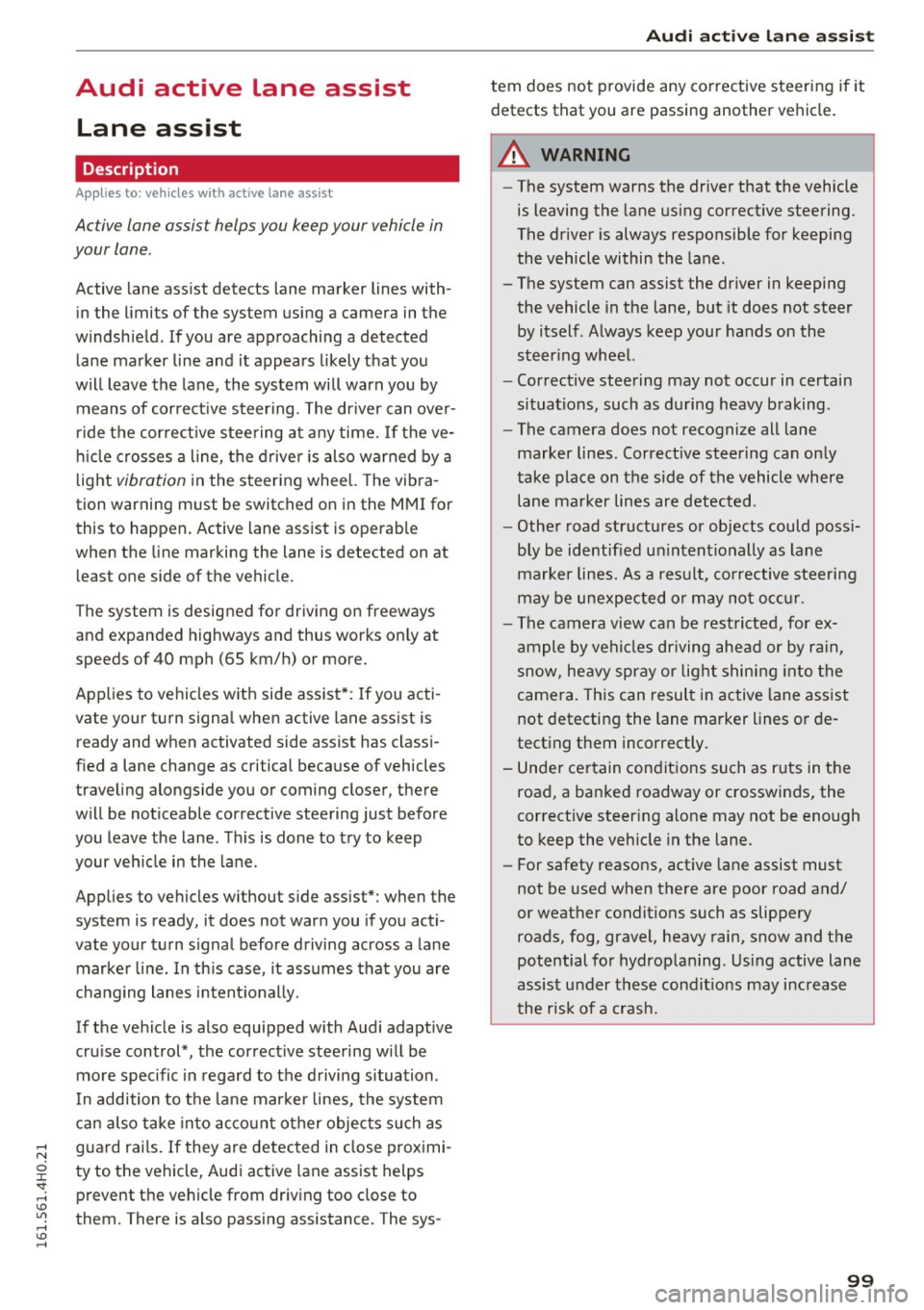
Audi active lane assist Lane assist
Description
Applies to: veh icles with act ive lane assist
Active lane assist helps you keep your vehicle in
your lane .
Active lane assist detects lane marker lines with
in the limits
of the system using a camera in the
windshield. If you are approaching a detected lane marker line and it appears likely that you
will leave the lane , the system will warn you by
means of correct ive steering . T he dr iver can over
ride the correct ive steering at any time. If the ve
h icle crosses a line, the drive r is also warned by a
light
vibration in the steering wheel. The vibra
tion warning must be switched on in the MMI for
this to happen. Active lane assist is operable
when the line marking the lane is detected on at
least one side of the vehicle.
The system is designed for driv ing on freeways
and expanded highways and thus works only at
speeds of 40 mph (65 km/h) or more.
Applies to vehicles with side assist* : If you acti
vate your turn signal when active lane assist is
ready and when activated side assist has class i
fied a lane change as critical because of vehicles
traveling alongside you or coming closer, there
will be noticeable corrective steering just before
you leave the lane . Th is is done to try to keep
your veh icle in the lane .
Applies to vehicles without side assist*: when the
system is ready, it does not warn you if you acti
vate your turn signal before driving across a lane marker line. In th is case, it assumes that you are
changing lanes intent ionally.
If the vehicle is also equipped with Audi adaptive
cru ise control*, the corrective steering w ill be
more spec ific in regard to the driving situation .
I n addition to the lane marker lines, the system
can also take into acco unt other objects such as
guard rai ls. If they are detected in close prox imi
ty to the vehicle, Audi active lane assist helps
prevent the vehicle from driv ing too close to
them. There is also passing assistance . The sys-
Audi act ive lane ass ist
tern does not provide any corrective steering if it
detects that you are passing another vehicle .
A WARNING
--The system warns the driver that the vehicle
is leaving the lane using correct ive steering.
The driver is always responsible for keeping
the vehicle within the lane.
- The system can assist the dr iver in keeping
the vehicle in the lane, but it does not steer
by itself . Always keep your hands on the
steer ing wheel.
- Corrective steering may not occur in certain
situations, such as during heavy braking .
- The camera does not recognize all lane
marker lines. Correct ive steering can only
take place on the side of the vehicle where
lane marker lines are detected.
- Other road structures or objects could poss i
b ly be identified un intentionally as lane
marker lines. As a result, co rrective steering
may be unexpected or may not occ ur.
- The camera view can be restricted, for ex
ample
by vehicles driving ahead or by rain,
snow, heavy spray or light shining into the
camera. This can result in active lane ass ist
not detecting the lane marker lines or de
tect ing them incorrectly .
- Unde r certain condit ions such as r uts in the
road, a banked roadway or crosswinds, the
correct ive steer ing alone may not be enough
to keep the vehicle in the lane.
- For safety reasons, active lane assist must
not be used when there are poor road and/
or weather conditions such as slippery roads, fog, gravel, heavy rain, snow and the
potential for hydrop lan ing . Using active lane
assist u nder these condit ions may i ncrease
the risk of a crash.
99
Page 102 of 302

Audi active lane assist
Activating and deactivating
Applies to: vehicles with active lane assist
Fig. 107 Turn sign al lever : Active lane assist button
Fig. 108 Windshiel d: Active lane assist came ra viewing
window
• Press the r=;, fig. 10 7 button to activate or deac
tivate the system. The indicator light. or
Pit
in the instrument cluster will illuminate or go
out.
Instrument cluster indicator light
• Ready:
The ind icator light shows that the sys
tem is ready to use. The system can now warn
you if you are about to cross a known lane marker
line.
Pit Not ready: The ind icator light shows that the
system is turned on but unable to send a warn
ing . This can be due to the following :
- There is no lane marker line.
- The relevant lane marker lines are not detected
(for example , mark ings in a construct ion zone
o r because they are obstructed by snow, dirt,
water or backlighting).
- T he vehicle's speed is below the speed needed
to activate it , which is about 40 mph (65 km/
h).
- The lane is narrower than about 8 ft. (2.5 m) or
wide r than 15 ft (4.5 m).
100
- The curve is too sharp.
- The driver's hands are not on the steering
wheel.
{i) Tips
Make sure the camera's field of view
r=;, fig. 108 is not obstructed by stickers, de
posits or anything else. For information on
cleaning, refer to¢
page 206.
Active lane assist display in the instrument
cluster
Appl ies to : vehicles with active lane assist
Fig. 109 Disp lay : Activ e lane ass ist is switc hed on a nd is
warn ing
Fig. 110 Instrument cl uste r: Active lane as sis t is sw itched
on but hot ready to provide warnings
You can call up the active lane assist display us
i ng the buttons in the multifu nction steering
wheel
r=;, page 23.
When active lane assist is switched on, the sys
tem indicates which lines are detected by display
i ng solid lines on the left and/or right side of
your vehicle:
Page 103 of 302
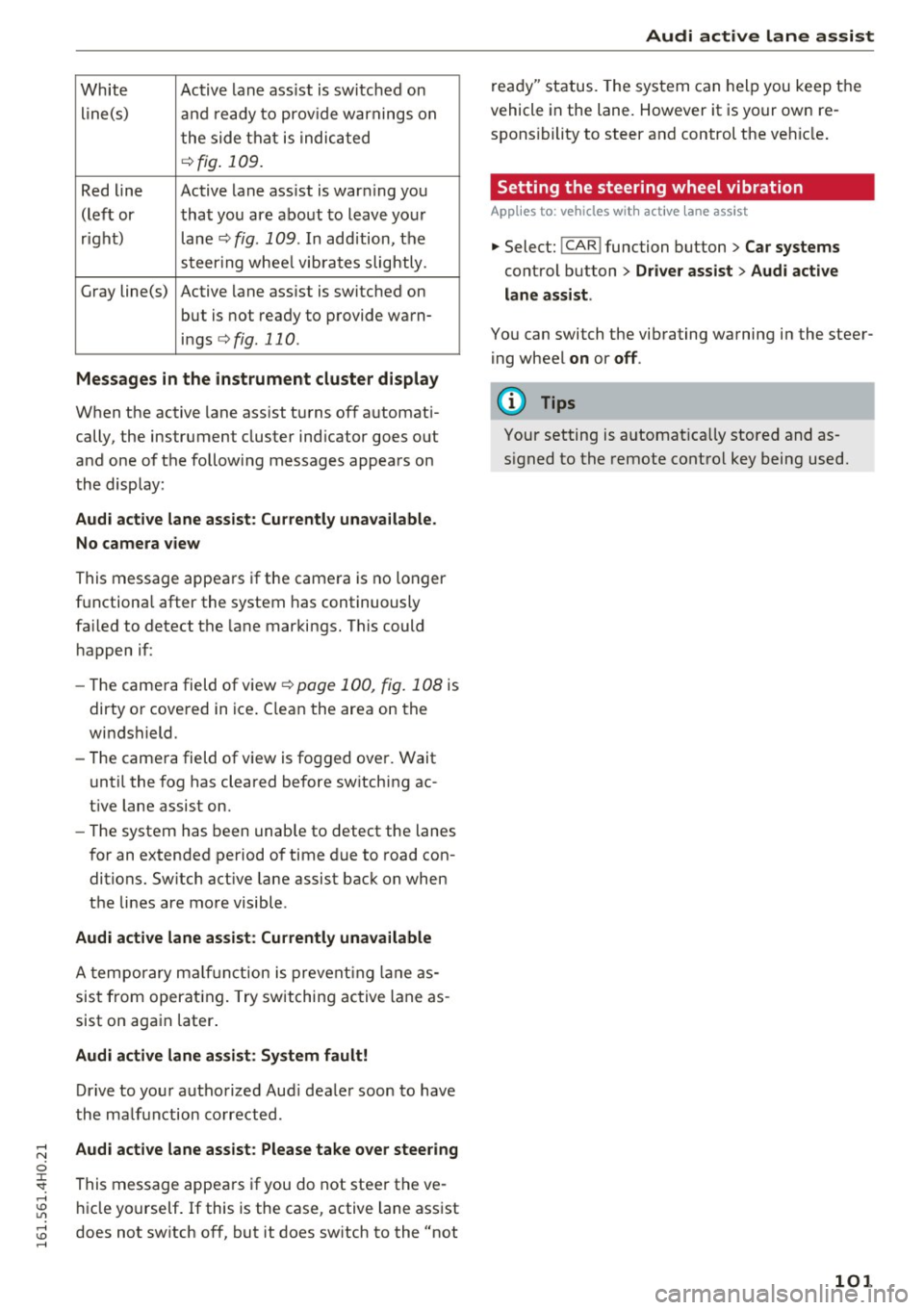
White Active lane ass ist is sw itched on
line(s) and ready to prov ide warnings on
t he side that i s indic ated
¢fig . 109.
Red line Active lane ass ist is war ning yo u
(lef t or that you are about to leave yo ur
r igh t) lane¢
fig. 109 . In add ition, the
st eer ing w hee l vib ra tes slightly .
G ray line(s) Active lane ass ist is switched on
but is not ready to p rovide wa rn-
i n gs
¢ fig. 110.
Messages in the instrument cluster display
When the active lane ass ist t urns of f automat i
cally, the instrument cluster ind icator goes out
and one of t he follow ing messages appears on
the disp lay:
Audi active lane assist : Currently unavailable .
No camera view
This message appears if the camera is no longer
f u nctiona l after the system has continuously
fa iled to detect the lane mar kings . This could
h appen if :
- Th e came ra field of view ¢
page 100, fig. 108 is
dirty o r cove red in ice . C lea n the area on the
wi ndshield.
- The came ra field of v iew is fo gged over . Wait
u nti l the fog has cleared before sw itching ac
t ive lane assist on.
- The system has been unab le to detect the lanes
f or an extended pe riod of time due to road con
ditions. Sw itch act ive lane assist bac k on when
the lines are mo re visible .
Audi active lane assist: Currently unavailable
A tempo rary m alfu nc tion is prevent ing lane as
sis t from operat ing . Try switching ac tive lane as
sist on aga in later.
Audi active lane assist: System fault!
Dr ive to yo ur autho rized Aud i dea le r soon to have
the ma lf u nction co rrected .
Audi active lane assist: Please take over steering
This message appea rs if you do not steer the ve
hi cle yo urself . If this is the case, active lane ass ist
does not sw itch off, but it does sw itch to the "not
Audi active lane assist
r e ad y" status. The system can hel p you keep the
vehicle in the lane. However it is your own re
spons ibility to steer and control the ve hicle .
Setting the steering wheel vibration
App lies to : vehicles wit h act ive lane assist
.,. Select: !C A R! function button > Car systems
control button > Driver assist > Audi active
lane assist.
Yo u can switch the vib rating wa rning in the stee r
i ng wheel
on or off .
(D Tips
Your setting is a utomat ica lly stored and as
s igned to the remote control key being used.
101
Page 108 of 302

Audi drive select
Audi drive select
Driving settings
Introduction
Aud i drive select makes it possib le to experience
d ifferent types of veh icle sett ings in one veh icle.
The driver ca n select three
Comf ort, Aut o and
Dyn am ic modes in the MMI to switch between a
sporty and a comfortable driving mode.
You can a lso adjust the setting accord ing to your
p references in the
indi vidual mode. For example,
you can combine settings such as a sporty engine tuning with comfortable steering.
A WARNING
Improper use of the Audi drive select can
cause collisions, other accidents and serious
personal injury.
Description
-
The follow ing systems are affected by drive se
lect:
Engine and t ransm is sion
Depending on the mode, the engine and the
transmission respond quicker or in a more ba l
anced manner to accelerator pedal movements.
In the sporty dynamic mode, the transmission
shifts at h igher RPMs.
Air suspe nsion
The adaptive air suspension/adaptive air suspen
sion sport*
(Air suspension in the MMI) is an
electronically controlled air suspens ion and
damping system . They are adjusted depending
on the se lected dr iving mode, the driver's steer
ing, b raking and acceleration input and the road
surface, vehicle speed and load. A spo rty setting
is gene rally used in veh icles with adaptive air sus
pens ion sport*.
The vehicle clearance va ries depending on these
lected mode and the speed .
The highway setting is activated automatically
when yo u drive above 75 mph (120 km/h) for
mo re than 30 seconds in the
au to or dynamic
106
mode. The ground clea rance is increased auto
matically if the speed drops below 44 mph (70
km/h) for more than 120 seconds.
Steering
The steering adapts in terms of steering effort
and steering rat ios. Indirect stee ring that moves
easily, like the steering in com fort mode, is best
suited to long drives on a highway. In contrast,
dynamic mode provides sporty, direct steering .
The following app lies to veh icles with dynamic
steering*: the steering ratio changes based on
vehicle speed in order to maintain optimum
steering effort for the dr iver at a ll times . This
sets the steering to be less sensitive at higher
speeds in order to provide improved vehicle con
trol. At reduced speeds, however, steering is more d irect in order to keep t he steering effort as
min imal as possible whe n the dr iver is maneuve r
i ng the vehicle. A t low and ave rage speeds, dy
namic steeri ng addit ionally prov ides more re
spons ive steering performance.
Sport differential*
As a component of the all whee l dr ive sys tem
(quattro)
~ page 195, the Sport differe ntia l*
dist ributes t he d riving powe r to the rear axle de
pend ing on the s ituation. The distr ib ution of
power va ries depending on the selected mode,
from ba lanced (comfort) to agile (dynamic). The
goal is a high level of agility and ability to accel
erate on curves. The vehicle is very responsive to
steering.
Cur ve light *
The curve light adapts to driving on curves . The
pivoting action and the lighting are also adapted
to the mode.
Adapt ive cruise control*
The behavio r whe n accelerating ca n be adjusted
from comfortable to sporty, depending on the
drive select mode. Adaptive cruise contro l also
responds to the driving behavior of the vehicle
ahead in a more conservative or sporty manner . ..,_
Page 109 of 302
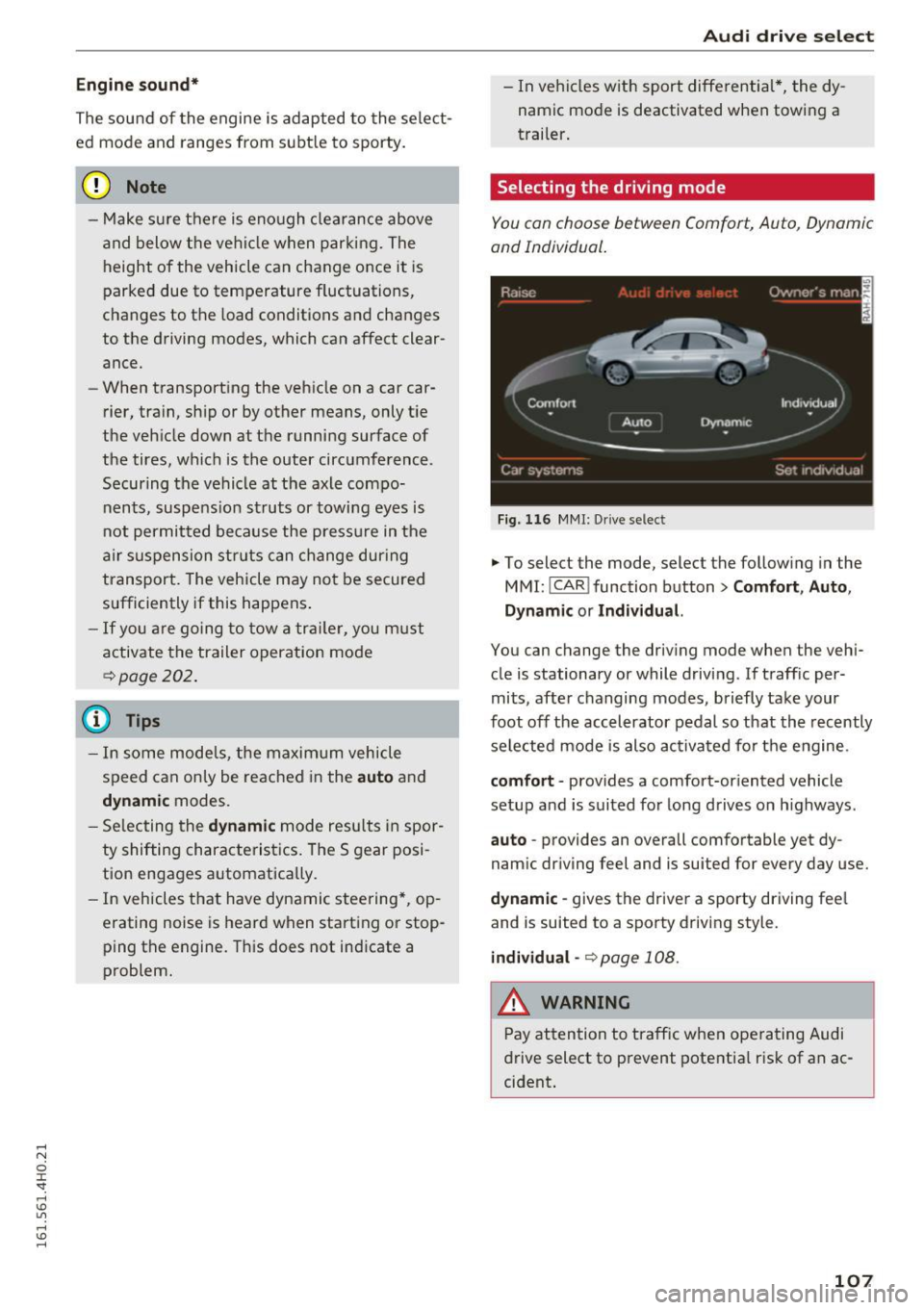
Engine sound *
The sou nd of the engine is adapted to the select
ed mode and ranges from subt le to sporty.
(D Note
- Make sure there is enough cle arance above
and below t he vehicle when parking. The
height of the vehicle can change once it is
parked due to temperature f luctuations,
changes to the load conditions and changes
to the driving modes, which can affect clear
ance.
- When transporting the vehicle on a car car
rier, tra in, ship or by other means, only t ie
the vehicle down at the running surface of
the tires, which is the outer circumference.
Securing the vehicle at the axle compo
nents, suspe ns ion struts or towing eyes is
not permitted be cause the press ure in the
air suspension struts can change dur ing
transport . The vehicle may not be secured
sufficiently if this happens .
-If yo u are going to tow a tra ile r, you m ust
activate the trailer operation mode
<:!;>page 202.
(D Tips
- In some models, the maximum vehicle
speed can only be reached in the
auto and
dynamic modes.
- Se lecting the
d ynami c mode resu lts i n spor
ty shifting characteristics. The S gear posi
tion engages a utomatically.
- In vehicles that have dynamic steering*, op
erating noise is heard when starting or stop ping the engine. This does not indicate a
problem.
Audi driv e se lect
- In vehicles w ith sport differential*, the dy
namic mode is deactivated when towing a
trailer .
Selecting the driving mode
You con choose between Comfort, Auto , Dynamic
and Individual .
Fig. 116 MMI: Dr ive select
.,. To select the mode , select the follow ing in the
MMI: ICAR !function button>
Comfort , Auto ,
Dynamic or Indi vidual.
You can change the driv ing mode when the vehi
cle is stationary or while driving . If traff ic per
mits, afte r changing modes, briefly take your
foot off the accelerator pedal so that the recently
selected mode is also activated for the engine.
comfort -provides a comfort-oriented vehicle
setup and is suited for long drives on h ighways.
auto -provides an overall comfortable yet dy
nam ic dr iving feel and is suited for every day use.
dynamic -gives the driver a sporty driving fee l
and is suited to a sporty driving style.
individual-<:!;>page 108.
_& WARNING ~
Pay attention to t raffic when operating Audi
drive select to prevent potentia l risk of an ac
cident .
107
Page 110 of 302
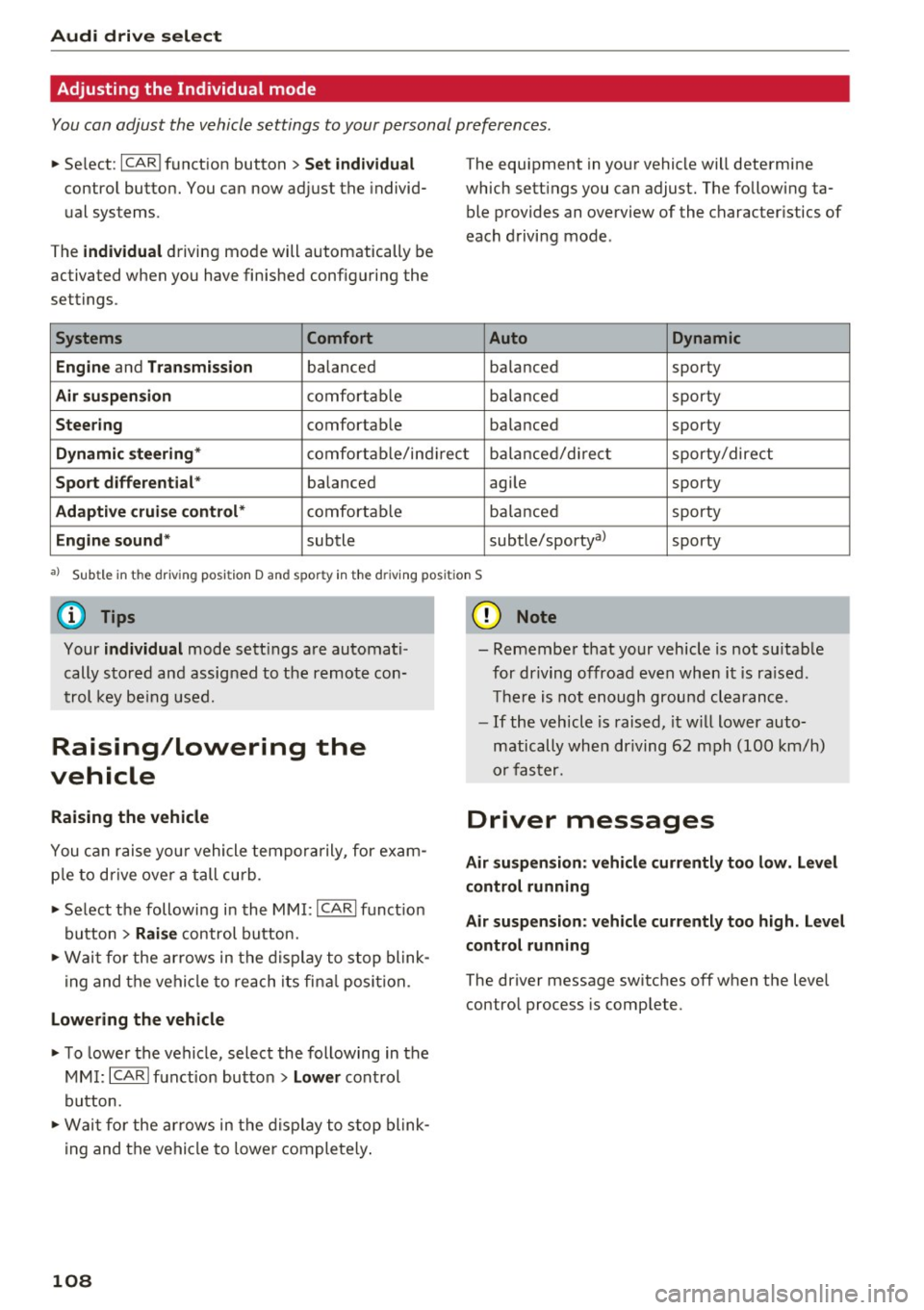
Audi drive select
Adjusting the Individual mode
You can adjust the vehicle settings to your personal preferences.
"'Se lect : I CAR I function button > Set individual
cont rol button. You can now adjust the individ
ual systems.
The
individual driving mode will automatically be
activated when you have finished configuring the
settings .
Systems Comfort
Engine
and Transmission balanced
Air suspension comfortable
Steering comfortable T
he equipment in your vehicle will determine
which settings you can adjust. The following ta ble provides an overview of the characteristics of
each driving mode .
Auto Dynamic
balanced sporty
balanced sporty
balanced sporty
Dynamic
steering* comfortable/ind i r ec1t balanced/di rect sporty/direct
Sport differential * balanced agile sporty
Adaptive cruise control* comfortable balanced sporty
Engine sound* subtle
subtle/sportyal sporty
•> Sub tle in the dri ving posit ion D a nd sp or ty in the driving posi tion S
(D Tips
Your individual mode sett ings are automati
cally stored and assigned to the remote con
trol key being used.
Raising/lowering the
vehicle
Raising the vehicle
You can raise your vehicle temporarily, for exam
p le to drive over a tall curb .
"' Se lect the following in the MMI :
ICARI funct ion
button>
Raise control button.
"'Wa it for the arrows in the display to stop blink
ing and the vehicle to reach its fina l position.
Lowering the vehicle
"'T o lower the vehicle, select the following in the
MM I:
ICARI function button > Lower control
button.
"' Wait for the arrows in the display to stop blink
ing and the vehicle to lower completely.
108
(D Note
- Remember that your vehicle is not suitable
for driving offroad even when it is ra ised .
There is not enough ground clearance.
- If the vehicle is raised, it will lower auto
matically when driving 62 mph (100 km/h)
or faster.
Driver messages
Air suspension: vehicle currently too low. Level
control running
Air suspension: vehicle currently too high. Level
control running
The driver message switches off when the level
control process is complete.
Page 111 of 302

Night vision assistant
Night vision assistant
with pedestrian and wild animal marking
Description
Applies to: vehicles with night visio n ass istant
Night vision assistant with pedestrian and wild
animal detection assists you in darkness by using
an infrared camera to monitor the area in front of
your veh icle , w ith in the limits of the system .
It
can display objects up to app roximately
1000 feet (300 meters) away. The hea t image
detected by the camera is shown in the instr u
ment cluster display. Warm areas appea r lighter
and cold areas appear darker.
Pedestrian and wild animal detection
Applies to: vehicles with night vision assistant
Fi g. 117 D is play: ye ll ow pede strian mark ing
Fi g. 118 D is p lay : symbo l w hen infrared ima ge is not vi sible
W ith in the limits of the system, n igh t vis io n as
sistant can detect pedestrians and wild animals
that are w ithin the detection range between ap
proximate ly 32 feet (10 meters) and 295 feet
(90 meters) in front of the vehicle. When it is
dark outside and the headlights are sw it ched on,
Night visi on assis tant
detected pedestrians and w ild animals a re
marked in ye llow ¢
fig. 117 with in the limits of
the system
¢ page 110 . Wild anima l detect ion is
not act ive in bu ilt-up areas. The system only de
tects large wi ld animals such as deer .
(!_) Tips
-If another display such as navigation rep la
ces the image from the night vision assis
tant, the~,, symbol appears in the tab
¢
fig . 118. You can call up n ight v is ion as
sistant using the buttons on the m ultifunc
tion steering wheel¢
page 24 .
Pedestr ian and wild animal warning
Applies to: vehicles with nigh t vision assistant
Fi g. 119 In strument cl uste r: @ pedes trian w arnin g, @
w ild a nima l warn ing
F ig . 1 20 In strum en t cluste r: @ ped estr ian wa rnin g/ @
w ild an ima l warn ing w hen the n ig ht v is ion ass istant image
i s not se lected in the instr um ent cl uste r d isp lay
Instrument cluster display /Head-up Display*
If pedestrians o r wild animals are detected in an
area in front of your vehicle th at is considered
critical, the system will attempt to draw your at-
tention to this by :
Ill-
109
Page 112 of 302
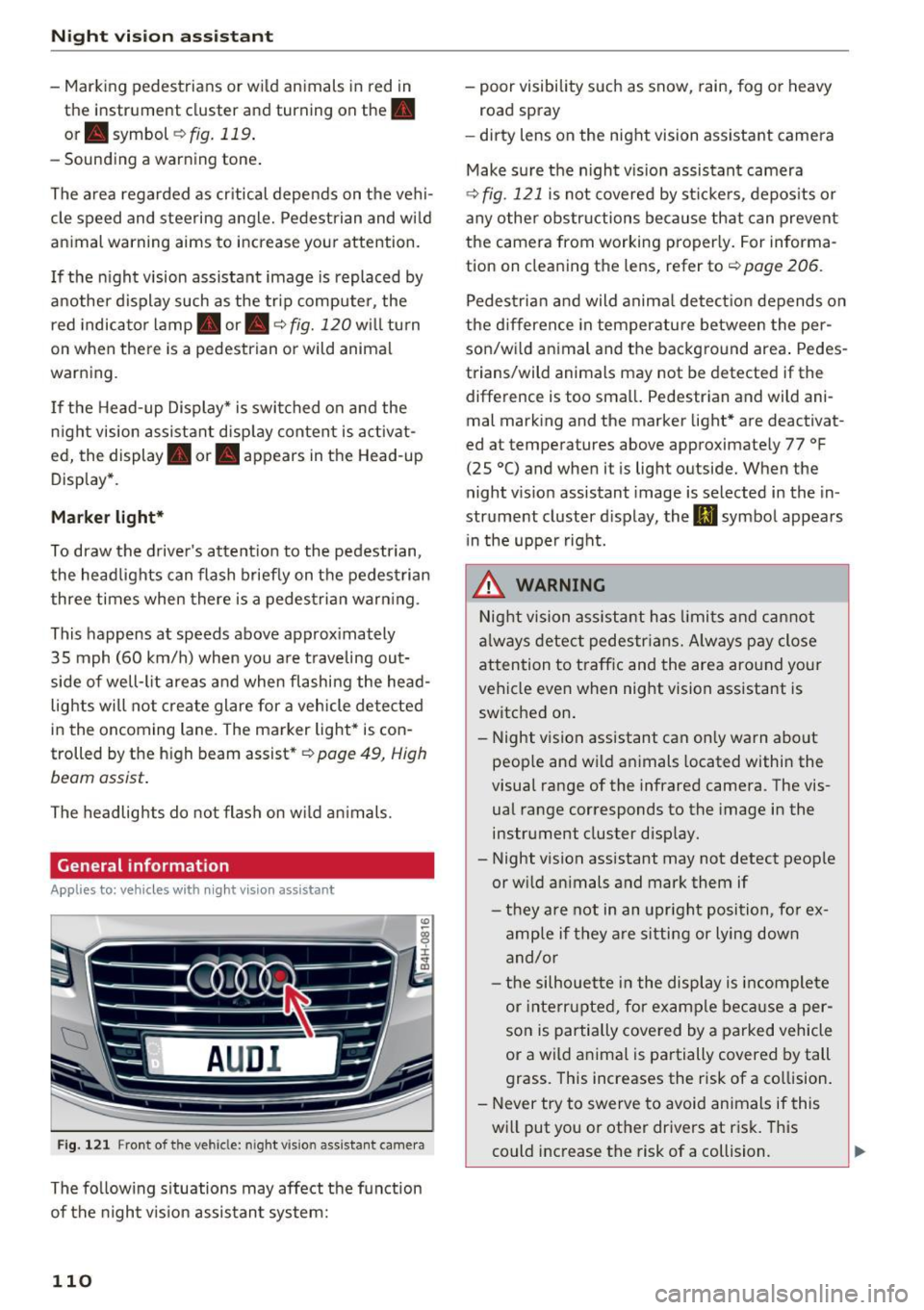
Night vis io n ass is ta nt
- Marking pedestrians or w ild animals in red in
th e inst rument cluster and turning on the.
or . symbol c::>fig.119 .
- Sounding a warning tone .
The area regarded as cr itical depends on the vehi
cle speed and steering angle. Pedest rian and wi ld
an imal warning aims to increase you r attention.
I f the n ight vision assistant image is replaced by
another display such as the tr ip computer , the
red indicato r lamp . or. c::>
fig. 120 will turn
on when there is a pedestrian or wild animal
warn ing.
I f the Head-up Display* is swi tched on a nd the
n ight vision assistant disp lay content is activat
ed, the display . or. appears in the Head -up
Disp lay *.
Marker light *
To draw the drive r's a ttent ion to the pedestrian,
the head lights can flash brief ly on t he pedest rian
three times when there is a pedes trian warn ing .
This happens at speeds above approx imately
35 mph (60 km/h) when you a re t raveling out
side of we ll-lit areas and when flashing the head
lights will not create glare for a vehicle detected
in the oncoming lane . The mark er light* is con
trolled by the h igh beam assist*
r:::;, page 49, High
beam assist .
The headlights do not flash on w ild a nimals.
General information
Applies to: veh icles w ith night vision ass istant
Fi g. 121 Fr ont of the v ehicl e: nig ht v is io n ass istant came ra
The fo llow ing s ituations may affect the function
of the nigh t vis io n assis tant system:
110
- poor visibility such as snow, rain, fog or heavy
road spray
- dirty lens on the night vision ass istant camera
Make su re the n ight v ision assistant camera
c::>
fig . 121 is not covered by st icke rs , depos its or
any othe r obstr uctions because that can prevent
t h e camera from working properly. For informa
tion on cleaning the lens, refer to
c::> page 206 .
Pedestria n and wild anima l detect io n depends on
the d ifference in temper ature between the per
son/w ild an imal and the backg round area . Pedes
trians/wild animals may not be detected if the
difference is too smal l. Pedestr ian and wild ani
mal mark ing and the marker light* are deactivat
ed at temperatures above approximate ly 77 °F
(25
°() and when it is light outside. When the
night v is io n assistant image is selected in the in
strument cluster d isplay, the
II symbol appears
i n the upper right.
A WARNING
Nig ht vision ass istant has limits and can not
al ways detect pedestr ian s. A lways pay close
attention to t raff ic and the area around your
vehicle eve n when night vision assistant is
switched on .
- Night vision assistant can only warn about
peop le and wild a nimals located within the
visual range of the infrared camera. The vis
ual range corresponds to the image in the
instrument cluster disp lay.
- Night vision assistant may not detect people
or w ild an imals and mark them if
- th ey are not in an upright position, fo r ex
amp le if they a re sitting or lying down
and/or
- the silhouette i n the display is incomple te
or inte rrupted, for exam ple bec ause a per
so n is partially cove red by a parked vehicle
or a wild animal is pa rtially covered by tall
grass. This increases the risk of a co llision.
- Never try to swerve to avoid animals if this
w ill put you or other drivers at r isk. This
could inc rease the risk of a collision.
-
Page 117 of 302
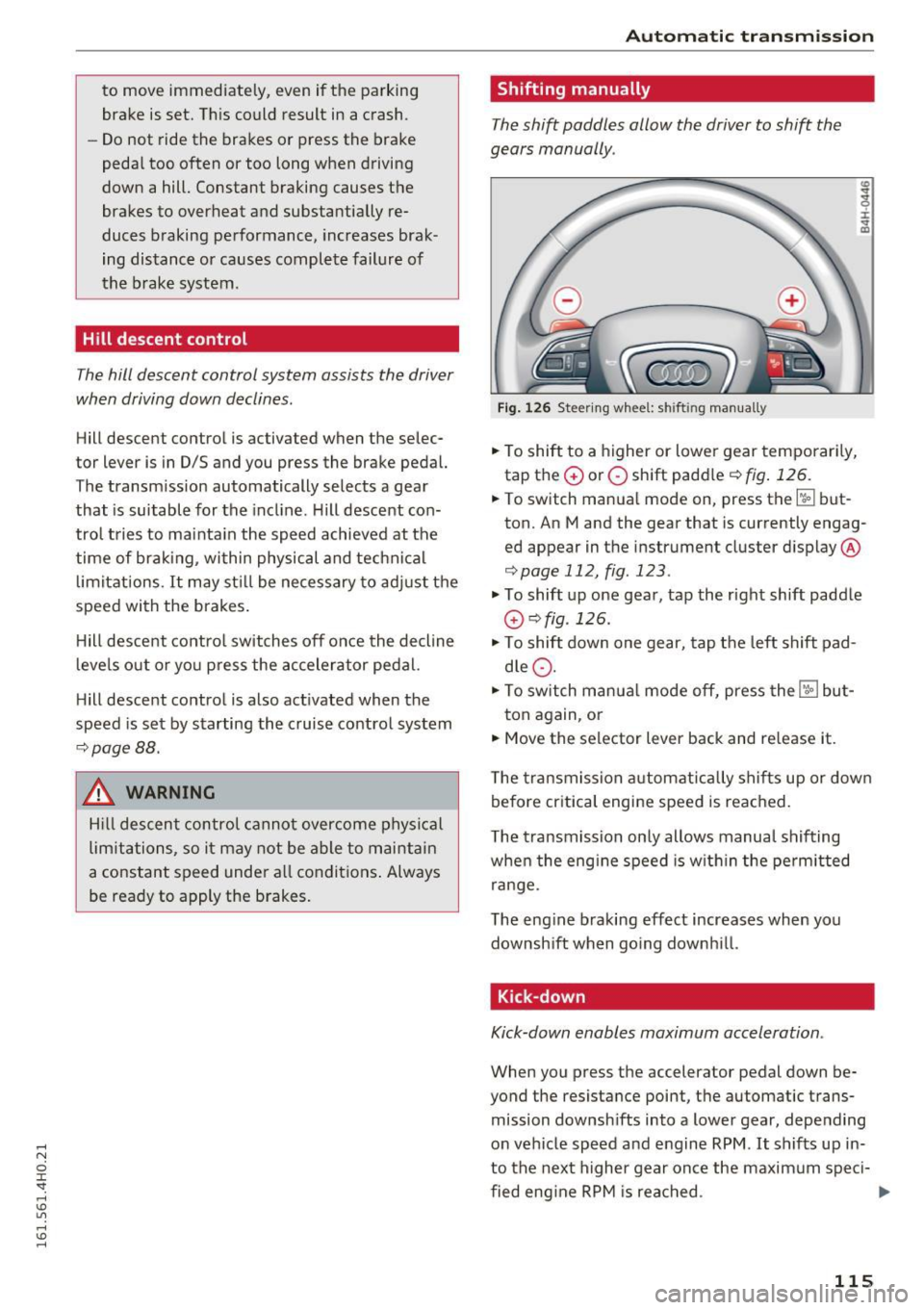
to move immediately, even if the parking brake is set. Th is could result in a crash.
- Do not ride the brakes or press the brake
peda l too often or too long when driving
down a hill. Constant braking causes the
brakes to overheat and substantially re
duces braking performance, increases brak
ing distance or causes complete failure of
the brake system.
Hill descent control
The hill descent control system assists the driver
when driving down declines.
Hill descent control is activated when the selec
tor lever is in D/S and you press the brake pedal.
The transm iss ion automatically selects a gear
that is suitable for the incl ine. Hill descent con
trol tries to mainta in the speed achieved at the
time of brak ing, within physical and technical
limitations. It may st ill be necessary to ad just the
speed with the brakes .
H ill descent contro l switches off once the decline
l eve ls out or yo u press the accelerator pedal.
H ill desce nt control is also act ivated when the
speed is set by starting the cruise control system
¢ page 88.
& WARNING
Hill descent contro l cannot overcome physical
limitations, so it may not be able to mai ntain
a constant speed under a ll conditions . Always
be ready to apply the brakes.
Aut oma tic tr ansm iss ion
Shifting manually
The shift paddles allow the driver to shift the
gears manually .
Fig. 126 Steering whee l: sh ift in g man ually
.. To shift to a higher or lowe r gear temporar ily,
tap the
G) or O shift paddle ¢ fig . 126.
:i:
"' CD
.. To switch manual mode on, press the~ but
ton. An M and the gear that is currently engag
ed appear in the instrument cluster display @
¢page 112, fig . 123 .
.., To shift up one gear, tap the right shift paddle
G) ¢fig .126.
.., To shift down one gear, tap t he left shift pad
d le
Q .
.., To switch manua l mode off, press the~ but-
ton again, or
.. Move the selector lever back and re lease it.
T he transmission automatically sh if t s up or down
before critica l engine speed is reached .
T he transmission on ly allows manual shifting
when the eng ine speed is w ith in the pe rm itted
range.
The eng ine braking effect increases when you
downsh ift when go ing downh ill.
Kick -down
Kick-down enables maximum acceleration .
When you press the accelerator pedal down be
yond the resistance point, t he automatic trans
mission downsh ifts into a lower gear, depe nding
on vehicle speed and e ngine RPM .
It shifts up in
to the next higher gear once the maxim um speci-
fied eng ine RPM is rea ched . ...,
115
Page 124 of 302
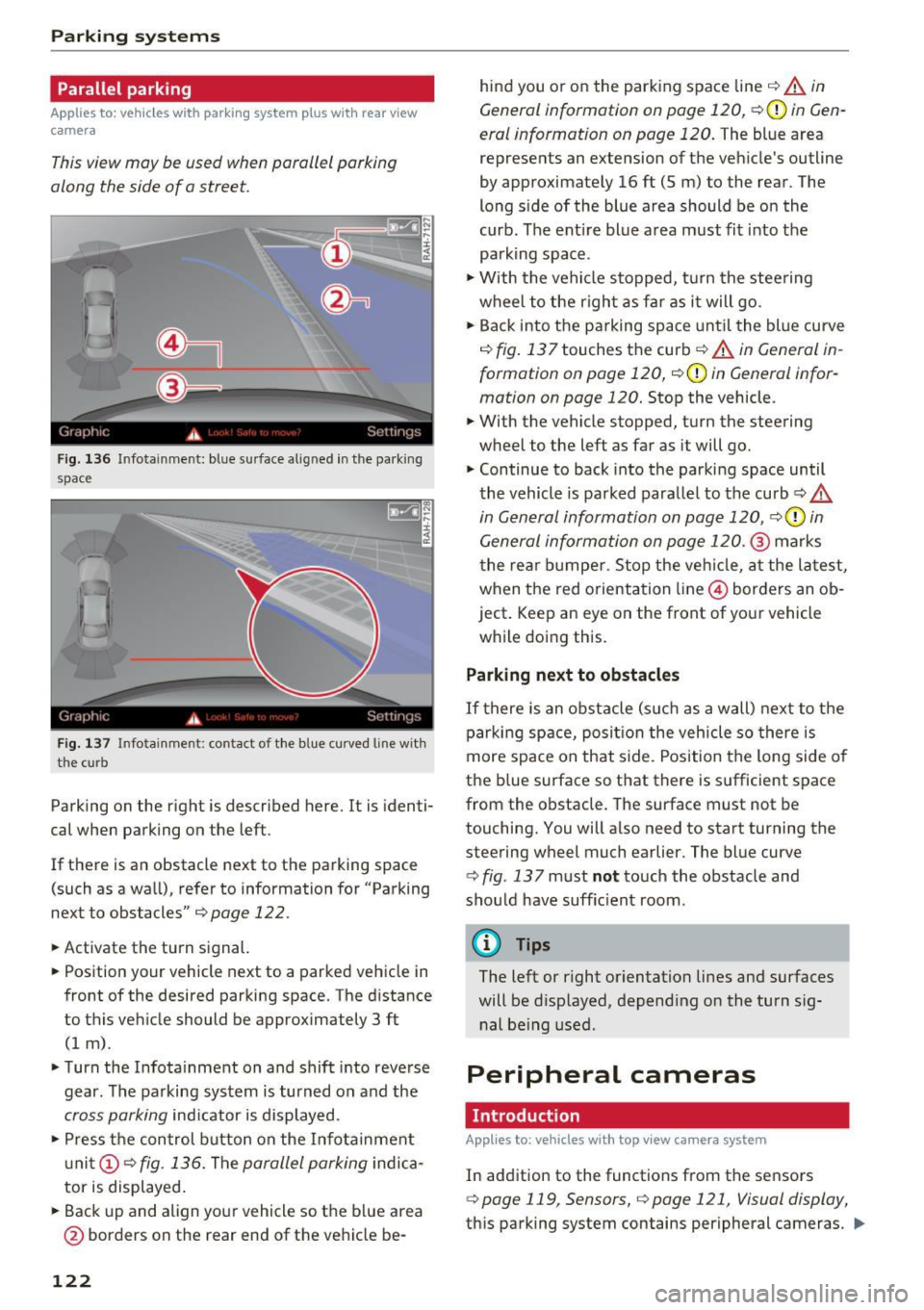
Parking systems
Parallel parking
Applies to: vehicles with parking system p lus with rear view
camera
This view may be used when parallel parking
along the side of a street.
Fig. 136 Infotainment: blue surface aligned in the pa rking
space
F ig . 1 37 Infotainment: contact of the blue curved line with
the curb
Parking on the right is described here. It is identi
cal when parking on the left.
If there is an obstacle next to the parking space
(such as a wall), refer to information for "Parking
next to obstacles"¢
page 122.
.,. Activate the turn signal.
.,. Position your vehicle next to a parked vehicle in
front of the desired parking space. The d istance
to this vehicle should be approximately 3 ft
(1 m) .
.,. Turn the Infota inment on and shift into reverse
gear. The parking system is turned on and the
cross parking indicator is displayed .
.,. Press the con trol button on the Infotainment
un it (!)
c::> fig. 136. The parallel parking indica
tor is displayed.
.,. Back up and align your vehicle so the blue area
@ borders on the rear end of the vehicle be-
122
hind you or on the parking space line c::> .&. in
General information on page 120,
c:,(D in Gen
eral information on page 120.
The blue area
represents an extension of the veh icle's outline
by approximate ly 16 ft (5 m) to the rear. The
long side of the blue area should be on the
curb . The ent ire blue area must fit into the
parking space .
.,. With the vehicle stopped, turn the stee ring
wheel to the right as far as it will go .
.,. Back into the parking space unt il the blue curve
c::> fig. 137 touches the curb c:> .&. in General in
formation on page 120,
c:, (D in General infor
mation on page 120.
Stop the vehicle .
.,. With the vehicle stopped, turn the steering
wheel to the left as far as it will go.
.,. Continue to back into the parking space until
the vehicle is parked parallel to the curb
c:> .&.
in General information on page 120, c::>(D in
General information on page 120.@
marks
t he rear bumper . Stop the vehicle, at the latest,
when the red orientation line@ borders an ob
ject . Keep an eye on the front of your vehicle
while doing this.
Parking next to obstacles
If there is an obstacle (such as a wall) next to the
parking space, posit ion the vehicle so there is
more space on that side. Position the long side of
the blue surface so that there is sufficient space
from the obstacle. The surface must not be
touching. You will a lso need to start turning the
steering wheel much earlier. The blue curve
c::> fig. 13 7 must not touch the obstacle and
sho uld have suff ic ient room .
@ Tips
The left or right orientation lines and surfaces
will be disp layed, depending on the turn s ig
nal being used .
Peripheral cameras
Introduction
Applies to : vehicles with top v iew camera system
In addition to the functions from the sensors
c:, page 119, Sensors, c:, page 121, Visual display,
this parking system contains peripheral cameras . ..,_