AUDI A8 2017 Owners Manual
Manufacturer: AUDI, Model Year: 2017, Model line: A8, Model: AUDI A8 2017Pages: 354, PDF Size: 88.68 MB
Page 181 of 354
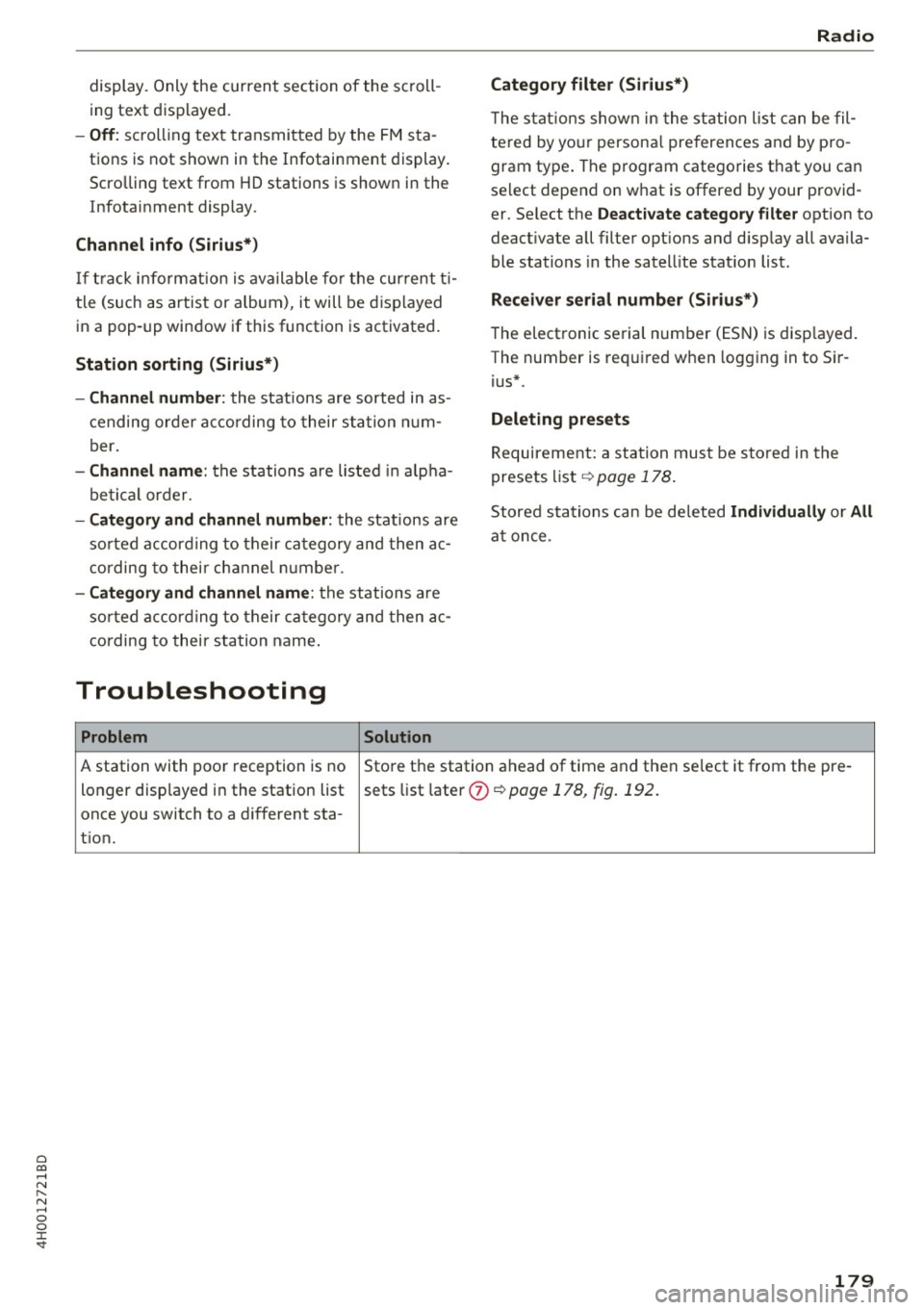
0 co .... N ,..... N .... 0 0 :c '
ing text displayed.
-Off: scrolling text transmitted by the FM sta
tions is not shown in the Infotainment display.
Scro lling text from HD stations is shown in the
Infotainment display.
Channel info (Sirius*)
If track informat ion is available for the current ti
tle (such as artist or album), it will be displayed
in a pop-up window if this function is activated.
Station sorting (Sirius*)
-Channel number : the stations are sorted in as
c ending order a ccording to their station num
ber.
- Channel name : the stations are listed in alpha
betical order.
- Category and channel number : the stations are
sorted according to their category and then ac
cording to their channel number.
- Category and channel name : the stations are
so rted according to their category and then ac
cording to their station name.
Troubleshooting
Problem Solution
Radio
Category filter (Sirius*)
The stations shown in the station list can be fil
tered by yo ur personal preferences and by pro
gram type . The program categories that you can
select depend on what is offered by your provid
er. Select the
Deactivate category filter option to
deact ivate all filter opt ions and disp lay all availa
ble stations in the satell ite stat ion list.
Receiver serial number (Sirius*)
The electronic seria l number (ESN) is d isp layed.
The number is required when logging in to Sir
ius*.
Deleting presets
Requirement: a station must be stored in the
presets list¢
page 178 .
Stored stations can be deleted Individually or All
at once .
A station with poor reception is no Store the station ahead of time and then select it from the pre-
longer disp layed in the station list sets list later
(z) ¢ page 178, fig. 192.
once you switch to a different sta-
t ion.
179
Page 182 of 354
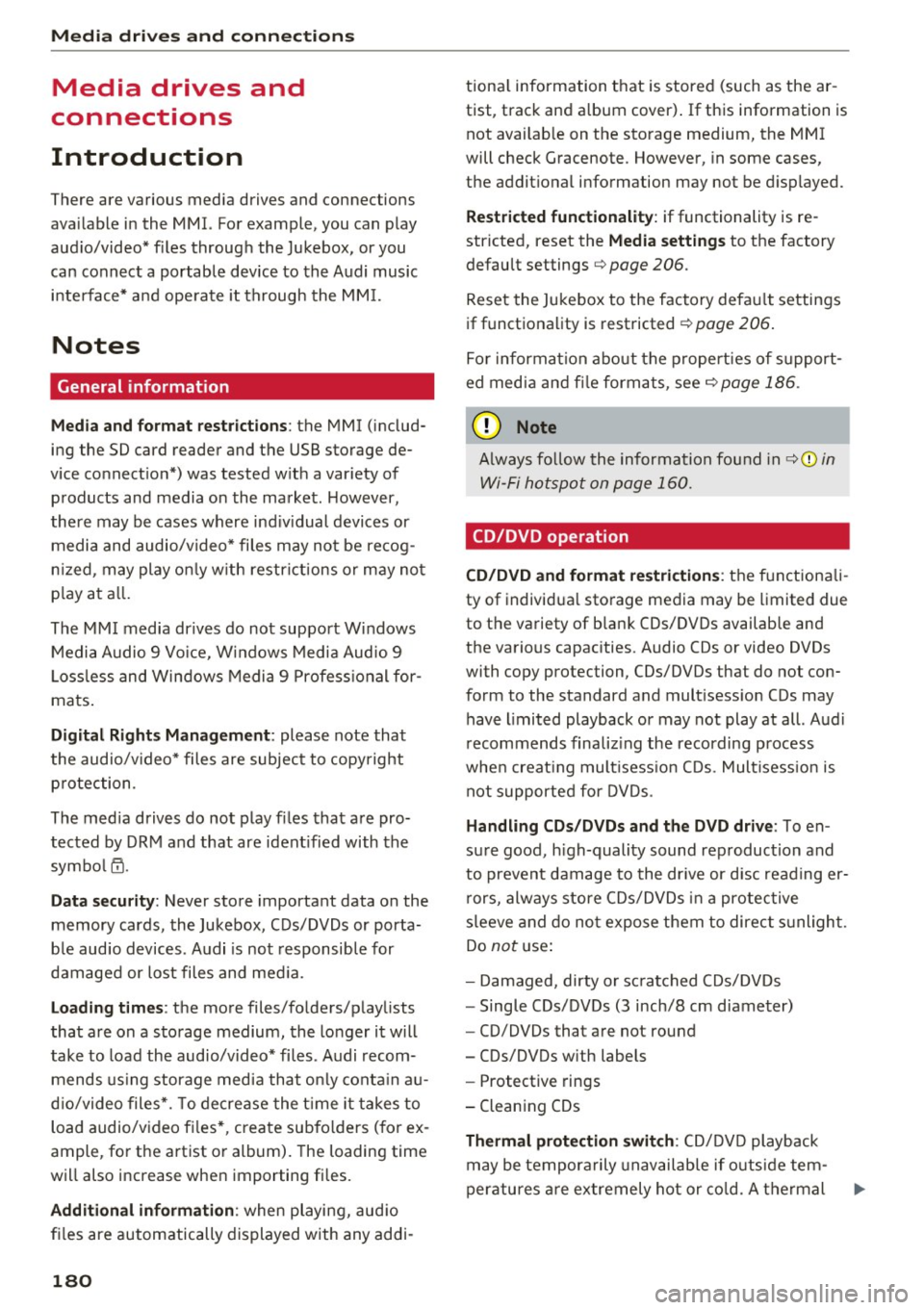
Media drive s and conn ections
Media drives and
connections
Introduction
There are various media drives and connections
ava ilable in the MMI. For example, you can play
aud io/video* f iles through the Jukebox, or you
can connect a portable device to the Audi music i n terface* a nd ope rate it through the MM I.
Notes
General information
Med ia and format restrictions :
the MMI (includ
ing the SD card reader and the USB storage de
vice connect ion*) was tested w ith a var iety of
p roducts and media on the market . However ,
there may be cases where ind iv idual devices or
media and audio/video* files may not be recog
n iz ed, may play on ly w ith restrict ions or may no t
p lay at a ll.
The MM I media dr ives do not suppo rt Windows
Media Audio 9 Vo ice, Windows Media Audio 9
L oss less and Windows Media
9 Profess ional for
mats .
Digital Right s Managem ent : please note that
the audio/v ideo* files are subjec t to copyright
p rotection .
The med ia drives do not play f iles that are pro
tected by ORM and that are ident ified with the
symbo l~ -
Data s ecurity : Never store important data on the
memory cards, the Jukebox, CDs/DVDs or porta
b le aud io devices . A udi is not responsib le for
damaged or lost files and med ia.
Lo ad ing t imes : the more files/folders/playlists
that a re on a storage medium, the longer it w ill
take to load the audio/v ideo* fi les . Audi recom
mends using storage media that on ly conta in au
d io/video files*. To decrease the t ime it takes to
load audio/video fi les*, create subfo lders (for ex
ample, for the artist or album). The loading time
will also increase when importing files.
A dditional information : when playing, audio
fi les are automatically displayed with any addi-
180
tiona l information that is stored (such as the ar
tist, track and album cover) . If this information is
not avai lab le on the storage medium, the MMI
will check Gracenote . However, in some cases,
the addit ional information may not be d isplayed .
Restri cted functionalit y: if functionality is re
stricted, reset the
Media setting s to the factory
default settings
c> page 206.
Reset the Jukebox to the factory defau lt settings
if functiona lity is restricted
c> page 206.
Fo r information abo ut the propert ies of s upport
ed med ia and fi le formats, see
c> page 186 .
(D Note
Always fo llow the information found in c> (D in
Wi-Fi
hotspot on page 160.
CD/DVD operation
CD /DVD and fo rmat re striction s:
the functionali
ty of individua l storage media may be limited due
to the variety of b lank CDs/DVDs available and
the various capacities . Aud io CDs or video DVDs
with copy protection, CDs/DVDs that do not con
form to the standard and mult isess ion CDs may
have l imited playback or may not play at all. Audi
r ecommends finaliz ing the recording process
whe n creat ing mult isess io n CDs . Mult isess ion is
not supported for DVDs .
Handling CDs/DVDs and th e DV D dri ve: To en
sure good, h igh-quality sound reproduction and
to prevent damage to the dr ive or disc reading er
r ors, always store CDs/DVDs in a protective
s leeve and do not expose them to direct s unlight.
Do
not u se:
- Damaged, dirty or sc ratched CDs/DVDs
- Single CDs/DVDs (3 inch/8 cm diameter)
- CD/DVDs that are not round
- CDs/DVDs w ith labels
- Protective rings
- Clean ing CDs
Thermal protection switch : CD/DVD playback
may be tempora rily unavailable if o utside tem
peratures a re extremely hot or co ld. A thermal
Page 183 of 354
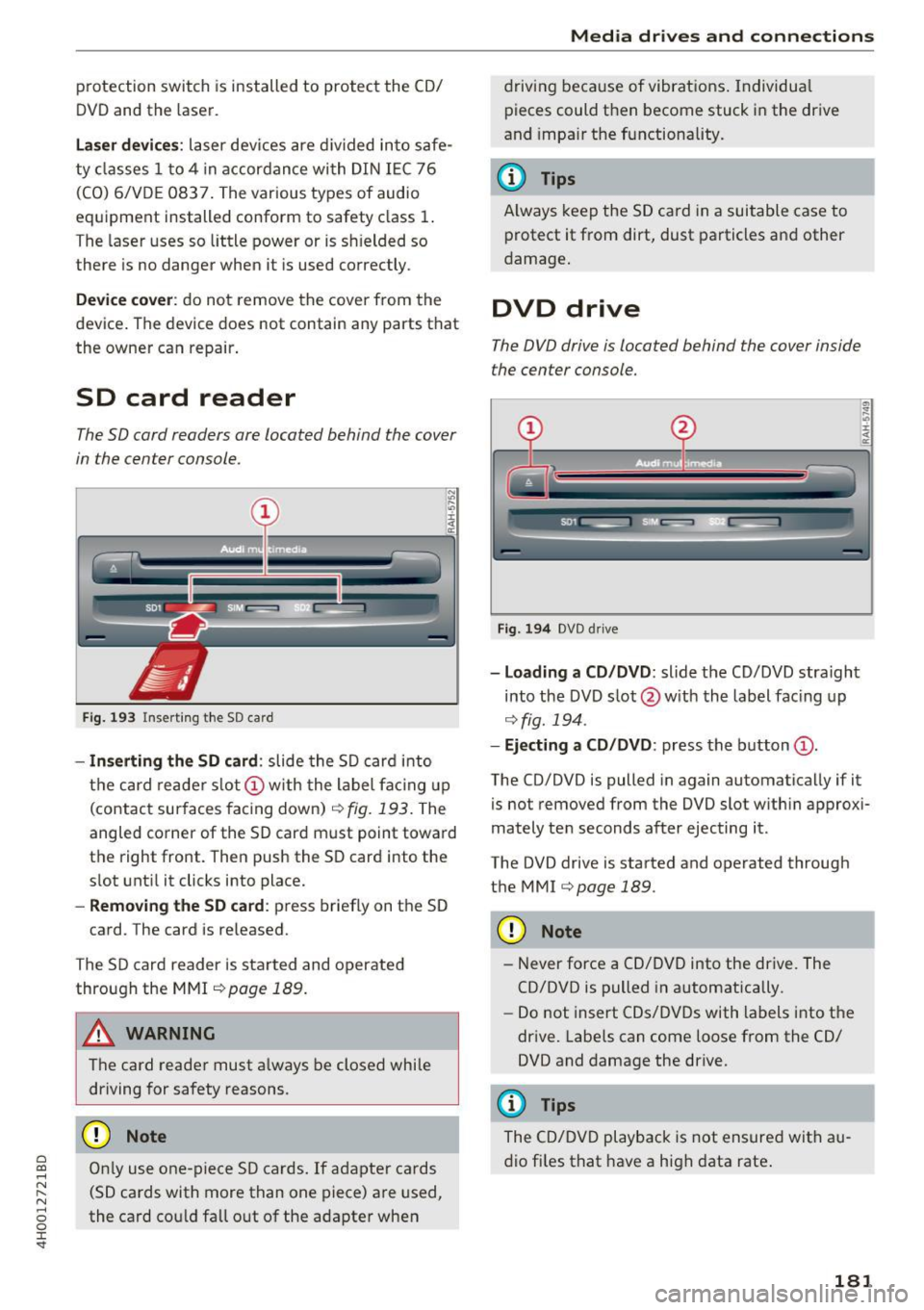
C) C0 ....
"' " "' .... 0 0 :r
DVD and the laser.
Laser devices : laser devices are divided into safe
ty classes 1 to 4 in accordance with DIN IEC 76
(CO) 6/VD E 0837. The various types of audio
equipment install ed conform to safety class
1.
T he laser uses so little power or is s hielded so
there is no danger when it is used correctly .
Device cover: do not remove the cover from the
device . The device does not contain any parts that
the owner can repair .
SD card reader
The SD card readers are located behind the cover
in the cen ter console.
Fig. 193 Insert ing the SD card
- Inserting the SD card: slide the SD card into
the card reader slot
(D w ith the label facing up
(contact sur faces facing down)
r=> fig. 193. The
angled corner of the SD card must point toward
the right front. Then push th e SD card into the
s lot until it clicks into place.
-Removing the SD card : press briefly on the SD
card . The card is re leased.
The SD card reader is started and operated
through the MMI
r=> page 189.
A WARNING
The card reader must always be closed while
driving for safety reasons .
CD Note
Only use one-piece SD cards. If adapter cards
(SD cards with more than one piece) are used,
the card could fall out of the adapter when
Media drives and connections
driving because of vibrations. Individua l
pieces could then become stuck in the drive
and impa ir the functionality.
(D Tips
Always keep the SD card in a suitable case to
protect it from dirt, dust particles and other
damage.
DVD drive
The DVD drive is located behind the cover inside
the center console.
Fig . 194 DVD drive
-Loading a CD/DVD: slide the CD/DVD straight
into the DVD slot @ with the label fac ing up
r=o fig. 194 .
-Ejecting a CD/DVD : press the button (D.
The CD/DVD is pulled in again automatically if it
is not removed from the DVD slot w ith in approxi
mately ten seconds after ejecting it.
The DVD drive is started and operated through
the MMI
r=>page 189.
CD Note
-Never force a CD/DVD into the drive. The
CD/DVD is pulled in automatically .
- Do not insert CDs/DVDs with labels into th e
drive. Labels can come loose from the CD/
DVD and damage the drive.
(D Tips
The CD/DVD playback is not ensured with au
dio files that have a high data rate.
181
Page 184 of 354
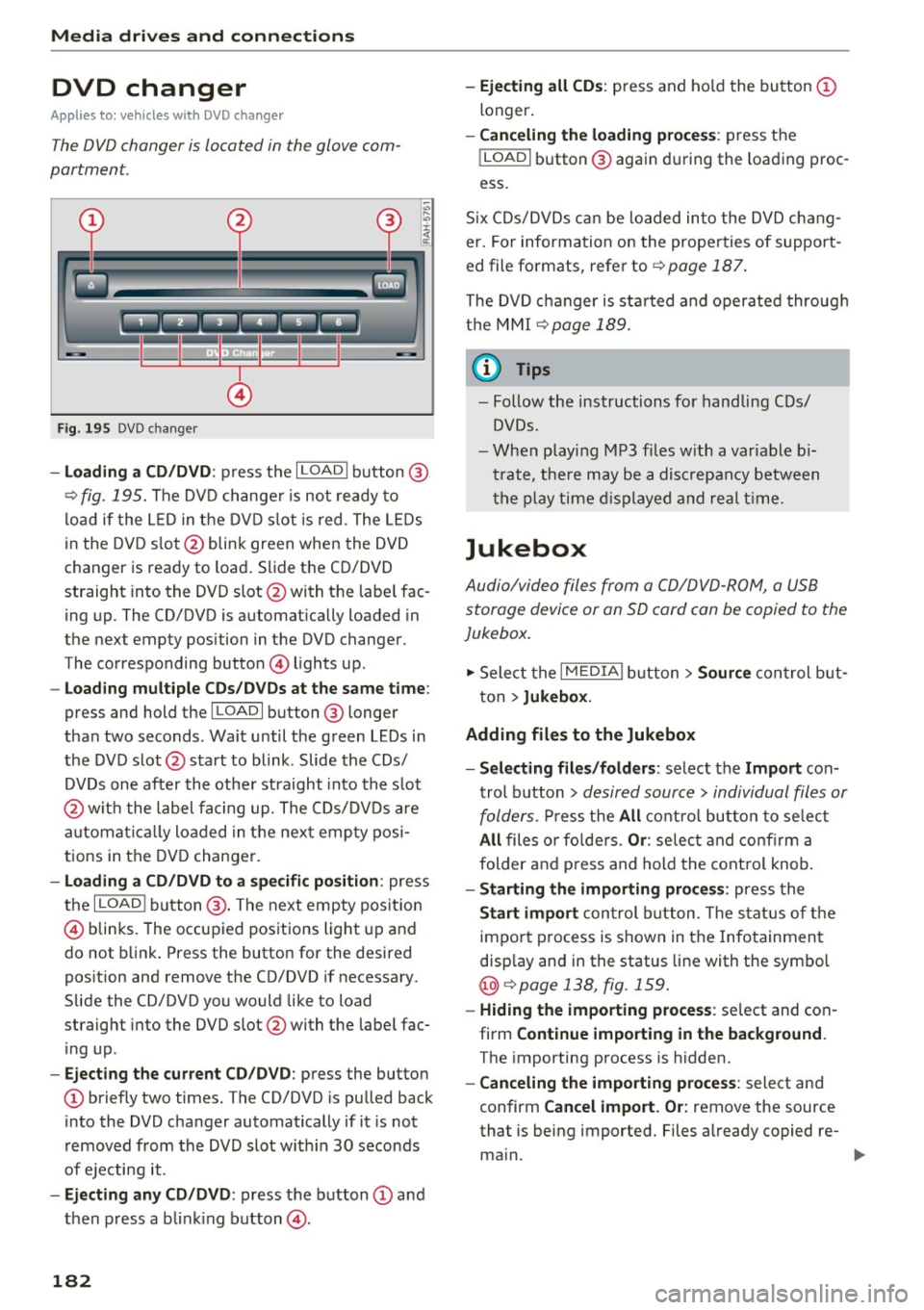
Media drive s and conn ections
DVD changer
Applies to: vehicles w ith DVD changer
The DVD changer is located in the glove com
partment.
@
F ig . 195 DVD c hanger
- Loading a CD /DVD : press the I LOADI button @
¢
fig. 195. The DVD change r is not ready to
load if the L ED in the DVD slot is red . The LEDs
in the DVD s lot @ blink green when the DVD
changer is ready to load . Slide the CD/DVD
straight into the DVD slot @with the labe l fac
ing up. The CD/DVD is automat ica lly loaded in
the next empty position in the DVD changer .
The corresponding button © lights up .
-Loading mul tiple CD s/ DV Ds at the same t ime :
press and hold the I LOAD I button @ longer
than two seconds . Wait until the green LEDs in
the DVD slot @start to blink . Slide the CDs/
DVDs one after the othe r straight into the s lot
@ wit h the label facing up. The CDs/DVDs are
a utomat ica lly loaded in the nex t empty posi
tions in the DVD changer .
-Loading a CD /DVD to a specific position : press
the
I L OAD I button @. The next empty pos it ion
© blinks. The occupied positions light up and
do not b link . Press the button for the desired
position and remove the CD/DVD if necessary .
Slide the CD/DVD you would like to load
straight into the DVD slot @with the labe l fac
ing up .
-Ejecting the current CD/DVD : press the button
CD briefly two times. The CD/DVD is pu lled back
i nto the DVD changer automatically if it is not
removed from the DVD slot w ith in 30 seconds
of ejecting it .
-Ejecting any CD /DVD : press the b utton CD and
then press a blink ing button @.
182
-Ejecting all CD s: press and ho ld the button CD
longer .
-Canceling the load ing pro ce ss: press the
!LOAD I button @ again d uring the loading proc
ess.
S ix CDs/DVDs can be loaded into the DVD chang
er. For information on the properties of support
ed file fo rmats, refer to ¢
page 187.
The DVD c hanger is sta rted and oper ated throug h
the MMI
¢ page 189.
(1} Tips
-Follow the instructions fo r handling C Ds/
DVDs.
- Whe n playi ng MP3 f iles w ith a variable b i
t rate, t he re may be a disc repancy between
t h e p lay time d isplayed and real t ime.
Jukebox
Audio/video files from a CD/DVD -ROM, a USB
storage device or an SD card can be copied to the
Jukebox.
... Select the I MEDIAi button> Source con trol b ut
ton >
Jukebox.
Adding fil es to the Jukebox
- Select ing files /fold ers :
select the Import con
trol b utton >
desired source > individual files or
folders.
P ress the All c o ntro l butto n to se lec t
All files o r fo lde rs. Or : selec t and confirm a
folder and press and hold the contro l knob.
- Starting the importing proc ess: press the
Start import con trol b utton . T he stat us o f the
import p rocess is shown in the Infotainment
disp lay and in the status line with the symbo l
@¢page 138, fig . 159.
- Hid ing the importing proce ss: se lect and con
firm
Continue importing in the background .
The importing process is hidden.
- Canceling the impo rt ing process : select and
confirm
Can cel import. Or : remove the source
that is being imported. Files a lready copied re-
ma in.
Ill>-
Page 185 of 354

0 co .... N ,..... N .... 0 0 :c '
Requirement: the Jukebox must contain audio/
video fi les.
- Selecting fil es/fo ld ers : se lect the Settings con
t rol button
> De lete jukebo x > individual files
or folders.
Press the All control button to select
all fi les or folders.
Or : select and confirm a
fo lder and press and hold the control knob . A ll
files in the folder are se lected for de leting .
-Deleting files and folder s: select the Start de
leting
control button > Y es. T he status of the
deleting process is shown in the Infotainment
display. Jukebox playback stops dur ing the de
let ing process and starts again automatically
once the deletion is complete .
Showing m emory cap acity
Select: Setting s control b utton > Jukebo x memo
r y.
The used/free Jukebox memory as well as the
number of stored tracks appear in the Infotain
ment d isplay.
The Jukebox is started and operated through the MMI
¢ page 189.
@ Note
Do not import audio/video files when the en
gine is t urned off because this will drain the
veh icle battery.
@ Tips
- Tracks from audio CDs cannot be imported
to the Jukebox for legal reasons.
- Files already imported are recognized and will be grayed out when setting up a new i mport.
- It is not possible to play audio/v ideo files in
t h e DVD dr ive while importing them.
- The Jukebox does not provide an export
function due to lega l reasons .
- Files or tracks without stored information
are listed as
Unkno wn. Audi recommends
adding addit iona l information (s uch as 103
tags) to aud io files.
- Reset the Jukebox to the facto ry defau lt set
tings when selling your vehicle¢
page 206.
Media dr ives and conn ections
Bluetooth audio player
App lies to : vehicles wi th Blue toot h int erface
You can play music wirelessly from your cell
phone through the MMI using the Bluetooth au
dio player.
Requirement: the vehicle must be stationary. The
B luetooth function on the portab le aud io player
and the MMI
Aud io pla yer must be switched on
¢ page 155.
.,. Select the I MEDIAi button > Source control but
ton
> Bluetooth audio player> Find new Blue
tooth audio player .
The available Bluetooth au
dio players are d isplayed .
.,. Select and confirm the des ired Bluetooth audio
player from the l ist .
.,. Select and confirm
Audio player . The MMI gen
erates a PIN for the con nection.
.,. Sele ct and confirm
Yes .
.,. Enter the PIN for connecting on your cell
phone .
Or: if the PIN is a lready displayed on
your cell phone, confirm it in the ce ll phone and
in the MMI. The t ime allowed for enter ing the
PIN is limited to approximate ly 30 seconds.
The media are started and operated through the
portable device o r the MMI, depending on the de
vice being used
¢ page 189.
@ Tips
-Be sure to pay attention to any possible con
nection prompts on your Bluetooth audio
player.
- You only have to pai r your device one time .
Bl uetooth devices that are already paired
are automatically connected to the MMI as
soo n as they are in range.
- Severa l Bluetooth audio players can be con
nected to the MMI, but only one portab le
device can be active.
- Bluetooth A2DP and AVRCP (1.0/1.3) are
supported.
- The supported media fu nctions depend on
the Bluetooth aud io player being used.
- For more informat ion on the suppo rted de
vices, v is it
www .audi.com /bluetooth or
contact your authorized Aud i dea ler or a u
thorized Aud i Serv ice Fac ility.
183
Page 186 of 354

Media drive s and conn ections
Wi-Fi audio player
Applies to: ve hicles w ith Wi- Fi audio p laye r
Wireless media players (such as smartphones)
can be connected via Wi-Fi hotspots and control
led with the MMI. You can access the media cen
ter on your media player using an UPnP server
opp or an UPnPIDLNA server integrated in the
media player .
Requirements: the Wi-Fi function for the media
player and the MMI must be act ivated. A network
connection must be established ¢
page 161. An
UPn P serve r mus t be installed on your W i- Fi me
d ia p laye r.
- Connecting th eWi-Fi audio p lay er: select the
I MEDIAi b utton> Source cont rol button> Wi-Fi
aud io play er(?)' =>
page 189, fig . 198. A mes
sage will appear in the Infotai nment display
saying there is no W i- F i audio player connec ted
to the system . The access data for the Wi- Fi
hotspot is disp layed .
- Se lect t he same settings on the w ireless med ia
player that are used for the Wi -Fi hotspot .
-Starting the Wi •Fi audio pl ayer : start an UPnP
server app or a llow media sharing on yo ur de
vice . The first song in the med ia center on your
Wi -Fi audio p layer begins playing .
-Operating the Wi-Fi audio player : the media
player is operated through the MMI
¢page 189.
A WARNING
-As the driver, do not allow usage of the Wi
Fi hotspot to distract you from driving, as
this could increase the risk of an accident.
- It is only safe to use laptops and similar mo
bile devices when the vehicle is stat ionary
because, like all loose objects, they could be
th row n aro und the i nside of the vehicle in a
c rash and cause se rious inju ries. Store these
types of devices se curely whi le dr iving.
- Do not use any w ireless devices on th e front
seats w ithin range of t he a irbags while d riv
ing. Also read the warn ings i n the chap ter
¢page 207.
184
(D Note
Always fo llow the information found in¢(!) in
Wi -Fi hotspot on page 160.
@ Tips
- Read and follow the notes about Aud i con
nect before sta rting it¢
page 162.
-Th e Wi- Fi connec tion is reconf igure d when
inserting or removin g the Audi SI M card in
t h e SIM card reader . There may be a tempo
ra ry interr upt ion in audio playback, depend
ing on the media player.
- In ve hicles w ithout A udi connect*, the use
of the Wi-Fi hotspot is on ly possible fo r the
Wi-Fi audio player*. A data co nnect ion to
t h e Internet cannot be established .
- Depending on the wireless media player,
network or media access may need to be ap
proved on the device or a program may need
to be sta rted .
- Check fo r any connection requests on your
wi reless media player .
- To avoid interrupt io ns during playback, de
act ivate the powe r sav ing funct ion on the
wi reless media player or connec t it to a
charger.
- The loading times for the audio data depend
on the media player used and the numbe r of
files that it contains .
- A max imum of 2,000 ent ries per directory
are d isp layed in the Infota inment disp lay.
- For more informat ion on Wi-Fi audio players
and supported dev ices, visi t
www.audiusa.com or cont act an a uth orized
Audi de aler or author ized Audi Service Fa
ci lity.
Page 187 of 354

C) C0 ....
"' " "' .... 0 0 :r
Introduction
Applies to: ve hicles with Audi music interface
You can connect a portable device (such as an
MP3 player) to the Audi music interface using a
special adapter cable* and operate the device through the MMI.
.,-.,.
F ig. 1 96 Adapter cables
® iPod adapter cable* /iPod adapter cab le plus*
® 3.5-mm stereo jack adapter c able*
© Mini USB adapte r cab le*
@ Micro USB adapter cab le*
© USB adapter cable *
® AV adapter cable*
@ Adapter cable for App le dev ices w ith Lightning
connector*
You can p urchase the adapter cable from an au
thor ized Audi or at specialty stores.
(D Note
- Han dle the adapter cab le carefully . Do not
a llow it to be pinched.
- Ext reme ly h igh or l ow temperatures that
can occ ur inside vehicles can damage porta
ble devices or affect their performance .
Never leave a portable audio dev ice in the
vehicle in extremely high or low tempera
tures .
(D Tips
Be sure to pay attent io n to a ny messages on
your cell p ho ne when connect ing it w it h the
USB / Mini USB / Micro USB a dapte r cable. In
Media drives and connections
some c ases, i t may not be possi ble to access
the au dio files on your cell phone.
Setup
Applies to : vehicles wi th Audi music interface
The Au di music interfa ce is located inside the
center armrest.
Fig. 19 7 Connecti ng t he po rtab le dev ice
Requireme nt: T he center a rmrest is fo lded open .
-Connecting the adapter cable: connect the
adapte r cable* @¢
fig. 197 to the port on the
Aud i mus ic interface
(D and then co nnect it to
the portable audio device ® (such as an iPod) .
-Disconnecting the adapter cable from the
Audi music interface :
disconnect the connector
from t he Aud i mus ic interface wh ile press ing
th e re lease tab @.
-Disconnecting the iPod adapter cable (plus)*
from the iPod :
disconnect the iPod connec tor
from the iPod while p ressing the release tabs
@ .
The media are started and operated through the
p ort able device or the MMI, depending on the de
vice being used
¢page 189.
Q) Note
Remove t he c onnector fro m the Aud i music
i nterface carefully so it is not damaged.
@ Tips
- Do not use USB extension cab les or adapt
ers. T hey may impa ir the fu nctionality .
- Functionality is not guaranteed for portable
devices that do not meet the USB 2.0 s peci
fication .
- USB hubs are not suppo rted.
185
Page 188 of 354

Media drive s and conn ections
- Other iPod versions s uch as the iPod shuffle
cannot be connected to the iPod adapter ca
ble (plus)* . Connect these devices using the
optional 3.5 mm stereo jack adapter cable*.
- For video p layback, you can also connect
your iPod using the AV adapter cable*. You
also need an Apple AV cable to do this. For
more information on the App le AV cable, re
fer to your iPod user guide .
- The Apple Lightning connector does not
support v ideo p layback. - iPod/
iPhone malfunctions a lso affect the
operation of the MMI. Reset your iPod/
iPhone if this happens.
- For impo rtant information on operating
your iPod/ iPhone, refer to the user guide for
the device. Audi recommends updating the
iPod/ iPhone software to the latest version.
- For more information about the Aud i mus ic
interface and supported devices, v is it
www .audi.com /bluetooth or contact an au
thorized Aud i dealer .
Supported media and file formats
Overview
The DVD drive , the Jukebox, the SD card reader
and the USB storage device* connection support
the following audio/v ideo file properties:
Audio files Video files
Supported SD cards:
with a capacity up to 32 GB
media DVD drive: audio CDs (up to 80 minutes); CD-RO Ms with a capacity up to 700 MB;
DVD±R/RW; standard video DVDs and audio DVDs that are compatible with DVD v id-
eo
Audi music interface : portable devices (such as iPods, USB storage dev ices*)
File system SD/SDHC/ MMC memory cards
USB storage device*:
FAT or FAT32 file system, maximum 4 partitions
DVD drive : Joliet (sing le session and multisess ion CDs; single sess ion DVDs only);
UD F
Metadata Album, track, artist, yea r, genre
and commentar ies for MP3-/
WMA-/M4A files
Embedded album covers up to
800x800 px. (GIF, JPEG, PNG)
Format MP EG- 1/-2
Windows MP EG 2/4 MPEG 1/2 ISO- ISO- W indows
Layer-3 Med ia Au- MPEG4; MPEG4 H. Media Vid-
dio 8 and 9 DivX 3, 4 264 eo 9
and S; Xvid (MPEG4
AVC)
File extension .m p3 .wma; .m4a; .mpg; .av 1 .mp4; .wmv;
.asf .m4b; .mpeg .m4v; .asf
.aac .mov
Play .M3U; .PLS; .WPL
lists
186
Page 189 of 354
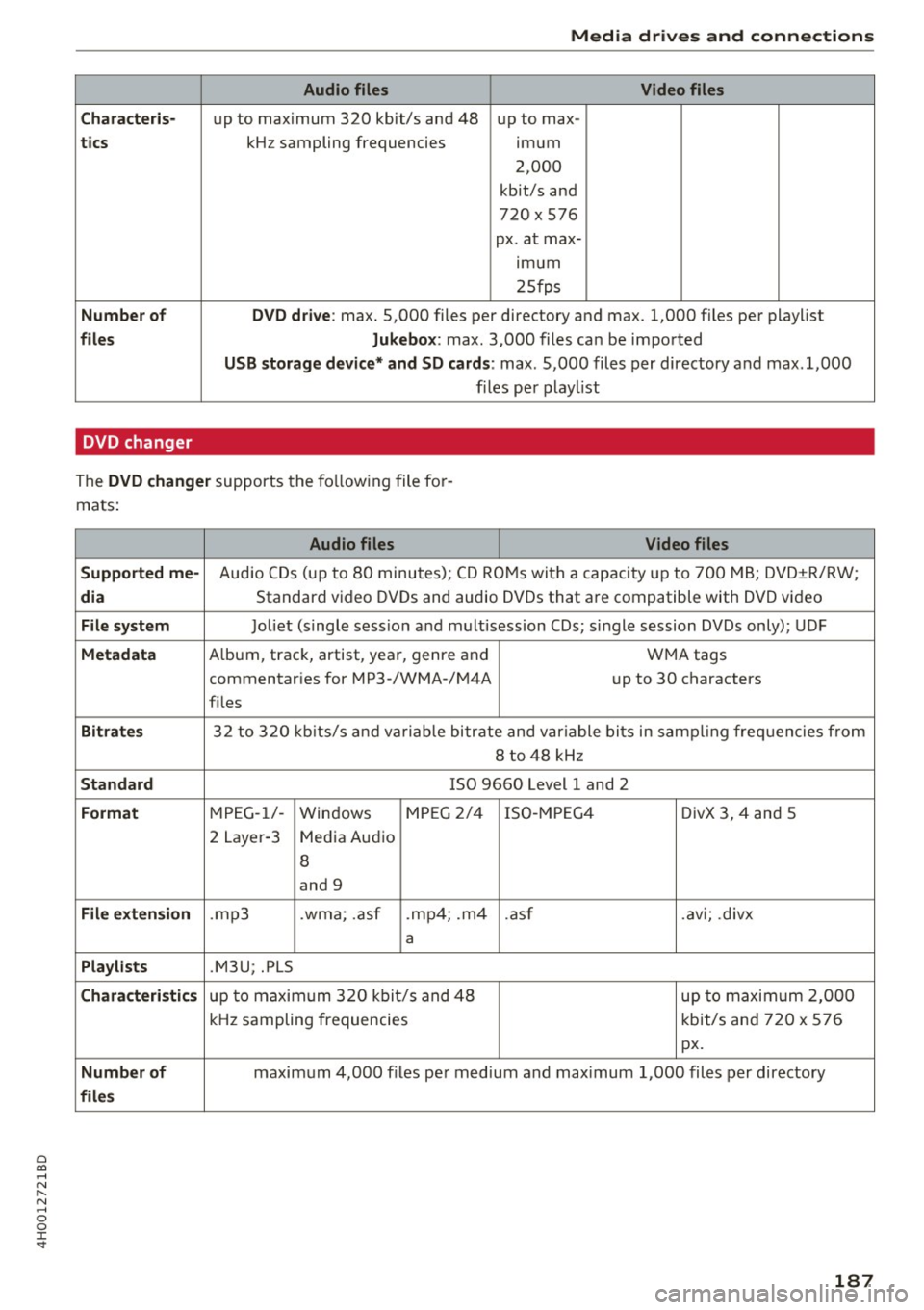
0 co .... N ,..... N .... 0 0 :c '
Audio files Video files
C hara cter is·
up to maximum 320 kbit/s and 48 up to max-
tics kHz sampling frequencies imum
2,000
kbit/s and
720
X 576
px. at max- ,mum
25fps
Number o f DVD drive: max. 5,000 files per directory and max. 1,000 files per playlist
files Jukebox: max. 3,000 files can be imported
USB storag e de vice* and SD ca ,rd s: max. 5,000 files per directory and max .1,000
files per p laylist
DVD changer
The DVD cha nger supports the fo llowing file for
mats:
Audio files Video files
Suppo rted me-
Audio CDs (up to 80 minutes); CD ROMs with a capacity up to 700 MB; DVD±R/RW;
di a Standard video DVDs and audio DVDs that are compatible with DVD video
File sys tem Joliet (single sess io n and m rult isession CDs; single session DVDs only); UDF
Metadata A lbum, track, artist, year, genre and WMA tags
commentaries for MP3-/WMA-/M4A up to 30 characters
f il es
Bitra tes 32 to 320 kb its/s and va riable bitrate and variable bits in samp ling freq uencies from
8 to 48 kHz
S tand ard ISO 9660 Level 1 and 2
Format MPEG-1/-
Windows M
PE G 2/4 ISO -MPEG4 DivX 3, 4 and 5
2 Layer-3 Media Audio
8
and 9
File extension .mp3 .wma; .asf .mp4; .m4 .asf .avi; .divx
a
Pla ylists .M3U; .PLS
Chara cteri stic s up to maxim um 320 kbi t/s and 48 up to maximum 2,000
kHz sampling frequencies kbit/s and 720 x 576
px.
Number of maximum 4,000 files per med ium and max imum 1,000 files per directory
file s
187
Page 190 of 354

Media drive s and conn ections
Troubleshooting
Problem Solution
Aud i music inte rface /Blueto oth
Refer to the information on the Audi music interface¢ page 185/
audio pla yer : the portab le aud io Bluetooth audio player*¢ page 183. You can learn about support-
device/Bluetooth aud io player is ed dev ices in the Audi database for mobile devices at
not supported.
www .aud i.com /b lue tooth .
Au di music interface :
When start- Adjust the volume of the portable device to approximate ly 70 per-
ing the p layback through the 3 .5 cent of the maximum output
( Input level )¢ page 190 .
mm stereo jack adapter cable*/AV
adapter cab le*, the volume is too
high.
Audi mu sic inte rface: the porta- F
or many ce ll phones or med ia p layers, playba ck is not possible
ble device is not recognized as a when the battery leve l is too low (less than 5% of its capacity).
source. The portable device will on
ly be recognized as a so urce in the MMI
after connecting if the battery charge is sufficient .
Audi music interface: malfunc- The Audio player function is switched On . Switch th is function Off
t ions du ring audio playback when yo u are not using the Bluetooth aud io player*.
through an iPod/ iPhone.
Aud i music in te rface: there is The Audi music interface source is already selected when connect-
static when connecting or discon- ing or disconnecting . Either mute the portable device or sw itch to
nect ing t he 3 .5 mm stereo jack*/ a nother audio source (such as the rad io
¢ page 177) before con-
AV adapter cable* or when con- necting or disconnecting the po rtable devi ce.
nect ing o r disconnect ing the port-
able device to the 3 .5 mm stereo
jack */AVadapter cable *.
Bluetooth audio pla yer: audio Only one interface should be act ively used at a time to ensure
playback inte rference . problem-free playback .
Jukebox: songs on the imported When importing
playlists, a ll of the files themselves must be im-
playlist are grayed out. ported.
Wi-Fi audio pla yer*: the audio/ To avoid in terruptions d uring aud io/video playback, deactivate the
video playback is inter rupted. power saving function o n the Wi -Fi med ia p layer* or connec t it to
a charger.
Wi-Fi hotspot *: your Wi-Fi device Make sure the network optim izat io n functions are sw itched off in
is d isconnected from the W i-F i the Wi-Fi settings or in the network settings for your W i-F i dev ice.
hotspot . For addit ional info rmation refer to the user guide for your Wi-Fi
dev ice.
188