AUDI A8 2017 Owners Manual
Manufacturer: AUDI, Model Year: 2017, Model line: A8, Model: AUDI A8 2017Pages: 354, PDF Size: 88.68 MB
Page 191 of 354

C)
Playing media
Accessing media
You can start and operat e various media drives
through the fv1fv1I control panel.
Fig. 198 Possible audio/v ideo sources
Fig. 199 Possible audio/v ideo sources
Requirement: a media drive must contain audio/
video files.
~ Select : I MEDIAi button .
The source overview or the last file that was play
ing is displayed after selecting Media.
-Selecting a source: press the Source control
button . Select and confirm a source from the
list .
-Playing audio/video files : select and confirm a
folder, song or chapter. The content of the
folder is displayed or a track or chapter is
played .
-Moving one level up in the folder structure :
press the I BACK I button. Or: select and confirm
Folder up.
~ -Moving to the highest level in the folder struc-
~ ture: press the I MEDIAi button .
...... 0
~ Possible sources are:
(D Jukebox ¢page 182
@ SD card reader ¢page 181
@ DVD drive c!:>page 181
© DVD changer* c!:>page 182
® Audi music interface* (for example, an iPod,
USB or an external audio/video input*)
c!:> page 185
® Bluetooth audio player* c!:> page 183
(!) Wi-Fi audio player* ¢ page 184
(!) Tips
-For safety reasons, the video image is only
displayed when the vehicle is stationary. On
ly the sound from the video plays while driv
ing.
- Video playback through an iPod/iPhone
does not continue after stopping and start
ing the vehicle .
- You can scroll through long lists of folders
or tracks quickly by turning the control knob
quickly . The scrolling speed depends on the
number of folders or tracks.
- When synchronizing a portable device with
"Cloud" services, playlists may display incor
rectly in the MMI. Use the media center in
the device.
- Some DVDs do not allow selections to be
made during playback, for example select
ing an audio track, subtitles or a track or
chapter.
189
Page 192 of 354
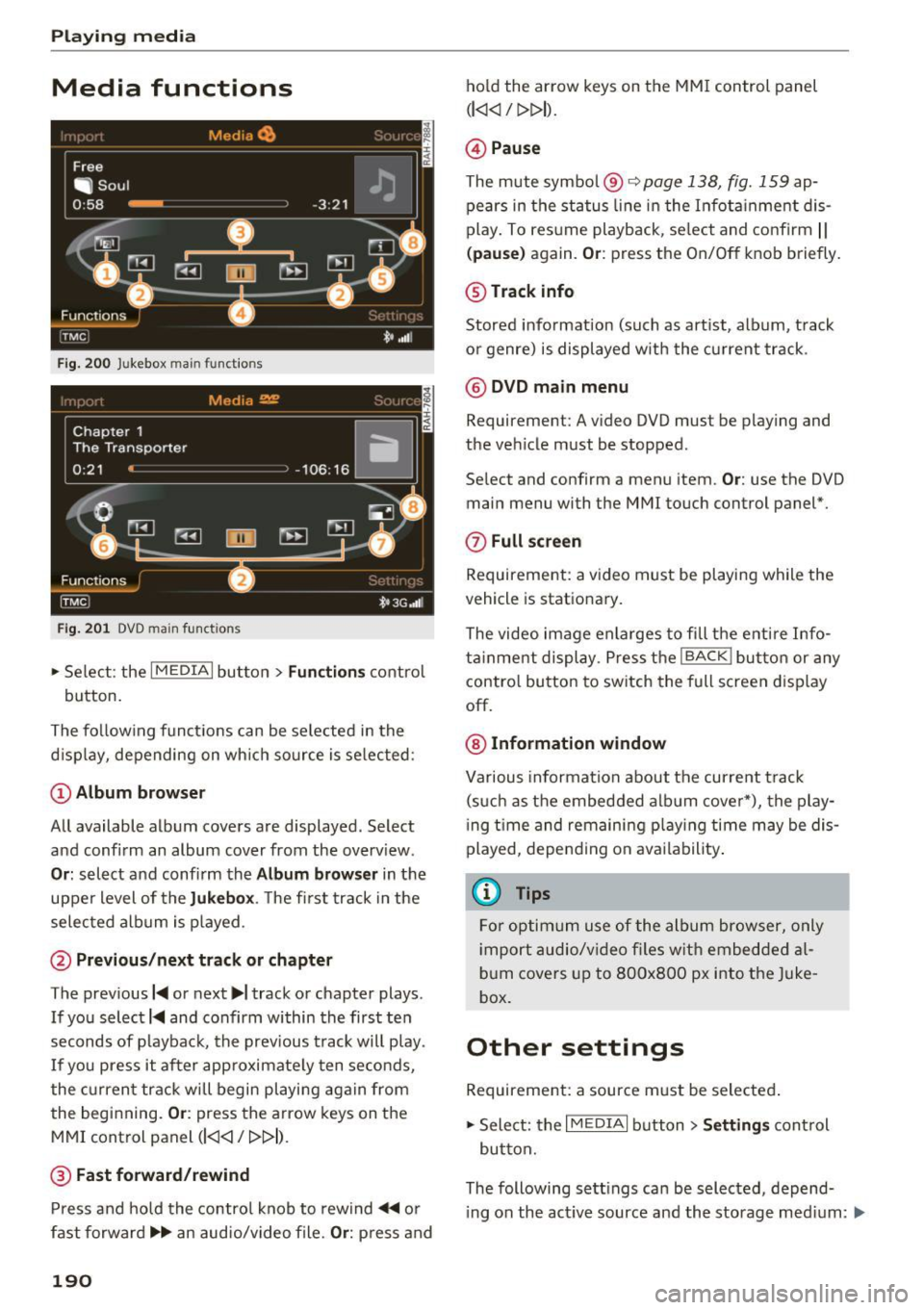
Playing media
Media functions
Fig . 2 00 Jukebox main functions
F ig. 201 DVD ma in f unctions
,.. Se lect: the I MEDIAi bu tton> Fun ctions contro l
button.
The fo llow ing funct ions can be selected in the
d isp lay, depending on wh ich so urce is se lected:
(D Album browser
All available album covers are displayed. Select
and confi rm an album cover from the overv iew.
Or : select a nd confirm the Album browser in t he
upper level of the
Jukebox . The fi rst track in the
selec ted album is played.
@ Previous /next track or chapter
The previous I~ or next ...,, track or chapter plays.
If you select
I~ and confirm within the first ten
seconds of playback, the prev ious t rack will p lay.
I f you press it after app roximate ly ten seconds,
the current track w ill begin playi ng aga in from
the beginning.
Or : press the arrow keys on t he
MMI control panel
(l
@ Fast forward /rewind
P ress and hold the contro l knob to rew ind ~ or
fast forward .,...,.. an audio/video file.
Or: press and
190
ho ld the arrow keys on the MM I control panel
(l
@ Pause
The mute symbol@ c::>page 138, fig. 159 ap
pears in the status line in the I nfota inment dis
play . To res ume playb ack, se lect and co nfirm
I I
( pause) again. Or : press the On/Off knob briefly.
@Track info
Stored info rmation (such as art ist, alb um, t rack
o r genre) is displayed w ith the c urrent track .
@ DVD main menu
Requirement: A video DVD must be play ing and
the ve hicle m ust be stopped .
Se lect and confirm a menu item.
Or : use the DVD
main menu with the MMI touch control panel*.
0 Full screen
Requirement: a v ideo m ust be playing while the
vehicle is stat iona ry.
The video im age enla rges to fill the e ntire Info
ta inme nt display. P ress t he
I BACKI but to n or any
contro l bu tton to sw itch the full screen d isp lay
off.
@ Information window
Va rious informa tion about the current t rack
(s uch a s the embed ded a lb um cove r*), the play
i ng t ime and remaini ng p lay ing time may be dis
played, depe nding on ava ilability .
(D Tips
Fo r o ptim um use of the album brow ser, only
i mpor t audio/v ideo files w it h embedde d al
bu m covers up to 8O Ox8OO px i nto the Juke
box.
Other settings
Requireme nt: a source m ust be selecte d.
,.. Sele ct: the
I M EDIAi button> Settings cont rol
bu tton.
The following sett ings can be selected, depend·
i ng on the act ive source and the storage med ium: .,..
Page 193 of 354

Sound settings
For additional information, see ¢ page 204.
Repeat options
When the function is switched on~' the current
track or folder repeats.
Random playback also depends on the repeat
options settings .
Shuffle
Requirement: an audio/video file must be playing
and repeat options must be set
¢ page 191.
-Repeat options Off: all of the files in the active
source p lay in random order. This function is
only avai lable for the Jukebox and the CD
changer *.
-Folder repeat option: the tracks in the current
folder are played in random order.
- Track repeat option : the song currently being
played will be repeated.
Track display
Requirement: an audio file must be playing.
-File name: the name of the file is displayed
without the file extension .
-Track name : the name of the current track or
the track that was just played is displayed .
Display track info
Requirement: an audio file must be playing.
Various info rmation for the current track (such as
album, artist, song) is displayed depending on
avai lability .
Audio track
Requirement: A DVD must be playing.
T he audio track (language and audio format) can
be adjusted manually . The language and audio
format depend on the v ideo DVD .
Subtitles
Requirement: A DVD must be p lay ing.
0 !:! Subtitles can be selected manually fo r playback.
~ The languages available depend on the DVD . N ...... 0 0 :c '
Picture format
Requirement: A video file/DVD must be playing .
Picture format: the picture format can be adjust
ed automat ica lly with
Auto . The picture width
varies depending on the film format. The formats
4:3 , 5:4 and 16:9 can also be selected.
Zoom : the image is e nlarged to fill the entire In
fotainment display.
Original: the film is shown in the stored picture
format .
Cinemascope : the image is displayed in the
2.35:1 format.
Screen settings
Requirement: a portable audio device must be
connected using the iPod adapter cable plus */AV
adapter cab le*
¢ page 185.
Select I MEDIA i button> Source control button>
Audi music interface (for examp le iPod) > Set
tings
control button.
-Brightness : reduce or increase the brightness .
-Contrast: reduce or increase the cont rast .
-Color : reduce or increase the color intensity .
-Tint: adjusting the co lor tones (with AV stand-
ard
NTSC ).
- AV standard :
you can select the PAL or NTSC
standards on the MMI for an externally con
nected audio device . T he same standard must
be selected on the device .
Input level
Requirement: a portable audio device must be
connected with a 3.5 mm stereo jack adapter ca
ble*/AV adapter cable*/iPod adapter cable
(plus)*
¢ page 185 .
The volume of the portable device is adapted to
the MMI. Audi recommends adjusting the volume
of the portable device to 70 percent of the maxi
mum output .
Wi-Fi active
See¢ page 160.
Wi-Fi settings
See ¢page 160.
191
Page 194 of 354
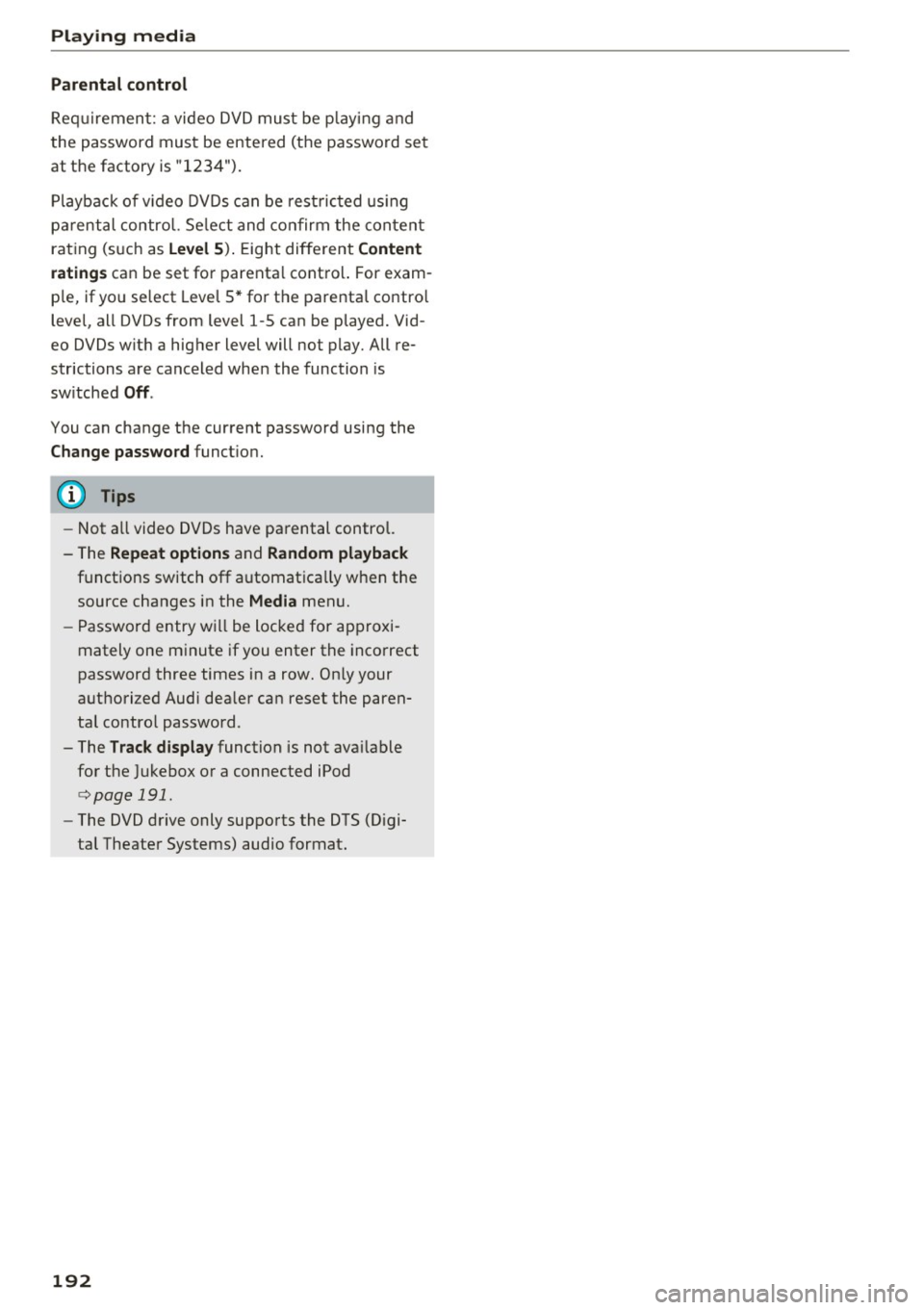
Playing med ia
Parent al control
Req uirement: a video DVD must be p laying and
the password must be entered (the password set
at the factory is "1234 ").
Playback of v ideo DVDs can be rest ric ted us ing
pa rental control. Se lect and confirm the content
rating (such as
Le vel 5 ). Eight diffe rent Content
rating s
can be set fo r parenta l control. For exam
p le, if you select Level S* for the parental contro l
level, all DVDs from level 1-5 can be played. Vid
eo DVDs with a higher level will not play. All re
str ictions are canceled when the function is
sw itched
O ff .
You can change the current password using the
Change pa ssword function.
(D Tips
- Not all video DVDs have parental control.
- The
Repeat option s and Random playback
functions switch off automatically when the
source changes in the
Media menu.
- Password entry will be locked for approxi
mately one m inute if you enter the incorrect
password three times in a row. On ly your
authorized Audi dea ler can reset the paren
tal contro l password .
- The
Tra ck displ ay function is not available
for the Jukebox or a connected iPod
<=:> page 191.
- The DVD drive only supports the DTS (D igi
tal Theater Systems) audio format.
192
Page 195 of 354
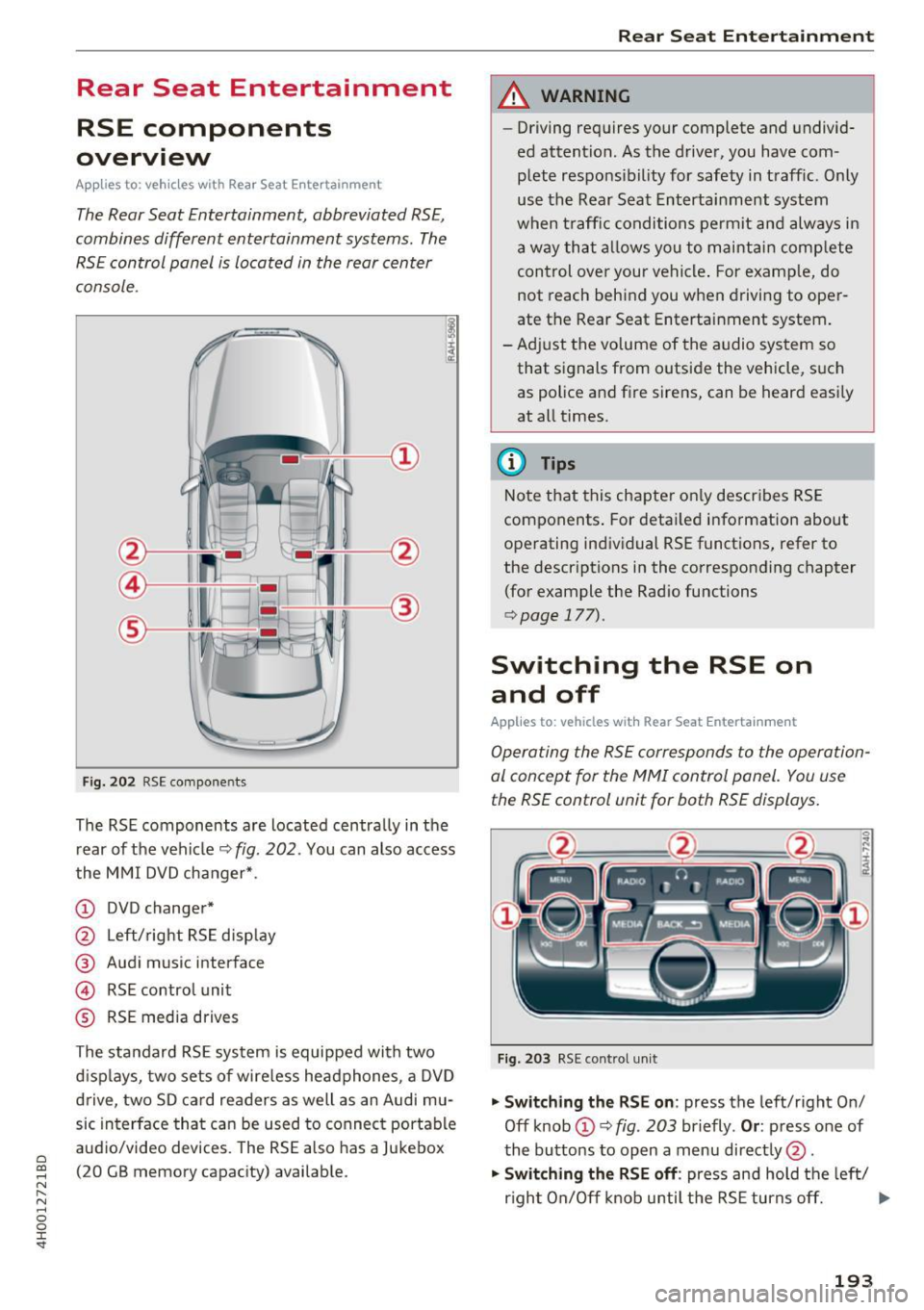
C) C0 ....
"' " "' .... 0 0 :r
RSE components
overview
A ppl ies to: ve hicl es w ith Re ar Seat E nte rtainment
The Rear Seat Entertainment, abbreviated RSE ,
combines different entertainment systems . The
RSE control panel is located in the rear center
console .
Fig . 202 RSE compo nen ts
The RSE components are located centra lly in the
rear of t he vehicle
9 fig. 202 . You can also access
the MMI DVD changer* .
CD DVD changer*
@ Left/right RS E disp lay
® Audi music interface
© RSE control unit
® RSE media drives
The standard RSE sys tem is equipped with two
d isp lays, two sets of wire less headphones, a DVD
drive, two SD card readers as well as an Audi mu
sic interface that can be used to connect portable
audio/video devices . The RSE also has a Jukebox
(20 GB memory capacity) available.
Rear Seat Entertainment
A WARNING
-- Driving requires your complete and undivid-
ed attention. As the drive r, you have com
plete responsib ility for safety in traff ic. Only
use the Rear Seat Entertainment system
when t raff ic conditions permit and always in
a way tha t allows you to maintain comp lete
control over your vehicle . For examp le, do
not reach behind you when driving to oper
ate the Rear Seat Entertainment system .
-Adj ust the volume of the audio system so
that signals from outside the vehicle, suc h
as police and fire sirens, can be heard easi ly
at all times.
(D Tips
Note that this chapte r on ly describes RSE
components . For deta iled information about
operating indiv idual RSE funct ions, refer to
the descriptions in the corresponding chapter
(for example the Radio functions
¢ page 177).
Switching the RSE on
and off
Applies to : vehicles wit h Rear Seat Enterta inment
Operating the RS E corresponds to the operation
al conc ept for the MMI control pan el. You us e
the RSE control unit for both RSE displays.
F ig . 203 RS E cont ro l un it
.,. Swit ching the RS E on : press the left/right On/
Off knob
CD ¢ fig . 203 briefly . Or: press one of
the buttons to open a menu direct ly @ .
"" Swit ching the R SE off : press and hold the left/
r igh t On/Off knob until the RSE turns off.
IJ,,
193
Page 196 of 354

Rear Seat Ente rtainm ent
The last selected menu is disp layed when it is
switched on.
When the ig nition is swit ched off, a message in
d icating that the RSE is in standby mode appears
in the left or right RSE display. The RSE switches
off automatically if you do not press the left or right On/Off knob while the system is in standby
mode.
(D Tips
- The RSE switches off automatica lly if the
engine is not running and the vehicle bat
tery is low.
Symbols
Applies to: vehicles with Rear Seat Entertainment
F ig. 204 RS E display symbo ls
Symbol /Description E xplanation
- If you cannot sw itch the RS E on again, check
the parenta l control settings in the M MI
r=:> page 196.
Adjusting the volume
Applies to: vehicles with Rear Seat Entertainment
.,. Increasing o r decre asing the volume: turn the
On/Off knob to the right or left .
.,. Muting : press the On/Off knob brief ly.
.,. Unmuting: press the On/Off knob briefly or
turn the On/Off knob to the right .
(D Tips
Volume that is too high or too low is auto
matically adjusted to a preset level when the
RSE is sw itched on.
© [t] Active med ia source
@ Headphones Aud
io outp ut throug h headphones that a re wireless or connected
by a cable
® Speaker Aud io output throug h the vehicle's aud io system
@ Importing process
Import ing a udio/v ideo fi les to the Jukebox r=:> page 182
® Time Set time
® Parental control Parental control is switched on r=:>page 196
(J) L/R Display for RSE when RSE cont rol panel is act ive
(D Tips
A headphone or speaker symbol that is
crossed out @ /@ r=;,
fig. 204 indicates that
the active aud io/video sou rce is m uted.
194
Page 197 of 354
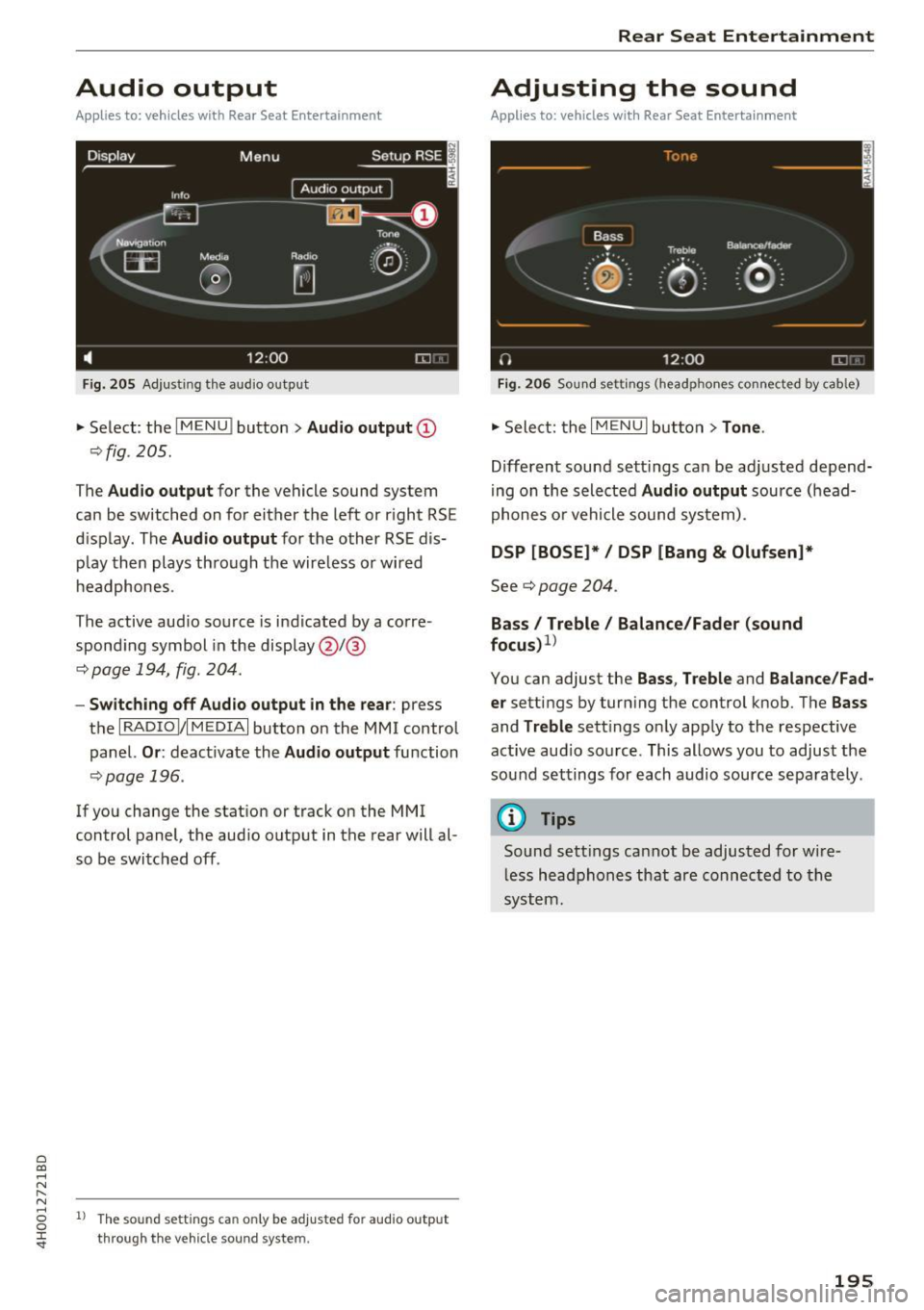
C) C0 ....
"' " "' .... 0 0 :r
Applies to: veh icles with Rear Seat Entertainment
Fig. 205 Adju sting the aud io o utp ut
• Select : the I M ENU ! button > Audio outp ut @
¢ fig . 205.
The Audio outp ut for the vehicle sound sys tem
can be switched on for either the left or r ight RS E
display . The
Audio output for the other RSE dis
p lay then plays through the wire less or wired
h eadphones .
The active aud io source is indicated by a corre
spond ing symbol in the display @/@
¢ page 194, fig . 204 .
-Switching off Aud io output in the rear : press
t h e
I RADIO I/IM EDIA I button on the M MI control
panel.
Or : deactivate the Audio output function
¢page 196 .
If you change the stat ion or track on the MMI
control panel, the aud io outp ut in the rear will al
so be switched off .
1l The so un d sett ing s c an only be adjusted fo r au dio outp ut
thro ugh t he v eh icl e s ound sy ste m.
Rear Seat Entertainment
Adjusting the sound
Applies to: vehicles with Rear Seat Entertainment
Fig. 206 Sou nd set tings (headp ho nes conne cted by cab le)
• Sele ct: the I MENU I but ton > Tone .
Different sound sett ings can be ad justed depend
i ng on the selected
Audio output source (head
phones o r vehicle sound system) .
DSP [BOSE]* / DSP [Bang & Olufsen]*
See¢ page 204 .
Bass I Treble / Balance /Fader (sound
focu s)
1
>
You can adjust the Ba ss , T reble and Balance /Fad
er
settings by turn ing the control knob. The Bas s
and Treble sett ings on ly app ly to the respective
active aud io so urce . This allows you to adjust the
sou nd settings for each audio source sepa rately .
@ Tips
Sound sett ings cannot be adjusted for wi re
l ess headphones that are connected to the
system.
195
Page 198 of 354

Rear Seat Entertainment
Restarting the RSE
(reset)
Applies to: ve hicles w ith Rear Seat Ente rta inment
F ig. 207 Button combination to restart th e system
... Press and hold the control knob (D , the upper
right control button @and the
righ t!MENUI
button ® c:::> fig. 207 at the same time for a
brief moment and then release the buttons .
@ Tips
The MMI and RSE use some components at
the same time. Because of this, Audi recom
mends restarting both systems.
Display settings
Applies to: vehicles with Rear Seat Enterta inment
... Se lect: I MENU I button > Display control button.
Turning off the display
The display switches off.
The active aud io/video source does not pause
when yo u switch the RSE display off . You can still
change the stat ion or track for the selected au
dio/video source using the arrow buttons.
Switching display on
Press any button on the MMI control panel.
Display brightness
You can adjust the display brightness by turning
the control knob .
196
Parental control
Applies to: ve hicles with Rear Seat Entertainment
Selected RSE functions can be restricted or deac
tivated in the MMI.
... Select: I MEN u I fu nction button > Setup MMI
control button > Rear Seat Entertainment.
System
When the function is switched On, the RSE is en
abled for use. When the function is switched
Off,
the RSE is switched off and the RSE control panel
i s locked.
Vehicle speakers
Audio output
through the vehicle speakers in the
rear can be set to
Vehicle speakers or Head
phones only.
Operation
You can set whether all of the RSE functions (All)
or the Volume only can be adjusted through the
RSE.
Navigation destinations*
You can Apply the navigation destination auto
matically for active route guidance in the MMI or
Confirm the navigation dest ination before trans
ferring to the MMI.
Other settings
App lies to: vehicles with Rear Seat Enterta inment
.,. Select: the I MENU I button> Setup RSE control
button.
Factory default settings
You can reset the following functions to the fac
tory default settings:
- Sound settings
- Radio
- Media settings
-Jukebox
- Navigation settings*
You can select the desired functions individually
or all at once with the option
Select all entries.
Select and confirm Yes . .,,.
Page 199 of 354
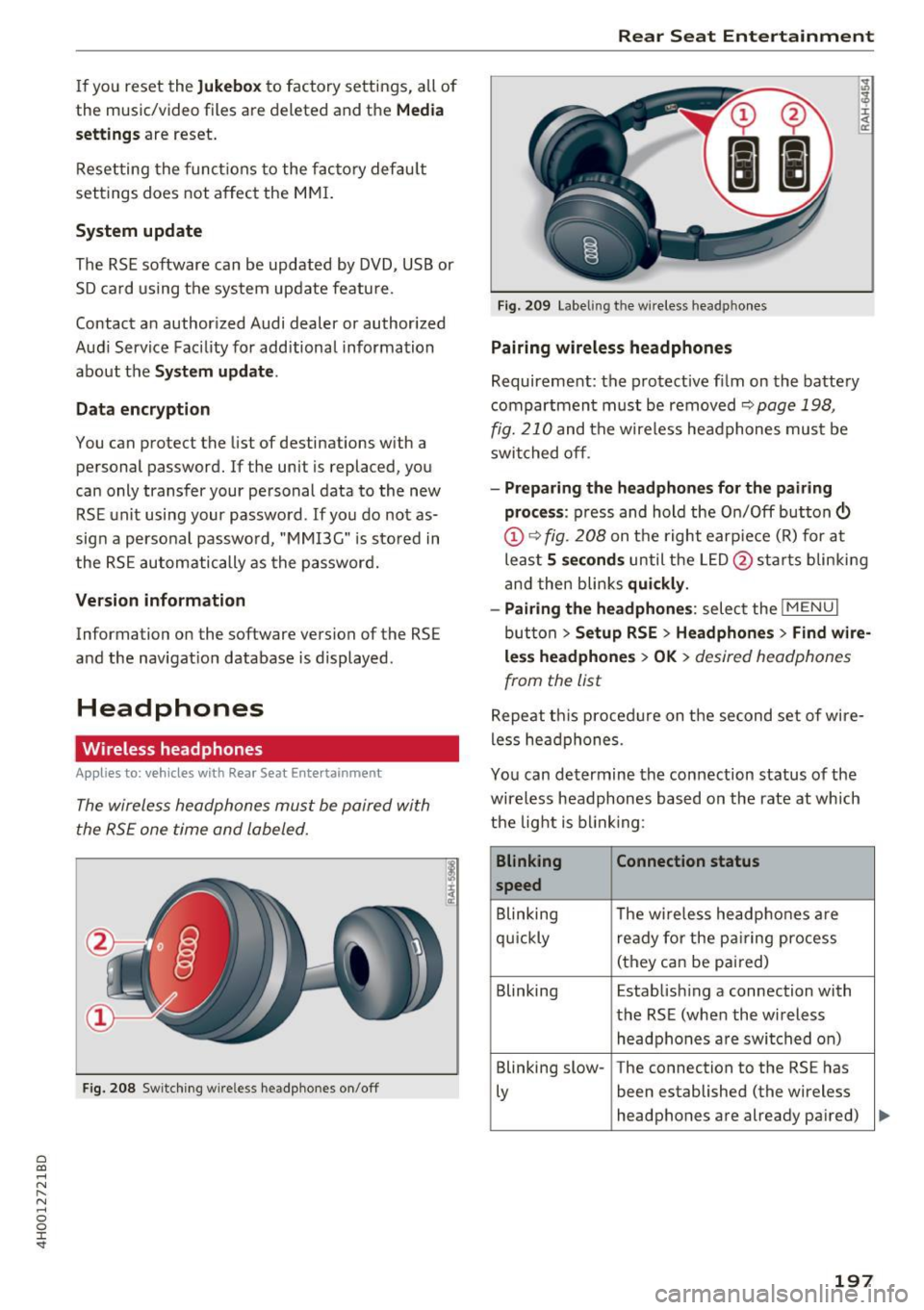
C) C0 ....
"' " "' .... 0 0 :r
the music/video files are deleted and the
M edi a
setting s
are reset .
Resetting the func tions to the fac tory defau lt
settings does not a ffect the M MI.
System update
The RSE software can be updated by DVD, USB or
SD ca rd using the system update feature.
Contact an author ized Audi dealer or author ized
Aud i Service Facility for additional information
about the
System updat e.
Data encryption
You can protect the list of destinations with a personal password. If the unit is replaced, you
can only transfer your pe rsonal data to the new
RSE un it using your passwo rd . If you do not as
sign a personal passwo rd, "MMI3G" is stored in
the RSE automatically as the password.
Version inform ation
Information on the software version of the RSE
and the navigat ion database is displayed .
Headphones
Wireless headphones
Applies to: vehicles with Rea r Seat Entertainment
The wireless headphones mus t be paired with
the RSE one time and labeled.
F ig. 208 Switching wire less he adphones on /off
Rear Seat Entertainment
Fig. 20 9 Labeling th e w ireless head phones
Pairing wir eless headphones
Requirement: the protective film on the batte ry
compartment must be removed
~ page 198,
fig. 210
and the wireless headphones mus t be
swit ched off .
-Pr eparing the headphones fo r the pairing
pro ce ss :
press and hold the On/Off button©
@¢ fig . 208 on t he right earp iece (R) for at
leas t
5 seconds until the L ED @ starts b linking
and then blinks
quickl y.
- Pairing th e headphone s:
select the !M ENUI
button > Se tup RSE > Headphone s> Find w ire
le ss headphone s > OK >
desired headphones
from the list
Repeat t his procedure on the second set of wire
less headphones .
You can determine the connection status of the
wireless headphones based on the rate at which
the light is b link ing :
Blinking Connection statu s
speed
B linking The w ireless headphones are
qu ickly ready for the p airing process
(they can be pai red)
Blinking Estab lishing a connection with
the RSE (when the w ireless
headphones a re switched on)
Blinking slow -The connection to the RS E has
Ly been established (the wireless
headphones are already pa ired)
197
Page 200 of 354
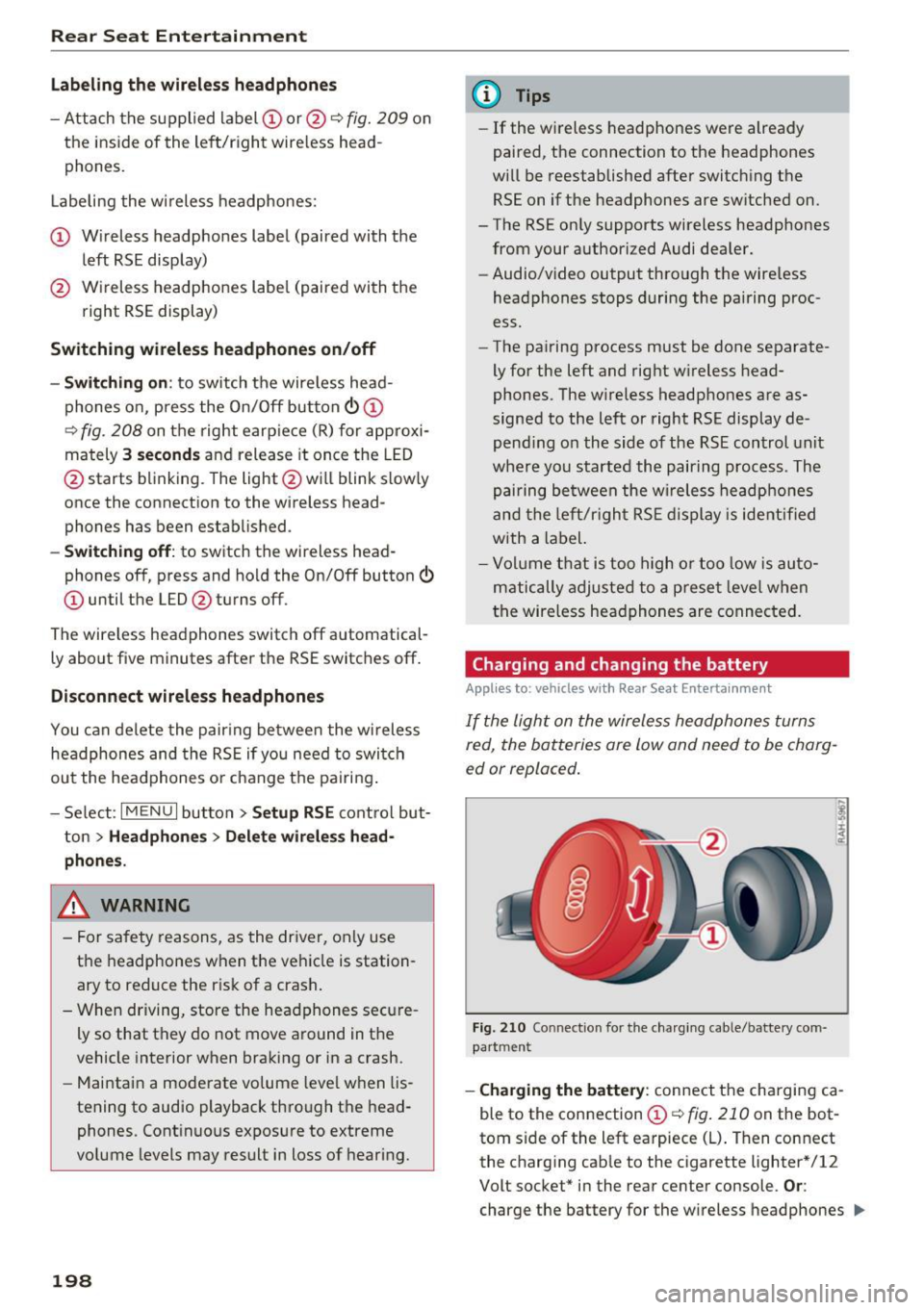
Rear Seat Entertainment
Labeling the wireless headphones
-Attach the supplied label CD or@ c::> fig. 209 on
the inside of the left/right wire less head
phones.
La beling the w ireless headphones:
CD Wireless headphones label (paired with the
left RSE display)
@ Wireless headphones label (paired with the
right RSE display)
Switching wireless headphones on/off
- Switching on:
to switch the wire less head
phones on, press the On/Off button
CD
9 fig. 208 on the right earpiece (R) for approxi
mately
3 seconds and release it once the LED
@ starts blinking . The light @will blink s lowly
once the connection to the wireless head phones has been established.
- Switching off : to switch the wireless head
phones off, press and hold the On/Off button
CD until the LED @turns off.
The wireless headphones switch off automatical ly about five minutes after the RSE switches off.
Disconnect wireless headphones
You can delete the pairing between the wireless
headphones and the RSE if yo u need to switch
out the headphones o r change the pairing .
- Select:
I M ENU I button> Setup RSE control but
ton
> Headphones > Delete wireless head
phones.
A WARNING
- For safety reasons, as the driver, only use
the headphones when the vehicle is station
ary to reduce the r isk of a crash .
- When driving, store the headphones secure
ly so that they do not move around in the
vehicle interior when braking or in a crash.
- Maintain a moderate volume leve l when lis
tening to audio playback through the head
phones. Continuous exposure to extreme
volume levels may result in loss of hearing.
198
-
@ Tips
-If the wire less headphones were already
paired, the connection to the headphones
will be reestablished after switching the
RSE on if the headphones are sw itched on.
- The RSE only supports wireless headphones
from your authorized Audi dealer.
- Audio/video output through the wire less
headphones stops during the pairing proc
ess.
- The pairing process must be done separate
ly for the left and right w ireless head
phones. The wireless headphones are as
signed to the left or right RSE display de
pend ing on the side of the RSE control unit
where you started the pairing process. The
pairing between the wireless headphones
and the lef t/r ight RSE display is ide ntifi ed
with a label.
- Volume that is too high or too low is auto
matically adjusted to a preset leve l when
the wireless headphones are connected.
Charging and changing the battery
Applies to: vehicles with Rear Seat Entertainment
If the light on the wireless headphones turns
red the batteries are low and need to be charg-
,
ed or replaced .
Fig. 210 Connec tion for the charg ing cable/battery com
partm ent
-Charging the battery : connect the charging ca
ble to the connection
CD c::> fig . 210 on the bot
tom side of the left earpiece (L) . Then connect
the charging cable to the cigarette lighter * /12
Volt socket* in the rear center console.
Or:
charge the battery for the wireless headphones .,.