navigation system AUDI A8 2017 User Guide
[x] Cancel search | Manufacturer: AUDI, Model Year: 2017, Model line: A8, Model: AUDI A8 2017Pages: 354, PDF Size: 88.68 MB
Page 145 of 354
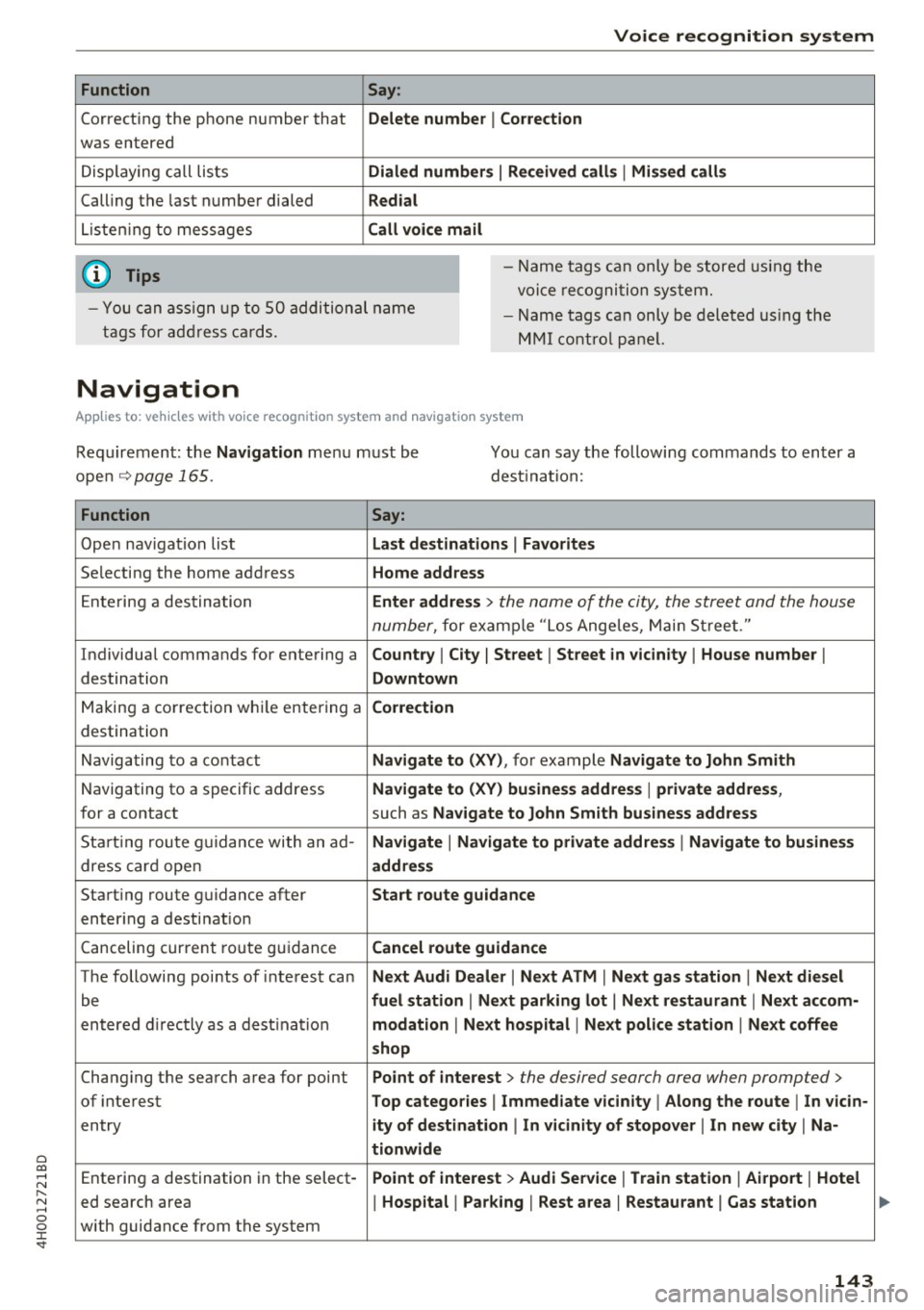
0 co .... N ,..... N .... 0 0 :c '
Correcting the phone number that
was entered
Displaying call lists
Calling the last number dialed
List ening to messages
(D Tips
Voice recognition system
Say :
Delete number
I Correction
Dialed numbers
I Received calls I Missed calls
Redial
Call voice mail
- Name tags can only be stored using the
voi ce recogni tion system.
- You can assign up to SO additional name
tags for address cards. - Name
tags can only be deleted using the
MMI control panel.
Navigation
Applies to: vehicles with voice recognition system and navigation system
Requirement: the Navigation menu must be
open
~ page 165.
You can say the following commands to enter a
dest ination:
Function Say:
Open navigat ion list Last destinations I Favorites
Selecting the home address Home address
Entering a destination Enter address > the name of the city, the street and the house
number,
for examp le "Los Ange les, Main Street ."
Individual commands for entering a
Country I City I Street I Street in vicinity I House number I
destination Downtown
Making a correction while entering a Correction
destination
Navigating to a contact
Navigate to (XV), for example Navigate to John Smith
Navigating to a specific address Navigate to (XV) business address I private address,
for a contact such as Naviigate to John Smith business address
Sta rt ing route guidance with an ad-Navigate I Navigate to private address I Navigate to business
dress card open address
Starting route guidance after Start route guidance
entering a destination
C anceling current route gu idance
Cancel route guidance
The following points of inte res t can Next Audi Dealer I Next ATM I Next gas station I Next diesel
be fuel station I Next parking lot I Next restaurant I Next accom-
entered directly as a destination modation I Next hospital I Next police station I Next coffee
shop
Changing the search area for point Point of interest > the desired search area when prompted>
of interest Top categories I Immediate vicinity I Along the route I In vicin-
entry ity of destination I In vicinity of stopover I In new city I Na-
tionwide
Entering a destination in the select -Point of interest > Audi Service I Train station I Airport I Hotel
ed search area I Hospital I Parking I Rest area I Restaurant I Gas station
with guidance from the system
143
Page 146 of 354
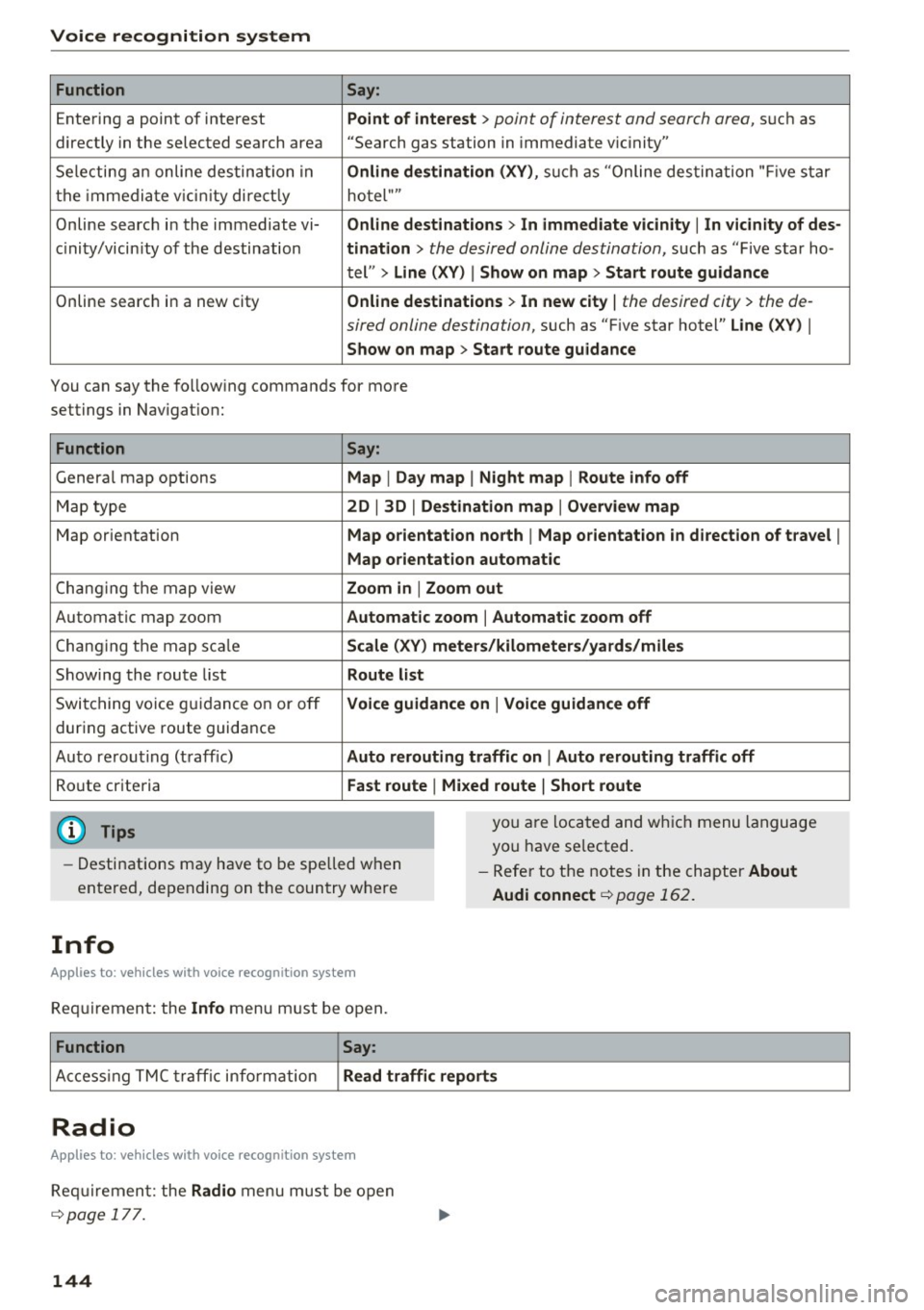
Voice recognition system Function Say:
Entering a point of interest Point of interest
> point of interest and search area, su ch as
directly in the selected search area "Search gas station in immediate v ic inity"
Selecting an online destination in Online destination (XV), such as "Online destination "Five star
the imm ediate v icin ity directly hotel""
Online search in the immediate vi- Online destinations> In immediate vicinity
I In vicinity of des-
c in ity/vicin ity of the destination tination
> the desired online destination, such as "Five star ho-
tel"
> Line (XV) I Show on map > Start route guidance
Online search in a new city Online destinations > In new city
I the desired city> the de-
sired online destination,
such as "F ive star hotel" Line (XV) I
Show on map > Start route guidance
You can say the following commands for more
settings in Navigation:
Function
Genera l map options
Map type
Map orientation
Changing the map view
Automatic map zoom
C hang ing the map sca le
Showing the route list
Switching voice guidance on or off
dur ing active route guidance
Auto rerout ing (traff ic)
Route criteria
(D Tips
Say:
Map
I Day map I Night map I Route info off
2D
I 3D I Destination map I Overview map
Map orientation north
I Map orientation in direction of travel I
Map orientation automatic
Zoom in
I Zoom out
Automatic zoom
I Automatic zoom off
Scale (XV) meters/kilometers/yards/miles
Route list
Voice guidance on
I Voice guidance off
Auto rerouting traffic on
I Auto rerouting traffic off
Fast route
I Mixed route I Short route
you are located and which menu language
you have se lected.
- Destinations may have to be spelled when
entered, depending on the country where -
Refer to the notes in the chapter About
Audi connect
¢page 162.
Info
Applies to: vehicles with voice recognition system
Requirement: the Info menu must be open.
Function Say:
Access ing TMC traffic info rmation Read traffic reports
Radio
Applies to: vehicles with voice recognition system
Requirement: the Radio menu must be open
¢page 177.
144
Page 156 of 354
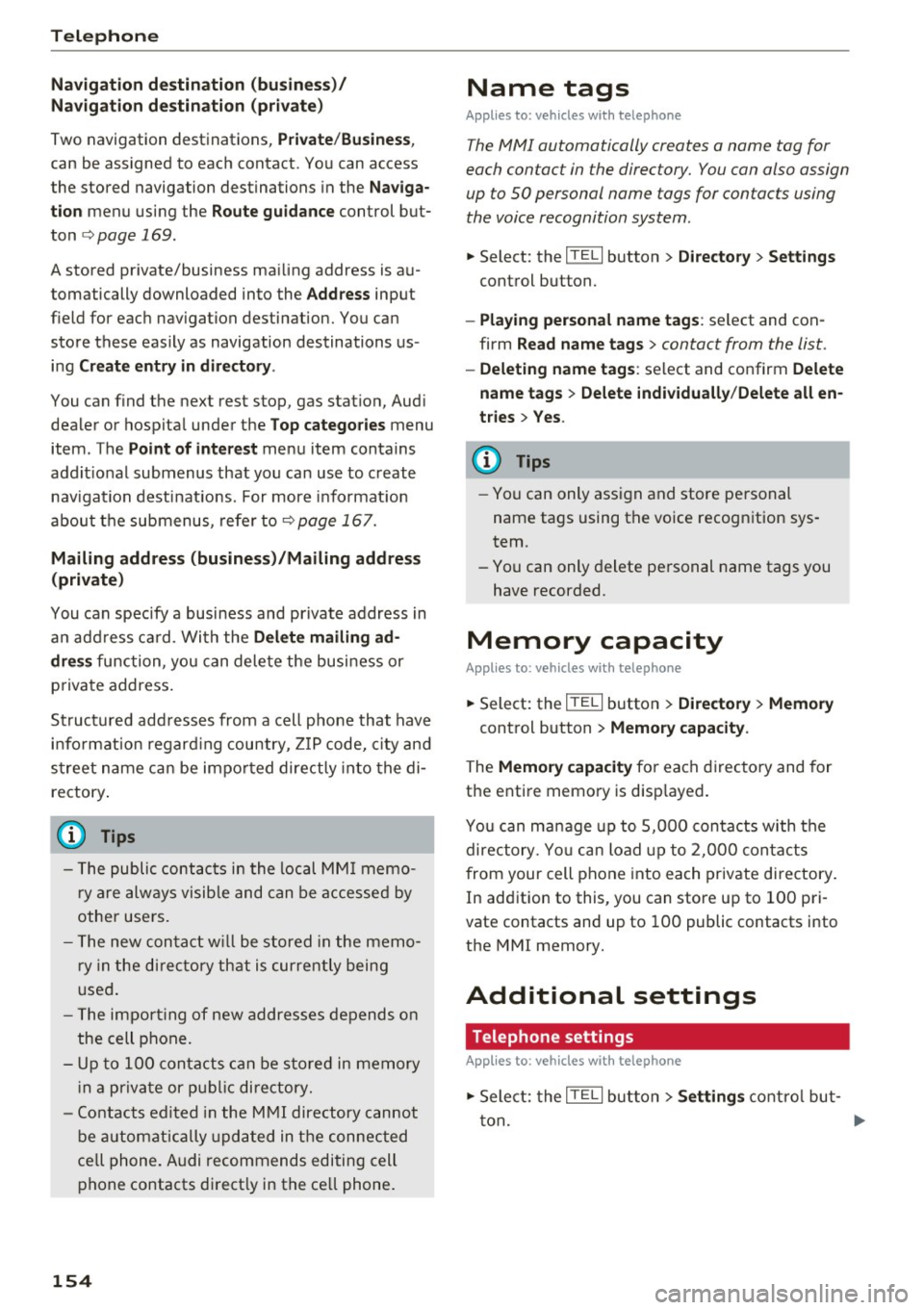
Telephone
Navigation destination (business)/
Navigat ion destination (private)
Two navigation destinations, Private /Business ,
can be assigned to each contact. You can access
the stored navigation destinations in the
Naviga
tion
menu using the Route guidance control but
ton
¢ page 169.
A stored private/business mailing address is au
tomatically downloaded into the
Address input
field for each nav igation destination. You can
store these easily as navigation destinations us
ing
Create entry in directory .
You can find the next rest stop, gas station, Aud i
dealer or hospital under the
Top categories menu
item. The
Point of interest menu item contains
addit io nal submenus that you can use to create
nav igation destinations . For more info rmat ion
about the submenus, refe r to
¢ page 167.
Mailing address (business)/Mailing address
(private)
You can specify a business and private address in
an add ress card. With the
Delete mailing ad
dress
function, you can delete the business or
p rivate address .
Structured addresses from a cell phone that have
info rmation regard ing country, ZIP code, city and
street name can be imported directly into the di
rectory .
(D Tips
-The public contacts in the local MMI memo
r y are always visible and can be accessed by
other use rs.
- The new contact w ill be stored in the memo
r y in the directory that is currently being
used.
- The import ing of new addresses depends on
the cell phone.
- Up to 100 contacts can be stored in memory
in a private or public directory.
- Contacts edited in the MMI directory cannot
be automatically updated in the connected
cell phone. Audi recommends editing cell
phone contacts di rect ly in the cell phone.
154
Name tags
Applies to: vehicles with telephone
The MMI automatically creates a name tag for
each contact in the directory. You can also assign
up to SO personal name tags for contacts using
the voice recognition system .
.,. Select: the ITELI button >Directory > Settings
control button.
- Playing personal name tags : select and con
firm
Read name tags > contact from the list .
-Deleting name tags : select and confirm Delete
name tags > Delete individually /Delete all en
tries > Yes .
(D Tips
-You can only assign and store pe rsonal
name tags using the voice recognition sys
tem.
- You can only delete personal name tags you
have recorded .
Memory capacity
Applies to: vehicles with telephone
.,. Select: the ITELI button> Directory > Memory
control button > Memory capacity.
The Memory capacity for each directory and for
the enti re memory is disp layed .
You can manage up to 5,000 contacts with the
directory. You can load up to 2,000 contacts
from your cell phone into each private directory .
In addition to this , you can store up to 100 pri
vate contacts and up to 100 public contacts into
the MMI memory.
Additional settings
Telephone settings
Applies to: vehicles with telephone
.,. Select: the ITELI button > Settings cont rol but
ton .
Page 161 of 354
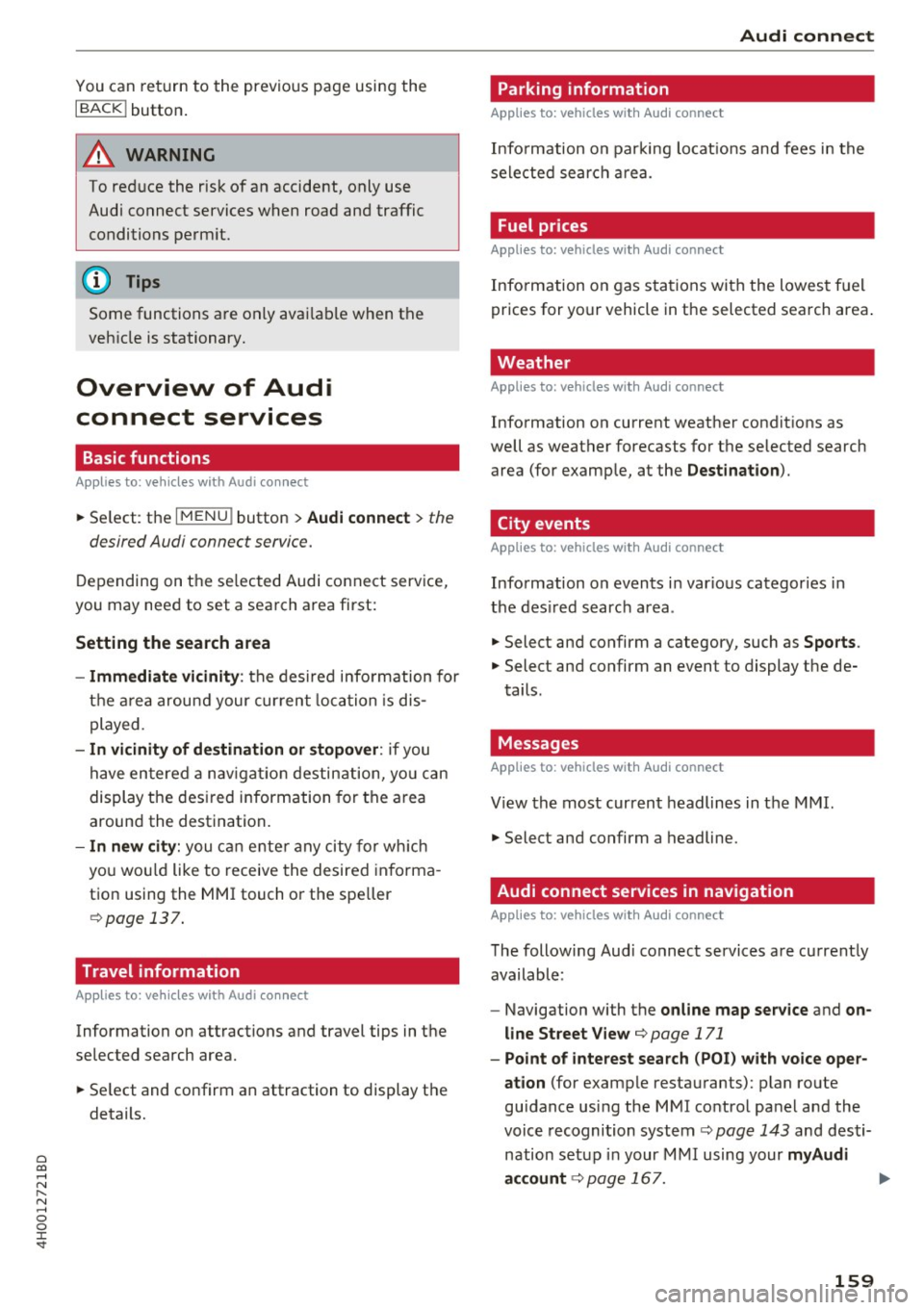
0 co .... N ,..... N .... 0 0 :c '
I BACK! button.
A WARNING
To reduce the risk of an accident, only use
Audi connect services when road and traffic conditions permit.
(D Tips
Some functions are only avai lable when the
vehicle is stationary.
Overview of Audi
connect services
Basic functions
Applies to: vehicles with Audi connect
.,. Se lect : the I MENU ! button > Audi connect > the
desired Audi connect service.
Depending on the selected Audi connect service,
you may need to set a search area first:
Setting the search area
- Immediate vicinity:
the desired information for
the area around your current location is dis
played .
-In vicinity of destination or stopover: if you
have entered a navigat ion destination, you can
display the desired information for the area
around the destination.
- In new city: you can ente r any city for which
you wou ld like to receive the desired informa
tion using the MMI touch or the speller ¢ page
137.
Travel information
Applies to: vehicles with Audi connect
Information on attractions and travel tips in the
selected search area.
.,. Select and confirm an attraction to display the
details.
Audi connect
Parking information
Applies to: vehicles with Audi connect
Information on parking locations and fees in the
selected search area.
Fuel prices
Applies to: vehicles with Audi connect
Info rmation on gas stations with the lowest fuel
prices for your vehicle in the selected search area .
Weather
Applies to: vehicles with Audi connect
Information on current weather conditions as
well as weather forecasts for the selected search area (for example, at the
Destination ).
City events
Applies to : vehicles with Audi connect
Information on events in various categories in
the desired search area .
.,. Select and confirm a category, such as
Sports .
.,. Select and confirm an event to display the de-
tails.
Messages
Applies to: vehicles with Audi connect
View the most current headlines in the MMI.
.,. Select and confirm a headline.
Audi connect services in navigation
Applies to: vehicles with Audi connect
The following Audi connect services are currently
available:
- Navigation with the
online map service and on
line Street View
¢page 171
-Point of interest search (POI) with voice oper·
ation
(for example restaurants): plan route
guidance using the MMI control panel and the
voice recognition system
¢ page 143 and desti
nation setup in your MMI using your
myAudi
account ¢
page 167. .,..
159
Page 167 of 354
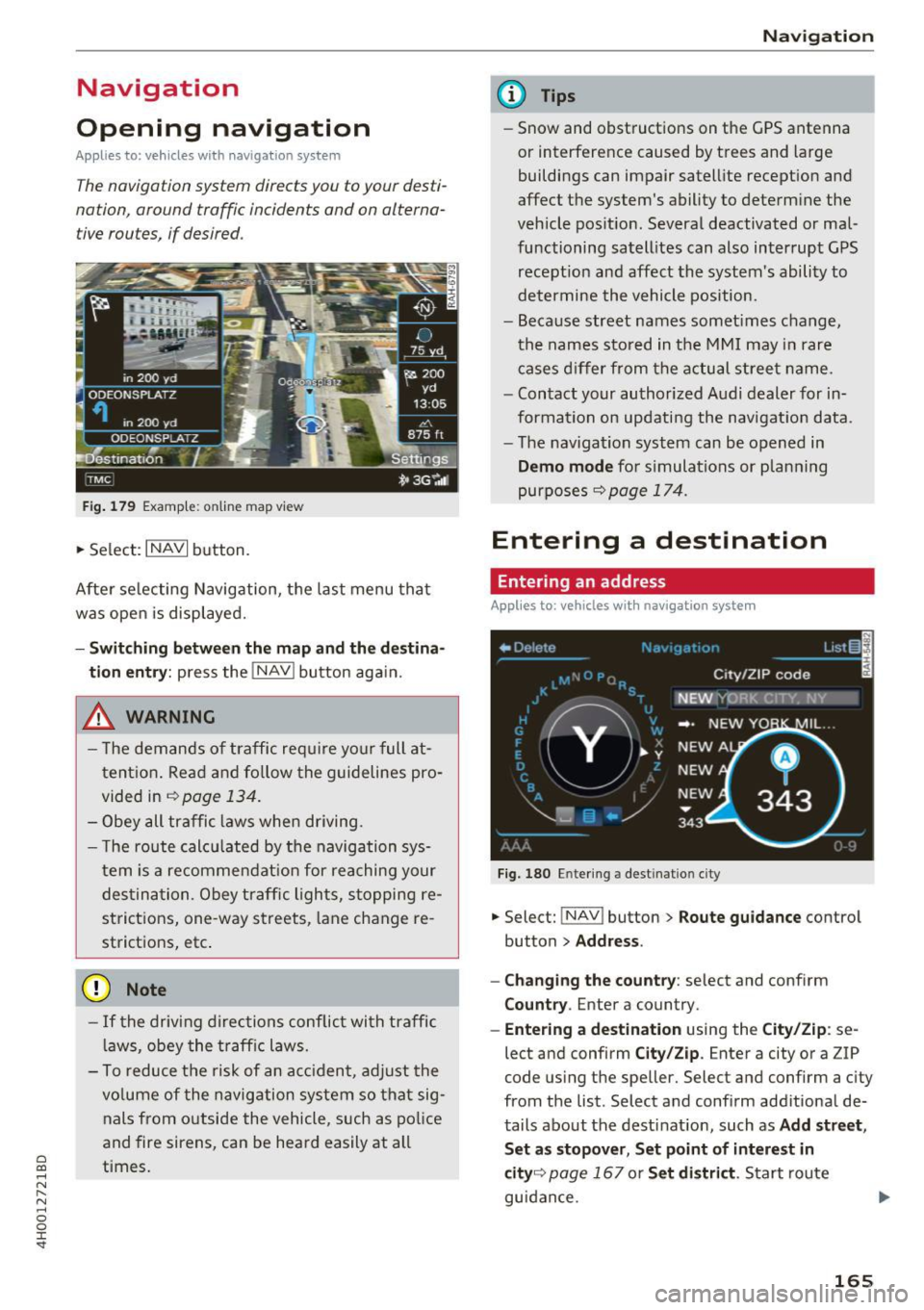
C) C0 ....
"' " "' .... 0 0 :r
Opening navigation
Applies to: vehicles with navigation system
The navigation system directs you to your desti
nation, around traffic incidents and on alterna tive routes,
if desired.
Fig . 179 Examp le: online map view
• Select: INAVI button.
After se lecting Navigation, the last menu that
was open is displayed.
- Sw itc hin g bet ween the m ap and th e dest ina
t io n entr y:
press the !NAV ! button aga in.
,& WARNING
- T he demands of traffic require yo ur full at
tent ion. Read and fo llow the guidelines pro
vided in
~ page 134.
- Obey all traffic laws whe n driving.
- T he route calcu lated by the navigation sys-
tem is a recommendat ion for reaching your
des tination. Obey traffic lights, stopping re
strictions, one -way streets, lane change re
strictions, etc .
(D Note
- If the driving directions conflict with traffic
l aws, obey the traff ic laws.
- To reduce the risk of an ac cident, adjust the
vo lume of the navigation system so that sig
nals from outside the vehicle, such as po lice
and fire sirens, can be heard easily at all
times.
Na vigat ion
(D Tips
-Snow and obstructions on the GPS antenna
or interference caused by trees and large
buildings can impair satellite reception and
affect the system's ability to determine the
vehicle position. Several deactivated or mal
functioning satell ites can also interrupt GPS
recept ion and affect the system's ability to
determine the vehicle position.
- Because street names somet imes change,
the names stored in the MMI may in rare
cases d iffer from the actual street name.
- Contact your authorized Audi dealer for in
formation on updating the navigation data.
- The navigation system can be opened in
Dem o m od e for s imulations or p lanning
purposes
9 page 174.
Entering a destination
Entering an address
Applies to : vehicles wit h navig ation system
Fig. 180 Entering a destination city
• Select: !NAV ! button> Route guida nce control
button
> Addr ess .
- Chan ging the c ount ry :
select and conf irm
C ount ry. Enter a country.
-Ent ering a d estin ation using the C ity/Zi p: se
lect and confirm
City/Zi p. Enter a city or a ZIP
code using the speller. Select and confirm a city
from the list . Select and confirm additional de
tails about the destinat ion, such as
Add str ee t,
S et as s topo ver, Set po int of int eres t in
cit y9
page 167 or S et di str ict. Start route
guidance .
165
Page 168 of 354
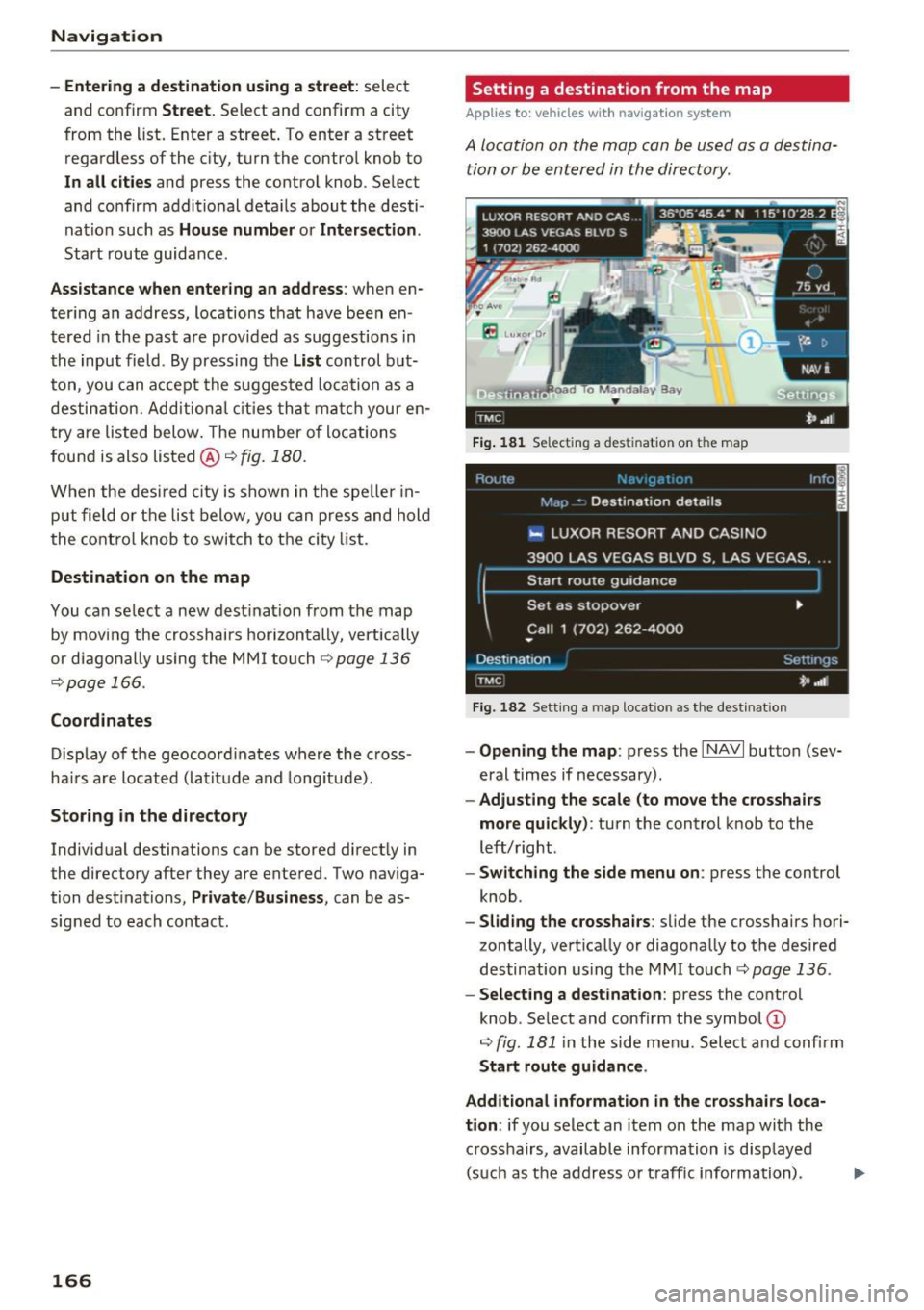
Navigation
- Entering a destination using a street:
select
and confirm
Street. Select and confirm a city
from the list. Enter a street . To enter a street
regardless of the city, turn the control knob to
In all cities and press the contro l knob . Se lect
and confirm additional deta ils about the desti
nation such as
House number or Intersection .
Start route guidance .
Assistance when entering an address: when en
ter ing an address, locations that have been en
tered in the past are provided as suggestions in
the input field . By pressing the
List control but
ton , you can accept the suggested location as a
destination. Additional cities that match your en
try are listed below. The number of locations
found is also listed @¢
fig. 180.
When the desired city is shown in the speller in
put field or the list below, you can press and hold
the control knob to switch to the city list.
Destination on the map
You can se lect a new dest inat ion from the map
by moving the crosshairs horizontally, vert ically
or diagonally using the MMI touch
9 page 136
¢ page 166.
Coordinates
Display of the geocoord inates where the cross
hairs are located (latitude and longitude).
Storing in the directory
Individual destinations can be stored direct ly in
the directory after they are entered. Two naviga
tion destinations,
Private /Business , can be as
signed to each contact.
166
Setting a destination from the map
App lies to : vehicles wit h navigat ion system
A location on the mop con be used as a destina
tion or be entered in the directory .
Fig. 181 Select in g a des tinatio n on the map
Fig. 182 Sett ing a ma p locatio n as the destinat ion
- Opening the map : press the I NAVI button (sev
eral times if necessary) .
-Adjusting the scale (to move the crosshairs
more quickly) :
turn the control knob to the
left/right.
- Switching the side menu on : press the control
knob .
-Sliding the crosshairs: slide the crosshairs hori
zontally, vertically or diagonally to the desired
destination using the MMI touch ¢
page 136 .
-Selecting a destination: press the control
knob . Select and confirm the symbol ©
¢
fig. 181 in the side menu . Select and confirm
Start route guidance.
Additional information in the crosshairs loca
tion :
if you select an item on the map with the
crosshairs, available information is disp layed
(such as the address or traffic information) .
Page 169 of 354
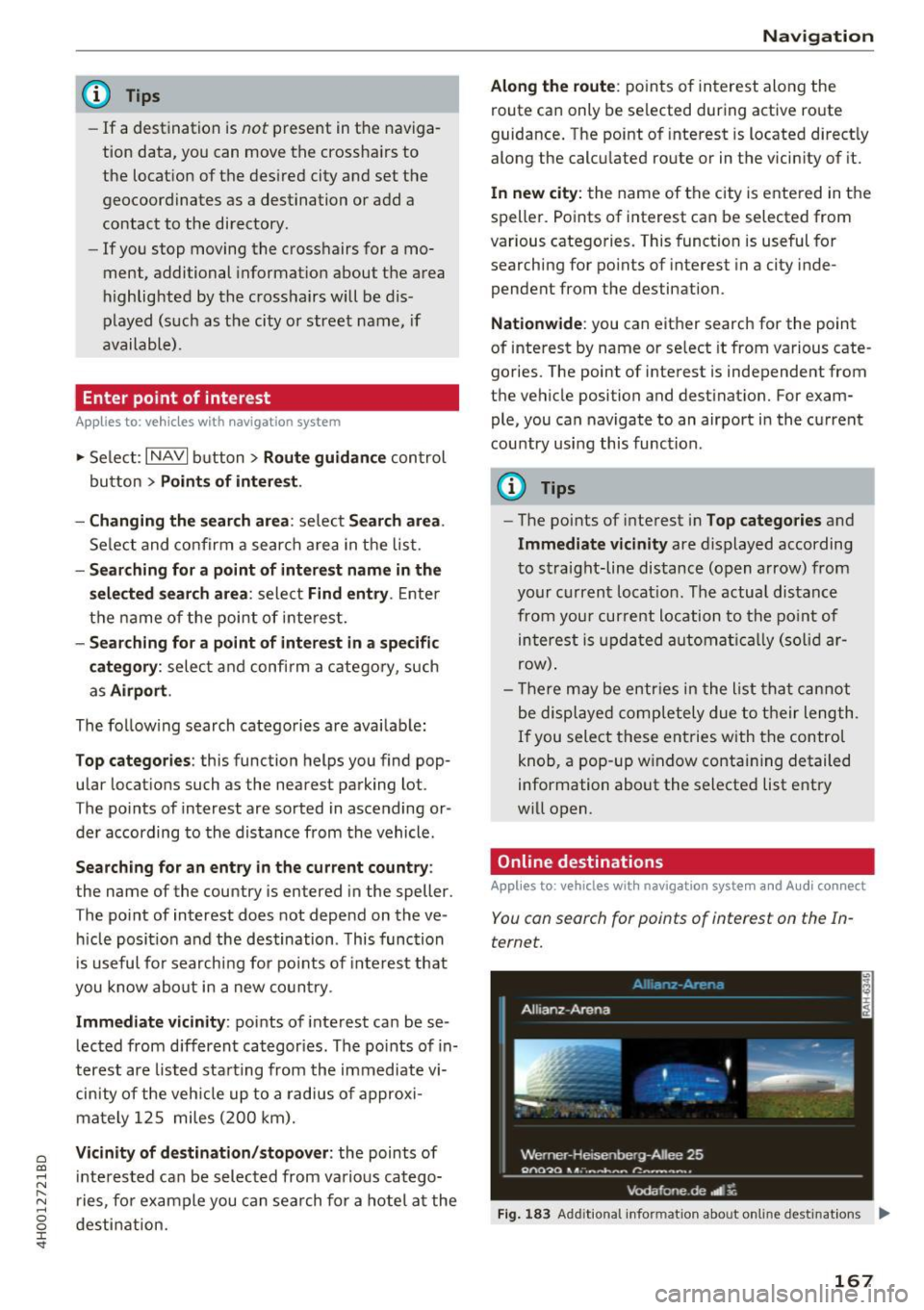
C) C0 ....
"' " "' .... 0 0 :r
-If a destination is not present in the naviga
tion data, you can move the crossha irs to
the location of the desired city and set the
geocoordinates as a destination or add a
contact to the directory.
- If you stop moving the crosshairs for a mo
ment, additional informat ion about the area
highlighted by the cross hairs will be dis
played (such as the city or street name, if
available).
Enter point of interest
App lies to: ve hicles with navigation system
.,. Se lect : I NAVI button> Route guidan ce con trol
button >
Points of int ere st .
- Changing th e search area :
select Se arch area .
Select and confirm a search a rea in the list.
- Se arch ing for a po int of interest name in the
s elected search are a:
select Find entry . Enter
the name of the point of inte res t.
- Sear ching fo r a point of interest in a specifi c
categor y:
select and confi rm a catego ry, such
as
Airport .
The follow ing search catego ries are avai lable :
Top catego ries : this function helps you find pop
ular locat ions such as the nearest parking lot.
The points of interest are sorted in ascending or
de r according to the distance from the vehicle .
Searching for an entry in the cur rent country :
the name of the country is entered in the speller.
The point of interest does not depend on the ve
h icle posit ion and the destination . T his func tion
i s useful fo r search ing for po ints of inte rest that
you know about in a new co untr y.
Immediate vicin ity : points of inte rest ca n be se
l ected from d ifferent categor ies. The po ints of in
terest are lis ted sta rting from the immediate vi
cin ity of the veh icle up to a r adius of approxi
mately 125 miles ( 200 km).
Vicinity of destination /stopover : the points of
i nte res ted ca n be selec ted from vario us ca tego
ries, fo r example you can sea rch for a hote l at the
desti nation.
Na vigat ion
Along the route :
points of interest along the
route can only be se lected during active route
guidance . The point of inte rest is located direct ly
along the calculated route or in the vicinity of it.
In new city: the name of the city is entered in the
speller. Points of interest can be selected from
various categories. This function is useful for
searching for points of interest in a city inde
pendent from the destination.
Nationwide : you can either search for the point
of interest by name or select it from various cate
gories. The point of interest is independent from
the vehicle position and destinat ion. For exam
ple, you can navigate to an airport i n the current
country usi ng this function .
@ Tips
-The po ints of interest in Top categories and
Immediate vi cinity are displayed according
t o stra ight-line distance (o pen arrow) from
your c urrent locat ion. The actua l distance
from your cur rent locatio n to the po int of
interest is upda ted a utomat ically (solid ar
row) .
- T here may be entr ies i n the list tha t cannot
be displaye d comp letely due to t heir length.
If you select these entries with the contro l
knob, a pop -up w indow containing detailed
information about the selected list e ntry
w ill open.
Online destinations
Applies to : vehicles wi th navigat io n syste m and A udi connect
You can search for points of interest on the In
ternet.
F ig . 1 83 Add it ional information about on line destinat ions Iii'
167
Page 171 of 354
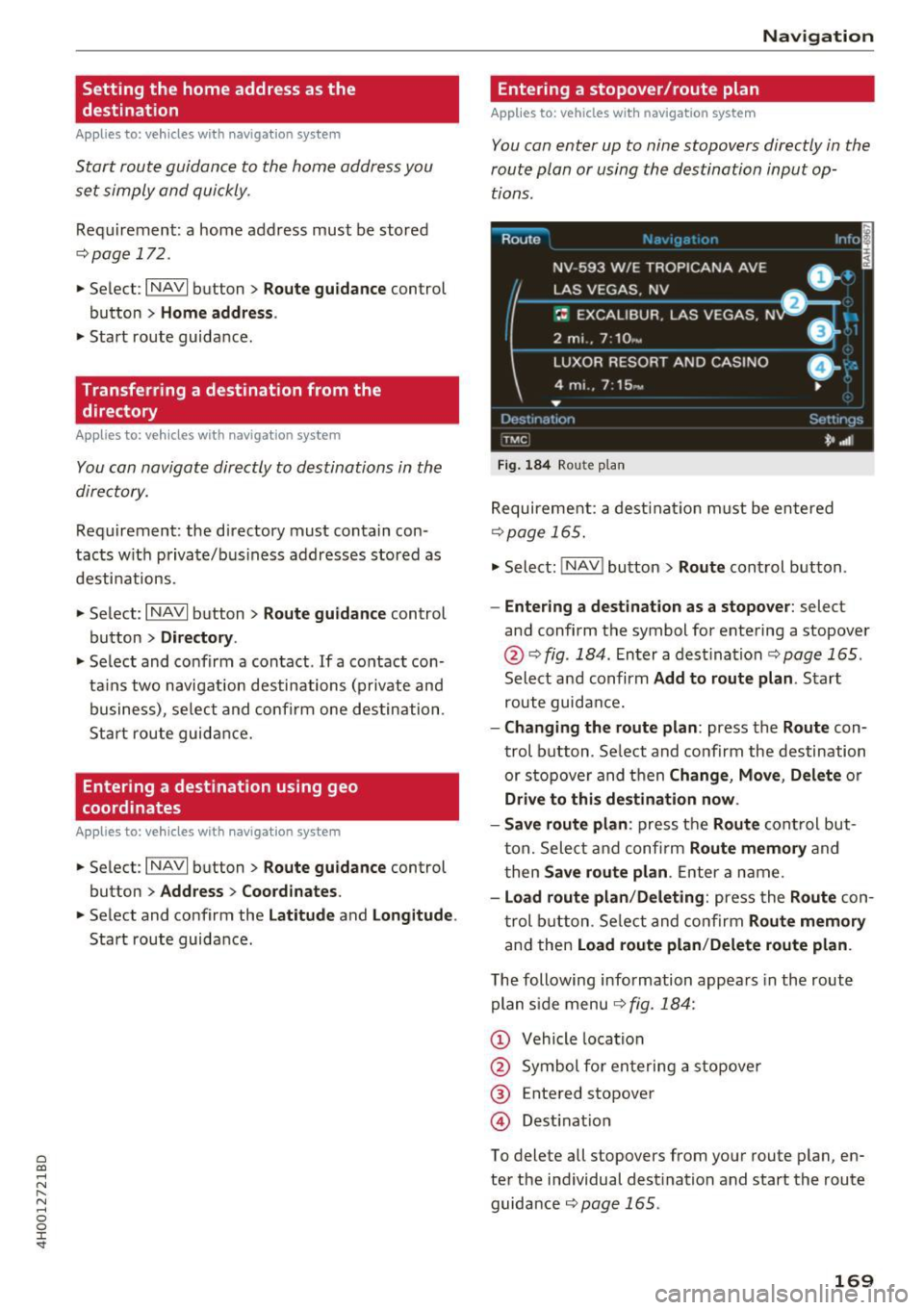
C) C0 ....
"' " "' .... 0 0 :r
destination
App lies to: ve hicles with naviga tion sys tem
Start route guidance to the home address you
set simply and quickly .
Requirement : a home address must be stored
r=;, page 172.
"'Selec t: I NAVI button> Route guidance control
button >
Home address .
"'Sta rt route guidance .
Transferring a destination from the
directory
A ppl ies to: ve hicles with naviga tion system
You can navigate directly to destinations in the
directory.
Requirement: the directory must contain con
tacts w it h priva te/bus iness addresses stored as
desti nations.
"' Se lect :
I NAVI button> Route guidance control
button >
Dire ctory .
"'Select and confirm a contact . If a contact con
ta ins two navigation destinations (private and
business), se lect and confirm one destination .
Sta rt route guidance.
Entering a destination using geo
coordinates
A ppl ies to: ve hicles with navigation system
"' Select : I NAVI button > Route guid ance control
button >
Address > Coordinates .
"'Select and confirm the Latitude and Longitude .
Start route guidance.
Navigat ion
Entering a stopover/route plan
A pp lies to : vehicles wit h navigat ion syste m
You can enter up to nine stopovers directly in the
route plan or using the destination input op tions .
Route
NV -593 W/E ~:~::~~ 'NA AVE ,,: ol
LAS VEGAS . NV
-- B,...._
~: EXCALIBUR. LAS VEGAS. N DI :
2 mi .. 7 : 10 ,~ _ _ _ _:::'.J
LUXOR RESORT AND CASINO
4 mi .. 7:15 -
...
Dcst1nat 1on
T MC
Fi g. 184 Route p la n
0- ::
•
Settings
'*' ,.dl
Requireme nt: a dest ina tion m ust be en tered
¢page 165.
"'Select: !NAV ! button > Route control button .
-Entering a destination as a stopove r: select
and confirm the symbol for entering a stopover
@ ¢ fig . 184 . Enter a dest inat ion r=;, page 165 .
Select and confirm Add to route plan . Start
route guida nce.
- Changing the route plan : press the Route con
trol b utton . Se lect and confirm the destination
or s topove r and t hen
Change , Move , Delete or
Drive to this de stination now .
- Save route plan :
press the Route cont rol but
t on. Selec t and confi rm
Route memory and
t hen
Save route plan . Enter a name.
- Load route plan /Deleting : press the Route con
t rol b utton . Se lect and con firm
Route memory
a nd then Load route plan /Delete route plan .
The following information appea rs in the rout e
plan s ide menu ¢
fig. 184:
(D Vehicle location
@ Symbol fo r ente ring a stopove r
@ Entered stopove r
@ Destinat io n
To delete all st opovers from your route plan , en
te r th e i ndividual dest ination and start the route
guidance
r=;, page 165 .
169
Page 172 of 354
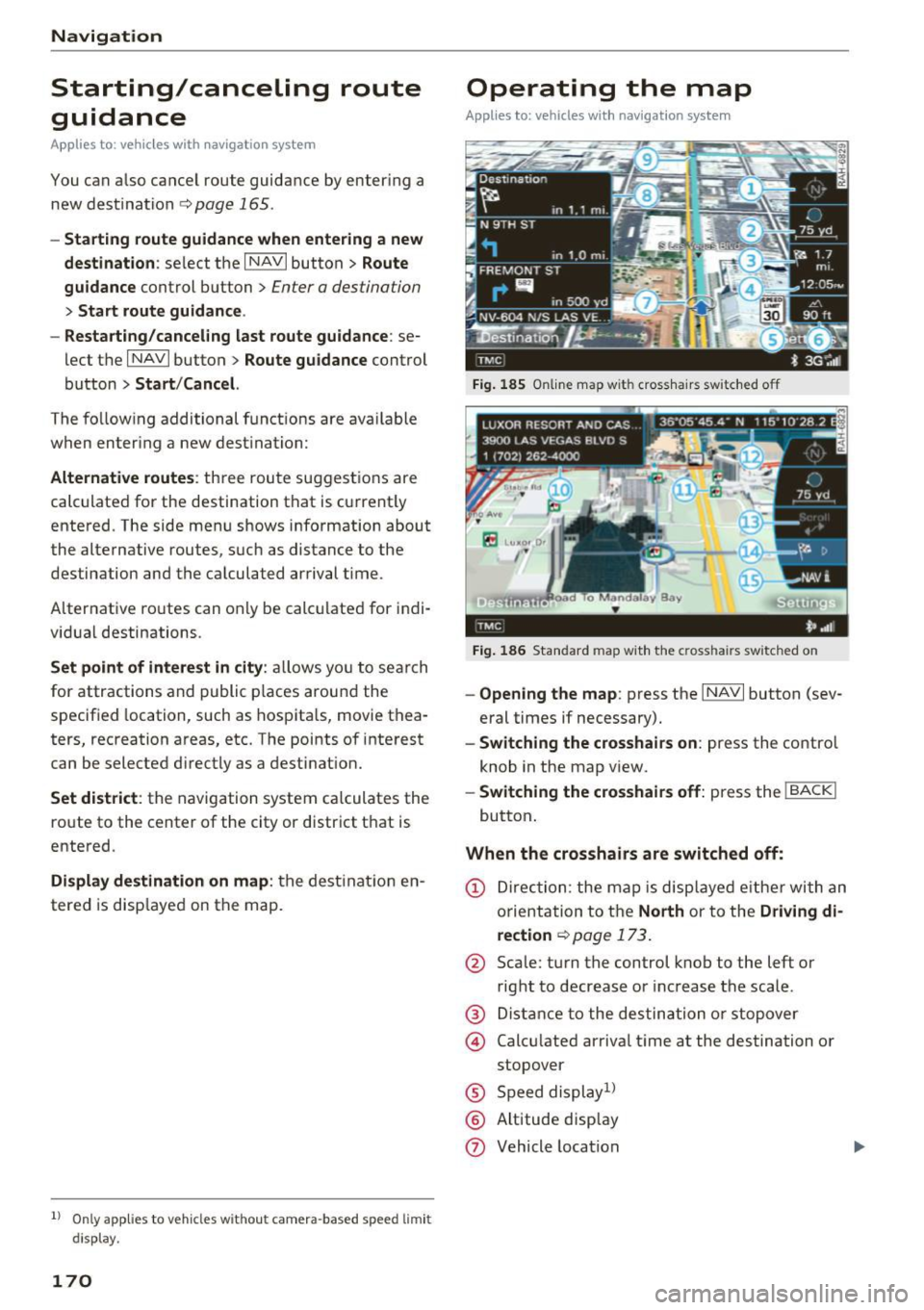
Navigation
Starting/canceling route
guidance
App lies to: ve hicles w ith navigat ion system
You can a lso cancel route guidance by enter ing a
new dest ination
c> page 165 .
-Start ing route guidance when entering a new
destination :
select the I NAVI button > Route
guidance
control button > Enter a destination
> Start route guidan ce .
- Resta rti ng/canceling last route guidance :
se
lect the
I NAVI button> Route guidance control
button >
Start/Cance l.
The follow ing additional funct ions are ava ilable
when enter ing a new destination:
Alternative route s: three route suggest ions are
calculated for the destination that is cu rrent ly
entered. The side menu shows information about
the alternative routes, such as distance to the
destination and the ca lculated arrival t ime.
Alternative ro utes can only be calc ulated for indi
vidual destinations .
Set point of intere st in cit y: allows yo u to search
for attractions and public p laces around the
specified location, such as hospita ls, movie thea
ters, recreation areas, etc. The points of interest
can be selected d irectly as a destinat ion.
Set district : the navigation system calculates the
route to the center of the city or district that is
entered.
Display destination on map : the destinat io n en
tered is disp layed on the map.
1l Only app lies to vehicles w itho ut camera -based speed limit
dis play .
170
Operating the map
Appl ies to: ve hicles with navigation system
Fig. 185 Online map wit h cross hairs sw itc hed off
F ig . 18 6 Standard map wit h the c ross hair s sw itched o n
-Ope ning the map : press the INAVI button (sev
eral times if necessary) .
-Switching the crosshairs on : press the control
knob in the map v iew.
- Switching the cro sshair s off: press the I BACKI
button .
When the crosshairs are switched off:
(D Dir ec tion: the map is disp layed e ithe r with an
orientation to t he
North or to the Driving di
re ction
<=> page 17 3 .
@ Scale: turn the control knob to the left or
right to decrease or inc rease the scale .
@ Dista nce to the des tination o r stopover
@ Calc ulated arriva l time at the destination or
stopover
® Speed display1 )
® Altitude disp lay
0 Vehicle location
Page 174 of 354
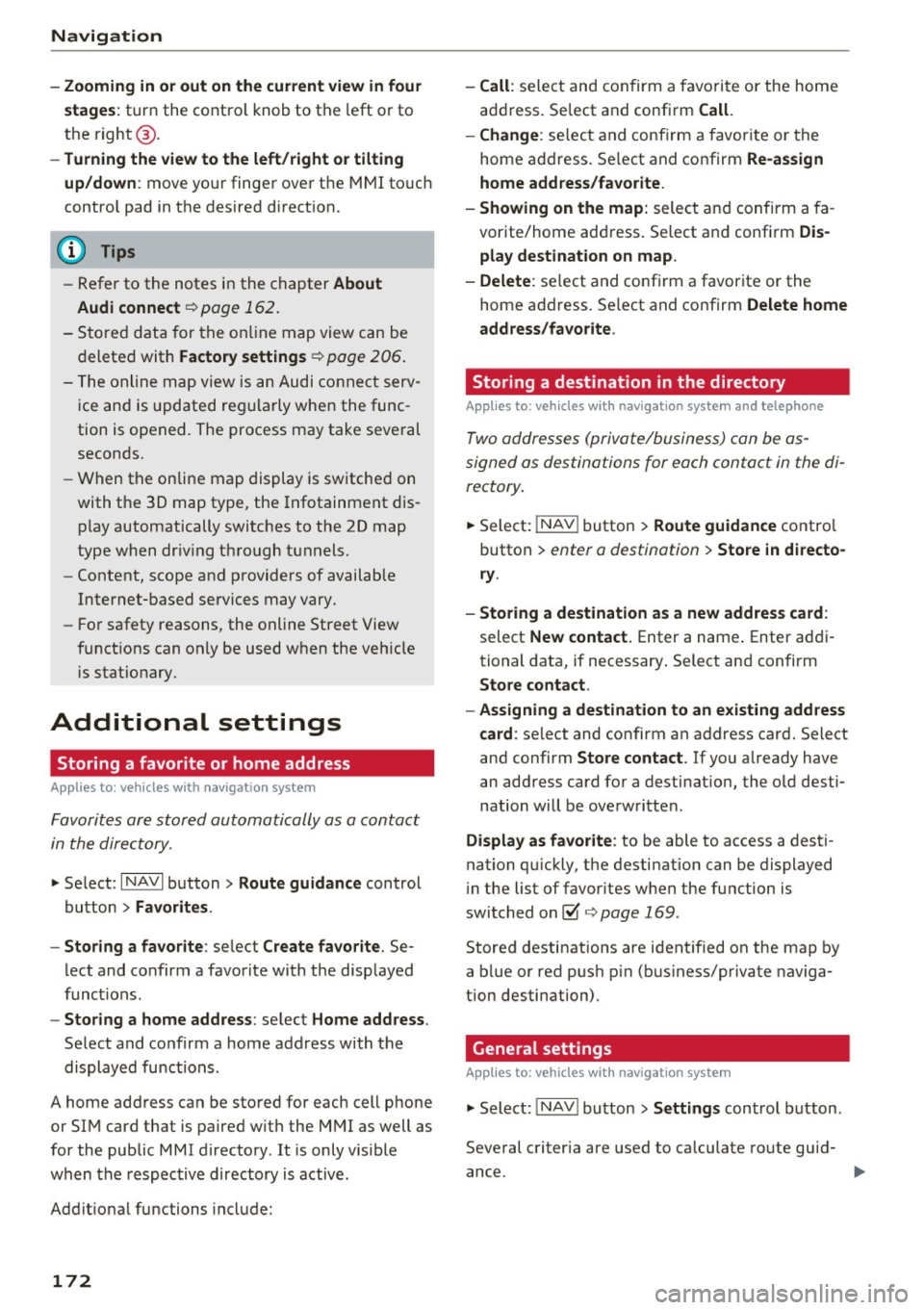
Navig ation
- Zoomi ng in or out on the cur rent view in fou r
sta ges:
turn the contro l knob to the left or to
the right @.
-Turning the view to the left /right or tilt in g
up /do wn:
move your finger over the MMI touch
contro l pad in the desired direction.
@ Tips
- Refer to the notes in the chapter About
Audi connect
¢ page 162.
-Stored data for the on line map view can be
deleted with
Factory setting s¢ page 206 .
-The online map view is an Audi co nnect serv
ice and is updated regu larly when the func
tion is opened . The process may take seve ral
seconds.
- When the on line map display is sw itched on
with the 30 map type, the Infotainment dis play automatically switches to the 20 map
type when dr iv ing through tunnels.
- Content, scope and providers of available
Internet-based services may vary.
- For safety reasons, the online Street View
funct ions can only be used when the veh icle
is stationary.
Additional settings
Storing a favorite or home address
App lies to: ve hicles with navigation system
Favorites ore stored automatically as a contact
in the directory .
"'Select : I NAVI button> Route guidance control
button >
Favor ite s.
- Storing a favo rite :
select Create fa vorite . Se
lect and co nfirm a favorite with the displayed
funct ions.
- Storing a home addre ss: select Home address .
Select and confirm a home address with the
displayed functions .
A home address can be stored for each cell phone
or SIM card that is paired with the MMI as well as
for the public MMI directory . It is only visible
when the respective directory is active.
Addit ional functions include:
172
- Call : select and confirm a favorite or the home
address. Select and confi rm
Call .
- Change :
select and confirm a favor ite or the
home address . Se lect and confirm
Re-a ssign
home add ress /favorite .
- Showing on the map:
select a nd confirm a fa
vorite/home add ress. Se lect and confirm
Dis
play de stination on map .
- Delete :
select and confirm a favorite or the
home address . Se lect and confirm
Delete home
a dd ress /fa vo rite .
Storing a destination in the directory
App lies to: vehicles wit h navigat io n syste m and telepho ne
Two addresses (private/business) can be as
signed as destinations for each contact in the di
rectory.
"' Select: !NAV ! button > Route guida nce contro l
button >
enter a destination > Store in di re cto
ry .
- Sto ring a destinati on a s a new addre ss card :
select New contact. Enter a name . Enter addi
tional data, if necessary . Select and confirm
Sto re contact .
- Ass igning a de stination to an e xisting addre ss
card :
select and confirm an address card. Select
and confirm
Stor e contact . If you already have
an address card for a destination, the o ld desti
nation will be overwritten.
Di spla y as fav orite : to be able to access a desti
nation qu ickly, the destination can be displayed
i n the list of favor ites when the function is
switched on~
¢page 169.
Stored destinations are ident ified on the map by
a b lue or red push p in (bus iness/private naviga
tion destination).
General settings
App lies to: vehicles wit h nav igat ion system
"' Select : !NAV ! button > Sett ing s control button .
Several criteria are used to calculate route guid
ance.
...