navigation system AUDI A8 2017 Owners Manual
[x] Cancel search | Manufacturer: AUDI, Model Year: 2017, Model line: A8, Model: AUDI A8 2017Pages: 354, PDF Size: 88.68 MB
Page 5 of 354
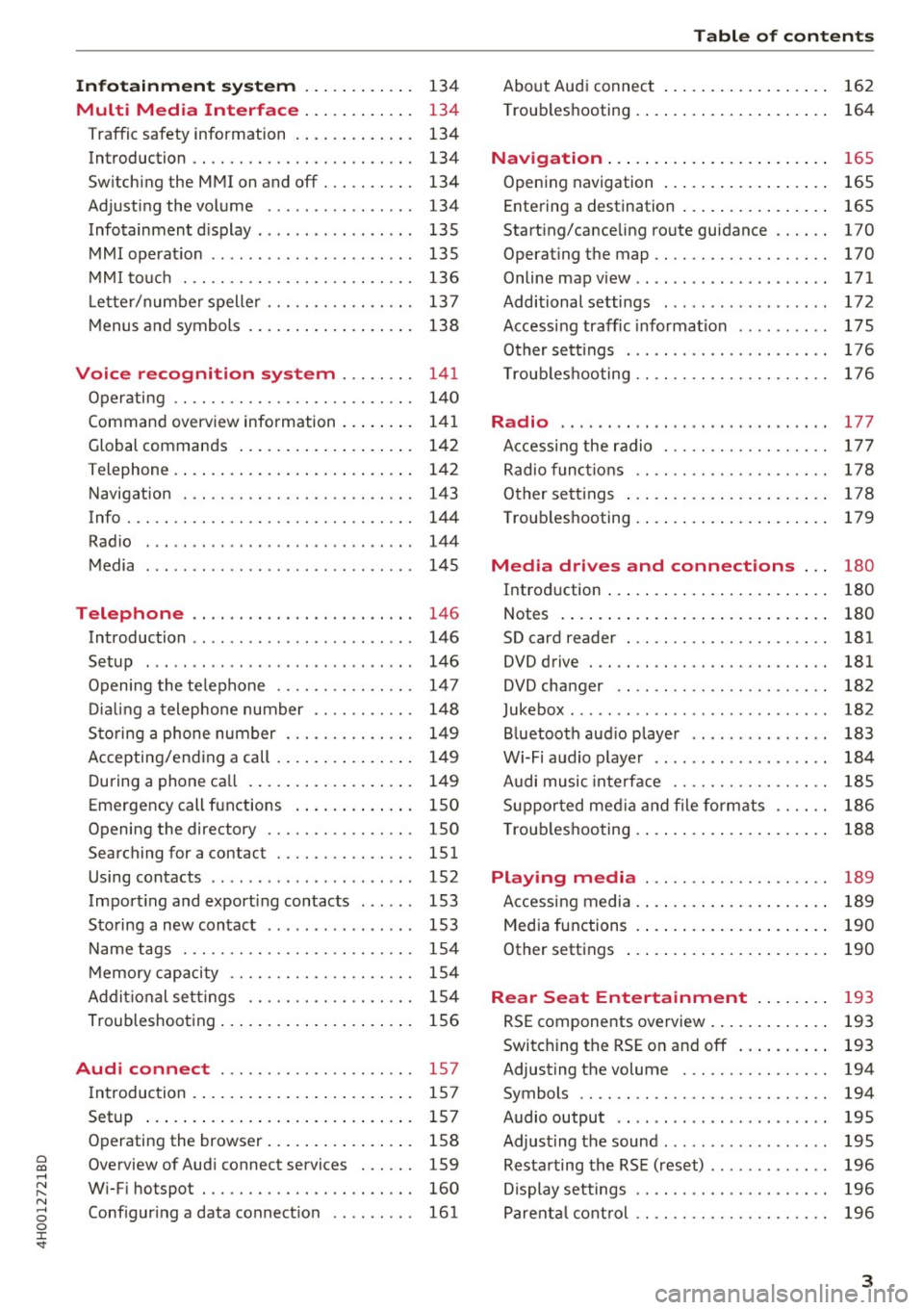
0 co .... N ,..._
N .... 0 0 :c '
Multi Med ia Interface . . . . . . . . . . . . 134
Traffic safety information . . . . . . . . . . . . . 134
Introduction . . . . . . . . . . . . . . . . . . . . . . . . 134
Switching the MMI on and off . . . . . . . . . . 134
Adjusting the volume . . . . . . . . . . . . . . . . 134
Infotainment d isplay . . . . . . . . . . . . . . . . . 135
MMI operation . . . . . . . . . . . . . . . . . . . . . . 135
MMI touch . . . . . . . . . . . . . . . . . . . . . . . . . 136
L etter/number speller . . . . . . . . . . . . . . . . 137
Menus and symbols . . . . . . . . . . . . . . . . . . 138
Voice recogni tion sy st em . . . . . . . . 14 1
Operating . . . . . . . . . . . . . . . . . . . . . . . . . . 140
Command overview information . . . . . . . . 141
Global commands . . . . . . . . . . . . . . . . . . . 142
Telephone. . . . . . . . . . . . . . . . . . . . . . . . . . 142
Navigation . . . . . . . . . . . . . . . . . . . . . . . . . 143
Info..... .......................... 144
Radio . . . . . . . . . . . . . . . . . . . . . . . . . . . . . 144
Media . . . . . . . . . . . . . . . . . . . . . . . . . . . . . 145
Telephone . . . . . . . . . . . . . . . . . . . . . . . . 146
Introduction . . . . . . . . . . . . . . . . . . . . . . . . 146
Setup . . . . . . . . . . . . . . . . . . . . . . . . . . . . . 146
Opening the telephone . . . . . . . . . . . . . . . 147
Dialing a telephone number . . . . . . . . . . . 148
Storing a phone number . . . . . . . . . . . . . . 149
Accepting/ending a call . . . . . . . . . . . . . . . 149
During a phone call . . . . . . . . . . . . . . . . . . 149
Emergency call functions . . . . . . . . . . . . . 150
Opening the directory . . . . . . . . . . . . . . . . 150
Searching for a contact . . . . . . . . . . . . . . . lSl
Using contacts . . . . . . . . . . . . . . . . . . . . . . 152
Import ing and exporting contacts . . . . . . 153
Storing a new contact . . . . . . . . . . . . . . . . 153
Name tags . . . . . . . . . . . . . . . . . . . . . . . . . 154
Memory capacity . . . . . . . . . . . . . . . . . . . . 154
Addit ional settings . . . . . . . . . . . . . . . . . . 154
Troubleshooting . . . . . . . . . . . . . . . . . . . . . 156
Audi connect . . . . . . . . . . . . . . . . . . . . . 157
Introduction . . . . . . . . . . . . . . . . . . . . . . . . 157
Setup . . . . . . . . . . . . . . . . . . . . . . . . . . . . . 157
Operating the browser . . . . . . . . . . . . . . . . 158
Overview of Audi connect services . . . . . . 159
Wi-Fi hotspot . . . . . . . . . . . . . . . . . . . . . . . 160
Conf iguring a data connection . . . . . . . . . 161
Table of contents
About Audi connect . . . . . . . . . . . . . . . . . . 162
Troubleshooting . . . . . . . . . . . . . . . . . . . . . 164
N .
. av1gat1on ... .. .. ................ .
Opening navigation ................. .
Entering a destination ............... . 165
165
165
Starting/canceling route guidance . . . . . . 170
Operating the map . . . . . . . . . . . . . . . . . . . 170
Online map view . . . . . . . . . . . . . . . . . . . . . 171
Additional settings . . . . . . . . . . . . . . . . . . 172
Accessing traffic information . . . . . . . . . . 175
Other sett ings . . . . . . . . . . . . . . . . . . . . . . 176
Troubleshooting . . . . . . . . . . . . . . . . . . . . . 176
Radio ...... ... . ......... ...... .. .. 177
Accessing the radio . . . . . . . . . . . . . . . . . . 177
Radio funct ions . . . . . . . . . . . . . . . . . . . . . 178
Other settings . . . . . . . . . . . . . . . . . . . . . . 178
Troubleshooting . . . . . . . . . . . . . . . . . . . . . 179
Media d rives and connections . . . 180
Introduction . . . . . . . . . . . . . . . . . . . . . . . . 180
Notes . . . . . . . . . . . . . . . . . . . . . . . . . . . . . 180
SD card reader . . . . . . . . . . . . . . . . . . . . . . 181
DVD drive . . . . . . . . . . . . . . . . . . . . . . . . . . 181
DVD changer . . . . . . . . . . . . . . . . . . . . . . . 182
Jukebox . . . . . . . . . . . . . . . . . . . . . . . . . . . . 182
Bluetooth audio player . . . . . . . . . . . . . . . 183
Wi-Fi audio player . . . . . . . . . . . . . . . . . . . 184
Audi music interface . . . . . . . . . . . . . . . . . 185
Supported med ia and file formats . . . . . . 186
T roub leshooting . . . . . . . . . . . . . . . . . . . . . 188
Playing medi a . . . . . . . . . . . . . . . . . . . . 189
Accessing media . . . . . . . . . . . . . . . . . . . . . 189
Media functions . . . . . . . . . . . . . . . . . . . . . 190
Other settings . . . . . . . . . . . . . . . . . . . . . . 190
Rear Seat Enter tainm ent . . . . . . . . 193
RSE components overview . . . . . . . . . . . . . 193
Switching the RSE on and off . . . . . . . . . . 193
Adjusting the volume . . . . . . . . . . . . . . . . 194
Symbols . . . . . . . . . . . . . . . . . . . . . . . . . . . 194
Audio output . . . . . . . . . . . . . . . . . . . . . . . 195
Adjusting the sound . . . . . . . . . . . . . . . . . . 195
Restarting the RSE (reset) . . . . . . . . . . . . . 196
Display settings . . . . . . . . . . . . . . . . . . . . . 196
Parental control . . . . . . . . . . . . . . . . . . . . . 196
3
Page 13 of 354

C) C0 ....
"' " "' .... 0 0 :r
wheel
Operating
A pp lies to: ve hicles with mult ifunction steer ing wheel
You can operate various MMI functions and the
driver information system, change the volume,
and turn the voice recognition system* on and
off with the multifunction steering wheel.
Fig. 5 Driver information system
Fig. 6 Mult ifunct ion steer ing wheel operat ion
Requirement: the ignition and the MMI must be
switched on
<=:> page 134.
Operating the driver information system
The driver information system contains multiple
tabs ©<=:>
fig. 5 that display various information
@.
The following tabs are available, depending on
vehicle equipment:
First tab Vehicle information,
assistance systems
Second tab
a) Indicator lights, driver
messages, speed warn-
ing system
Cockpit overview
Third tab b) Night vision assist*
<=:> page 107
Fourth tab Radio/media
¢page 13
Fifth tab Telephone*
¢page 14
Sixth tab Navigation*
<=:>page 15
•l This tab is only v isible if at least one indica tor ligh t o r
messa ge is show n or if the co rr espo nding syste m is
swi tched o n.
b l Thi s tab is on ly v is ib le if Night visio n ass ist* has been act i·
vated .
@Button ~
-Switching tabs: press the l<1 1> I button repeated
ly until the desired tab is shown (for example,
Radio) .
@Button [i]
-Opening/closing the submenu: press the~
button.
® Left thumbwheel
- Selecting a function in a menu/list : turn the
left thumbwheel to the desired function (for
example, selecting a frequency).
- Confirming a selection: press the left thumb
wheel.
- Zooming in/out on the map: when a map is
disp layed, turn the left thumbwheel to zoom in
and out on the map.
- Quick scrolling through lists: turn the left
thumbwheel quickly.
Additional function buttons
Appl ies to: vehicles wit h mult ifunct ion steeri ng w heel
Fig. 7 R ight s ide of multifu nction steer ing whee l
11
Page 14 of 354

Cockpit overview
(D button(;;g
- Repeating the last navigation prompt :
press
the ~ button.
-Changing the voice guidance volume: turn the
right thumbwheel up or down dur ing vo ice
guidance.
@ button ~
- Switching the voice recognition system* on:
press the 5J button briefly on the multifunc
tion steer ing whee l. Say the desired command
after the
Beep.
- Switching the voice recognition system* off:
press and hold the 5J butto n. Or : say the com
mand
Cancel.
For more information abo ut the vo ice recog nition
system, see~
page 141.
@ Right thumbwheel
You can adjust the vo lume of an audio source or a
system message (for example, from the voice recognit ion system*) whe n the sound is playing.
-Increasing or decreasing the volume: turn the
right thumbwheel up or down.
-Muting or pausing : turn the right thumbwheel
down.
Or : press the rig ht thumbwheel.
-Un muting or resuming: turn the right thumb
wheel up .
Or: press the right thumbwheel.
© Manual shifting
See ¢ page 86 .
Driver information
system
On-board computer
F ig . 8 Instrument cluster: fuel co nsumption display
12
You can call up the fo llowing information in the
on-board computer:
- Da te
- Dr iv ing time from the short-te rm memory
-Average consumption from the short -term
memory
- Average speed from the short-term memory
- Distance driven from the short-term memory
- Current fuel consumption
- Short-term memory overv iew
- Long-te rm memory overview
The short-term memory collects driv ing inf orma
tion from the time the ign ition is switched on un
til it is switched off. If you continue driving with
i n two hours after switch ing the ignit ion off, the
new values are included when ca lculating the cur
rent trip information.
Unlike the short-term memory, the long-term
memory is not erased automatically. You can se
lect the time period for evaluating trip informa
tion yourself .
Fuel consumption
The current fu el consumption can be shown us
in g a bar graph ¢
fig. 8. The average consump
tion stored in the short-term memory is also dis
played . If the bar is green, your vehicle is saving
fuel through one of the fo llowing functions :
-Recuperation : electrical energy can be stored in
the vehicle battery when the vehicle is coast ing
or dr iving down hill. The bar will move towa rd
0 .
-Cylinder on demand system*: the engine auto
matically switches four cylinders (4 .0L TFSI) or
six cylinders (6.3L FSI) off when lower power
output is required and other conditions are
met. This change is not noticeable to the pas
sengers . The cylinders w ill switch on again
when higher power output is needed .
Page 17 of 354

C) C0 ....
"' " "' .... 0 0 :r
calls at the same time. One of the calls will be on hold.
End call ends the active phone call. A call
that was placed on hold stays on hold and can be
taken off hold with
Resume .
Conference*:
a call on hold and up to five active
parties (depending on the network) can be added
to a conference call. To make an additional call,
put all participants in the current conference call
on hold using
Hold. If you press the~ button,
you can make an additional calls from the direc
tory or one of the call lists.
Resume takes all par
ties off hold.
(D Tips
-The telephone functions can only be con
trolled with the multifunction steering
wheel if the telephone equipment was in
stalled
at the factory.
- The telephone and call options depend on
the cell phone service provider and the cell
phone . You can obtain more information
from your cell phone service provider.
- The call options depend on the cell phone
and service provider. You can obtain more
information from your cell phone service
provider.
- The
Call waiting function must be activated
in your cell phone and in the MMI to be
alerted when there is an incoming call dur
ing an active call.
Navigation
Applies to: vehicles with multifu nction steering wheel and
na viga tion system
Fig. 14 Lane display
Cockpit overview
Fig. 15 Turn display
Requirement: a destination or a route plan must
be entered
¢ page 165, route guidance must be
started
c:> page 170 and the navigation tab must
be displayed.
Depending on the vehicle equipment, the active
route guidance will be displayed in the street
view* in the driver information system:
(D Total mileage to the destination or stopover
@ Displaying an expressway, highway or main
road as preparation for an upcoming change
in direction
@ Distance to the next maneuver
@ The name of the expressway, highway or
main road onto which you will be turning
® Additional information (on-board computer)
@ Calculated arrival time
0 A bar graph appears when a direction arrow
is displayed . The fewer bars are shown, the
shorter the distance is until the turn.
@ Direction arrow for the upcoming maneuver
® Current vehicle position
The following functions are also available when route guidance is active:
- Repeating the last navigation prompt: press
the ~ button.
-Changing the voice guidance volume: turn the
right thumbwheel up or down during voice
guidance.
- Selecting Street view/Arrow view: press the§]
button and select and confirm
Street view or
Arrow view.
If you have not started route guidance, a com
pass will display in the navigat ion tab.
15
Page 18 of 354

Cockpit overview
_& WARNING
The route calculated by the navigation system
is a recommendation for reaching your desti
nation. Obey traffic lights, stopping restric
tions, one-way streets, lane change restric
tions, etc.
An asterisk
" *" in front of the street name in
dicates that the information about this street
or this section of the route is not complete in
the navigation data that the MMI contains .
Obey traffic laws in one-way streets and pe
destr ian zones.
Time and date display
Fig. 16 Center conso le: analog clock
The date and time are shown in the instrument
cluster display . There is also an ana log clock in
the center console
<=:> fig. 16 .
When you open the driver's door, the date and
time appear in the display for 30 seconds . When
the ignition is switched on, the time is always dis
played in the status line © regardless of the cur
rent d isplay.
You can set the time on both clocks and the date (disp lay) in the Infotainment system
<=:> page 204.
16
Head-up Display
Appl ies to: vehicles with Head-up D isplay
Fig. 17 Examp le : i ndicators in the Head-up Display
Fig. 18 Instrument panel: knob for th e head-up display
The Head-up Display pro jects certain warnings or
selected information from the assist systems* or
navigation* on the windshield. The display ap
pears within the driver's field of vision.
Switching on/off
.,. To switch the Head-up Display on or off, press
the knob~ ¢
fig. 18.
Adjusting the height
The height of the display can be adjusted to the
i ndivid ual driver .
.,. Make sure you are seated correctly
<=:>page 208.
.,. Turn the knob~ to adjust the d isplay.
Settings in the Infotainment system
.,. Select: the I CARI function button > (Car)* Sys
tems
contro l button > Driver assist > Head-up
display
> Head-up display contents or Display
brightness .
Page 19 of 354

0 co .... N ,..._
N .... 0 0 :c '
In the Infotainmen t system, yo u can specify
which informa tion should be displayed: This
could be Navigation information* or Night vision
assist *, for example.
The display of certa in information and some of
the red indicator lights cannot be hidden in the
I nfotainment system .
Display brightness
You can adjust the display brightness in the Info
tainment system. The display b rightness decreas
es automati cally as the amoun t of light decreas
es. The backg ro und brightness is adjusted with
the instrument illumination ¢
page 47.
(D Note
To preven t scratches on the g lass cove ring the
head -up d isplay, do not place any objects in
the projection opening .
(D Tips
-Sunglasses w ith polar izat ion fi lte rs and u n
favorab le lighting conditions can have a
negative effect on the display.
- An optim um display depends on the seat
position and the height adjustment of the
head -up display.
- A specia l windshield is needed for the head
up disp lay function.
- For in formation on cleaning, refer to¢
ta
ble on page 308 .
Indicator lights
Description
The indicator lights in the inst rument cluster
b lin k or t urn on. They indicate functions or mal
f u nctions.
W it h some ind icator lights, messages may ap
pear and wa rning signals may sound . The indica
tor lights and messages in the center of the dis p lays may be replaced by other d isp lays. To show
them again, se lect t he tab for ind icator lights
and messages using the m ultif unction steering
wheel ¢
page 12. If there are seve ral malfunc -
Cockpit o ve rv iew
tions, you can disp lay them one a t a time using
the thumbwheel.
Some indicato r lights in the display ca n disp lay in
severa l co lors.
' Overview
Some indicator lights t urn on briefly as a f unction
c h eck when you switch the ignition on . These sys
tems are marked with a./ in the fo llow ing tab les.
If one of these ind icator lights does not turn on,
there is a malfunct io n in that system.
Red indicator light s
-------------
US A models:
Brake system./
¢page 19
Canada model s:
Brake system ./
¢page 19
USA model s:
Electrome chanica l par kin g b rake
¢ page20
Canada models:
Electromechanica l parking brake
¢ page20
Coo ling system
¢ page 20
Engine oil pressure
¢page 21
Engine oil leve l
¢page 21
Generator
¢page 21
Engine stop while driv ing
¢ page 21
Safety belt ./
¢page20
Electromechanical steering./
¢page 129
Steering lock
¢page 21
Engine start system
¢page 22
17
Page 110 of 354

Ass is t
Highlighting detected pedestrians and wild
animals
A pplies to: ve hicles w ith night vi sion ass ist
F ig. 123 Instrument cluster: yellow highl ighted pedes
trians
F ig. 124 Instrument cluster: symbol when the infrared im
age is not vi sible
With in the limits of the system, the night vision
assist can detect pedestria ns and w ild an imals
that are between approximately 32 ft (10 m) and 295
ft (90 m) in front of the vehicle and within
the detection zone . Within the limits of the sys
tem
q poge 109, a pedestrian or wild an imal de
tected when the low beams are switched on is
highlighted in yellow
q fig. 123. Animal recogni
tion is not active with in h ighly developed areas.
The system only detects large wild animals such
as deer.
@ Tips
If another display such as navigation replaces
the night vision assist image, the~,, symbol
appears in a tab
q fig . 124 . You can access
night vision ass ist using the mult ifunct ion
steer ing whee l buttons
q page 11.
108
Pedestrian and wild animal warning
App lies to : vehicles wit h night vision assis t
Fig. 125 Instrument cluster: @ pedest rian warning, @
wild anim al warn ing
Fig . 126 Instr ument clus ter: @pedestria n warning/ @
wild animal warning, when the nigh t vision ass ist im age is
not selected in the instru ment cluster display
Image in the instrument cluster /Head-up
di spl ay *
If there are pedestrians or wild an imals in an
area in front of your vehicle that is classified as
cr itical, the system will direct your attention to
th is:
- Pedestrians or wild anima ls are highlighted in
red and the corresponding symbol. or.
turns on~
fig. 125 .
- There is also an audible signal.
The area classified as c ritical is based on the veh i
cle speed and the steeri ng wheel angle . Pedes
trian and wild animal warning enco urages you to
pay more attention.
If the night vision assist image is rep laced by an
othe r d isplay (such as the on-board compute r),
the red. or. in dicator light~
fig. 126 will
appear if there is a pedestrian or wild anima l
warning.
Page 136 of 354

Multi Media Interface
Multi Media Interface
Traffic safety information
Audi recommends performing certain Infotain
ment system functions, such as entering a desti nation, only when the vehicle is stationary . Al
ways be prepared to stop operat ing the Infotain
ment system in the interest of your safety and
the safety of other road users.
_& WARNING
Only use the Infotainment system when traf
fic cond itions permit and always in a way that
allows you to maintain complete control over
your vehicle.
Introduction
The Multi Media Interface, or MMI for short ,
combines various systems for communication ,
navigation and entertainment in your Audi. You
can operate the MMI using the MMI control pan
el, the multifunction steering wheel or the voice
recognition system*.
F ig. 154 MMI control panel with MMl touch control pad
MMI control panel overview
(D MMI touch control pad . . . . . . . . . 136
@ Buttons for open ing menus
directly . . . . . . . . . . . . . . . . . . . . . . 135
@ On/Off knob . . . . . . . . . . . . . . . . . 134
@ Arrow buttons . . . . . . . . . . . . . . . . 135
® Control buttons . . . . . . . . . . . . . . . 135
@ Control knob . . . . . . . . . . . . . . . . . 135
(J) IBACK!bu tton . . . . . . . . . . . . . . . . 135
134
Switching the MMI on
and off
The MMI switches on and off automatically with
the ignition. It can also be switched on or off
manually .
-Switching on manually : press the On/Off knob
@ briefly
c;, page 134, fig. 154. Or: press the
! MENU ! button or one of the buttons to directly
open the menus @,=;,
page 135, fig . 155.
When the system is switched on, the last menu
that was selected is displayed and the last audio
source that was selected begins play ing .
-Switching off manually: press and hold the
On/Off knob @
c;, page 134, fig. 154 until the
MMI switches off. If the MMI has been switch
ed off manually, it does
not switch on again au
tomatically the next time the ignition is switch
ed on .
The MMI can still be operated for approximately
ten minutes after switching the ignition off. If
you do not press any buttons or the control knob
on the MMI control panel with in this t ime, the
MMI switches off automatically.
(D Tips
-The MMI switches off automatically if the
engine is not running and the vehicle bat
tery is low.
- There may be delays when extending or re
tracting the display.
Adjusting the volume
The volume of an audio source or a system mes
sage (for example, from the voice recognition
system) can be adjusted directly while the sound
is ploying using the On/Off knob.
- Increasing or decreasing the volume: turn the
On/Off knob@¢
page 134, fig. 154 to the
right or left .
-Muting or pausing: press the On/Off knob@
c;, page 134, fig. 154 briefly . Or: turn the On/
Off knob to the left . ..,.
Page 142 of 354
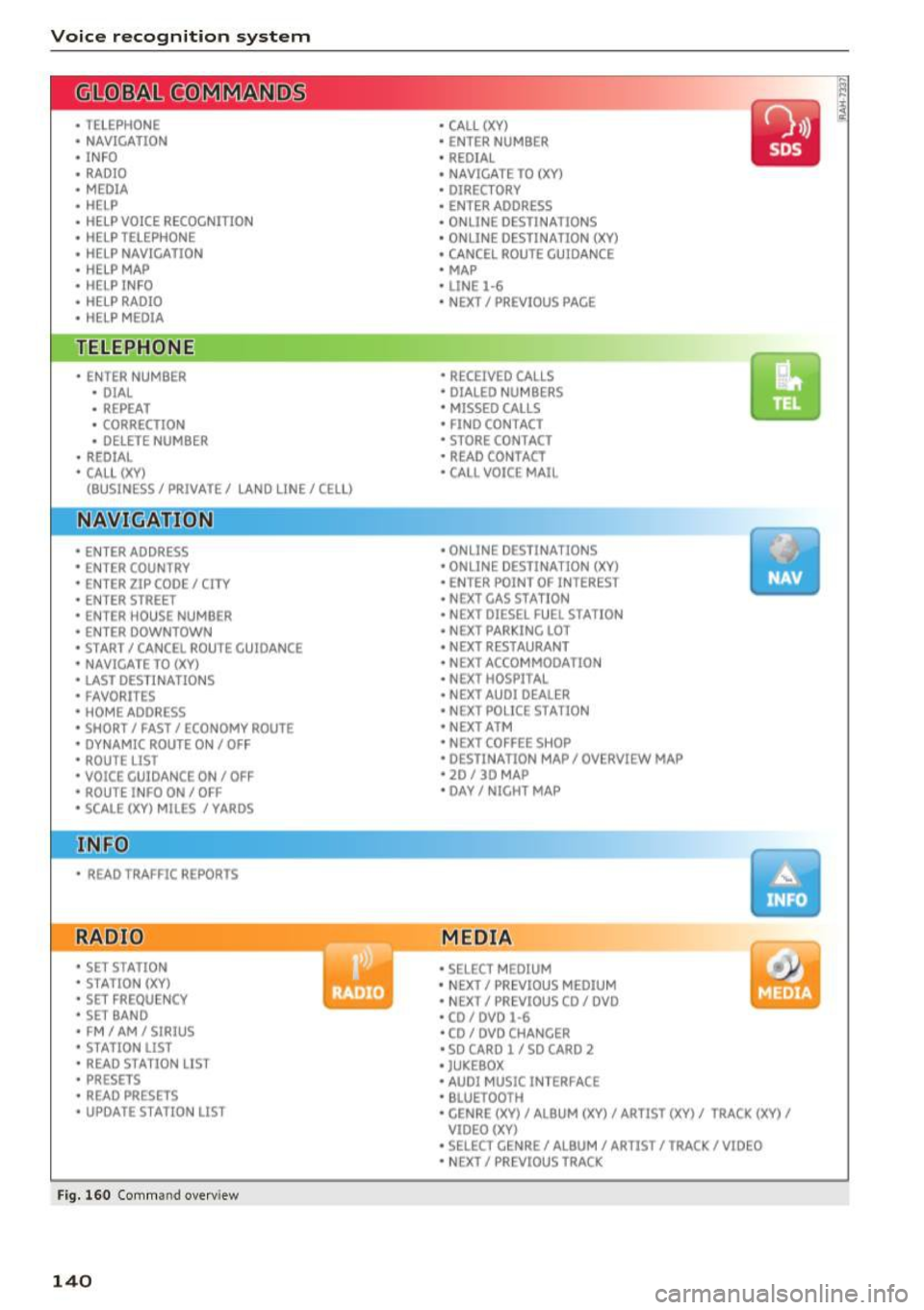
Voice recognition system
• l ELEPHONE
• NAVIGATION
• INFO
• RADIO
• MEDIA
• HELP
• HELP VOICE RECOGNlTION
• HELP TELEPHONE
• HELP NAVIGATION
• HE LP MAP
• HELP INFO
• HELP RADIO
• HELP MEDIA
liEttEPHONE
• ENTER NUMBER
• DIAL
• REPEAT
• CORRECTION
• DE LETE NUMBER
• REDIAL
• CAL L (XV)
(BUSINESS/ PRIVATE/ LAND LINE/ CELL)
• ENTER ADDRESS
• ENTER COUNTRY
• ENT ER ZIP CODE/ CITY
• ENTER STREET
• ENTER HOUSE NUMBER
• ENTER DOWNTOWN
• START/ CANCEL ROUTE GUIDANCE
• NAVIGATE
TO (XV)
• LAST DESTINATIONS
• FAVORITES
• HOME ADDRESS
• SHORT /FAST/ ECONOMY ROUTE
• DYNAMIC ROUTE ON / OFF
• ROUTE UST
• VOICE GUI DANCE ON / OFF
• ROUTE INFO ON/ OFF
• SCALE (XY) MILES / YARDS
I r-.1 F.O
• READ TRAFFIC REPORTS
RADIO
• SET STATION
• STATION (XV)
• SET FREQUE NCY
• SET BAND
• FM / AM/ SIRIUS
• STATION LIST
• READ STATION LIST
• PRESETS
• READ PRESETS
• UPDATE STATIO N LIST
Fig. 160 Com mand overv iew
140
• CALL (XY)
• ENTER NUMBER
• REDIAL
• NAVIGATE TO (XY)
• DIRECTORY
• ENTER ADDRESS
• ON LINE DESTINATIONS
• ONLINE DESTINATION (XV)
• CANCEL ROUTE GUIDANCE
• MAP
• LINE
1·6
• NEXT/ PREVlOUS PAGE
• RECEIVED CALLS
• DIALED NUMBERS
• MISSED CALLS
• FIND CONTACT
• STORE CONTACT
• READ CONTACT
• CALL VOICE MAIL
• ONLINE DESTINATIONS
• ONLINE DESTINATION (XV)
• ENT ER POINT OF INTEREST
• NEXT GAS
ST A TION
• NEXT DIESEL FUEL STATION
• NEXT PARKING LOT
• N EXT RESTAURANT
• NEXT ACCOMMODATION
• NEXT HOSPITAL
• NEXT AUDI DEALER
• NEXT POLICE STATION
• NEXT ATM
• NEXT COFFEE S HOP
• DESTINATION MAP/ OVERVIEW MAP
• 20 / 30 MA P
• DAY/ NICHT MAP
MEDIA
• SELECT MEDIUM
• N EXT/ PREVIOUS MEDIUM
• NEXT/ PREVIOUS CO/ DVD
• CD/ DVD
1·6
• CD / DVD CHANCER
• SD CARD l / SD CARO 2
• JUKEBOX
• AUDI MUSIC INTERFACE
• BLUETOOTH
• CENRE (XV)/ ALB UM (XV)/ ARTIST (XV)/ TRACK (XV)
I
VIDEO (XV)
• SELECT CENRE /ALBUM/ ARTIST/ TRACK/ VIDEO
• NEXT/ PREVIOUS TRACK
Page 144 of 354

Voice recognition system
Sequences of comman ds used to perform an ac
tion are identified with a">", for examp le say: es
. For examp le, for bu siness address , you can
also say
busi ness, work, office or job .
Enter de stination
> (then) Ente r country .
The major ity shown are main comm ands. This
system also recognizes synonyms in certain cas -
Global commands
Applies to: vehicles with voice recognition system
You can always use the global commands, re
gardless of the men u selec ted.
Function Say:
Opening a menu Tel epho ne* I Dire ctory * I Navigation * I Map* I Radio I Media I
Info
Having the possible commands Help I Help voic e recognition I Help Telephon e* I Help Naviga-
read a loud tion * I Help Map* I Help Radio I Help Media I Help Info
Telephone functions* C all (X V) , for example Call John Smith I
Ente r numbe r I Redial I Directory
Navigation funct ions* Navigate to (XY), for examp le Navigate to John Smith I
Enter addre ss I Cancel route guidance I Map
Selecting an entry from a list Line (XV)
Scro lling thro ugh a lis t Next page I Previou s page
Switching the voice recogn ition sys-Cancel
tern off
Telephone
App lies to: veh icles with voice recognition system and telephone
Requirement: a cell phone must be connected to
the MMI
Q page 146 and the Telephone menu
m ust be open
Q page 147.
Function Say:
Call contact from directory Call (XV), for example Call John Smith
Selecting a specific contact number Call (XV ) bu siness I priv ate I land line I cell ,
for example, Call John Smith private
Selecting a phone number w ith a n Call I Call bus iness I Call private I Call l andl ine I Call busines s
address card open mobile
Show contact informat ion Directory I Find contact > the desired contact when prompted,
such as John Smith
Personalizing a contact with a Find contact> the desired contact when prompted, such as John
name tag Smith > Name contact > the personal name tag, such as Uncle
Jo hn
Dialing a phone number Enter number > After being prompted, say the telephone num-
ber in groups of individual numbers,
fo r example. 888 555
1212 > Dial
142