ESP AUDI A8 2018 Service Manual
[x] Cancel search | Manufacturer: AUDI, Model Year: 2018, Model line: A8, Model: AUDI A8 2018Pages: 356, PDF Size: 54.71 MB
Page 131 of 356
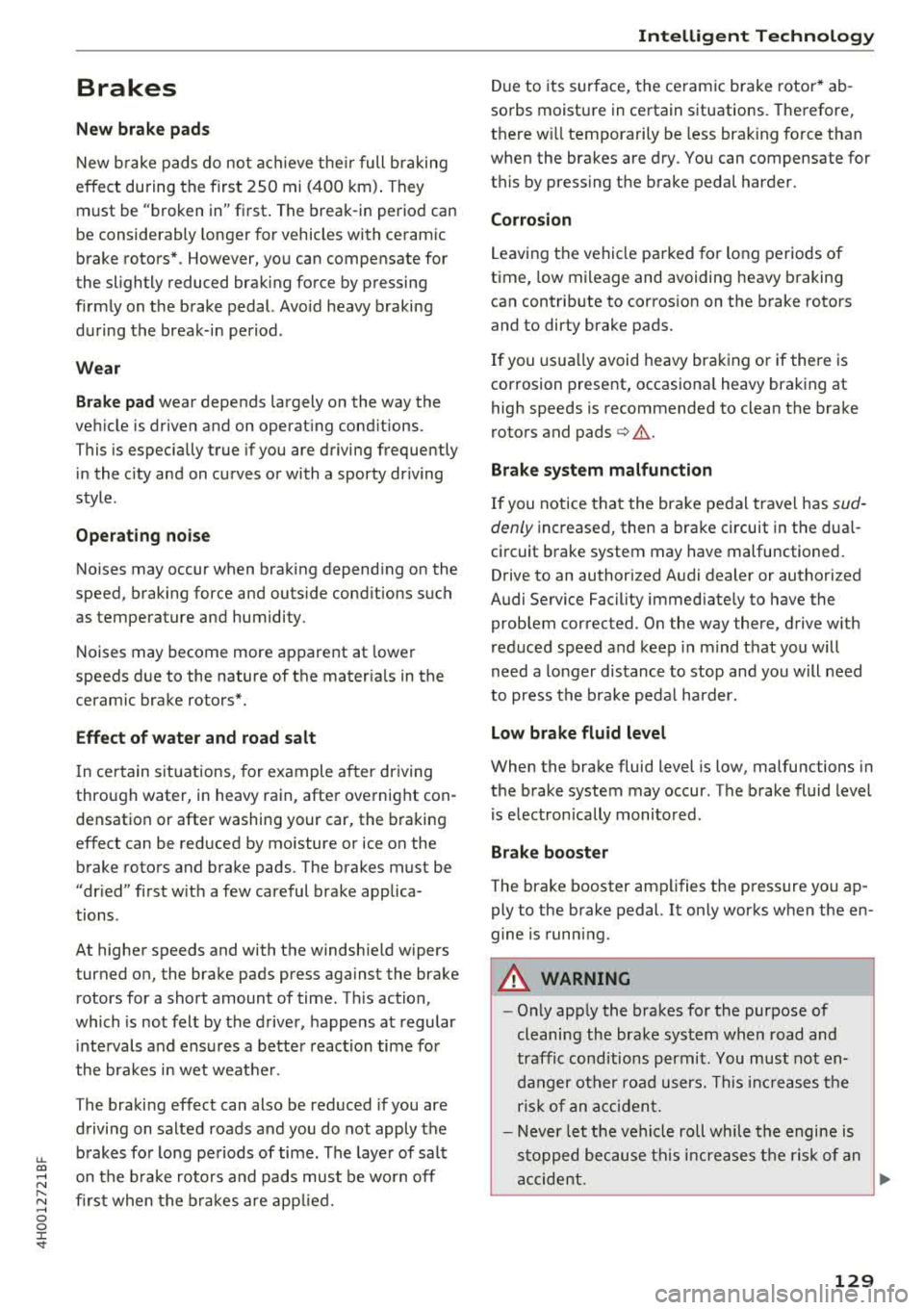
u. co .... N
" N .... 0 0 :c '
New brake pads
New brake pads do no t ac hieve t heir f ull b raking
effect during the firs t 25 0 mi (4 00 km). They
must be "b roken
in" fi rst . The b rea k-in per io d can
be considerably longe r for vehicles with ce ram ic
brake roto rs*. However, yo u can compensate for
the slightly reduced br aking fo rce by p ressing
firm ly on the brake pedal. Avo id heavy braking
d uring the brea k-in period .
Wear
Brake pad wear depends largely on the way the
ve hicle is driven and on operat ing cond itions.
This is especially true if you are driving frequently
i n the c ity and on curves o r with a sporty driving
style .
Operating noise
Noises may occur when bra king depend ing on the
speed, braking force and outs ide cond itions s uch
as temperature and humidity .
Noises may become more appare nt at lowe r
speeds d ue to the nature of the mater ia ls in the
ceramic brake rotors*.
Effect of water and road salt
I n ce rtain s it u at ions, for ex ample a fter dr iving
throu gh water, in heavy ra in, afte r overnig ht con
densat io n or after washing your car, the bra king
effect can be red uced by moisture or ice on the
brake rotors and b ra ke pads. The brakes must be
"dr ied" fi rst w it h a few careful brake applica
tions .
At highe r speeds and with the windsh ie ld w ipers
turned on, the brake pads press aga inst the brake
rotors for a sho rt amount of time. T his action,
which is not felt by the d rive r, happens a t regular
in te rvals a nd ens ures a bette r reac tion time fo r
the bra kes in wet weat her.
The braking ef fect can also be reduced if you are
d riving on salted roads and you do not apply t he
b rakes fo r long pe riods of time . The laye r of sa lt
on the br ake ro to rs and pads must be wo rn off
fi rs t when the br akes are app lied.
Intelligent Technology
Du e to its s urface, the ceram ic b rake rotor * ab
sorbs moistu re in ce rtain s ituations. The refore,
t h ere w ill tempora rily be less brak ing fo rce t han
whe n the brakes are d ry . Yo u can compensate for
t hi s by press ing t he b rake pedal harder.
Corrosion
L eaving t he vehi cle pa rked fo r lo ng p eriods o f
time, low mileage and avoidin g heavy b raking
can contrib ute to corros ion on the b rake roto rs
and to dirty brake pads.
If you usu a lly avoid heavy bra king or if the re is
cor rosion prese nt, occasiona l heavy bra king at
high speeds is recommended to clean the b ra ke
r oto rs and pads
c:> ,& .
Brake system malfunction
If
you notice that the br ake pe dal trave l has sud
denly in crease d, then a brake circuit in the dua l
c ir cuit b rake system may have malfu nctioned .
Drive to an authorized A udi dealer or autho rized
Audi Se rvice Facility immed iate ly to have the
prob lem cor rected . On the way there, drive w ith
red uced speed and kee p in mind that you will
need a longer dis tance to stop an d you will need
to press the bra ke pe dal harder.
Low brake fluid level
When the bra ke fluid level is low, malfu nctions in
the b rake system may occur . T he b rake fl uid level
i s e lec tron ically moni to red .
Brake booster
The brake booster ampli fies t he p ress ure you ap
ply to the brake pedal. It on ly works w hen the en
gine is runn ing.
A WARNING
-
- Onl y app ly the brakes for the purpos e of
cleani ng the bra ke sys tem when road and
t raffic cond ition s permi t. You mu st not en
dan ger oth er r oad users . T hi s incr ea ses the
r isk of a n accid ent.
- N eve r let t he ve hicle roll wh ile th e e ngi ne is
st opp ed bec au se this incr eas es th e risk o f an
a ccide nt.
ll),
129
Page 138 of 356

Multi Media Interface
-Unmuting or resuming: press the On/Off knob
@ r=>page 135, fig . 153 briefly. Or: turn the
On/Off knob to the right.
@ Tips
Volumes that are too high or too low are au
tomatically adjusted to a set leve l when the
MMI is switched on .
Infotainment display
The Infotainment display extends automatically
when the MMI is switched on. It retracts auto
mat ically when the system is switched off.
Extending/retracting the Infotainment system
display manually:
press the ~ button @
r=:> page 7, fig. 1 .
Adjusting the Infotainment display brightness :
see r=:>page 207.
(D Tips
-If the vehicle has a cell phone p rep*, the In
fotainment system display will automatical
l y extend whenever there is an incoming
phone call.
- Use the
arrow buttons to switch stations,
for example, when listening to the radio, af
ter the disp lay has retracted in .
136
MMI operation
(---·
Fig. 154 Operating
Selecting and confirming a function
.,. @ Selecting a function : turn the control knob
to the desired f unction .
.,. @ Confirming a selection: press the control
knob .
Accessing functions in a corner of the display
.,. Press the control button© r=;, fig. 154 in the
corresponding corner of the display . For exam
ple, the upper r ight control button corresponds
to the upper right corner of the display.
Opening the main menu
.,. Press the I MENU I button @ r=;, page 135,
fig. 153 The MMI menus (such as Radio) are
disp layed .
Opening a menu directly
.,. Press the respective button @ r=;, page 135,
fig. 153 for the desired menu (such as I RADIO I
or!MEDIA D.
Returning to functions at higher levels
.,. Press the I BACKI button (J) r=;, page 135,
fig. 153 .
Page 139 of 356
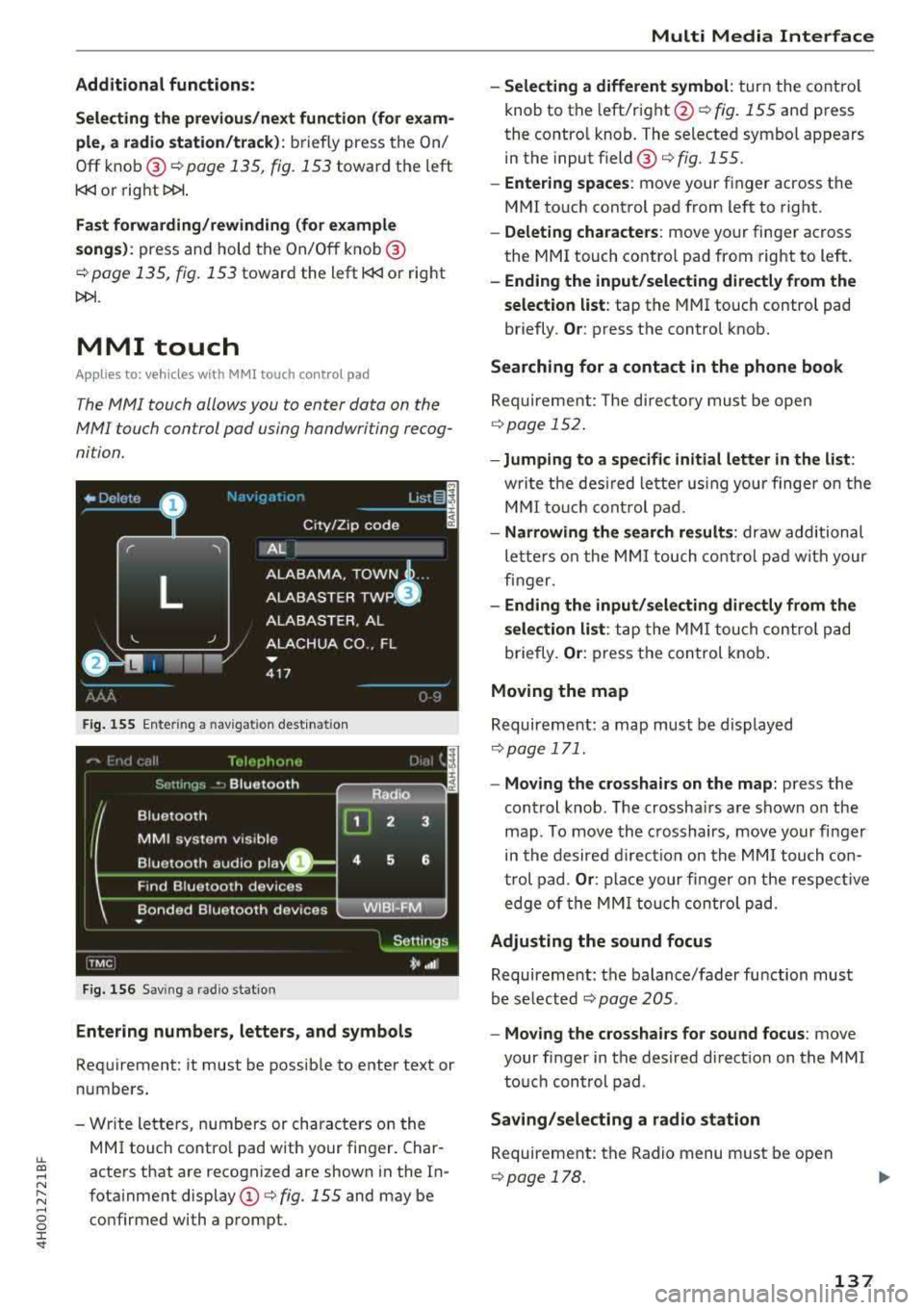
lL t:0 ....
"" ......
"" .... 0 0 :c '
Selecting the previous /next function (for exam
ple, a radio st a tion/track) :
briefly press the On/
Off knob @
c::> page 135, fig . 153 toward the left
l
Fast forw arding/rewinding (for example
songs ):
press and hold the On/Off knob @
c::> page 135, fig. 153 toward the left l
MMI touch
Applies to: vehicles with MMI touch control pad
The MMI touch allows you to enter data on the
MMI touch control pad using handwriting recog
nition.
F ig. 155 Ente ring a nav igat ion dest inat io n
Fig. 156 Sav ing a rad io stat io n
Entering numbers, letters, and symbol s
Requirement: it must be possib le to enter text or
numbers .
- Wr ite lette rs, numbers or characte rs on the
MMI touch co ntro l pad with your finger. Char
acters that are recognized are shown i n the In
fota inment display
(D <=> fig. 155 and may be
co nfirmed with a prompt.
Multi Media Inte rface
- Selecting a different symbol : turn the co ntro l
knob to the left/right @<=>
fig. 155 and press
the contro l knob. The selected symbol appears
in the input field @<=>
fig. 155.
-Entering spaces : move your finger across t he
MMI touch control pad from left to right .
-Delet ing characters : move your finger across
the MMI touch contro l pad from right to left.
- Ending the input /selecting directl y from the
selection list :
tap the MMI touch contro l pad
briefly.
Or : press the control knob.
Searching for a contact in the phone book
Requireme nt: The d irecto ry must be open
c::> page 152 .
-Jumping to a specifi c initial letter in the list :
writ e t he des ired lette r using your finge r on the
M MI to uch cont rol pad.
- Narrowing the search results : draw additional
le tte rs o n the MMI touch co ntro l pad w it h your
fin ger.
- Ending the input /sele cting directl y from the
selection list :
ta p the MM I tou ch co ntrol pad
briefly.
Or : press the con trol knob .
Moving the map
Requireme nt: a map must be d isplayed
c::> page 171.
- Moving the crosshairs on the map: press the
cont rol knob . T he crossha irs are shown on the
map . To move the crosshairs, move your fi nger
in the desired d irec tion on the MM I touch con
t rol pad .
Or : place your fi nger o n the respec tive
edge of the MM I tou ch contro l pad.
Adjusting the sound focus
Requireme nt: the balance/fader fu nction must
be se lected
c::> page 205.
- Moving the crosshairs for sound focus : move
your finger in the desired direct io n on the MMI
to uch con trol pad .
Saving /selecting a radio station
Requirement: the Radio menu must be open
c::> page 178 .
137
Page 140 of 356
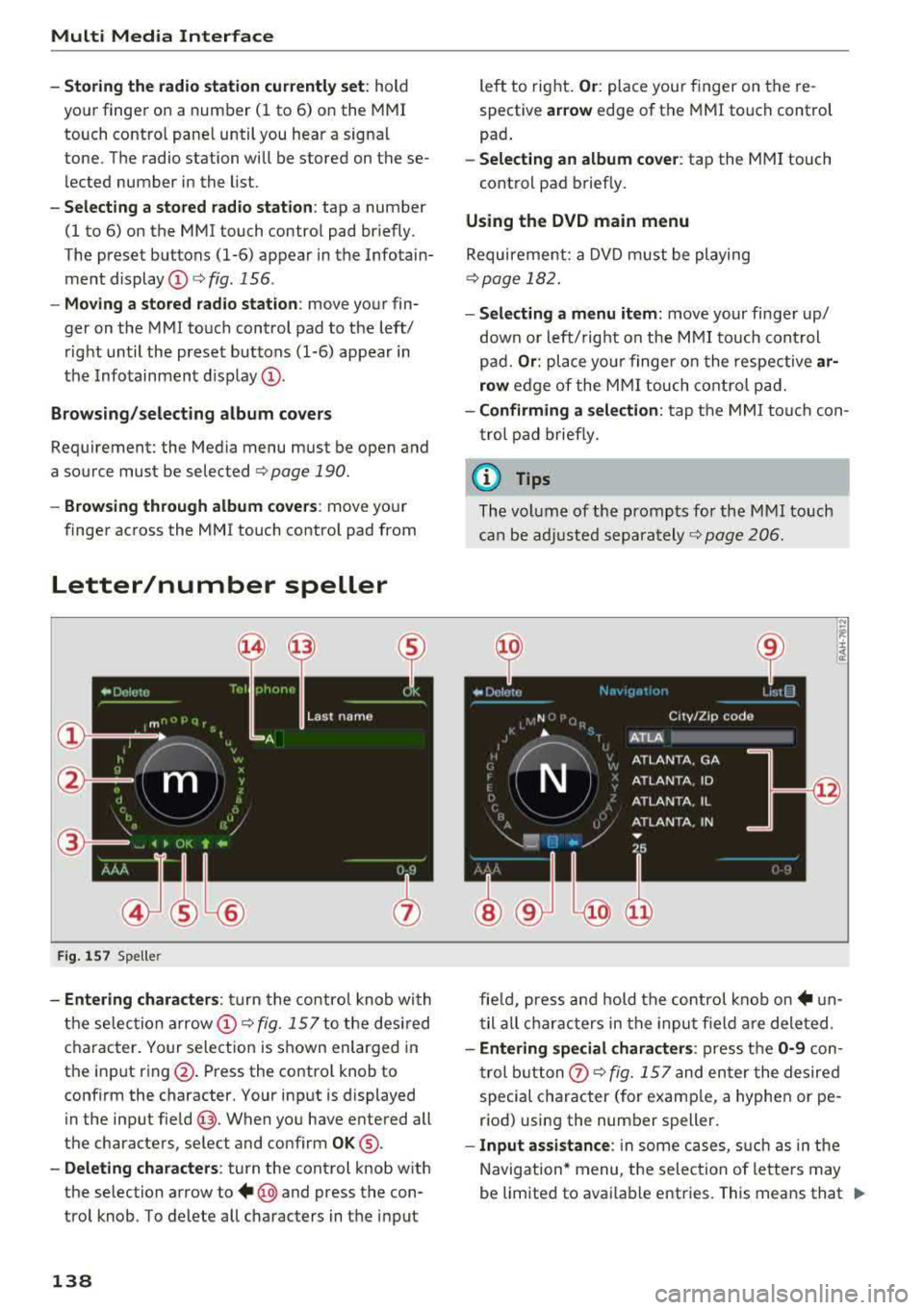
Multi Media Interface
-Storing the radio station currently set: hold
your finger on a number (1 to 6) on the MMI
touch contro l pane l until you hear a signal
tone. The radio station will be stored on these
lected number in the list .
-Selecting a stored radio station: tap a number
(1 to 6) on the MMI touch control pad briefly.
The preset buttons (1-6) appear in the Infotain ment
display @¢ fig. 156 .
-Moving a stored radio station: move your fin
ger on the MMI touch control pad to the left/
right until the preset buttons (1-6) appear in
the Infotainment
d isplay @.
Browsing/selecting album covers
Requirement: the Media menu must be open and
a source must be
selected ¢ page 190.
-Browsing through album cove rs: move your
finger across the MMI touch contro l pad from
Letter/number speller
Fig. 157 Spe ller
-Entering characters : turn the control knob with
the selec tion
arrow @¢ fig. 157 to the desired
character. Your selection is shown enlarged in
the input ring @. Press the contro l knob to
confirm the character. Your input is displayed
in the input
field @. When you have entered all
the characters, select and confirm
OK ®·
-Deleting characters: turn the control knob with
the selection arrow to
+ @ and press the con
trol knob . To delete all characters in the input
138
left to right. Or: place your finger on the re
spective
ar row edge of the MMI touch control
pad .
-Selecting an album cover: tap the MMI touch
cont rol pad briefly.
Using the DVD main menu
Requirement: a DVD must be playing
¢page 182.
- Selecting a menu item: move your finger up/
down or left/ right on the MMI touch control
pad.
Or : place your finge r on the respective ar
row
edge of the MMI touch control pad.
-Confirming a selection: tap the MMI touch con
trol pad briefly.
(D Tips
The volume of the prompts for the M MI touch
can be adjusted
separately ¢ page 206.
fie ld, press and hold the control knob
on+ un
til all characters in the input f ield are deleted.
-Entering special characters : press the 0-9 con
trol button
0 ¢ fig. 157 and enter the desired
special character (for examp le, a hyphen or pe
riod) using the number speller.
- Input assistance : in some cases, such as in the
Navigation* menu, the selection of letters may
be limited to avai lable entries. This means that
.,..
Page 144 of 356
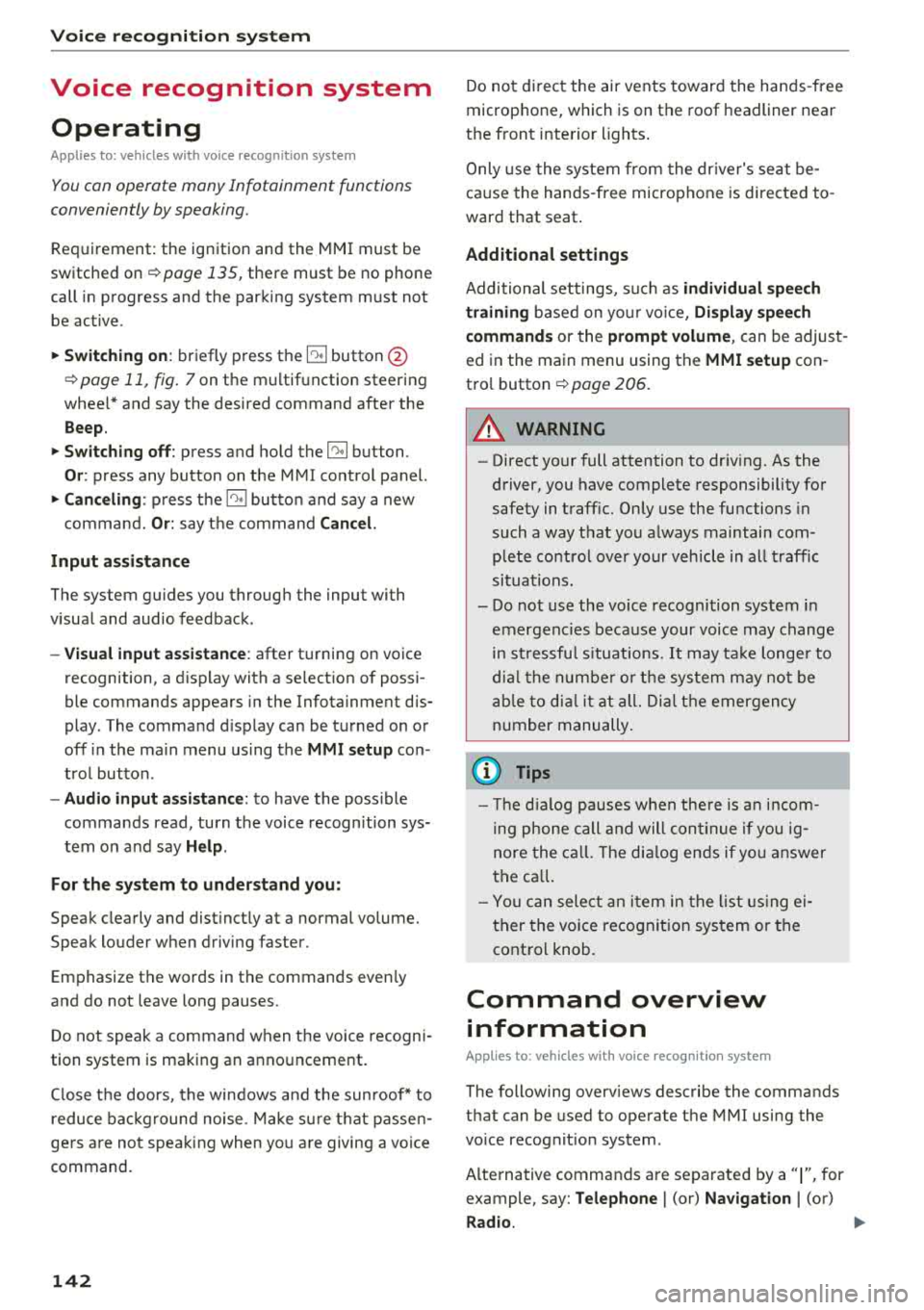
Voice recognition s ystem
Voice recognition system
Operating
A pplies to: ve hicles w ith vo ice recognition system
You con operate many Infotainment functions
conveniently by speaking.
R equirement: the ignition and the MM I must be
switched
on <=> page 135, there must be no phone
call in progress and the parking system m ust not
be active .
~ Switching on : briefly press th e ~ button @
<=> page 11, fig. 7 on the multifunction steering
whee l* and say the desired command after the
Beep .
~ Sw itching off : press and hold the~ button.
Or: press any button on the MMI control panel.
~ Canceling : press the~ button a nd say a new
command.
Or: say the command Cancel.
Input assis tance
The system gu ides you through the input with
visual and audio feedback .
-Vi sual inpu t as sistan ce : after t urning on voice
recognition, a d isp lay with a select ion of possi
ble commands appears in the Infotainment dis
play . The command d isplay can be turned on or
off in the ma in menu using the
MMI setup con
trol button .
-Audio input a ssistance : to have the poss ible
comma nds read, turn the voice recogn ition sys
tem on and say
Help.
For the s ystem to understand you:
Speak clearly and dist inct ly at a normal volume.
Speak louder when driving faster.
Emphasize the words in the commands even ly
and do not leave long pauses.
Do not speak a command when t he voice recogni
tion system is making an anno uncement.
C lose t he doors, the windows a nd the sunroof* to
reduce bac kg round noise . Make s ure t hat passen
gers a re not speaking when yo u are giving a voice
command.
142
Do not d irect the air vents toward the hands -free
microp hone, which is on the roof headliner nea r
t h e front interior lights .
Only use the system from the dr ive r's seat be
ca use the hands -free microphone is directed to
ward that seat .
Additional settings
Additional settings, s uch as individual speech
training
based on yo ur voice, Display sp eech
command s
or the prompt volume , can be adjust
ed in the main menu using the
MMI setup con
tro l button
<=> page 206.
A WARNING
- Direct your full attention to dr iv ing. As the
driver, you have complete responsibility for
safety in traff ic. On ly use the functions in
such a way that you a lways maintain com
p lete co ntro l over your veh icle in all traff ic
situat ions.
- Do not use the voice recognition system in
emergencies beca use your voice may change
in st ressfu l situ at ions.
It may t ake longe r to
d ial t he number or th e sys tem m ay no t be
a bl e to d ial it a t all. Dia l th e emer gen cy
number manually.
© Tips
- Th e dia log pauses w hen the re is a n in com
ing pho ne call and will con tinue if you ig
nore the call. T he dialog en ds if yo u answer
t h e ca ll.
- Yo u ca n sele ct an i tem in the list using ei
ther the vo ice recognit ion sys tem o r the
cont ro l knob .
Command overview
information
App lies to: vehicles wit h voice recog nitio n syste m
The following overv iews describe the commands
that can be used to operate the MMI using the
vo ice recog nition system .
A lternative commands are separated by a
" I" , for
example, say:
Telephone I (or) Na vigation I (or)
R adio .
Page 156 of 356
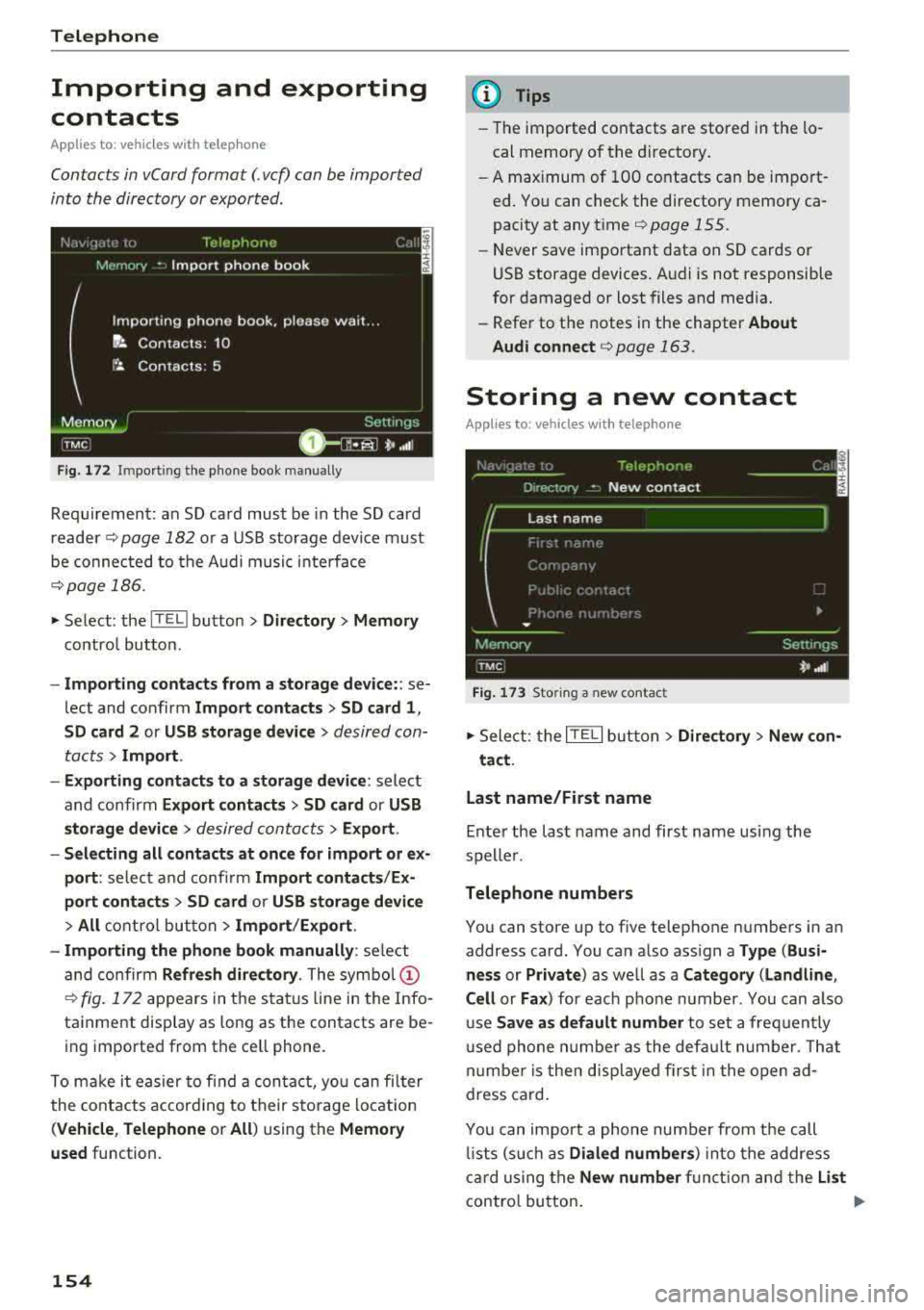
Telephone
Importing and exporting
contacts
Applies to: ve hicles with telep hone
Contacts in vCard format( . vcf) can be imported
into the directory or e xported.
r·~, J'.' J, j) I· l,
Memory
TPlephor1f-~
Import phone book
Importing phone book. please wait. ..
If~ Contacts: 10
f ~ Contacts: 5
i ., ~
Memory
iTMC I
Settings
D ~ i, .. ,i:
F ig . 1 72 Im port ing t he p hone book man ually
Req uiremen t: an SD ca rd must be in the SD card
reader
c:> page 182 or a USB storag e dev ice must
be co nnec ted to t he A udi musi c in terface
c:> page 18 6 .
.. Se lect: the IT EL! bu tton > Directory > Memory
contro l but to n.
- Import ing contacts from a storage device: : se
lect and confirm Import contacts > SD card 1 ,
SD card
2 or USB storage device > desired con
tacts
> Import .
- Exporting contacts to a storage device :
select
and co nfirm
Export contacts > SD card or USB
storage device
> desired con ta cts > Export .
- Selecting all contacts at once for import or ex
port :
select a nd confi rm Import contacts /Ex
port conta ct s
> SD card or USB storage device
> All c o ntrol but ton > Import /Export .
- Importing the phon e book manually :
select
and co nfirm
Refresh directory . The symbo l (D
c:> fig. 1 72 ap pears in t he st atus line in the Info
tainment display as long as the contacts are be
ing imported from the ce ll phone.
To ma ke it eas ier to fi nd a con ta ct, yo u can fi lter
the co nta cts accor ding to their s to ra ge lo cation
(Vehicle , Telephone or All ) using the Memo ry
used
function.
154
@ Tips
- The imported contacts are stored in the lo
cal memory of the directory .
- A max imum of 100 contacts can be impo rt
ed. Yo u can check the directory memory ca
pacity at any time
c:> page 155.
- Never save important data on SD cards or
USB storage devices. A udi is not responsible
for damaged or lost files and media .
- Refe r to the notes in the chapter
About
Audi connect
c:> page 163.
Storing a new contact
Applies to: vehicles with telephone
Fig. 173 Storing a new contact
.,. Sele ct: the IT ELI bu tton > Directory > New con -
tact .
Last name/First name
E nter the last name and first name usi ng the
speller.
Telephone numbers
You can store up to f ive telephone number s in an
address card. You can a lso ass ign a
Type (Busi
ness
or Private ) as well as a Category (Landline ,
Cell
or Fa x) for eac h pho ne numbe r. You can a lso
u se
Save as default number to set a freq uent ly
u sed phone n umbe r as the def ault numbe r. T h at
n umbe r is then d isp laye d firs t in t he open ad
dress card .
Yo u can impor t a phone nu mber from t he call
lis ts (s uch as
Dialed number s) into the addre ss
c ar d using the
New number fu nct ion and the List
contro l bu tto n. ""
Page 163 of 356
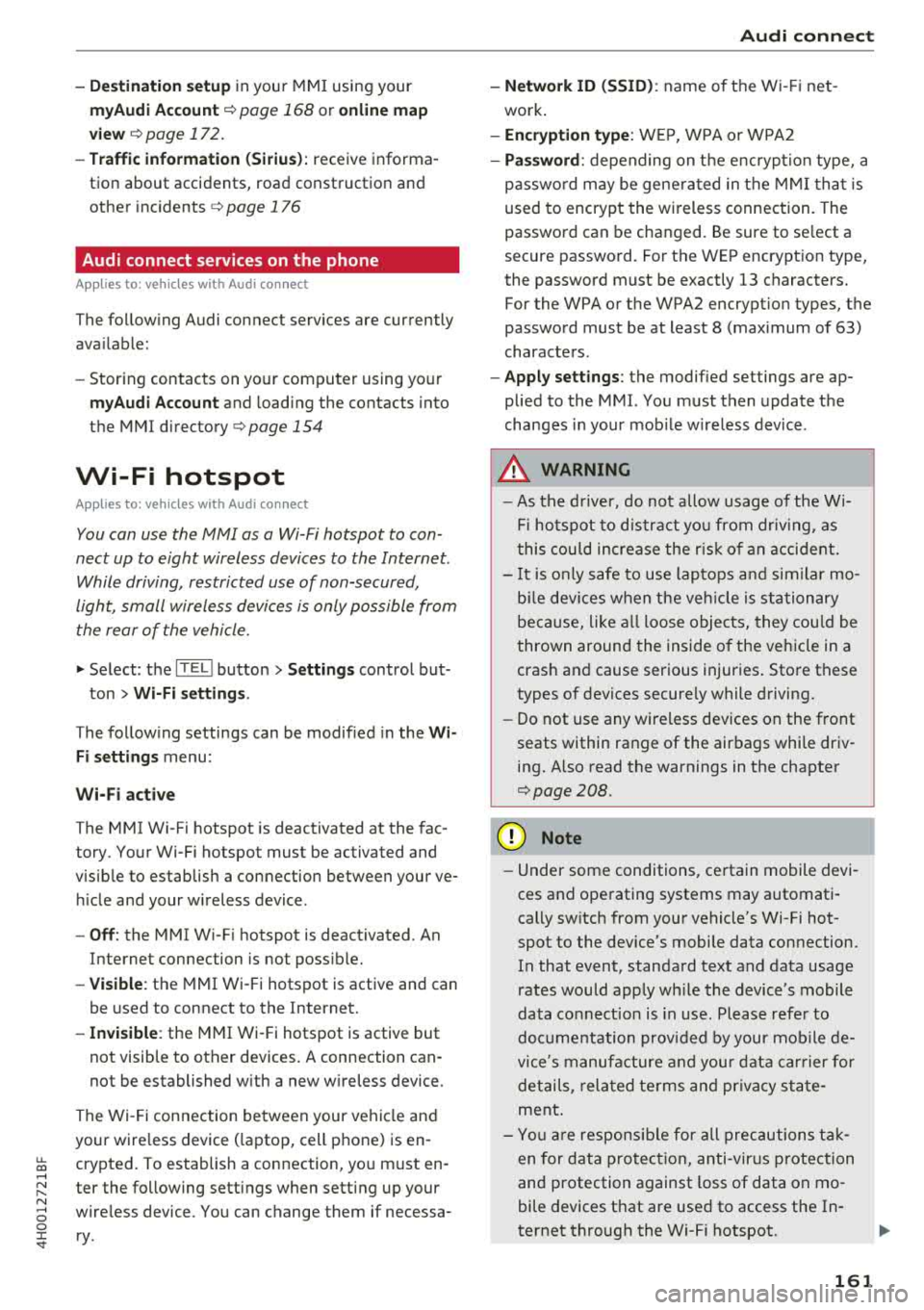
u. co .... N
" N .... 0 0 :c '
my Audi Account <=> page 168 or on line map
view
<=> page 17 2.
- Traffic information (Sirius): receive informa
tion about accidents, road construction and other incidents
c;,page 176
Audi connect services on the phone
Applies to: vehicles with Audi connect
The follow ing Audi connect serv ices are currently
ava ilable:
- Storing contacts on yo ur computer using your
myAudi Account and loading the contacts into
the MMI directory
c:;, page 154
Wi-Fi hotspot
Applies to: vehicles with Audi connect
You can use the MMI as a Wi-Fi hotspot to con
nect up to eight wireless devices to the Internet. While driving , restricted use of non-secured,
light, small wireless devices is only possible from the rear of the vehicle.
.,. Select : the IT EL! button > Settings control but-
ton
> Wi-Fi settings .
The following settings can be modified in the Wi
Fi settings
menu:
Wi-Fi active
The MMI Wi-Fi hotspot is deactivated at the fac
tory. Your Wi-Fi hotspot must be activated and
visible to establish a connection between your ve hicle and your w ireless device .
-Off : the MMI Wi-Fi hotspot is deactivated. An
Internet connection is not poss ible.
- Visible : th e MMI Wi-Fi hotspot is active and can
be used to connect to the Internet.
-Invisible : the MMI Wi-Fi hotspot is active but
not visib le to other devices. A connection can
not be established with a new w ireless device.
The Wi-Fi connection between your vehicle and
your wire less device (laptop, cell phone) is en
crypted. To establish a connection, yo u must en
ter the following settings when setting up your
wire less device. You can change them if necessa
ry.
Audi connect
- Network ID (SSID) :
name of the Wi-Fi net
work .
-Encryption type : WEP , WPA or WPA2
-Password : depending on the encrypt ion type, a
passwo rd may be generated in the MMI that is
used to encrypt the wireless connection. The
password can be changed. Be sure to se lect a
secure password. For t he WEP encryption type,
the password must be exactly 13 characters.
For the WPA or the WPA2 encrypt ion types, the
password must be at least
8 (maximum of 63)
characters.
- Apply settings : the modified settings are ap
plied to the MMI. You must then update the
changes in your mobile wirel ess device .
A WARNING
-
-As the driver, do not allow usage of the Wi
Fi hotspot to distract you from driv in g, as
this could increase the risk of an accident.
-It is only safe to use laptops and similar mo
b ile devices when the vehicl e is stationary
beca use, like all loose objects, they could be
thrown around the inside of the vehicle in a
cras h and cause serious injuries . Store these
types of devices securely while driving.
- Do not use any wireless devices on the front
seats within range of the airbags whi le driv
ing. Also read the warnings in the chapter
c:;, page 208.
@ Note
-Under some conditions, certain mobile devi
ces and operating systems may automati
cally sw itch from your vehicle's Wi-Fi hot
spot to the device's mobile data connection.
In that event, standard text and data usage
rates would apply wh ile the device's mobile
data connect ion is in use. Please refer to
documentation provided by your mobile de
vice's manufacture and your data carrier for
details, rela ted terms and privacy state
ment .
- You are respons ible for all precautions tak
en for data protection, anti-virus protection
and protection against loss of data on mo
bile devices th at are used to access the In
ternet through the Wi-Fi hotspot.
161
Page 165 of 356
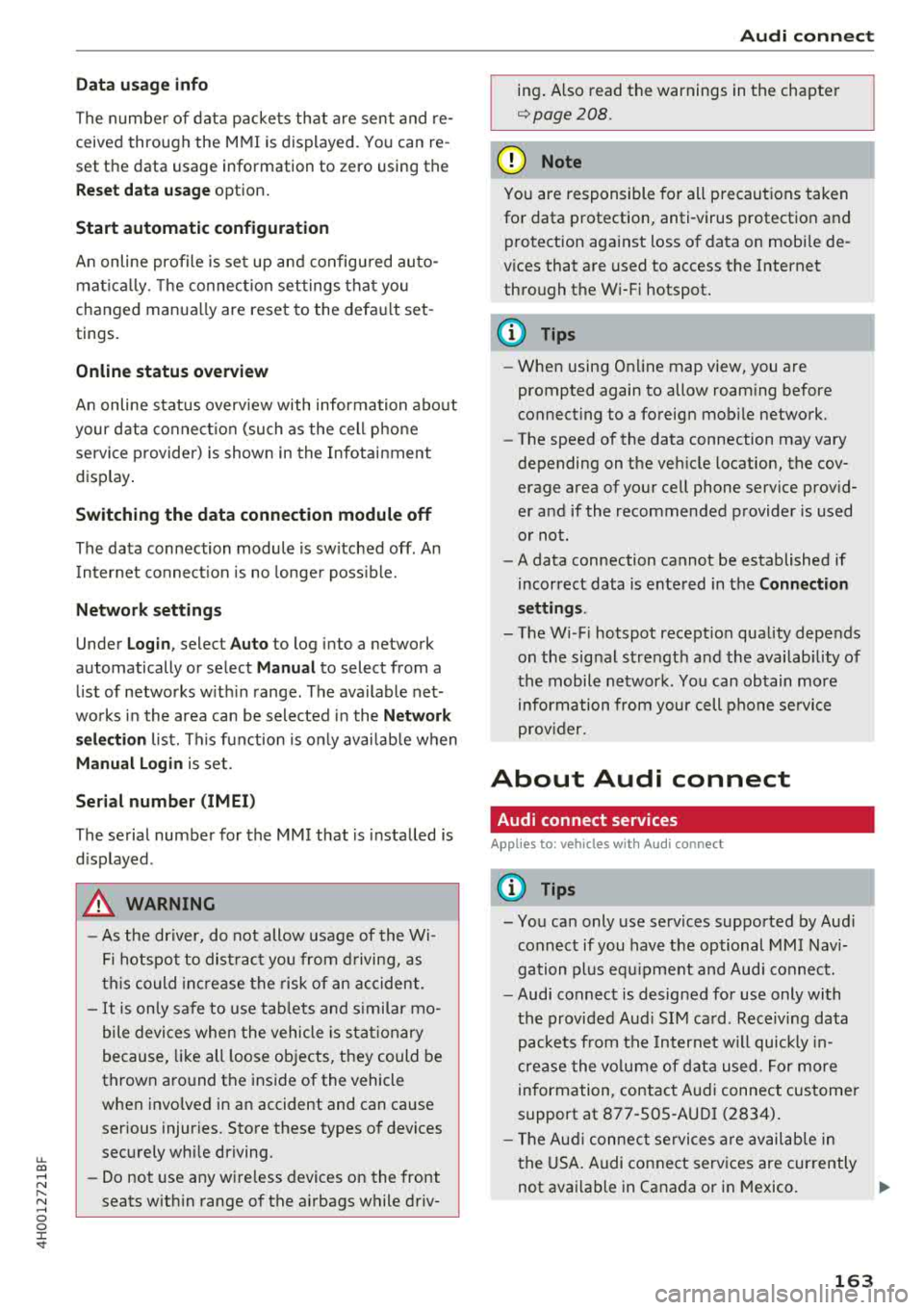
u. co .... N
" N .... 0 0 :c '
The numbe r of data packets that are sen t and re
ceived through the MMI is displayed. You can re
set the data usage information to zero using the
Reset d ata usa ge option .
Start automatic configuration
An online profile is set up and configu red auto
mat ica lly. The connection settings that you
changed manua lly are reset to the defa ult set
tings.
Online status overvi ew
An on line status overv iew with information abo ut
your data connect io n (such as the cell phone
service provider) is shown in the Infotainment
disp lay .
Switching the data conn ection module off
The data connection module is sw itched off . An
I nternet connect ion is no longe r poss ible.
Network set ting s
Under Login , select Auto to log into a network
automatically or select
Manu al to select from a
list of networks w ith in range . The available net
works in the area can be selected in the
Netw ork
se lec tion
list. Th is function is on ly avai lab le when
M anu al Login is set.
Seri al numb er (IMEi )
The serial number for the MMI that is installed is
d isplayed .
A WARNING
-As the dr iver, do not allow usage of the Wi
Fi hotspot to dist rac t you from d riving, as
th is could inc rease the risk of an ac cident .
-It is only safe to use tab lets and s imilar mo
bile devices whe n the vehicle is s tat io nary
because, like all loose objects, t hey could be
thrown aro und the inside of the vehicle
when invo lved in an accident and can cause
serious injur ies. Store these types of devices
securely whi le driving.
-Do not use any wire less devices on the front
seats w it hi n range of the a irbags while driv -
Audi conn ect
ing . A lso read the warnings in the chapter
¢page 208.
@ Note
You are responsible fo r all precautions taken
for data protection, anti -virus protection and
protection against loss of data on mobi le de
v ices that are used to access the Internet
through the W i-F i hotspot.
(D Tips
- When using On line map view, you are
prompted again to allow roam ing before
connect ing to a foreign mob ile network.
- The speed of the data connection may vary
depending on the veh icle location, the cov
erage area of your cell phone serv ice prov id
er and if the recommended provider is used
o r not.
- A data connection cannot be established if
incorrect data is entered in the
Conn ect ion
s ett ing s.
-The W i-F i hotspot recept io n quality depends
on the sig nal st rengt h and the availab ility of
the mobile network. You can obtain more
information from your cell phone se rvice
prov ider.
About Audi connect
Audi connect services
Applies to: vehicles with Aud i connect
(D Tips
- You can only use serv ices supported by Aud i
connect if you have t he optional MMI Nav i
gation pl us eq uipment and Aud i connect.
- Audi connect is designed for use only with
the provided Aud i SIM ca rd . Receiving data
packets from the Internet w ill quickly in
cr ease the vo lume of data used. Fo r more
information, contac t A udi connect cus tome r
support at 87 7-505 -AU DI (2834) .
-The Aud i connect se rvices a re availab le in
t he USA. Audi connect serv ices are currently
not avai lab le in Canada or in Mexico .
163
...
Page 166 of 356
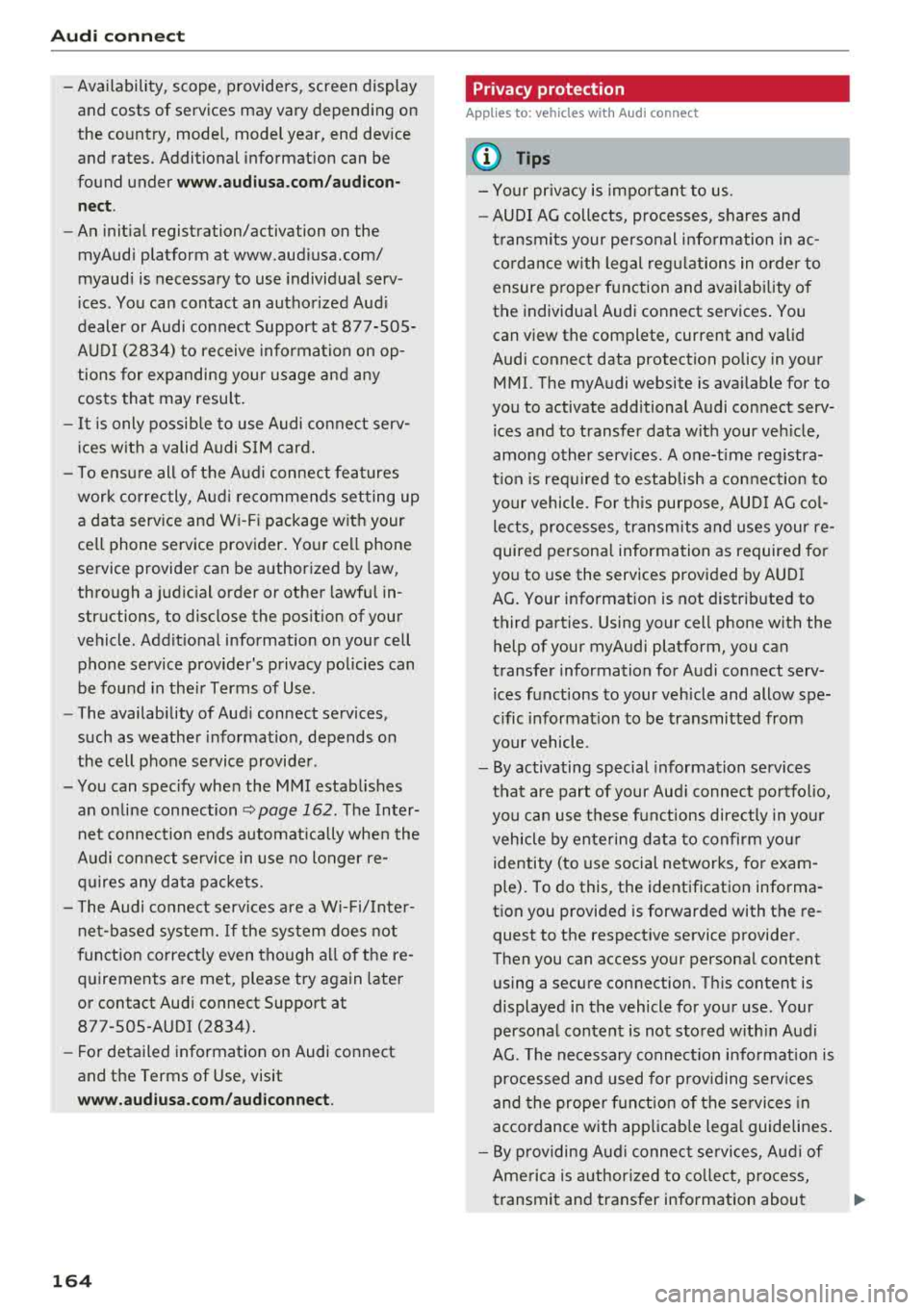
Audi connect
-Availability, scope, providers, screen display
and costs of services may vary depending on
the country, model, model year, end device
and rates. Additional information can be
found under
www.audiusa.com/audicon
nect .
-An initial registration/activation on the
myAudi platform at www.audiusa.com/
myaudi is necessary to use individual serv
ices . You can contact an authorized Audi
dealer or Audi connect Support at 877-S0S
AUDI (2834) to receive information on op
tions for expanding your usage and any
costs that may result.
-It is only possible to use Audi connect serv
ices with a valid Audi SIM card.
-To ensure all of the Audi connect features
work correctly, Audi recommends setting up
a data service and Wi-Fi package with your
cell phone service provider. Your cell phone service provider can be authorized by law,
through a judicial order or other lawful in
structions, to disclose the position of your
vehicle. Additional information on your cell
phone service provider's privacy policies can
be found in their Terms of Use .
-The availability of Audi connect services,
such as weather information, depends on
the cell phone service provider .
-You can specify when the MMI establishes
an online connection
~ page 162. The Inter
net connection ends automatically when the
Audi connect service in use no longer re
quires any data packets.
-The Audi connect services are a Wi-Fi/Inter
net-based system. If the system does not
function correctly even though all of the re
quirements are met, please try again later
or contact Audi connect Support at 877-505-AUDI (2834).
-For detailed information on Audi connect
and the Terms of Use, visit
www.audiusa.com/audiconnect.
164
Privacy protection
App lies to: vehicles with A udi connect
(D Tips
-Your privacy is important to us.
-AUDI AG collects, processes, shares and
transmits your personal information in ac cordance with legal regulations in order to
ensure proper function and availability of
the individual Audi connect services. You
can view the complete, current and valid
Audi connect data protection policy in your MMI. The myAudi website is available for to
you to activate additional Audi connect serv ices and to transfer data with your vehicle,
among other services. A one-time registra
tion is required to establish a connection to
your vehicle. For this purpose, AUDI AG col
lects, processes, transmits and uses your re
quired personal information as required for
you to use the services provided by AUDI
AG. Your information is not distributed to
third parties. Using your cell phone with the help of your myAudi platform, you can
transfer information for Audi connect serv ices functions to your vehicle and allow spe
cific information to be transmitted from
your vehicle.
- By activating special information services
that are part of your Audi connect portfolio,
you can use these functions directly in your
vehicle by entering data to confirm your
identity (to use social networks, for exam
ple). To do this, the identification informa
tion you provided is forwarded with the re
quest to the respective service provider.
Then you can access your personal content
using a secure connection. This content is
displayed in the vehicle for your use. Your
personal content is not stored within Audi
AG. The necessary connection information is
processed and used for providing services
and the proper function of the services in
accordance with applicable legal guidelines.
- By providing Audi connect services, Audi of
America is authorized to collect, process,
transmit and transfer information about
..,_
Page 175 of 356
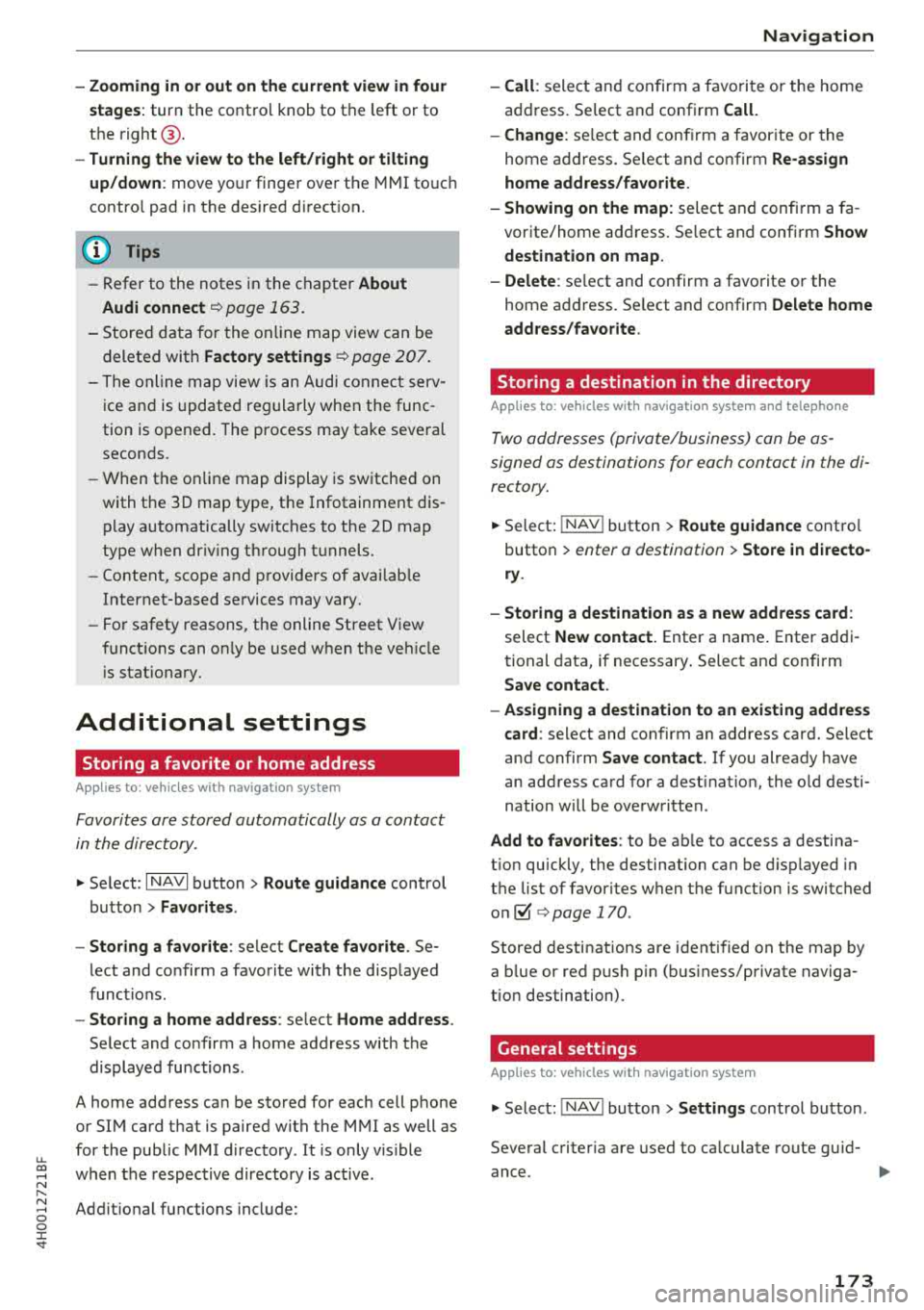
u. co .... N
" N .... 0 0 :c '
stages:
turn the contro l knob to the left or to
the
right @.
-Turning the view to the left/right or tilting
up/down :
move your finger over the MMI touc h
contro l pad in the desired direction.
(D Tips
-Refer to the notes in the chapter About
Audi connect
¢ page 163.
- Stored data for the on lin e map view can be
deleted with
Factory settings ¢ page 207.
- The online map view is an Audi connect serv
ice and is updated regularly when the func
tion is opened. The process may take several
seconds.
- When the on line map display is switched on
with the
3D map type, t he Infotainment dis
play automatically switches to the
2D map
type when dr iv ing through tunnels.
- Content, scope and providers of availab le
Internet-based se rvices may vary.
- For safety reasons, the online Street View
funct ions can on ly be used when th e vehicle
i s stat ionary.
Additional settings
Storing a favorite or home address
Applies to : vehicles with navigation system
Favorites are stored automatically as a contact
in the directory .
.,. Select: I NAVI button> Route guidance control
button >
Favorites .
- Storing a favorite:
select Create favorite . Se
lect and confirm a favorite with the displayed
functions.
- Storing a home address : select Home address .
Select and confirm a home address with the
displayed functions.
A home address can be stored for each cell phone
or SIM card that is paired with the
MMI as well as
for the public MMI directory . It is only visible
when the respective directory is active .
Addit ional functions include:
Navigation
- Call :
select and confirm a favorite or the home
address. Se lect and confirm
Call.
- Change:
se lect and confirm a favorite or the
home address. Select and confirm
Re-assign
home address/favorite.
- Showing on the map:
select and confirm a fa
vorite/home address. Se lect and confirm
Show
destination on map.
- Delete :
select and confirm a favorite or the
home address. Se lect and confirm
Delete home
address/favorite .
Storing a destination in the directory
Applies to : vehicles wit h nav igation system and telep hone
Two addresses (private/business) can be as
signed as destinations for each contact in the di
rectory.
.. Select: I NAV ! button> Route guidance control
button >
enter a destination > Store in directo
ry .
- Storing a destination as a new address card :
select New contact. Enter a name. Enter addi
tional data, if necessary. Select and confirm
Save contact .
- Assigning a destination to an existing address
card:
select and confi rm an address card. Select
and confirm
Save contact. If you already have
an address card for a destination, the old desti
nation will be overwritten .
Add to favorites : to be able to access a destina
t ion quickly, the destination can be displayed in
the list of favorites when the function is switched
on~ ¢ page 170 .
Stored destinations are identified on the map by
a b lue or red push pin (bus iness/private naviga
tion destination) .
General settings
Applies to: vehicles with navigation system
.. Select: INAV ! button> Settings control button .
Several criter ia are used to calculate route guid-
ance.
1J1,,
173