CD changer AUDI A8 2018 Owners Manual
[x] Cancel search | Manufacturer: AUDI, Model Year: 2018, Model line: A8, Model: AUDI A8 2018Pages: 356, PDF Size: 54.71 MB
Page 5 of 356
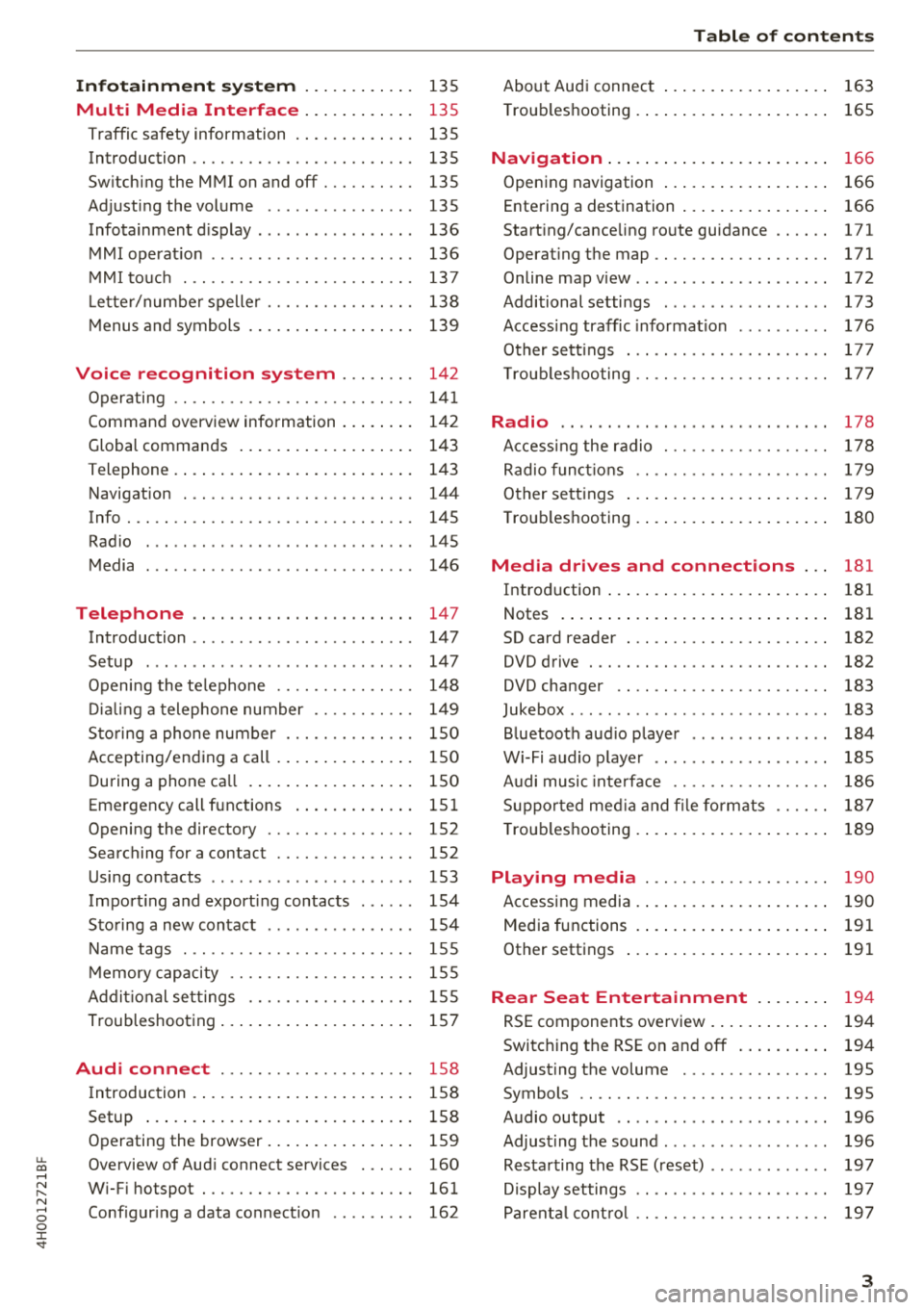
u. co .... N
" N .... 0 0 :c '
Multi Media Interface . . . . . . . . . . . . 135
Traffic safety information . . . . . . . . . . . . . 135
Introduction . . . . . . . . . . . . . . . . . . . . . . . . 135
Sw itching the MMI on and off . . . . . . . . . . 135
Adjusting the volume . . . . . . . . . . . . . . . . 135
Infotainment d isplay . . . . . . . . . . . . . . . . . 136
MMI operat io n . . . . . . . . . . . . . . . . . . . . . . 136
M MI touc h . . . . . . . . . . . . . . . . . . . . . . . . . 137
L ette r/numbe r spelle r . . . . . . . . . . . . . . . . 138
M enus and symbols . . . . . . . . . . . . . . . . . . 139
Voice recognition system . . . . . . . . 142
Operating . . . . . . . . . . . . . . . . . . . . . . . . . . 141
Command overview information . . . . . . . . 142
Global commands . . . . . . . . . . . . . . . . . . . 143
T elephone . . . . . . . . . . . . . . . . . . . . . . . . . . 143
Navigation . . . . . . . . . . . . . . . . . . . . . . . . . 144
Info . . . . . . . . . . . . . . . . . . . . . . . . . . . . . . . 145
Radio . . . . . . . . . . . . . . . . . . . . . . . . . . . . . 145
Media . . . . . . . . . . . . . . . . . . . . . . . . . . . . . 146
Telephone . . . . . . . . . . . . . . . . . . . . . . . . 147
Introduction . . . . . . . . . . . . . . . . . . . . . . . . 147
Setup . . . . . . . . . . . . . . . . . . . . . . . . . . . . . 147
Opening the te lephone . . . . . . . . . . . . . . . 14 8
Di alin g a telephone number . . . . . . . . . . . 149
Sto ring a phone number . . . . . . . . . . . . . . 150
Accepting/end ing a call . . . . . . . . . . . . . . . 150
During a phone ca ll . . . . . . . . . . . . . . . . . . 150
Emergency call functions . . . . . . . . . . . . . 15 1
Opening the directory . . . . . . . . . . . . . . . . 152
Searching for a contact . . . . . . . . . . . . . . . 152
Using contacts . . . . . . . . . . . . . . . . . . . . . . 153
Import ing and export ing contacts . . . . . . 154
Sto ring a new contact . . . . . . . . . . . . . . . . 154
Name tags . . . . . . . . . . . . . . . . . . . . . . . . . 155
M emory capacity . . . . . . . . . . . . . . . . . . . . 155
Ad dit ional se ttings . . . . . . . . . . . . . . . . . . 155
Troubleshooting . . . . . . . . . . . . . . . . . . . . . 157
Audi connect . . . . . . . . . . . . . . . . . . . . . 158
I ntroduction . . . . . . . . . . . . . . . . . . . . . . . . 158
Setup . . . . . . . . . . . . . . . . . . . . . . . . . . . . . 158
Operating the browser . . . . . . . . . . . . . . . . 159
Overview of Aud i connect services . . . . . . 160
W i-F i hotspot . . . . . . . . . . . . . . . . . . . . . . . 161
Conf igur ing a data connect io n . . . . . . . . . 162
Table of content s
About Audi connect . . . . . . . . . . . . . . . . . . 163
T roub leshooting . . . . . . . . . . . . . . . . . . . . . 165
N . .
av1gat1on ..... .. ... .. ..... ... .. . .
Opening navigation .... .. ..... ... .. . .
Entering a destination .. .. ..... ... .. . . 166
166
166
Start ing/cance ling route guidance . . . . . . 171
Operat ing the map ................. .. 171
Onlinemapview .. .. ... .. ..... ... .. .. 172
Additional settings . . . . . . . . . . . . . . . . . . 173
Access ing traffic informat ion . . . . . . . . . . 176
Other sett ings . . . . . . . . . . . . . . . . . . . . . . 177
T roub leshooting .. .. ............. .. .. 17 7
Radio .. .. .. .. .. .. ... .. ..... ... .. .. 178
A ccess ing the radio . . . . . . . . . . . . . . . . . . 178
Radio f unct io ns . . . . . . . . . . . . . . . . . . . . . 179
O ther se ttings . . . . . . . . . . . . . . . . . . . . . . 179
T roub leshooting . . . . . . . . . . . . . . . . . . . . . 180
Media drives and connections . . . 181
Introd uction . . . . . . . . . . . . . . . . . . . . . . . . 181
Notes . . . . . . . . . . . . . . . . . . . . . . . . . . . . . 181
SD card reader . . . . . . . . . . . . . . . . . . . . . . 182
DVD drive . . . . . . . . . . . . . . . . . . . . . . . . . . 182
DVD changer . . . . . . . . . . . . . . . . . . . . . . . 183
Jukebox . . . . . . . . . . . . . . . . . . . . . . . . . . . . 183
Bluetooth aud io player . . . . . . . . . . . . . . . 184
Wi-Fi audio p laye r . . . . . . . . . . . . . . . . . . . 185
A udi music inte rface . . . . . . . . . . . . . . . . . 186
S uppo rted med ia an d file fo rmats . . . . . . 18 7
T roub leshooting . . . . . . . . . . . . . . . . . . . . . 189
Playing media . . . . . . . . . . . . . . . . . . . . 190
Accessing media . . . . . . . . . . . . . . . . . . . . . 190
Media functions . . . . . . . . . . . . . . . . . . . . . 191
Other settings . . . . . . . . . . . . . . . . . . . . . . 191
Rear Seat Entertainment . . . . . . . . 194
RSE components overview . . . . . . . . . . . . . 194
Switching the RSE o n and off . . . . . . . . . . 194
Adjust ing the volume . . . . . . . . . . . . . . . . 195
Symbols . . . . . . . . . . . . . . . . . . . . . . . . . . . 195
Audio output . . . . . . . . . . . . . . . . . . . . . . . 196
Adjust ing the sound ................. . 196
Resta rting the RS E (reset) . . . . . . . . . . . . . 197
D isplay settings . . . . . . . . . . . . . . . . . . . . . 1 97
Parent al cont rol . . . . . . . . . . . . . . . . . . . . . 19 7
3
Page 143 of 356
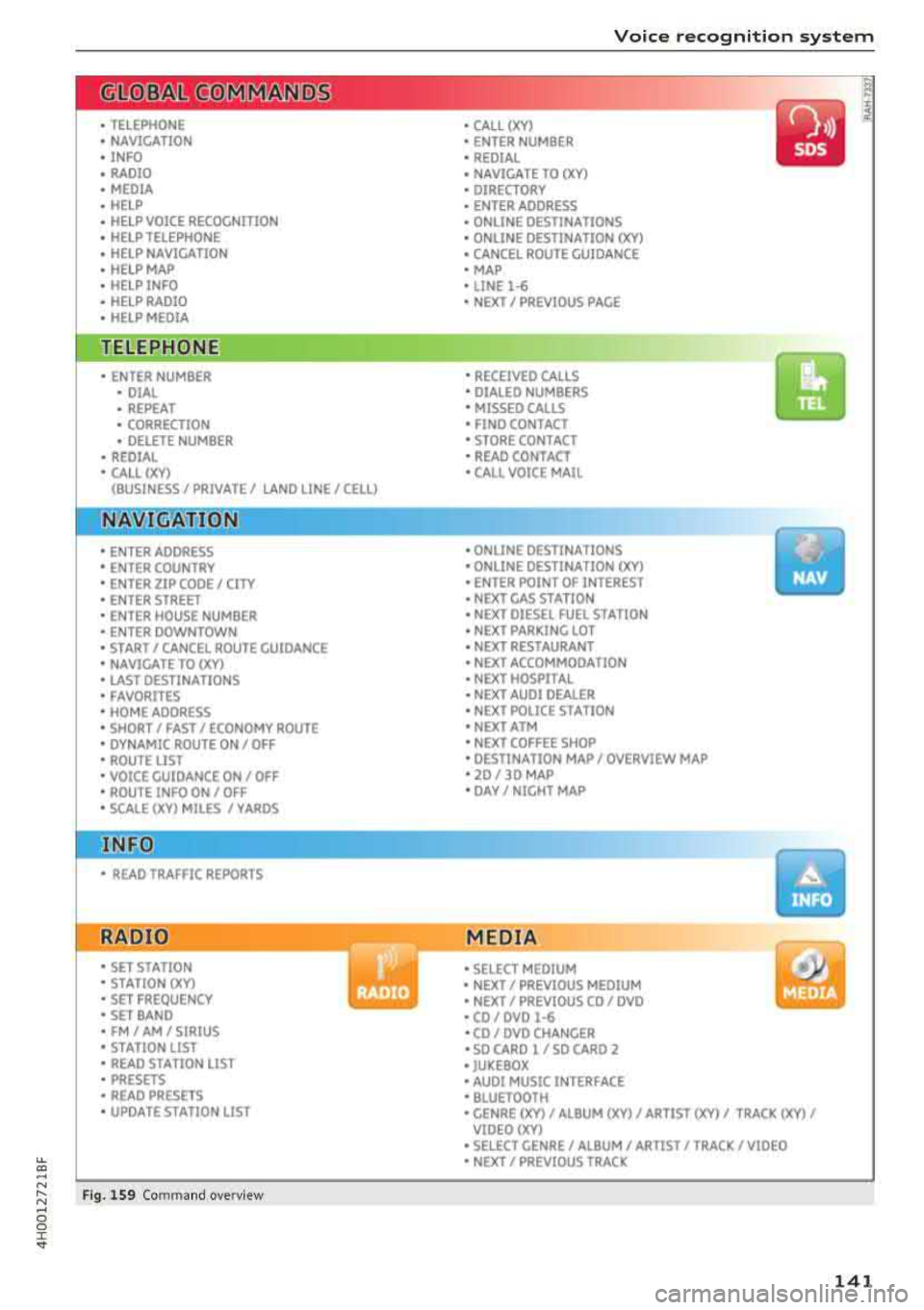
LL
"' .... N ,.._ N .... g :r st
• TELEPHONE
• NAVIGATION
• INFO
• RADIO
• MEDIA
• HELP
•
HELP VOICE RECOGNmON
• HELP TELEPHONE
• HELP NAVIGATION
• HELP MAP
• HELP INFO
•
HELP RADIO
• HELP MEDIA
TELE ~HONE
• ENTER NUMBER
• DIAL
• REPEAT
• CORRECTION
• DELETE NUMBER
• REDIAL
• CALL (XV)
(BUSINESS/ PRIVATE/ LANO LINE/ CELL)
NAVI GAT:ION
• ENTER ADDRESS
• ENTER COUNTRY
• ENTER ZIP CODE/ CITY
• ENTER STREET
• ENTER HOUSE NUMBER
• ENTER DOWNTOWN
• START/ CANCEL ROUTE GUIDANCE
• NAVIGATE TO
(XV)
• LAST DESTINATIONS
• FAVORITES
• HOME ADDRESS
• SHORT / FAST/ ECONOMY ROUTE
• DYNAMIC ROUTE ON/ OFF
• ROUTE UST
• VOICE GU I DANCE ON/ OFF
• ROUTE INFO ON/ OFF
• SCALE (XV) MILES / VAROS
• READ TRAFFIC REPORTS
RADIO
• SET STATION
• STATION (XY)
• SET FREQUENCY
• SET BAND
• FM/ AM/ SIRIUS
• STATION LIST
• READ STA
TYON LIST
• PRESETS
• READ PRESETS
• UPDATE STATION LIST
Fig. 1S9 Com mand o verv iew
Voice recognition system
• CALL (XV)
• ENTER NUMBER
• REDIAL
• NAVIGATE TO
(XV)
• DIRECTORY
• ENTER ADDRESS
• ONLINE DESTINATIONS
• ONLINE DESTINATION
(XV)
• CANCEL ROUTE GUIDANCE
• MAP
• LINE
1·6
• NEXT/ PREVIOUS PAGE
•
RECEIVED CALLS
• DIALED NUMBERS
• MISSED CAll5
• FINO CONTACT
• STORE CONTACT
• READ CONTACT
•
CALL VOICE MAIL
• ONLINE DESTINATIONS
• ONLINE DESTINATION (XV)
• ENTER POINT OF INTEREST
• NEXT GAS STATION
• NEXT DIESEL FUEL STATION
• NEXT PARKING LOT
• NEXT RESTAURANT
• NEXT ACCOMMOOA TION
• NEXT HOSPITAL
• NEXT AUDI DEALER
• NEXT POLICE ST A TION
• NEXT ATM
• NEXT COFFEE SHOP
• DESTINATION MAP/ OVERVIEW MAP
• 20 / 30 MAP
• DAY/ NIGHT MAP
MEDIA
• SELECT MEDIUM
• NEXT/ PREVIOUS MEDIUM
• NEXT/ PREVIOUS CO/ DVD
• CO/ DVD
1·6
•CO/ DVD CHANGER
• SO CARO l / SO CARO 2
• JUKEBOX
• AUDI MUSIC INTERFACE
• BLUETOOTH
y
• GENRE (XV)/ ALBUM (XV)/ ARTIST (XV)/ TRACK (XV)/
VIOEO()(Y)
• SELECT GENRE/ ALBUM/ ARTIST/ TRACK/ VIDEO
• NEXT/ PREVIOUS TRACK
141
Page 185 of 356
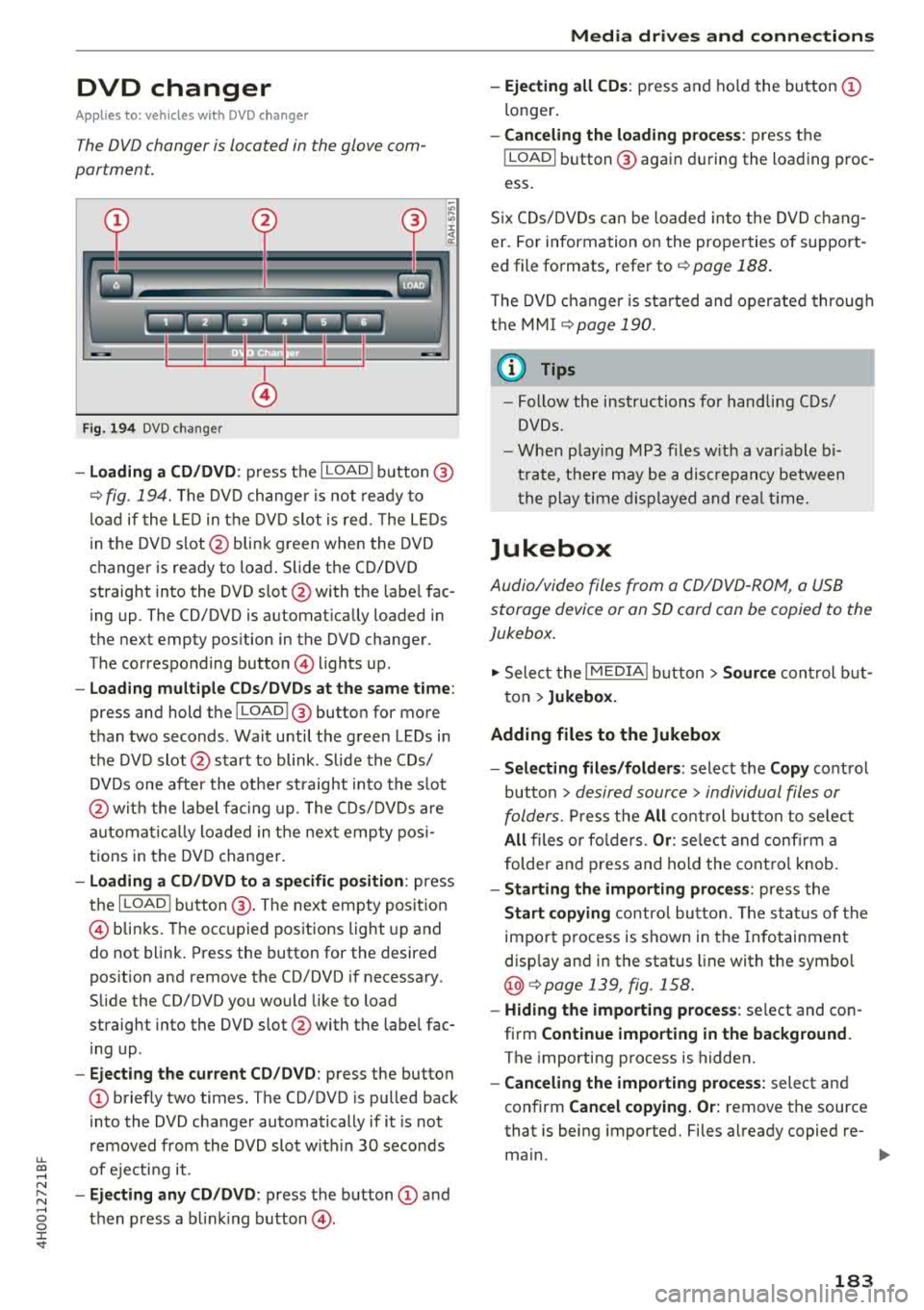
DVD changer
Applies to: vehicles wit h DVD changer
The DVD changer is located in the glove com
partment.
0
F ig. 194 DVD changer
-Loading a CD/DVD : press the I LOADI button @
¢ fig. 194. The DVD changer is not ready to
load if the LED in the DVD slot is red . T he LEDs
in the DVD slot @ blink green when the DVD
changer is ready to load . Slide the CD/DVD
straight into the DVD slot @with the labe l fac
ing up. The CD/DVD is automat ically loaded in
the next empty pos ition in the DVD changer .
The corresponding button © lights up .
-Load ing mult iple CDs/DVDs at the same time:
press and hold the I LOADl @button for more
than two seconds . Wait until the green LEDs in
the DVD slot@start to blink . Slide the CDs/
DVDs one after the othe r straight into the s lot
@ wit h the label facing up. The CDs/DVDs are
a ut omatica lly loaded in t he next empty posi
tions in the DVD changer.
-Loading a CD/DVD to a specific position: press
the I
L OAD ! button @. The next empty posit ion
© blinks. The occupied positions light up and
do not blink. Press the button for the desired
position and remove the CD/DVD if necessary.
Slide the CD/DVD you would like to load
straight into the DVD slot @with the label fac
ing up .
-Ejecting the current CD/DVD: press the button
CD briefly two times. The CD/DVD is pulled back
i nto the DVD changer automatically if it is not
removed from the DVD slot with in 30 seconds
u.
~ of ejecti ng it .
~ -Ejecting any CD/DVD : press the button CD and
~ then press a blinking button @. 0 :c '
-Ejecting all CDs : press and ho ld the button CD
longer .
-Canceling the loading process : press the
!LOAD! button @ again during the loading proc
ess.
Six CDs/DVDs can be loaded into the DVD chang
er. For information on the properties of support
ed file formats, refer to
¢ page 188.
T he DVD changer is sta rted and operated through
the MMI
¢ page 190.
@ Tips
-Follow the instructions for handling C Ds/
DVDs.
- When playing MP3 files with a variable bi
trate, there may be a disc repancy between
th e play time displayed and rea l time.
Jukebox
Audio/video files from a CD/DVD-ROM, a USB
storage device or an SD card can be copied to the
Jukebox.
.,. Select the I MEDIAi button> Source control but
ton >
Jukebox.
Adding files to the Jukebox
- Selecting files/folders :
select the Copy control
button
> desired source > individual files or
folders.
Press the All control button to select
All files or folders. Or : select and confirm a
folder and press and hold the control knob.
-Starting the importing process : press the
Start copying control button. The status of the
import process is shown in the Infotainment
disp lay and in the status line with the symbo l
@¢page 139, fig . 158.
-Hiding the importing process : select and con
firm
Continue importing in the background.
The importing process is hidden.
-Canceling the importing process: select and
confirm
Cancel copying. Or: remove the source
that is being imported. Files already copied re-
main.
IJI>-
183
Page 190 of 356
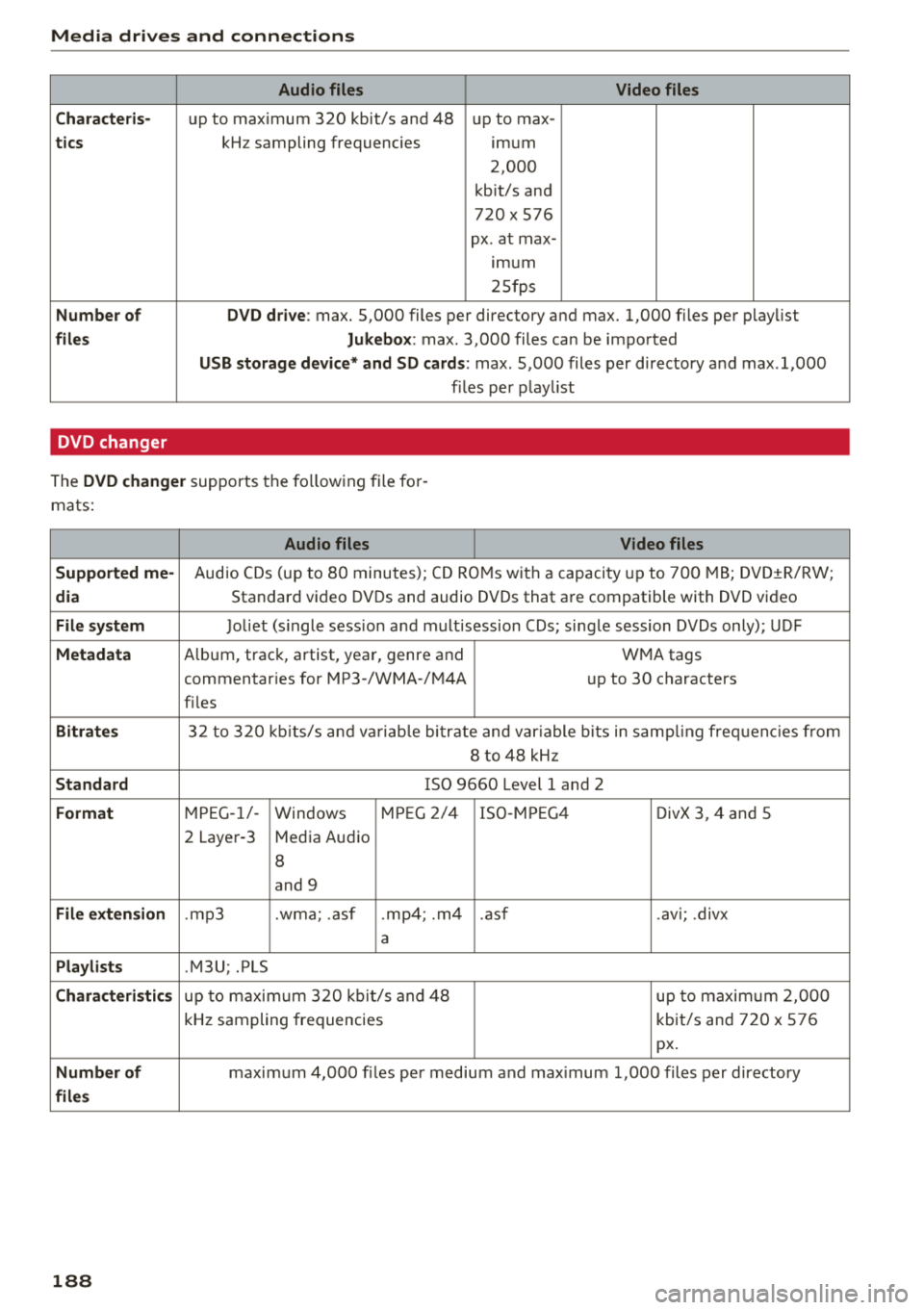
Media drive s and conn ection s
Audio files Video files
C ha ra cte ris-
up to maximum 320 kbit/s and 48 up to max -
tics kHz sampling frequencies imum
2,000
kbit/s and
720
X 576
px. at max-
Imum
25fps
Number of DV D dri ve : max. 5,000 files per directory and max. 1,000 files per playlist
files Jukebo x: max . 3,000 files can be imported
USB storage de vic e* and SD card s: max . 5,000 files per directory and max .1,000
f il es per play list
DVD changer
The DVD change r supports the fo llowing file fo r
mats:
Audio files Video files
Support ed me-
Audio CDs (up to 80 minutes); CD RO Ms with a capacity up to 700 MB; DVD±R/RW;
dia Standard video DVDs and audio DVDs that are compatible with DVD video
File system Joliet (s ingle sess ion a nd mult i session CDs; single session DVDs only); UDF
Metadata A lbum, track, artist, year, genre and
WMA tags
commentaries for MP3-/WMA -/M4A up to 30 characters
fi les
Bi tra tes 32 to 320 kb its/s a nd va riab le bitrate and var iable b its in samp ling freq uenc ies from
8 to 48 kHz
S tand ard ISO 9660 Level 1 and 2
Fo rmat M PEG-1/-
Windows MP
EG 2/4 ISO-MP EG4
DivX 3, 4 and 5
2 Layer-3 Media Audio
8
and 9
File exten sion .mp3 .wma; .asf .mp4; .m4 .asf .avi; .divx
a
Pla ylists .M3U; .PLS
Chara cteri stic s up to maxim um 320 kb it/s and 48 up to maximum 2,000
kHz sampling frequencies kbit/s and 720 x 576
px.
Numb er of maximum 4,000 f iles per medium and max imum 1,000 files per directory
file s
188
Page 192 of 356
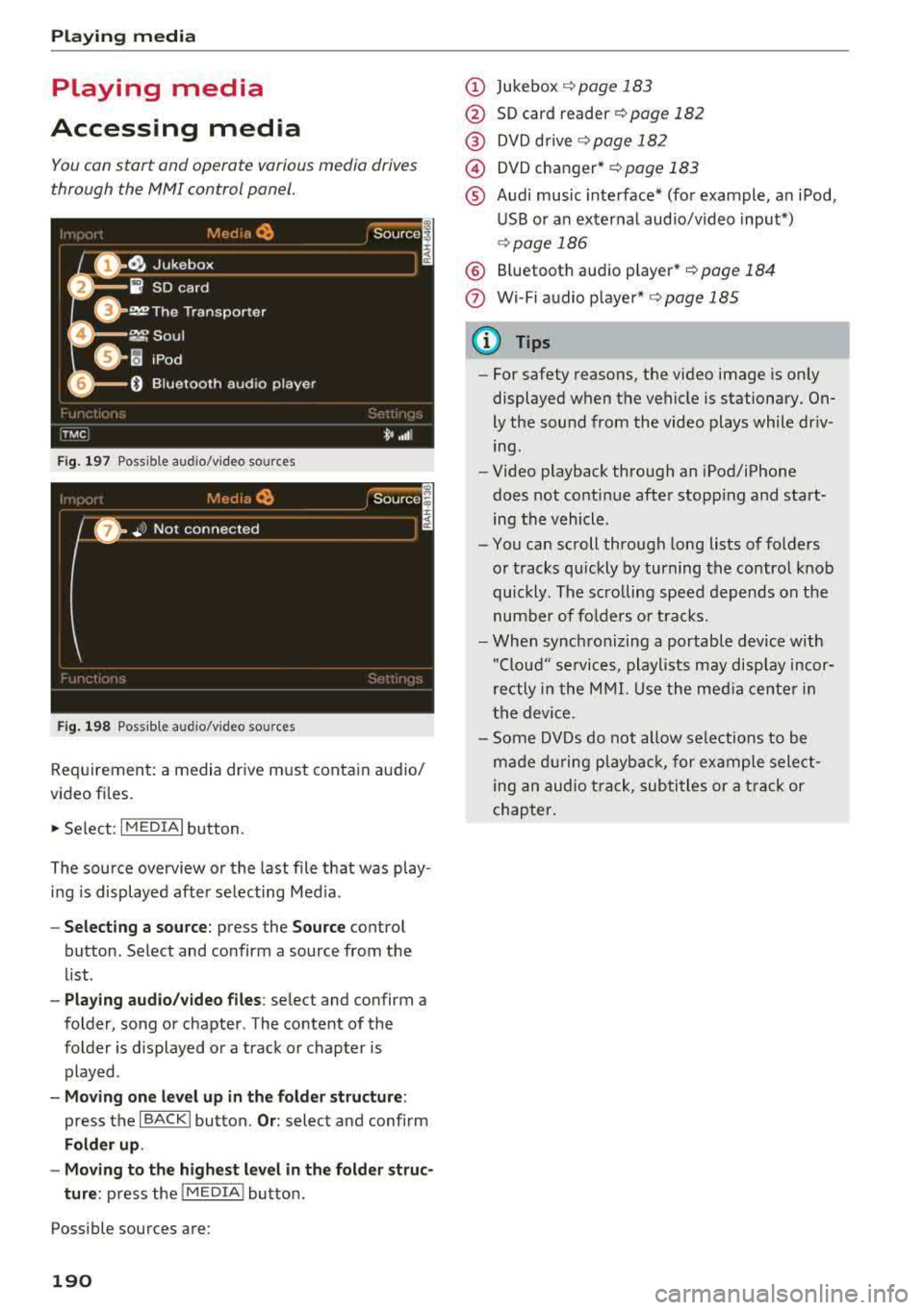
Playing media
Playing media
Accessing media
You con start and operate various media drives
through the
fvtfvtl control panel.
F ig. 197 Possible audio/video sources
Fig . 19 8 Possible aud io/video sources
Requirement: a media drive m ust cont ain audio/
video files.
., Select: I MEDIAi button.
The source overview or the last file that was play
i n g is displayed afte r se lecting Med ia .
- Selecting a source : press the Source control
button. Select and confirm a source from the
l ist .
-Play ing audio /video files : select and confirm a
folder, song or chapter. The content of the
folder is displayed or a track or chapter is
played .
-Mo ving one l eve l up in the folder struct ure:
press the I BACKI button. Or : select and confirm
Folder up .
- Movin g to th e highest level in the folder str uc
ture :
press the I MEDIA i button.
Possible sources are:
190
(D Jukebox ¢page 183
@ SD card reader¢ page 182
@ DVD d rive ¢ page 182
@) DVD changer* r::!:>poge 183
® Audi music interface* (for example, an iPod,
USB or an externa l audio/v ideo input*)
¢ page 186
® Bluetooth aud io p layer* <::!; page 184
(!) Wi-Fi audio player*¢ page 185
{!) Tips
-For safety reasons, the video image is only
displayed when the vehicle is stationary.
On
ly the sound from the video plays while dr iv
ing .
- Video playback through an iPod/iPhone
does not conti nue after stopp ing and start
ing the vehicle.
- You can scroll through long lists of folders
or tracks qu ickly by turning the control knob
quickly. The scro lling speed depends on the
number of fo lders o r tracks.
- When synchronizing a portable device w ith
"Clou d" services, playlists may disp lay incor
rectly in the M MI. Use the med ia ce nter in
t h e device.
- Some DVDs do not allow selections to be
ma de d uring playbac k, for ex ample sele ct
ing an audio track, subtitles or a t rack or
chapter .
Page 196 of 356
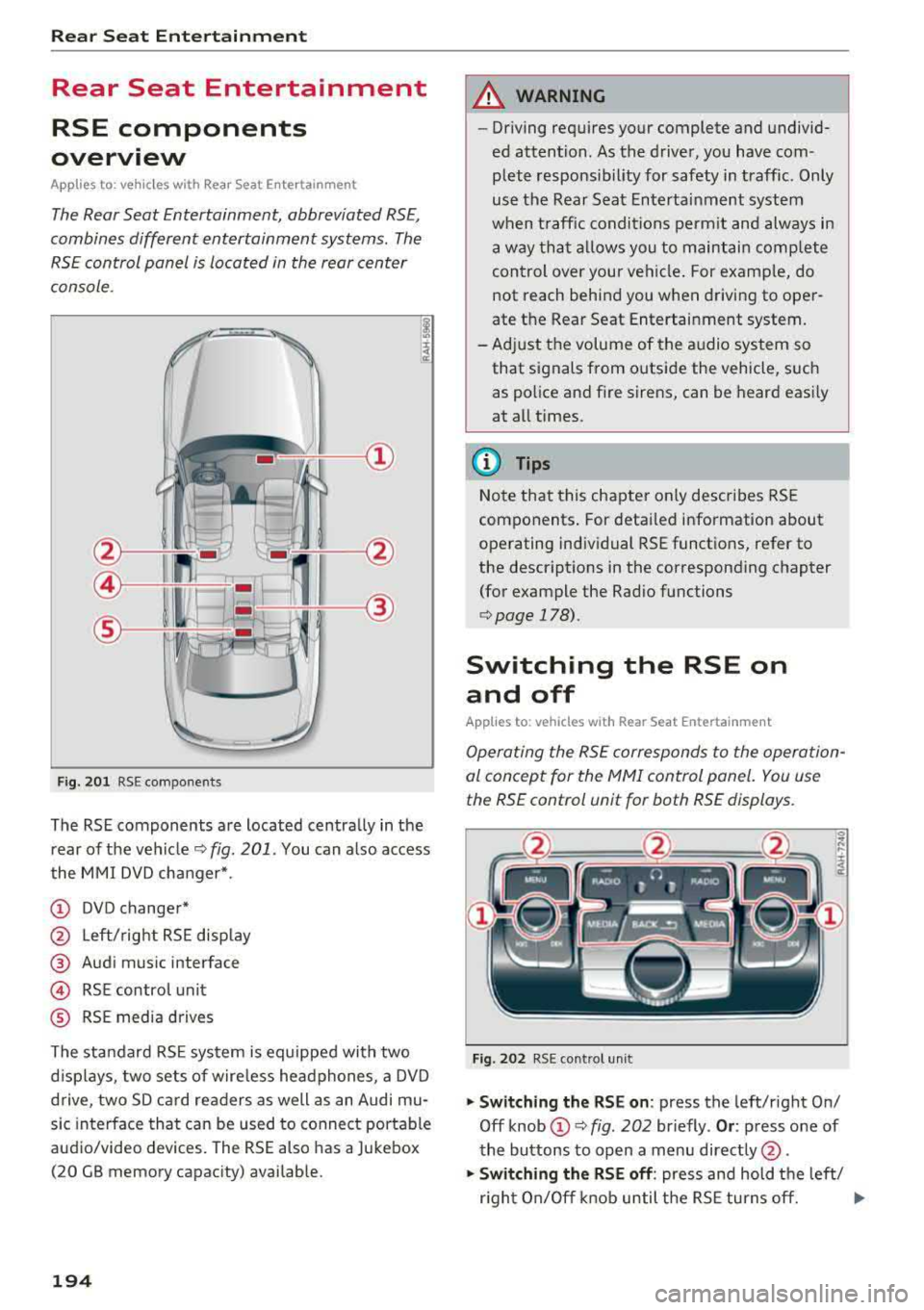
Rear Seat Entertainment
Rear Seat Entertainment
RSE components
overview
A pp lies to: ve hicles w ith Rea r Seat En te rtainment
The Rear Seat Entertainment, abbreviated RSE,
combines different entertainment systems . The
RSE control panel is located in the rear center
console .
Fig. 201 RSE components
The RSE components are located centrally in the
rear of the vehicle
c:.> fig. 201 . You can also access
the MMI DVD changer*.
(D DVD changer*
@ Left/right RSE display
@ Audi music interface
@ RSE contro l unit
® RSE media drives
The standard RSE system is equipped with two
d isplays, two sets of wire less headphones, a DVD
drive, two SD card readers as well as an Audi mu
sic interface that can be used to connect portable
audio/video devices. The RSE also has a Jukebox
(20 GB memory capacity) availab le.
194
A WARNING
,-
- Driving requires your complete and undivid-
ed attention. As the driver, you have com
plete responsib ility for safety in traffic. Only
use the Rear Seat Entertainment system
when traffic conditions permit and always in
a way that allows you to maintain comp lete
control over your vehicle . For examp le, do
not reach behind you when driving to oper
ate the Rear Seat Entertainment system.
-Adjust the volume of the audio system so
that signals from outside the vehicle, such
as police and fire sirens, can be heard easily
at all times.
(D Tips
Note that this chapter on ly describes RSE
components . For detailed information about
operating individual RSE functions, refer to
the descriptions in the corresponding chapter
(for example the Rad io functions
r::.> page 178).
Switching the RSE on
and off
App lies to: vehicles with Rear Seat Entertainment
Operating the RSE corresponds to the operation
al concept for the
MMI control panel. You use
the RSE control unit for both RSE displays.
Fig. 202 RSE cont rol unit
.,. Switching the RSE on : press the left/right On/
Off knob
(D c:.> fig . 202 br iefly . Or: press one of
the buttons to open a menu directly @.
.,. Switching the RSE off: press and hold the left/
r ight On/Off knob until the RSE turns off.
.,..
Page 203 of 356
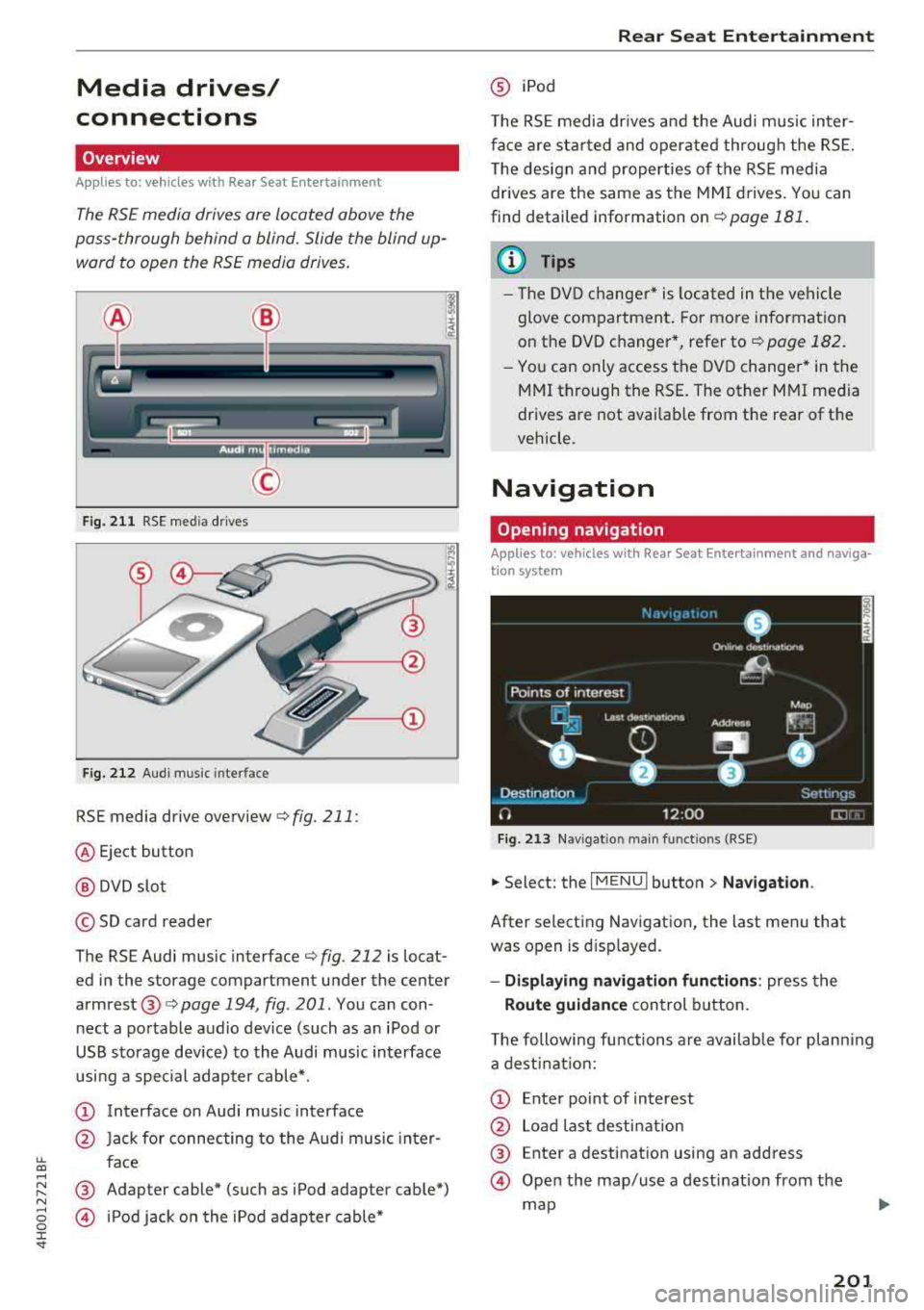
Media drives/
connections
Overview
A pp lies to: ve hicles with Rea r Seat E nte rtainment
The RS£ media drives are Located above the
pass-through behind a blind. Slide the blind up
ward to open the RS£ media drives .
Fig. 211 RSE media drives
Fig. 212 Audi music interface
RSE media drive overview c:> fig. 211:
@ Eject button
@ DVD slot
© SD card reader
The RSE Audi music interface
c:> fig. 212 is locat
ed in the storage compartment under the center
armrest@c:> page 194, fig . 201. You can con
nect a portable audio device (such as an iPod or
USB storage dev ice) to the Audi music interface
usi ng a special adapter cable*.
CD Interface on Audi music interface
@ Jack for connecting to the Audi music inter-
~ face ....
~ ® Adapter cable* (such as iPod adapter cable*) N
§ @ iPod jack on the iPod adapter cable*
:c '
@ iPod
T he RSE media dr ives and the Audi music in ter
face are sta rted and operated through the RSE.
The design and properties of the RSE media
drives are the same as the MMI drives. You can
find detailed information on
c:> page 181.
(D Tips
- The DVD changer* is located in the vehi cle
glove compartment . For more information
on the DVD changer*, refer
tor=;, page 182.
-You can only access the DVD changer* in the
MMI through the RSE. The other MMI media
drives are not availab le from the rear of the
vehicle.
Navigation
Opening navigation
App lies to: vehicles wi th Rear Sea t E nterta inment and naviga
t ion syste m
Fig. 213 Na vigat io n ma in funct ions (RSE)
.,. Select: the I MENU I button> Navigation .
After selecting Navigation, the last menu that
was open is displayed.
-Displaying navigation functions: press the
Route guidance control button.
The following functions are available for planning
a destination:
CD Enter po int of interest
@ Load last destination
® Enter a destination using an address
@ Open the map/use a destination from the
map
201
Page 205 of 356
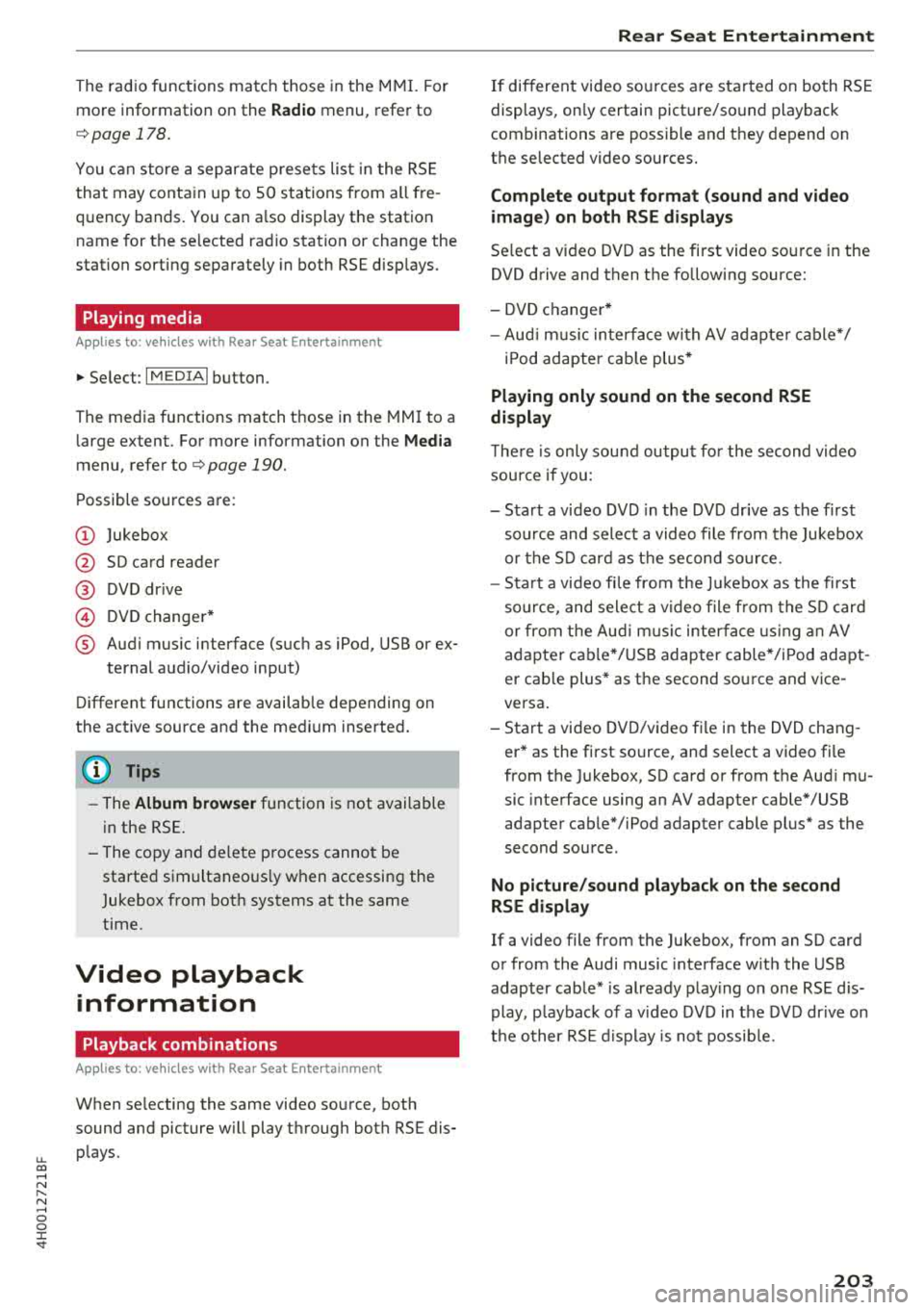
u. co .... N
" N .... 0 0 :c '
more information on the
Radio menu, refer to
¢ page 178.
You can store a separate presets list in the RSE
that may contain up to 50 stations from all fre
quency bands. You can a lso display the station
name for the se lected radio station or change the
station sorting separately in both RSE disp lays.
Playing media
Applies to: vehicles with Rear Seat Entertainment
"'Select : I MEDIAi button .
The med ia functions match those in the MMI to a
large extent. For more information on the
Media
menu, refer to Q page 190.
Possible sources are:
(D Jukebox
@ SD card reader
@ DVD drive
© DVD changer*
® Audi music interface (such as iPod, USB or ex
ternal audio/video input)
Different functions are availab le depending on
the active source and the medium inserted.
(D Tips
- The Album browser function is not available
in the RSE .
- The copy and delete process cannot be
started simultaneous ly when accessing the
Jukebox from both systems at the same
time.
Video playback information
Playback combinations
Applies to: vehicles with Rear Seat Entertainment
When se lecting the same video source, both
sound and picture w ill play through both RSE dis
plays.
Rear Seat Entertainment
If different video sources are started on both RSE
displays, on ly certain picture/sound playback
combinations are possible and they depend on
the selected video sources.
Complete output format (sound and video
image) on both RSE displays
Select a video DVD as the first video source in the
DVD drive and then the following source:
- DVD changer*
- Aud i music interface with AV adapter cable*/
iPod adapter cab le plus*
Playing only sound on the second RSE
display
T he re is only sound output fo r the second video
source if you :
- Start a video DVD in the DVD drive as the first
source and select a video file from the Jukebox
or the SD card as the second source .
- Sta rt a video fi le from the Jukebox as the first
source, and select a video file from the SD card
or from the Aud i music interface using an AV
adapter cable* /USB adapter cable" /iPod adapt
er cab le plus* as the second source and vice
versa .
- Start a video DVD/video file in the DVD chang
er * as the first source, and select a video file
from the Jukebox, SD card or from the Audi mu
sic interface using an AV adapter cable*/USB
adapter cable*/iPod adapter cable plus* as the
second source .
No picture/sound playback on the second
RSE display
If a video file from the Jukebox, from an SD card
or from the Audi music interface w ith the USB
adapter cable* is already playing on one RSE d is
play, p layback of a v ideo DVD in the DVD drive on
the other RSE display is not possible.
203
Page 327 of 356

u. co .... N
" N .... 0 0 :c '
3
Starter diagnosis, DC/DC converter (with
Start/Stop system)
4 DC/DC converter (with Start/Stop system)
5 Image processing
6
Right headlight (headlights with adaptive
light)
7 ESC control module
8
Sound actuator, AEM control module/
crankcase housing heater
9 Adapt ive cru ise control
10 Transmission control module
11 Climate control system sensors
Fuse panel © (brown)
No. Equipment
1 Electromechan ica l park ing brake
2 Suspension control system sensor
3 Rear Infotainment system control panel
4 Smart module ( tan k)
5 Front climate control system controls
6 Rea r climate control system control panel
7 Networking gateway
8 Refrigerator
9 Special functions interface
10 Cell phone adapter, Bluetooth handset
11 AEM control module
12 Selector lever
1 3 Inte rior lighting
14 Rear exterior lighting
15 Fue l pump
16 Electromechanica l parking brake
Fuse panel @ (black)
No. Equipment
1
Luggage compa rtment lid movement-acti-
vated opening
2 Luggage compartment sockets
3 Rear socket
4 Fro nt cigarette lighter
5 Adaptive air su spension
6 115 V socket
Fuses and bulbs
Fuse panel @ (black)
7 Electromechanical parking brake
8 Rear seat heat ing
9 Rear exterior lighting
10 Rear climate control blower
Rear sunshade, closing a id, luggage com-
11 partment lid lock, convenience key, fue l
filler door
12 L uggage compartment lid control module
Fuse panel © (red)
No. Equipment
1 Rear seat adjustment buttons
3 Left rear seat (pne umatic)
5 Tra iler hitch control module
6 Left rea r seat
7 Right rear seat
8 Trailer hitch control module
9 Trailer hitch control module
10 Right rear seat (pneumat ic)
Fuse panel ® (brown)
No. Equipment
1
Start/Stop system , radio receiver/sound
amplifier
2 Sound amplifier
3
Start/Stop system, Rear Seat Entertain -
ment, radio receiver/sound amplifier
5
Automat ic dimming interior rea rview mir-
r or (for Start-Stop system)
6 DVD changer (glove compartment)
7 TV tuner
8 Infotainment system control panel/drives
9 Instrument cluster, analog clock
10 Infotainment system d isp lay
11 Radio receiver
12
Rearview camera, perip heral cameras
(parking system)
325
Page 345 of 356

u. co .... N
" N .... 0 0 :c '
Closing aid (doors) . . . . . . . . . . . . . . . . . . . . .
27
Cockpit (overview) 7
Coming home . . . . . . . . . . . . . . . . . . . . . . . . .
46
Compartments . . . . . . . . . . . . . . . . . . . . . . . . 63
Compass in the mirror . . . . . . . . . . . . . . . . . . 52
Compliance . . . . . . . . . . . . . . . . . . . . . . . . . . 339
Conference call . ............... .. .. .. . 150
Connecting and disconnecting an MP3 play-
er
· · · ·.............................. 184
Connections
refer to Media 181,190
Consumer Inform ation .......... .. . 215,336
Consumption (fuel) ................... .
Contacting NHT5A .............. ... .. .
Contacts Importing/expo rting
Convenience key 12
215
152
154
Unlocking/locking . . . . . . . . . . . . . . . . . . . . 30
Cooling mode (automatic climate control) . . 70
Cooling system Checking/adding coolant. . . . . . . . . . . . . . 277
Coolant temperature indicator . . . . . . . . . . . 9
Cover Flow
refer to Browsing through album covers . 191
Cup holders . . . . . . . . . . . . . . . . . . . . . . . . . . .
63
Current consumption . . . . . . . . . . . . . . . . . . . 12
D
Data encryption 197
Data recorder . . . . . . . . . . . . . . . . . . . . . . . . 133
Date ...... .. .. ................ ... .. . 205
Date display . . . . . . . . . . . . . . . . . . . . . . 16, 205
Daylight saving time . . . . . . . . . . . . . . . . . . . 205
Daytime running lights . . . . . . . . . . . . . . . . . 43
Declaration of compliance . . . . . . . . . . . . . . 339
Defrosting (windows) . . . . . . . . . . . . . . . . . . . 71
D EF (instrument cluster) . . . . . . . . . . . . . . . . 10
Demo mode
refer to Presentation mode . . . . . . . . . . . . 17 3
Determining correct load limit . . . . . . . . . . 297
Diesel Diesel particulate filter 27 2
Digital compass . . . . . . . . . . . . . . . . . . . . . . . 52
Digital Rights Management . . . . . . . . . . . . . 181
Index
Dimensions . . . . . . . . . . . . . . . . . . . . . . . . . . 334
Directory
refer to Contacts . . . . . . . . . . . . . . . . . . . . 152
Display Brightness .. .. .. .. ... .. ..... ... 197,207
Settings ...... .. .. ............. 191, 197
Distance
· · ·.......................... 12
Doors Child safety lock . . . . . . . . . . . . . . . . . . . . . . 36
Closing aid . . . . . . . . . . . . . . . . . . . . . . . . . .
27
Emergency locking . . . . . . . . . . . . . . . . . . . . 32
Driver information system . . . . . . . . . . . . . . . 12
Indicator lights . . . . . . . . . . . . . . . . . . . . . . 17
Service interval display . . . . . . . . . . . . . . . 281
Driver seating position . . . . . . . . . . . . . . . . . 209
Drives
ref er to Media ..... ............. 181, 190
Drive select . . . . . . . . . . . . . . . . . . . . . . . . . . 111
Driving sa fely . . . . . . . . . . . . . . . . . . . . . . . . 208
Driving through water . . . . . . . . . . . . . . . . . . 73
Driving time . . . . . . . . . . . . . . . . . . . . . . . . . .
12
DVD
Changer 183
Drive . . . . . . . . . . . . . . . . . . . . . . . . . . . . . . 182
Full screen display . . . . . . . . . . . . . . . . . . . 191
also refer to Media .. ............. 181, 190
DVD Parental control . . . . . . . . . . . . . . . . . . 19 7
Dynamic steering .. .. ............. 111, 130
Dynamic volume
refer to System volume . . . . . . . . . . . . . . . 206
E
Economy tips (efficiency program) . . . . . . . . 13
Efficiency program . . . . . . . . . . . . . . . . . . . . .
13
Electromechanical parking brake . . . . . . . . . 81
Electronic Differential Lock (EDL) . . . . . . . . 127
Electronic immobilizer . . . . . . . . . . . . . . . . . .
28
Electronic speed limiter . . . . . . . . . . . . . . . . . 26
Electronic Stabilization Control (ESC) . . . . . 127
Emergency assistance . . . . . . . . . . . . . . . . . 312
Emergency braking function . . . . . . . . . . . . . 81
Emergency flashers . . . . . . . . . . . . . . . . . . . .
46
Emergency locking the front passenger's door 32
343