display AUDI Q2 2021 Owner´s Manual
[x] Cancel search | Manufacturer: AUDI, Model Year: 2021, Model line: Q2, Model: AUDI Q2 2021Pages: 364, PDF Size: 87.77 MB
Page 18 of 364
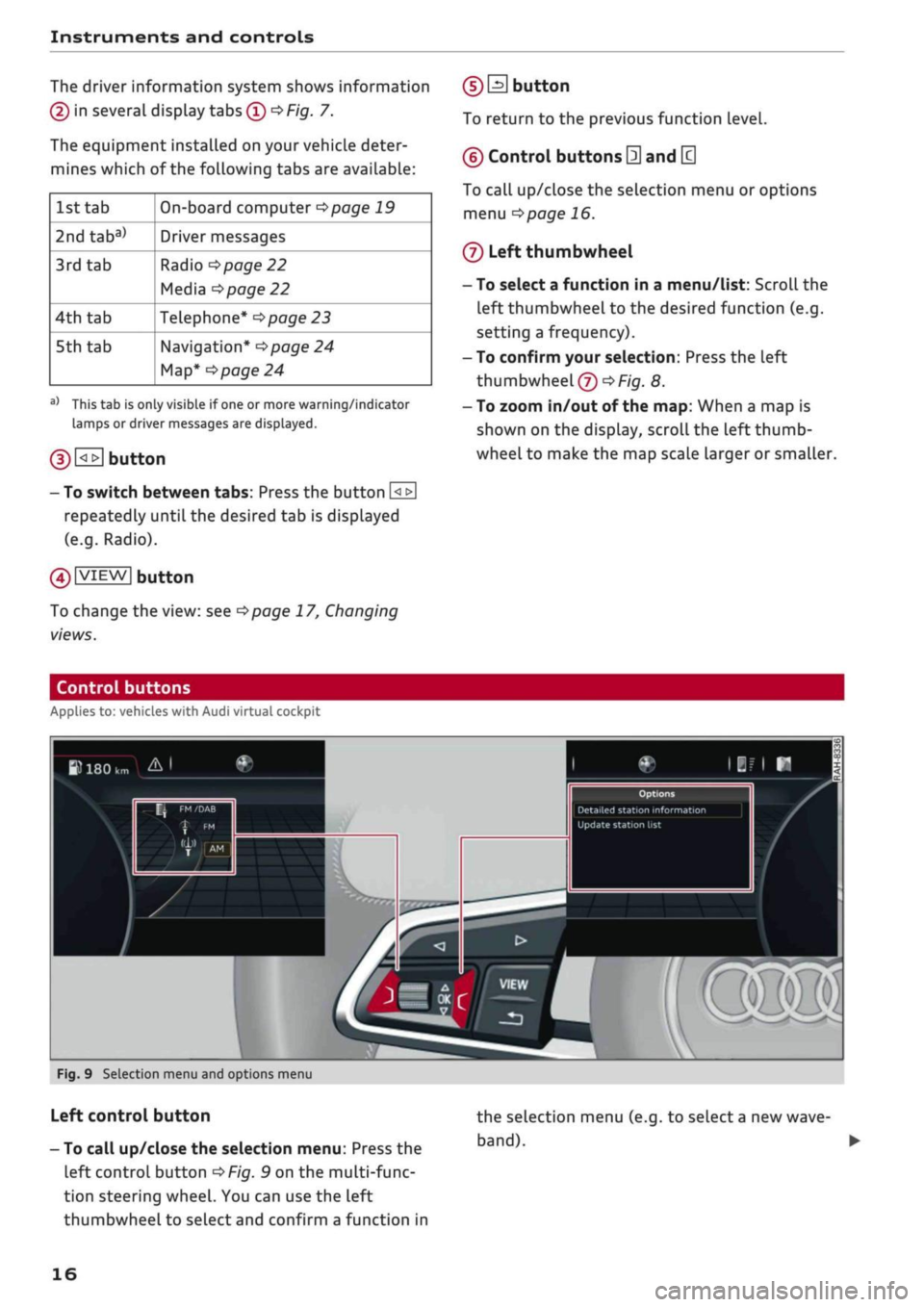
Instruments and controls
The driver information system shows information
(D
in several display tabs
(T)
^>Fig.
7.
The equipment installed on your vehicle deter
mines which of the following tabs are available:
1st tab
2ndtaba)
3rd
tab
4th
tab
5th tab
On-board computer
^>page
19
Driver messages
Radio
•=>page
22
Media
^>page
22
Telephone*
^>page
23
Navigation*
<^>page
24
Map*
<>page
24
a)
This tab is only visible if one or more warning/indicator
lamps or driver messages are displayed.
g) [<_>J
button
- To switch between tabs: Press the button
[<±]
repeatedly until the desired tab is displayed
(e.g.
Radio).
01
VIEW|
button
To change the view: see
Opage
17, Changing
views.
(DEI
button
To return to the previous function level.
©
Control buttons
0
and
[3
To call up/close the selection menu or options
menu
^>page
16.
®
Left thumbwheel
- To select a function in a menu/list: Scroll the
left thumbwheel to the desired function (e.g.
setting a frequency).
- To confirm your selection: Press the left
thumbwheel
(J)
^Fig.
8.
- To zoom in/out of the map: When a map is
shown on the display, scroll the left
thumb
wheel to make the map scale larger or smaller.
Control buttons
Applies to: vehicles with Audi virtual cockpit
W
180
km A I
Update station
list
mm
Fig.
9 Selection menu and options menu
Left control button
- To call up/close the selection menu: Press the
left control button
OF/g.
9 on the multi-func
tion steering wheel. You can use the left
thumbwheel to select and confirm a function in
the selection menu (e.g. to select
a
new
wave
band). •
16
Page 19 of 364
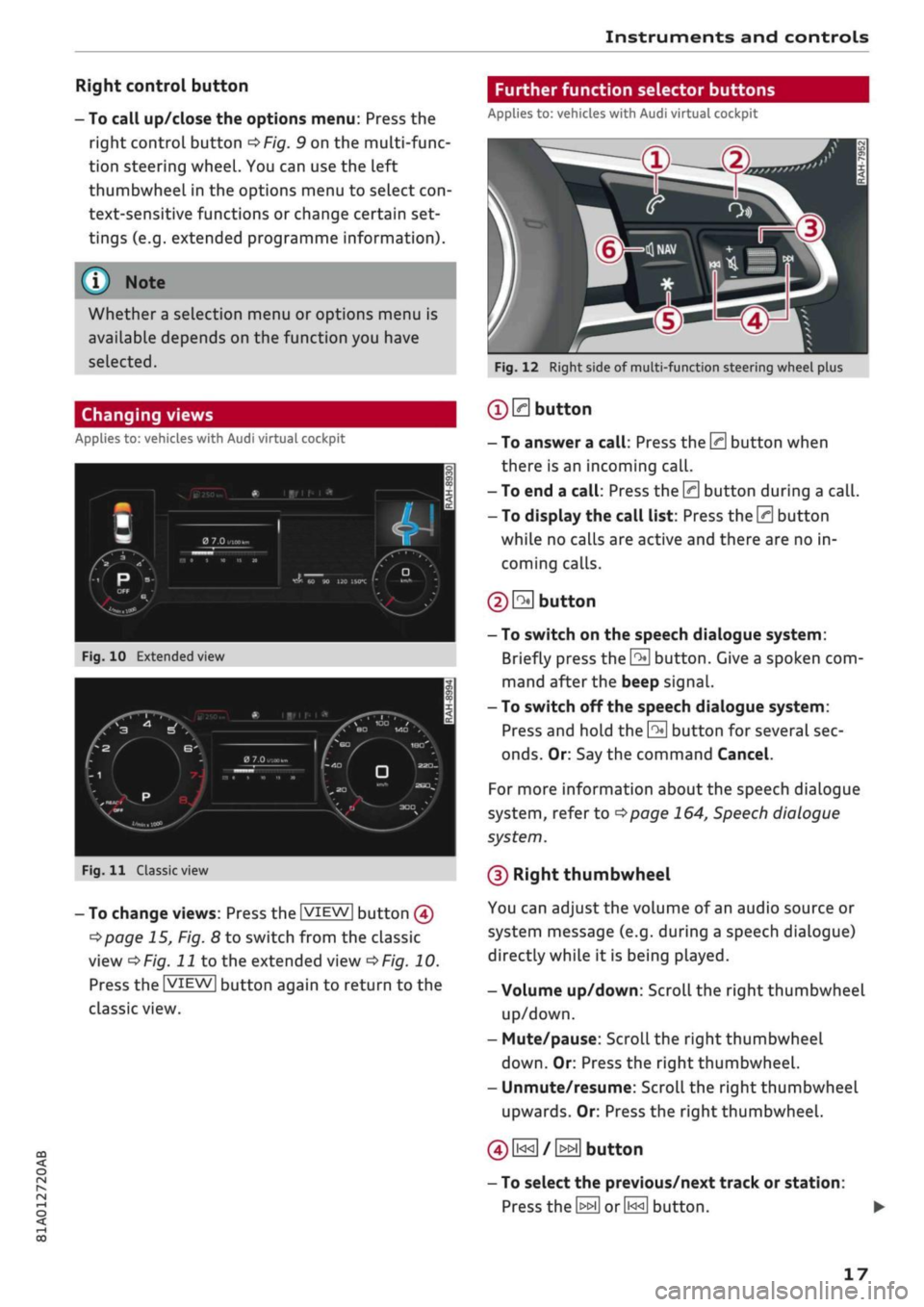
Instruments and controls
CO
s
r>
I-I
00
Right control button
- To call up/close the options menu: Press the
right control button
OF/g.
9 on the multi-func
tion steering wheel. You can use the left
thumbwheel in the options menu to select
con
text-sensitive functions or change certain set
tings (e.g. extended programme information).
®
Whether
a
selection menu or options menu is
available depends on the function you have
selected.
Changing views
Applies to: vehicles with Audi virtual cockpit
•
I
PTiF^ff
^1
-
Hi
Fig.
10
Extended view
/f^
•,~r.
P
^••^J^nfci i
lOjjg^-^
«
iiiri*
i
A
1
/
a
7.o
„•.«,.„
/,
HI
i
w
it
»
N
\
BO
MD
^m •
Fig.
11
Classic view
- To change
views:
Press the |VIEW| button
@
Opage
15, Fig. 8 to switch from the classic
view
oF/'g.
J J
to the extended view
oF/g.
10.
Press the |VIEW| button again to return to the
classic view.
Further function selector buttons
Applies to: vehicles with Audi virtual cockpit
Fig.
12 Right side of multi-function steering wheel plus
®
0
button
- To answer a
call:
Press the 0 button when
there is an incoming
call.
- To end a
call:
Press the 0 button during a
call.
- To display the call list: Press the 0 button
while no calls are active and there are no in
coming calls.
© S
button
- To switch on the speech dialogue system:
Briefly press the
0
button. Give a spoken com
mand after the beep signal.
- To switch off the speech dialogue system:
Press and hold the
\2*\
button for several sec
onds.
Or: Say the command Cancel.
For more information about the speech dialogue
system,
refer to
^>page
164,
Speech
dialogue
system.
(D Right thumbwheel
You can adjust the volume of an audio source or
system message (e.g. during a speech dialogue)
directly while it is being played.
- Volume up/down: Scroll the right thumbwheel
up/down.
- Mute/pause: Scroll the right thumbwheel
down.
Or: Press the right thumbwheel.
- Unmute/resume: Scroll the right thumbwheel
upwards. Or: Press the right thumbwheel.
©
i«
/
»i
button
- To select the previous/next track or station:
Press
the \^\ or0<<]
button.
17
Page 20 of 364
![AUDI Q2 2021 Owner´s Manual
Instruments and controls
- To fast forward/rewind an audio file: Press
and hold
the[^i]or[>>!]
button until the desired
playing position has been reached.
0 B
button
- To call up the user-as AUDI Q2 2021 Owner´s Manual
Instruments and controls
- To fast forward/rewind an audio file: Press
and hold
the[^i]or[>>!]
button until the desired
playing position has been reached.
0 B
button
- To call up the user-as](/img/6/40262/w960_40262-19.png)
Instruments and controls
- To fast forward/rewind an audio file: Press
and hold
the[^i]or[>>!]
button until the desired
playing position has been reached.
0 B
button
- To call up the user-assigned function: Press
the
S
button on the multi-function steering
wheel.
- To check which function is assigned: Press and
hold
the E
button.
- To change the assigned function: Select:
IMENUJ
button > Car
>
left control button
>
Ve
hicle settings
>
Steering wheel button.
(D H
button
- To have the last navigation cue repeated:
Press the
H
button while route guidance is ac
tive.
- To adjust the volume of the navigation cues:
Scroll the right thumbwheel up/down during
route guidance while a navigation cue is being
spoken.
Multi-function steering
wheel
How to use the multi-function steering
wheel
Applies
to: vehicles with analogue instrument cluster
You
can use the multi-function steering wheel to
control the driver information system and
cer
tain MMI functions and to adjust the volume.
Fig.
13 Left side of multi-function steering wheel
Fig.
14 Right side of multi-function steering wheel
Important: The ignition must be switched on.
(T)
How to use the driver information system
The driver information system shows information
(D
alpage
15, Fig. 7 in several display tabs
(Î)
^>page
15, Fig. 7.
The equipment installed on your vehicle deter
mines which of the following tabs are available:
1st
tab
2nd
taba)
3rd
tab
4th tab
5th
tab
On-board computer
<^>page
20
Driver messages
Radio
opage
22
Media
•=>page
22
Telephone*
opoge
23
Navigation*
opage
24
a'
This tab is only visible if one or more warning/indicator
lamps
or driver messages are
displayed.
- To switch between tabs: Press the
L±>]
button
repeatedly until the desired tab is displayed.
- To call up/close a menu: Press the
EH
button.
- To select a function in a menu/list: Scroll the
left thumbwheel to the desired function.
- To confirm the selection: Press the left
thumb
wheel to confirm your selection.
- To return to the previous function level: Press
the
Unbutton.
- To scroll through lists: Scroll the left
thumb
wheel quickly.
©0]
button
- To answer a
call:
Press the
0
button when
there is an incoming
call.
- To end a
call:
Press the 0 button during a
call.
- To display the call list: Press the 0 button
while no calls are active and there are no in
coming calls.
18
Page 21 of 364
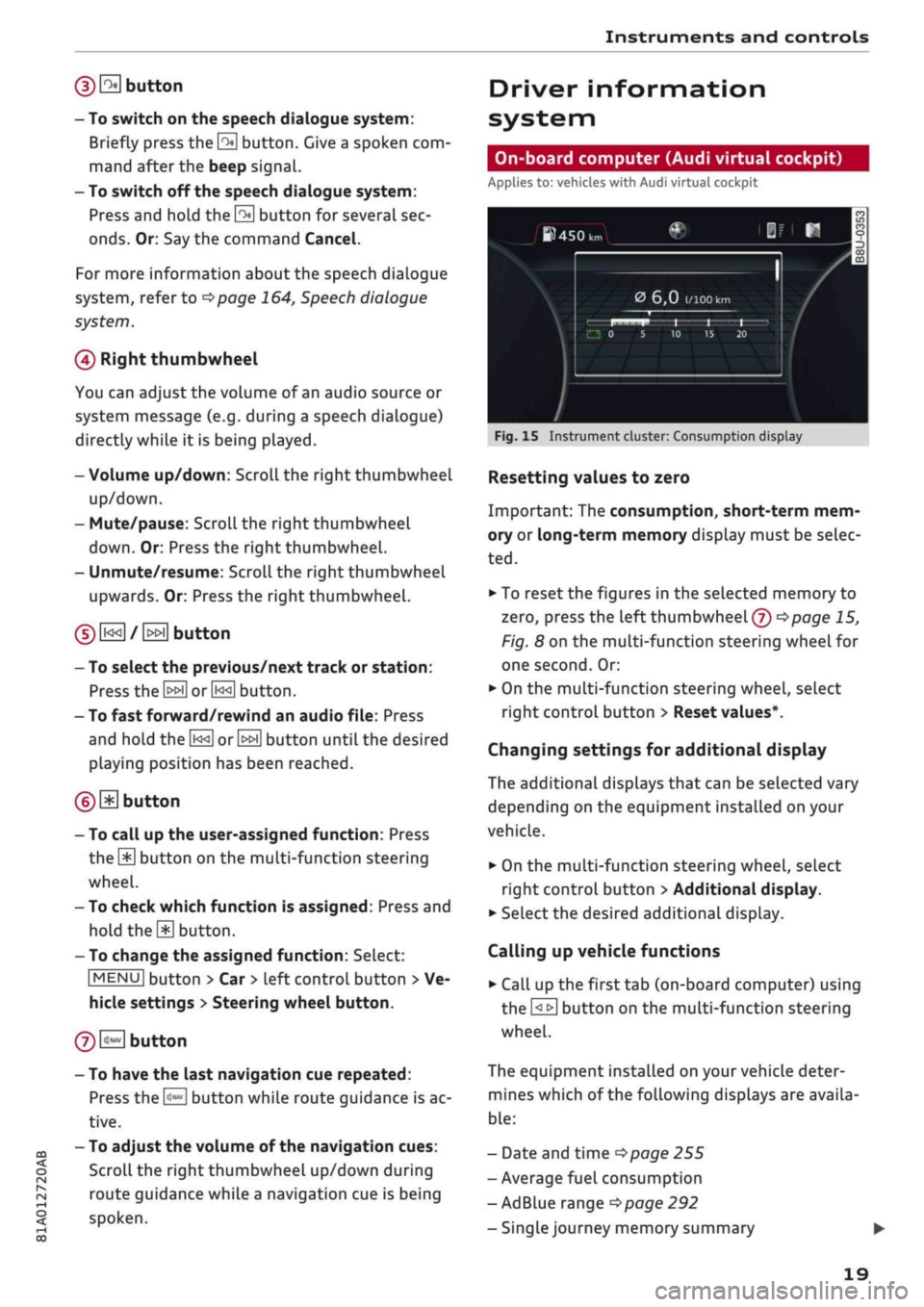
Instruments and controls
(DE
button
- To switch on the speech dialogue system:
Briefly press the
\2*\
button. Give a spoken com
mand after the beep signal.
- To switch off the speech dialogue system:
Press and hold the
0
button for several sec
onds.
Or: Say the command Cancel.
For more information about the speech dialogue
system,
refer to
<=>page
164,
Speech
dialogue
system.
0
Right thumbwheel
You can adjust the volume of an audio source
or
system message (e.g. during a speech dialogue)
directly while
it
is being played.
- Volume up/down: Scroll the right thumbwheel
up/down.
- Mute/pause: Scroll the right thumbwheel
down.
Or: Press the right thumbwheel.
- Unmute/resume: Scroll the right thumbwheel
upwards. Or: Press the right thumbwheel.
0[i<<]/[>>i]
button
CO
<
O
rN
r>
i-H
00
- To select the previous/next track or station:
Press the
[>>[]
or
[j<<]
button.
- To fast forward/rewind an audio file: Press
and hold the
L^]
orL>ED
button until the desired
playing position has been reached.
(DE
button
- To call up the user-assigned function: Press
the
\M
button on the multi-function steering
wheel.
- To check which function is assigned: Press and
hold
the SD
button.
- To change the assigned function: Select:
|MENU|
button > Car
>
left control button
>
Ve
hicle settings > Steering wheel button.
@B
button
- To have the last navigation cue repeated:
Press the
H
button while route guidance is ac
tive.
- To adjust the volume of the navigation cues:
Scroll the right thumbwheel up/down during
route guidance while a navigation cue is being
spoken.
Driver information
system
On-board computer (Audi virtual cockpit)
Applies
to: vehicles with Audi virtual cockpit
ftHSOlr,
0
6,0
1/100
km
Fig.
15
Instrument cluster: Consumption display
Resetting values to zero
Important: The consumption, short-term mem
ory or long-term memory display must be selec
ted.
•
To reset the figures in the selected memory
to
zero,
press the left thumbwheel (?)
^>page
15,
Fig.
8
on the multi-function steering wheel for
one second. Or:
•
On the multi-function steering wheel, select
right control button > Reset values*.
Changing settings for additional display
The additional displays that can be selected vary
depending on the equipment installed on your
vehicle.
•
On the multi-function steering wheel, select
right control button
>
Additional display.
•
Select the desired additional display.
Calling up vehicle functions
•
Call up the first tab (on-board computer) using
the
ElE]
button on the multi-function steering
wheel.
The equipment installed on your vehicle deter
mines which of the following displays are availa
ble:
- Date and time
^>page
255
- Average fuel consumption
- AdBlue range
^>page
292
-Single
journey memory summary
19
Page 22 of 364
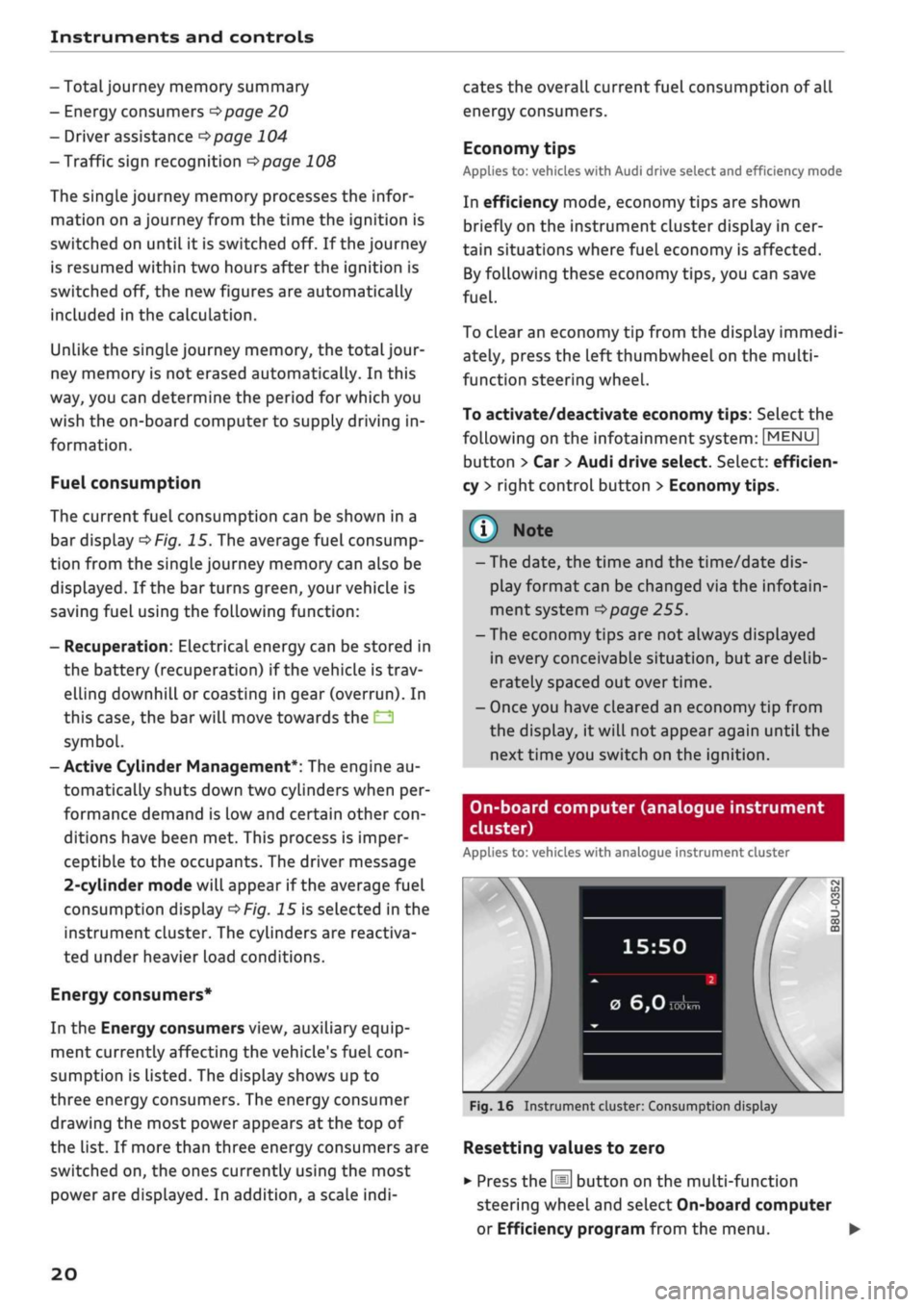
Instruments and controls
-Totaljourney
memory summary
- Energy consumers
^>page
20
- Driver assistance
^>page
104
- Traffic sign recognition
<=>page
108
The single journey memory processes the infor
mation on
a
journey from the time the ignition is
switched on until it is switched off. If the journey
is resumed within two hours after the ignition is
switched off, the new figures are automatically
included in the calculation.
Unlike the
single
journey memory, the totaljour-
ney memory is not erased automatically. In this
way, you can determine the period for which you
wish the on-board computer to supply driving in
formation.
Fuel consumption
The current fuel consumption can be shown in a
bar display
^>Fig.
15. The average fuel consump
tion from the single journey memory can also be
displayed.
If the barturns green, yourvehicle is
saving fuel using the following function:
- Recuperation: Electrical energy can be stored in
the battery (recuperation) if the vehicle is trav
elling downhill or coasting in gear (overrun). In
this case, the bar will move towards the
Q
symbol.
- Active Cylinder Management*: The engine au
tomatically shuts down two cylinders when per
formance demand is low and certain other
con
ditions have been met. This process is imper
ceptible to the occupants. The driver message
2-cylinder
mode will appear if the average fuel
consumption display
^>Fig.
15 is selected in the
instrument cluster. The cylinders are reactiva
ted under heavier load conditions.
Energy consumers*
In the Energy consumers view, auxiliary equip
ment currently affecting the vehicle's fuel
con
sumption is listed. The display shows up to
three energy consumers. The energy consumer
drawing the most power appears at the top of
the list. If more than three energy consumers are
switched on, the ones currently using the most
power are displayed. In addition, a scale
indi
cates the overall current fuel consumption of all
energy consumers.
Economy tips
Applies to: vehicles with Audi drive select and efficiency mode
In efficiency mode, economy tips are shown
briefly on the instrument cluster display in cer
tain situations where fuel economy is affected.
By following these economy tips, you can save
fuel.
To clear an economy tip from the display immedi
ately, press the left thumbwheel on the multi
function steering wheel.
To activate/deactivate economy
tips:
Select the
following on the infotainment system:
|MENU|
button > Car
>
Audi drive select. Select: efficien
cy
>
right control button > Economy tips.
© Note
- The date, the time and the time/date dis
play format can be changed via the infotain
ment system
^page
255.
- The economy tips are not always displayed
in every conceivable situation, but are delib
erately spaced out over time.
- Once you have cleared an economy tip from
the display, it will not appear again until the
next time you switch on the ignition.
On-board computer (analogue instrument
cluster)
Applies to: vehicles with analogue instrument cluster
15:50
0
6,0
Fig.
16 Instrument cluster: Consumption display
Resetting values to zero
•
Press the
[Hi
button on the multi-function
steering wheel and select On-board computer
or Efficiency program from the menu. •
20
Page 23 of 364
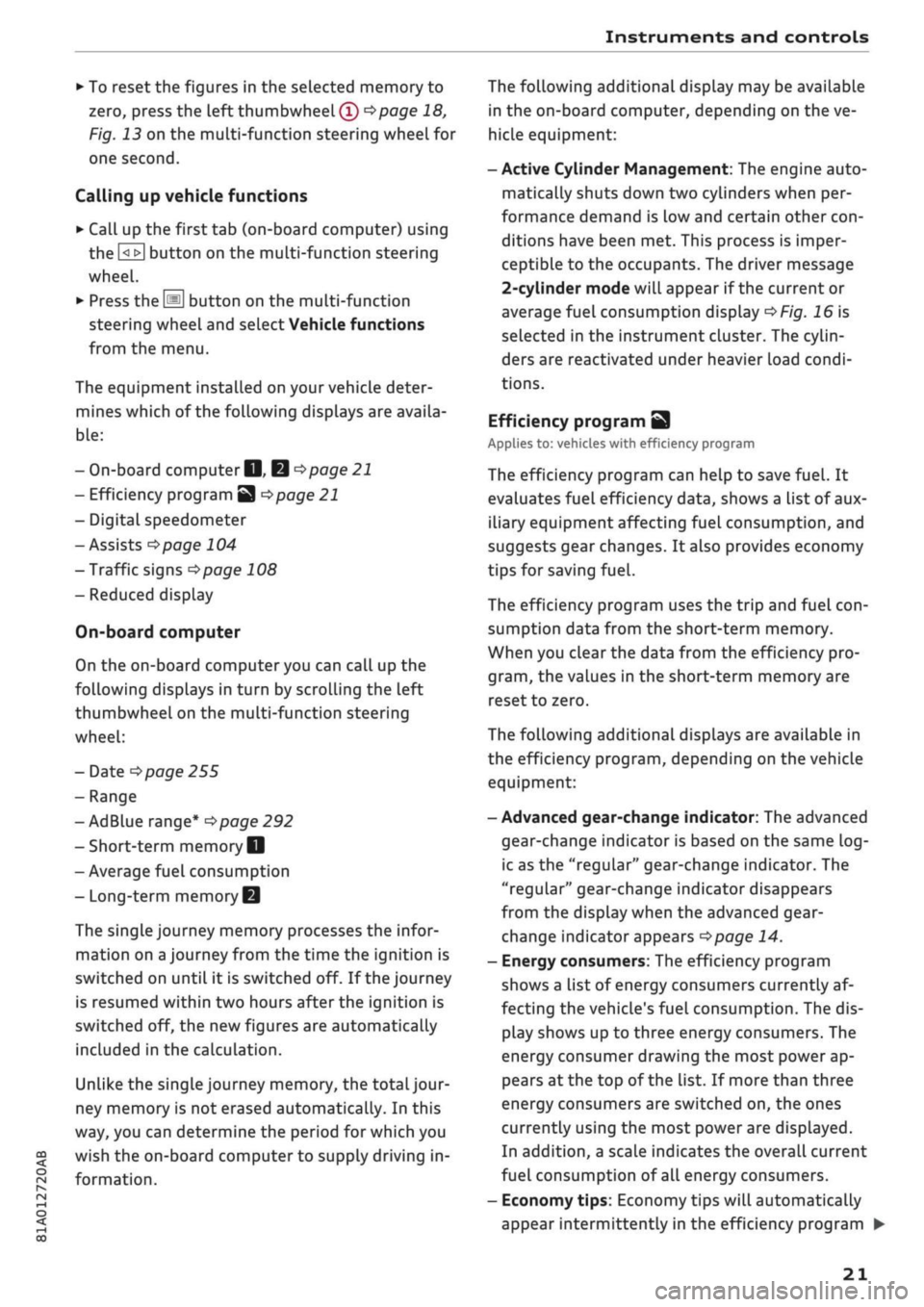
Instruments and controls
CO
<
o
IV
tN
I-I
00
• To reset the figures in the selected memory to
zero,
press the left
thumbwheel (Î) •=>page
18,
Fig. 13 on the multi-function steering wheel for
one second.
Calling up vehicle functions
• Call up the first tab (on-board computer) using
the
0E]
button on the multi-function steering
wheel.
•
Press the
@
button on the multi-function
steering wheel and select Vehicle functions
from the menu.
The equipment installed on your vehicle deter
mines which of the following displays are availa
ble:
- On-board computer fl, B
opage
21
- Efficiency program
3
<^page
21
- Digital speedometer
- Assists
cépage
104
- Traffic signs
^>page
108
- Reduced display
On-board computer
On the on-board computer you can call up the
following displays in turn by scrolling the left
thumbwheel on the multi-function steering
wheel:
- Date
•=>
page 255
- Range
- AdBlue range*
^>page
292
-Short-term
memoryD
- Average fuel consumption
- Long-term memory B
The single journey memory processes the infor
mation on
a
journey from the time the ignition is
switched on until it is switched off. If the journey
is resumed within two hours after the ignition is
switched off, the new figures are automatically
included in the calculation.
Unlike the single journey memory, the
total
jour
ney memory is not erased automatically. In this
way, you can determine the period for which you
wish the on-board computer to supply driving in
formation.
The following additional display may be available
in the on-board computer, depending on the ve
hicle equipment:
- Active Cylinder Management: The engine auto
matically shuts down two cylinders when per
formance demand is low and certain other
con
ditions have been met. This process is imper
ceptible to the occupants. The driver message
2-cylinder
mode will appear if the current or
average fuel consumption display
oFig.
16 is
selected in the instrument cluster. The cylin
ders are reactivated under heavier load condi
tions.
Efficiency program
3
Applies to: vehicles with efficiency program
The efficiency program can help to save
fuel.
It
evaluates fuel efficiency data, shows a list of aux
iliary equipment affecting fuel consumption, and
suggests gear changes. It also provides economy
tips for saving
fuel.
The efficiency program uses the trip and fuel
con
sumption data from the short-term memory.
When you clear the data from the efficiency pro
gram,
the values in the short-term memory are
reset to zero.
The following additional displays are available in
the efficiency program, depending on the vehicle
equipment:
- Advanced gear-change indicator: The advanced
gear-change indicator is based on the same
log
ic as the "regular" gear-change indicator. The
"regular" gear-change indicator disappears
from the display when the advanced gear-
change indicator appears
^>page
14.
- Energy consumers: The efficiency program
shows a List of energy consumers currently af
fecting the vehicle's fuel consumption. The dis
play shows up to three energy consumers. The
energy consumer drawing the most power ap
pears at the top of the list. If more than three
energy consumers are switched on, the ones
currently using the most power are displayed.
In addition, a scale indicates the overall current
fuel consumption of all energy consumers.
- Economy
tips:
Economy tips will automatically
appear intermittently in the efficiency program •
21
Page 24 of 364
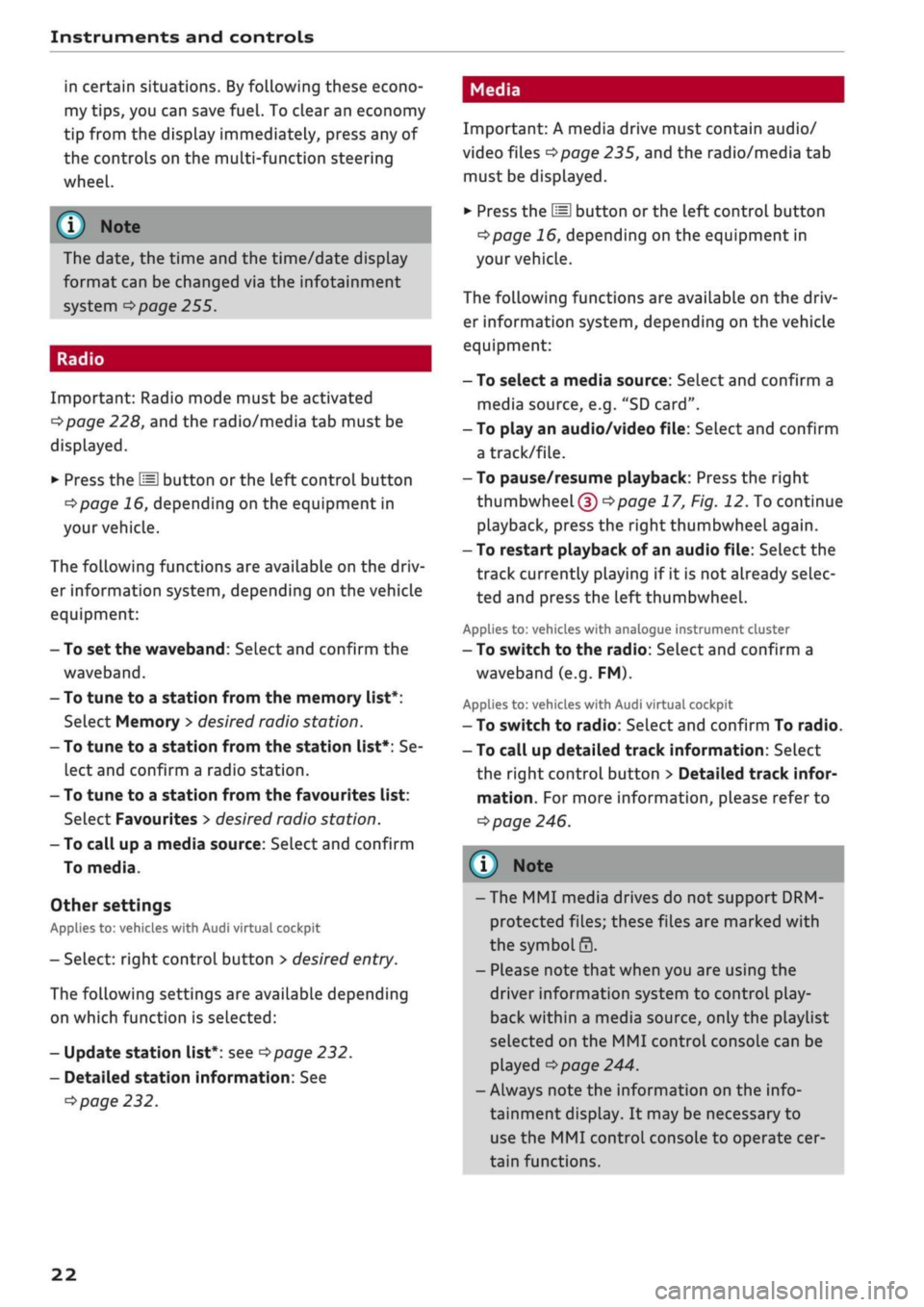
Instruments and controls
in certain situations. By following these econo
my tips, you can save
fuel.
To clear an economy
tip from the display immediately, press any of
the controls on the multi-function steering
wheel.
The date, the time and the time/date display
format can be changed via the infotainment
system
•=>
page 255.
Radio
Important: Radio mode must be activated
^>page
228, and the radio/media tab must be
displayed.
•
Press the
HH
button or the left control button
^>page
16, depending on the equipment in
your vehicle.
The following functions are available on the driv
er information system, depending on the vehicle
equipment:
- To set the waveband: Select and confirm the
waveband.
- To tune to a station from the memory list*:
Select Memory
>
desired radio station.
- To tune to a station from the station list*: Se
lect and confirm a radio station.
- To tune to a station from the favourites list:
Select Favourites > desired radio station.
- To call up a media source: Select and confirm
To media.
Other settings
Applies to: vehicles with Audi virtual cockpit
- SeLect: right control button > desired
entry.
The following settings are available depending
on which function is selected:
- Update station list*: see
<=>page
232.
- Detailed station information: See
opage
232.
Media
Important: A media drive must contain audio/
video files
^page
235, and the radio/media tab
must be displayed.
•
Press the
\M
button or the left control button
^page
16, depending on the equipment in
your vehicle.
The following functions are available on the driv
er information system, depending on the vehicle
equipment:
- To select a media source: Select and confirm a
media source, e.g. "SD
card".
- To play an audio/video file: Select and confirm
a track/file.
-To pause/resume playback: Press the right
thumbwheel (D^poge
17, Fig. 12. To continue
playback, press the right thumbwheel again.
- To restart playback of an audio file: Select the
track currently playing if it is not already selec
ted and press the left thumbwheel.
Applies to: vehicles with analogue instrument cluster
- To switch to the radio: Select and confirm a
waveband (e.g. FM).
Applies to: vehicles with Audi virtual cockpit
- To switch to radio: Select and confirm To radio.
- To call up detailed track information: SeLect
the right control button > Detailed track infor
mation.
For more information, please refer to
tapage
246.
® Note
- The MMI media drives do not support DRM-
protected files; these files are marked with
the
symbolS.
- Please note that when you are using the
driver information system to control play
back within a media source, only the playlist
selected on the MMI control console can be
played
^>page
244.
- Always note the information on the info
tainment display. It may be necessary to
use the MMI control console to operate cer
tain functions.
22
Page 25 of 364
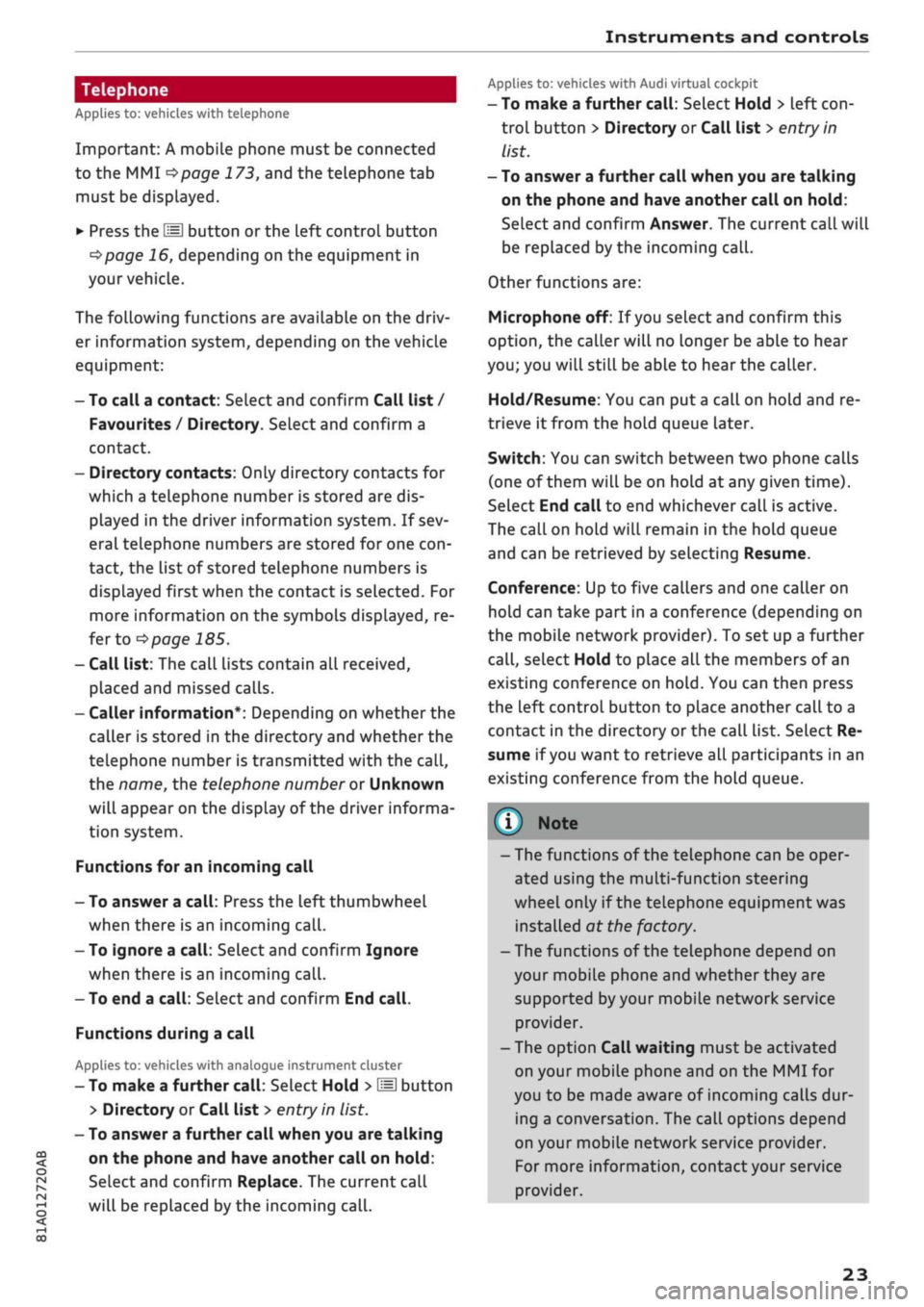
Instruments and controls
CO
<
O
rN
r>
I-I
00
Telephone
Applies to: vehicles with telephone
Important: A mobile phone must be connected
to the MMI
^>page
173, and the telephone tab
must be displayed.
•
Press the
\M
button or the left control button
^>page
16, depending on the equipment in
your vehicle.
The following functions are available on the driv
er information system, depending on the vehicle
equipment:
- To call a contact: Select and confirm Call list /
Favourites / Directory. Select and confirm a
contact.
- Directory contacts: Only directory contacts for
which a telephone number is stored are dis
played in the driver information system. If sev
eral telephone numbers are stored for one
con
tact, the list of stored telephone numbers is
displayed first when the contact is selected. For
more information on the symbols displayed, re
fer to
^>page
185.
- Call list: The call lists contain all received,
placed and missed calls.
- Caller information*: Depending on whether the
caller is stored in the directory and whether the
telephone number is transmitted with the
call,
the name, the telephone number or Unknown
wilL
appear on the display of the driver informa
tion system.
Functions for an incoming call
- To answer a
call:
Press the left thumbwheel
when there is an incoming
call.
- To ignore a
call:
Select and confirm Ignore
when there is an incoming
call.
- To end a
call:
SeLect and confirm End
call.
Functions during a call
Applies to: vehicles with analogue instrument cluster
- To make a further
call:
Select Hold >
\M\
button
> Directory or Call list
>
entry in
list.
- To answer a further call when you are talking
on the phone and have another call on hold:
Select and confirm Replace. The current call
will be replaced by the incoming
call.
Applies to: vehicles with Audi virtual cockpit
- To make a further
call:
Select Hold > left
con
trol button > Directory or Call list
>
entry in
list.
- To answer a further call when you are talking
on the phone and have another call on hold:
Select and confirm Answer. The current call will
be replaced by the incoming
call.
Other functions are:
Microphone off: If
you
select and confirm this
option,
the caller will no longer be able to hear
you;
you will still be able to hear the caller.
Hold/Resume: You can put
a
call on hold and re
trieve
it
from the hold queue later.
Switch:
You can switch between two phone calls
(one of them will be on hold at any given time).
Select End call to end whichever call is active.
The call on hold will remain in the hold queue
and can be retrieved by selecting Resume.
Conference: Up to five callers and one caller on
hold can take part in a conference (depending on
the mobile network provider). To set up a further
call,
select Hold to place all the members of an
existing conference on
hold.
You can then press
the left control button to place another call to a
contact in the directory or the call list. Select Re
sume if
you
want to retrieve all participants in an
existing conference from the hold queue.
- The functions of the telephone can be oper
ated using the multi-function steering
wheel only if the telephone equipment was
installed at the factory.
- The functions of the telephone depend on
your mobile phone and whether they are
supported
by
your mobile network service
provider.
- The option Call waiting must be activated
on your mobile phone and on the MMI for
you to be made aware of incoming calls dur
ing a conversation. The call options depend
on your mobile network service provider.
For more information, contact your service
provider.
23
Page 26 of 364
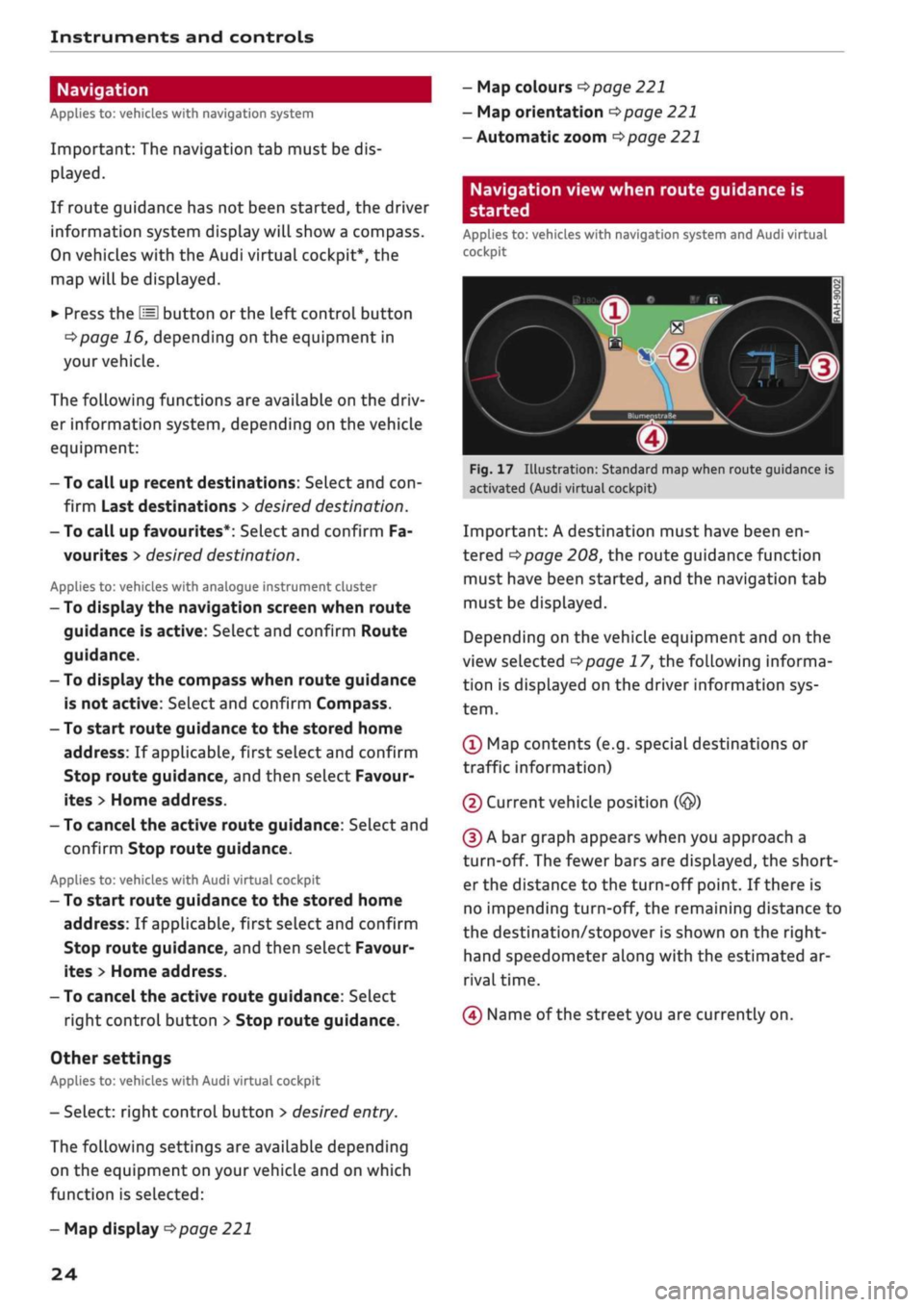
Instruments and controls
Navigation
Applies to: vehicles with navigation system
Important: The navigation tab must be dis
played.
If route guidance has not been started, the driver
information system display will show
a
compass.
On vehicles with the Audi virtual cockpit*, the
map will be displayed.
•
Press the
HH
button or the left control button
o^page
16, depending on the equipment in
your vehicle.
The following functions are available on the driv
er information system, depending on the vehicle
equipment:
- To call up recent destinations: Select and
con
firm Last destinations > desired destination.
- To call up favourites*: Select and confirm Fa
vourites
>
desired destination.
Applies to: vehicles with analogue instrument cluster
- To display the navigation screen when route
guidance is active: Select and confirm Route
guidance.
- To display the compass when route guidance
is not active: SeLect and confirm Compass.
- To start route guidance to the stored home
address: If applicable, first select and confirm
Stop route guidance, and then select Favour
ites > Home address.
- To cancel the active route guidance: Select and
confirm Stop route guidance.
Applies to: vehicles with Audi virtual cockpit
- To start route guidance to the stored home
address: If applicable, first select and confirm
Stop route guidance, and then select Favour
ites > Home address.
- To cancel the active route guidance: Select
right control button > Stop route guidance.
Other settings
Applies to: vehicles with Audi virtual cockpit
- Select: right control button > desired
entry.
The following settings are available depending
on the equipment on your vehicle and on which
function is selected:
- Map colours
^page
221
- Map orientation
^>page
221
- Automatic zoom
^>page
221
Navigation view when route guidance is
started
Applies to: vehicles with navigation system and Audi virtual
cockpit
1
Fig.
17 Illustration: Standard map when route guidance is
activated (Audi virtual cockpit)
Important: A destination must have been en
tered
Opage
208, the route guidance function
must have been started, and the navigation tab
must be displayed.
Depending on the vehicle equipment and on the
view selected
Opage
17, the following informa
tion is displayed on the driver information sys
tem.
(Ï) Map contents (e.g. special destinations or
traffic information)
(2) Current vehicle position
(@)
(D A bar graph appears when you approach a
turn-off. The fewer bars are displayed, the short
er the distance to the turn-off point. If there is
no impending turn-off, the remaining distance to
the destination/stopover is shown on the right-
hand speedometer along with the estimated ar
rival time.
(4) Name of the street you are currently on.
- Map display
^>page
221
24
Page 27 of 364
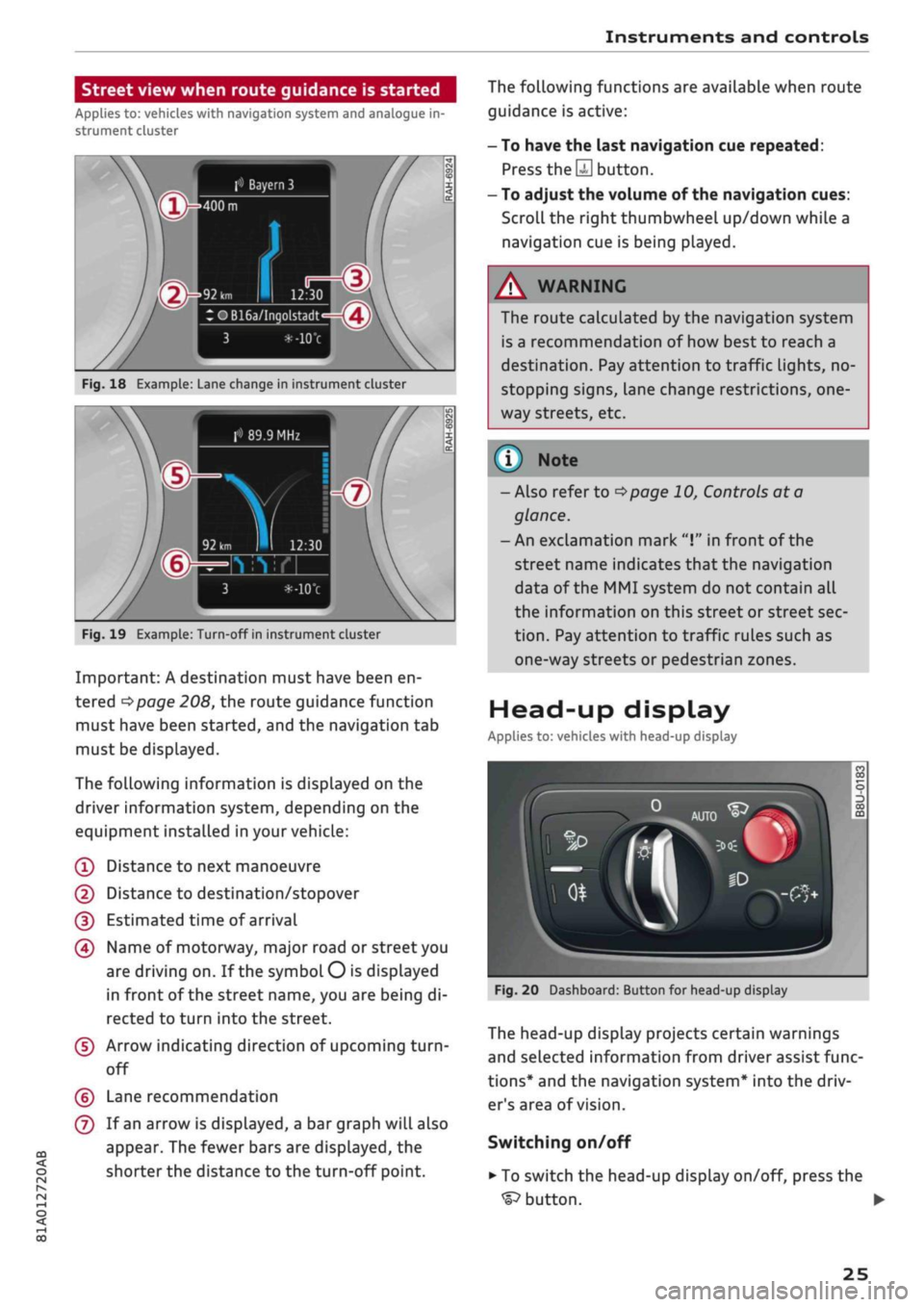
Instruments and controls
CO
s
rN rN
I-I
00
Street view when route guidance is started
Applies to: vehicles with navigation system and analogue in
strument cluster
f»
Bayern
3
:OB16a/Inqolstadt
Fig.
18 Example: Lane change in instrument cluster
> 89.9 MHz
Fig.
19 Example: Turn-off in instrument cluster
Important: A destination must have been en
tered
^>page
208, the route guidance function
must have been started, and the navigation tab
must be displayed.
The following information is displayed on the
driver information system, depending on the
equipment installed in your vehicle:
(T)
Distance to next manoeuvre
@
Distance to destination/stopover
(D Estimated time of arrival
(4) Name of motorway, major road or street you
are driving on. If the symbol
O
is displayed
in front of the street name, you are being di
rected to turn into the street.
(5) Arrow indicating direction of upcoming
turn-
off
(?) Lane recommendation
(7) If an arrow is displayed, a bar graph will also
appear. The fewer bars are displayed, the
shorter the distance to the turn-off point.
The following functions are available when route
guidance is active:
- To have the last navigation cue repeated:
Press
the S
button.
- To adjust the volume of the navigation cues:
Scroll the right thumbwheel up/down while a
navigation cue is being played.
A
WARNING
The route calculated by the navigation system
is a recommendation of how best to reach a
destination. Pay attention to traffic lights, no-
stopping signs, lane change restrictions,
one
way streets, etc.
(T)
Note
- Also refer to
^>page
10, Controls at a
glance.
- An exclamation mark
"I"
in front of the
street name indicates that the navigation
data of the MMI system do not contain all
the information on this street or street sec
tion.
Pay attention to traffic rules such as
one-way streets or pedestrian zones.
Head-up display
Applies to: vehicles with head-up display
Fig.
20 Dashboard: Button for head-up display
The head-up display projects certain warnings
and selected information from driver assist func
tions*
and the navigation system* into the driv
er's area of vision.
Switching on/off
• To switch the head-up display on/off, press the
^button.
•
25