change language AUDI Q2 2021 Owner´s Manual
[x] Cancel search | Manufacturer: AUDI, Model Year: 2021, Model line: Q2, Model: AUDI Q2 2021Pages: 364, PDF Size: 87.77 MB
Page 171 of 364
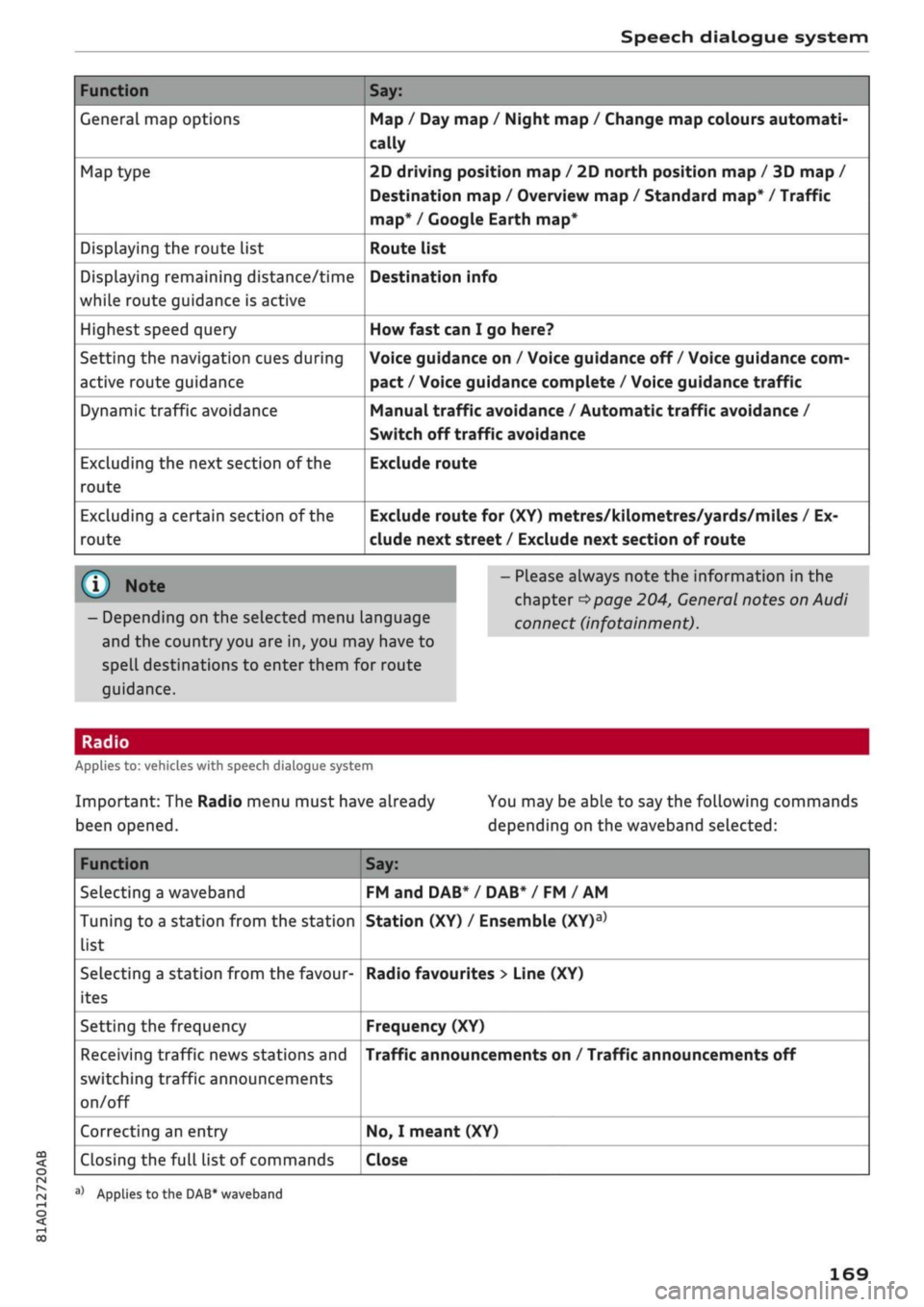
Speech dialogue system
Function
General map options
Map type
Displaying the route list
Displaying remaining distance/time
while route guidance is active
Highest speed query
Setting the navigation cues during
active route guidance
Dynamic traffic avoidance
Excluding the next section of the
route
Excluding a certain section of the
route
Say:
Map / Day map / Night map / Change map colours automati
cally
2D driving position map / 2D north position map / 3D map /
Destination map / Overview map / Standard map* / Traffic
map*
/ Google Earth map*
Route list
Destination info
How fast can I go here?
Voice guidance on / Voice guidance off / Voice guidance com
pact / Voice guidance complete / Voice guidance
traffic
Manual traffic avoidance / Automatic traffic avoidance /
Switch off traffic avoidance
Exclude route
Exclude route for (XY) metres/kilometres/yards/miles / Ex
clude next street / Exclude next section of route
© Note
- Depending on the selected menu language
and the country you are in, you may have to
spell destinations to enter them for route
guidance.
- Please always note the information in the
chapter
^>page
204, General notes on Audi
connect (infotainment).
CO
<
O
rN
IN
rN
•-i
00
Applies to: vehicles with speech dialogue system
Important: The Radio menu must have already
been opened.
You may be able to say the following commands
depending on the waveband selected:
Function
Selecting a waveband
Tuning to a station from the station
list
Selecting a station from the favour
ites
Setting the frequency
Receiving traffic news stations and
switching traffic announcements
on/off
Correcting an entry
Closing the full list of commands
Say:
FM and DAB* / DAB* / FM / AM
Station (XY) / Ensemble
(XY)a>
Radio favourites > Line (XY)
Frequency (XY)
Traffic announcements on / Traffic announcements off
No,
I meant (XY)
Close
a)
Applies
to
the DAB* waveband
169
Page 199 of 364

Audi connect (infotainment)
•
If necessary, confirm the message shown by se
lecting Accept.
The Audi connect infotainment services available
will be listed on the infotainment display
^Fig.
171.
You can also filter the Audi connect infotainment
services by category:
•
Select: 1MENU| button
>
Audi connect
>
left
control button > e.g. Navigation for the Audi
connect infotainment services in the navigation
menu
•=>page
200.
Audi connect
infotainment services
Basic functions
Applies to: vehicles with Audi connect (infotainment)
Specific functions for individual Audi connect in
fotainment services may be available in the serv
ice's selection menu
<=s>page
154. Basic functions
can be accessed in the relevant options menu:
•
Select: |MENU| button
>
Audi connect
>
desired
Audi connect infotainment
service
> right
con
trol button.
Depending on the Audi connect infotainment
service you wish to use, the following basic func
tions may be available:
Save as a preview*
You can save every Audi connect (infotainment)
service as a preview and have it displayed on the
Audi connect infotainment homepage
(Î)
opage
196, Fig. 171.
Show on map
You can have selected content displayed on the
map and use
it
for route guidance.
Login
Refer to
^>page
196, Logging into myAudi in the
vehicle.
Read"
You can have the MMI read out some types of
content.
Call*
If
a
telephone number has been stored for an en
try, you can call the number
and,
for example, re
serve tickets.
Start route guidance
If
an
entry contains a location, e.g. in City
events,
this can be used as a navigation destina
tion.
The route guidance function will be started
immediately.
Change search area
The search area selected can be changed at any
time.
For more information on search areas,
please refer to
^>page
211.
Closing an Audi connect infotainment service
You can close an Audi connect infotainment serv
ice at any time and go back to the homepage
^>page
196, Fig. 171, regardless of which func
tion you were using.
Data plans
Applies to: vehicles with an embedded SIM card
In connection with the eSIM for Audi connect in
fotainment
services
which use the Wi-Fi hotspot
(e.g. online media), you can purchase data plans
directly in the vehicle from a selected mobile
network provider.
Important:
You must be registered as the eSIM card owner
(SIM owner)
Opage
191 in the mobile network
provider's customer portal and have purchased a
data
plan.
Further information can be found on
the Internet at my.audi.com.
You must have activated the in-car data plan pur
chases function in the network provider's cus
tomer
portal.
•
CO
rN
IN
rN
t-H
o
<
x)
Not available in all languages.
197
Page 202 of 364
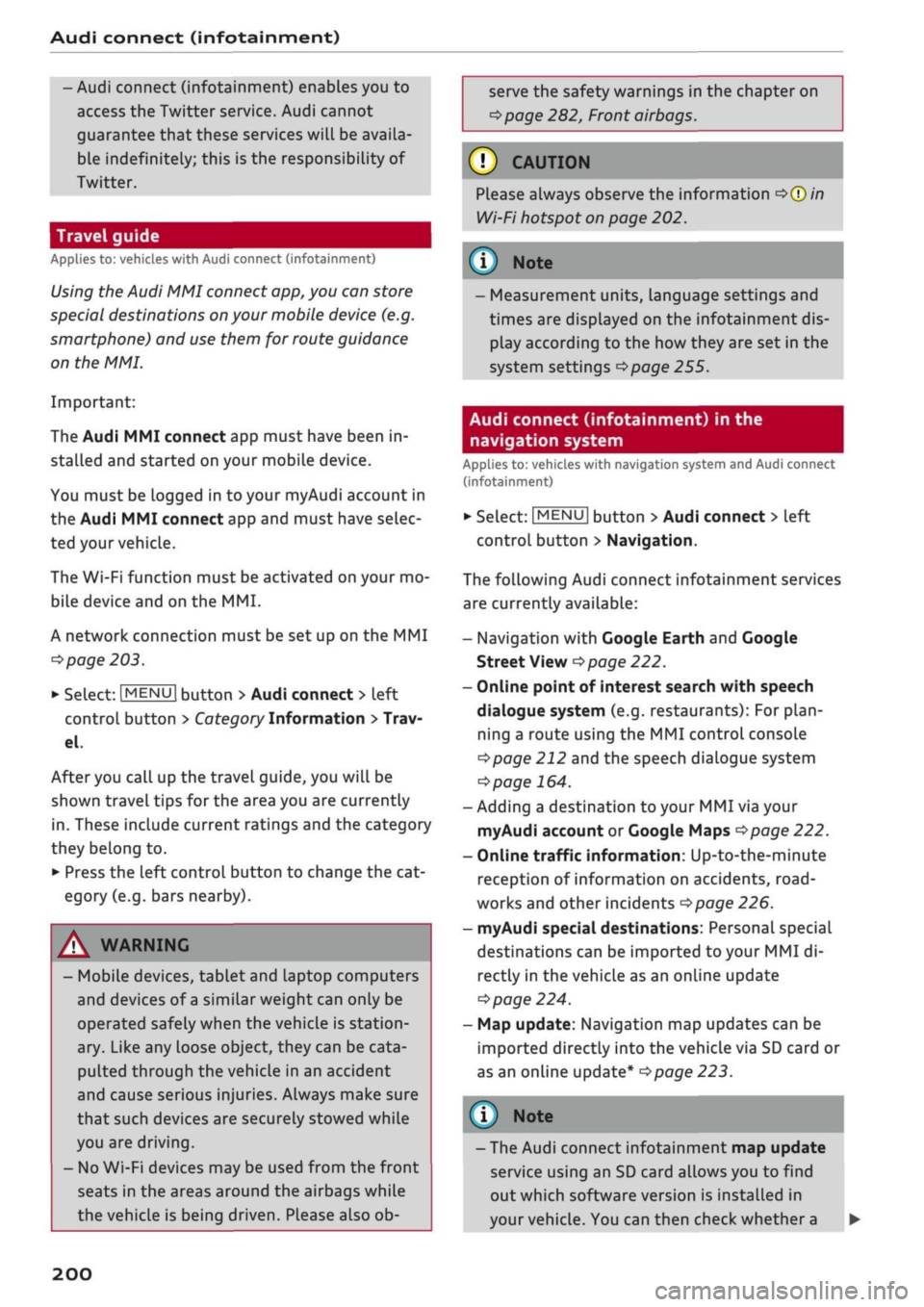
Audi connect (infotainment)
- Audi connect (infotainment) enables you to
access the Twitter service. Audi cannot
guarantee that these services will be availa
ble indefinitely; this is the responsibility of
Twitter.
Travel guide
Applies to: vehicles with Audi connect (infotainment)
Using the Audi MMI connect app, you can store
special destinations
on
your mobile device (e.g.
smartphone) and
use
them for route guidance
on the MMI.
Important:
The Audi MMI connect app must have been in
stalled and started on your mobile device.
You must be logged in to your myAudi account in
the Audi MMI connect app and must have selec
ted your vehicle.
The Wi-Fi function must be activated on your mo
bile device and on the MMI.
A network connection must be set up on the MMI
opage
203.
*•
Select:
|MENU|
button
>
Audi connect
>
left
control button > Category Information
>
Trav
el.
After you call up the travel guide, you will be
shown travel tips for the area you are currently
in.
These include current ratings and the category
they belong to.
•
Press the left control button to change the cat
egory (e.g. bars nearby).
A WARNING
- MobiLe devices, tablet and laptop computers
and devices of
a
similar weight can only be
operated safely when the vehicle is station
ary. Like any loose object, they can be cata
pulted through the vehicle in an accident
and cause serious injuries. Always make sure
that such devices are securely stowed while
you are driving.
- No Wi-Fi devices may be used from the front
seats in the areas around the airbags while
the vehicle is being driven. Please also ob
serve the safety warnings in the chapter on
tapage
282, Front airbags.
® CAUTION
Please always observe the information
•=>©
in
Wi-Fi hotspot on page 202.
© Note
- Measurement units, language settings and
times are displayed on the infotainment dis
play according to the how they are set in the
system settings
^>page
255.
Audi connect (infotainment) in the
navigation system
Applies to: vehicles with navigation system and Audi connect
(infotainment)
•
Select:
|MENU|
button
>
Audi connect
>
left
control button > Navigation.
The following Audi connect infotainment services
are currently available:
- Navigation with Google Earth and Google
Street View
opage
222.
- Online point of interest search with speech
dialogue system (e.g. restaurants): For
plan
ning a route using the MMI control console
^page
212 and the speech dialogue system
^>page
164.
- Adding a destination to your MMI via your
myAudi account or Google Maps
^>page
222.
- Online traffic information: Up-to-the-minute
reception of information on accidents,
road
works and other incidents
^>page
226.
- myAudi special destinations: Personal special
destinations can be imported to your MMI di
rectly in the vehicle as an online update
•=>
page 224.
- Map update: Navigation map updates can be
imported directly into the vehicle via SD card or
as an online update*
ipage
223.
© Note
- The Audi connect infotainment map update
service using an SD card allows you to find
out which software version is installed in
your vehicle. You can then check whether a
200
Page 259 of 364

System settings
System settings
Setting the time and
date
The
time can be set manually or via
GPS*
• Select:
|MENU|
button > Settings
>
left control
button > MMI settings > Date & time.
•
Or: Select:
|MENU|
button > Car
>
left control
button
>
Vehicle settings > Date & time.
Set automatically
The time and date are automatically updated
when this function is switched on
0.
Time
Important: The Set automatically function must
be deactivated.
Press the rotary pushbutton. You can adjust the
time manually by turning and pressing the rotary
pushbutton.
Date
Important: The Set automatically function must
be deactivated.
Press the rotary pushbutton. You can adjust the
date manually by turning and pressing the rotary
pushbutton.
Time zone
When selecting the correct time zone, a list of
corresponding countries is displayed as an exam
ple.
Automatic time zone*
When this function is activated
(vf,
the time is au
tomatically adjusted to the relevant time zone.
Automatic summer time*
When this function is activated
0,
the time is au
tomatically adjusted from normal time to sum
mer time.
Time format
When this option is set to 24h, for example
13:00 will be displayed as the time. When
it
is
set to AM/PM, for example 1:00 PM will be dis
played.
Date format
When this option is set to DD.MM.YYYY, for ex
ample
31.08.2017
will be displayed as the date.
When
it
is set to MM/DD/YYYY, for example
08/31/2017
will be displayed. When
it
is set to
YYYY-MM-DD, for example
2017-08-31
will be
displayed.
MMI settings
•
Select:
|MENU|
button > Settings > left control
button > MMI settings.
Language
You can change the language of the display along
with the language of the navigation cues* and
the speech dialogue system*.
The number of languages available depends on
the market.
Measurement units
The following measurement units are available:
- Speed (km/h or
mph)
- Distance (km or miles)
- Temperature (°C or °F)
- Consumption
(ltr/100
km,
mpg
(US),
mpg
(UK)
or
km/ltr)
- Capacity (litres, gallons)
Reminder signal
Applies to: vehicles with Audi phone box
Important: Your mobile phone must be Qi com
patible1^,
or
it
must be connected to the Audi
music interface
(l) ^page
177, Fig. 161 using a
USB adapter cable.
You can use the reminder signal to keep yourself
informed of the charging status of the mobile
•
CO
<
O
rN
iv
rN
t-H
o < 00
1}
The Qi standard enables you to charge your mobile phone
wirelessly.
255
Page 264 of 364
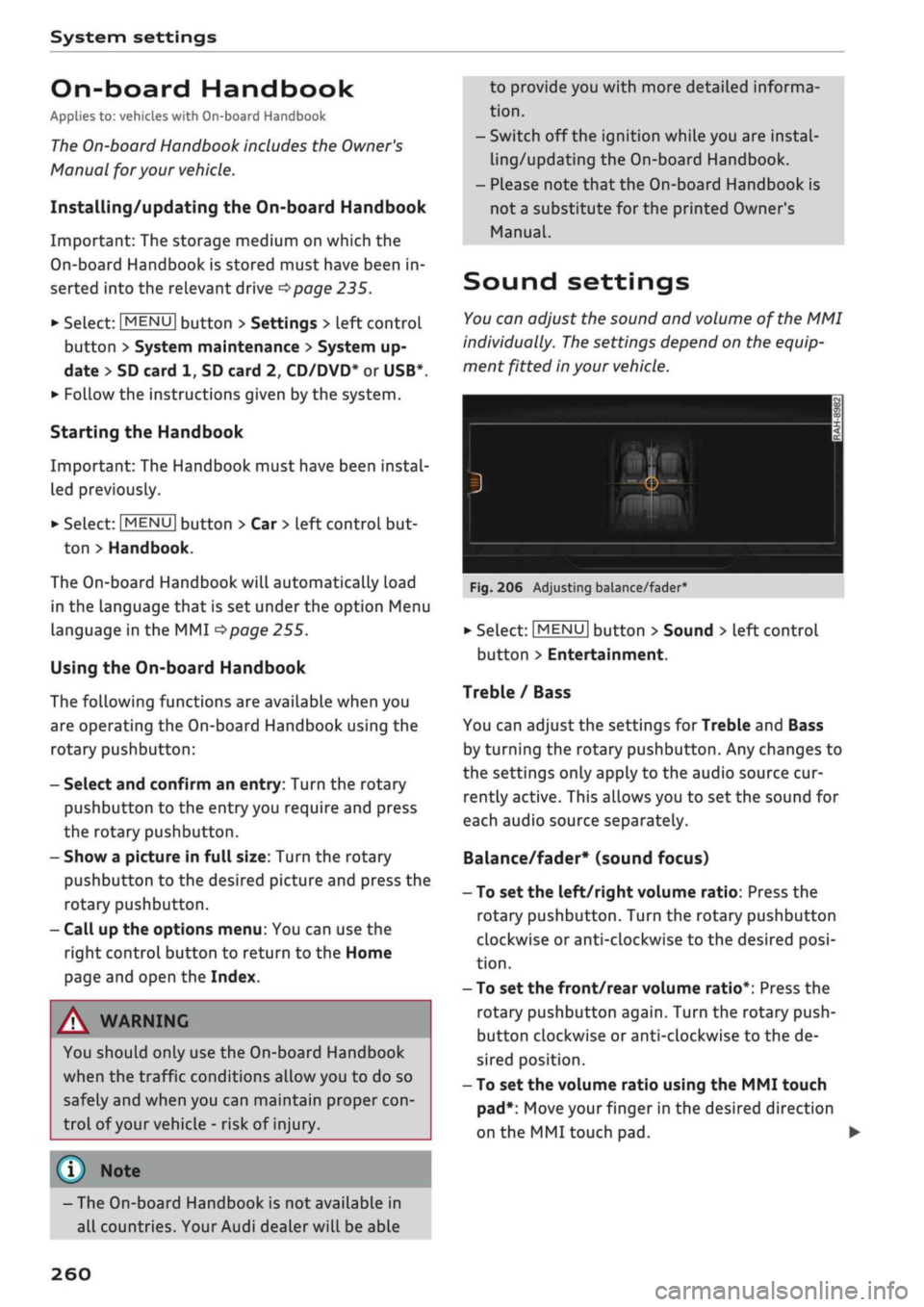
System settings
On-board Handbook
Applies to: vehicles with On-board Handbook
The
On-board Handbook includes the Owner's
Manual
for
your vehicle.
Installing/updating the On-board Handbook
Important: The storage medium on which the
On-board Handbook is stored must have been in
serted into the relevant drive
^>page
235.
• Select:
|MENU|
button > Settings > Left controL
button > System maintenance > System up
date > SD card 1, SD card 2, CD/DVD* or USB*.
•
Follow the instructions given by the system.
Starting the Handbook
Important: The Handbook must have been instal
led previously.
•
Select:
IMENUI
button > Car
>
left control but
ton > Handbook.
The On-board Handbook will automatically load
in the language that is set underthe option Menu
language in the MMI
^>page
255.
Using the On-board Handbook
The following functions are available when you
are operating the On-board Handbook using the
rotary pushbutton:
- Select and confirm an entry: Turn the rotary
pushbutton to the entry you require and press
the rotary pushbutton.
- Show a picture in full size: Turn the rotary
pushbutton to the desired picture and press the
rotary pushbutton.
- Call up the options menu: You can use the
right controL button to return to the Home
page and open the Index.
/\
WARNING
You should only use the On-board Handbook
when the traffic conditions allow you to do so
safely and when you can maintain proper
con
trol of your vehicle - risk of injury.
(7) Note
-The On-board Handbook is
not
available in
all countries. Your Audi dealer will be able
to provide you with more detailed informa
tion.
-Switch off the ignition while you are instal
ling/updating the On-board Handbook.
- Please note that the On-board Handbook is
not a substitute for the printed Owner's
Manual.
Sound settings
You
can adjust the sound and volume of the MMI
individually.
The
settings depend on the equip
ment fitted in your vehicle.
Fig.
206 Adjusting balance/fader
•
Select:
|MENU[
button > Sound > Left control
button > Entertainment.
Treble / Bass
You can adjust the settings for Treble and Bass
by turning the rotary pushbutton. Any changes to
the settings only apply to the audio source cur
rently active. This allows you to set the sound for
each audio source separately.
Balance/fader* (sound focus)
- To set the left/right volume ratio: Press the
rotary pushbutton. Turn the rotary pushbutton
clockwise or anti-clockwise to the desired
posi
tion.
- To set the front/rear volume ratio*: Press the
rotary pushbutton again. Turn the rotary push
button clockwise or anti-clockwise to the de
sired position.
- To set the volume ratio using the MMI touch
pad*:
Move your finger in the desired direction
on the MMI touch pad. •
260
Page 355 of 364
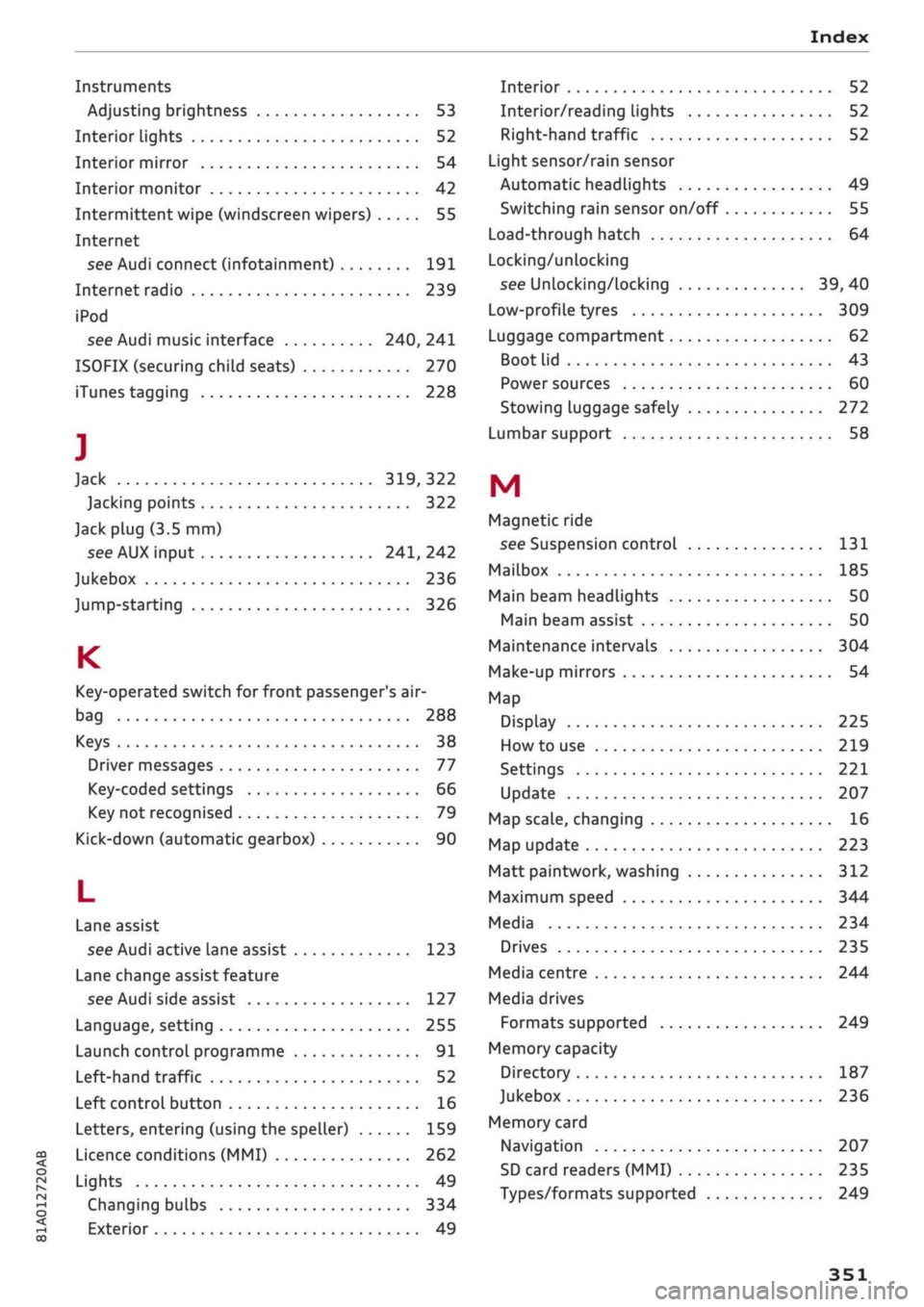
Index
CO
< o rN
iv
rN
t-H
o <
•H
00
Instruments
Adjusting brightness 53
Interior lights 52
Interior mirror 54
Interior monitor 42
Intermittent wipe (windscreen wipers) 55
Internet
see Audi connect (infotainment) 191
Internet radio 239
iPod
see Audi music interface 240, 241
ISOFIX (securing child seats) 270
iTunes tagging 228
]
Jack 319,322
Jacking points 322
Jack plug (3.5 mm)
see AUX input 241, 242
Jukebox 236
Jump-starting 326
K
Key-operated switch for front passenger's air-
bag 288
Keys 38
Driver messages 77
Key-coded settings 66
Key not recognised 79
Kick-down (automatic gearbox) 90
L
Lane assist
see Audi active lane assist 123
Lane change assist feature
see Audi side assist 127
Language, setting 255
Launch control programme 91
Left-hand traffic 52
Left control button 16
Letters, entering (using the speller) 159
Licence conditions (MMI) 262
Lights 49
Changing bulbs 334
Exterior 49
Interior 52
Interior/reading Lights 52
Right-hand traffic 52
Light sensor/rain sensor
Automatic headlights 49
Switching rain sensor on/off 55
Load-through hatch 64
Locking/unlocking
see Unlocking/locking 39, 40
Low-profile tyres 309
Luggage compartment 62
Boot Lid 43
Power sources 60
Stowing luggage safely 272
Lumbar support 58
M
Magnetic ride
see Suspension control 131
Mailbox 185
Main beam headlights 50
Main beam assist 50
Maintenance intervals 304
Make-up mirrors 54
Map
Display 225
How to use 219
Settings 221
Update 207
Map scale, changing 16
Map update 223
Matt paintwork, washing
312
Maximum speed 344
Media 234
Drives 235
Media centre 244
Media drives
Formats supported 249
Memory capacity
Directory 187
Jukebox 236
Memory card
Navigation 207
SD card readers (MMI) 235
Types/formats supported 249