AUDI Q5 2014 Owners Manual
Manufacturer: AUDI, Model Year: 2014, Model line: Q5, Model: AUDI Q5 2014Pages: 316, PDF Size: 78.41 MB
Page 131 of 316
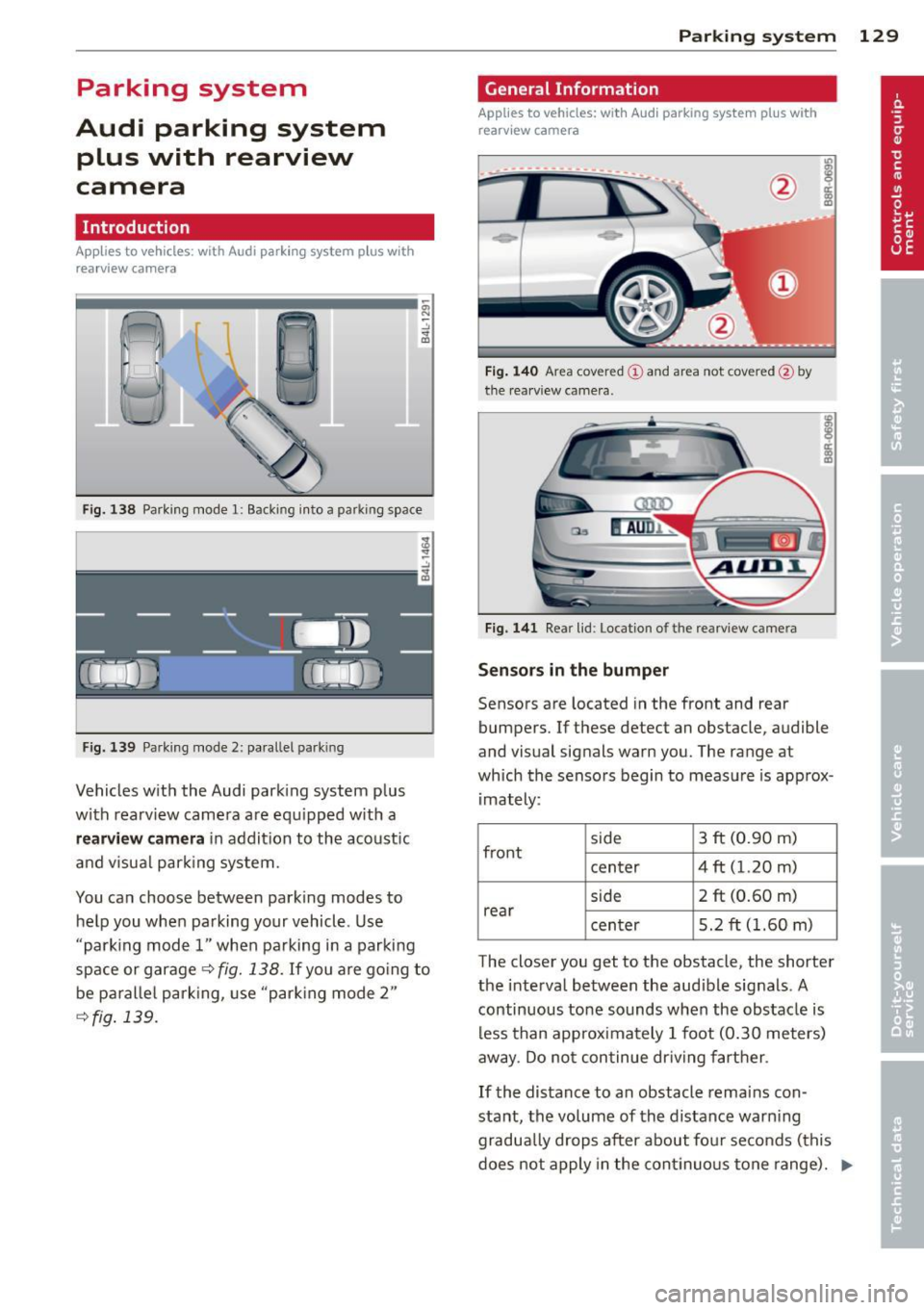
Parking system
Audi parking system plus with rearview
camera
Introduction
App lies to vehicles: with Audi park ing system plus with
rea rview camera
Fi g. 138 Park ing mode 1: Backing into a parkin g space
Fig . 13 9 Park ing mode 2: pa rallel parking
Vehicles w it h the Audi park ing system p lus
with rearv iew camera a re eq uipped w ith a
rearview camera i n addit ion to the aco ust ic
and v isua l park ing system.
You ca n choose between parking modes to
he lp you whe n pa rking your vehicle. Use
"parking mode 1" when pa rking in a parking
space or garage
r::!;> fig. 138. If you a re go ing to
be p aralle l park ing, use "par king mode 2"
c::!> fig . 139.
Par king system 129
General Information
Applies to vehicles: wit h Aud i parking system plus with
rearv iew camera
@
F ig . 140 Area covered (!) and area not covered @by
the rea rv iew came ra.
Fi g. 141 Rea r lid : Locat ion o f the rearview came ra
Sensor s in the bumper
Sensors are located in the front and rear
bumpers. If these detect an obstacle , a udible
and visual signals warn you. The range at
wh ich the sensors begin to measu re is app rox
i mately :
side 3
ft (0.90 m)
front center 4
ft (1.20 m)
side 2
ft (0.60 m)
rear center 5.2 ft (1.60 m)
The closer you get to the obstacle, the shorter
the interval between the aud ible signals . A
continuous to ne sounds when the obstacle is
less than app roximately 1 foot (0.30 meters)
away . Do no t con tinue dr iv ing f art her .
If the distance to an obstacle remains con
stant, the volume of th e distance warn ing
gradua lly drops after about fo ur se conds (this
d oes not apply in the cont inuo us tone range).
~
Page 132 of 316
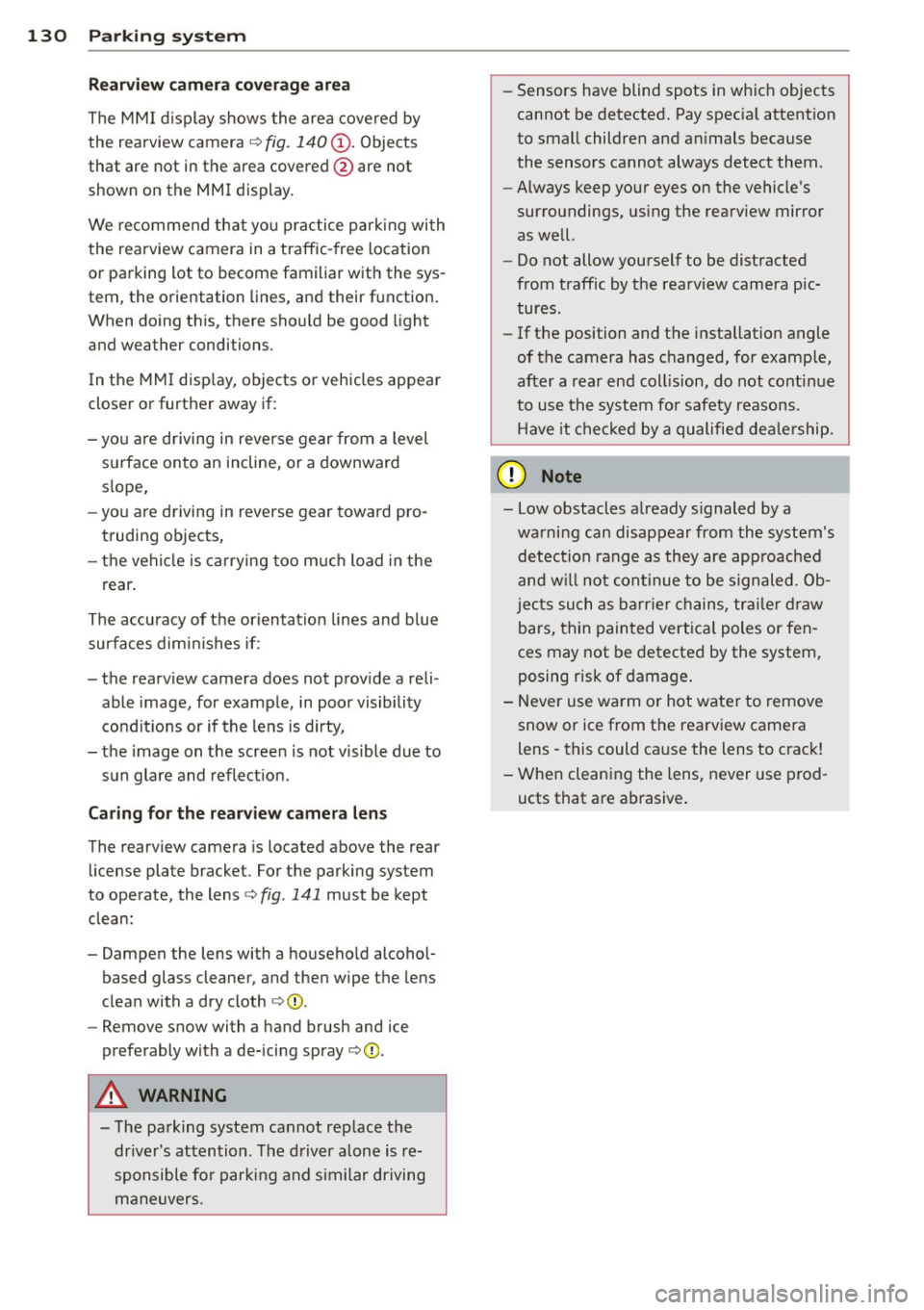
130 Parking system
Rearv iew camer a coverage area
The MM I display shows the area cove red by
the rearview camera
r=> fig. 140 (J) . Objects
that are not in the a rea covered @are not
shown on the MMI display .
We recommend that you p ractice park ing wi th
the rearview camera in a traffic-free location
or parking lot to become familiar with the sys
tem, the orientation lines, and their f unction.
When doing th is, there sho uld be good light
and weather conditions.
I n the MMI disp lay, objects or vehicles appear
closer or further away if:
- yo u are d riving in reverse gear from a level
s u rface on to an incline, or a downward
s lope,
- you are d riving in reverse gear toward pro
truding objects,
- the vehicle is carrying too much load in the
rear .
The accu racy of the orientat ion lines and b lue
surfaces dim inishes if:
- the rearview camera does not prov ide a reli
able image, for example, in poor visibility
condit io ns or if the lens is dirty,
- the image on t he screen is not visible due to
s u n glare and reflect ion .
Caring for the rear view came ra len s
The rearview camera is located above the rear
license plate bracket . For the parking system
to operate, the lens
r=> fig. 141 must be kept
clean:
- Dampen the lens with a househo ld alcoho l
based glass cleaner, and then wipe the lens
clean with a dry cloth
r=> 0 .
- Remove snow with a hand brush and ice
prefe rably with a de-icing spray
r=> 0 .
A WARNING
-The parking system cannot rep lace the
dr iver's at tention. The d river alone is re
sponsible fo r par kin g and similar dr iving
ma ne uvers .
-
-Sensors have blind spots in wh ich objects
cannot be detected. Pay spec ia l attention
to small childre n and an imals because
the sensors cannot always detect them .
- Always keep your eyes on the vehicle 's
sur roundings, us ing the rearv iew mir ror
as we ll.
- Do not allow yourself to be distracted
from traffic by the rea rv iew camera pic
tures .
- If the position and the installation angle
of the camera has changed, for example,
after a rear end coll ision, do not conti nue
to use the system for safety reasons .
H ave it chec ked by a qualified dea le rship.
Q) Note
- Low obstacles a lready s ignaled by a
wa rning can disappear from the system's
detection rang e as they are app roached
and w ill no t cont inue to be signaled. Ob
jec ts such as ba rr ier chains, tra iler draw
bars, thin painted vert ica l poles or fen
ces may not be detecte d by the system,
posing ris k of damage .
- N ever use warm or hot water to remove
snow or ice from the rearv iew camera
lens -this could ca use the lens to crac k!
- W hen cleaning the lens, never use prod
ucts that a re a brasive.
Page 133 of 316
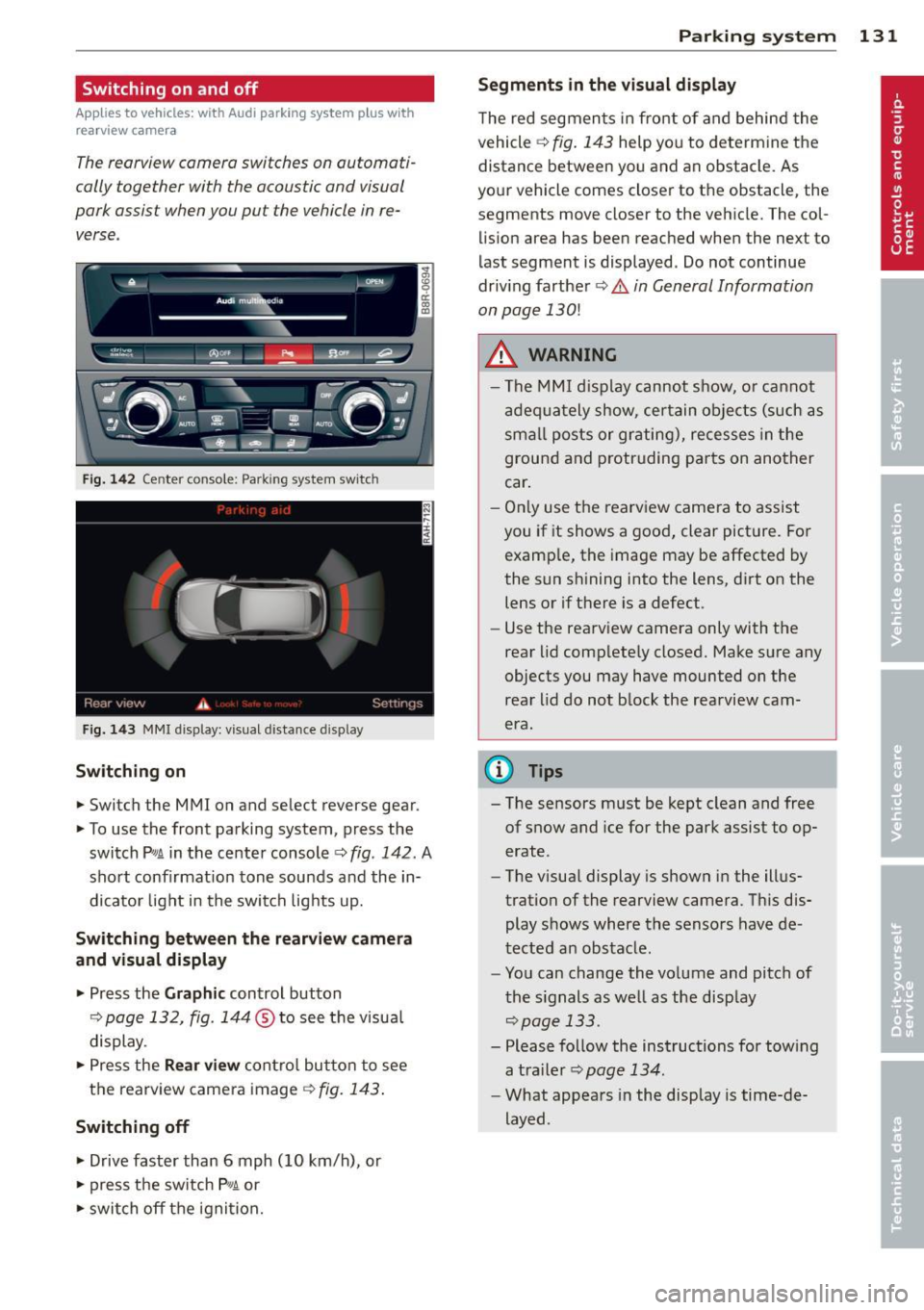
Switching on and off
Applies to vehicles: with Audi parking system p lus with
rea rview camera
The reorview camer a switches on automati
cally together with the acoustic and visual
pork assist wh en you put the vehicl e in re
verse .
Fig. 14 2 Center co nsole ; Pa rk ing syste m switc h
Fig. 14 3 MMI disp lay: visu al dista nce display
Switching on
.,. Switch the MMI on and se lect reverse gear.
.,. To use the front parking system, press the
switch
Pw.A in the center console~ fig. 142. A
sho rt confirmat io n tone sou nds a nd the in
dicato r light in the switch lights up.
Switching between the rearview came ra
and visual display
.,. Pr ess the Graphic control button
¢ page 132, fig. 14 4 ® to see t he visua l
display.
.,. Press the
Rear view cont ro l but to n t o see
the rearview came ra image
¢ fig. 143 .
Switching off
.,. Drive faster than 6 mph (10 km/h), or
.,. press the sw itch
p ,,,A or
.,. switch off t he igni tion.
Par king system 131
Segments in the visual display
The re d segmen ts i n fro nt of and behind the
vehicle ~
fig. 143 help yo u to determ ine the
distance between yo u and an obstacle. As
you r vehicle comes close r to t he obstacle, the
segments move closer to the vehicle. The col lis ion area has bee n reached when the next to
l ast segment is displayed . Do not continue
dr iv ing farther ~.&.
in General Information
on page 130!
A WARNING
- Th e M MI di splay can not s how, o r ca nnot
ad equa tely show, cer tain o bje cts ( such as
smal l posts or gr ati ng), recesses in the
grou nd and protr uding par ts on ano ther
car .
- On ly use t he rearv iew came ra to assist
you if it shows a goo d, clear pict ure. Fo r
examp le, the image may be affected by
the sun s hining into the lens, d irt on the
lens or if there is a defect.
- Use the rearv iew camera only with the
rear lid c om plete ly closed. Make s ure any
o bjects you may have mounted on the
rea r lid do n ot b lock the rearview cam
era.
(D Tips
- T he sensors m ust be kept clean and free
of snow and ice for the park assist to op
erate .
- The visua l display is shown in the ill us
tration of the rearview came ra. Th is dis
play s hows where the senso rs have de
tected an obstacle .
- Yo u can change the vo lume and pitch of
t he s ignals as we ll as the disp lay
~page 133.
- Please fo llow the ins tructions for tow ing
a tra iler
¢ page 134.
-What appears in the display is time-de
layed .
Page 134 of 316
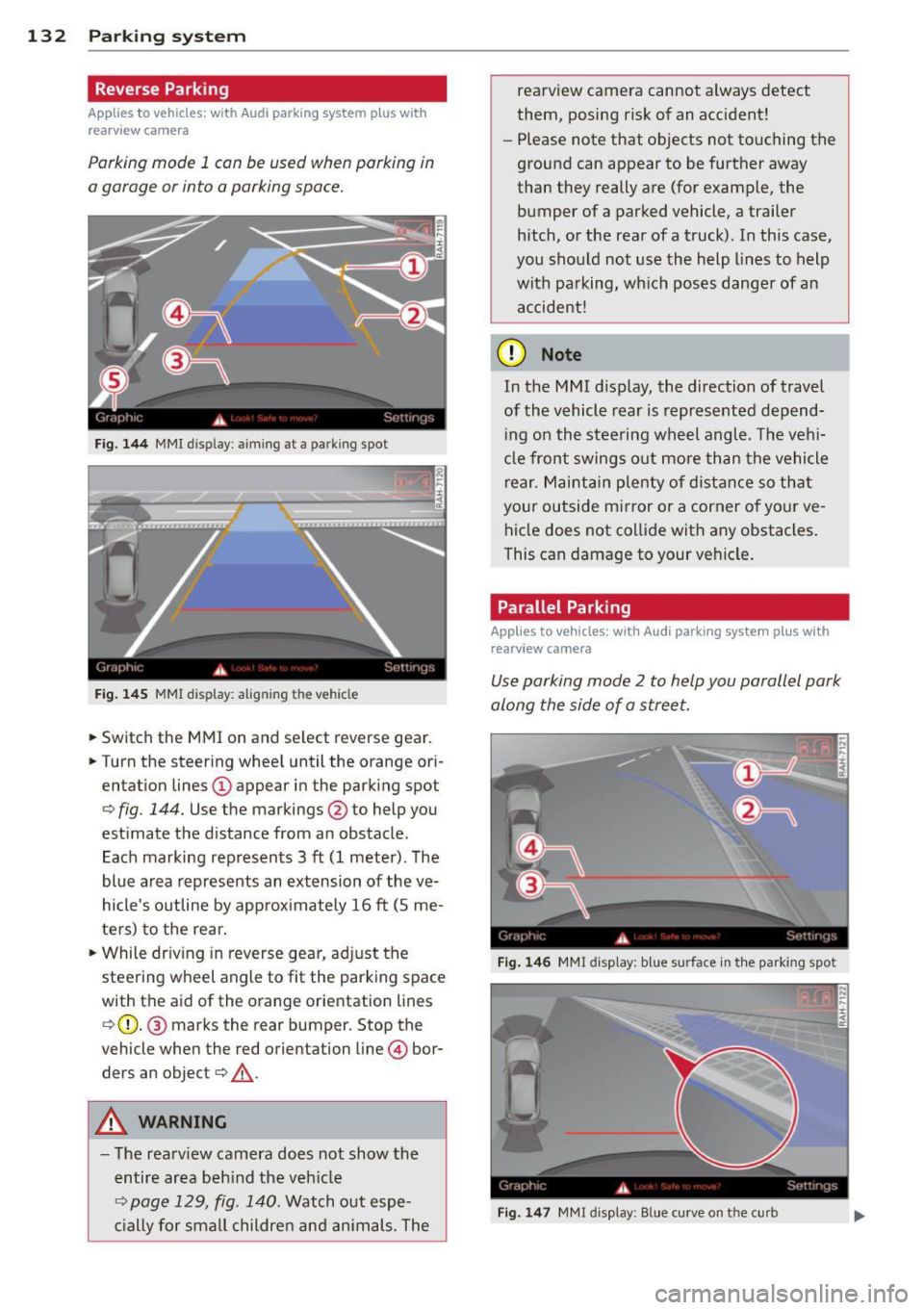
132 Parking system
Reverse Park ing
App lies to vehicles: with Audi parking system p lus w ith
rea rview camera
Parking mode 1 con be used when parking in
a garage or into a parking space.
Fig. 1 44 MMI display: aiming at a parking spot
Fig. 14 5 MMI display: aligning the vehicle
... Switch the MMI on and se lect reverse gear .
... Turn the steer ing whee l until the orange ori
entation lines @appear in the park ing spot
¢ fig . 144. Use the markings @to help you
estimate the d istance from an obstacle.
Each marking represents 3
ft (1 meter). The
blue area represents an extension of the ve
hicle's outline by approx imately 16
ft (S me
ters) to the rear.
"' While driv ing in reverse gear, ad just the
steering wheel angle to fit the parking space
with the aid of the orange orientation lines
¢ (D. @ marks the rear bumper. Stop the
vehicle when the red orientation line © bor
ders an object¢ _&..
A WARNING
-The rearv iew camera does not show the
entire area beh ind the veh icle
¢ page 129, fig. 140. Watch out espe
c ially for small childre n an d an imals. The rearview camera cannot always detect
them, posing risk of an accident!
- Please note that objects not touching the
ground can appear to be further away
than they really are (for example, the
bumper of a parked vehicle, a trailer
hitch, or the rea r of a truck). In this case,
you shou ld not use the help lines to help
with pa rking, wh ich pos es dange r of an
accident!
(D Note
In the M MI d is play , the direction of travel
of the vehicle rear is represented depend
i ng on the stee ring wh eel angle . T he vehi
cle front swings o ut more than the vehicle
rear. M aint ain ple nty of dista nce so th at
your outside mirror or a corner o f you r ve
hicle does not co llide with any obstacles .
This can damage to your ve hicle .
Parallel Parking
Applies to vehicles: wit h Aud i parking syste m plus with
rearv i ew camera
Use parking mode 2 to help you parallel park
along the side of a stree t .
F ig . 14 6 MMI disp lay : b lue surface in th e parking spot
Fig . 14 7 MM! display: Blue curve on the curb
Page 135 of 316
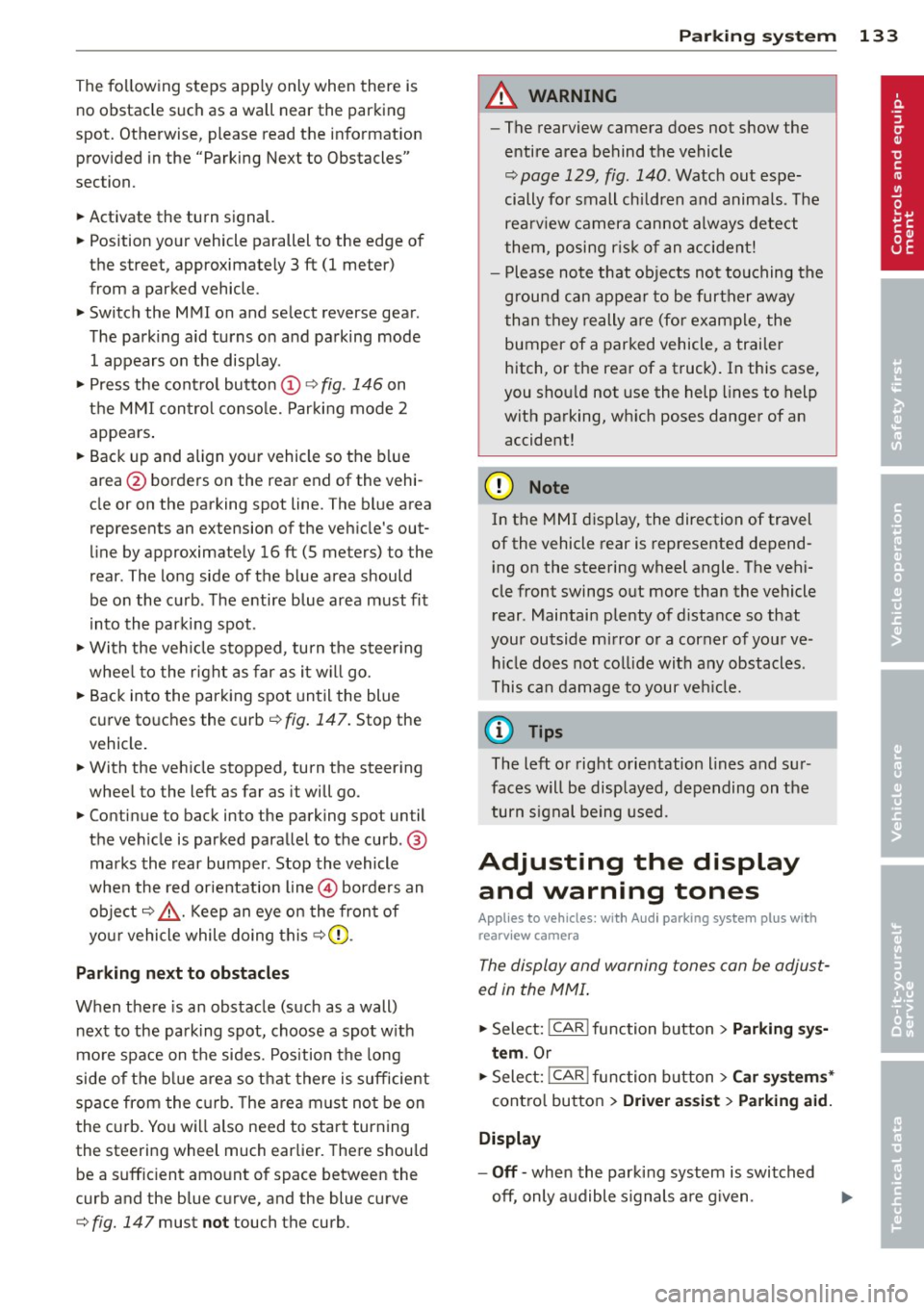
The following steps apply only when there is
no obstacle such as a wall near the parking
spot. Otherwise, please read the information
prov ided in the "Parking Next to Obstacles"
section.
~ Activate the turn signal.
~ Position yo ur vehicle parallel to the edge of
the street, approxim ately 3 ft (1 meter)
from a parked vehicle .
~ Switch the MMI on and se lect reverse gear .
The parking aid tu rns o n and parking mode
1 appears on the display .
~ Press the control button @¢ fig. 146 on
the MMI contro l conso le. Parking mode
2
appea rs .
~ Backup and align yo ur vehicle so the b lue
area @ borders on the rear end of the vehi
cle or on the parking spot line. The bl ue area
represents an extension of the veh icle's out
line by approximate ly
16 ft (5 meters) to the
rear . The long side of the blue area should
be o n the curb . The entire blue area must fit
i nto the parking spot .
~ With the veh icle s topped, turn the s teer ing
whee l to the right as far as it w ill go.
~ Back into the parking spot until the blue
curve to uches the curb¢
fig. 147. Stop the
vehicle.
~ With the veh icle stopped, turn the steer ing
wheel to the left as far as it will go .
~ Continue to back into the parking spot un til
the vehicle is parked parallel to the curb .@
marks the rear bumper. Stop the vehicle
when the red orientation line@ borde rs an
object ¢.&, . Keep an eye on the fron t of
yo ur vehicle while do ing this
~ CD .
Pa rking n ext to obstacles
When there is an obstacle (such as a wall)
next to the pa rking spot, choose a spot w ith
mo re space on t he sides. Position the long
side of the b lue a rea so that there is sufficient
space from the curb. The a rea m ust no t be on
the c urb. You wi ll also need to start turn ing
the steering wheel much earlie r. T he re should
be a suffic ient amo unt of space between the
curb and the blue curve, and the blue c urve
¢
fig. 147 must not touch the curb.
Par king system 133
A WARNING
- The rearview camera does not show the
entire area behind the vehicle
~ page 129, fig. 140 . Watch out espe
cially fo r small children and anima ls . The
rea rv iew camera cannot always detect
them, posing r is k of an accident!
- P lease note that objects not touching the
g rou nd can appear to be further away
than they really a re (for example, the
bumper of a parked vehicle, a trai ler
hitch, or the rea r of a truck) . In this case,
you shou ld not use the help lines to help
with parking, wh ich poses danger of an
accident!
(D Note
In the MMI display, the direction of travel
of the vehicle rear is represented depend
i ng on the steering wheel angle . The vehi
cle front swings out more than the vehicle rear. Maintain ple nty of d istance so that
your outside mirror or a corner of your ve
hicle does not col lide with any obstacles.
T his can damage to your ve hicle.
(0 Tips
The left o r right orientation lines and su r
faces will be disp layed, depending on the
turn s ignal being used .
Adjusting the display
and warning tones
App lies to v ehicl es: wi th Audi parking sys te m plus wi th
rearv iew camera
The display and warning tones can be adjust
ed in the MMI .
~ Select: !CAR ! function button> Parking s ys
tem .
Or
~ Select: ~IC_ A_ R~I func tio n button> Car sy ste m s*
cont ro l button > Driver as sist > Parking aid.
Display
-Off -when the parki ng system is switched
off, only a udible s ignals a re g iven .
Page 136 of 316
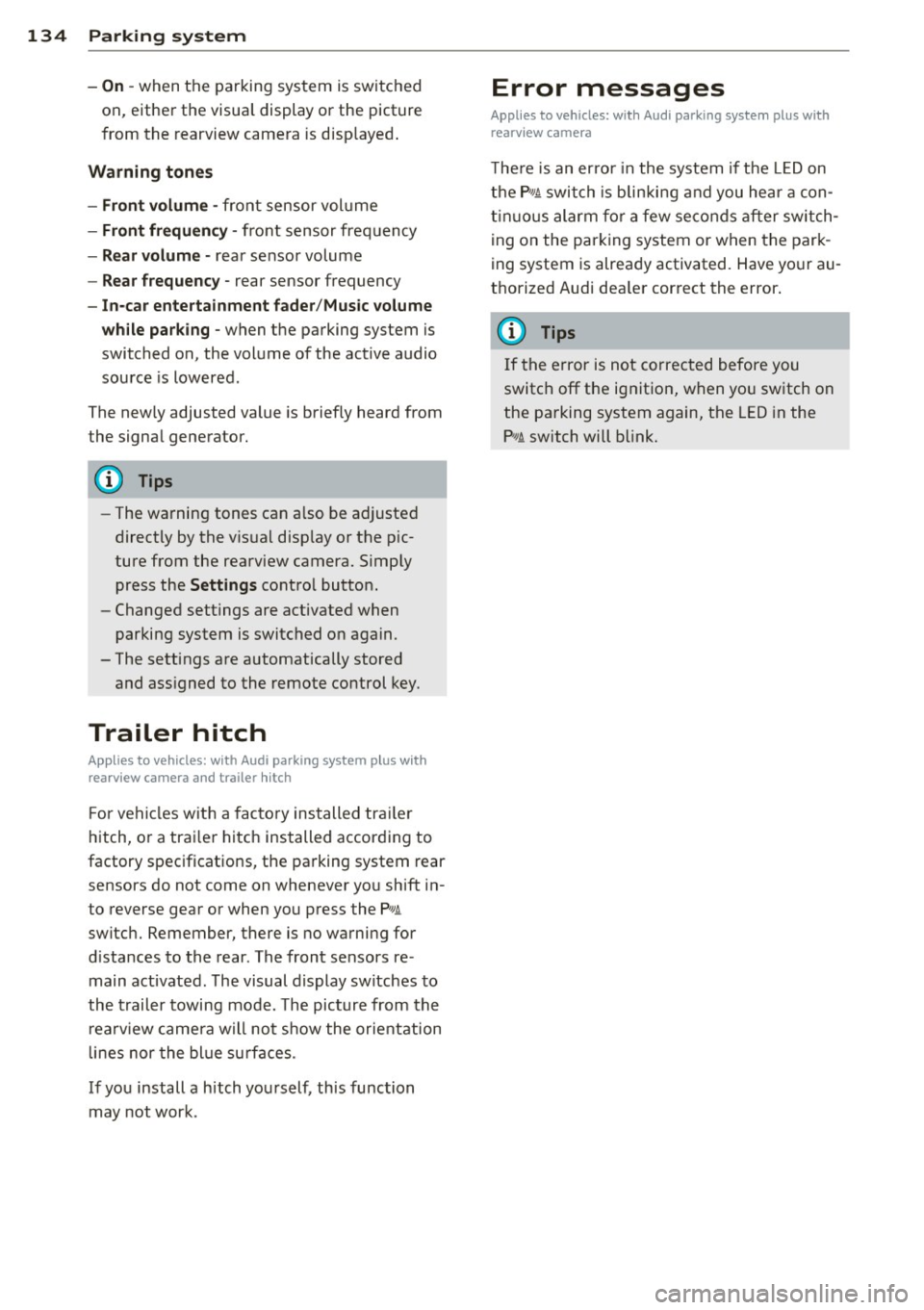
134 Parking system
- On -when the parking system is switched
on, either the visua l d isplay or the picture
from the rearview camera is disp layed .
Warning tones
-Front volum e -front sensor vol ume
- Front frequ enc y-front sensor frequency
-Re ar volum e -rear sensor volume
- Rear frequenc y -rear sensor frequency
- In -ca r entertainme nt fader /Mu sic volume
w hile pa rking -
when the parking system is
switched on , the volume of the active audio
source is lowered .
The new ly adjusted value is briefly heard from
the signal generator.
@ Tips
- The warning tones can a lso be adjusted
directly by the v is ual disp lay or the p ic
ture from the rearview camera. Simp ly
press the
Sett ings contro l button.
- Changed settings are activated when
parking system is switched on again.
- The settings are automatically stored
and ass igned to the remote control key.
Trailer hitch
Applies to vehicles: with Audi parking system plus w ith
rea rview camera a nd trailer hitch
For vehi cles with a facto ry installed trai ler
hitch, or a trai ler hitch installed according to
factory specifications, the parking system rear
sensors do not come on whenever you shift in
to reverse gear or when you press the
P, #J\.
switch. Remember, there is no warning for
d istances to the rear . The front sensors re
main activated. The visual display switches to
the trailer towing mode. The picture from the
rearv iew camera will not show the orientation
l ines nor the blue su rfaces.
If you install a hitch yourself, th is function
may not work .
Error messages
Applies to vehicles: wi th Audi parking sys te m plus with
rearv iew camera
T he re is an error in the system if t he LED on
the
p, q~ switch is blinking and you hea r a con
t in uous alarm for a few se conds after switch
ing on the parking system or when the park
ing system is already activated . Have yo ur au
thorized Audi dea ler correct the error.
(D Tips
If the error is not corrected before you
switch off the ignition, when you switch on
the parking system again, the LED in the
Pw J\. switch will blink.
Page 137 of 316
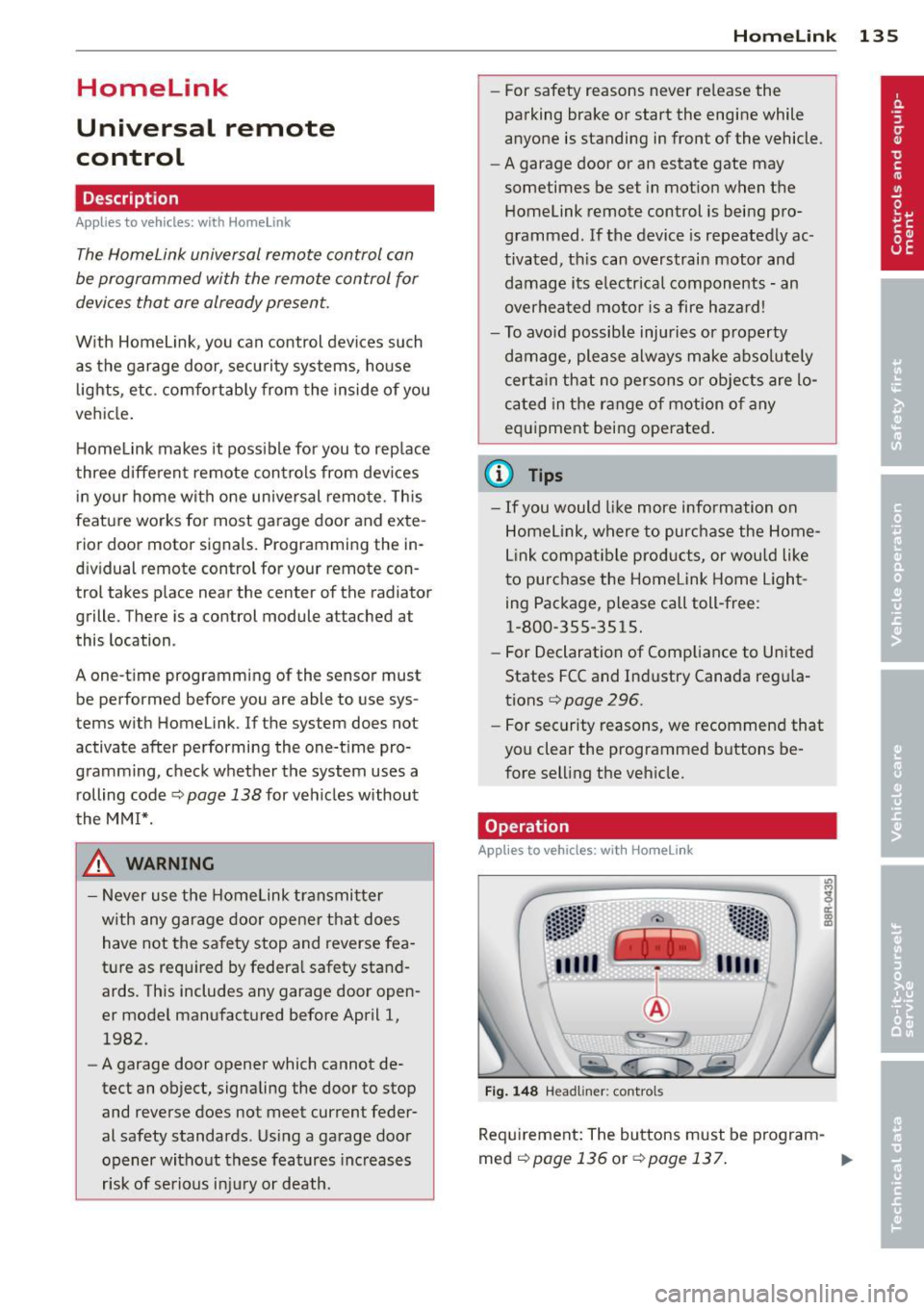
Homelink
Universal remote
control
Description
Applies to vehicles: with Home link
The HomeLink universal remote control can
be programmed with the remote control for
devices that are already present.
With Home Link, you can control devices such
as the garage door, security systems, house
lights , etc. comfortably from the inside of you
vehicle.
Homelink makes it possible for you to rep lace
three different remote controls from dev ices
in your home with one universal remote. This
feature works for most garage door and exte
rior door motor signals. Programming the in
dividual remote control for your remote con
trol takes place near the center of the radiator
grille. There is a control module attached at
this location .
A one-time programming of the sensor must be performed before you are able to use sys
tems with Homelink. If the system does not activate after performing the one-time pro
gramming, check whether the system uses a rolling code¢
page 138 for vehicles without
the MMI*.
& WARNING
-
- Never use the Homelink transmitter
with any garage door opener that does
have not the safety stop and reverse fea
ture as requ ired by federa l safety stand
ards. This includes any garage door open
er model manufactured before April 1,
1982.
-A garage door opener which cannot de
tect an object, signaling the door to stop
and reverse does not meet current feder
al safety standards . Using a garage door
opener without these features increases
risk of serious injury or death.
Homelink 135
- For safety reasons never release the
parking brake or start the engine while
anyone is standing in front of the vehicle .
- A garage door or an estate gate may
sometimes be set in motion when the
Homelink remote control is being pro
grammed. If the device is repeatedly ac
tivated, th is can overstrain motor and
damage its electrical components - an
overheated mo to r i s a fire hazard!
- To avoid possib le injuries or property
damage, please always make abso lutely
certa in that no persons or objects are lo
cated in the range of motion of any
equipment being operated.
(0 Tips
- If you would like more information on
Homelink, where to purchase the Home
Link compat ible products, or would like
to purchase the Home Link Home Light
ing Package, please call toll-free :
1-800-355-3515.
-For Declaration of Compliance to United
States FCC and Industry Canada regula
tions
¢ page 296.
-For security reasons, we recommend that
you clear the programmed buttons be
fore selling the vehicle.
Operation
App lies to vehicles : with Homeli nk
Fig. 148 Headl iner: controls
Req uirement: The buttons must be program-
med
<:!)page 136 or ¢page 137. ..,_
Page 138 of 316

136 Homelink
• To open the garage door, press the p rogram
med button . The LED @will light up or
flash.
• To close the garage door, pre ss the button
again.
@ Tips
To open the garage door, press the button,
but do not press it for longer ten seconds
or the Homelink module will switch to
programming mode.
Programming the transmitter (version A)
Appl ies to vehicles: with Home link and MMI
Fig. 149 Dista nce between t he ra d iato r grille and t he
hand tran sm itter
You can p rogram the fixed code and ro lling
code systems using the descr ibed procedure.
Programming the button
• Turn the ign ition on .
• The re a re two ways to program the button :
P res s the but ton ¢
page 135, fig. 148 tha t
you wou ld like to p rogram. Use the instruc
tions that appear in the MM I* to pe rform
the p rogramming. Or
• Se lect : ICAR ifunct ion button>
Car sy stems*
con trol but ton > Vehicle sett ing s> Garage
door opener
> Program garage door open·
er .
If this path is not ava ilable, program
Homelink as desc ribed in vers ion B
.;, page 137.
• Se lect t he button t hat yo u wo uld like to pro
gram.
• Fo llow the ins tructions in the MMI* .
• If the garage door open ing must also be
synchronized w it h the Homel ink modu le, refer to the owner
's manua l for the garage
door opener .
Remote con tro l unit s fo r garage door ope ne rs
in Canada are se t to stop t ransmi tting radio
frequency signa ls afte r two seconds . This time
may not be sufficient for the Homelink sys
tem to learn the radio frequency signa l. Per
form all other steps as described above.
Erasing /Clearing the programmed button
s etting s
• To erase all of the programmed buttons at
the same time, select : ICAR !function b utton
> Car systems * control button > Vehicle set·
tings
> Garag e door opener > Clear pro·
gram setting s> Yes .
The prog rammed but·
tons can not be erased individua lly. Repro·
gram the buttons if ne cess ary.
• Reprogram an individua l bu tton in the same
manner that you wou ld for the one-time
programming .
Displaying the version /status /country
code
• Sele ct: !CAR I function button > Car sy ste m s*
contro l but to n > Vehicle setting s > Garage
door opener
> Version information .
(D Tips
- Programming through the MMI* is not
possible with all infotainment systems.
If this is the case , program Homelink as
descr ibed in version B
c:) page 137.
-The required distance betwee n the hand
transm itter and the Homelink module in
the radiator gr ille¢
fig. 149 depends on
the system that you are prog ramming .
- Depending on the mode l of the garage
door opener, you may need to release the
butto n on the remote and press it again
w hen programming. When program ·
m ing a new device, keep the butto n
presse d for at least 15 seconds before
t ry ing ag ain w ith the transmit ter in a dif
fere nt posi tion. W atch o ut for the emer
gency flasher during tha t time.
Page 139 of 316
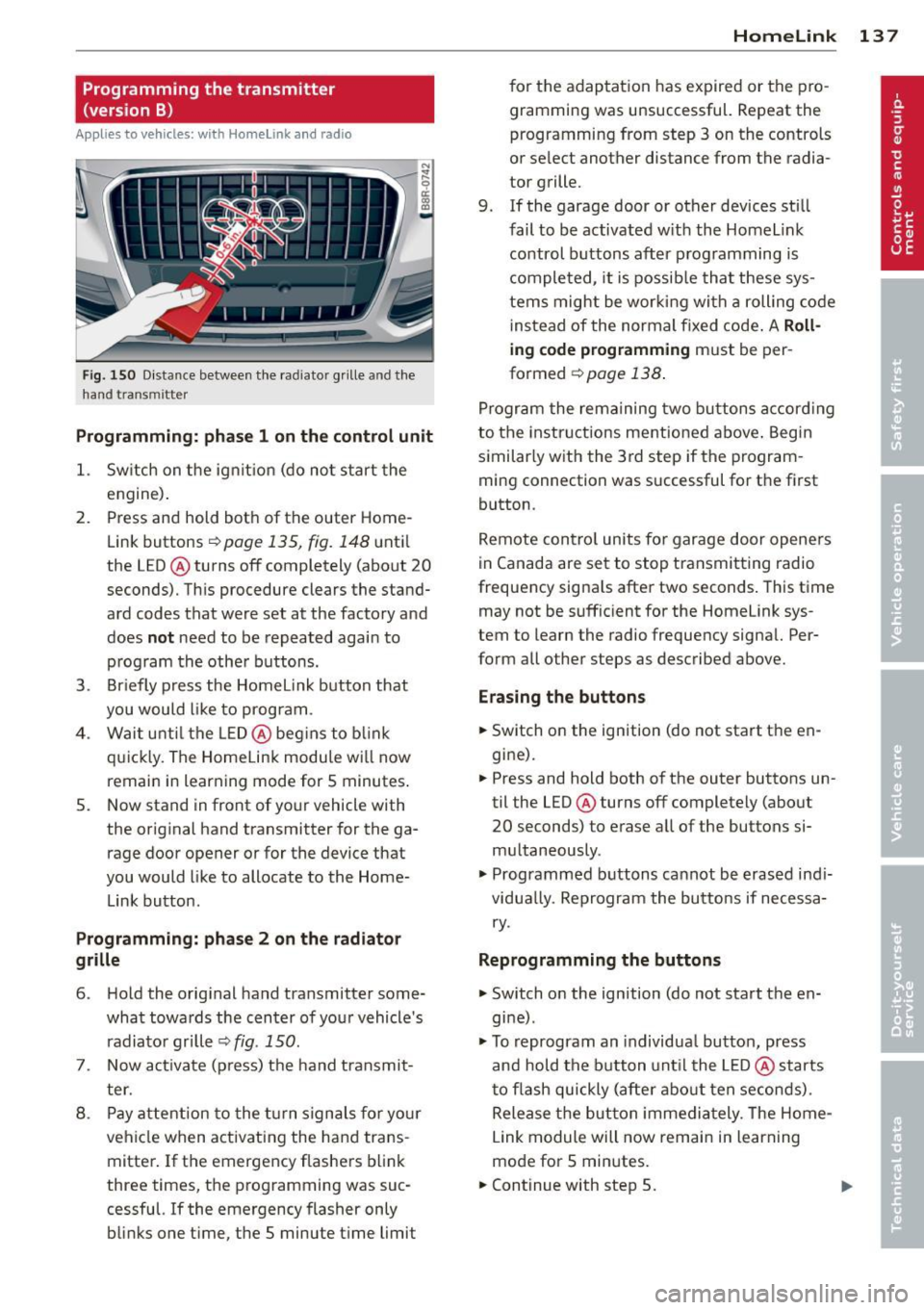
Programming the transmitter (version B)
A pplies to vehicles: with Horne link and radio
Fig. 150 D istance between t he rad ia to r gr ille a nd the
h and trans mitter
Programming: phase 1 on the control unit
1. Sw itch on the ig nit io n (do no t start the
engine) .
2. Press and hold both of the outer Home
Link buttons
r=>page 135, fig. 148 until
the LED @ turns off completely (about
20
seconds). Th is procedure clears the stand
ard codes that were set at the factory and
does
not need to be repeated agai n to
p rog ram the othe r buttons.
3 . Briefly press the Homelink button that
you would like to prog ram .
4. Wai t u nti l the LED @ beg ins to blink
q ui ckly . The Home Lin k modu le wi ll now
remai n in learning mode for
5 minutes .
5. Now stand in front of your vehicle with
the original hand transmitter for the ga
rage door opener or for the device that
you would like to allocate to the Home
Link button.
Programming: pha se 2 on the radiator
grille
6 . Hold the orig inal hand t ransmitter some
what towa rds the center o f you r vehicle 's
radiato r gr ille
r=> fig . 150.
7. Now activate (p ress) t he hand transmit
ter.
8 . Pay a ttention to the t urn signals for yo ur
vehicle when activating the ha nd trans
mitter . If t he emergency flashers blink
three times, the programming was suc
cessful. If the emergency flasher only bli nks one t ime, the 5 minute t ime limit
Homelink 13 7
for the adaptat ion has expired or the pro
gram ming was unsuccessful. Repeat the
programming from step 3 on the controls
o r se lect another distance from the radia
tor grille.
9. If the garage door or other devices sti ll
fail to be activated w it h the Homelin k
control buttons after p rogramming is
comple ted, it is possib le tha t these sys
tems might be w ork ing wi th a roll ing code
ins tead of the normal fixed co de.
A Roll
ing code programming must be per
formed
r=> page 138 .
Program the rema ining tw o bu ttons a ccord ing
to the instructions mentioned above . Beg in
similar ly w ith the 3rd step if the program
m ing connection was successful for t he fi rst
button .
Remote con trol units fo r garage door opene rs
in Canada are set to stop tra nsmitting radio
frequency signa ls after two seconds . This t ime
may not be suffic ient for the Homelink sys
tem to learn the radio frequency signa l. Per
form all other steps as described above.
Erasing the buttons
.,. Switch on the ignition (do not sta rt the en
gi ne).
.,. Press and hold both o f the outer buttons un
til the LED@ turns off completely (abo ut
20 seconds) to erase a ll of the buttons si
m ultaneously .
.,. Programmed b uttons ca nnot be erased ind i
vidua lly. Reprogram the buttons if necessa
ry .
Reprogramming the buttons
.,. Switch o n the ignition (do not start t he en
gine) .
.,. To reprogram an individua l bu tto n, press
and hold the button unt il the LED @ starts
to f lash quickly (a fter abo ut ten seconds) .
Release t he bu tton imme dia tely. The Home
L ink module will now remain in learning
mo de for 5 minutes.
.,. Continue with step 5.
Page 140 of 316

138 Homelink
-Programming using the Homelink but
tons is not poss ible with all infotainment
systems. If this is the case, program Homelink as described in vers ion A
¢ page 136.
-The requ ired distance between the hand
transmitter and the Homelink module in
the radiator grille¢
fig. 150 depends on
the system that you are programming.
- Depend ing on the model of the garage
door opener, you may need to release the
button o n the remote and press it again
when prog ramming . W hen p rogram
ming a new dev ice, keep the button
pressed for a t le ast 15 se con ds before
trying again wi th the transmitte r in a dif
ferent posit ion . Watch out for the emer
gency flasher during that time.
Programming the rolling code
App lies to vehicles: with Home link
Additionally, a rolling code programming for
the Homelink universal remote control is re
quired for some systems.
Identifying the rolling code
"' Press the prev io usly progr amme d Homelink
bu tton aga in and ho ld it down .
"' Look at the LED @¢
page 135, fig . 148 . If
the LED b links quickly, the features, s uch as
the garage door opene r, are equipped with
t he rolling code .
"' Program the rolling code as follows :
Activating the g arage door opene r motor
unit
"' Locate the setting button on the garage
door opener motor unit . The exact location
and co lor of t he button may vary depend ing
on the ga rage door opener ma nufactu rer .
"' Press the sett ing button on the ga rage door
opener motor unit (usually th is w ill act ivate
a "se tting ligh t disp lay" on the mo to r u nit).
Now you w ill have abo ut
30 second s time to
perform the HomeLink button programming
on the cont ro ls.
Programming on the controls
"' Press the Homelink bu tton tha t was a lready
programmed and hol d for two seconds .
"' To end ro llin g code programming , press and
hold t he Home link button for two seconds
aga in.
"' The Home link button may need to be press
ed a t hird t ime to end the adjustment proce
dure for some ga rage doo r openers .
After the controls have been programmed, the
garage door opener shou ld recognize the
Homelink signa l and operate when the Home
Lin k button is pressed . N ow you may prog ram
t h e other buttons as needed .
(D Tips
- Programming the rolling code can be
perfor med quicke r and more easily with
the help of a se cond person .
- If d iff iculties should ar ise when pro
gramming the rolling code, consult the
operating instructions fo r th e garage
door opener or o ther dev ices for po ssible
so lutions.