AUDI Q5 2018 User Guide
Manufacturer: AUDI, Model Year: 2018, Model line: Q5, Model: AUDI Q5 2018Pages: 392, PDF Size: 60.56 MB
Page 11 of 392
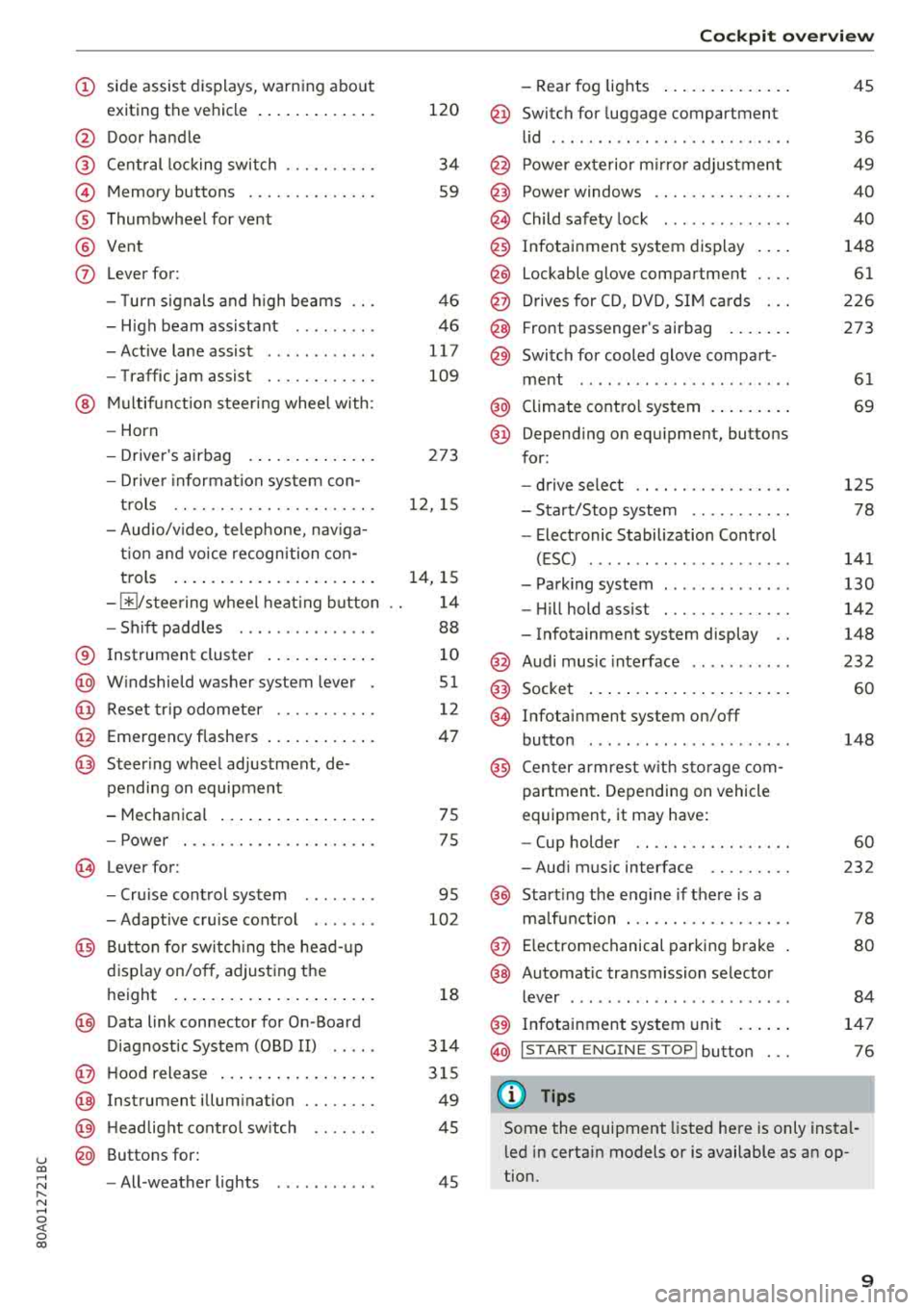
u co ..... N ,..._
N ..... 0 <( 0 00
(D side assist displays, warn ing abo ut
exiting the vehicle ..... ... .. .. .
@ Door handle
@ Cen tral locking swit ch ....... .. .
@ Memory buttons ........... .. .
® Thumbwheel for vent
@ Vent
(J) Leverfor:
- T urn s ignals and high beams
- High beam assistant ........ .
- Active lane assist ........... .
- Traffic jam assist ......... .. .
@ Mul tifunct ion steer ing wheel with:
- Horn
- Drive r's airbag . ..... ... .. .. .
- Drive r informa tion system con -
t rols .. .. ............... .. .
- Audio/v ideo, telephone, nav iga
t io n and voice recogn ition con -
t rols .... ... .. ..... ... .. .. .
- ~/ stee ring wheel heat ing b utton
- Sh ift paddles ............. . .
® Instrument cluster .... ... .. .. .
@) W indshield washer system lever
@ Reset trip odometer ...... .. .. .
@ Emergency flashe rs .... ... .. .. .
@ Steer ing whee l adjustment, de-
pending on equipment
- Mechanica l .... ..... ... .. .. .
- Power . .. ............... .. .
@ Lever for:
- Cru ise cont rol system
- Adaptive cruise control ...... .
@ Bu tton for sw itch ing the hea d-up
d isp lay on/o ff, adjust ing t he
h eight .... ... .. ..... ... .. .. .
@) Data link connector for On -Board
D iagnostic System (OBD II) .... .
@ H oo d release .. .. ..... ... .. .. .
@ Instrument illum ination
@) H eadlight cont rol sw itch
@ Buttons for :
- All -weather lights
120
34
S9
4 6
46
117
109
273
12 , 15
1 4, 15
1 4
88
1 0
51
12
47
75
75
95
102
18
3 14
3 15
49
45
45
Coc kpit o ver view
- Rear fog lights .... .. ..... .. .
@ Switch for luggage compartment
lid ...... ... .. .. ............ .
@ Power exte rior m irro r adjustment
@) Power windows .............. .
@ Child safety lock ............. .
@ Infotainment system display . .. .
@ Lockable glove compartment ... .
@ D rives for CD, DVD, S IM cards .. .
@ Front passenger's airbag .... .. .
@ Switch for cooled glove compart -
me nt ... ... .. .. ............ .
@ Climate contro l system . ..... .. .
@ Depend ing o n equ ipment, buttons
for:
- drive select .. .............. .
- Sta rt/Stop system .......... .
- Electronic Stabilization Cont rol
( E SC) ..... .. .. ............ .
- Park ing system ............. .
- Hi ll hold ass ist . ............ .
- Infotainment system display ..
@ Audi music inte rface .......... .
@ Socket ... .... .. ... .. ..... .. .
@ Infotai nment system on/off
button ..... .. .. ............ .
@ Cen ter armrest w it h sto ra ge com
p artmen t. Depending on vehicle
equipment, it may have:
- Cup holder .. .. ... .. ..... .. .
- Aud i m usic interface ........ .
@ Start ing t he e ngine if the re is a
m alfu nction . .. .. ............ .
@ E lectromechanical par king brake
@ Automa tic transmission selector
lever ....... .. .. ............ .
@ Infotainment system unit ... .. .
@ I START E N GINE STOP I button
(D Tips
45
36
49
40
40
148
61
2 26
273
61
69
1 2 5
78
141
130
142
148
232 60
148
60
232
78
80
84
14 7
76
Some the equipment listed he re is only insta l
l ed in certa in models or is available as an op
tion.
9
Page 12 of 392
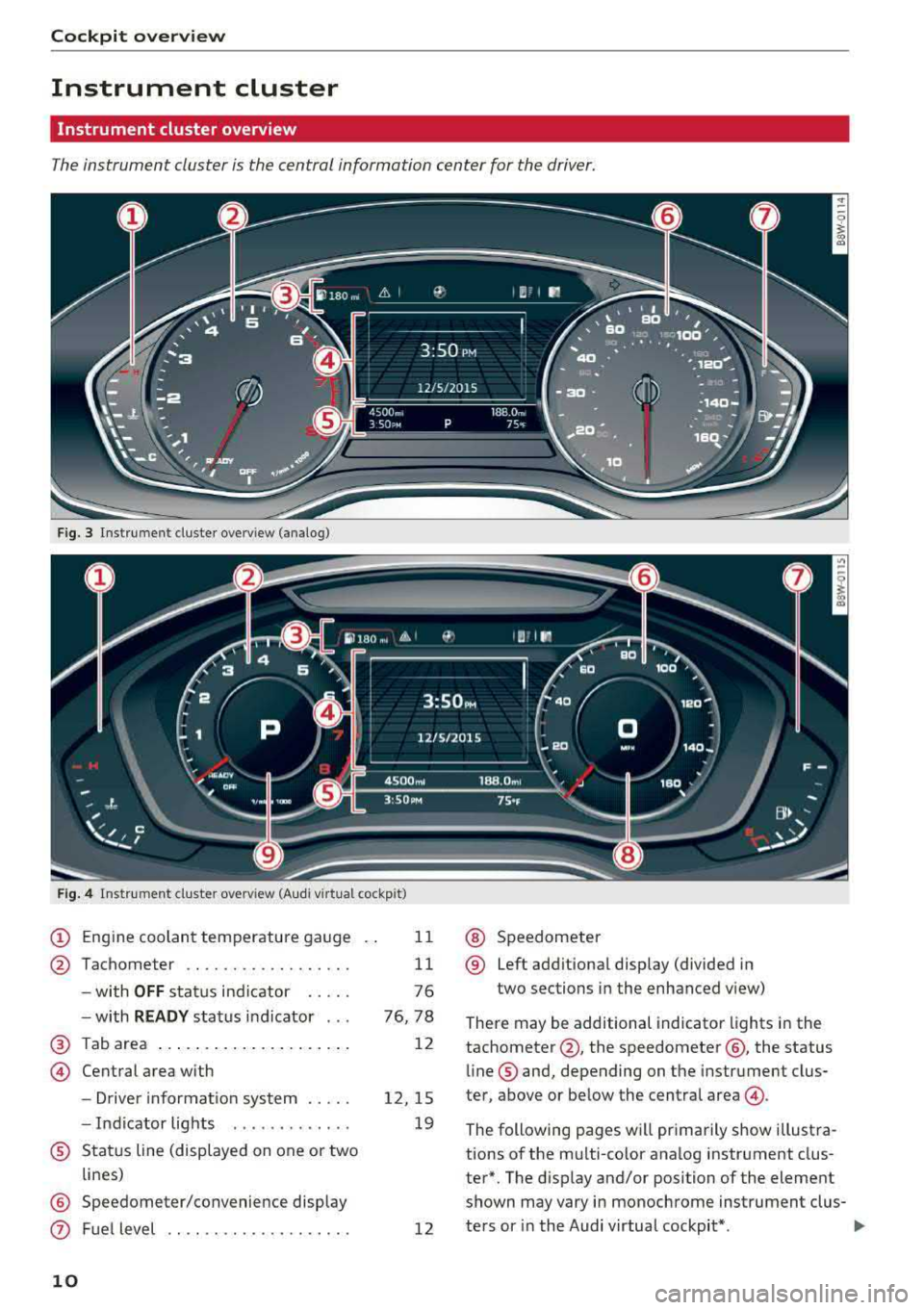
Cockpit overview
Instrument cluster
Instrument cluster overview
The instrument cluster is the central information center for the driver.
Fig. 3 Instrument cl uster overv iew (analog)
F ig . 4 Instrument cluster overv iew (Audi virtual cockpit )
(D Engine coolant temperature gauge
@ Tachometer ................. .
- with
OFF status indicator .... .
- with
READY status indicator .. .
@ Tab area .... ... ... ....... ... .
@ Central area with
- Driver informat ion system .. .. .
- Indicator lights ........... . .
® Status line (displayed on one or two
lines)
@ Speedometer/convenience display
0 Fuel level
10
11
11
76
76, 78
12
12 , 15
19
12
@ Speedometer
® Left additional display (divided in
two sections in the enhanced view)
There may be additional indicator lights in the
tachometer @, the speedometer @, the status
line ® and, depending on the instrument clus
ter, above or below the central
area @.
The following pages will primarily show illustra
tions of the multi-color analog instrument clus
ter*. The display and/or position of the element
shown may vary in monochrome instrument clus-
ters or in the Audi virtual cockpit* .
lllJ,,
Page 13 of 392
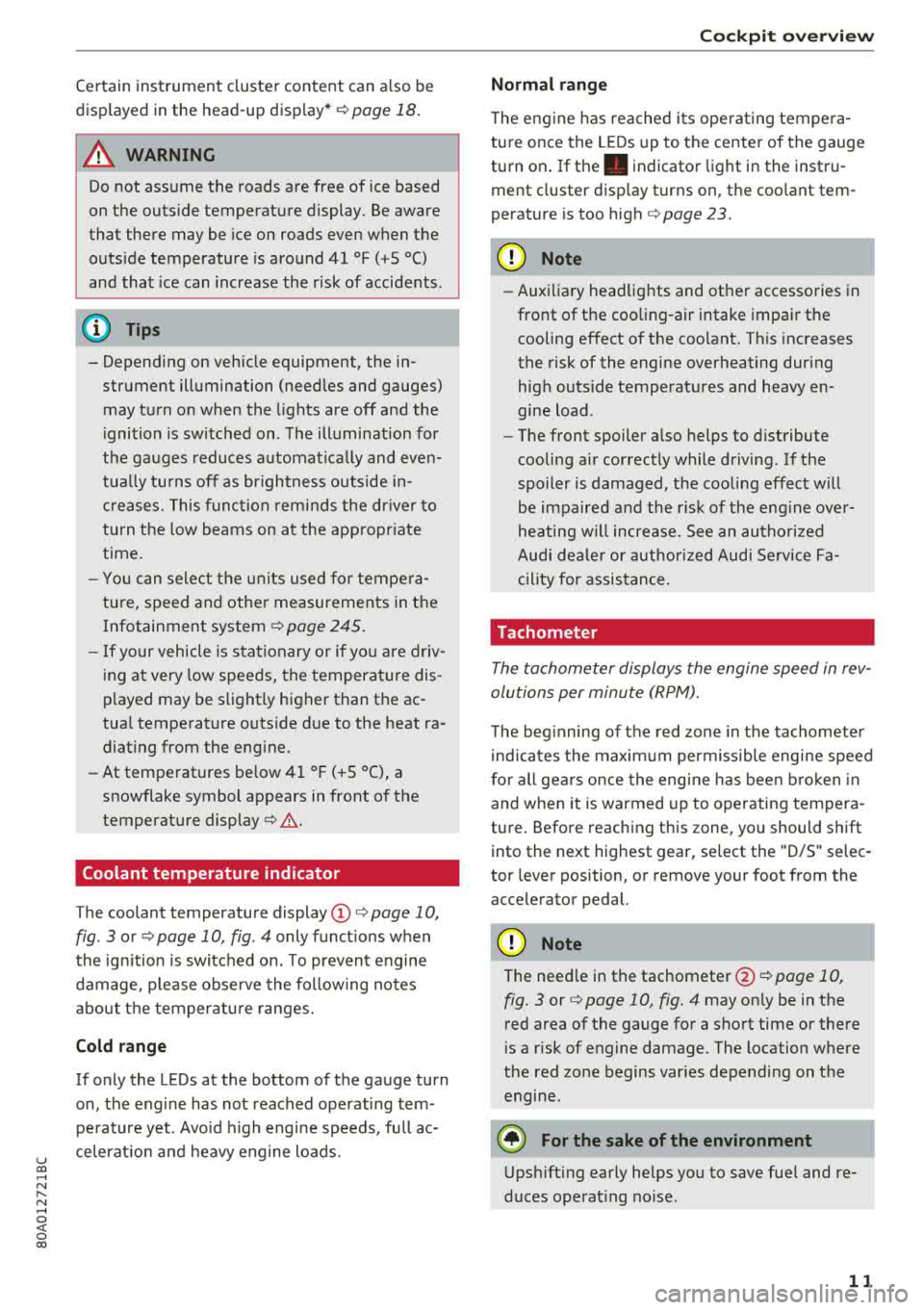
u co ..... N ,..._
N ..... 0 <( 0 00
Certain instrument cluster content can also be
displayed in the head-up display*
¢ page 18.
A WARNING
Do not assume the roads are free of ice based
on the outside temperature display . Be aware
that there may be ice on roads even when the
outside temperature is around 41 °F (+5 °C)
and that ice can increase the risk of accidents .
(D Tips
-Depending on vehicle equipment, the in
strument illumination (needles and gauges) may turn on when the lights are off and the
ignition is switched on . The illumination for
the gauges reduces automatically and even
tually turns off as brightness outside in
creases. This function reminds the driver to
turn the low beams on at the appropriate
time.
- You can select the units used for tempera
ture, speed and other measurements in the
Infotainment
system ¢ page 245.
-If your vehicle is stationary or if you are driv
ing at very low speeds, the temperature dis
played may be slightly higher than the ac
tual temperature outside due to the heat ra
diating from the engine.
- At temperatures below 41 °F (+5 °C), a
snowflake symbol appears in front of the
temperature
display ¢,&. .
Coolant temperature indicator
The coolant temperature display @¢ page 10,
fig . 3
or ¢ page 10, fig . 4 only functions when
the ignition is switched on. To prevent engine
damage, please observe the following notes
about the temperature ranges.
Cold range
If only the LEDs at the bottom of the gauge turn
on, the engine has not reached operating tem perature yet . Avoid high engine speeds, full ac
celeration and heavy engine loads.
Cockpit overview
Normal range
The engine has reached its operating tempera
ture once the LEDs up to the center of the gauge
turn on. If
the. indicator light in the instru
ment cluster display turns on, the coolant tem
perature is too
high ¢ page 23.
@ Note
-Auxiliary headlights and other accessories in
front of the cooling-air intake impair the
cooling effect of the coolant. This increases
the risk of the engine overheating during
high outside temperatures and heavy en
gine load .
- The front spoiler also helps to distribute
cooling air correctly while driving. If the
spoiler is damaged, the cooling effect will
be impaired and the risk of the engine over
heating will increase. See an authorized
Audi dealer or authorized Audi Service Fa
cility for assistance.
Tachometer
The tachometer displays the engine speed in rev
olutions per minute (RPM).
The beginning of the red zone in the tachometer
indicates the maximum permissible engine speed
for all gears once the engine has been broken in
and when it is warmed up to operating tempera
ture. Before reaching this zone, you should shift
into the next highest gear, select the "D/S" selec
tor lever position, or remove your foot from the
acce lerato r pedal.
@ Note
The needle in the tachometer @¢ page 10,
fig. 3
or ¢ page 10, fig. 4 may only be in the
red area of the gauge for a short time or there
is a risk of engine damage . The location where
the red zone begins varies depending on the
engine.
@) For the sake of the environment
Upshifting early helps you to save fuel and re
duces operating noise.
11
Page 14 of 392
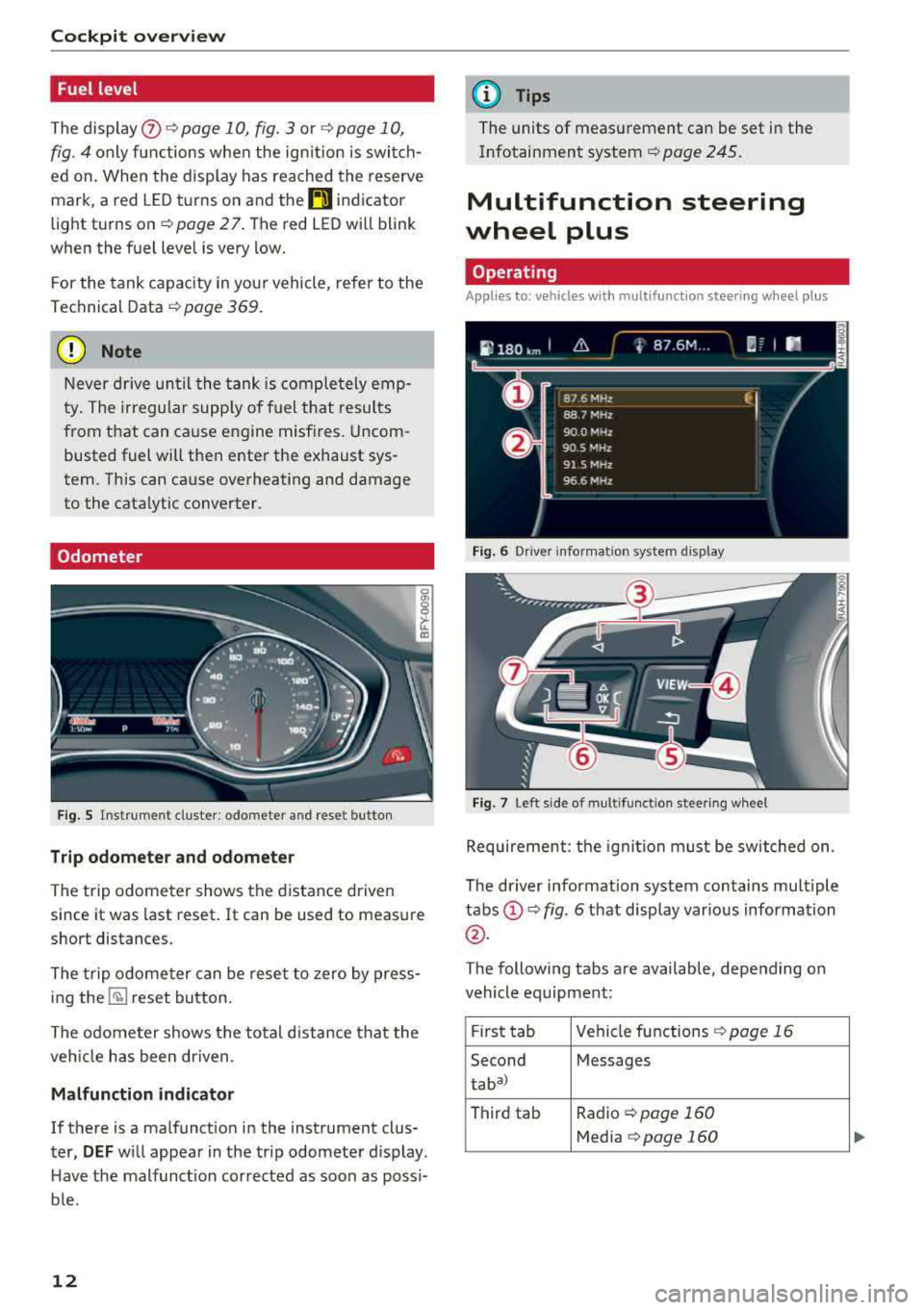
Cockpit overv iew
Fuel level
The dis play (j) ¢ page 1 0, fig. 3 or ¢ page 10,
fig . 4 only f unctions when the ign ition is swi tc h
ed on. When the display has reached the reserve
mark, a red L ED turns on and the
H indicator
light turns on¢
page 27. The red LED wi ll blink
when the f uel leve l is very low.
F or the tank capacity in you r vehicle, refer to the
Technical Data
¢ page 369.
(gJ) Note
Never d rive until the tank is comple tely emp
ty. The irregular supp ly of fuel that resul ts
from that can ca use engine misfires. Uncom
busted fuel will then ente r the exhaust sys
tem. Th is can cause overheating and damage
to the cata lytic converter.
Odometer
Fig. 5 Ins tru me nt cluster: odometer and reset button
Trip odometer and odometer
The trip odome ter shows the dist ance driven
since it was last reset. It can be used to measure
short distances.
The trip odome ter can be rese t to zero by press
ing
the ~ reset button.
The odometer shows the total d istance that the
ve hicl e has been dr iven .
Malfunction indicator
If there is a malfunct io n in the instrument clus
ter,
DEF w ill appea r in the trip odometer display .
H ave the malfunct ion corrected as soon as possi
b le.
12
@ Tips
The units of meas urement can be set in the
Infotainment system ¢
page 245.
Multifunction steering
wheel plus
Operating
Applies to: vehicles with mult ifunct ion steeri ng w heel plus
Fi g. 6 Dr ive r in fo rm atio n system dis p lay
Fig. 7 Left side of m ultifunctio n stee ring wheel
Requireme nt: the igni tion must be switched on.
The dr iver information system contains multiple
tabs (!)¢ fig. 6 that disp lay var ious information
@ .
The following tabs are available, depending on
vehicle eq uipment :
F ir st tab Vehicle
fu nctions ~ page 16
Second Messages
taba)
Third tab Radio ~ page 160
Media ~page 160
Page 15 of 392
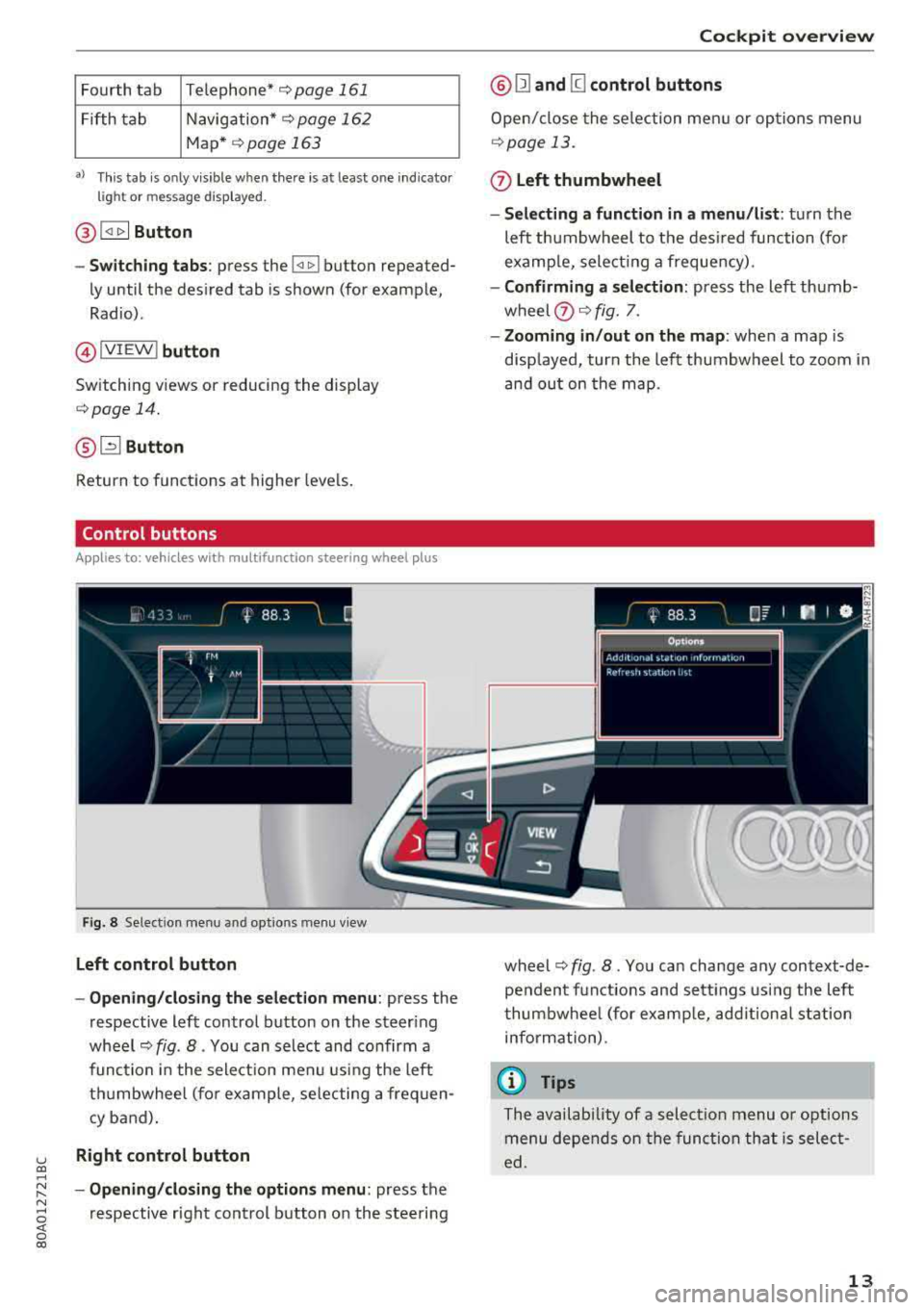
u co ..... N r-N .....
~ 0 co
Fourth tab Telephone* c:>page 161
Fifth ta b Navigation* c:> page 162
Map* c:>page 163
a) This ta b is onl y visible when t here is at least one ind ica to r
l igh t or mess ag e di splaye d.
@ ~ Button
-Switching tabs : press the~ button repeated
ly until the des ired tab is shown (for example,
Radio) .
@IVIE W ! button
Sw itch ing v iews or reducing the display
c:> page 14.
@ [2] Button
Return to funct io ns at higher leve ls.
Control buttons
Applies to: ve hicles with multifunction steering wheel plus
Fig . 8 Se lect ion men u a nd opt io ns m enu v iew
Left control button
- Opening /closing the selection menu :
press the
respective lef t control button on the steer ing
wh eel
c:> fig . 8. You can select and co nfirm a
func tion in the sele ct ion me nu using the left
t hu mbwheel (fo r ex ample , se le cting a fre quen
cy b and).
Right control button
- Opening /closing the options menu :
press the
re spectiv e righ t control b utton o n the ste ering
Cockpit overview
@ Ill and [g control buttons
Open/ close the se le ction me nu or op tions menu
c:> page 13.
0 Left thumbwheel
- Selecting a function in a menu /list :
tur n the
left th umbwheel to the des ired function (fo r
e xamp le, select ing a freque ncy).
- Confirming a selection: press the lef t thumb
w heel
(?) c:> fig. 7.
- Zooming in /out on the map : when a map is
disp layed , turn the lef t thumbw heel to zoom i n
and ou t on t he map.
wheel
c:> fig . 8. You ca n change a ny con text-de
pe nden t fu nctions and se tt ings using the left
t humbwhee l (for examp le, add ition al stat ion
info rm ation).
© Tips
The availab ility of a s ele ct ion menu or options
me nu depe nds on the funct io n th at is selec t
ed.
13
Page 16 of 392
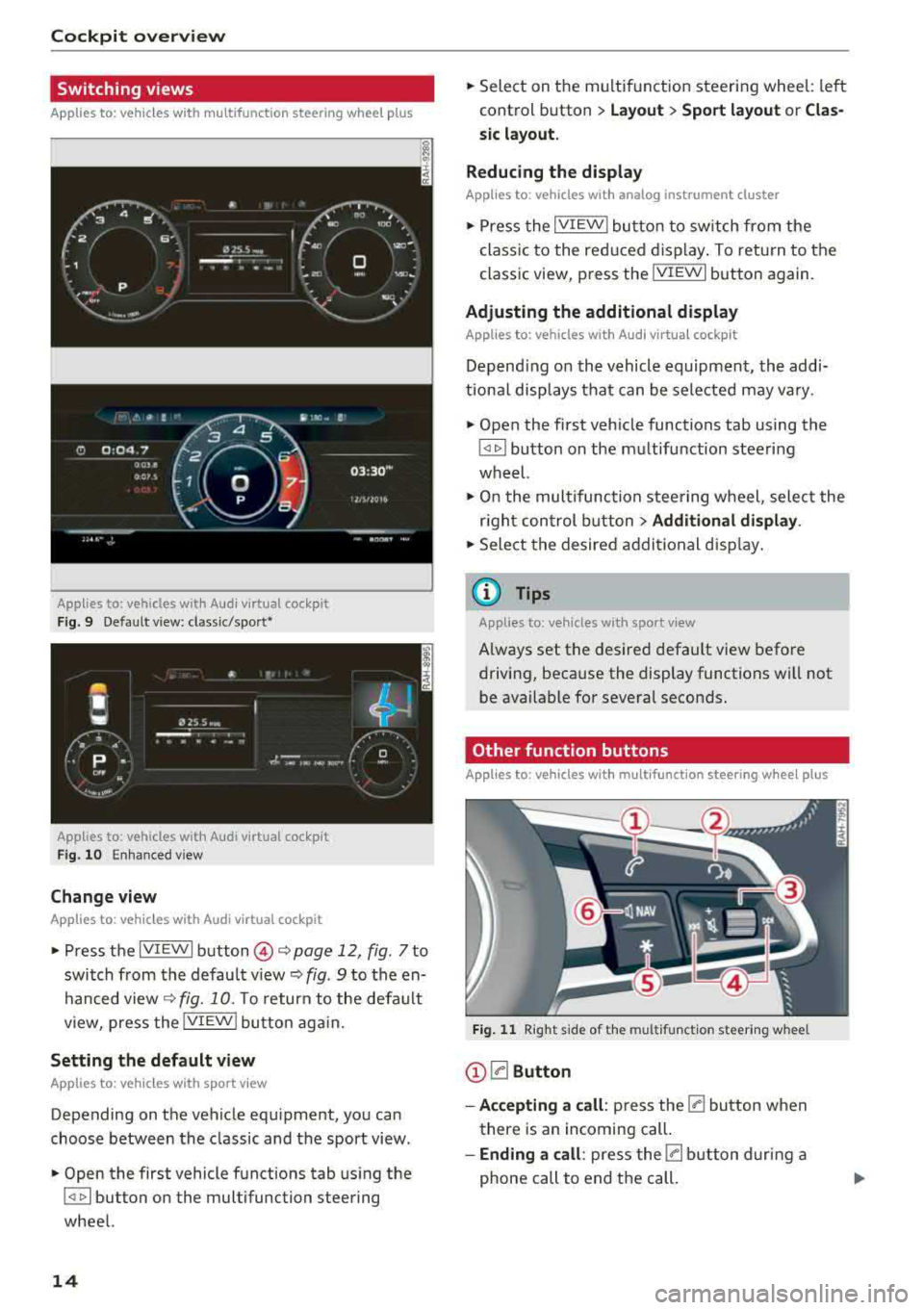
Cockpit overv iew
Switching views
Applies to: ve hicles w ith mu ltifunction steering wheel p lus
App lies to : vehicles wit h Audi vir tu a l coc kpit
Fig. 9 Default v iew: classic/sport•
App lies to: vehicles with A udi v ir tu a l coc kpit
Fig . 10 Enhanced view
Change view
A ppl ies to: ve hicles w ith Audi virtual cockpit
~ Press the IVIEWI button @~ page 12, fig. 7 to
switch from the default
v iew ~ fig. 9 to the en
hanced
view ~ fig. 10. To return to the default
view, press the
IVIEW ! button aga in.
Setting the default view
A pp lies to: ve hicles w ith spor t view
Depending on the vehicle equ ipment, you can
choose between the classic and the sport view .
~ Open the first vehicle functions tab using the
I <1 1> I button on the multifunction steering
wheel.
14
~ Select on the multif unction steering whee l: left
control button
> L ay out > Sp ort layout or Clas
s ic layout.
Reducing the display
App lies to: vehicles wi th analog instrumen t cl uster
~ Press the IVIEW I bu tton t o sw itch from the
class ic to the red uced d isplay . To return to the
classic view, press the
! VIEWI button again.
Adjusting the additional display
App lies to: vehicles wit h Aud i v ir tu a l coc kpit
Depend ing on the vehicle equipment, the addi
tional displays tha t can be selected may va ry .
~ Open the first vehicle functions tab using the
~ button on the mu ltifunction steering
wheel.
~ O n t he multifunction steering wheel, selec t the
r igh t control button
> Addition al displ ay .
~ Sele ct the desired additional disp lay .
(i) Tips
Appl ies to: veh icl es wi th spo rt vi ew
Always set the desired default view before
driving, because the display functions will not be available fo r several seconds.
Other function buttons
App lies to: vehicles wit h mult ifunct ion steeri ng w hee l pl us
Fi g.
11 R ight side of the multifunct ion steer ing w heel
@ la Button
- Accepting a c all :
press the 0 button w hen
there is an incoming call.
- Ending a call: press the 0 button duri ng a
phone call to end t he call .
Page 17 of 392
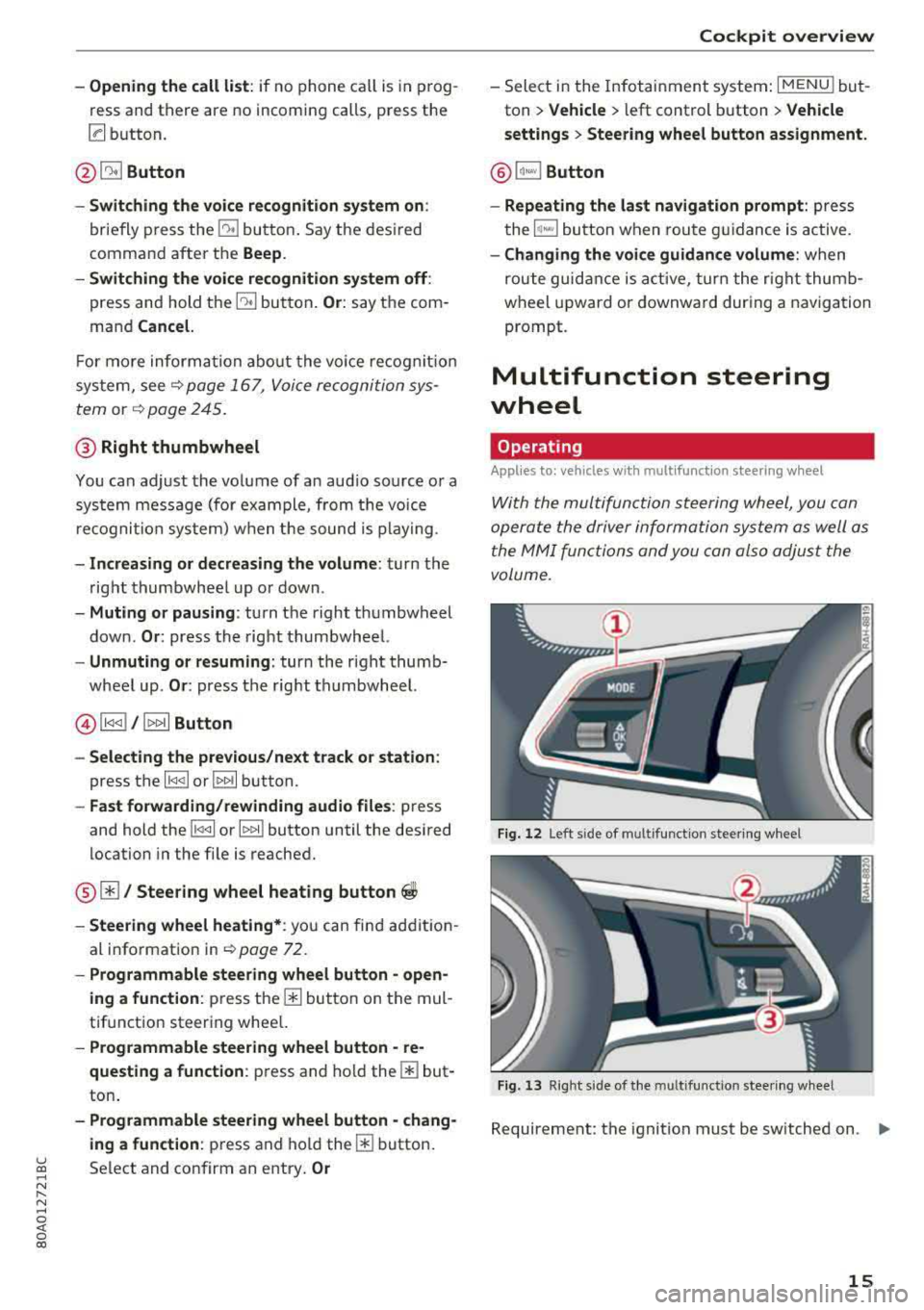
-Opening the call list : if no phone call is in prog
ress and there are no incoming calls, p ress the
[a button.
@ 51 Button
-Switching the voice recognition system on :
briefly press the 51 bu tto n. Say t he des ired
comma nd after t he
Beep.
- Switching the voice recognition system off :
press and hold the 51 but ton . Or : say t he com
mand
Cancel.
F or m ore inform ation abo ut the vo ice recog nitio n
sys tem, see
¢ p age 16 7, V oic e re cogni tion sys
tem
or ¢ page 2 45.
@ Right thumbwheel
You can adjust the vo lume of a n aud io so urce o r a
sys tem mess age (for exa mple, from the voice
r e cogni tion sy stem ) when t he s ound is play ing .
-Increasing or decreasing the volume : turn the
righ t thumbwhee l up o r down .
-Muting or pausing : turn the right thumbwheel
down.
Or : press the right th umbwhee l.
-Unmuting or resuming : turn the right thumb
wheel up.
Or : press the rig ht thu mbwheel.
@ l1<1<1 I / lt> t>II Button
- Selecting the previous/next track or station :
press the l1<1 <1 I or lt>1>1 I button.
-Fast forwarding/rewinding audio files : press
and hold the
l 1<1 <1 I or 11» 1! button until the desired
location in the fi le is reached .
@01 Steering wheel heating button ~
-Steering wheel heating* : you c an fin d ad dit io n
al i nfo rmation in
¢ page 7 2 .
- Programmable steering wheel button -open
ing a function:
p ress the m button on the mul
tifunctio n steer ing whee l.
-Programmable steering wheel button -re
questing a function :
press and hol d them but
ton .
-Programmable steering wheel button -chang-
ing a function :
press and ho ld them button.
u ~ Select and confirm an e ntry . Or
N r-N ......
~ 0 co
Cockpit overview
- Sele ct in the Infotain ment system: I MENU ! but
ton
> Vehicle > l eft control b utton > Vehicle
settings
> Steering wheel button assignment.
@ lq,~,I Button
- Repeating the last navigation prompt:
press
t he
1~...,I bu tton w hen rou te g uidan ce is active.
- Changing the voi ce guidance volume : when
rou te guid ance is ac tive, tur n t he r ig ht thu mb
w heel upw ard or downward dur ing a naviga tion
prompt.
Multifunction steering
wheel
Operating
Appl ies to: vehicles with multifunctio n steering wheel
With the mul tifuncti on st eering wheel, you can
opera te the driver inform ation system as well a s
the MM I functions and you can also adjus t the
volume.
Fig . 12 Lef t side of m ultifu nct io n st ee rin g w hee l
Fig . 13 R ig ht side of the m ultif unction s tee rin g w heel
Requireme nt: the ignition must be sw itched on . ..,.
15
Page 18 of 392
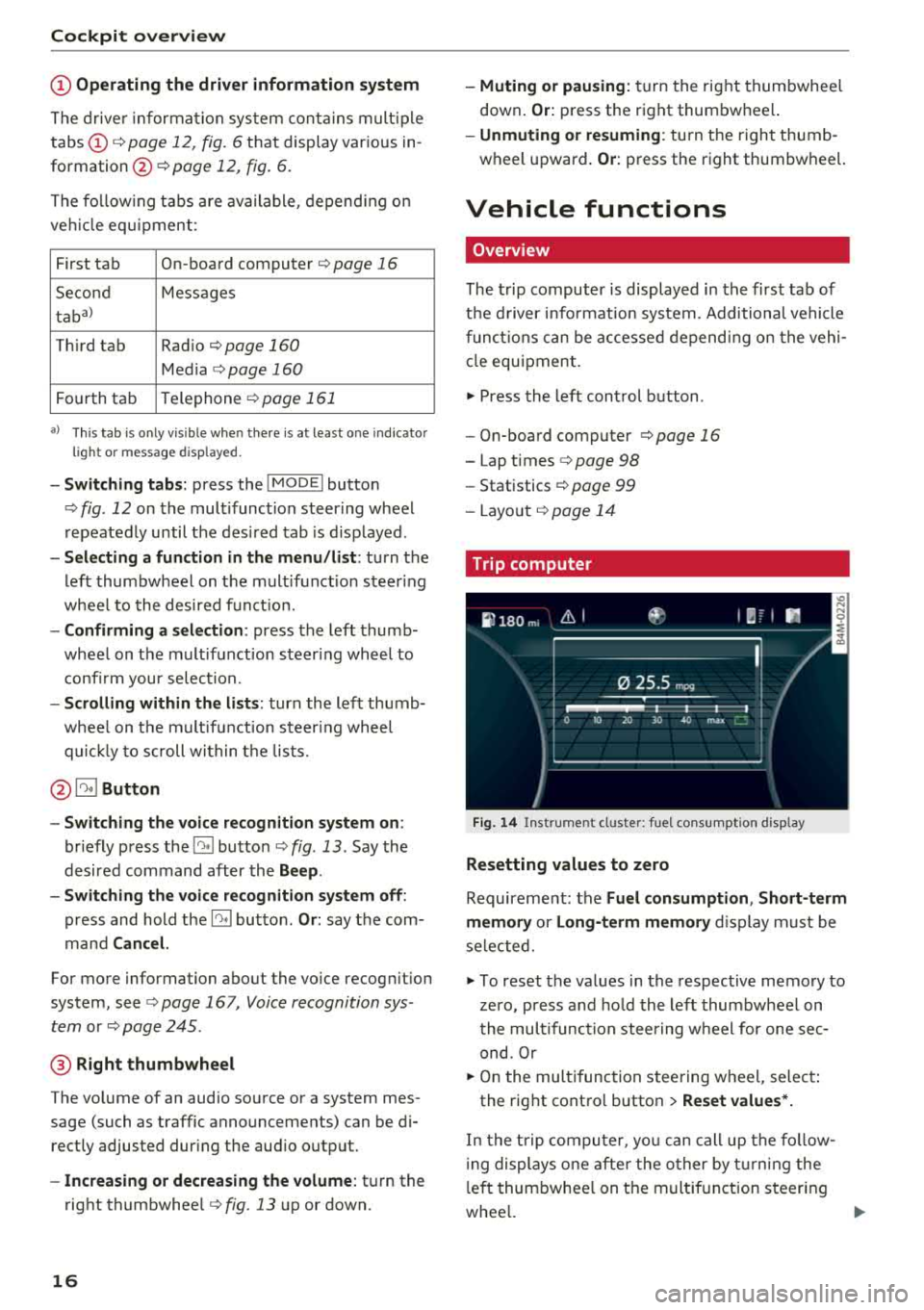
Cockpit overv ie w
(D Operating the driv er inform ation s yst em
The drive r informat ion system conta ins mult ip le
tabs
(D c::> page 12, fig. 6 that display various in
formation @c::>
page 12, fig. 6.
The fo llow ing tabs are ava ilable, depend ing on
ve hicle equ ipment :
First tab On-board computer
c::> page 16
Seco nd Messages
taba l
Third tab Rad io c::> page 160
Media c::> page 160
Fourth tab Telephone c::> page 161
al T
h is t ab is onl y v is ibl e w hen there is at lea st one ind ic a to r
light or mess age dis playe d.
-Sw itching t abs: press the !MODE ! button
c::> fig. 12 on the mult ifunction steer ing wheel
repeatedly until the des ired tab is d isp layed .
-Selec ting a fun ction in the m enu /li st: turn the
left thumbwheel on the multifunct ion steer ing
whee l to the desired f unct ion.
-Confirming a selection : press the left thumb
wheel on the mu ltifunction steering whee l to
confi rm your select ion.
-Scrolling within the li sts: turn the left thumb
whee l on t he multifunct ion steer ing whee l
quic kly to scroll within the lists.
@ ~ Button
-Switching th e voi ce recognition sy stem on :
briefly press the 51 button c::> fig. 13 . Say the
desired command after the
B eep .
-Switching th e voice r ecogn ition sy st e m off :
press and hold the 51 button . Or: say the com
mand
Canc el.
Fo r more information about the vo ice recog nition
system, see
c::> page 16 7, Voice recognition sys
tem
or c::> page 245 .
@ Right thumbwheel
The volume of an audio source o r a system mes
sage ( such as traffic announcements) can be di
rect ly adjusted dur ing the aud io output.
-In creas ing or dec reasing the volume : turn the
right thumbwhee l
c::>fig. 13 up o r down.
16
-Muting o r pausing: turn the right thumbwhee l
down .
Or: press the right thumbwhe el.
-Unmuting o r re suming : turn the right thumb
wheel upward.
Or : press the right thumbwheel.
Vehicle functions
Overview
The t rip computer is displayed in the first tab of
t h e d river i nfo rmat ion system . Additional vehicle
funct ions can be accessed depend ing on the vehi
cle equ ipment .
.,. Press the left cont rol button .
-On-board computer c::>page 16
-Lap times c::> page 98
-Statistics c:> page 99
-Layo ut c::> page 14
Trip computer
F ig. 1 4 In str umen t cl uste r: fue l co nsu m pt io n disp lay
Resetting values to zero
Requirement: the Fuel con sumption , Short -term
memor y or Long -t e rm memor y
disp lay must be
selected.
.,. To reset the values in the respective memory to
zero, press and ho ld the left thumbwheel on
the mult ifunct ion stee ring w heel for one sec
ond. Or
.,. On the multifunction steering w heel, selec t:
the rig ht contro l button
> Re set value s*.
In the t rip compu ter, yo u can call up the fo llow
i ng displays one afte r the other by t urning the
l eft thumbwhee l on t he multif unction steering
whee l.
..,.
Page 19 of 392
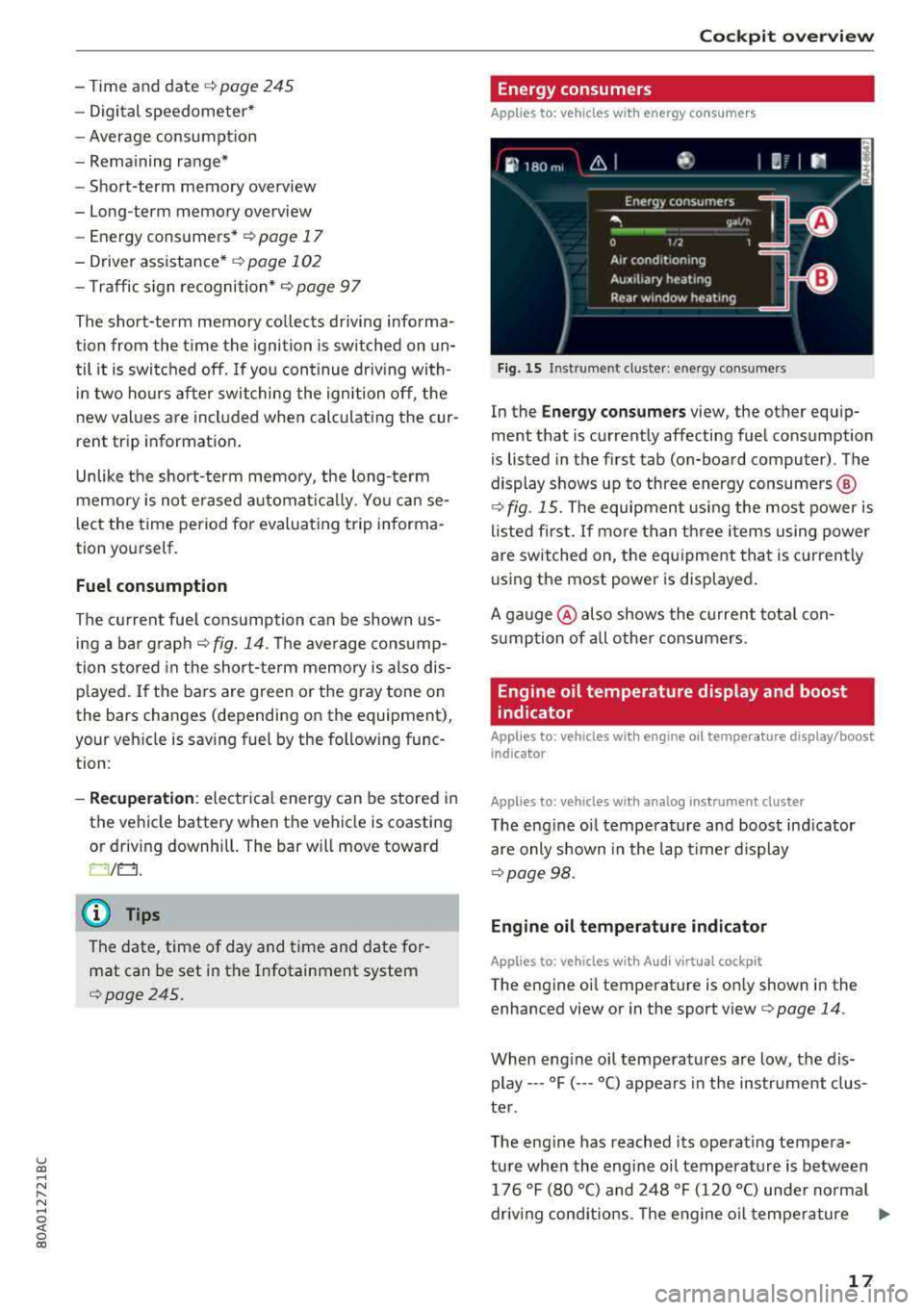
u co ..... N r-N .....
~ 0 co
- Time and date¢ page 245
- Digital speedometer*
- Average consumpt ion
- Rema ining range*
- Short-term memory overview
- Long-term memory overview
- Energy consumers *
~ page 17
- Driver assistance* ¢ page 102
- T raffic s ign recognition* ¢
page 97
The short-term memory collects driving informa
tion from the t ime the ignition is sw itched on un
til it is switched off. If you continue driv ing with
i n two hours after switching the ign ition off, the
new values are included when calculating the cur
rent trip information .
Unlike the short-term memory, the long-term
memory is not e rased automat ical ly. Yo u can se
l ect the time period for evaluating trip informa
tion yourself .
Fuel consumption
The current fue l consumption can be shown us
ing a bar g raph ¢
fig. 14. The average cons ump
tion stored in the short-term memory is also dis
p layed .
If the bars are green or the gray tone on
the bars changes (depending on the equipment),
your vehicle is sav ing fuel by the following func
tion :
-Rec upe rati on: electrical energy can be stored in
the vehicle battery when the vehicle is coasting or driving downhill. The bar will move toward
0 /0.
@ Tips
The date, time of day and time and date for
mat can be set in the Infotainment system
<::> page 245 .
Coc kpit o verview
Energy consumers
Applies to: vehicles with energy consumers
Fig. 15 Instrume nt cluster : en ergy consumers
In the Ene rg y c onsume rs view, the other equip
ment that is current ly affecting fuel consumption
is listed in the first tab (on-board computer) . The
display shows up to three energy consumers @
¢
fig . 15. The equipment using the most power is
l isted fi rst. If more than three items using power
are switched on, the equ ipment that is currently
using the most power is displayed .
A gauge @also shows the cu rrent tota l con
s u mption of all othe r consumers.
Engine oil temperature display and boost
indicator
Applies to : vehicles with engine o il temperature display/boost
indicator
Applies to: vehicles with analog instrument cluster
The engine oi l temperature and boost ind icator
are only s hown in the lap t imer d isplay
<::>page 98.
Eng ine oil temp erature indica tor
Applies to: vehicles with Aud i v ir tual cockp it
The engine oi l temperature is on ly shown in the
enhanced view or in the sport view
c:> page 14.
When eng ine oi l temperatures are low, the dis
play--- °F (--- °C) appears in the instrument clus
ter .
The eng ine has reached its operat ing tempera
ture when the engine oil temperature is between 176 °F (80 °() and 248 °F (120 °() unde r normal
driv ing cond itions. The engine o il temperature
..,,.
17
Page 20 of 392
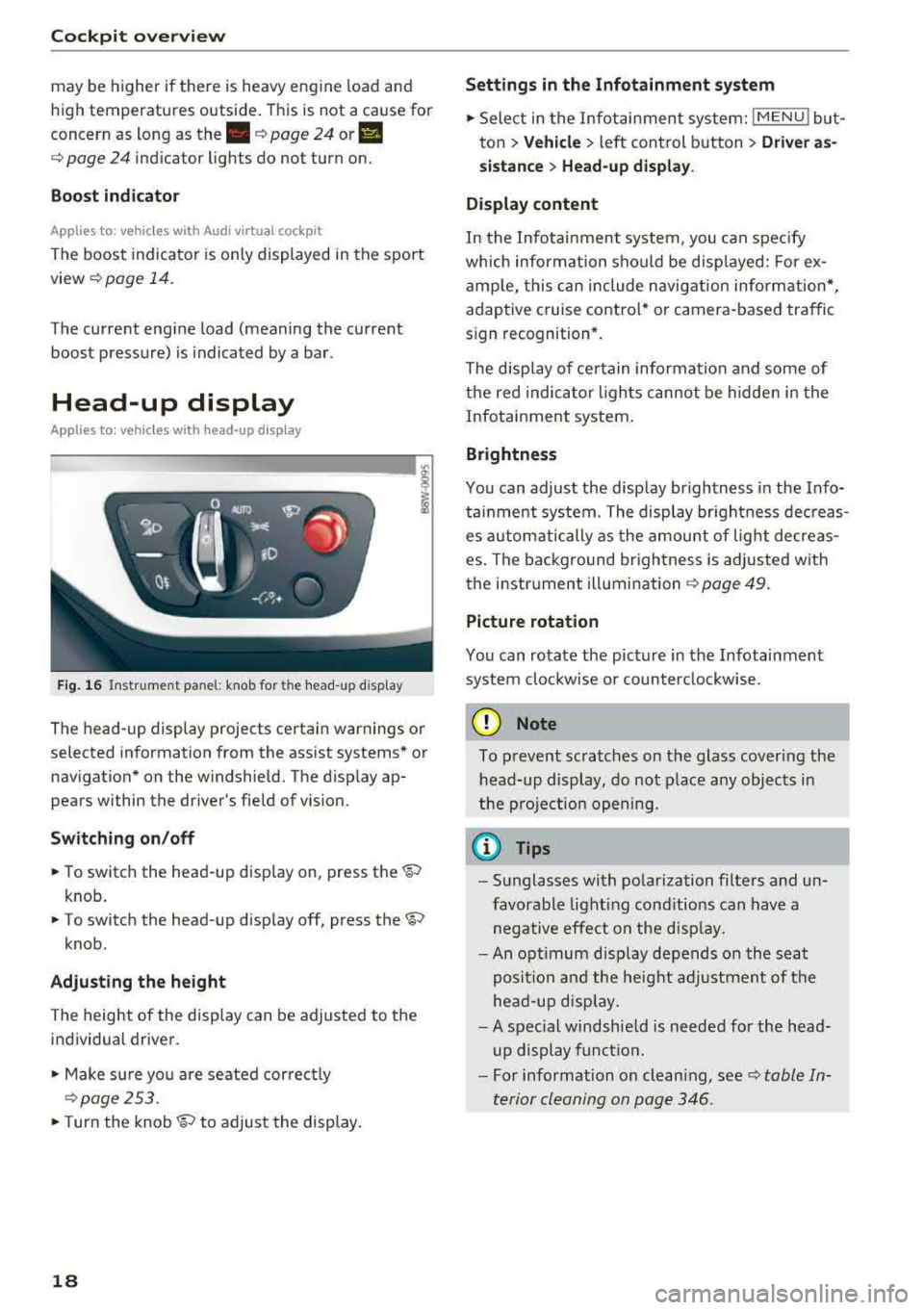
Cockpit overv iew
may be higher if there is heavy eng ine load and
high temperatures outside . This is not a cause for
concern as long as
the .¢ page 24 or II
¢ page 24 indicator lights do not turn on.
Boost ind icator
Applies to: ve hicles w ith Audi virtual cockpit
The boost indicator is only displayed in the sport
view ¢ page 14 .
The current eng ine load (meaning the current
boost pressure) is indicated by a bar .
Head-up display
Appl ies to: ve hicles with hea d-up d isp lay
F ig. 16 Instrument pane l: knob for the head -up disp lay
I
The head-up display projects certa in warnings or
selected information from the assist systems * or
nav igation* on the windshield. The d isp lay ap
pears within the driver's field of vision.
Switching on /off
.. To switc h the head-up disp lay on, press the~
knob .
.. To switch the head-up disp lay off, press the~
knob.
Adju sting the height
The height of the display can be adjusted to t he
individual driver.
.. Make sure yo u are seated correct ly
¢page 253 .
.. Turn the knob~ to adjust the display.
18
Settings in the Infotainment system
.. Select in the Infot ainment system: IMENU ! but
ton
> Vehicle > l eft control b utton > Driver as
sistance > Head-up di splay .
Display content
In the Infotainment system, you can spec ify
which information sho uld be disp layed: For ex
ample, this can include navigation information*,
adaptive cruise contro l* or camera -based tra ffic
s ign recognition *.
The display of ce rtain informa tion and some of
the red indica tor ligh ts cannot be h idden in the
Infotainment system .
Brightness
You can adjust the display br ightness in the Info
ta inme nt sys tem. The display br igh tness dec reas
es autom atically as the amount of lig ht decreas
es . The bac kg round br ightness is adjusted w ith
the instr ument
illumination ¢ page 49.
Picture rotation
You can rotate the picture in the Infotainment
system cloc kwise or counter clockwise .
(D Note
To prevent sc ra tches on the glass covering the
head-up display, do not p lac e any objects in
the project ion opening.
(D Tips
- Sunglasses with po larization filte rs and un
favor able light ing cond itions can have a
negative effect on the disp lay.
- An opt imum d isp lay depends on the sea t
posit io n and the height ad justment of the
head -up disp lay.
- A spec ial windshie ld is needed for the head
up display funct ion.
- For information on cleani ng,
see¢ table In
terior cleaning on page 346.