AUDI Q5 2018 Owners Manual
Manufacturer: AUDI, Model Year: 2018, Model line: Q5, Model: AUDI Q5 2018Pages: 392, PDF Size: 60.56 MB
Page 231 of 392
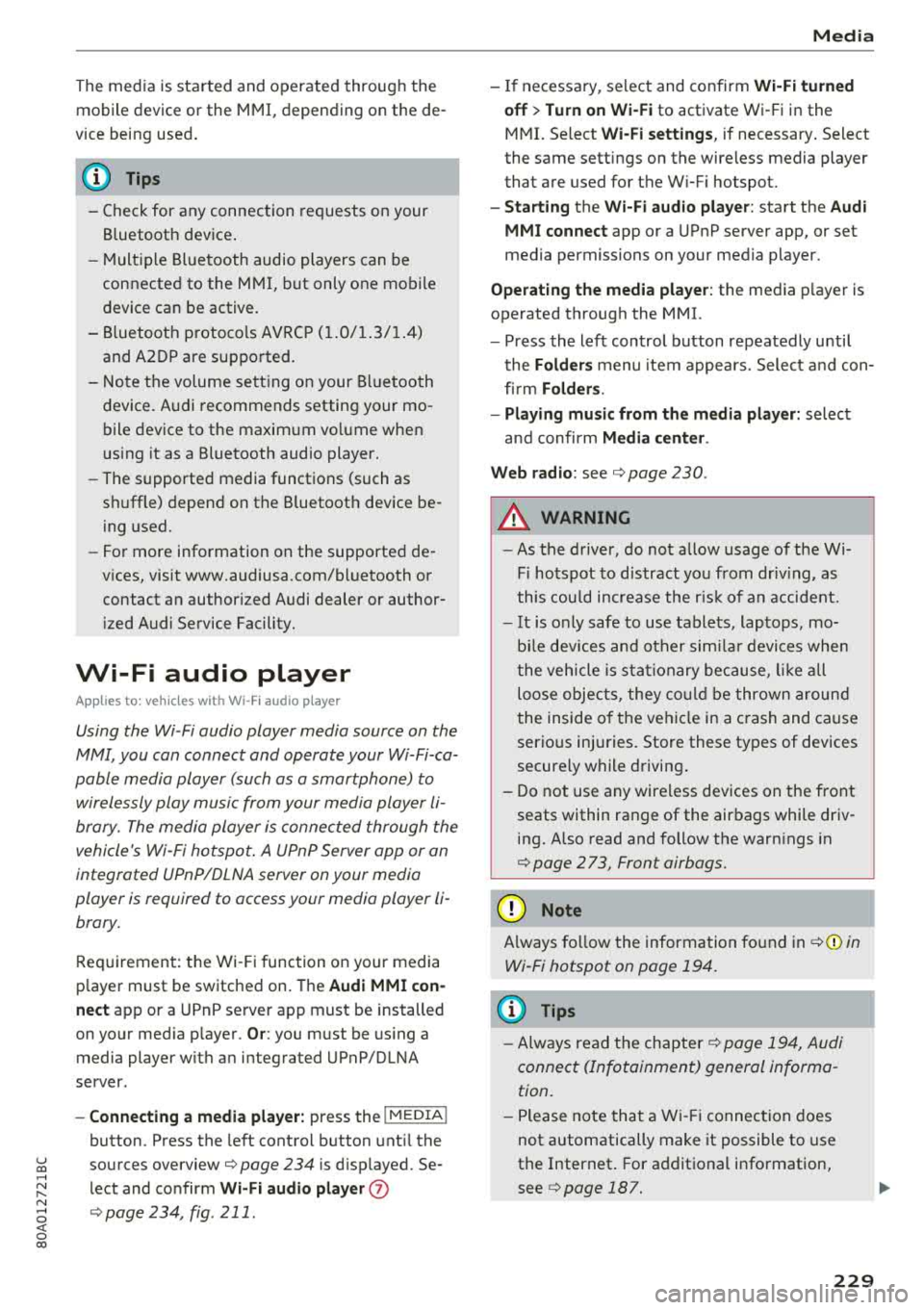
u co ..... N r--N ..... 0 <( 0 00
The media is started and operated through the
mobile device or the
MMI, depending on the de
vice being used.
(D Tips
-Check for any connection requests on your
Bluetooth device.
-Multiple Bluetooth audio players can be
connected to the
MMI, but only one mobile
device can be active.
-Bluetooth protocols AVRCP (1.0/1.3/1.4)
and A2DP are supported.
-Note the volume setting on your Bluetooth
device. Audi recommends setting your mo
bile device to the maximum volume when
using it as a Bluetooth audio player.
-The supported media functions (such as
shuffle) depend on the Bluetooth device be
ing used.
-For more information on the supported de
vices, visit www.audiusa.com/bluetooth or
contact an authorized Audi dealer or author ized Audi Service Facility.
Wi-Fi audio player
Appl ies to: ve hicles with Wi-F i audio playe r
Using the Wi -Fi audio player media source on the
MMI, you can connect and operate your Wi-Fi-ca
pable media player (such as a smartphone) to
wirelessly play music from your media player
li
brary. The media player is connected through the
vehicle's Wi-Fi hotspot. A UPnP Server opp or an
integrated UPnPIDLNA server on your media
player is required to access your media player
li
brary.
Requirement: the Wi-Fi function on your media
player must be switched on. The
Audi MMI con
nect
app or a UPnP server app must be installed
on your media player .
Or: you must be using a
media player with an integrated UPnP/DLNA
server.
-Connecting a media player: press the I MEDIA !
button. Press the left control button until the
sources overview
c::;, page 234 is displayed. Se
lect and confirm
Wi-Fi audio player 0
c::;, page 234, fig . 211 .
Media
-If necessary, select and confirm Wi-Fi turned
off> Turn on Wi-Fi
to activate Wi-Fi in the
MMI. Select
Wi-Fi settings, if necessary. Select
the same settings on the wireless media player
that are used for the Wi-Fi hotspot.
-Starting the Wi-Fi audio player: start the Audi
MMI connect
app or a UPnP server app, or set
media permissions on your media player.
Operating the media player: the media player is
operated through the MMI.
-Press the left control button repeatedly until
the
Folders menu item appears. Select and con
firm
Folders.
-Playing music from the media player: select
and confirm
Media center .
Web radio:
see c::;, page 230 .
A WARNING
-
-As the driver, do not allow usage of the Wi
Fi hotspot to distract you from driving, as
this could increase the risk of an accident.
-It is only safe to use tablets, laptops, mo
bile devices and other similar devices when
the vehicle is stationary because, like all
loose objects, they could be thrown around
the inside of the vehicle in a crash and cause
serious injuries. Store these types of devices
securely while driving.
-Do not use any wireless devices on the front
seats within range of the airbags while driv
ing. Also read and follow the warnings in
c::;, page 2 73, Front airbags.
@ Note
Always follow the information found in ¢@ in
Wi-Fi hotspot on page 194.
(D Tips
-Always read the chapter c::;, page 194, Audi
connect (Infotainment) general informa
tion.
-Please note that a Wi-Fi connection does
not automatically make it possible to use
the Internet. For additional information,
see
c::;, page 187.
229
Page 232 of 392
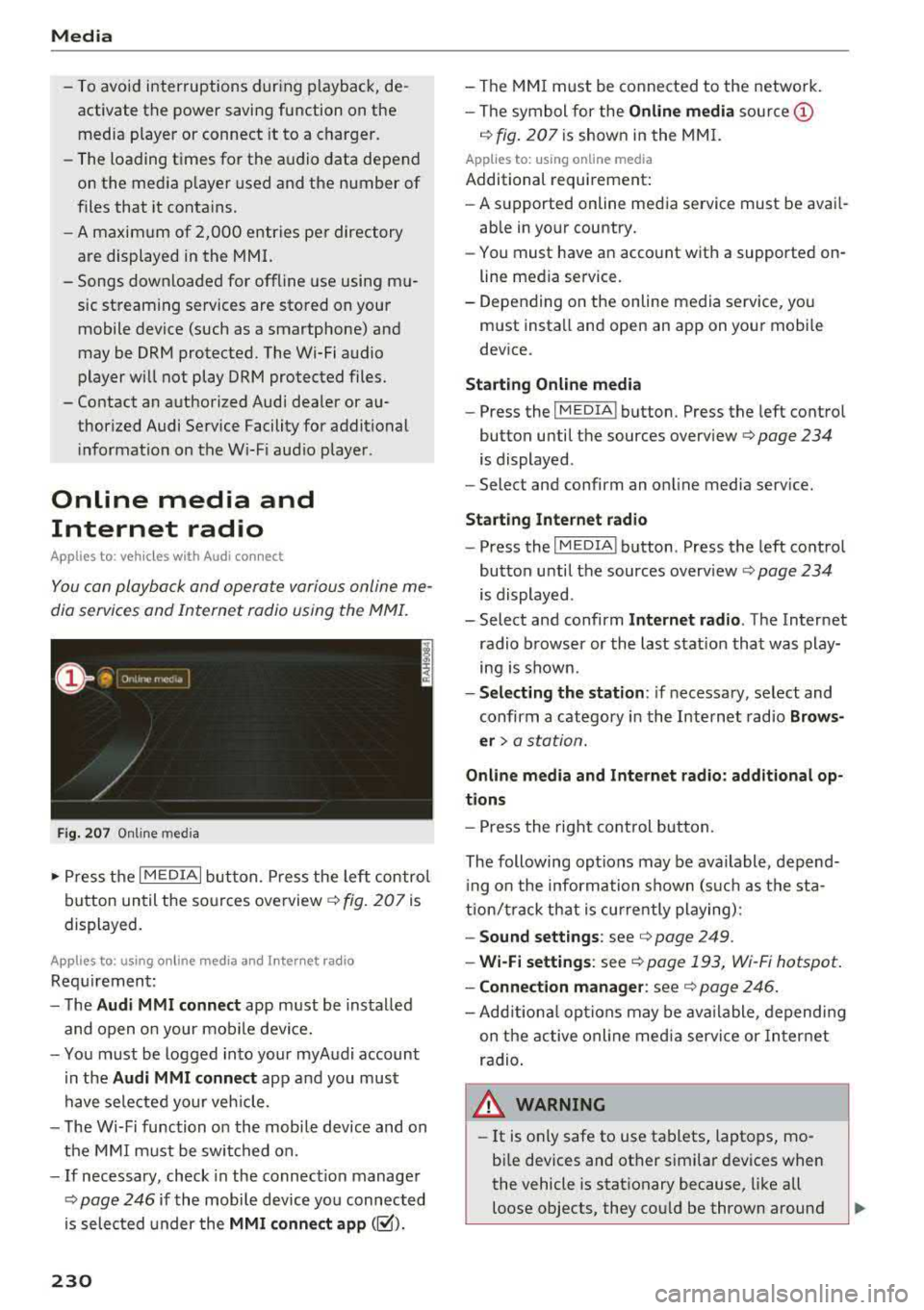
Media
- To avoid interruptions during playback, de
activate the power saving function on the
media player or connect it to a charger.
- The loading times for the audio data depend
on the media player used and the number of
files that it contains.
- A maximum of 2,000 entries per directory
are displayed in the MMI.
- Songs downloaded for offline use using mu
sic streaming services are stored on your mobile device (such as a smartphone) and
may be DRM protected. The Wi-Fi audio
player will not play ORM protected files.
- Contact an authorized Audi dealer or au thorized Audi Service Facility for additional
information on the Wi-Fi audio player .
Online media and
Internet radio
Applies to: veh icles with Audi connect
You con playback and operate various online me
dia services and Internet radio using the MMI.
Fig. 207 Online med ia
.,. Press the I MEDIAi button. Press the left control
button until the sources overview
c> fig. 207 is
displayed.
Applies to: using online media and Internet radio
Requirement:
- The
Audi MMI connect app must be installed
and open on your mobile device.
- You must be logged into your myAudi account
in the
Audi MMI connect app and you must
have selected your veh icle.
- The Wi-Fi function on the mobile device and on
the MMI must be switched on.
- If necessary, check in the connection manager
<=> page 246 if the mobile device you connected
is selected under the
MMI connect app (~).
230
-The MMI must be connected to the network.
- The symbol for the
Online media source @
c> fig. 207 is shown in the MMI.
Applies to: using online media
Additional requirement:
- A supported online media service must be avail
able in your country.
- You must have an account with a supported on
line media service.
- Depending on the online media service, you
must install and open an app on your mobile
device.
Starting Online media
-Press the IM EDIA I button . Press the left control
button until the sources
overview <=> page 234
is displayed .
- Select and confirm an online media service.
Start ing Internet radio
-Press the IM EDIA I button . Press the left control
button until the sources
overv iew <=> page 234
is displayed .
- Select and confirm
Internet radio. The Internet
radio browser or the last station that was play
ing is shown .
-Selecting the station : if necessary, select and
confirm a category in the Internet radio
Brows
er>
a station.
Online media and Internet radio: additional op
tions
- Press the right control button.
The following options may be available , depend
i ng on the information shown (such as the sta
tion/t rack that is currently playing):
- Sound settings: see c> page 249 .
-Wi-Fi settings: see c> page 193, Wi -Fi hotspot.
- Connection manager: see <=> page 246.
-Add itional options may be available, depending
on the active online media service or Internet
radio .
,&. WARNING
- It is on ly safe to use tablets, laptops, mo
bile devices and other similar devices when
the vehicle is stationary because, like all
loose objects, they could be thrown around
-
Page 233 of 392

u co ..... N r-N .....
~ 0 co
the inside of the vehicle in a crash and cause
serious injuries. Store these types of devices
securely while driving.
- Do not use any wireless devices on the front
seats within range of the airbags while driv
ing. Also read and follow the warnings in
c::> page 2 73 , Front airbags .
CD Note
-Always follow the information found in c:>@
in Wi-Fi hotspot on page 194 .
-Please note that there generally are addi
tional costs when using an online media
service account, especially when it is used internationally .
(D Tips
-Depending on the Internet connection and
network traffic, a connection loss can occur
during playback of on line media services .
-Online media and Internet radio usage de
pends on the service availability of the third
party provider .
- Audi AG simply makes the access to online
media services possible through the MMI
and does not take any respons ibility for the
contents of the online media services .
- Always read the chapter
c::> page 194, Audi
connect (Infotainment) general informa tion .
- Depending on the mobile device used, there
may be interruptions during media playback
and when using the
Audi MMI connect app.
To avoid interruptions when using a mobile
device , do not lock the screen on your mo
bile device and keep the
Audi MMI connect
app in the foreground .
- Contact an authorized Audi dealer or au
thorized Audi Service Facility for additional
information about online media .
Media
Multimedia connections
USB adapter for Audi music interface o r
USB charging port
Depending on the vehicle equipment, you can
connect your mobile devices (such as a smart
phone or MP3 player) to the Audi music interface
or a USB charging port using a special USB
adapter.
@-
Fig. 208 A udi Genuin e Acce ssories: USB a dapter
You can purchase the USB adapter c::> fig. 208
from an authorized Audi dealer or at specialty
stores:
I
(D USB adapter for devices with a micro USB con
nection
@ USB adapter for devices with an Apple Light
ning connection
@ USB adapter for devices with USB type C con
nection
Depending on the vehicle equipment, you may be
able to connect your mobile devices through the
Audi music interface to the MMI using the USB
adapters and charge the battery at th e same
time .
Applies to : vehicles wit h Aud i music interface
-Audi music interface : see c::> page 232.
Applies to: vehicles with USB charging ports in the rear
-USB charging ports in the rear : see
c::>page233.
CD Note
Hand le the USB adapter carefully . Do not al
low it to be pinched.
231
Page 234 of 392
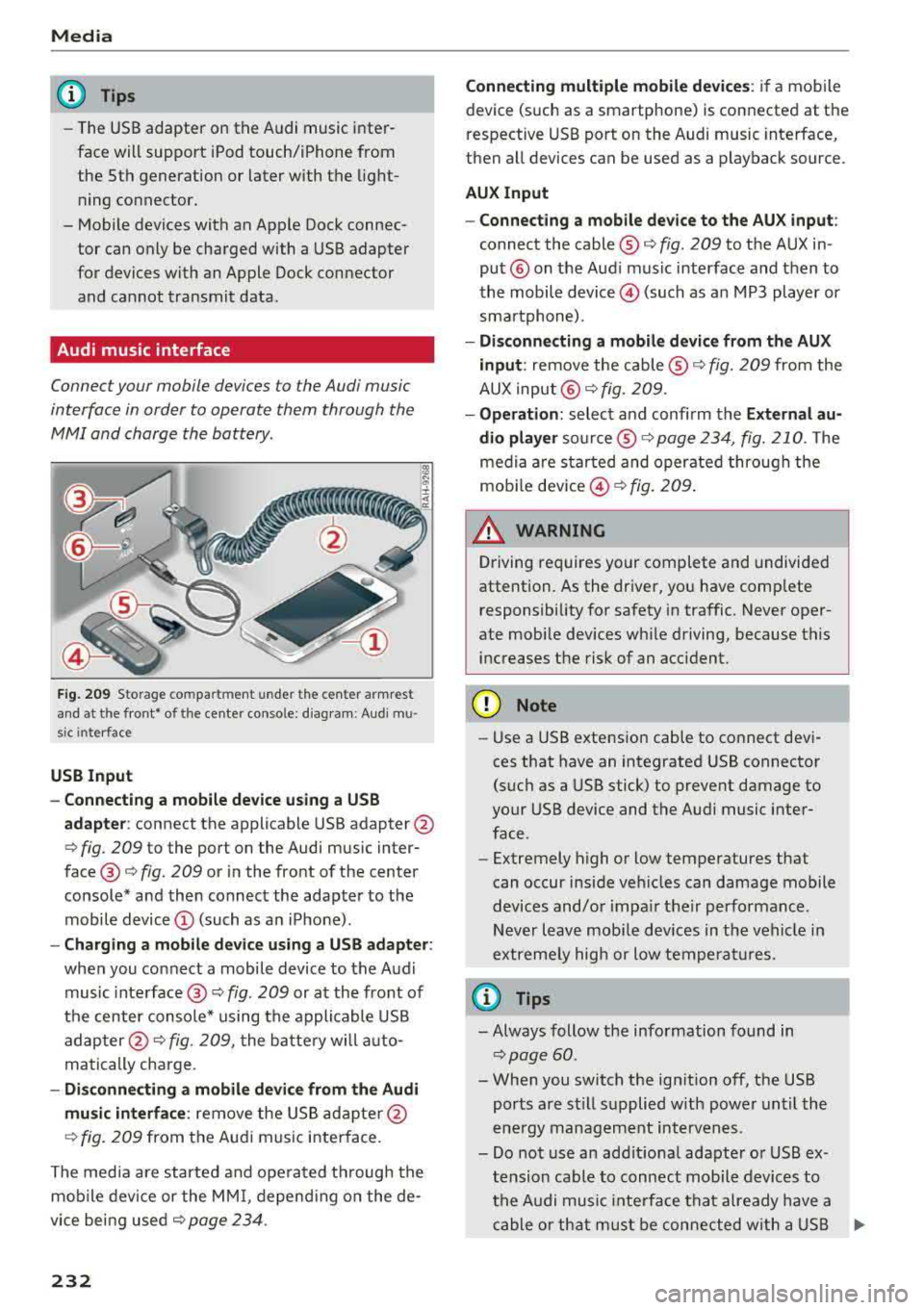
Media
@ Tips
-The USB adapter on the Audi music inter
fac e will support iPod touc h/iPh one from
the 5th generation or later with the light
ning connector.
- Mobile devices with an Apple Dock connec
tor can only be charged with a USB adapter
for devices with an Apple Dock connector
and cannot transmit data.
Audi music interface
Connec t your mobile devices to the Audi music
interface in order to operate them through the
MMI and charge the battery .
Fig. 2 09 Storage co m pa rtmen t unde r the c ente r armr est
and at the fro nt• o f the ce nter co nso le : diag ram : Audi mu
s ic inte rfa ce
USB Input
- Connecting a mobile device u sing a USS
adapte r:
connect the applicable USB adapter @
c:::> fig. 209 to the port on the Audi music inter
face @ c:::> fig. 209 or in the front of the center
console* a nd then connect the adapter to the
mobile device © (such as a n iP hone) .
-Charging a mobile device us ing a USS adapter :
when you connect a mobile device to the Audi
music inte rface @
c:::> fig. 209 or at the fro nt of
the cen ter console* using the appli cable USB
ad apter @
c:::> fig. 209, the batte ry wi ll a uto
matically charge .
-Di sconnecting a mobile devi ce from the Audi
mu sic interface :
remove the US B ad apte r@
c:::> fig . 2 09 from the Au di m usic i nterface .
T he media are started and ope rated through the
mobile device or the MM I, depend ing o n the de
vice bei ng used
c:::> page 234 .
232
Connecting multiple mobile devices : if a mobile
device (such as a smartphone) is connected at the
respective USB port on the Audi music interface,
then a ll devices can be used as a playback source.
AUX Input
- Connect ing a mobile device to the AU X input :
connect the cable ® c:::> fig. 209 to t he AUX in
put® on the Aud i music interface and then to
the mobile
device @) (such as a n MP3 playe r or
sma rtphone) .
-Di sconnecting a mobile device from the AUX
input :
remove the cable ® c:::> fig. 209 from the
AUX input @
c:::> fig. 209.
-Oper ation : select a nd confi rm the E xternal au
dio player
so urce ® c:::> page 234, fig. 210. The
medi a are sta rted and operate d through the
mob ile
dev ice @ c:::> fig. 209 .
_& WARNING
Driving requires your complete and undivided
attention. As the driver, yo u have comp lete
responsibility fo r safety in traffic. Never oper
ate mobi le dev ices wh ile driving, because this
i n creases the risk of an acc ident.
(D Note
- Use a USB extens ion cable to co nnect devi
ces that have an integrated USB connector
(such as a USB stick) to prevent damage to
your USB device and the A udi music inter
face .
- Extremely high o r low temperatures that
can occur inside ve hicles can damage mobile
devices and/o r impa ir the ir performance .
N ever l eave mobi le devices in t he vehicle i n
extremely high or low tempe ra tur es.
(D Tips
- Always follow the info rmation found in
c:::> page 60 .
- When you switch the ign ition off, the USB
ports a re st ill su pplied w ith power unt il the
e n ergy managem ent int erven es.
- Do not use a n addit iona l adapter o r USB ex
tension cab le to connect mobile devices to
th e A udi music i nte rfa ce tha t already have a
ca ble or th at must be c onnec ted w ith a U SB
Ill-
Page 235 of 392
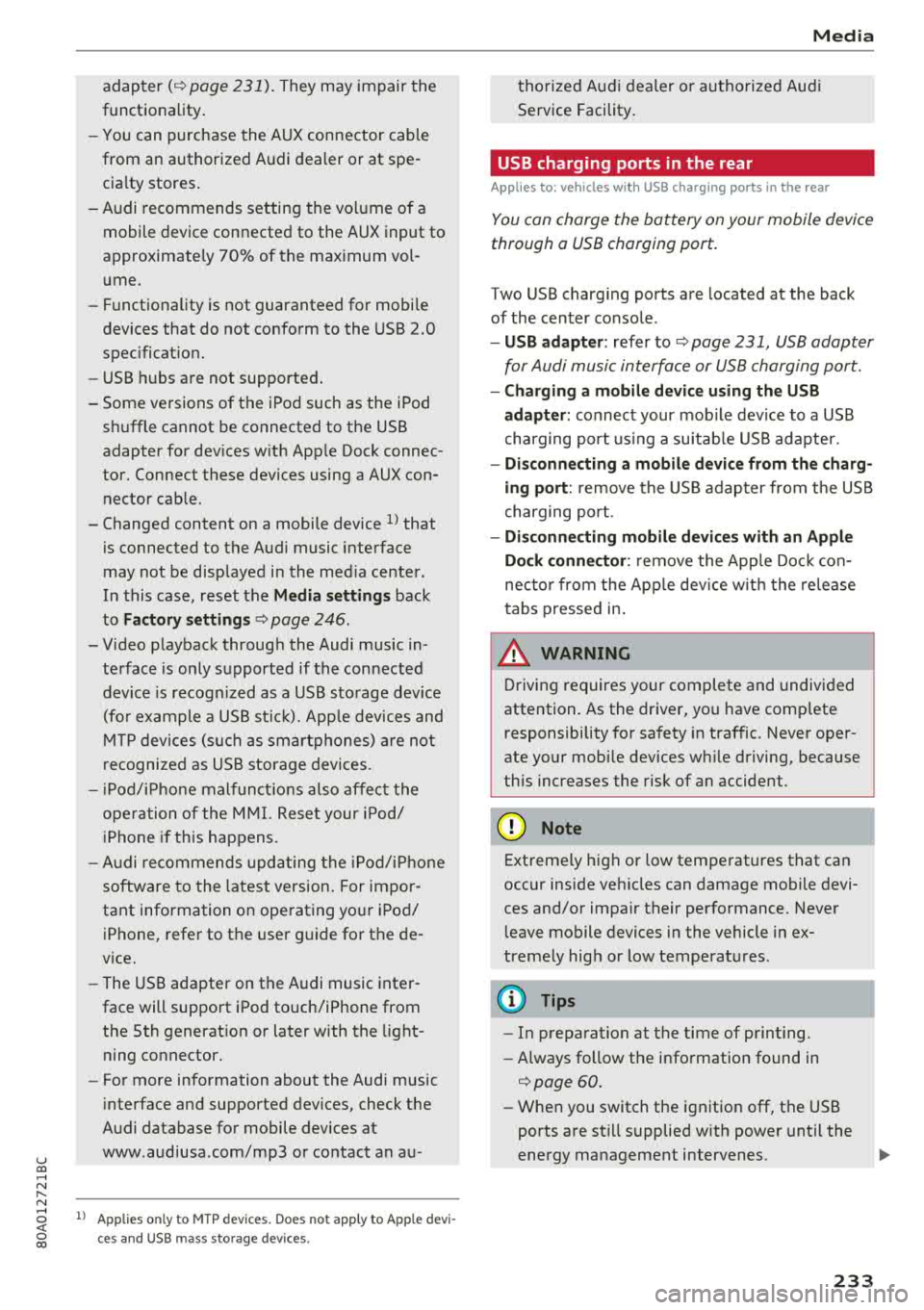
u C0 .... N ,..._
N
adapter(¢ page 231). They may impair the
functionality.
- You can purchase the AUX connector cable
from an authorized Audi dealer or at spe
cialty stores.
- Audi recommends setting the volume of a
mobile device connected to the AUX input to
approximately 70% of the maximum vol ume .
- Functionality is not guaranteed for mobile
devices that do not conform to the USB 2.0
specification.
- USB hubs are not supported.
- Some versions of the iPod such as the iPod
shuffle cannot be connected to the USB
adapter for devices with Apple Dock connec
tor. Connect these devices using a AUX con nector cable.
- Changed content on a mobile device
l) that
is connected to the Audi music interface
may not be displayed in the media center.
In this case, reset the
Media settings back
to
Factory settings ¢ page 246.
- Video playback through the Audi music in
terface is only supported if the connected
device is recognized as a USB storage device
(for example a USB stick). Apple devices and
MTP devices (such as smartphones) are not
recognized as USB storage devices.
- iPod/iPhone malfunctions also affect the
operation of the MMI. Reset your iPod/
iPhone if this happens.
- Audi recommends updating the iPod/iPhone
software to the latest version. For impor
tant information on operating your iPod/ iPhone, refer to the user guide for the de
vice.
- The USB adapter on the Audi music inter
face will support iPod touch/iPhone from
the 5th generation or later with the light
ning connector.
- For more information about the Audi music
interface and supported devices, check the
Audi database for mobile devices at
www .audiusa .com/mp3 or contact an au -
.... o l) A ppli es o nly t o MTP devic e s. Doe s not a pply to Ap ple de vi
thorized Audi dealer or authorized Audi
Service Facility.
USB charging ports in the rear
Applies to: vehicles with USB charging ports in the rear
You con charge the battery on your mobile device
through a USB charging port.
Two USB charging ports are located at the back
of the center console .
-USB adapter: refer to ¢ page 2 31, USB adopter
for Audi music interface or USB charging port.
- Charging a mobile device using the USB
adapter:
connect your mobile device to a USB
charging port using a suitable USB adapter.
- Disconnecting a mobile device from the charg
ing port:
remove the USB adapter from the USB
charging port .
-Disconnecting mobile devices with an Apple
Dock connector :
remove the Apple Dock con
nector from the Apple device with the release
tabs pressed in.
A WARNING
= -
Driving requires your complete and undivided
attention. As the driver, you have complete
responsibility for safety in traffic. Never oper
ate your mobile devices while driving, because
this increases the risk of an accident.
@ Note
Extremely high or low temperatures that can
occur inside vehicles can damage mobile devi
ces and/or impair their performance . Never
leave mobile devices in the vehicle in ex
tremely high or low temperatures .
(D Tips
-In preparation at the time of printing.
- Always follow the information found in
<=> page 60 .
-When you switch the ignition off, the USB
ports are still supplied with power until the
energy management intervenes .
233
Page 236 of 392
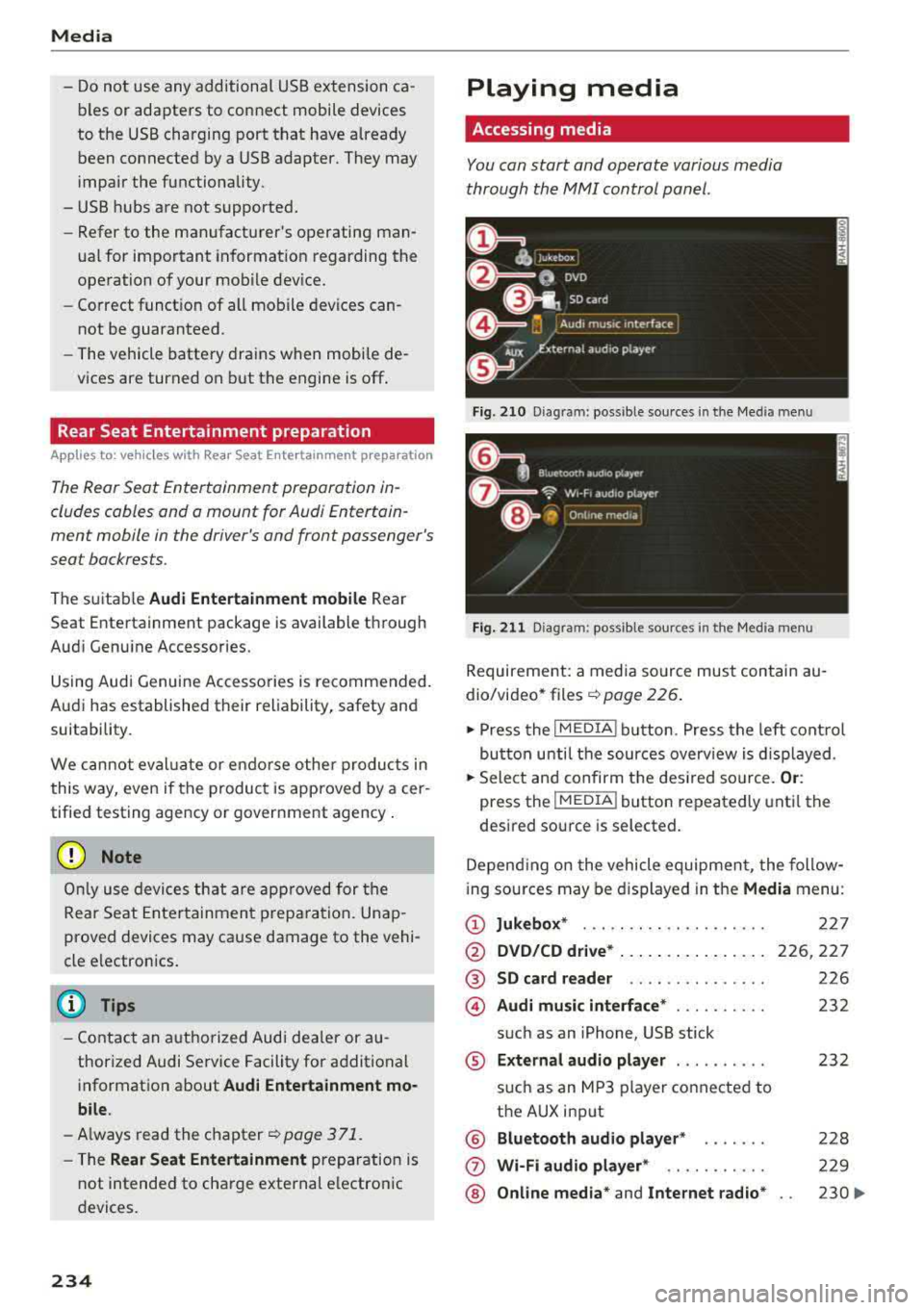
Media
-Do not use any additional USB extension ca
bles or adapters to connect mobile devices
to the USB charging port that have already
been connected by a USB adapter. They may
impair the functionality.
- USB hubs are not supported.
- Refer to the manufacturer's operating man-
ual for important information regarding the
operation of your mobile device.
- Correct funct ion of all mobile devices can
not be guaranteed .
- The vehicle batte ry drains when mobile de
vices are turned on but the engine is off .
Rear Seat Entertainment preparation
Applies to: ve hicles with Rea r Seat E nte rtainment preparation
The Rear Seat Entertainment preparation in
cludes cables and a mount for Audi Entertain
ment mobile in the driver's and front passenger's
seat backrests.
The suitab le Audi Entertainment mobile Rear
Seat Entertainment package is available through
Audi Genuine Accessories.
Using Audi Genuine Accessories is recommended.
Audi has established their rel iability, safety and
suitability.
We cannot eval uate or endo rse other products in
this way, even if the product is approved by a cer
tified testing agency or government agency .
(D Note
Only use devices that are approved for the
Rear Seat Entertainment preparation. Unap
proved devices may cause damage to the vehi
cle e lectronics.
@ Tips
- Contact an authorized Audi dealer or au
thorized Audi Service Facility for additional
information about
Audi Entertainment mo
bile.
- Always read the chapter ~ page 371.
-The Rear Seat Entertainment preparation is
not intended to charge external electron ic
devices.
234
Playing media
Accessing media
You can start and operate various media
through the
MMI control panel .
Fig. 210 Diag ram: possible sources in t he Me dia menu
Fig. 211 Diagra m: possible sources in t he Med ia me nu
Requireme nt: a media source must contain au
dio/video*
files ¢ page 226.
.,. Press the I MEDIA i button . Press the left control
button unti l the sources overview is displayed .
.,. Select and confirm the desired source. Or:
press the !MEDIA ! button repeatedly until the
desired source is selected.
Depending on the vehicle equipment, the follow
i ng sources may be displayed in the
Media menu:
(D Jukebox* ... .. .. .. .. ........ .
@ DVD/CD drive* ... .. ... ..... .. .
@ SD card reader .. .. ..... ..... .
@ Audi music interface* ......... .
such as an iPhone, USB stick
® External audio player ......... .
®
(j)
®
such as an MP3 player connected to
the AUX input
Bluetooth audio player*
Wi-Fi audio player* .. ........ .
Online media*
and Internet radio*
227
226,227
226
232
232
228
229
230
..,_
Page 237 of 392
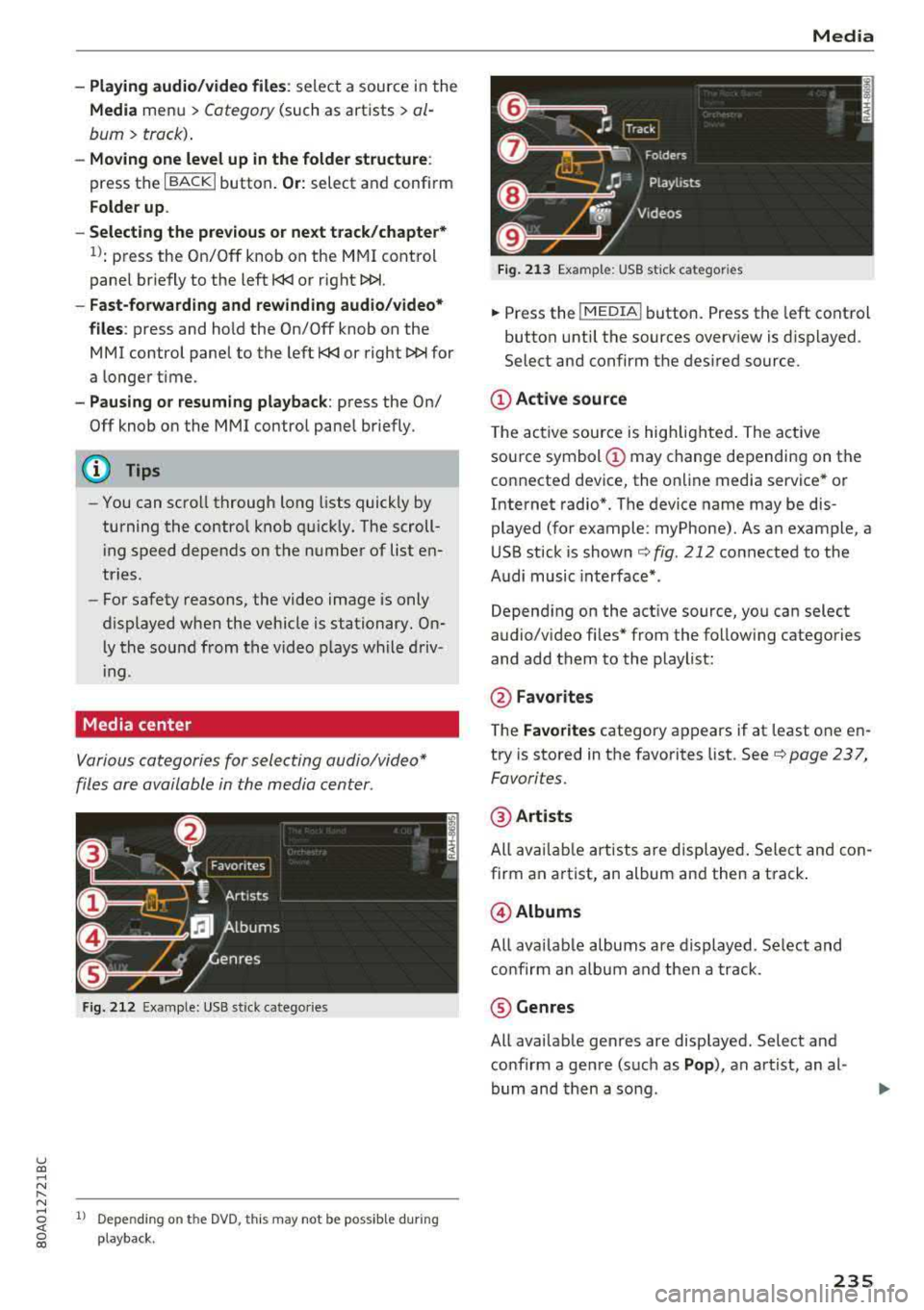
-Playing audio/video files : select a source in the
Media menu > Category (such as artists > al
bum> track) .
-Moving one leve l up in the folder structure :
press the I BACKI button. Or: select and confirm
Folder up .
- Selecting the previous or ne xt track/chapter*
1>: press the On/Off knob on the M MI cont rol
panel br iefly to the left
l«1 or right l»t.
-Fast-forwarding and rewinding audio/video*
file s:
press and hold the On/Off knob on the
MMI control panel to the left
l«1 or right l»t for
a longer time.
-Pausing or resum ing playb ack : press the On/
Off knob on the MMI contro l pane l br iefly.
@ Tips
- You can scro ll th rough long lists quickly by
turning the contro l knob q uick ly. The scroll
i ng speed depends on the number of list e n
tries.
- Fo r safety reasons, the video image is only
displayed when the vehicle is stationary . On
l y the sound from t he v ideo plays while driv
i ng .
Media center
Various categories for selecting audio/video*
files are available in the media center .
Fig. 212 Exa mple: USB stick cate gories
u co ..... N r-N ..... ~ 1l Depe ndi ng on the DVD, this m ay not be poss ib le d urin g
~ playba ck .
Media
Fi g. 21 3 Examp le: USB stick cat egories
.,. Press the I MEDIA i button. Press the left cont rol
button unti l the sources overv iew is d isplayed .
Select and confirm the desired source.
(D Active source
The active source is hig hlighted . The ac tive
sou rce symbol
(D may change depending on the
connected dev ice, the on line media service * or
Internet radio*. The device name may be dis
played (for example: myPhone). As an example, a
U SB stick is shown
c:::;, fig. 212 connected to the
Audi music inte rface *.
Depend ing on the act ive source, yo u can select
audio/v ideo fi les* from the follow ing categories
and add them to the playlist:
@ Favo rites
T he Favorites category ap pears if at least one e n
try is stored in the favo rites list . See
c:::;, page 237,
Favorites.
@ Artists
All av ailable art ists a re displayed . Sele ct and con
firm an a rtist, an album and then a t rack .
@ Albums
All ava ilab le albums are d isplayed. Se lect and
c o nfirm an alb um and then a track .
® Genres
All ava ilab le ge nres are disp layed. Select and
confirm a gen re (s uc h as
Pop ), an artist, an al
bum and then a so ng .
235
Page 238 of 392
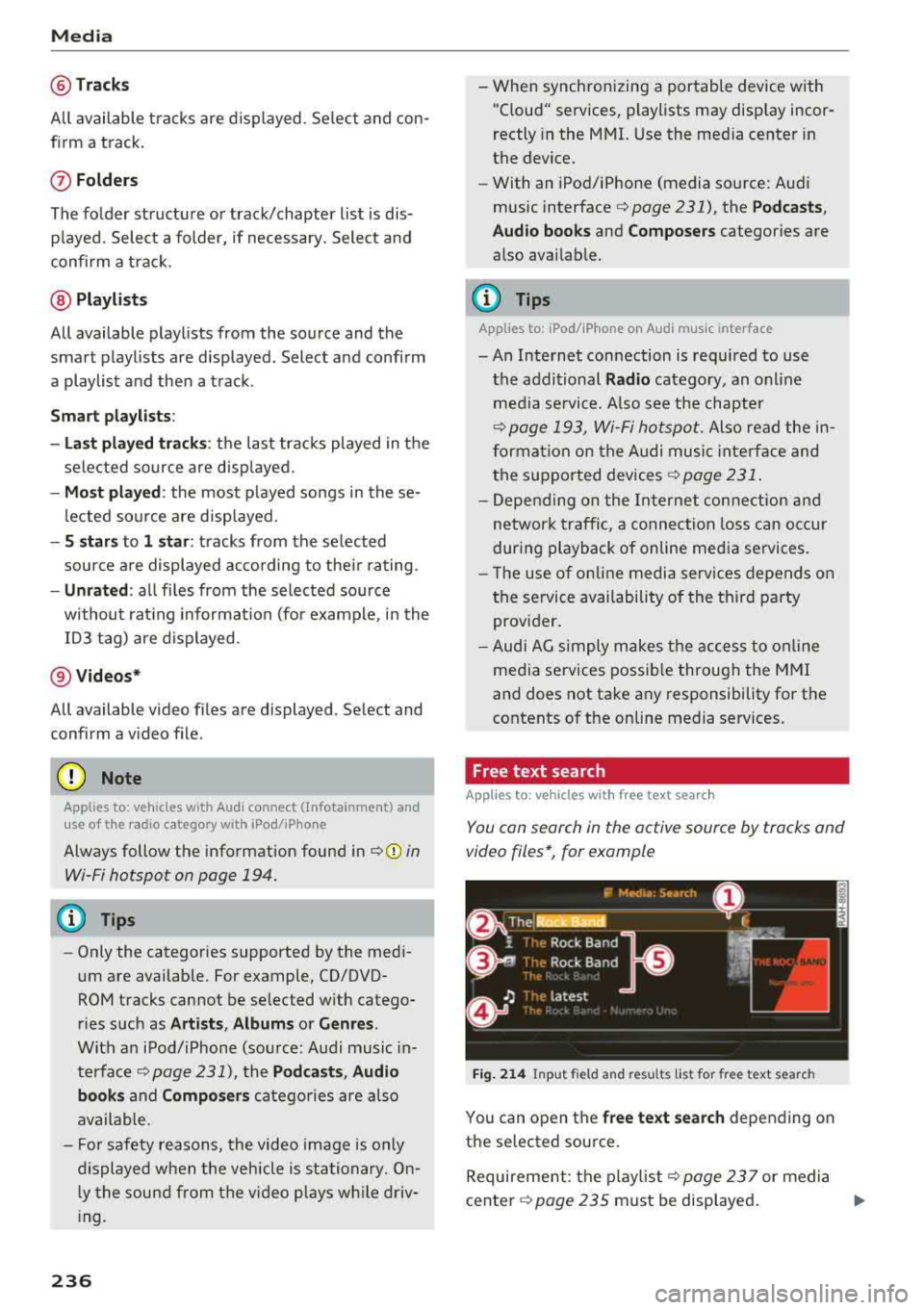
Media
@Tra cks
All available tracks are displayed. Se lect and con
f irm a track.
(J) Folders
The fo lder structu re or track/chapter list is dis
p layed. Select a folder, if necessary. Select and
confirm a track.
@ Playli sts
All available playlists from the source and the
smart playlists are displayed. Select and confirm
a playlist and then a track .
Sm art play list s:
- La st pl ayed track s:
the last tracks played in the
selected source are disp layed.
- Mos t pl ayed: the most p layed songs in the se
lected source are disp layed.
- S sta rs to 1 st ar: tracks from the se lected
source are displayed according to their rating.
- Unr ated : all files from the selected source
without rat ing informa tion (for example, i n the
103 tag) are displayed .
@Vid eos *
All available video files are displayed . Select and
confirm a v ideo file .
@ Note
Applies to: vehicles with Audi connect (Infotainment) and
use of the radio category with iPod/iPhone
Always follow the information found in q(i) in
Wi-Fi hotspot on page 194.
@ Tips
- Only the categories supported by the medi
um are available. For example, CD/DVD
ROM tracks cannot be selected with catego
ries such as
A rti sts, Alb um s or Genre s.
With an iPod/iPhone (source: Audi music in
terface
q page 231), the P odca st s, Audi o
book s
and Compo ser s catego ries are also
available.
- Fo r safety reasons, the video image is only
displayed when the vehicle is stationary. On l y the sound from the v ideo p lays while driv
ing.
2 36
- When synchronizing a portable device with
"Cloud" services, playlists may display incor
rectly in the MMI. Use the med ia center in
the device.
- With an iPod/iPhone (media source: Audi
music interface
q page 231), the P od casts ,
Aud io boo ks
and C ompos ers categories are
also available.
(D Tips
Applies to: iPod/iPhone on Audi music interface
- An Internet connection is required to use
the additional
Radio category, an onl ine
media se rvice . Also see the chapter
q page 193, Wi -Fi hotspot . Also read the in
formation on the Audi music inte rface and
the supported devices
q page 231 .
-Depend ing on the In ternet connection and
network traffic, a connection loss can occur
during playback of online media services.
- T he use of on line media serv ices depends on
the service availability of the third party
provider.
- Audi AG simply makes the access to on line
media services possib le through the MMI
and does not take any responsibility for the
contents of the online media services.
Free text search
Applies to : vehicles with free text search
You con search in the active source by tracks and
video files*, for example
Fig . 214 Input field and resu lts list for free text search
You can open the free te xt se a rch depending on
the selected source.
Requirement: the p layl ist
q page 23 7 or media
center
q page 235 must be displayed . ..,.
Page 239 of 392
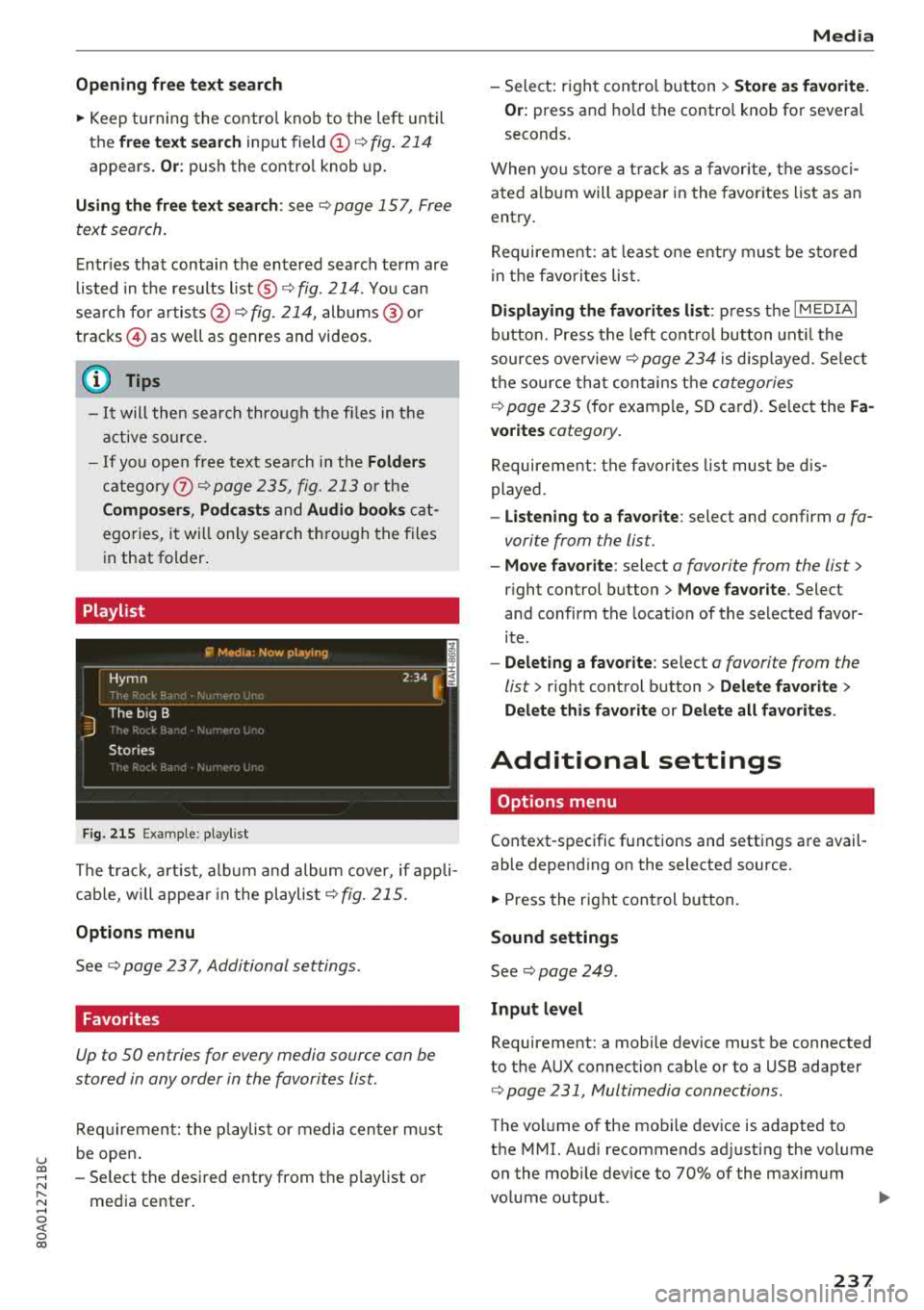
u co .... N r--N ..... 0 <( 0 00
Opening free text search
.,. Keep turning the control knob to the left until
the
free text search input field (D ¢ fig. 214
appears . Or: push the contro l knob up.
Using the free text sear ch : see ¢ page 157, Free
text search .
Entries that contain the entered search term are
listed in the results
list @ ¢ fig. 214. You can
sea rch for
artists @¢ fig. 214, albums @ or
tracks @as we ll as genres and videos .
(D Tips
-It will then search thro ugh the files in the
active so urce.
- If yo u open free text search in the
Folders
category (i) ¢ page 235, fig. 213 or the
Composers , Podcasts and Audio books cat
egories, it wi ll only search through the files
in that folder.
Playlist
Fig. 215 Example: playlist
The track, artist, album and album cover, if appli
cab le, w ill appea r in the playlist
¢fig. 215 .
Options menu
See ¢ page 23 7, Additional settings .
Favorites
Up to 50 entries for every media source can be
stored in any order in the favorites list.
Requirement: the pla ylist or media center must
be open .
- Select the desired entry from the playlist or
media center .
Media
-Select: right control button > Store as favorite.
Or:
press and ho ld the control knob for several
seconds.
When you store a track as a favorite, the associ
ated a lbum will appear in the favorites list as an
entry.
Requirement: at least one entry must be sto red
in the favorites list.
Displaying the favorites list : press the I MEDIAi
button. Press the left control button until the
sources overview ¢
page 234 is displayed. Select
the source that contains the
categories
¢ page 235 (for examp le, SD card). Select the Fa
vorites
category .
Requirement: the favorites list must be dis
played .
-Listening to a favorite: select and confirm a fa
vorite from the list.
- Move favorite : select a favorite from the list >
right control button > Move favorite. Select
and confirm the location of the selected favor
ite .
-Deleting a favorite : select a favorite from the
list>
right control button> Delete favorite >
Delete this favorite
or Delete all favorites .
Additional settings
Options menu
Context-specific functions and settings are avail
able depending on the selected source.
.,. Press the right control button.
Sound settings
See ¢ page 249.
Input level
Requirement: a mobile device must be connected
to the AUX connection cab le or to a USB adapter
¢ page 231, Multimedia connections .
The volume of the mobile device is adapted to
the MMI. Audi recommends ad justing the volume
on the mobi le device to 70% of the maximum
volume output .
237
Page 240 of 392

Media
Bluetooth settings
See ¢ page 248.
Wi-Fi settings*
See ¢ page 193, Wi-Fi hotspot.
Connection manager
See ¢ page 246.
Show "Now Playing" screen
W ith the funct ion switched on~ and a pla ylist
open, various information about the current track
(such as artist, album and album cover*) as well
as the playing time and the remaining playing
time are displayed.
Jukebox memory capacity*
I nformation on the Jukebox memory capacity and
the number of stored tracks in the Jukebox is dis
p layed .
Rewind/Fast forward
Turn the control knob to the left or to the right .
Or: move your finger across the MMI touch con
t rol pad* from left to right .
Shuffle1
)
With the function sw itched on~. all files in the
playlist are played and shown in random order .
Repeat track1l
When the function is switched on~. the current
track repeats.
Repeat*
Requirement: an iPod/iPhone* must be selected
as the media source in the Audi music interface
¢ page 234, Accessing media.
- Track : the current track will be repea ted.
- Folder : the tracks in the current folder are re -
peated continuously in a loop.
- Off : the funct ion is switched off .
l) Th e fun ction auto mat ic ally sw itches off w he n th e source
is c ha ng ed.
2> Thi s fun ctio n is not avai lab le fo r all cell phone s.
238
Back to 'Playback'
The options menu is closed. The track currently
playing appears in the p laylist .
Play similar music*
The track currently playing is quick ly analyzed
(suc h as artists, ge nres, mood , beat) and a smart
playlist with similar tracks is shown .
Play more ...
A smart playlist is shown based on the track cur
rently playing . You can select between a playl ist
with more tracks
by this artist , from this album
or of this genre.
Copy to jukebox*
See¢ page 22 7, Adding files to the Jukebox.
Set as ringtone*2
)
Requirement: a ce ll phone must be connected to
the MMI. The track currently p laying must be in
the
Jukebox* ¢ page 227.
The selected track will be used as the ringtone
for incoming calls .
Gracenote online database*
Requirement: the MMI must be connected to the
Internet.
Depend ing on availab ility, var ious information
will load about the track currently playing when
t hi s function is switched
on~ -
Favorites
See¢ page 237.
Additional options
Requirement: the vehicle must be stationary and
a video fi le* or a DVD* must be playing .
Parental control*
Playback of video DVDs can be restr icted using
parental control.